Page 1

USB/SD/ComboSD/CF
Flash 9 Series
Duplicator
Silver Standard
&
Golden Advanced
User Guide
V 3.1
EN
Page 2

Disclaimer of Warranties
Disclaimer of Warranties
All U-Reach flash duplicators are made specifically for data backup with legal authorities
from copyright owners. Any unauthorized action of copyright is strictly prohibited, and
U-Reach Inc. disclaims all warranties or representations of illegal actions by users.
U-Reach Inc. also disclaims any liability for any loss or damage due to not being able
to perform its undertakings or provide any of the services attributed to any events or
circumstances beyond our control. Users agree and accept all statements above as soon as
purchasing our products.
This manual contains materials that should be intended for personal use. All right reserved.
No part of this manual may be reproduced, transmitted or transcribed without the expressed
written permission of the manufacturer. The information present in this manual is subject to
change without prior notice.
2
Page 3

Index Content
Disclaimer of Warranties 2
Index conrent 3
Before you start 4
Introduction
1
1. Features 7
2. Package contents 8
3. Outlook Introduction 8
4. Power Adapter 9
Function table
2
1. USB Flash Drive Duplicator 11
2. ComboSD(SD/microSD) Flash Duplicator 14
3. microSD(TF) Card Flash Duplicator 17
4. CF(Video) Card Flash Duplicator 20
Operation Guide
3
1. How to make a copy 23
2. How to prevent from "can't copy" situation 26
3. How to make sure of copy correctness 27
4. How to check flash device's quality,
speed and capacity 28
Function Overview
4
1. Copy 31
2. Compare 31
3. Copy + Compare 31
4. Media Check 31
4.1 H3 Safe 100% 32
4.2 H5 R/W 100% 32
4.3 H6 Safe RW 100% 33
4.4 Setup Range % 33
4.5 Setup Range MB 33
4.6 Setup Error limit 33
4.7 Minimum Read Speed 34
4.8 Minimum Write Speed 34
5. Information 34
5.1 Flash information 34
5.2 System Information 35
6. Utility 34
6.1 Do Format 34
6.1.1 Auto Format
6.1.2 FAT Format
6.1.3 FAT32 Format
6.1.4 Set FAT 16 Cluster Size
6.1.5 Set FAT 32 Cluster Size
6.2 Measure Speed 36
6.3 Capacity Check 36
6.4 Quick Erase 37
6.5 Full Erase 37
6.6 DoD Erase 37
6.7 System Update 38
6.8 Calc. CheckSum (Available in CF series) 38
6.8 Calc. CRC64
(Available in UB, SD, TF series) 39
6.9 A2 Fake Picker
(Available in UB, SD, TF models) 39
7. System Setup Function 39
7.1 Start up Menu 40
7.2 Copy Area 40
7.2.1 System and Files (Default setting)
7.2.2 Whole Media
7.3 Button Beep 40
7.4 Target Tolerance 40
7.5 Asynchronous 41
7.6 Check Before Copy 42
7.7 Power Off Time Between
Copy + Compare 42
7.8 Language 42
7.9 Working Mode (or Transfer Mode) 42
7.10 Check WP Switch
(Available in ComboSD models) 43
7.10 Set HDD Mode
(Available in USB models) 43
7.11 Purge Before Copy
(Available in SD, TF models) 43
7.12 Adjust Clock
(Available in Golden series) 43
7.13 Use Port 2 as Compare Source 43
7.14 Restore Default 44
8. Burn-In (Available in Golden series) 44
8.1 Burn-In(Copy+Comp) 44
8.2 Burn-In(Auto Data) 44
8.3 Set Burn-In Time 45
8.4 Set Loop Count 45
8.5 Set Test Range 45
8.6 Set Bad Limit 45
8.7 Set Data Pattern 45
8.8 Compare Count Per Loop 45
8.9 Power Off Between Loop 45
9. Log Manager (Available in Golden series) 46
9.1 Out Today Report 46
9.2 Out Recent Report 46
9.3 Out Period Date 46
9.4 Out All Database 46
9.5 Advanced Function 46
9.5.1 Clear all Log
9.5.2 Setup Password
Explanation of Log Report 48
Definition 49
Maintenance guide 50
FAQ
5
FAQ 53
Specification
6
USB Flash Drive Duplicator 56
ComboSD(SD+microSD Card) Flash Duplicator 55
microSD(TF) Card Flash Duplicator 57
CF(Video) Card Flash Duplicator 57
3
Page 4

Disclaimer of Warranties
Before you start
Important Notice
• Readthecompleteoperationinstructionscarefully.Thiscontributestobetteroperation.
• Makesurethesourcedeviceiscorrectandworkable.
• To guarantee data consistency,it is strongly suggested that the capacity ofsourceand
targets should be the same.
• Itisstronglysuggesttouse"Copy+Compare"toachieveperfectduplication.
Safety Precautions
• Thewarranty will expire if damage is incurred resultingfromnon-compliancewiththese
operating instructions.
• Pleaseturnoffthepowerbeforereplacingthesocket.
• Neverturnoffthepowerwhileprocessingthefirmwareupdate.
• Useonlyapprovedpowersources.
• Theproductisonlysuitableforoperationinadry,dustfree,cleanenvironment.
Do not allow liquids or foreign objects to enter. Failure to do so may severely damage
your duplicator.
Definition
Flash/ Flash media/ Media
Flash media including SD/microSD memory card, Compact flash card, USB flash drive.
Capacity
The maximum data amount that can be contained in a Flash memory card.
Total capacity
Socket
4
Page 5

Disclaimer of Warranties
A mechanical construction used to connect two applications.
Source
Source
Source
Source
Source
USB Flash Drive Duplicator
Source
ComboSD(SD+microSD card) Flash Duplicator
5
Page 6

Disclaimer of Warranties
Source
Source
microSD Card(TF Card) Flash Duplicator
Source
Source
CF Card(Video Card) Flash Dupicator
6
Page 7

Introduction
1
Introduction
1
1. Features
Apart from inheriting the high-speed performance and well-recognized compatibility with
diversified media, the Intelligent 9 duplicators support not only duplication of large target
count and capacity to meet high-volume demands, they also help users examine flash
cards by providing the most accurate testing functions known today. Through user-friendly
interface, the new Intelligent 9 duplicators can be operated standalone with no steep
learning curve for users to climb. Their ergonomic design facilitates efficient operations by
letting users easily insert and remove flash cards, and the 80%-reduced footprint compared
with their peer in the market has led to better space utilization and freight savings.
With diversified media duplicator offerings and customer-oriented philosophy, U-Reach has
long been recognized as industry leader. The new Intelligent 9 Series, which have broken the
traditional thinking & limit from of duplicator, is anticipated to soon take up crucial role at the
diversified media duplication stage; and it will certainly become must-have tools for people in
search of high-end quality.
• Ultra hightransmissionspeedup from1.5GB/m(SD/TF/USB series) to 3.9GB/m (CF
series). Each flash slot channel is independent from each other.
• Realmulti-taskprocessingcapability.Nomattercopy,compare,mediacheckandformat
are all independently executed. Each flash slot has an independent control processing
unit. So, during asynchronous copy, it can use button to check the status of each flash
media status and progress.
• PowerfulH3/H5/H6qualitycheckmachineforspeedandflashqualitycheck.
• NotaPCsystem,noriskofvirusinfection.Instantpoweronandoff.
• One-touchcopy.RealtimeinformationwillbeshownontheLCDscreen.
• SupportSynchronousandAsynchronouscopy/compare/erase/ format/mediacheck /
speed check.
• Ultrahighspeedbit-for-bithardwarecomparison.
• Differentcopyspeedselectionisavailablefordifferentqualitylevelflashmedia.
• SpecialspeedselectionfunctiontofilteroutqualifiedflashmediainQCprocess.
• Burn-Intest&LogReportfunctionarebuiltinforadvancedindustrialapplication.(Onlyfor
Golden series)
7
Page 8

Introduction
1
2. Package contents
USB/SD/ComboSD/CF
Flash 9 Series
Duplicator
Silver Standard
&
Golden Advanced
User Guide
V 3.1
EN
Flash Duplicator Power Cord User Guide
3. Introduction
Source port
LED
Red: Operation fails
Green: Operation Succeeds
Power Adapter
Front Side
Control Button
OK : Confirm
: Backward
▲
ESC : Escape
: Forward
▼
Power switch
Power supply(12V 9A/12.5A)
USB socket for PC-Link
Back Side 1
8
Page 9

Introduction
Power switch
Power supply(12V 5A)
USB socket for PC-Link
1
Back Side 2
4. Power Adapter
Each model may need different power adapters according to its need. Table 1 is three kinds
of power adapters, and Table 2 is the adapter supplying situation for each series.
Table1
Adapter Connector Size
12V, 5A Small
12V, 9A
12V, 12.5A
Table2
Port volume Adapter
10 12V 9A 1 1
20 12V 12.5A 1 2
30 12V 12.5A 1 2
40 12V 12.5A 1 2
50 12V 12.5A 1 3
60 12V 12.5A 1 4
70 12V 12.5A 1 4
80 12V 12.5A 1 4
120 12V 12.5A 1 6
Adapter volume needed
when copying USB
USB Flash Drive Duplicator Series
Big
Adapter volume needed when
copying USB HDD
9
Page 10

Introduction
1
Port volume Adapter
32 12V 5A 1
40 12V 5A 1
48 12V 5A 1
64 12V 5A 1
120 12V 9A 1
Adapter volume needed when
copying SD Card
ComboSD(SD+microSD Card) Flash Duplicator Series
Port volume Adapter
8 12V 5A 1
16 12V 5A 1
24 12V 5A 1
32 12V 5A 1
40 12V 5A 1
48 12V 5A 1
64 12V 9A 1
80 12V 9A 1
120 12V 9A 1
Adapter volume needed when
copying microSD Card
microSD(TF) Card Flash Duplicator Series
10
Port volume Adapter
8 12V 5A 1
16 12V 5A 1
24 12V 5A 1
32 12V 5A 1
40 12V 9A 1
60 12V 9A 1
80 12V 12.5A 1
120 12V 12.5A 1
Adapter volume needed when
CF(Video Card) Flash Duplicator Series
copying CF Card
Page 11

Function table
Function table
2
1. USB Flash Drive Duplicator
Function Description
1. Copy Data only or whole media duplication.
2. Compare Bit-for-Bit comparison between the source and all other copied flash medias.
3. Copy + Compare
4. Media check
5. Information
6. Utility
To make a copy first and then compare the copied flash media with the source immediately after
the copy has finished.
4.1 H3 Safe 100%
To check the quality of flash by reading it. This safe check will not change flash’s content and
format.
4.2 H5 RW 100%
To check flash’s quality by reading and writing the flash. This function will change flash’s content
and format.
4.3 H6 Safe RW 100%
To check flash’s quality by writing and reading its empty space. This function will not change
flash’s content and format.
4.4 Setup Range %
To set the checking range of flash from 1%~100%.
4.5 Setup Range MB
To set the checking range of flash from 1MB~9000MB.
4.6 Set Error Limit
To set the % of tolerance range of error when checking the flash.
4.7 Minimum Read Speed
To set the minimum read speed criteria for H3/H5 checking.
4.8 Minimum Write Speed
To set the minimum read speed criteria for H3/H5 checking.
5.1 USB Info.
This feature will show flash’s information of data; file format, content size, and capacity.
5.2 System Info.
This feature will show information of the duplicator system, including machine model number and
software version.
6.1 Do Format
To Execute flash FAT 16/32 format
6.2 Measure Speed
This function can measure the flash reading and writing speed. This function will damage the
format and content.
6.3 Capacity Check
To check real capacity of the flash.
6.4 Quick Erase
To erase the content of flash media. It will keep the FAT format.
6.5 Full Erase
To completely bit for bit erase data of flash including format and content, but it takes more time.
6.6 DoD Erase
Erase flash three times complying with USA Department of Defense (DoD) standard.
6.7 System Update
System firmware updating via the flash media.
6.8 Calc. CRC64
Calculate the CRC64 value of the flash media in the source port.
6.9 A2 Fake Picker
To check if an USB flash contains fake capacity.
6.1.1 Auto Format
6.1.2 FAT Format
Format media to be FAT16.
6.1.3 FAT32 Format
Format media to be FAT32.
6.1.4 Set FAT 16 Cluster Size
Set the size of FAT16 Cluster.
6.1.5 Set FAT 32 Cluster Size
Set the size of FAT 32 Cluster.
2
11
Page 12

Function table
2
7.1 Start-up Menu
To select which function is shown first when the system is turned on.
7.2 Copy Area
7.3 Button Beep
To choose whether to hear a beep or not when a button is pressed.
7.4 Target Tolerance
To set the tolerance % of capacity gap between the source and target. The default setting is “No
limit”.
7.5 Asynchronous
“Enable “ to open Asynchronous function, “Disable” to close the function.
7. Setup
8.Burn-In
(Available in Golden
Series)
7.6 Check Before Copy
To set if you would like to check the flash media before copy.
7.7 Power Off Time Between Copy+Compare
To set the power-off time between Copy and Compare when executing “Copy+Compare” function
7.8 Language
Set system language interface i.e. English, Japanese.
7.9 Working Mode
To select the speed of data transmission among “Fastest”, “Faster”, “Normal”, “Slower”, and
“Slowest”.
7.10 Set HDD Mode
Set if you would like to copy USB HDD or USB devices only.
7.11 Adjust Clock (Available in Golden Series)
To adjust the time clock of duplicator showed on the LCD monitor.
7.12 Use Port 2 as Compare Source (Available in Golden Series)
Double-source setting. When “enable” this function, Port 2 will become the source of comparing.
7.13 Restore Default
Back to original manufacturer setting.
8.1 Do Burn-In
To start the Burn-In test.
8.2 Set Burn-In Time
To set up how long the Burn-In test last for. (from 30mins to 30days)
8.3 Set Loop Count
To set how many loops of Burn-In test (Each test loop contains a writing & comparing test)
8.4 Set Test Range
To set the test range of flash card (from 1 to 100%)
8.5 Set Bad Limit
To set the error tolerance when doing Burn-In test(from 1 to 10000 sectors)
8.6 Set Data Pattern
To set the writing pattern used in burn-in test. (Auto or customer defined)
8.7 Compare Count Per Loop
To set how many times of data comparing (reading) in each loop.
8.8 Power Off Between Loop
To set the power-off time between each data comparing (reading) in a loop.
7.2.1 System and Files
The system can automatically analyze the format of source
data and only copy the data area.(Available for FAT16, 32/
NTFS/ Linux (ext2, ext3, ext4) )
7.2.2 Whole Media
The system will copy the whole content of flash including the
empty space.
12
Page 13

9 Log Manager
(Available in Golden
Series)
Function table
9.1 Out Today Report
To output today’s log records.
9.2 Out Recent Report
To output the log records in recent 1day to 28 days.
9.3 Out Period date
To output the log records in a specific date
9.4 Out all database
To output all the log records which are kept in the duplicator.
9.5Advanced Function
To clean out the log records and
setup the password.
9.5.1 Clear all Log
To clean out the log records after entering the password.
9.5.2 Setup Password:
To set up the password for cleaning log records.
2
13
Page 14
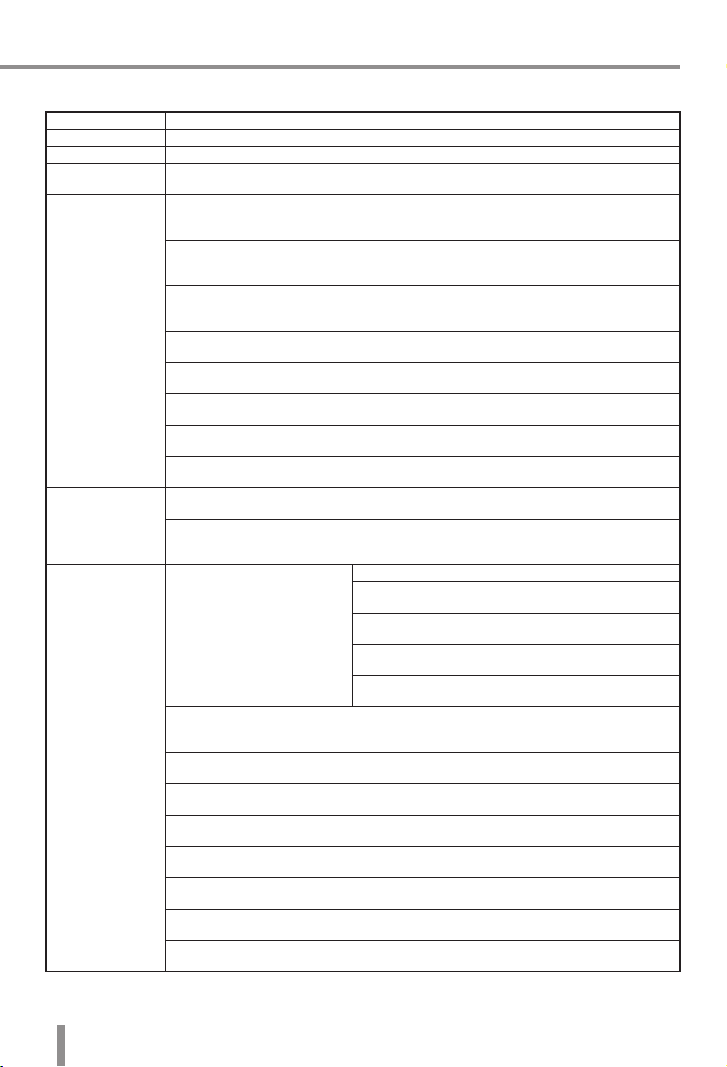
Function table
2
2. ComboSD(SD/microSD) Flash Duplicator
Function Description
1. Copy Data only or whole media duplication.
2. Compare Bit-for-Bit comparison between the source and all other copied flash medias.
3. Copy + Compare
4. Media check
5. Information
6. Utility
To make a copy first and then compare the copied flash media with the source immediately after
the copy has finished
4.1 H3 Safe 100%
To check the quality of flash by reading it. This safe check will not change flash’s content and
format.
4.2 H5 RW 100%
To check flash’s quality by reading and writing the flash. This function will change flash’s content
and format.
4.3 H6 Safe RW 100%
To check flash’s quality by writing and reading its empty space. This function will not change
flash’s content and format.
4.4 Setup Range %
To set the checking range of flash from 1%~100%.
4.5 Setup Range MB
To set the checking range of flash from 1MB~9000MB.
4.6 Set Error Limit
To set the % of tolerance range of error when checking the flash.
4.7 Minimum Read Speed
To set the minimum read speed criteria for H3/H5 checking.
4.8 Minimum Write Speed
To set the minimum read speed criteria for H3/H5 checking.
5.1 SD Card Info.
This feature will show flash’s information of data; file format, content size, and capacity.
5.2 System Info.
This feature will show information of the duplicator system, including machine model number and
software version.
6.1 Do Format
To Execute flash FAT 16/32 format
6.2 Measure Speed
This function can measure the flash reading and writing speed. This function will damage the
format and content.
6.3 Capacity Check
To check real capacity of the flash.
6.4 Quick Erase
To erase the content of flash media. It will keep the FAT format.
6.5 Full Erase
To completely bit for bit erase data of flash including format and content, but it takes more time.
6.6 DoD Erase
Erase flash three times complying with USA Department of Defense (DoD) standard.
6.7 System Update
System firmware updating via the flash media.
6.8 Calc. CRC64
Calculate the CRC64 value of the flash media in the source port.
6.9 A2 Fake Picker
To check if an USB flash contains fake capacity.
6.1.1 Auto Format
6.1.2 FAT Format
Format media to be FAT16.
6.1.3 FAT32 Format
Format media to be FAT32.
6.1.4 Set FAT 16 Cluster Size
Set the size of FAT16 Cluster.
6.1.5 Set FAT 32 Cluster Size
Set the size of FAT 32 Cluster.
14
Page 15

7. Setup
8.Burn-In
(Available in Golden Series)
Function table
7.1 Start-up Menu
To select which function is shown first when the system is turned on.
7.2 Copy Area
7.3 Button Beep
To choose whether to hear a beep or not when a button is pressed.
7.4 Target Tolerance
To set the tolerance % of capacity gap between the source and target. The default setting is “No
limit”.
7.5 Asynchronous
“Enable “ to open Asynchronous function, “Disable” to close the function.
7.6 Check Before Copy
To set if you would like to check the flash media before copy.
7.7 Power Off Time Between Copy+Compare
To set the power-off time between Copy and Compare when executing “Copy+Compare” function
7.8 Language
Set system language interface i.e. English, Japanese.
7.9 Working Mode
To select the speed of data transmission among “Fastest”, “Faster”, “Normal”, “Slower”, and
“Slowest”.
7.10 Check WP Switch
The duplicator will detect if the writing-protection switch is on before any writing mission, such as
copy or writing test.
7.11 Purge Before Copy
To clean out data and format of target device first, and then run into the “Copy” process.
7.12 Adjust Clock (Available in Golden Series)
To adjust the time clock of duplicator showed on the LCD monitor.
7.13 Use Port 2 as Compare Source(Available in Golden Series)
Double-source setting. When “enable” this function, Port 2 will become the source of comparing.
7.14 Restore Default
Back to original manufacturer setting.
8.1 Do Burn-In
To start the Burn-In test.
8.2 Set Burn-In Time
To set up how long the Burn-In test last for. (from 30mins to 30days)
8.3 Set Loop Count
To set how many loops of Burn-In test (Each test loop contains a writing & comparing test)
8.4 Set Test Range
To set the test range of flash card (from 1 to 100%)
8.5 Set Bad Limit
To set the error tolerance when doing Burn-In test(from 1 to 10000 sectors)
8.6 Set Data Pattern
To set the writing pattern used in burn-in test. (Auto or customer defined)
8.7 Compare Count Per Loop
To set how many times of data comparing (reading) in each loop.
8.8 Power Off Between Loop
To set the power-off time between each data comparing (reading) in a loop.
7.2.1 System and Files
The system can automatically analyze the format of source
data and only copy the data area.(Available for FAT16, 32/
NTFS/ Linux (ext2, ext3, ext4) )
7.2.2 Whole Media
The system will copy the whole content of flash including the
empty space.
2
15
Page 16

Function table
2
9.1 Out Today Report
To output today’s log records.
9.2 Out Recent Report
To output the log records in recent 1day to 28 days.
9.3 Out Period date
9 Log Manager
(Available in Golden Series)
To output the log records in a specific date
9.4 Out all database
To output all the log records which are kept in the duplicator.
9.5Advanced Function
To clean out the log records and
setup the password.
9.5.1 Clear all Log
To clean out the log records after entering the password.
9.5.2 Setup Password:
To set up the password for cleaning log records.
16
Page 17

Function table
3. microSD(TF) Card Flash Duplicator
Function Description
1. Copy Data only or whole media duplication.
2. Compare Bit-for-Bit comparison between the source and all other copied flash medias.
3. Copy + Compare
4. Media check
5. Information
6. Utility
To make a copy first and then compare the copied flash media with the source immediately after
the copy has finished.
4.1 H3 Safe 100%
To check the quality of flash by reading it. This safe check will not change flash’s content and
format.
4.2 H5 RW 100%
To check flash’s quality by reading and writing the flash. This function will change flash’s content
and format.
4.3 H6 Safe RW 100%
To check flash’s quality by writing and reading its empty space. This function will not change
flash’s content and format.
4.4 Setup Range %
To set the checking range of flash from 1%~100%.
4.5 Setup Range MB
To set the checking range of flash from 1MB~9000MB.
4.6 Set Error Limit
To set the % of tolerance range of error when checking the flash.
4.7 Minimum Read Speed
To set the minimum read speed criteria for H3/H5 checking.
4.8 Minimum Write Speed
To set the minimum read speed criteria for H3/H5 checking.
5.1 SD Card Info.
This feature will show flash’s information of data; file format, content size, and capacity.
5.2 System Info.
This feature will show information of the duplicator system, including machine model number and
software version.
6.1 Do Format
To Execute flash FAT 16/32
format
6.2 Measure Speed
This function can measure the flash reading and writing speed. This function will damage the
format and content.
6.3 Capacity Check
To check real capacity of the flash.
6.4 Quick Erase
To erase the content of flash media. It will keep the FAT format.
6.5 Full Erase
To completely bit for bit erase data of flash including format and content, but it takes more time.
6.6 DoD Erase
Erase flash three times complying with USA Department of Defense (DoD) standard.
6.7 System Update
System firmware updating via the flash media.
6.8 Calc. CRC64
Calculate the CRC64 value of the flash media in the source port.
6.9 A2 Fake Picker
To check if an USB flash contains fake capacity.
6.1.1 Auto Format
6.1.2 FAT Format
Format media to be FAT16.
6.1.3 FAT32 Format
Format media to be FAT32.
6.1.4 Set FAT 16 Cluster Size
Set the size of FAT16 Cluster.
6.1.5 Set FAT 32 Cluster Size
Set the size of FAT 32 Cluster.
2
17
Page 18

Function table
2
7.1 Start-up Menu
To select which function is shown first when the system is turned on.
7.2 Copy Area
7.3 Button Beep
To choose whether to hear a beep or not when a button is pressed.
7.4 Target Tolerance
To set the tolerance % of capacity gap between the source and target. The default setting is “No
limit”.
7.5 Asynchronous
“Enable “ to open Asynchronous function, “Disable” to close the function.
7. Setup
8.Burn-In
(Available in Golden Series)
7.6 Check Before Copy
To set if you would like to check the flash media before copy.
7.7 Power Off Time Between Copy+Compare
To set the power-off time between Copy and Compare when executing “Copy+Compare” function
7.8 Language
Set system language interface i.e. English, Japanese.
7.9 Working Mode
To select the speed of data transmission among “Fastest”, “Faster”, “Normal”, “Slower”, and
“Slowest”.
7.10 Purge Before Copy
To clean out data and format of target device first, and then run into the “Copy” process.
7.11 Adjust Clock (Available in Golden Series)
To adjust the time clock of duplicator showed on the LCD monitor.
7.12 Use Port 2 as Compare Source(Available in Golden Series)
Double-source setting. When “enable” this function, Port 2 will become the source of comparing.
7.13 Restore Default
Back to original manufacturer setting.
8.1 Burn-In(Copy+Comp)
To do the Burn-In test on flash targets by continually copying & comparing data of source
8.2 Burn-In(Auto Data)
To do the Burn-In test on flash targets by system automatically.
8.3 Set Burn-In Time
To set up how long the Burn-In test last for. (from 30mins to 30days)
8.4 Set Loop Count
To set how many loops of Burn-In test (Each test loop contains a writing & comparing test)
8.5 Set Test Range
To set the test range of flash card (from 1 to 100%)
8.6 Set Bad Limit
To set the error tolerance when doing Burn-In test(from 1 to 10000 sectors)
8.7 Set Data Pattern
To set the writing pattern used in burn-in test. (Auto or customer defined)
8.8 Compare Count Per Loop
To set how many times of data comparing (reading) in each loop.
8.9 Power Off Between Loop
To set the power-off time between each data comparing (reading) in a loop.
7.2.1 System and Files
The system can automatically analyze the format of source
data and only copy the data area.(Available for FAT16, 32/
NTFS/ Linux (ext2, ext3, ext4) )
7.2.2 Whole Media
The system will copy the whole content of flash including the
empty space.
18
Page 19

9 Log Manager
(Available in Golden Series)
Function table
9.1 Out Today Report
To output today’s log records.
9.2 Out Recent Report
To output the log records in recent 1day to 28 days.
9.3 Out Period date
To output the log records in a specific date
9.4 Out all database
To output all the log records which are kept in the duplicator.
9.5Advanced Function
To clean out the log records and
setup the password.
9.5.1 Clear all Log
To clean out the log records after entering the password.
9.5.2 Setup Password:
To set up the password for cleaning log records.
2
19
Page 20

Function table
2
4. CF(Video) Card Flash Duplicator
Function Description
1. Copy Data only or whole media duplication.
2. Compare Bit-for-Bit comparison between the source and all other copied flash medias.
3. Copy + Compare
4. Media check
5. Information
6. Utility
To make a copy first and then compare the copied flash media with the source immediately after
the copy has finished.
4.1 H3 Safe 100%
To check the quality of flash by reading it. This safe check will not change flash’s content and
format.
4.2 H5 RW 100%
To check flash’s quality by reading and writing the flash. This function will change flash’s content
and format.
4.3 H6 Safe RW 100%
To check flash’s quality by writing and reading its empty space. This function will not change
flash’s content and format.
4.4 Setup Range %
To set the checking range of flash from 1%~100%.
4.5 Setup Range MB
To set the checking range of flash from 1MB~9000MB.
4.6 Set Error Limit
To set the % of tolerance range of error when checking the flash.
4.7 Minimum Read Speed
To set the minimum read speed criteria for H3/H5 checking.
4.8 Minimum Write Speed
To set the minimum read speed criteria for H3/H5 checking.
5.1 CF Card Info.
This feature will show flash’s information of data; file format, content size, and capacity.
5.2 System Info.
This feature will show information of the duplicator system, including machine model number and
software version.
6.1 Do Format
To Execute flash FAT 16/32
format
6.2 Measure Speed
This function can measure the flash reading and writing speed. This function will damage the
format and content.
6.3 Capacity Check
To check real capacity of the flash.
6.4 Quick Erase
To erase the content of flash media. It will keep the FAT format.
6.5 Full Erase
To completely bit for bit erase data of flash including format and content, but it takes more time.
6.6 DoD Erase
Erase flash three times complying with USA Department of Defense (DoD) standard.
6.7 System Update
System firmware updating via the flash media.
6.8 Calc. Checksum
Calculate the Checkum value of the flash media in the source port.
6.1.1 Auto Format
6.1.2 FAT Format
Format media to be FAT16.
6.1.3 FAT32 Format
Format media to be FAT32.
6.1.4 Set FAT 16 Cluster Size
Set the size of FAT16 Cluster.
6.1.5 Set FAT 32 Cluster Size
Set the size of FAT 32 Cluster.
20
Page 21

7. Setup
8.Burn-In
(Available in Golden Series)
Function table
7.1 Start-up Menu
To select which function is shown first when the system is turned on.
7.2 Copy Area
7.3 Button Beep
To choose whether to hear a beep or not when a button is pressed.
7.4 Target Tolerance
To set the tolerance % of capacity gap between the source and target. The default setting is “No
limit”.
7.5 Asynchronous
“Enable “ to open Asynchronous function, “Disable” to close the function.
7.6 Check Before Copy
To set if you would like to check the flash media before copy.
7.7 Power Off Time Between Copy+Compare
To set the power-off time between Copy and Compare when executing “Copy+Compare” function
7.8 Language
Set system language interface i.e. English, Japanese.
7.9 CF Transfer Mode
To select the speed of data transmission among PIO Mode 4,MDMA Mode 2, UDMA Mode 0~4.
7.10 Adjust Clock (Available in Golden Series)
To adjust the time clock of duplicator showed on the LCD monitor.
7.11 Use Port 2 as Compare Source(Available in Golden Series)
Double-source setting. When “enable” this function, Port 2 will become the source of comparing.
7.12 Restore Default
Back to original manufacturer setting.
8.1 Burn-In(Copy+Comp)
To do the Burn-In test on flash targets by continually copying & comparing data of source
8.2 Burn-In(Auto Data)
To do the Burn-In test on flash targets by system automatically.
8.3 Set Burn-In Time
To set up how long the Burn-In test last for (from 30mins to 30days)
8.4 Set Loop Count
To set how many loops of Burn-In test (Each test loop contains a writing & comparing test)
8.5 Set Test Range
To set the test range of flash card (from 1 to 100%)
8.6 Set Bad Limit
To set the error tolerance when doing Burn-In test(from 1 to 10000 sectors)
8.7 Set Data Pattern
To set the writing pattern used in burn-in test. (Auto or customer defined)
8.8 Compare Count Per Loop
To set how many times of data comparing (reading) in each loop.
8.9 Power Off Between Loop
To set the power-off time between each data comparing (reading) in a loop.
7.2.1 System and Files
The system can automatically analyze the format of source
data and only copy the data area.(Available for FAT16, 32/
NTFS/ Linux (ext2, ext3, ext4) )
7.2.2 Whole Media
The system will copy the whole content of flash including the
empty space.
2
21
Page 22

Function table
2
9.1 Out Today Report
To output today’s log records.
9.2 Out Recent Report
To output the log records in recent 1day to 28 days.
9.3 Out Period date
9 Log Manager
(Available in Golden Series)
To output the log records in a specific date
9.4 Out all database
To output all the log records which are kept in the duplicator.
9.5Advanced Function
To clean out the log records and
setup the password.
9.5.1 Clear all Log
To clean out the log records after entering the password.
9.5.2 Setup Password:
To set up the password for cleaning log records.
22
Page 23

Operation Guide
3
1. How to make a copy
1.1 Steps to make mass copy
Step 1
Plug-in the flash source.
Step 2
Plug-in the flash targets.
Step 3
The LCD will show the number of flash targets which
are ready to copy.
Operation Guide
3
Step 4
Press "OK" button to start copy.
Step 5:
When copy is finished, the LCD will show the total time
of copy, and quantity of copy pass and copy fail.
23
Page 24

Operation Guide
3
Note:
Green Light
Red Light
LED Light indication
❶
a) When copy is processing, the green LED will flash.
When the copy is finished, the green LED will stop
flashing but will remain illuminated.
b) If an error occurs, the red LED will illuminate.
DO NOT take out the card during copying process.
❷
It is strongly recommended that the target and
❸
source have to be in close range of capacity.
When there is a big difference between target and
source's capacity, such as copying 1GB source to
a 4GB or 1GB source to a 2GB, it may cause error
or copy fail.(Please refer to FAQ Q6/Q7 for more
detailed information.)
NTFS/Linux format copy
24
If copy NTFS or Linux format, targets' capacity must
❹
be bigger or equal to source's capacity.
For example, when making NTFS or Linux copy, if
the source is 2GB and the target is 1 GB, it'll have a
very big possibility to cause copy fail.
Page 25

Operation Guide
3
1.2 The setting related to copy result
There are several sub-functions related to the results of copy, users could adjust them in
function "7. Setup" to meet the needs before copy.
1.2.1. Copy area setting
(Function7.2)
a. Copy Area : System and Files
It is also called "quick copy" mode. The system will
automatically analyze the source flash card's file format.
If the data's file format is FAT16/32, NTFS, Linux (ext2,
ext3, ext4) which is recognizable by the system, it will
be able to copy data only instead of the whole flash.
Note:
If the file format is non-recognizable, the system will still copy the
whole flash card including the empty space even that you select
"System and Files" as your copy area.
b. Copy Area : Whole Media
The system will copy the whole flash card, including the
empty space and format. This function is used when
users want to copy the whole flash or have a flash
source with unknown format. It will take longer time to
make "Whole media" copy.
1.2.2. Target tolerance setting (Function7.4)
This function is to set the acceptable difference range of flash capacities between the source
and target. If the capacity difference between the source and target exceeds the tolerance
setting, the copy will fail.
For example, if the target tolerance setting is "±1%", the targets whose capacities are
more than 2.02GB or less than 1.98GB won't be able to be copied.
25
Page 26

Operation Guide
3
1.2.3. Asynchronous setting
The conditions of executing
"Asynchronous Copy"
(Function7.5)
Users can select "Disable" to close Asynchronous
copy or "Enable" to activate the function. If the
setup is "Enable", and the data in source is smaller
than system's buffer memory, it will automatically
use asynchronous mode to do copy. If the setting
is "Disable", no matter what the content size is, the
system will keep synchronous copy.
Note:
The buffer memory of different product models may be different.
❶
About the "buffer memory", please refer to page 55~56,
❷
Specification.
2. How to prevent from "can't copy" situation
(1) Stable Devices
a) Good Connector
No matter are the adapter, the extension cord, or the card reader, all of them must have
good quality to make sure of good connection.
b) Stable Flash
Use the flash device of stable quality.
c) Good Source
Make sure your source is a good source.
26
Good source
Page 27

Operation Guide
3
(2) Suitable Data & Setting
a) Target Tolerance Setting
Go to Function "7.4 Target Tolerance" to check if the setting of capacity difference range
between source and target is right.
b) Capacity of the data in source
Make sure that the data of source is within the capacity of target.
c) Capacity of targets
When making NTFS/Linux format copy, make sure that the target's capacity is equal or
larger than your source.
NTFS/Linux format copy
3. How to make sure of copy correctness
U-Reach flash duplicators provide the most rigorous "compare function" to assure our clients
with the best duplications. It is strongly suggested to execute function 2. or 3. to make sure
of the correctness of copied result.
Execute Function "2.Compare" to do data checking between source and targets after
❶
finishing the copying process.
Select Function "3.Copy+Compare" to make the duplicator execute data comparison
❷
automatically after copying.
(Please refer to page 31 for the detail of these two functions.)
Note:
These two functions will check the contained data after copy through the strictest bit-for-bit comparison. It can
highly increase the security of data accuracy.
27
Page 28

Operation Guide
3
4. How to check flash device's quality, speed and capacity
U-Reach flash duplicator is not only made for duplicating but also has powerful flash device
diagnostic tools to detect flash's quality and check real capacity and speed. It is very
important to own high-quality flash devices, and U-Reach flash duplicator can help users to
achieve this goal.
4.1 How to check Flash's reading/writing speed
a) Execute function "6.2 Measure Speed"
Select function "6.2 Measure Speed" to measure the
"read" and "write" speed of flash media.
b) Result of speed measuring
The system will show the exact "read " and "write"
speed of each flash media.
Note:
"Measure Speed" function may change or delete the content and format of flash media, please do not
❶
execute this function if there is important data in it.
To protect source data, the system will not do "Measure Speed" on the master device.
❷
4.2 How to check if the Flash's capacity is correct
a) Execute function "6.3 Capacity Check"
Select function "6.3. Capacity check" to check the real capacity of flash media.
b) Result of capacity checking
Green light: Correct size
Red light: Wrong size
28
System will show the checking result with Green/Red
LED light. Users can use▲▼ button to check the status
of each slot.
Page 29

Operation Guide
Note:
This function can support asynchronous operation. Users can continuously plug flash media in and out
❶
without pushing any buttons.
"Capacity Check" function may change or delete the content and format of flash media, please do not
❷
execute this function if there is important data in it.
To protect the source data, the system will not do capacity check on the master device.
❸
3
4.3 How to check flash's quality
Select function 4. Media Check to examine flash's quality, that is to see if there are bad
sectors and how many of them in the flash media.
(1)Select function 4.1 or 4.2 to check flash's quality.
a) Function "4.1 H3 Safe 100%"
"H3 Safe" will check flash's quality with reading method,
and the result will show the volume of bad sectors
and also the reading speed.
Note:
This function will not change or delete the content and format of
flash media.
b) Function "4.2 H5 R/W 100%"
"H5 R/W" will check flash's quality by reading and
writing the whole flash, and the result will show the
volume of bad sectors and also the reading/writing
speed.
Note:
This function will delete the content and format of flash media,
❶
please do not execute this function if there is important data in
it.
To protect source data, the system will not execute this function
❷
on the master device.
(2)Make the related setting of "Media Check"
a) Function "4.3 Setup Range %"
When making quality check, users can set the checking
range from 1% to 100% before executing checking
mode.
29
Page 30

Operation Guide
3
b) Function "4.4 Setup Range MB"
When making quality check, users can set the checking
range from 1MB~9000MB before executing checking
mode.
c) Function "4.5 Set Error Limit"
When making quality check, users can set the % of
error tolerance before executing checking mode.
4.4 How to check flash media's content size
a) Execute function "5.1 USB Info."
Select function "5.1 USB Info", it will show flash media's
basic information including media type, content size,
and total capacity and users can use
check the status of each slot.
▲▼
button to
30
Page 31

Function Overview
4
Function Overview
4
1. Copy
Before executing this function, users can go to "7.Setup" to set the copy area and copy
mode. After finishing these two settings, go back to function "1.Copy " and press "OK", and
the system will start copying.
Copy area setting➡"7.2 Copy Area"
Select "System and Files" or "Whole Media".
Copy mode setting➡"7.5 Asynchronous"
Select "Enable" or "disable" asynchronous.
(Please refer to function 7.2 and function7.5 for more detailed information.)
Note:
If user pulls out the flash card during copy process, the system will stop immediately and red light will on
accordingly to notice user this copy failed. And, we strongly suggest user avoid this action because it will
damage flash card easily.
Data in the target flash card will be damaged after copy process completed. Users need to backup the existing
data before start copy.
2. Compare
Compare function is to check the correctness of copying result. After finishing copying, go to
function 2 and press OK to start executing comparing process
3. Copy + Compare
This function provides a more convenient selection. Instead of going to function "2.Compare"
and pressing OK again after copying, function, "3.Copy+Compare" will automatically run the
compare function after finishing copying to make sure if the copied result is correct.
31
Page 32

Function Overview
4
4. Media Check
The function is to analyze flash’s quality. There are two kinds of methods to do media
❶
check, "H3 Safe" and "H5 R/W". Before executing quality check, user can go to function
"4.3 Setup Range" and "4.4 Setup Error Limit" to finish setting.
This function also provides speed measuring. Using the settings of "4.4 Minimum Read
❷
Speed" and "4.5 Minimum Write Speed", users can pick out the flash whose speed is
lower than your minimum setting.
4.1 H3 Safe 100%
This function is to check the flash’s quality by reading the flash media. After executing the
function, it will show the volume of bad sectors and also the reading speed of the flash
device.
When processing, user can use ▲▼ buttons to check the status for each port.
Bad sector
Reading speed
Note:
1. This function will not change the content or format.
2. You can set the checking range % at "4.3 Setup Range".
Test area
4.2 H5 R/W 100%
This function is to check the flash’s quality by reading and writing the flash media. After
executing the function, it will show the volume of bad sectors and also the reading/writing
speed of the flash device.
When processing, user can use ▲▼ buttons to check the status for each port.
Bad sector
Note:
1. This function will change the content and format of flash media, please do not execute this function if there is
important data in it.
2. To protect source data, the system will not execute this function on the master device.
32
Test capacity
Reading speedWriting speed
Page 33

Function Overview
4
4.3 H6 Safe RW 100%
This function is used to check the flash's quality by writing and reading data on the empty
space of flash media.
Note:
This function will NOT change the content of flash media.
4.4 Setup Range %
This function is to set the % of flash’s range that you would like to check for its quality. Using
▲▼
button to set the examined range from 1% to 100%. 100% means to check the whole
flash, and it will take more time.
4.5 Setup Range MB
This function is to set the flash’s range(MB) that you would like to check for its quality. Using
▲▼
button to set the examined range from 1MB to 9000MB.
Note:
Function 4.3 & 4.4 may conflict with each other. The duplicator will follow the latest setting if users set both of
these two functions.
4.6 Setup Error limit
This function is to set the % of tolerance range of error when checking the flash. User can
use▲▼ button to set the error limit value.
Use ▲▼button to set the error limit value.
33
Page 34

Function Overview
4
4.7 Minimum Read Speed
This function can be used to select the flash media whose reading speed is too low. Users
can set an expected minimum reading speed first when doing media check, and the flash
media which doesn’t reach the minimum speed value will be picked out.
Use ▲▼button to adjust the speed limit
4.8 Minimum Write Speed
This function can be used to select the flash media whose writing speed is too low. Users
can set an expected minimum writing speed value first when doing media check, and the
flash media which doesn’t reach the minimum speed value will be picked out.
Use ▲▼button to adjust the speed limit
Note:
When the Red light illuminates (Error), you can use▲▼ to check the error information.
5. Information
5.1 Flash information
This function will show the flash media’s basic information such as file format, content size,
and total capacity.
Press▲▼ buttons to check the information of each flash media including the source.
Port number
Total capacity
File content sizeFile Format
Note:
Executing this function will not delete the content or format of flash media.
34
Page 35

Function Overview
4
5.2 System Information
This function will show the information of the duplicator’s system, including model number
and software version.
6. Utility
6.1 Do Format
6.1.1 Auto Format
This function is to do flash FAT formatting. Plug the flash media in the slot and press "OK",
the system will automatically detect its capacity first and then format the media according to
its capacity.
◦
If flash media format is already FAT16 or FAT32, the format function won’t change its
original format.
◦
If flash media format is not FAT format, i.e. NTFS, Linux or FAT multi-partition. The system
will execute format according to flash’s capacity. When its capacity is above 2GB, the
system will format the flash media to FAT32. If its capacity is below 2GB, the system will
format the flash media to FAT16.
During format process, you can use
progress and information.
Note:
The source port (port#1) will not execute any formatting because this function will delete the data of the flash
media.
▲▼
to check each flash media’s formatting status,
6.1.2 FAT Format
Press "OK" to format any flash media to FAT16 format.
6.1.3 FAT32 Format
Press "OK" to format any flash media to FAT32 format.
6.1.4 Set FAT16 Cluster Size
Set the size of FAT16 cluster.
35
Page 36

Function Overview
4
6.1.5 Set FAT32 Cluster Size
Set the size of FAT32 cluster.
6.2 Measure Speed
This function can measure the "read" and "write" speed of flash media.
Plug the flash media into slot and select function 6.1 "Measure Speed" ,then press "OK"
❶
to start executing this function.
▲▼
Use
❷
port.
Note:
The function may change the content of data and format of flash.
buttons to see the exact "Read" and "Write" speed of flash media from each
6.3 Capacity Check
This function can check the real capacity of flash media.
Plug the flash media into slot and select function "4.Capacity Check", then press "OK".
❶
About 2~3 seconds, the system will find out its exact capacity.
System will show the checking result by Green/Red LED light.
❷
You can use
❸
▲▼
button to check the status of each slot.
Green light : Cpapcity OK
Note:
This function supports asynchronous operation, you can continuously plug in and pull out flash media
❶
without pushing any buttons.
The function may change the content of data and format of flash.
❷
To protect source data, the system will not do Capacity Check on the master device.
❸
When the Red light illuminates (Error), you can use ▲▼ to check the error information.
❹
36
Red light : Error
Page 37

Function Overview
4
6.4 Quick Erase
This function will erase flash’s data, and it will keep the format if the original format of flash
is FAT16/32. User can use
and information.
Note:
Quick erase function can only erase the flash which is FAT 16/32 format.
❶
It will damage the data in flash, please make sure you have backup all important data before using this
❷
function.
If user pulls out the flash card during erase process, the system will stop immediately and red light will on
❸
accordingly to notice user this erase function failed. And, we strongly suggest user avoid this action because
it will damage flash card easily.
▲ ▼
button to check each flash media’s erasing status, progress
6.5 Full Erase
It will completely erase the whole flash media, including format and content. Therefore
full erase will take more time. During the process, you can use "ESC" to stop the erasing
process, but the original format and content can’t be read any more.
Note:
It will damage the data in flash, please make sure you have backup all important data before using this function.
❶
If user pulls out the flash card during erase process, the system will stop immediately and red light will on accordingly
❷
to notice user this erase function failed. And, we strongly suggest user avoid this action because it will damage flash
card easily.
6.6 DoD Erase
DoD Erase is an erasing method that complies with the U.S.A. Department of Defense (DoD
5220) standard. It can guarantee the data was fully deleted by erasing the flash three times.
37
Page 38

Function Overview
4
Note:
It will damage the data in flash, please make sure you have backup all important data before using this function.
❶
If user pulls out the flash card during erase process, the system will stop immediately and red light will on
❷
accordingly to notice user this erase function failed. And, we strongly suggest user avoid this action because it will
damage flash card easily.
6.7 System Update
This is to update the system’s firmware version. Please save an un-zipped update file to your
flash media and don’t put it in a folder.
Select function 6.7 system update, and press "OK", it will automatically start system
❶
updating.
When finished, please turn off the system for 5 seconds.
❷
Turn on the system, and the new version of firmware will finish uploading process.
❸
6.8 Calc. CheckSum
This function will calculate the CheckSum value of the flash media plugged in the source
port. The CheckSum calculating area will base on the "copy area" you set. If you set "Data
only", this function will calculate data area only; if you set "Whole media", the CheckSum
value will be calculated based on the whole size of flash media. Be aware that even two flash
medias have the same data, if the capacity has any difference, their CheckSum value will be
different.
(Available in CF series)
Note:
The CheckSum will take the same time as copy, if the capacity is large, you have to wait for longer time to
❶
finish.
The function is not for comparing purpose. If you want to double check data correctness, please use the
❷
Compare function which can provide you the safest and fastest bit-for-bit comparison.
38
Page 39

Function Overview
4
6.8 Calc. CRC64
CRC64 is a calculation which is used to check if the source is intact. It adopts a very
complicated calculation, which can reach a higher precision.
Enter Function 6.Utility, and then choose Function 6.8 Calc. CRC64.
❶
Press the OK button and this function will start executing.
❷
After finishing calculating, there will be a 16-digit value produced.
❸
Note:
CRC64 value of the same Flash will be different when choosing different "copy area" to make copy.
❶
The calculating result will be recorded in LOG, It can not only economize your time, but also avoid the
❷
possible recording mistake that people may make. (Only for Golden Series)
(Available in UB, ComboSD, microSD series)
6.9 A2 Fake Picker
To checks the capacity of each USB/SD/MicroSD if it is as it’s claimed. A2 failure means the
real capacity is different from its claim.
Insert the flash card in any port of duplicator; choose function "6.9 A2 Fake Picker", and
❶
then press "OK". Within 5~10 seconds, the system will find out the real capacity of flash
device by showing information on the LCD monitor.
In process, user can use
❷
(Available in USB, ComboSD, and MicroSD models)
▲ ▼
buttons to check the status of each flash device.
39
Page 40

Function Overview
4
▲ ▼
buttons to check the error message
When the red light is on, user also can use
❸
individually.
Note:
“A2 Fake Picker” supports USB, ComboSD and TF series. Please note CF series does not support this function.
7. System Setup Function
7.1 Start up Menu
To select which function is shown first when the duplicator is turned on.
7.2 Copy Area
7.2.1. System and Files (Default setting)
This is also called "quick copy" mode. The system will automatically analyze the source flash
media’s file format. If the data’s file format is FAT16/32, NTFS, Linux (ext2, ext3, ext4) which
is recognizable by the system, it will be able to copy data only when selecting "System and
Files" as copy area setting. Otherwise, if the file format is non-recognizable, the system will
copy the whole flash media no matter what the copy area setting is.
Note:
If the source format is NTFS or Linux, to make sure the target could be operated normally, the target capacity
must be equal or bigger than the source device.
7.2.2. Whole Media
This setting is to select "Whole Media" as your copy area. The system will copy the whole
flash media, including the empty space and format. This function is used when users want
to copy the whole flash or have a flash source with unknown format. It will take longer time
to make "whole media" copy.
Note:
When doing whole media copy, the duplicator will not care the capacity difference between source and targets.
Hence, you should be careful about the data in the target devices after copying.
7.3 Button Beep
Choose whether to hear a beep or not when a button is pressed.
7.4 Target Tolerance
To set the tolerance % of capacity difference between the source and target. There are three
models of settings as below, and the default setting is "No limit".
40
Page 41

Function Overview
Allow Tolerance
◦
Under this model, users can set the up and low limit of tolerance % of capacity difference
separately between the source and target. The duplicator will view the setting as capacity
limit of target flash media, and filter out the target with incorrect capacity.
For example :
If the flash media is marked as 2G with real capacity of 2048MB inside, when user allows
the up and low tolerance to be 1 %, then the workable capacity of target flash media will
be : 99%*2GB~101%*2GB) => 1.98GB~2.02GB
No limit (Default setting):
◦
there is not any limit of capacity between the source and target.
Note:
Under this model, if the data size in the source is larger than the capacity of target, it might lead to incomplete
copy.
100% Same
◦
The capacity of targets has to be exactly the same as the source, or it will not be able to
execute any function.
4
7.5 Asynchronous
There are two kinds of copy mode, which are "Asynchronous" and "Synchronous" Copy.
The system will check the content size of the source. If the content size of source is less
than system’s buffer memory and you set "Enable" at function 7.5 Asynchronous, then it will
execute asynchronous copying. If the source content size is larger than the system’s buffer
memory, the synchronous copying mode will be executed no matter you set "Enable" or
"Disable" at function 7.5.
Default setting: Enable
(Please refer to "Specification" at page 55~56 for the information of each model’s buffer
memory.)
41
Page 42

Function Overview
4
7.6 Check Before Copy
You can select "Do Check" if you would like to check whether the flash media is workable
before copying.
7.7 Power Off Time Between Copy + Compare
This setting is to prevent from any data loss because of unstable flash, we strongly
recommend you to enter function 7.7 to set the time gap of power supply between copy
and compare.
The time gap can be set from 0 to 15 seconds.
The default setting is "0".
7.8 Language
To set the system’s language interface, i.e. English, Japanese.
7.9 Working Mode
(or Transfer Mode)
USB & SD/TF Models
The working mode has 5 options to select the transmission speed:
Slowest Mode
◦
Slower Mode
◦
Normal Mode (Default setting)
◦
Faster Mode
◦
Fastest Mode
◦
Please make sure your flash media has good quality and support faster mode. If you are
not confident on the flash quality or you find a high failure rate on copy or compare. It is
recommended to slow down the working mode. The factory default setting is "Normal
Mode".
CF Models
The working mode has 7 options to select the suitable CF transfer mode: The default setting
is UDMA4, it will automatically adjust speed according to your CF card is support. If you are
not confident with the quality of your CF card, you can manually reduce the transfer speed.
The following are 7 options of the transmission speed:
PIO Mode 4
◦
MDMA Mode 2
◦
UDMA Mode 0
◦
UDMA Mode 1
◦
UDMA Mode 2
◦
UDMA Mode 3
◦
UDMA Mode 4 (Default Setting)
◦
42
Page 43

Function Overview
4
7.10 Check WP Switch
Users can choose "Do Check" or "Do Not Check "to detect if the SD card is under writing
protection. Under "Do Check" mode, the duplicator will detect if the writing-protection switch
is on before any writing mission, such as copy or writing test (Capacity Check, Measure
Speed and H5 R/W Check).
Note:
If users don’t select “Do Check WP Switch”, even you have locked the WP switch, the system will still execute
writing operation on your SD card.
7.10 Set HDD Mode
This is the setting when users want to copy USB HDD. To copy USB HDD, users could
select "Active Mode" first and then start executing other operation. Or, if users just want to
copy USB devices but not USB HDD, just select "Inactive mode".
Note:
The reason to make this setting before copying USB HDD is not only because USB HDD requires more power
but also because it has different file format with USB flash stick.
7.11 Purge Before Copy
With this setting, the duplicator will clean out the content and format of target devices before
starting the copy process .
(Available in ComboSD models)
(Available in USB models)
(Available in ComboSD/MicroSD models)
Note:
This function will delete the data and format of flash media.
7.12 Adjust Clock
To adjust the clock of duplicator showed on the LCD monitor.
(Available in Golden series)
7.13 Use Port 2 as Compare Source
This function can make Port 1 as the copying source and Port 2 as the comparing source.
Double-Source Setting can eliminate the chance of duplication error caused by a worn
source when executing "Copy + Compare", and it can guarantee the highest reliability and
100% correctness of the duplication result.
(**Suggestion: Choose "3. Copy + Compare" function to make sure the correctness of the
copying result.)
43
Page 44

Function Overview
4
Enter Function 7.Setup, and then choose Function "7.12 Use Port 2 as Compare
❶
Source".
Choose "Enable" or "Disable" this function.
❷
Note:
Make sure the contents of two sources are completely the same.
❶
Because that Port 2 becomes a source as well, there are some functions that Port 2 can’t be executed like
❷
Port 1, such as erase function, H5 test, and speed measuring.
7.14 Restore Default
Return back to factory setting.
8. Burn-In
Burn-In is the most important process for flash manufactures. The process of Burn-In test
contains three steps: data writing, power off and data comparing (reading). Users can set
writing loop, compare loop, power off time and also writing pattern as their needs.
(Available in Golden series)
8.1 Burn-In(Copy+Comp)
To do the Burn-In test on flash targets by continually copying & comparing data of source.
8.2 Burn-In(Auto Data)
To do the Burn-In test which is executed continuous loops of writing, power off, and data
comparing by system automatically.
Note:
When executing this function, users don’t have to plug in the source and targets. The system will use its built-in
data to do the burn-in test.
44
Page 45

Function Overview
4
8.3 Set Burn-In Time
User can set how long the Burn-In test last for. The range of Burn-In time starts from 30mins
to 30dayrs.
8.4 Set Loop Count
To set how many circles of Burn-In test on flash media .Each loop contains a process of
writing, power off, and comparing test. User can set Burn-In loop from 0 to 99999.
L35: The 35
R3: The 3rd compare in the 35th lppo
E0: Total error quantity
Note:
Loop 0 is equal to Loop 99999.
❶
Function 8.3 & 8.4 may conflict with each other. The duplicator will follow the latest setting if users set both
❷
of these two functions.
th
Working status
loop
Total burn-in capacity
Processed
8.5 Set Test Range
To set the test range of flash media. It allows user to test the capacity of flash from 1% to
100%
8.6 Set Bad Limit
To set the error tolerance from 1 to 10000 bad sectors when checking the flash media.
8.7 Set Data Pattern
To set the writing value used in Burn-In test. There are two data patterns:
Auto Pattern: The system will use the default value to do the burn-in test.
❶
User Defined: Users can choose which value that they would like to use on the burn-in
❷
test.
8.8 Compare Count Per Loop
To set how many times of data comparing (reading) in each loop. The default setting is onetime comparing (reading) test for each loop.
8.9 Power Off Between Loop
To set the time gap of power supply between loop. The time gap can be set from 0 to 15
seconds.
45
Page 46

Function Overview
4
9. Log Manager
The log manager is an excellent management tool for operation control purpose. It can
record all the details of duplication operation, the information of system and also the targets’
information.
(Available in Golden series)
9.1 Out Today Report
Insert a flash media into master interface(port 1).
❶
Go to "9.1 Out Today Report" and press OK to output today’s log records.
❷
Take the flash media out and read the log report on PC.
❸
9.2 Out Recent Report
Insert a flash media into master interface(port 1).
❶
Go to "9.2 Out Recen Report" and press "OK" to output the log records of recent 28
❷
days.
Take the flash media out and read the log report on PC.
❸
9.3 Out Period Date
Insert a flash media into master interface(port 1).
❶
Go to "9.3 Out Period Date" and press OK to output the log records in a specific date.
❷
Take the flash media out and read the log report on PC.
❸
9.4 Out All Database
Insert a flash media into master interface(port 1).
❶
Go to "9.4 Out All Database" and press OK to output all the log records which are kept in
❷
the duplicator.
Take the flash media out and read the log report on PC.
❸
9.5Advanced Function
9.5.1 Clear all Log
After entering the password, user can clean out all the log records in the duplicator.
46
Page 47

Function Overview
4
9.5.2 Setup Password
User can protect the log records in the duplicator by setting up the password. The default
password is "123456".
Note:
The log manager can only keep 30000 records. If the amount of the records reaches up to the limit, the new
❶
record will replace and cover the existing record from the beginning and the previous record will be covered
one by one.
We strongly recommend you to change password to make sure the security of log records.
❷
47
Page 48

Function Overview
4
Explanation of Log Report
Operation status
Log output information Operation Card information
48
Page 49

Function Overview
Definition
Information Type Item Description
Print Date The output date of log report
Model The model information of duplicator
Log Output Information
Operation Records
Card Information
Operation Status
F/W Ver The version of duplicator firmware
Machine ID The ID number of duplicator
Start No The beginning log record in the log report
End No The last log record in the log report
No. The number of log record
Date-Time The time of each operation result
Port The specific interface of each operation
Result The final status of each operation
Function The function executed by user
Run Time The time of each operation process
Target Information Capacity
(Sector)
Model, Version, Serial No The detailed information of flash devices
COPY Synchronous Copy.
Copy Asynchronous Copy.
COMPARE Synchronous Compare.
Compare Asynchronous Compare.
COPY+COMPARE Synchronous Copy & Compare.
Copy+Compare Asynchronous Copy & Compare.
H3 TEST To execute H3 reading test.
H5 TEST To execute H5 reading & writing test.
FORMAT AUTO To format the flash media automatically.
FORMAT FAT16 To format the flash media as FAT16.
FORMAT FAT32 To format the flash media as FAT32.
CAPACITY CHECK To do capacity inspection of flash media.
QUICK ERASE To erase the content of flash media.
FULL ERASE
DoD ERASE
Calc. CRC64
(USB/SD/MSD Only)
A2 FAKE PICKER
(USB/SD/MSD Only)
BURN IN To do durability teat on flash media.
(DATA,XXXXMB) (Data Only Copy, Capacity of Data).
(Whole,XXXXMB) (Wholemedia Copy, Capacity of Source Device).
(10%)
R:18.3M/S
(15%)
W:11.7M/S R:21.7M/S
The capacity information of each target devices
To completely erase data of flash including format
and content.
To erase flash three times complying with USA
Department of Defense (DoD) standard.
To calculate the CRC64 value of the source flash.
To check if an SD/TF(MS) flash card contain fake
capacity.
(The percentage of inspection)
Reading Speed.
(The percentage of inspection)
Writing Speed
Reading Speed
4
49
Page 50

Function Overview
4
Maintenance Guide
Steps to replace socket
1. Turn off the power
Attention:
For you safety, please turn off the power before replacing the socket or doing any
inspection.
Power on Power off
2. Prepare a flat screwdriver, or use your hand to take off the
screw of cover.
Attention:
Because of slippery indentation on the crew, please be careful when taking off screw by
flat screwdriver.
(CF for example)
➡
3. Take off the cover of socket.
50
Page 51

Function Overview
4
4. Take the old socket out
5. Replace new socket and connect to the controller firmly.
Tip :
Aim the pin of new socket at the pin port on the controller and then plug it in.
6. (a) Insert the SD cards into the sockets first.
(b) Use the cover to adjust the location of sockets.
(c) Lay the cover back onto the duplicator.
Tip :
Before putting the cover back, users must insert the flash devices(SD, microSD, or CF
Card) into the socket first. Otherwise, it will become difficult to lay the cover back to the
exactly right place.
51
Page 52

Function Overview
4
7. Screw up the cover.
52
Page 53

FAQ
Q1: What is the difference between U-Reach flash duplicator and PC based
duplicator?
A: There are four main differences between U-Reach flash duplicator and PC based
duplicator:
Multi-task processing capability: U-Reach flash duplicator can copy flash media
❶
independently at the same time during the copy or check process, on the other
hand, even though PC has more powerful CPU, but it will has difficulty to handle
too many flash medias to copy simultaneously.
No risk of virus infection: U-Reach flash duplicator is an embedded system, it only
❷
copies whatever is on the source. When the system is turned off, nothing will be
left in the system. Hence, there will not be any risk of virus infection.
No mistake of copying wrong files: U-Reach flash duplicator can achieve 100%
❸
duplication directly from source to all targets.
Instant system on and off: There is no need to wait for system boot up or shut
❹
down while using U-Reach flash duplicator. It is definitely easy and fast.
Q2: Can the flash duplicator copy any kind of file format, i.e. NTFS?
A: Yes, Our flash duplicator supports the most common formats such as FAT 16/32,
NTFS, Linux (ext2, ext3, ext4)...etc. In addition, if you want to copy other formats, you
can use the “Whole Area” (function 7.2.2) to copy whole flash media; it doesn’t care
about the format and will copy the entire flash media.
Q3: How do we know the data is correct after copy?
A: Run “Compare” function to ensure the correctness of copied data.
5
Q4: What should I do if I encounter a copy fail?
A: ❶ Please make sure the data in the source is not over than the target capacity. You
could use function”5.1 Flash info” to check the source/target’s data size and
capacity of flash medias.
Please ensure that your source flash media isn’t bad.
❷
If the flash quality is poor, it may affect the copy result, you can use:
❸
(1) “6.2 Media Check” to check your flash quality of both source and target.
(2) “Working Mode” to slow down the copy speed.
Q5: Why is the copy speed so slow?
A: Our flash duplicator can reach 1.5GB/m for USB/SD/CF series and 3.9GB/m for CF
series. If you find the copy speed is slow, it may be affected by flash quality. You can
use function”6.1 Measure Speed” to check the flash speed.
53
Page 54

FAQ
5
Q6. Is it possible to use a 1GB source copy to 2 GB targets (source capacity less
than target)?
A: Yes, it can copy 1 GB to 2 GB, but the target 2GB will become 1GB when it read on a
PC. The reason is after copy, the target’s FAT table will completely be the same as the
source. You can restore it’s real capacity by re-formatting the device.
Q7. Is it possible to do copy when there is a big difference between Source and
Target’s capacity? For example, a 2GB source copy to 1GB targets?
A: If the source data is less than target capacity, it is possible to copy from source to
small size target, but the source data must be within the capacity of the target devices.
Also, the data may be lost or produce error due to different capacity copy. It is strongly
recommended to use flash media with the same capacity to do copy.
If Source capacity is SMALLER than the target, for example 1GB to 2GB:
❶
Example:
Copy OK
Warning:
Note:
When there is a big difference between target and source’s capacity, such as 1GB to 4GB or 1GB to
2GB, there is a possibility to cause error to the target’s capacity, compatibility and format. It is strongly
recommended that target and source have to be in close range of capacity.
The target 2GB will become
1GB when it read on PC.
You can only restore its 2GB
capacity by reformatting the
device.
If source capacity is LARGER than the target, for example 2GB copy to 1GB:
❷
There are two results as shown in illustrations (1) and (2)
▶
2.1 When a content is within the target flash media’s capacity
Copy OK
Because the data is within the
54
1GB area.
Page 55

FAQ
2.2 When the content is located beyond the target flash media’s capacity.
5
Can't Copy
Because the data is outside of
Note:
The copy will fail because the data was stored beyond the 1GB area. The duplicator will copy whatever the
data is, it won’t change the data’s location.
the 1GB area.
55
Page 56

Specification
5
USB Flash Drive Duplicator
Model (UB9) UB910 UB920 UB930 UB940 UB950 UB960 UB970 UB980 UB9120
Target 1:9 1:19 1:29 1:39 1:49 1:59 1:69 1:79 1:119
Operation Stand Alone
Support media USB/ USB-HDD
LED LED (Green/Red) on each slot
Power Supply (adapter) 12V 9A 12V 12.5A
Adapter Volume Needed 1 2 3 4 6
Buffer 256MB
Button 4 buttons
Humidity
Temperature
*The product spec will be subjected to change without further notice.
Working 20%~80%
Storage 5%~95%
Working 0°C~75°C
Storage -20°C~85°C
Combo(SD+microSD Card) Flash Duplicator
Model SD908 SD916 SD924 SD932 SD940 SD948 SD964 --- SD9120
Target 1:7 1:15 1:23 1:31 1:39 1:47 1:63 --- 1:119
Operation Stand Alone
Support media USB/ USB-HDD
LED LED (Green/Red) on each slot
Power Supply (adapter) 12V 5A 12V 9A
Adapter Volume Needed 1
Buffer 256MB
Button 4 buttons
Humidity
Temperature
*The product spec will be subjected to change without further notice.
Working 20%~80%
Storage 5%~95%
Working 0°C~75°C
Storage -20°C~85°C
56
Page 57

Specification
microSD(TF) Card Flash Duplicator
Model TF908 TF916 TF924 TF932 TF940 TF948 TF964 TF980 TF9120
Target 1:7 1:15 1:23 1:31 1:39 1:47 1:63 1:79 1:119
Operation Stand Alone
Support media USB/ USB-HDD
LED LED (Green/Red) on each slot
Power Supply (adapter) 12V 5A 12V 9A
Adapter Volume Needed 1
Buffer 256MB
Button 4 buttons
Humidity
Temperature
*The product spec will be subjected to change without further notice.
CF(Video) Card Flash Duplicator
Model CF908 CF916 CF924 CF932 CF940 CF960 CF980 CF9120
Target 1:7 1:15 1:23 1:31 1:39 1:59 1:79 1:119
Operation Stand Alone
Support media USB/ USB-HDD
LED LED (Green/Red) on each slot
Power Supply (adapter) 12V 5A 12V 9A 12V 12.5A
Adapter Volume Needed 1
Buffer 256MB
Button 4 buttons
Humidity
Temperature
*The product spec will be subjected to change without further notice.
Working 20%~80%
Storage 5%~95%
Working 0°C~75°C
Storage -20°C~85°C
Working 20%~80%
Storage 5%~95%
Working 0°C~75°C
Storage -20°C~85°C
5
57
Page 58

Page 59

Page 60

