URC TRC-1080, Total Control 2.0, TRC-820 Owner's Manual

TRC-1080
Owner’s Manual
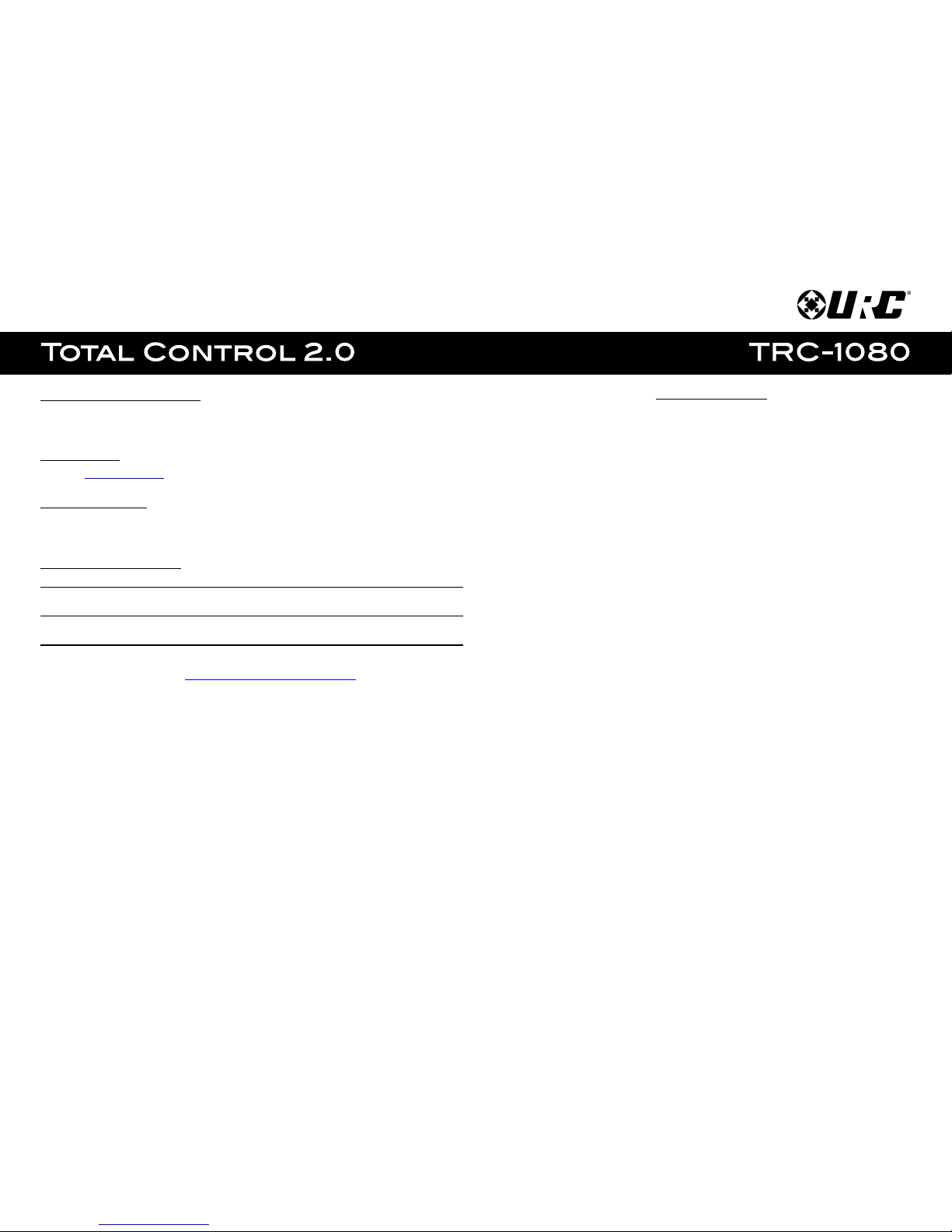
Introducing the TRC-1080
Thank you for purchasing URC’s TRC-1080 remote control. Its easy and intuitive use helps to
simplify your life while adding control of more things than thought possible.
Online Help:
Visit the URC Home Page for downloads, training materials, and frequently asked questions.
Contact Support:
Total Control is a URC product sold direct or through distribution. For questions or
assistance contact your Custom Installer/Programmer.
My Installer/Programmer:
or URC Technical Support at: techsupport@universalremote.com
(914) 835-4484
Universal Remote Control, Inc.
500 Mamaroneck Ave
Harrison, New York 10528
Toll Free: (800) 901-0800
Table of Contents
Features and Benefits..........................................................................................1
Parts List.................................................................................................................3
Installation.............................................................................................................4
Main Menu: Navigation.......................................................................................6
Title Bar..................................................................................................................7
Room’s Menu...................................................................................................9
Room Linking.................................................................................................10
Now Playing..................................................................................................11
Core Buttons.........................................................................................................12
Shortcut Popup Menu..................................................................................13
Status Bar......................................................................................................15
Intercom................................................................................................................17
Navigating the Intercom Menu..................................................................19
Making Calls: Audio-Video........................................................................20
Making Calls: Audio Calls..........................................................................22
Making Calls: Baby Monitor......................................................................24
Making Calls: Audio Broadcast.................................................................26
Do Not Disturb Mode...................................................................................28
Scenes Menu.......................................................................................................29
Settings Menu......................................................................................................30
Specifications......................................................................................................39
Limited Warranty Statement.............................................................................39

1
Features and Benefits:
The TRC-1080 is one of URC’s most advanced devices that is optimized for usage with
Total Control 2.0.
Enjoy these key features:
Updated User Experience:
This device has the capability of using URC’s Total Control 2.0 software suite. Using
this software provides this device with a modern “look and feel” giving the end-user
an improved user experience in terms of graphics, performance, and features.
Quick Connect Wi-Fi:
When picked up, the TRC-1080 connects to Wi-Fi within moments to control the
Total Control 2.0 system and devices.
Two-Way Metadata Feedback:
Experience two-way feedback right on the remote’s display when used with
compatible devices like URC’s Music Streamer (SNP-2), iPod Dock (PSX-2), or
URC Thermostat (THZ-100). Enjoy the same feedback when used in conjunction with
an expanding line of 3rd party products.
Pick-up Sensor:
Lifting the remote immediately wakes it up, turns on the backlight, the LCD screen,
and quickly connects to the Wi-Fi for control of the Total Control 2.0 system.
Rechargeable Lithium Polymer Battery and Charging Dock:
Included in the box is a replaceable lithium polymer battery and charging cradle to
quickly and conveniently charge the TRC-1080.

2
Before Getting Started:
The TRC-1080 remote control is only to be used with an MRX Advanced System
Controller. This device can control a Total Control 2.0 system without being in
line-of-sight of the equipment by sending the commands over the home network.
To fully automate the audio/video system, the programmer must have detailed
knowledge of each component, LAN configuration, Wi-Fi optimization and how
the system is connected and operated. Only a trained and certified professional
audio/video installer can install a TRC-1080 remote control.
Parts List:
What’s included with the TRC-1080:
● TRC-1080 Wi-Fi Remote Control
● Rechargeable Battery
● Charging Cradle
● AC Power Adapter

3
Using the TRC-1080:
The TRC-1080’s Main Menu pages display the activities and/or device programmed into
the system. Press the Main button to view those activities/or devices. Large systems may
have more than one page. Select either Page buttons to view additional pages.
Once within a device or activity, the Page buttons reveal additional buttons. Press any
button adjacent to the screen to select an activity and/or device.
Below are detailed descriptions of the available buttons and features:
1. Main: this button can be programmed to jump the interface to the Main Menu
where all activities/devices are located or to the URC Scenes Menu.
2. Page Buttons: Use the Left and Right keys to navigate between Main Menu
pages, Device Menu pages, and to access the Scenes Menu.
The Scenes Menu is accessible by navigating the menu pages to the far left.
Locate the the Page Indicators above the Main button, the icon to the far left
symbolizes the Scenes Menu.
3. Volume Buttons: The Volume buttons are always available regardless of what
screen is displayed.
4. Rooms Button: Select this button to access the Room’s Menu. From the
Room’s Menu it is possible to select another room in the system for control.
5. Power Button: Tap this button once to turn off the current room or hold the
button for over five (5) seconds to access the Power Menu.
6. Navigation Keys: The five (5) way cursor buttons are used to navigate through a
device’s menu with ease.
2
35146

4
Available View Modes:
With Total Control 2.0, there are two (2) ways to view the Main Menu. Either view type
must be programmed by a custom installer:
● Ribbon View: This is the default layout of the TRC-1080’s interface. It holds a
maximum of three (3) items per page.
● Grid View: This alternate view mode must be set by the system programmer. It
holds up to a maximum of six (6) items per page.

5
Room’s Menu:
As mentioned on the previous page, select the Rooms button to access the
Room’s Menu. The Room’s Menu provides a single location to view all the rooms
programmed into the Total Control 2.0 system.
From here it is possible to do the following:
1. Select a room.
Once a room is selected, the remote control displays available actions that
were programmed into the Total Control 2.0 system.
2. All options on this page must be programmed by the system programmer:
A. Volume Control: Select this button to raise, lower, or mute the volume
of a room without entering that room’s menu.
B. Lights Off Action Command: This button is programmed by the custom
integrator and can be set to turn off all the lights in a particular room.
C. Room Off: Select this button to turn off all the devices in that particular
room. This button can only be used to turn off a room.
D. Room Linking: This feature is only available on DMS Audio devices. It
is used to link DMS Zones/Areas. This means having one menu that
controls volume for multiple zones simultaneously or individually
E. Now Playing: This section displays what device/activity is currently
active in that room. Select this jumps the TRC-1080 to that
device/activity’s menu for control.
ABCDE

6
Room Linking:
From the Room’s Menu, the user can link DMS Zones/Areas together to have a
single menu for volume control. This features is only currently available on
Zones/Areas that are using a DMS device for volume control.
1. From the Room’s Menu, select the Room Link button.
2. The Room Linking menu appears, select the available room from this
menu to create a link.
Only rooms that are DMS Zones/Areas are found on this menu.
3. Select the check mark to confirm and link the selected rooms.

7
Room Linking Features:
Room Linking allows the Total Control 2.0 system to combine two (2) or more rooms
that have their volume controlled by a DMS device.
Room Link: Volume Control:
When rooms are linked, the Total Control 2.0 system can control volume of each
linked zone through a single convenient menu.
In a linked room, select the Vol+ or Vol- hard button to displays the
Linked Volume menu. This menu makes it possible to control the volume of each
linked room individually and/or adjust the volume of all the combined zones.
Use the LCD buttons to the right and left of specific rooms to increase or
decrease the volume of that specific room.
Room Link: Power
When rooms are linked, the Total Control 2.0 system can turn off all linked room
or rooms individually.
Use the Power button located at the top right of the remote control. Once
pressed, the Linked Power Options menu displays.
Select Yes to turn off all linked rooms or select No to only turn off the current
room the remote control is controlling.
