Page 1

TRC-1080
Owner’s Manual
Page 2
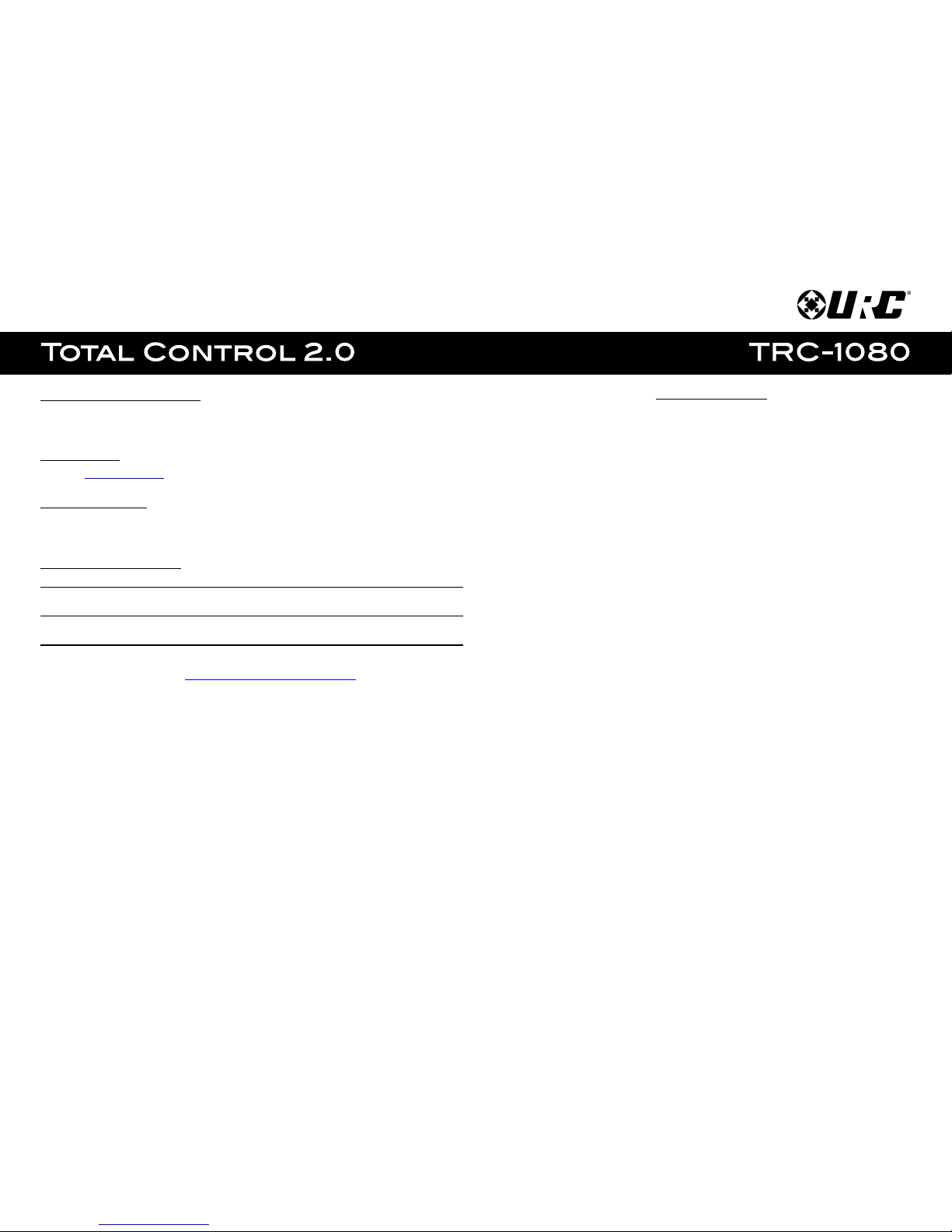
Introducing the TRC-1080
Thank you for purchasing URC’s TRC-1080 remote control. Its easy and intuitive use helps to
simplify your life while adding control of more things than thought possible.
Online Help:
Visit the URC Home Page for downloads, training materials, and frequently asked questions.
Contact Support:
Total Control is a URC product sold direct or through distribution. For questions or
assistance contact your Custom Installer/Programmer.
My Installer/Programmer:
or URC Technical Support at: techsupport@universalremote.com
(914) 835-4484
Universal Remote Control, Inc.
500 Mamaroneck Ave
Harrison, New York 10528
Toll Free: (800) 901-0800
Table of Contents
Features and Benefits..........................................................................................1
Parts List.................................................................................................................3
Installation.............................................................................................................4
Main Menu: Navigation.......................................................................................6
Title Bar..................................................................................................................7
Room’s Menu...................................................................................................9
Room Linking.................................................................................................10
Now Playing..................................................................................................11
Core Buttons.........................................................................................................12
Shortcut Popup Menu..................................................................................13
Status Bar......................................................................................................15
Intercom................................................................................................................17
Navigating the Intercom Menu..................................................................19
Making Calls: Audio-Video........................................................................20
Making Calls: Audio Calls..........................................................................22
Making Calls: Baby Monitor......................................................................24
Making Calls: Audio Broadcast.................................................................26
Do Not Disturb Mode...................................................................................28
Scenes Menu.......................................................................................................29
Settings Menu......................................................................................................30
Specifications......................................................................................................39
Limited Warranty Statement.............................................................................39
Page 3

1
Features and Benefits:
The TRC-1080 is one of URC’s most advanced devices that is optimized for usage with
Total Control 2.0.
Enjoy these key features:
Updated User Experience:
This device has the capability of using URC’s Total Control 2.0 software suite. Using
this software provides this device with a modern “look and feel” giving the end-user
an improved user experience in terms of graphics, performance, and features.
Quick Connect Wi-Fi:
When picked up, the TRC-1080 connects to Wi-Fi within moments to control the
Total Control 2.0 system and devices.
Two-Way Metadata Feedback:
Experience two-way feedback right on the remote’s display when used with
compatible devices like URC’s Music Streamer (SNP-2), iPod Dock (PSX-2), or
URC Thermostat (THZ-100). Enjoy the same feedback when used in conjunction with
an expanding line of 3rd party products.
Pick-up Sensor:
Lifting the remote immediately wakes it up, turns on the backlight, the LCD screen,
and quickly connects to the Wi-Fi for control of the Total Control 2.0 system.
Rechargeable Lithium Polymer Battery and Charging Dock:
Included in the box is a replaceable lithium polymer battery and charging cradle to
quickly and conveniently charge the TRC-1080.
Page 4

2
Before Getting Started:
The TRC-1080 remote control is only to be used with an MRX Advanced System
Controller. This device can control a Total Control 2.0 system without being in
line-of-sight of the equipment by sending the commands over the home network.
To fully automate the audio/video system, the programmer must have detailed
knowledge of each component, LAN configuration, Wi-Fi optimization and how
the system is connected and operated. Only a trained and certified professional
audio/video installer can install a TRC-1080 remote control.
Parts List:
What’s included with the TRC-1080:
● TRC-1080 Wi-Fi Remote Control
● Rechargeable Battery
● Charging Cradle
● AC Power Adapter
Page 5

3
Using the TRC-1080:
The TRC-1080’s Main Menu pages display the activities and/or device programmed into
the system. Press the Main button to view those activities/or devices. Large systems may
have more than one page. Select either Page buttons to view additional pages.
Once within a device or activity, the Page buttons reveal additional buttons. Press any
button adjacent to the screen to select an activity and/or device.
Below are detailed descriptions of the available buttons and features:
1. Main: this button can be programmed to jump the interface to the Main Menu
where all activities/devices are located or to the URC Scenes Menu.
2. Page Buttons: Use the Left and Right keys to navigate between Main Menu
pages, Device Menu pages, and to access the Scenes Menu.
The Scenes Menu is accessible by navigating the menu pages to the far left.
Locate the the Page Indicators above the Main button, the icon to the far left
symbolizes the Scenes Menu.
3. Volume Buttons: The Volume buttons are always available regardless of what
screen is displayed.
4. Rooms Button: Select this button to access the Room’s Menu. From the
Room’s Menu it is possible to select another room in the system for control.
5. Power Button: Tap this button once to turn off the current room or hold the
button for over five (5) seconds to access the Power Menu.
6. Navigation Keys: The five (5) way cursor buttons are used to navigate through a
device’s menu with ease.
2
35146
Page 6

4
Available View Modes:
With Total Control 2.0, there are two (2) ways to view the Main Menu. Either view type
must be programmed by a custom installer:
● Ribbon View: This is the default layout of the TRC-1080’s interface. It holds a
maximum of three (3) items per page.
● Grid View: This alternate view mode must be set by the system programmer. It
holds up to a maximum of six (6) items per page.
Page 7

5
Room’s Menu:
As mentioned on the previous page, select the Rooms button to access the
Room’s Menu. The Room’s Menu provides a single location to view all the rooms
programmed into the Total Control 2.0 system.
From here it is possible to do the following:
1. Select a room.
Once a room is selected, the remote control displays available actions that
were programmed into the Total Control 2.0 system.
2. All options on this page must be programmed by the system programmer:
A. Volume Control: Select this button to raise, lower, or mute the volume
of a room without entering that room’s menu.
B. Lights Off Action Command: This button is programmed by the custom
integrator and can be set to turn off all the lights in a particular room.
C. Room Off: Select this button to turn off all the devices in that particular
room. This button can only be used to turn off a room.
D. Room Linking: This feature is only available on DMS Audio devices. It
is used to link DMS Zones/Areas. This means having one menu that
controls volume for multiple zones simultaneously or individually
E. Now Playing: This section displays what device/activity is currently
active in that room. Select this jumps the TRC-1080 to that
device/activity’s menu for control.
ABCDE
Page 8

6
Room Linking:
From the Room’s Menu, the user can link DMS Zones/Areas together to have a
single menu for volume control. This features is only currently available on
Zones/Areas that are using a DMS device for volume control.
1. From the Room’s Menu, select the Room Link button.
2. The Room Linking menu appears, select the available room from this
menu to create a link.
Only rooms that are DMS Zones/Areas are found on this menu.
3. Select the check mark to confirm and link the selected rooms.
Page 9

7
Room Linking Features:
Room Linking allows the Total Control 2.0 system to combine two (2) or more rooms
that have their volume controlled by a DMS device.
Room Link: Volume Control:
When rooms are linked, the Total Control 2.0 system can control volume of each
linked zone through a single convenient menu.
In a linked room, select the Vol+ or Vol- hard button to displays the
Linked Volume menu. This menu makes it possible to control the volume of each
linked room individually and/or adjust the volume of all the combined zones.
Use the LCD buttons to the right and left of specific rooms to increase or
decrease the volume of that specific room.
Room Link: Power
When rooms are linked, the Total Control 2.0 system can turn off all linked room
or rooms individually.
Use the Power button located at the top right of the remote control. Once
pressed, the Linked Power Options menu displays.
Select Yes to turn off all linked rooms or select No to only turn off the current
room the remote control is controlling.
Page 10

8
Shortcut Popup Menu:
Press and hold the Main button to display the Shortcuts Popup Menu. This menu can hold
up to six (6) items.
This menu is created on a per room basis and the only items that can be added to it are
devices/activities that are programmed into that specific room.
To add an item to this menu perform the following:
1. Locate a blank/available button space.
2. Press and hold that available space for approximately three (3) seconds.
The Add a Shortcut menu displays with the available devices/activities for
that room.
3. Select a device/activity to add it to the Shortcut Popup Menu.
Page 11

9
Using the Shortcut Popup Menu:
After items have been added to the Shortcut Popup Menu, it is easy to launch
devices/activities.
To do so just press the LCD button assigned to the device/activity to launch. This
sends out the macro assigned to the device/activity and jumps the TRC-1080 to menu
for control.
Removing Shortcuts:
The process of removing an item from the Shortcuts Popup Menu is similar to adding
one. To do so, follow these steps from within the Shortcuts Popup Menu:
1. Press and hold the item desired for at least three (3) seconds.
2. The Remove a Shortcut window displays, select Remove.
Page 12

10
Scenes Menu:
This feature is unique to Total Control 2.0 and can be customized by the system
programmer. Scenes provide the end-user with quick and easy access to commonly used
activities or can be used to set a particular room into a specific mode/scene.
For example, a Dinner scene can turn on the dining room lights, turn off the home theater
system in another room, and turn on music. Speak with the system programmer for
specific ideas or request for the Scenes Menu.
The Scenes Menu can hold up to one hundred (100) Scenes per room. Keep in mind that
Scenes are programmed for each room individually. This means each room has a unique
Scenes Menu.
To access the Scenes Menu use the left button next to Main to navigate to the far left.
The icon circled in the image represents the location of the Scenes Menu.
Additionally, the Scenes Menu can be programmed as the default landing page when
the Main button has been pressed.
Page 13

11
Settings Menu:
To access this menu, press and hold the Main and Enter buttons for greater than three
(3) seconds. Generally, the Settings Menu does not require any interaction with the
end-user.
The following options are available in the Settings Menu:
● Sleep Timers: Manage when the LCD screen turns OFF.
● Network: Use this option to connect the TRC-1080 to the home network.
● Brightness: Allows for the adjustment of the LCD screen's brightness.
● System: Provides general information such as memory used, current version, and
version details.
● Button Light: Adjust the brightness of the button backlight.
● Power: This option allows the user to set the level of battery charge remaining at
which point the remote control displays the Low Battery Indicator
● Date & Time: This option allows the user to set the Date & Time parameters that
are displayed on the remote control.
● Sound: This option allows the user to adjust the volume level of the remote
control's sound effects.
● Pickup: This option allows the user to turn on, turn off, or adjust the sensitivity of
the remote control’s automatic wake up setting.
● Software Update: This option allows the user to check for available firmware
updates and perform them.
● Factory Default: This option allows the user to reset the remote control’s
custom programming to the factory settings.
Page 14

12
Sleep Timer:
Allows the user to adjust the amount of time before the TRC-1080 turns off the LCD
display. Adjustments can be made by using the right and left keys located to the
sides of each option on this menu. There are two (2) available option here:
● LCD on Battery Power: Allows for the adjustment of time when the remote
is disconnected from the charging cradle. The time period can be set from a
minimum of 10 seconds to a max of three (3) minutes.
● LCD on the Cradle: Allows for the adjustment of time when remote is
connected to the charging cradle. The time period can be set from a minimum
of 10 seconds to a max of three (3) minutes.
Page 15

13
Network:
Allows the user to view and adjust the the Network Access settings on the remote
control. There are the following available options:
● Preferred List: Contains all saved Wi-Fi networks that the device has been
connected to.
● Wireless Search: Select this to scan for available wireless networks. After
the wireless search has been performed, select the home network and enter
the password as required. This saves that network to the preferred list and
connects the remote to the Wi-Fi.
● Network Settings: Adjust settings specific to the network the remote
control is connected to such as IP address, address type, and more.
Page 16

14
Brightness:
Allows the user to adjust the luminosity level of the remote control’s LCD screen. To
do so use the LCD buttons to the left and right of display.
Select the left LCD screen button to lower the brightness or the right to increase the
brightness of the LCD display.
Page 17

15
System:
Allows the user to check a variety of the remote control’s system operation details.
Generally this menu has little to no use with the end-user.
There is important firmware information available in this menu that may be needed by
URC’s Technical Support department when troubleshooting.
Page 18

16
Button Light:
Allows the user to adjust the luminosity of the remote control’s backlighting.
Select the left LCD screen button to lower the brightness or the right to increase the
brightness of the LCD display.
Page 19

17
Power:
Allows the user to set the battery power level at which the remote control displays
the Low Battery Warning.
Select the left LCD screen button to lower the battery percentage level or the right to
increase the battery percentage level of the LCD display.
Page 20

18
Date & Time:
Allows the user to adjust the settings of the remote control's display of the date and
time on the LCD screen.
● Date: Select this option using either the left or right LCD button. This allows
for a manual adjustment of the Month, Day, and Year.
● Time: Select this option using either the left or right LCD button. This allows
for a manual adjustment of the Hour, Minutes, and seconds.
● 12 Hr/24 Hr: Use the left and right LCD buttons to adjust the time format.
Page 21

19
Sound:
Allows the user to adjust the volume level of the client’s sound effects.
Select the left LCD screen button to lower the sound or the right to increase the
sound of the remote control.
Page 22

20
Software Update:
Allows the user to request a Software Update from the system controller for the
remote control.
Select Yes to begin a software update or select No to cancel.
Page 23

21
Factory Default:
Allows the user to return the remote control to the factory installed default setting.
This completely removes any programming and required the remote to be
reprogrammed before working with a Total Control 2.0 system.
1. Press and hold the Factory Default button for over five (5) seconds.
2. Press and hold the Yes option for over five (5) seconds.
The remote performs the factory reset and reboots.
1
2
Page 24

22
Specifications:
These are the technical specifications for the TRC-1080:
Microprocessor: ARM9 454MHz
Memory: 64MB Mobile
NAND: 128MB
LCD: 2” Screen (240 x 320) LCD, backlighting by LED
Sound: Mono 1 watt
Devices: Supports up to 255 devices with text, less with heavy graphics
Pages: Supports up to 255 pages on each devices with text, less with heavy
graphics usage
Macro Capability: Up to 255 steps; however, nesting is allowed
Wi-Fi: IEEE 802.11 b/g/n
Battery: Lithium polymer, 1,960mAh
Battery Charging Time: 5 Hours
Weight (with battery): 6.04 oz
Size: 8.46” x 2.04” x 1.02”
Limited Warranty Statement
1. Limited Warranty and Disclaimers
Universal Remote Control, Inc. (“URC”) warrants that the URC equipment shall be
free from defects in material and workmanship under normal usage for one (1)
year from purchase when such is purchased from URC. This limited warranty is
valid only in the United States of America. URC warrants that the software
will substantially conform in any material respect to its functional specifications at
the time of delivery. URC SHALL NOT BE LIABLE FOR OPERATIONAL, TECHNICAL
OR EDITORIAL ERRORS AND/OR OMISSIONS MADE IN THE URC
DOCUMENTATION. URC DOES NOT WARRANT THAT THE URC SOFTWARE IS
BUG-FREE OR ERROR FREE OR THAT THERE ARE NO ERRORS/BUGS IN THE URC
SOFTWARE.
URC warrants that at the time of purchase the URC equipment and the URC
software complied with all applicable regulations and policies of the Federal
Communications Commissions (“FCC”) regarding electromagnetic interference
caused by electronic/computing devices and to the extent that the URC equipment
and/or the URC software fails to so comply, URC shall, at its own expense, take all
reasonable measures to promptly cause such to comply.
URC equipment purchases from other than an authorized URC dealer or
distributor are without warranty.
THIS LIMITED WARRANTY DOES NOT COVER TECHNICAL ASSISTANCE FOR
HARDWARE OR SOFTWARE USAGE EXCEPT AS EXPRESSLY PROVIDED FOR
HEREIN, THE EQUIPMENT, SOFTWARE AND DOCUMENTATION OF URC ARE
SUPPLIED “AS IS” WITHOUT ANY WARRANTY, EXPRESS, STATUTORY OR
IMPLIED, OF ANY KIND. TO THE MAXIMUM EXTENT PERMITTED BY APPLICABLE
LAW, URC EXPRESSLY DISCLAIMS ALL WARRANTIES, EXPRESS, STATUTORY OR
Page 25

23
IMPLIED, INCLUDING BUT NOT LIMITED TO THE WARRANTIES OF
MERCHANTABILITY AND FITNESS FOR A PARTICULAR PURPOSE. URC DOES NOT
WARRANT, GUARANTEE, OR MAKE ANY REPRESENTATIONS REGARDING THE
USE OF, OR THE RESULTS OF THE USE OF, THE EQUIPMENT, SOFTWARE OR
DOCUMENTATION IN TERMS OF CORRECTNESS, ACCURACY, RELIABILITY OR
OTHERWISE. EXCEPT AS EXPRESSLY PROVIDED FOR HEREIN, TECHNICAL
SERVICES ARE SUPPLIED “AS IS”, WITHOUT ANY WARRANTY, EXPRESS,
STATUTORY OR IMPLIED, OF ANY KIND. TO THE MAXIMUM EXTENT PERMITTED
BY APPLICABLE LAW, URC EXPRESSLY DISCLAIMS ALL WARRANTIES, EXPRESS,
STATUTORY OR IMPLIED, INCLUDING BUT NOT LIMITED TO THE WARRANTIES
OF QUALITY OR REASONABLE SKILL AND CARE, OR OUTCOME OR RESULTS.
WITHOUT IN ANY WAY LIMITING THE GENERALITY OF THE OTHER PROVISIONS
HEREIN, WARRANTY DOES NOT COVER: (I) DAMAGE FROM MISUSE, NEGLECT
OR ACTS OR NATURE, (II) MODIFICATIONS, (III) INTEGRATION WITH THIRD PARTY
CONTENT (IV) BEYOND THE WARRANTY PERIOD AND/ OR FAILURE TO FOLLOW
URC WARRANTY CLAIM PROCEDURE.
The warranty limitations and warranty disclaimers may not apply to end user in
whole or in part, where such are restricted or excluded by applicable law and such
shall apply to the maximum extent permitted by applicable law.
In the event of any warranty claim, URC will, at its sole option, repair the URC
equipment using new or comparable rebuilt parts, or exchange the URC equipment
for new or rebuilt equipment. In the event of a defect, these are the end user’s
exclusive remedies.
All the URC equipment returned for service, exchange or repair require an RGA
number. To obtain an RGA number, you must complete a Return Request Form
which you may obtain by calling (914) 835-4484 or contacting URC at
returnrequest@universalremote.com. To obtain warranty service, end user must
deliver the URC equipment, freight prepaid, in its original packaging or packaging
affording adequate protection to URC at 420 Columbus Avenue, Valhalla, NY
10595. It is end user’s responsibility to backup any macro programming, artwork,
software or other materials that may have been programmed into the unit. It is
likely that such data, software, or other materials will be lost during service and
URC will not be responsible for any such damage or loss. A dated purchase
receipt, bill of sale, installation contract or other verifiable proof of purchase is
required. For the URC equipment support and other important information, please
visit URC's website available at www.universalremote.com or call the Customer
Service Center at (914) 835-4484.
This limited warranty only covers the URC equipment issues caused by defects in
material or workmanship during ordinary consumer use. It does not cover product
issues caused by any other reason, including but not limited to product issues due
to commercial use, acts of God, third-party installation, misuse, limitations of
technology, or modification of or to any part of the URC equipment. This limited
warranty does not cover the URC equipment sold as used, as is, refurbished, so
called "B stock" or consumables (such as batteries). This limited warranty is invalid
if the factory applied serial number has been altered or removed from the URC
equipment. This limited warranty specifically excludes the URC equipment sold by
unauthorized resellers.
With the exception of URC’s IR-only, broad-based consumer remotes, none of Page
36 URC’s PC programmable remotes or any of our Total Control® whole-house
equipment are authorized for online internet sales. Buying URC’s PC programmable
Page 26

24
remotes or any of our Total Control® whole-house equipment online means
buying equipment that does not have a URC’s limited warranty. Such equipment is
not eligible for URC tech support or software support, either.
2. URC’s Limitations of Liability
IN NO EVENT SHALL URC BE LIABLE FOR INDIRECT, SPECIAL, INCIDENTAL,
EXEMPLARY, PUNITIVE OR CONSEQUENTIAL DAMAGES OF ANY KIND OR LOSS
OF PROFITS OR BUSINESS OPPORTUNITY, EVEN IF URC IS ADVISED OF THE
POSSIBILITY OF SUCH DAMAGES.
IN NO EVENT SHALL URC BE LIABLE FOR LOSS OF OR DAMAGE TO DATA,
COMPUTER SYSTEMS OR COMPUTER PROGRAMS. URC’S LIABILITY, IF ANY, FOR
DIRECT DAMAGES OF ANY FORM SHALL BE LIMITED TO ACTUAL DAMAGES,
NOT IN EXCESS OF AMOUNTS PAID BY END USER FOR THE URC EQUIPMENT.
IN NO EVENT SHALL URC BE LIABLE FOR ANY EVENTS BEYOND ITS CONTROL,
INCLUDING ANY INSTANCE OF FORCE MAJEURE. IN NO EVENT SHALL URC BE
LIABLE FOR THE ACTS OR OMISSIONS OF END USER OR ANY THIRD PARTY.
THE LIMITATIONS OF LIABILITY MAY NOT APPLY TO END USER IN WHOLE OR IN
PART, WHERE SUCH ARE RESTRICTED LIMITED OR EXCLUDED BY APPLICABLE
LAW AND SUCH SHALL APPLY TO THE MAXIMUM EXTENT PERMITTED BY
APPLICABLE LAW.
URC SHALL NOT BE HELD RESPONSIBLE FOR THE STATEMENTS MADE BY
OTHERS.
SOME STATES OR JURISDICTIONS DO NOT ALLOW THE EXCLUSION OR
LIMITATION OF INCIDENTAL OR CONSEQUENTIAL DAMAGES, OR ALLOW
LIMITATIONS ON HOW LONG AN IMPLIED WARRANTY LASTS, SO THE ABOVE
LIMITATIONS OR EXCLUSIONS MAY NOT APPLY TO END USER. THIS LIMITED
WARRANTY GIVES END USER SPECIFIC LEGAL RIGHTS AND END USER MAY
HAVE OTHER RIGHTS WHICH VARY FROM STATE TO STATE OR JURISDICTION TO
JURISDICTION.
End User Agreement
The terms and conditions of the End User Agreement available at
www.universalremote.com/eua.php shall apply.
Federal Communication Commission
Interference Statement
This equipment has been tested and found to comply with the limits for a Class B
digital device, pursuant to part 15 of the FCC Rules. These limits are designed to
provide reasonable protection against harmful interference in a residential installation.
This equipment generates, uses and can radiate radio frequency energy and, if not
installed and used in accordance with the instructions, may cause harmful interference
to radio communications. However, there is no guarantee that interference will not
occur in a particular installation. If this equipment does cause harmful interference to
radio or television reception, which can be determined by turning the equipment off
and on, the user is encouraged to try to correct the interference by one more of the
following measures:
● Reorient or relocate the receiving antenna.
● Increase the separation between the equipment and receiver.
● Connect the equipment into an outlet on a circuit different from that to which
the receiver is connected.
● Consult the dealer or an experienced radio/TV technician for help.
Page 27

25
Warning!
Changes or modifications not expressly approved by the manufacturer could void
the user's authority to operate the equipment.
Note : The manufacturer is not responsible for any Radio or TV interference caused
by unauthorized modifications to this equipment. Such modifications could void
the user's authority to operate the equipment.
FCC Caution
This device complies with Part 15 of the FCC Rules. Operation is subject to the
following two conditions: (1) this device may not cause harmful interference, and
(2) this device must accept any interference received, including interference that
may cause undesired operation.
Any changes or modifications not expressly approved by the party responsible for
compliance could void the authority to operate equipment.
Regulatory Information to the user
● CE conformity Notice
Products with “CE” marking comply EMC Directive 2014/30/EU issued by the
commission of the European Community.
1. EMC Directive
❑Emission
❑Immunity
❑Power
● Declaration of Conformity
“Hereby, Universal Remote Control Inc. declares that this TRC-1080 is in
compliance with the Essential requirements
