URC HS-R100 Owner's Manual

HomeSet HS-R100 Remote Control
Owner’s Manual
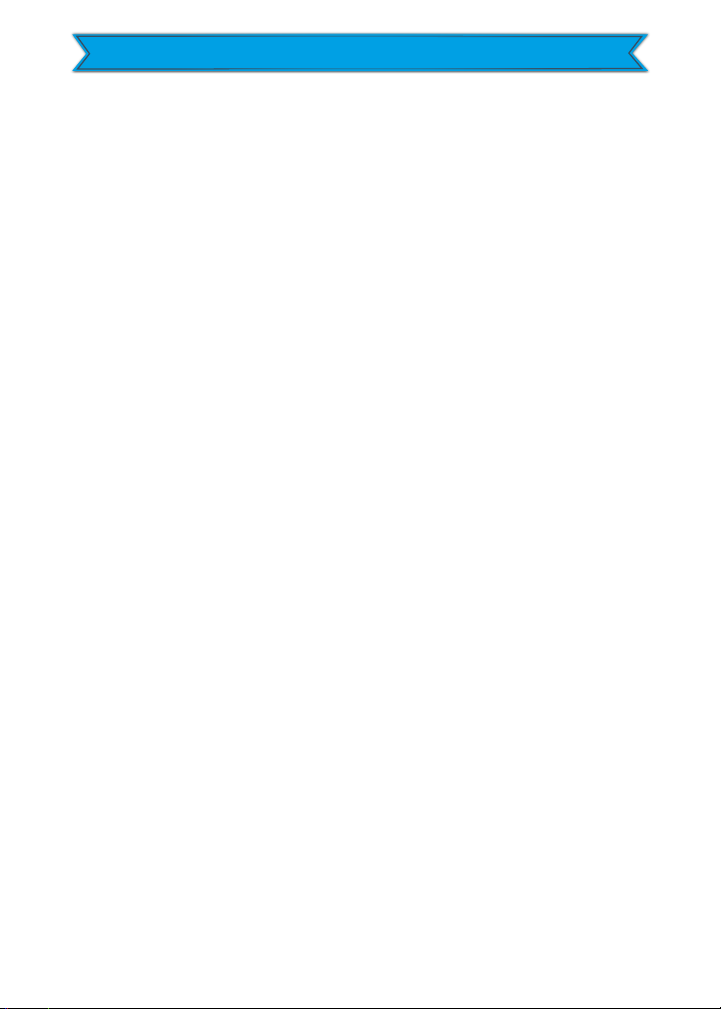
Home Set HS-R100 Remote Control Owner’s Manual
Table of Contents
Congratulations.............................................................................2
Features and Benefits..................................................................2
Before Getting Started.................................................................3
Parts Guide......................................................................................3
Connecting the Lithium Polymer Battery..............................4
Using the Micro USB Charger.....................................................4
Two-Way via Wi-Fi........................................................................4
Using the HomeSet HS-R100......................................................5
Displaying the Settings Screen..................................................6
Network Settings...........................................................................7
Base Station (Hub) Setup............................................... .............7
TRF-ZW Z-Wave Accessory Account Info...............................8
Sleep Timers.................................... ..................................... ..........9
Brightness.....................................................................................10
System.............................................................................................11
Button Light........................................................ ..........................12
Power..............................................................................................13
Sound..............................................................................................14
Pickup.............................................................................................15
Firmware Update............................................................ ............16
Factory Default............................................................................17
Exit...................................................................................................17
Specifications...............................................................................18
USA Limited Warranty Statement.......................... ...............18
End User Agreement............................................ ......................22
Precautions and Information Concerning Rechargeable
Lithium Polymer Batteries......................................................22
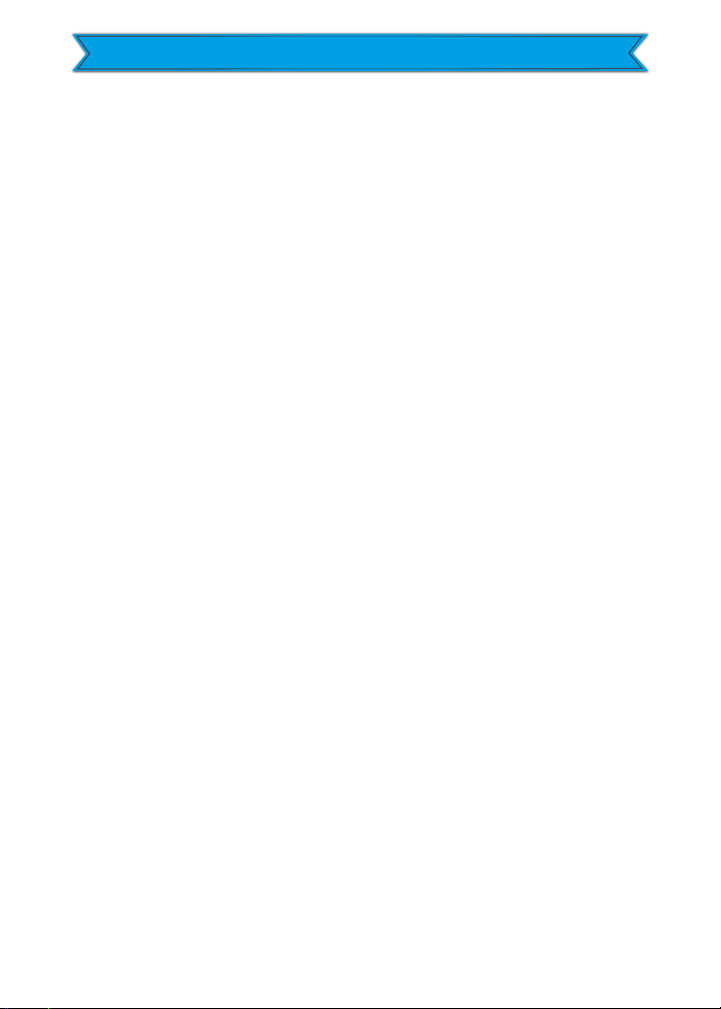
Home Set HS-R100 Remote Control Owner’s Manual
Owner’s Manual - HS-R100 Remote Control
© 2016 Universal Remote Control, Inc. All rights reserved.
The information in this manual is copyright protected. No
part of this manual may be copied or reproduced in any form
without prior written consent from Universal Remote
Control.
Universal Remote Control SHALL NOT BE LIABLE FOR
OPERATIONAL, TECHNICAL, OR EDITORIAL,
ERRORS/OMISSIONS MADE IN THIS MANUAL. The
information in this manual is subject to change without prior
notice.
HS-R100 Owner’s Manual © 2016 Universal Remote Control,
1
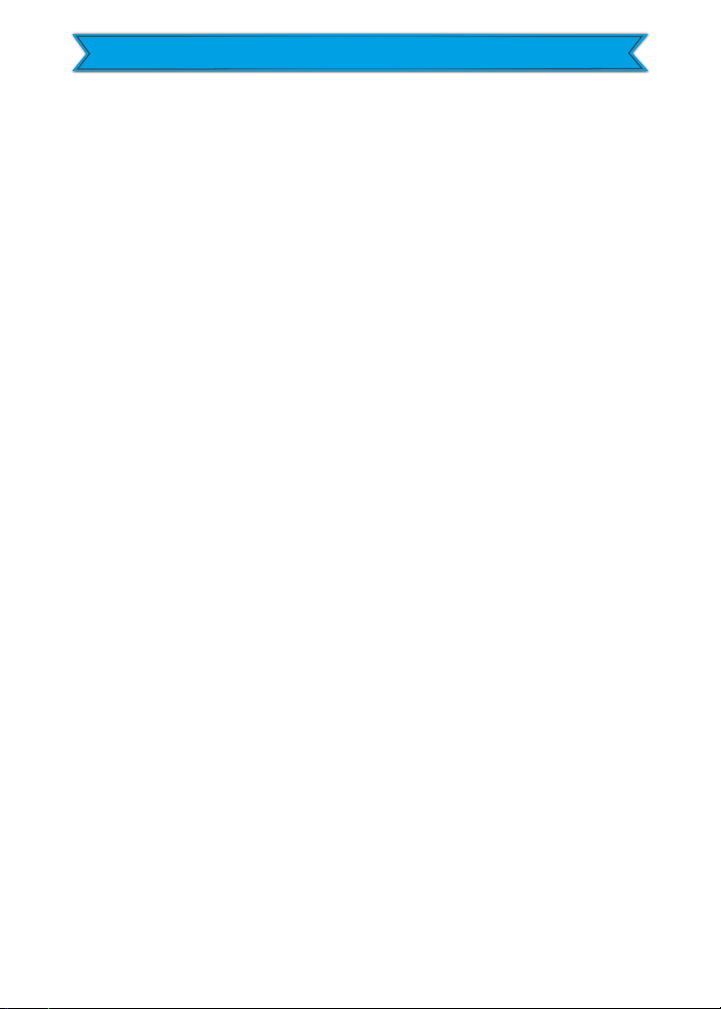
Home Set HS-R100 Remote Control Owner’s Manual
Congratulations!
Thank you for purchasing the HS-R100 Wi-Fi remote control
for your home automation system. This remote offers twoway control of your connected devices throughout the home
or small office space. Controlling and monitoring your home’s
devices is as simple as using the HS-R100’s Wi-Fi
communication.
Features and Benefits
● Quick Connect Wi-Fi
When picked up, the HS-R100 connects to Wi-Fi within
moments to control your home audio/video systems and
devices.
● Two-way meta-data feedback
Experience two-way feedback right on the remote’s
screen when used with compatible Z-Wave home
devices like thermostats, lighting, or a selection of IP
Cameras. Enjoy the same feedback when used in
conjunction with an ever-expanding line of 3rd party
products.
● Pick-up sensor
Lifting the remote immediately wakes up, turns on the
backlight, and the LCD screen, and quickly connects to
the local Wi-Fi for control of your home system.
● Rechargeable Lithium Polymer Battery
Save money and protect the environment by using the
included micro USB charger and rechargeable lithium
polymer battery.
2
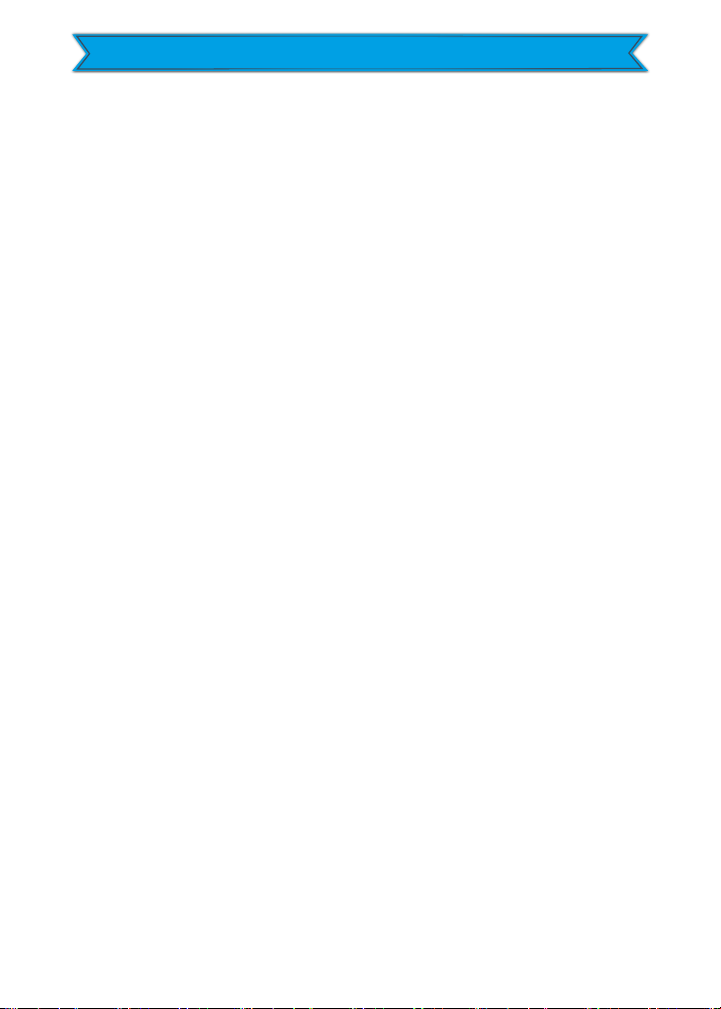
Home Set HS-R100 Remote Control Owner’s Manual
Before Getting Started
● Designed for use on your local wireless network The
HomeSet HS-R100 Remote Control is designed for use on
your local wireless network. Used in conjunction with a
HomeSet HS-C100 Base Station, the HS-R100 can also
control your home’s audio/video devices. By using a local
wireless network connection, the HS-R100 Remote
Control can control your system without being in line-ofsight of the equipment by sending commands over your
home network.
● Programmable via a simple web page interface
To fully automate your home entertainment, comfort,
and security system use the HomeSet web based
programming software, downloading and saving the file
on the HomeSet server. All that is needed is basic
knowledge of devices within your home, and the settings
of your local Ethernet network.
Parts Guide
What’s included in the HS-R100 box:
● HS-R100 Wi-Fi Remote Control
● Rechargeable Battery
● AC Power Adapter
● Owner’s Manual
3
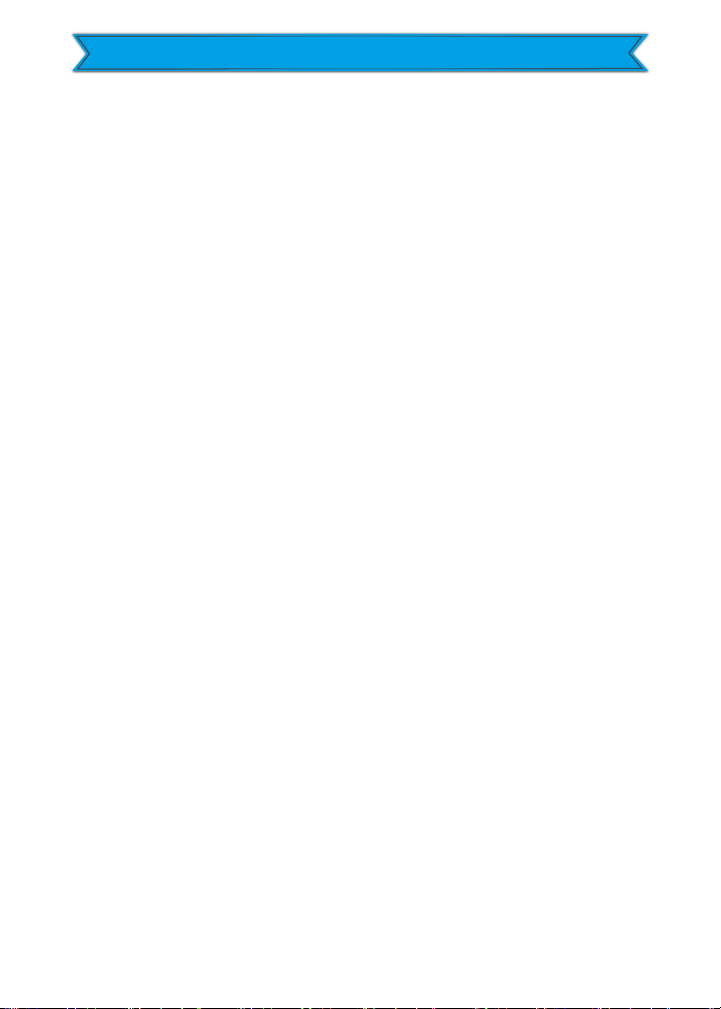
Home Set HS-R100 Remote Control Owner’s Manual
Connecting the Lithium Polymer Battery
Press the spring lock down to unlock and remote the cover.
The battery is included in the box when shipped from the
factory. Place the battery into the battery compartment,
making sure to align the contacts on the battery to the
contacts on the HS-R100. The battery snaps into place when
aligned properly. Replace the cover.
Using the Micro USB Charger
Plug the micro USB charger into a power outlet and into the
bottom of the HS-R100 Remote Control. There is no harm in
leaving the HS-R100 Remote Control plugged in and charging
when it is not in use.
Two-Way via Wi-Fi
To use the HS-R100 with any two-way companion product, it
must be configured to be part of a LAN (local area network)
via a Wi-Fi b/g/n access point or router.
4
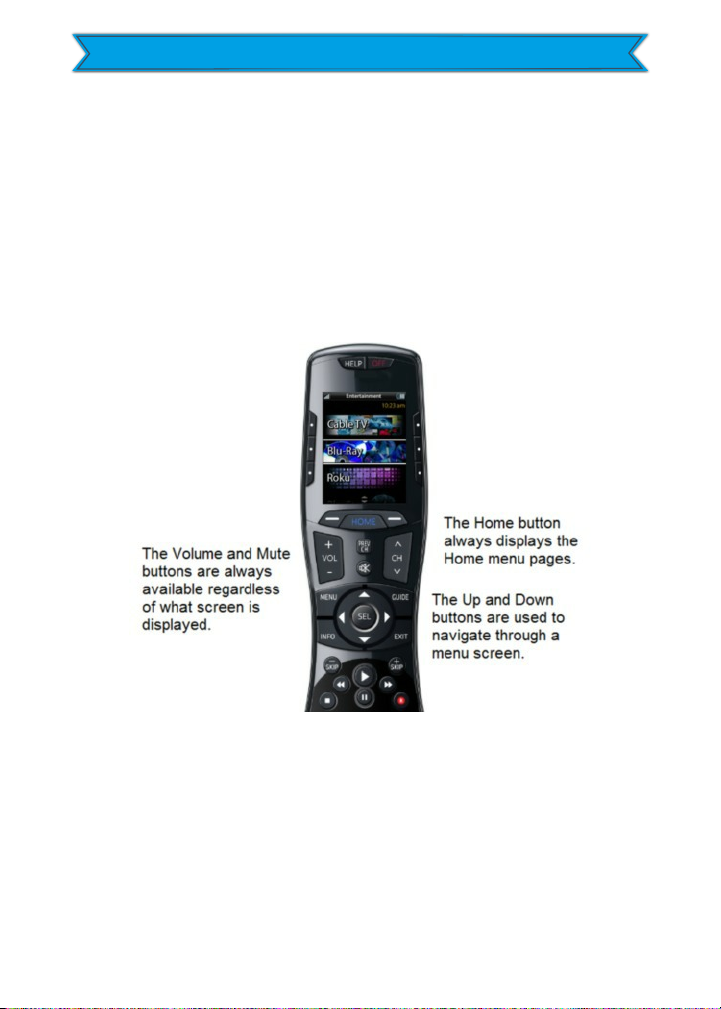
Home Set HS-R100 Remote Control Owner’s Manual
Using the HomeSet HS-R100
The HS-R100’s Home Menu pages display the activities and
device in your system. Press the Home page button to view
your activities and devices. Navigate the home page by using
the Up and Down Navigation buttons. Press any button
adjacent to the screen to select an activity or device. Press
the Home button to return to that page and select a new
device or activity.
5
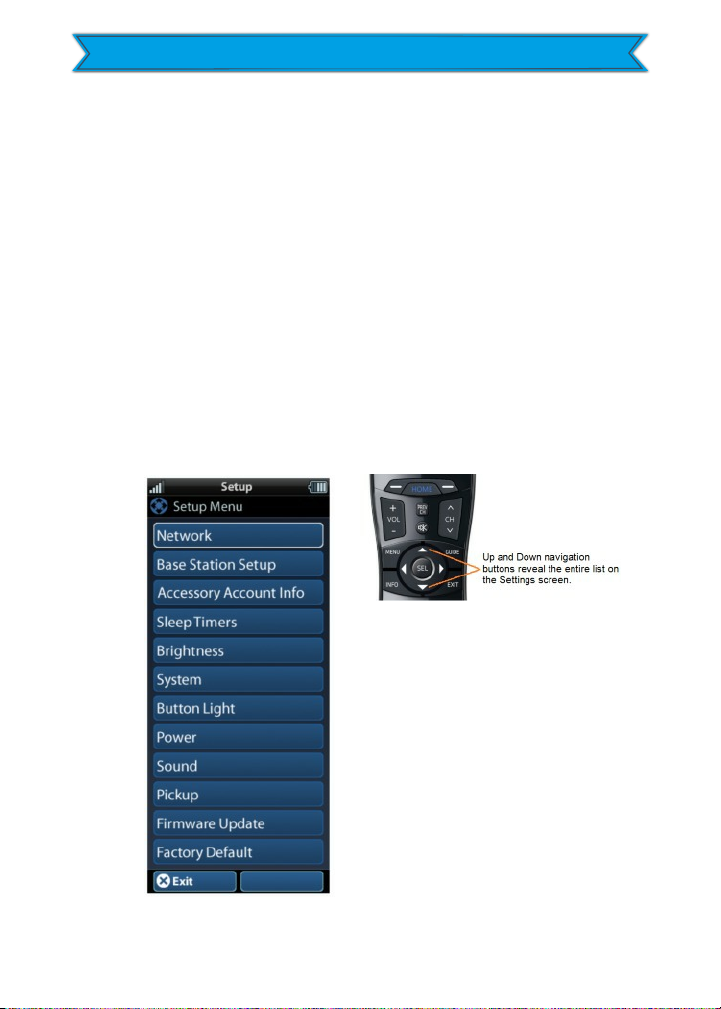
Home Set HS-R100 Remote Control Owner’s Manual
Displaying the Settings Screen
You can enter the Settings menu by pressing and holding the
Home and Enter (ENT) buttons for three seconds. Use the
Up and Down navigation buttons to navigate between the
Settings Items. To select, press the button on the side of the
LCD screen or the Select button when a line item is
highlighted. To go back a step or to get out of the Settings
menu, press the Home button.
Shown below is the expanded view of the HS-R100 Settings
Menu, showing all available Setup Menu options.
Note: not all options on this image are available on the
screen at once.
6
