
HN3000/HN4000
Product Manual

TABLE OF CONTENTS
1.0 Introduction ....................................1
2.0 Mounting the HN3000/HN4000 ................. 2
3.0 Setting Up Your Optional uPunch Account ........ 4
3.1 Creating Your Account ..........................4
3.2 Adding Departments and Employees .............9
3.2.1 Adding Departments ...........................10
3.2.2 Adding Employees ..............................11
4.0 Setting Up the HN3000 .........................13
4.1 Overview of the HN3000 ....................... 13
4.2 Changing the Settings in the HN3000 ...........14
5.0 Using the HN3000 ............................26
5.1 Understanding Time Cards .....................26
5.2 Punching Time Cards ...........................27
5.3 HN3000 Error Codes. . . . . . . . . . . . . . . . . . . . . . . . . . . 27
5.4 Resetting the HN3000 .........................28
6.0 Setting Up the HN4000 ........................ 29
6.1 Overview of the HN4000 .......................29
6.2 Changing the Settings in the HN4000 ...........30
7.0 Using the HN4000 ............................44
7.1 Understanding Time Cards .....................44
7.2 Punching Time Cards ...........................44
7.3 Time Card Calculations .........................45
7.4 HN4000 Error Codes ..........................47
7.5 Resetting the HN4000 .........................48
7.6 Examples of Time Calculations ..................48
8.0 Replacing HN3000/HN4000 Ribbon Cartridge ..50
uPunch Warranty and Terms of Service ...........51

1.0 INTRODUCTION
Thank you for purchasing the HN3000/HN4000 time
clock, part of the uPunch system by Processing Point,
Inc. The uPunch HN6000 Bundle includes the HN4000
time clock and the uPunch HN5000 Bundle includes
the HN3000 time clock. This document will guide you
through the steps of mounting and setting up your time
clock, with an overview of the features and functionality
of the time clock. It will also provide steps on setting up
your optional uPunch account.
HN3000
Non-Calculating
Time Clock
HN4000
Calculating
Time Clock
1

2.0 MOUNTING THE HN3000/
HN4000
Install the time clock away from excessive moisture,
extremely low or high temperatures, direct sunlight, dust,
mechanical vibration, and shock. Installation should also
take place away from the source of noise or electrical
interference.
Follow these steps to mount your time clock to a wall:
1. Drill two holes in the wall,
4 1/2” apart.
2. Insert the two dowels into the wall and then
insert the two screws into the dowels.
3. Hang the time clock on the screws.
The ideal height is 36–40” from the base to the
ground.
1
/10” in diameter and
2

Cautions
To reduce the risk of re or shock hazard, observe the
following instructions carefully.
1. Disconnect the power before cleaning the time
clock. Do not use liquid or aerosol cleaners; use
only a damp cloth.
2. Never spill liquid of any kind on the time clock.
3. Do not overload wall outlets and extension cords,
as this may cause the time clock to malfunction.
4. Never place or press objects into the time clock,
as this may cause a short circuit between parts
and result in burning equipment.
5. Always plug the time clock into a surge protector
or uninterruptible power supply (UPS). If a surge
protector is not used and there is a power surge,
your warranty may become void.
3

3.0 SETTING UP YOUR
OPTIONAL uPUNCH
ACCOUNT
uPunch time clocks include optional free cloud software.
This section describes the steps you will take to create
a new uPunch account and set up departments and
employees.
3.1 Creating Your Account
1. Open your web browser and visit:
www.trackmypunch.com/signup
2. Enter the Dealer ID and Serial Number,
then click Submit.
The Dealer ID can be found on a sticker on the
outside of the time clock box and on the cover of
this document. The Serial Number can be found on
a sticker on the time clock and on the shrink wrap
around the time clock. If either number is missing,
please contact Customer Support at support@
trackmypunch.com or 1-800-518-8925.
4

3. Enter your company information, then click
Next Step.
The “Site Name” eld allows you to customize
your uPunch login page, which you and your
employees will use to log in to the system. Specify
an easy URL extension (web address) for you to
remember. You may wish to use a shortened version
of your company name (e.g., trackmypunch.com/
owershoppe). The URL extension cannot be longer
than 20 letters or numbers and cannot contain
special characters or spaces.
4. Select 1 Year Warranty or Lifetime Warranty,
then click Conrm.
When you enroll in the Lifetime Warranty, you will
also enroll in the Automatic Time Card Fulllment
Plan. With this plan, your time cards will be
automatically shipped to you. Enter the shipping
information for the time card shipments.
Both warranties also include enrollment into the
Lifetime Tradeup Program, which allows you to
trade in your HN3000/HN4000 for a free uAttend
CB6000 time clock.
5

5. Enter plan data, then click Calculate if you have the
Lifetime Warranty. Click Submit.
You will be prompted to enter the number of
employees who will use the system, the pay period
frequency, and the frequency that you would like
time cards shipped to you.
You will also select how soon your rst batch of time
cards will ship.
Based on the data you enter on this screen, the
system will automatically calculate the number of
time cards for each shipment.
6

6. Select the type of account you would like: Standard
uPunch Account or Premium uPunch Account, then
click Conrm.
STANDARD ACCOUNT PREMIUM ACCOUNT
FREE $10.00/month
20 Employees 50 Employees
5 Departments 20 Departments
Holiday Settings not
available
Exporting not available Exports to Payroll
Punch Rounding not
available
Saturday and Sunday
Overtime not available
Allows Holiday Settings
Systems
Allows Punch Rounding
Allows Saturday and
Sunday Overtime
If you choose the Standard account, you can upgrade to a
Premium account at any time.
7

7. Enter your company’s billing information, then click
Submit.
This step allows you to enter billing information for
the service. Enter the billing name, billing address,
and credit card information that you wish to use. This
information will be stored on our system (encrypted
and secure) for recurring monthly billing. The initial
charges for creating a new account will occur the
same day the account is created. All plans come
with a 30-day money back guarantee, if you are not
satised. Although the billing elds are required, you
will only be charged for the monthly service if you
have a Premium account.
8

Once you have created your account, you will have
access to the uPunch Online Help. The link appears as
a ? icon and is found in the upper-right corner of the
uPunch screen.
3.2 Adding Departments and Employees
After you have created your uPunch account, you will
need to set up at least one department and one employee.
If you have a Standard account, you can enter up to ve
departments and 20 employees. If you have a Premium
account, you can enter up to 20 departments and 50
employees.
You can upgrade your uPunch account to a uAttend
account at any time by clicking the Upgrade to uAttend
link in the upper-right corner of the uPunch screen.
uAttend allows you to enter unlimited departments, along
with many other features, and supports web-based time
clocks with biometric (ngerprint and facial recognition)
and RFID proximity badge punching.
9

3.2.1 Adding Departments
Follow these steps to add a department to your uPunch
account:
1. Click the Departments tab on the main menu.
2. Click Add Department.
3. In the Code eld, enter a code for the department.
A code can be up to 20 characters. The code is used
as a reference to the department and will appear on
time cards.
4. In the Department Name eld, enter a name for the
department.
You can specify other department settings, such as
Punch Rounding and Overtime, on this screen or you
may choose to enter that information later.
NOTE: It is important that you match your uPunch
department settings with your uPunch time clock.
For example, if you use the Overtime feature on the
time clock, make sure to match the Overtime settings
in your uPunch account.
10

5. Click Save & Continue to continue adding
department settings, click Save & Add New to add
a new department, or click Save & Close.
For help setting up departments, click the Online
Help (?) link in the upper-right corner of the uPunch
screen.
3.2.2 Adding Employees
Follow these steps to add an employee to your uPunch
account:
1. Click the Users tab on the main menu.
2. Click Add Employee.
3. The user will be assigned the role of Employee.
NOTE: The administrator is the user who has control
over the uPunch account and is responsible for
setting all preferences. Each uPunch account is
licensed for one administrator.
4. In the First Name eld, enter the user’s rst name.
5. In the Last Name eld, enter the user’s last name.
6. From the Department drop-down menu, select the
user’s home department.
11

7. From the Department Transfer menu, select On
or Off.
The Department Transfer feature allows an employee
to punch in and out to more than one department.
8. In the Email eld, enter the user’s email address.
9. In the Phone eld, enter the user’s phone number.
10. In the Employee Payroll ID eld, enter the
employee’s payroll ID number, if applicable.
11. Click Save & Continue to continue adding user
information, click Save & Add New to add a new
user, or click Save & Close.
12

4.0 SETTING UP THE HN3000
The HN3000 time clock allows users to punch in and out
with paper time cards. Before the employees can begin
punching, the administrator must set up the time clock for
use.
To get started, plug the time clock into a surge protector
or uninterruptible power supply (UPS). Then remove the
cover of the time clock using the enclosed key. You will
now be able to access the buttons and switches.
4.1 Overview of the HN3000
The IN and OUT buttons on the keypad will be used later
for punching in and out. These buttons are also used in the
setup of the clock. Once you have removed the cover, you
will see labels for the buttons. You will also have access to
the Set and Battery switches, which are located beneath
the labels.
The following switches and buttons can be found on the
HN3000 time clock keypad.
+ Enter Back Clear Mode
Set -/0
—
Battery
ResetON-OFF
13

Switch Function
Enter and exit the setup mode (- /
0). When the Set switch is pushed
to the left (–), the clock is ready for
SET
BATTERY Turns on/off the battery (left/right).
punching. When the Set switch is
pushed to the right (0), the clock
is in the setup mode and you can
begin setting up the menus.
NOTE: To charge the battery, the switch must be set to the
OFF position. The backlight on the display screen is not
enabled if the time clock is in battery mode.
Button Function
+ Increase value
- Decrease value
ENTER Conrm set value
BACK Backspace the set value
CLEAR Cancel the set value
RESET Restart the time clock
MODE Advance to the next menu
4.2 Changing the Settings in the HN3000
To access the menu options on your time clock, remove
the cover of the clock using the enclosed key. Then move
the Set switch to the “0” position (to the right).
14

Setup features of the time clock are grouped by menu
options. The main menu options are numbered HN1
through HN5. Each menu has sub-menus called codes,
which are displayed in a smaller size at the lower left on
the clock display.
SUN
MON TUE WED THU FRI SAT
BLACK
ROLOCETAD
When a code is ashing, you can make changes using the
+ and – buttons. Once you select the option you wish to
set, press the Enter button.
If you would like to scroll through codes without changing
settings, press the Enter button.
15

The Back button allows you to reset an option that was
conrmed incorrectly.
IN OUT IN OUT IN OUT
NOTE: It is important that you match your uPunch
account settings with your uPunch time clock settings.
HN1—Basic Settings
HN1 is the rst menu in the time clock and allows you to
program the following features. Note that the year, month,
date, hour, and minute are preset to Pacic Time Zone.
Setting the Year (code 00)
Move the Set switch to the “0” position (to the right).
When the code “00” appears on the display, set the
last two digits of the current year using the + and –
buttons. Press Enter to conrm the setting.
Setting the Month and Date (code 01)
After conrming the year, the code “01” appears on
the display. Set the month and date using the + and –
buttons. Press Enter to conrm the setting.
Setting the Hour and Minute (code 02)
After conrming the month and date, the code “02”
appears. Set the hour (HH) and minute (MM) using
the + and – buttons. Press Enter to conrm the
setting.
Setting the Hour Format Display (code 03)
When the code “03” appears, set the hour display.
This allows the selection of 24-hour (Military) or
12-hour (Standard) time for display on the time
16

clock and printing on the time card. Use the + and –
buttons to make your selection, then press Enter to
conrm the setting.
STANDARD MILITARY
1:00pm 13:00h
2:00pm 14:00h
3:00pm 15:00h
4:00pm 16:00h
5:00pm 17:00h
6:00pm 18:00h
7:00pm 19:00h
8:00pm 20:00h
9:00pm 21:00h
10:00pm 22:00h
11:00pm 23:00h
12:00am 24:00h
Setting the Month and Date of the start of Daylight
Savings Time (code 04)
When the code “04” appears, set the month and
date of the start of Daylight Savings Time (mm-dd).
Use the + and – buttons to make your selection, then
press Enter to conrm the setting. This may need to
be set each year, depending on your time zone.
Year Daylight Savings Time Starts
2014 March 9
2015 March 8
2016 March 13
2017 March 12
2018 March 11
Setting the Hour and Minute of the start of Daylight
Savings Time (code 05)
When the code “05” appears, set the hour and
minute of the start of Daylight Savings Time (hh:mm)
17

to 2:00am. Use the + and – buttons to make your
selection, then press Enter to conrm the setting.
Setting the Month and Date of the end of Daylight
Savings Time (code 06)
When the code “06” appears, set the month and
date of the end of Daylight Savings Time (mm-dd).
Use the + and – buttons to make your selection, then
press Enter to conrm the setting. This may need to
be set each year, depending on your time zone.
Year Daylight Savings Time Ends
2014 November 2
2015 November 1
2016 November 6
2017 November 5
2018 November 4
Setting the Hour and Minute of the end of Daylight
Savings Time (code 07)
When the code “07” appears, set the hour and
minute of the end of Daylight Savings Time (hh:mm)
to 2:00am. Use the + and – buttons to make your
selection, then press Enter to conrm the setting.
HN2—Pay Period Settings
The HN2 menu allows you to program the following
features.
Setting the Day Change Time (code 00)
Under the HN2 menu, when the code “00” appears,
set the time at which the day changes (hour/minute).
Use the + and – buttons to make your selection, then
press Enter to conrm the setting.
Setting the Pay Period (code 01)
When the code “01” appears, set the pay period you
would like to use. The options are:
18

1 No Pay Period—Select 01 for job tracking mode.
This means there is no pay period set and the
clock will punch in the row that correlates with
the current date.
2 Monthly—Select 02 for the Monthly option, then
select the date on which the pay period will start.
3 Weekly—Select 03 for the Weekly option, then
select the day on which the pay period will
start. Enter 00 for Sunday, 01 for Monday, 02 for
Tuesday, 03 for Wednesday, 04 for Thursday, 05
for Friday, or 06 for Saturday.
4 Bi-weekly—Select 04 for the Bi-weekly option,
then select the month and date on which the rst
pay period started. Enter 01 for January, 02 for
February, and so on.
5 Semi-monthly—Select 05 for the Semi-monthly
option, then select the rst payday. Enter 01 for
the paydays to fall on the 1st and 16th of the
month or enter 15 for the paydays to fall on the
15th and the last day of the month.
Use the + and – buttons to make your selection, then
press Enter to conrm the setting.
Setting Printing Position Adjustment: up/down (0–9)
(code 02)
When you initially set up your clock, you may skip
this step. This setting can be changed later if you nd
that the printing alignment is off. If the alignment is
incorrect, you can adjust the position on the time
card where the punches will print. When the code
“02” appears, set the position (up/down) where the
punch will print. Use the + and – buttons to make
your selection, then press Enter to conrm the
setting.
NOTE: It is recommended that you leave this setting
at the default.
19

Setting Printing Position Adjustment: right/left (0–9)
(code 03)
When you initially set up your clock, you may skip
this step. This setting can be changed later if you nd
that the printing alignment is off. If the alignment is
incorrect, you can adjust the position on the time
card where the punches will print. When the code
“03” appears, set the position (right/left) where the
punch will print. Use the + and – buttons to make
your selection, then press Enter to conrm the
setting.
NOTE: It is recommended that you leave this setting
at the default.
HN3—Alarm Options
The HN3000 allows you to set up to 12 alarms during
the week. You can set up alarms to signal the beginning
and end of shifts and the beginning and end of breaks.
At the designated time, the HN3000 will play the internal
alarm music or ring an external bell, which is purchased
separately.
Setting the Duration of the Alarm (code 00)
Under the HN3 menu, when the code “00” appears,
set the duration of the alarm time (in seconds). Use
the + and – buttons to make your selection, then
press Enter to conrm the setting.
Setting the Ringing Time from Group 01 to Group 12
(codes 01–12)
You can set up to 12 different times, or groups, for the
alarm/bell to ring during the work week. Each group
is numbered 01–12. You may not wish to use all 12
alarms. For example, if you only wish to set alarms for
the beginning and end of a lunch break, you will only
set up alarms for two groups.
20

1. When the code “01” appears, use the + and –
buttons to select the hour, then press Enter to
conrm the setting.
After you have set the hour, you will set the minute
for the alarm.
2. Use the + and – buttons to select the minute, then
press Enter to conrm the setting.
After you have set the time, you will set the days of
the week for the alarm.
3. Use the + and – buttons to scroll through the days.
A ashing triangle indicates the day that is currently
selected. The + button moves your selection from
right to left and the – button moves your selection
from left to right. Press the Back button to toggle
each day on or off.
For example, if you would like to enable the alarm
for weekdays only, you will disable the alarm for
Saturday and Sunday. When you see the ashing
triangle on Sunday, press the Back button and the
triangle will be removed. Then press the – button to
select Saturday. When you see the ashing triangle
on Saturday, press the Back button to disable
Saturday. Monday through Friday are still selected.
4. Press Enter to conrm these settings.
Next, you will select which alarm/bell will ring for
this group. The internal alarm is music that the clock
plays; the external bell is purchased separately. The
options are:
01 External bell and internal alarm
02 External bell
03 Internal alarm
21

5. Use the + and – buttons to make your selection,
then press Enter to conrm the setting.
Repeat these steps for codes 02–12, if you wish to
change the alarm for all 12 groups. If you do not wish
to set up all 12 alarms, you can press the Mode button
at any time to skip to the next menu. Always make
sure you press Enter to save the selection you have
just entered, before moving on.
HN4—Automatic Column Shift Settings
The HN3000 allows you to enter times at which the punch
will automatically shift over to the next column on the time
card, eliminating the need to manually press the button for
the proper column. You can set up to 12 different times at
which the punch column shifts (codes 01–12).
This feature is recommended for businesses whose
employees often work the same days and hours. For
example, you may have ofce employees who all work
Monday–Friday from 8:00am–5:00pm and they all take a
lunch break from 12:00pm–1:00pm. You would set up your
time clock to punch in four columns: punching in at the
beginning of the shift at 8:00am, punching out for lunch at
12:00pm, punching in from lunch at 1:00pm, and punching
out at the end of the shift at 5:00pm. With these settings
in place, an employee can simply enter the time card
and the clock will punch the card in the proper column.
However, if your employees work varying days and hours,
such as in a retail store, they will need to manually press
time clock buttons when punching in and out. For more
information, see “5.2—Punching Time Cards.”
1. Under the HN4 menu, when the code “01” appears,
use the + and – buttons to select the hour for the
rst punch. For 8:00am, set the hour to 08 and then
press Enter to conrm the setting.
2. Use the + and – buttons to select the minute. For
8:00am, set the minute to 00 and then press Enter
to conrm the setting.
22

After you have set the time, you will set the days of
the week.
3. Use the + and – buttons to scroll through the days.
A ashing triangle indicates the day that is currently
selected. The + button moves your selection from
right to left and the – button moves your selection
from left to right. Press the Back button to toggle
each day on or off.
For example, if you would like to set the column shift
for weekdays only, you will disable the setting for
Saturday and Sunday. When you see the ashing
triangle on Sunday, press the Back button and the
triangle will be removed. Then press the – button to
select Saturday. When you see the ashing triangle
on Saturday, press the Back button to disable
Saturday. Monday through Friday are still selected.
4. Press Enter to conrm these settings.
Next, you will select which column the time clock will
punch. The options are:
01 Column 1
02 Column 2
03 Column 3
04 Column 4
05 Column 5
06 Column 6
5. Use the + and – buttons to make your selection.
For the rst punch of the day, select 01 and press
Enter to conrm the setting.
Repeat these steps for the remaining codes. To follow
the example in this section, you would set up code
02 to punch at 12:00pm on Monday–Friday in column
02; code 03 to punch at 1:00pm on Monday–Friday
in column 03; and code 04 to punch at 5:00pm on
Monday–Friday in column 04. You can enter up to 12
codes.
23

HN5—Print Color Options
The HN3000 allows you to enter times at which the punch
color will change between red and black, highlighting
times when employees punch in late or punch out early.
You can set up to 24 times during the week when the print
color will change between red and black (codes 01–24).
For example, your ofce employees work Monday–Friday
from 8:00am–5:00pm and they all take a lunch break from
12:00pm–1:00pm. You allow a grace period of 15 minutes
for both arrival and departure times of your employees.
However, you would like to know when an employee
punches in 15 minutes late or more in the morning and
when they punch out 15 minutes early or more in the
afternoon. So you will set the clock to change the punch
color to red from 8:15am–11:30am, because you want to
make sure the punch color is black again before anyone
punches out for lunch. You will then set the clock to
change the punch color to red from 1:30pm–4:45pm. This
will highlight any punches that take place between the
lunch hour and 4:45pm. At 4:45pm, you want the punch
color to be black again for employees who punch out at
4:45 or later.
1. Under the HN5 menu, when the code “01” appears,
use the + and – buttons to select the hour that the
punch color will switch. For 8:15am, set the hour to
08 and then press Enter to conrm the setting.
2. Use the + and – buttons to select the minute. For
8:15am, set the minute to 15 and then press Enter to
conrm the setting.
After you have set the time, you will set the days of
the week for the color change.
3. Use the + and – buttons to scroll through the days.
A ashing triangle indicates the day that is currently
selected. The + button moves your selection from
right to left and the – button moves your selection
from left to right. Press the Back button to toggle
each day on or off.
24

For example, if you would like to set the color change
for weekdays only, you will disable the setting for
Saturday and Sunday. When you see the ashing
triangle on Sunday, press the Back button and the
triangle will be removed. Then press the – button to
select Saturday. When you see the ashing triangle
on Saturday, press the Back button to disable
Saturday. Monday through Friday are still selected.
4. Press Enter to conrm these settings.
Next, you will select which color you wish to print at
this time. The options are:
01 Red
02 Black
5. Use the + and – buttons to make your selection.
To switch the color to red, select 01 and then press
Enter to conrm the setting.
Repeat these steps for the remaining codes. To
follow the example in this section, you would set up
code 02 to change the color to black (02) at 11:30am
on Monday–Friday; code 03 to change the color
to red (01) at 1:30pm on Monday–Friday; and code
04 to change the color to black (02) at 4:45pm on
Monday–Friday. You can enter up to 24 codes.
NOTE: When you have completed setting the codes,
move the Set switch to the “–” position (to the left)
and close the time clock cover.
25

5.0 USING THE HN3000
Now that you have set up your time clock menus, you are
ready to use your HN3000 time clock.
5.1 Understanding Time Cards
The front of the time card (orange side) is numbered 1–15,
indicating the rst 15 days of the month, and the back
of the card (brown side) is numbered 16–31. The row on
which your punch appears will depend on your pay period
settings.
Example 1: If you have set up monthly pay periods
and have selected 1 as the rst day of the pay period,
row 1 will show punches for the 1st day of the month,
row 2 will show punches for the 2nd day of the
month, and so on.
Example 2: If you have set up weekly pay periods
and have selected Sunday as the rst day of the pay
period, row 1 will show punches for Sunday, row 2
will show punches for Monday, and so on. If you use
weekly pay periods, you may use the reverse (brown)
side for the following pay period; row 16 will reect
the rst day of the next pay period.
Example 3: If you have set up bi-weekly pay periods,
row 1 will show punches for the rst day of the pay
period. If you use bi-weekly pay periods, you may use
the reverse (brown) side for the following pay period;
row 16 will reect the rst day of the next pay period.
Example 4: If you have set up semi-monthly pay
periods, row 1 will show punches for the rst day
of the pay period. If you use semi-monthly pay
periods, you may use the reverse (brown) side for the
following pay period; row 16 will reect the rst day
of the next pay period.
26

5.2 Punching Time Cards
If you are not using the Automatic Column Shift Settings,
employees must make sure they punch their card in the
proper cell. Use these steps as a guide for punching time
cards on the HN3000.
1. To punch in at the beginning of a shift, press the
IN button on the far left of the keypad and insert the
time card. The punch will print in the rst column.
2. The next time you punch out, whether it is for a
break, lunch, or at the end of the shift, press the OUT
button that corresponds with the second column.
Insert the time card and the punch will print in the
second column.
3. If you have punched out for a break and need to
punch in again, press the IN button that corresponds
with the third column, and insert the time card. The
punch will print in the third column.
4. You can press the next OUT button to punch out
for another break or at the end of a shift. The six
columns on the time card allow for you to punch in
and out three times each, per day.
5.3 HN3000 Error Codes
If an error occurs, the HN3000 will display the error code.
ER 01—Wrong side of time card inserted.
ER 21—Battery needs to be charged.
27

ER 91—Print Head Motor Issue: wrong position, left
and right
ER 92—Card Feed Motor Issue: wrong position, up
and down
5.4 Resetting the HN3000
To simply restart the time clock, press the Reset button.
To restore the default values, move the Set switch to the
“0” position (to the right). Then press the +, Clear, and
Mode keys simultaneously until you hear three beeps.
Finally, move the Set switch back to the “–” position (to
the left). Setting the clock to factory reset will restore the
default values, including: Date, Time, Time Signal, Print
Color Options, and Printing Position.
See “4.2—Changing the Settings in the HN3000” to
complete setup.
28

6.0 SETTING UP THE HN4000
The HN4000 time clock allows users to punch in and out
with paper time cards. Before the employees can begin
punching, the administrator must set up the time clock for
use.
To get started, plug the time clock into a surge protector
or uninterruptible power supply (UPS). Then remove the
cover of the time clock using the enclosed key. You will
now be able to access the buttons and switches.
6.1 Overview of the HN4000
The IN and OUT buttons on the keypad will be used later
for punching in and out. These buttons are also used in the
setup of the clock. Once you have removed the cover, you
will see labels for the buttons. You will also have access to
the Set and Battery switches, which are located beneath
the labels.
The following switches and buttons can be found on the
HN4000 time clock keypad.
+ Enter Back Clear Mode
Set -/0
—
Battery
ResetON-OFF
Switch Function
Enter and exit the setup mode (- /
0). When the Set switch is pushed
to the left (–), the clock is ready for
SET
BATTERY Turns on/off the battery (left/right).
punching. When the Set switch is
pushed to the right (0), the clock
is in the setup mode and you can
begin setting up the menus.
29

NOTE: To charge the battery, the switch must be set to the
OFF position. The backlight on the display screen is not
enabled if the time clock is in battery mode.
Button Function
+
-
Enter
Back
Clear
Reset
Increase value
Decrease value
Conrm set value
Backspace the set value
Cancel the set value
Restart the time clock
6.2 Changing the Settings in the HN4000
To access the menu options on your time clock, remove
the cover of the clock using the enclosed key. Then move
the Set switch to the “0” position (to the right).
Setup features of the time clock are grouped by menu
options. The main menu options are numbered HN1
through HN5. Each menu has sub-menus called codes,
which are displayed in a smaller size at the lower left on
the clock display.
30

SUN
MON TUE WED THU FRI SAT
BLACK
ROLOCETAD
When a code is ashing, you can make changes using the
+ and – buttons. Once you select the option you wish to
set, press the Enter button.
If you would like to scroll through codes without changing
settings, press the Enter button.
The Back button allows you to reset an option that was
conrmed incorrectly.
IN OUT IN OUT
IN OUT
NOTE: It is important that you match your uPunch account
settings with your uPunch time clock settings.
31

HN1—Basic Settings
HN1 is the rst menu in the time clock and allows you to
program the following features. Note that the year, month,
date, hour, and minute are preset to Pacic Standard Time
(PST).
Setting the Year (code 00)
Move the Set switch to the “0” position (to the right).
When the code “00” appears on the display, set the
last two digits of the current year using the + and –
buttons. Press Enter to conrm the setting.
Setting the Month and Date (code 01)
After conrming the year, the code “01” appears on
the display. Set the month and date using the + and –
buttons. Press Enter to conrm the setting.
Setting the Hour and Minute (code 02)
After conrming the month and date, the code “02”
appears. Set the hour (HH) and minute (MM) using
the + and – buttons. Press Enter to conrm the
setting.
Setting the Hour Format Display (code 03)
When the code
“03” appears, set
the hour display.
This allows the
selection of 24hour (Military) or
12-hour (Standard)
time for display on
the time clock and
printing on the time
card. Use the + and
– buttons to make
your selection,
then press Enter to
STANDARD MILITARY
1:00pm 13:00h
2:00pm 14:00h
3:00pm 15:00h
4:00pm 16:00h
5:00pm 17:00h
6:00pm 18:00h
7:00pm 19:00h
8:00pm 20:00h
9:00pm 21:00h
10:00pm 22:00h
11:00pm 23:00h
12:00am 24:00h
conrm the setting.
32

Setting the Month and Date of the start of Daylight
Savings Time (code 04)
When the code “04” appears, set the month and
date of the start of Daylight Savings Time (mm-dd).
Use the + and – buttons to make your selection, then
press Enter to conrm the setting. This may need to
be set each year, depending on your time zone.
Year Daylight Savings Time Starts
2014 March 9
2015 March 8
2016 March 13
2017 March 12
2018 March 11
Setting the Hour and Minute of the start of Daylight
Savings Time (code 05)
When the code “05” appears, set the hour and
minute of the start of Daylight Savings Time (hh:mm)
to 2:00am. Use the + and – buttons to make your
selection, then press Enter to conrm the setting.
Setting the Month and Date of the end of Daylight
Savings Time (code 06)
When the code “06” appears, set the month and
date of the end of Daylight Savings Time (mm-dd).
Use the + and – buttons to make your selection, then
press Enter to conrm the setting. This may need to
be set each year, depending on your time zone.
Year Daylight Savings Time Ends
2014 November 2
2015 November 1
2016 November 6
2017 November 5
2018 November 4
33

Setting the Hour and Minute of the end of Daylight
Savings Time (code 07)
When the code “07” appears, set the hour and
minute of the end of Daylight Savings Time (hh:mm)
to 2:00am. Use the + and – buttons to make your
selection, then press Enter to conrm the setting.
HN2—Pay Period Settings
The HN2 menu allows you to program the following
features.
Setting the Day Change Time (code 00)
Under the HN2 menu, when the code “00” appears,
set the time at which the day changes (hour/minute).
Use the + and – buttons to make your selection, then
press Enter to conrm the setting.
Setting the Pay Period (code 01)
When the code “01” appears, set the pay period you
would like to use. The options are:
1 Monthly—Select 01 for the Monthly option, then
select the date on which the pay period will start.
34
2 Weekly—Select 02 for the Weekly option, then
select the day on which the pay period will
start. Enter 00 for Sunday, 01 for Monday, 02 for
Tuesday, 03 for Wednesday, 04 for Thursday, 05
for Friday, or 06 for Saturday.
3 Bi-weekly—Select 03 for the Bi-weekly option,
then select the month and date on which the rst
pay period started. Enter 01 for January, 02 for
February, and so on.
4 Semi-monthly—Select 04 for the Semi-monthly
option, then select the rst payday. Enter 01 for
the paydays to occur on the 1st and 16th of the
month or enter 15 for the paydays to occur on the
15th and the last day of the month.

5 No Pay Period—Select 05 for job tracking mode,
which will disable all pay period calculation and
daily calculation settings and will allow you to
punch in all six columns of the time card.
Use the + and – buttons to make your selection, then
press Enter to conrm the setting.
NOTE: One time card will be used per pay period.
The row on which your punch appears will depend on
your pay period settings. For more information, see
“7.0—Using the HN4000.”
Setting the Minute System (code 02)
When the code “02” appears, set the minute system
you would like to use. The options are:
00 One hour divided into 60 minutes
01 Hundredths of an hour
Use the + and – buttons to make your selection, then
press Enter to conrm the setting.
Setting Punch Rounding (code 03)
When the code “03” appears, set the conguration
of punch rounding you would like. It will be set in
increments and used for daily time calculations. The
options are:
00 No Punch Rounding
01 5 Minute 3 Breakpoint
02 6 Minute 3 Breakpoint
03 10 Minute 5 Breakpoint
04 15 Minute 8 Breakpoint
05 60 Minute 30 Breakpoint
35

5 Minute 3 Breakpoint—This setting means that
punches will be rounded to the nearest 5-minute
segment with a cutoff of 3 minutes. For example, if
an employee punches in at 8:02, the punch will be
rounded down to 8:00, but if they punch in at 8:03,
the punch will be rounded up to 8:05, which is the
next 5-minute segment.
6 Minute 3 Breakpoint—This setting means that
punches will be rounded to the nearest 6-minute
segment with a cutoff of 3 minutes. For example, if
an employee punches in at 8:02, the punch will be
rounded down to 8:00, but if they punch in at 8:03,
the punch will be rounded up to 8:06, which is the
next 6-minute segment.
10 Minute 5 Breakpoint—This setting means that
punches will be rounded to the nearest 10-minute
segment with a cutoff of 5 minutes. For example, if
an employee punches in at 8:04, the punch will be
rounded down to 8:00, but if they punch in at 8:05,
the punch will be rounded up to 8:10, which is the
next 10-minute segment.
15 Minute 8 Breakpoint—This setting means that
punches will be rounded to the nearest 15-minute
segment with a cutoff of 8 minutes. For example, if
an employee punches in at 8:07, the punch will be
rounded down to 8:00, but if they punch in at 8:08,
the punch will be rounded up to 8:15, which is the
next 15-minute segment.
60 Minute 30 Breakpoint—This setting means that
punches will be rounded to the nearest 60-minute
segment with a cutoff of 30 minutes. For example,
if an employee punches in at 8:29, the punch will be
rounded down to 8:00, but if they punch in at 8:30,
the punch will be rounded up to 9:00, which is the
next 60-minute segment.
Use the + and – buttons to make your selection, then
press Enter to conrm the setting.
36

Setting Lunch/Break Deduction: Number of Hours
Before Break Deduction (code 04)
When the code “04” appears, set the number of
hours that will take place before a deduction is
calculated from daily punches. Use the + and –
buttons to make your selection, then press Enter to
conrm the setting. (Must be used in conjunction
with code 05.)
NOTE: When a break deduction occurs, a “B” will be
printed in the REG column next to the daily time.
Setting Lunch/Break Deduction: Duration of the
Break Deduction (code 05)
When the code “05” appears, set the amount of
time to deduct from a time card’s daily punches for
break or lunch. Use the + and – buttons to make your
selection, then press Enter to conrm the setting.
(Must be used in conjunction with code 04.)
NOTE: When a break deduction occurs, a “B” will be
printed in the REG column next to the daily time.
Setting Daily Overtime (code 06)
When the code “06” appears, specify the number
of hours that will take place before daily time is
considered overtime. Use the + and – buttons to
make your selection, then press Enter to conrm the
setting.
Setting Weekly Overtime (code 07)
When the code “07” appears, specify the number
of weekly hours that will be worked before weekly
time is considered overtime. Weekly overtime is only
based on hours that have not already been calculated
into daily overtime. Use the + and – buttons to make
your section, then press Enter to conrm the setting.
NOTE: This setting can only be used for weekly and
bi-weekly pay periods.
37

Setting Printing Position Adjustment: up/down (0–9)
(code 08)
When you initially set up your clock, you may skip
this step. This setting can be changed later if you nd
that the printing alignment is off. If the alignment is
incorrect, you can adjust the position on the time
card where the punches will print. When the code
“08” appears, set the position (up/down) where the
punch will print. Use the + and – buttons to make
your selection, then press Enter to conrm the
setting.
NOTE: It is recommended that you leave this setting
at the default.
Setting Printing Position Adjustment: right/left (0–9)
(code 09)
When you initially set up your clock, you may skip
this step. This setting can be changed later if you nd
that the printing alignment is off. If the alignment is
incorrect, you can adjust the position on the time
card where the punches will print. When the code
“09” appears, set the position (right/left) where the
punch will print. Use the + and – buttons to make
your selection, then press Enter to conrm the
setting.
NOTE: It is recommended that you leave this setting
at the default.
HN3—Alarm Options
The HN4000 allows you to set up to 12 alarms during
the week. You can set up alarms to signal the beginning
and end of shifts and the beginning and end of breaks.
At the designated time, the HN4000 will play the internal
alarm music or ring an external bell, which is purchased
separately.
Setting the Duration of the Alarm (code 00)
Under the HN3 menu, when the code “00” appears, set
the duration of the alarm time (in seconds). Use the +
38
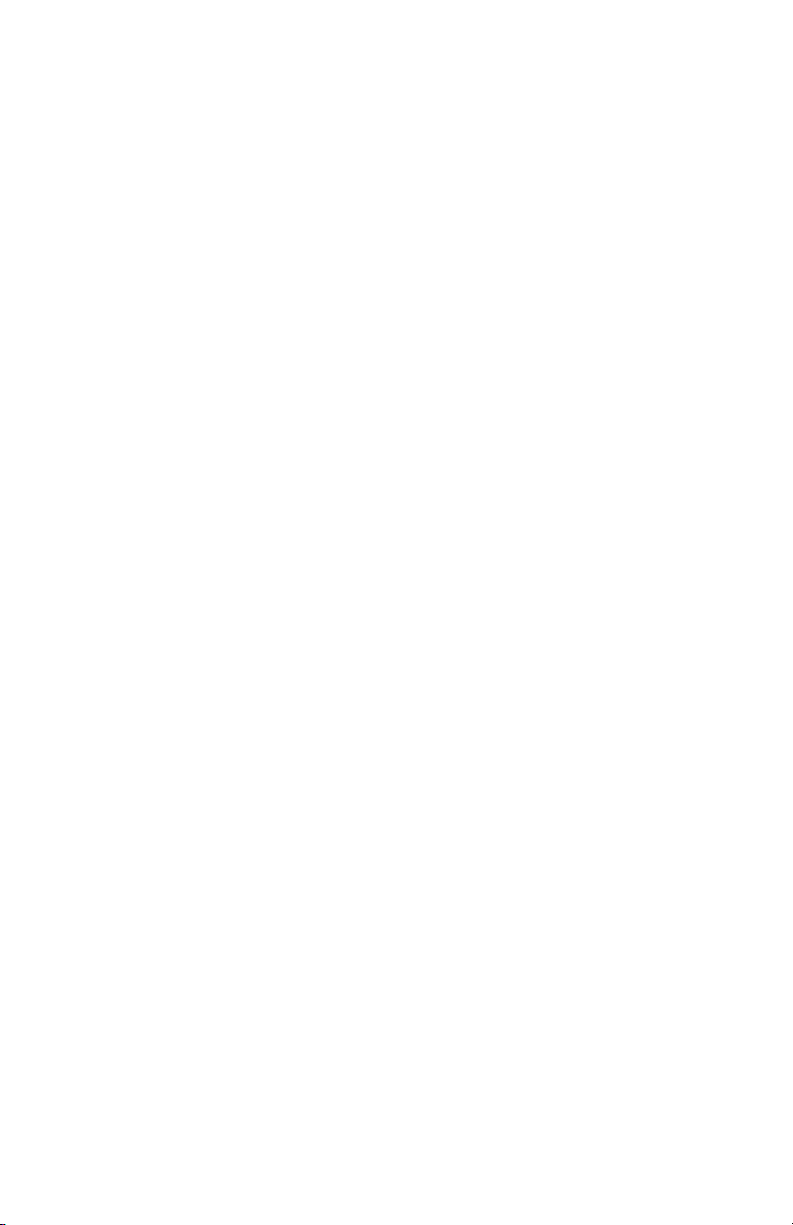
and – buttons to make your selection, then press Enter to
conrm the setting.
Setting the Ringing Time from Group 01 to Group 12
(codes 01–12)
You can set up to 12 different times, or groups, for the
alarm/bell to ring during the work week. Each group is
numbered 01–12. You may not wish to use all 12 alarms. For
example, if you only wish to set alarms for the beginning
and end of a lunch break, you will only set up alarms for
two groups.
1. When the code “01” appears, use the + and –
buttons to select the hour, then press Enter to
conrm the setting.
After you have set the hour, you will set the minute
for the alarm.
2. Use the + and – buttons to select the minute, then
press Enter to conrm the setting.
After you have set the time, you will set the days of
the week.
3. Use the + and – buttons to scroll through the days.
A ashing triangle indicates the day that is currently
selected. The + button moves your selection from
right to left and the – button moves your selection
from left to right. Press the Back button to toggle
each day on or off.
For example, if you would like to enable the alarm
for weekdays only, you will disable the alarm for
Saturday and Sunday. When you see the ashing
triangle on Sunday, press the Back button and the
triangle will be removed. Then press the – button to
select Saturday. When you see the ashing triangle
on Saturday, press the Back button to disable
Saturday. Monday through Friday are still selected.
39

4. Press Enter to conrm these settings.
Next, you will select which alarm/bell will ring for
this group. The internal alarm is music that the clock
plays; the external bell is purchased separately. The
options are:
01 External bell and internal alarm
02 External bell
03 Internal alarm
5. Use the + and – buttons to make your selection,
then press Enter to conrm the setting.
Repeat these steps for codes 02–12, if you wish to
change the alarm/bell ringing for all 12 groups. If you
do not wish to set up all 12 alarms, you can press
the Mode button at any time to skip to the next
menu. Always make sure you press Enter to save the
selection you have just entered, before moving on.
HN4—Automatic Column Shift Settings
The HN4000 allows you to enter times at which the punch
will automatically shift over to the next column on the time
card, eliminating the need to manually press the button for
the proper column. You can set up to 12 different times at
which the punch column shifts (codes 01–12).
This feature is recommended for businesses whose
employees often work the same days and hours. For
example, you may have ofce employees who all work
Monday–Friday from 8:00am-5:00pm and they all take a
lunch break from 12:00pm–1:00pm. You would set up your
time clock to punch in four columns: punching in at the
beginning of the shift at 8:00am, punching out for lunch at
12:00pm, punching in from lunch at 1:00pm, and punching
out at the end of the shift at 5:00pm. With these settings
in place, an employee can simply enter the time card
and the clock will punch the card in the proper column.
However, if your employees work varying days and hours,
such as in a retail store, they will need to manually press
time clock buttons when punching in and out. For more
information, see “7.2—Punching Time Cards.”
40

1. Under the HN4 menu, when the code “01” appears,
use the + and – buttons to select the hour for the
rst punch. For 8:00am, set the hour to 08 and then
press Enter to conrm the setting.
2. Use the + and – buttons to select the minute. For
8:00am, set the minute to 00 and then press Enter
to conrm the setting.
After you have set the time, you will set the days of
the week.
3. Use the + and – buttons to scroll through the days.
A ashing triangle indicates the day that is currently
selected. The + button moves your selection from
right to left and the – button moves your selection
from left to right. Press the Back button to toggle
each day on or off.
For example, if you would like to set the shift setting
for weekdays only, you will disable the setting for
Saturday and Sunday. When you see the ashing
triangle on Sunday, press the Back button and the
triangle will be removed. Then press the – button to
select Saturday. When you see the ashing triangle
on Saturday, press the Back button to disable
Saturday. Monday through Friday are still selected.
4. Press Enter to conrm these settings.
Next, you will select which column the time clock will
punch. The options are:
01 Column 1
02 Column 2
03 Column 3
04 Column 4
5. Use the + and – buttons to make your selection.
For the rst punch of the day, select 01 and press
Enter.
41

Repeat these steps for the remaining codes. To follow
the example in this section, you would set up code
02 to punch at 12:00pm on Monday–Friday in column
02; code 03 to punch at 1:00pm on Monday–Friday
in column 03; and code 04 to punch at 5:00pm on
Monday–Friday in column 04. You can enter up to 12
codes.
HN5—Print Color Options
The HN4000 allows you to enter times at which the punch
color will change between red and black, highlighting
times when employees punch in late or punch out early.
You can set up to 24 times during the week when the print
color will change between red and black (codes 01–24).
For example, your ofce employees work Monday–Friday
from 8:00am–5:00pm and they all take a lunch break from
12:00pm–1:00pm. You allow a grace period of 15 minutes
for both arrival and departure times of your employees.
However, you would like to know when an employee
punches in 15 minutes late or more in the morning and
when they punch out 15 minutes early or more in the
afternoon. So you will set the clock to change the punch
color to red from 8:15am–11:30am, because you want to
make sure the punch color is black again before anyone
punches out for lunch. You will then set the clock to
change the punch color to red from 1:30pm–4:45pm. This
will highlight any punches that take place between the
lunch hour and 4:45pm. At 4:45pm, you want the punch
color to be black again for employees who punch out at
4:45 or later.
1. Under the HN5 menu, when the code “01” appears,
use the + and – buttons to select the hour that the
punch color will switch. For 8:15am, set the hour to
08 and then press Enter to conrm the setting.
2. Use the + and – buttons to select the minute. For
8:15am, set the minute to 15 and then press Enter to
conrm the setting.
After you have set the time, you will set the days of
the week for the color change.
42
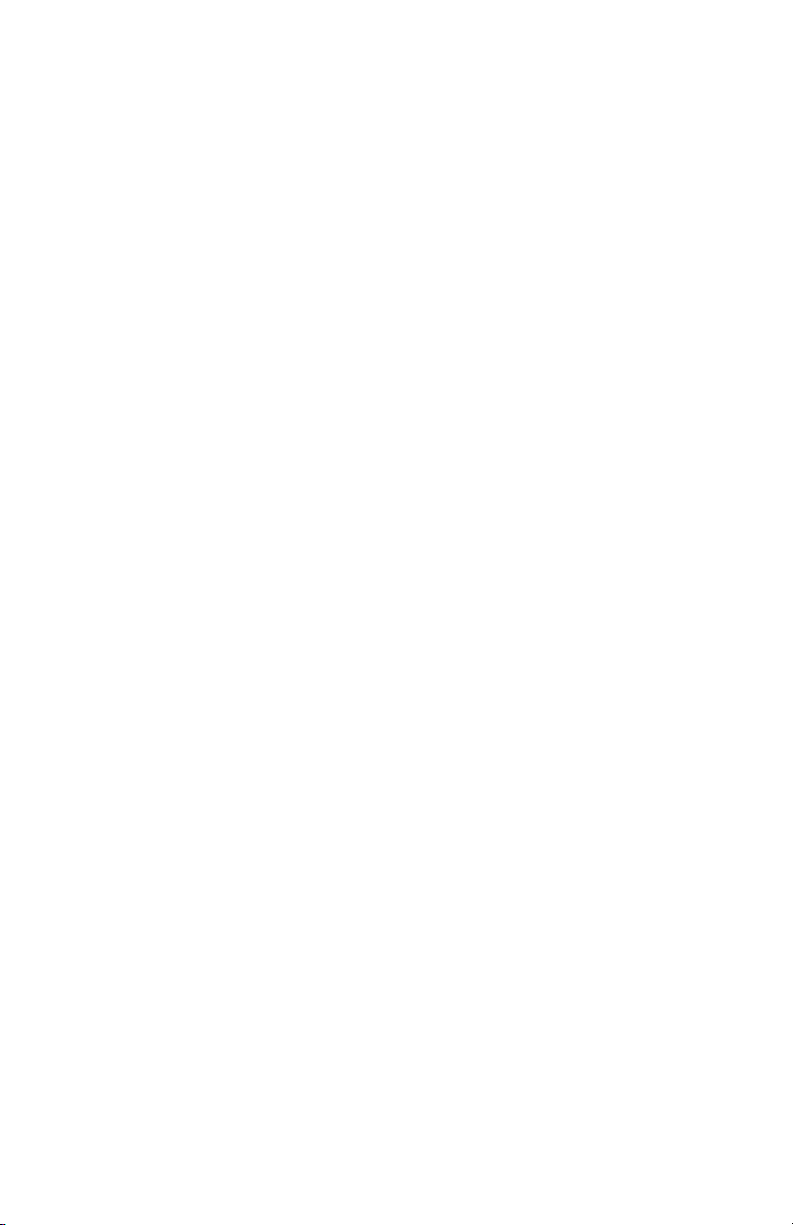
3. Use the + and – buttons to scroll through the days.
A ashing triangle indicates the day that is currently
selected. The + button moves your selection from
right to left and the – button moves your selection
from left to right. Press the Back button to toggle
each day on or off.
For example, if you would like to set the color change
for weekdays only, you will disable the setting for
Saturday and Sunday. When you see the ashing
triangle on Sunday, press the Back button and the
triangle will be removed. Then press the – button to
select Saturday. When you see the ashing triangle
on Saturday, press the Back button to disable
Saturday. Monday through Friday are still selected.
4. Press Enter to conrm these settings.
Next, you will select which color you wish to print at
this time. The options are:
01 Red
02 Black
5. Use the + and – buttons to make your selection.
To switch the color to red, select 01 and then press
Enter to conrm the setting.
Repeat these steps for the remaining codes. To
follow the example in this section, you would set up
code 02 to change the color to black (02) at 11:30am
on Monday–Friday; code 03 to change the color
to red (01) at 1:30pm on Monday–Friday; and code
04 to change the color to black (02) at 4:45pm on
Monday–Friday. You can enter up to 24 codes.
NOTE: When you have completed setting the codes,
move the Set switch to the “–” position (to the left)
and close the time clock cover.
43

7.0 USING THE HN4000
Now that you have set up your time clock menus, you are
ready to use your HN4000 time clock.
7.1 Understanding Time Cards
One time card will be used per pay period. The front of the
time card (orange side) is numbered 1–15, indicating the
rst 15 days of the month, and the back of the card (brown
side) is numbered 16–31. The row on which your punch
appears will depend on your pay period settings.
Example 1: If you have set up monthly pay periods
and have selected 1 as the rst day of the pay period,
row 1 will show punches for the 1st day of the month,
row 2 will show punches for the 2nd day of the
month, and so on.
Example 2: If you have set up weekly pay periods
and you selected Sunday as the rst day of the pay
period, row 1 will show punches for Sunday, row 2 will
show punches for Monday, and so on.
Example 3: If you have set up bi-weekly pay periods,
row 1 will show punches for the rst day of the pay
period.
Example 4: If you have set up semi-monthly pay
periods, row 1 will show punches for the rst day of
the pay period.
NOTE: Make sure you insert the time card on the
correct side. The time clock will recognize if the time
card has been inserted backward and will display an
error message.
7.2 Punching Time Cards
If you are not using the Automatic Column Shift Settings,
employees must make sure they punch their card in the
proper cell. Use these steps as a guide for punching time
cards on the HN4000. The clock will display an error
message if you attempt to repeat punches in the same cell.
44

1. To punch in at the beginning of a shift, press the IN
button on the far left of the keypad and insert the
time card. The punch will print in the rst column.
2. If you punch out for a break or lunch, press the
OUT button that is farthest to the left on the
keypad. Insert the time card and the punch will
print in the second column.
3. If you have punched out for a break and need
to punch in again, press the next IN button that
corresponds with the third column, and insert the
time card. The punch will print in the third column.
4. When you punch out at the end of a shift, press
the OUT button that corresponds with the fourth
column, and insert the time card.
If you are only making two punches in a day, you should
use the rst and fourth columns. The IN punch will appear
in the rst column and the OUT punch will appear in the
fourth column.
7.3 Time Card Calculations
The HN4000 will automatically calculate the hours on the
time card. Daily totals are calculated immediately after
the nal punch is made for the day. Pay period totals are
calculated immediately after the nal punch is made on
the last day of the pay period.
However, you can force the time clock to calculate the
hours at any time you wish. To calculate hours on a
time card, press the two buttons on the far right of the
45

keypad simultaneously until you hear two beeps. Release
the buttons and then insert the time card with the front
(orange) side facing forward.
IN OUT IN OUT
IN OUT
Calculations will print on the front of the time card in the
top row above row 1. The following totals will print:
Column 2: Total of weekly overtime hours in pay
period (Weekly and Bi-weekly modes). This will be
calculated based only on overtime hours that exceed
the number of hours you have set and excludes any
daily overtime hours.
Column 2: Number of punch pairs (Monthly and
Semi-monthly modes). This number reects the
number of times the employee has punched in and
out during the pay period.
Column 4: Total of regular hours in pay period. This
number will be a summary of all hours printed on the
time card in the REG columns, after deductions and
rounding.
Column 6: Total of overtime hours in pay period. This
number will be the sum of all hours printed on the
time card in the OT columns and the weekly overtime
hours.
46

If the current pay period ending date is on the back side of
the time card, after the calculation has been taken for the
last day of the pay period, the clock will display “FLIP” for
up to 20 seconds. This will allow you to ip your time card
around and re-insert the time card back into the clock to
have the summary for the pay period printed on the time
card.
After the last day of the pay period, the time clock will
clear the stored information for the pay period.
7.4 HN4000 Error Codes
If an error occurs, the HN4000 will display the error code.
ER 01—Wrong side of time card inserted.
ER 02— Punch Sequence Issue. A minute has not
elapsed since the last in/out punch.
ER 03—Repeat punch in same column.
ER 21—Battery needs to be charged.
ER 91— Print Head Motor Issue: wrong position,
left and right
ER 92— Card Feed Motor Issue: wrong position,
up and down
ER 93—Button Issue
ER 94—Internal memory issue
47

7.5 Resetting the HN4000
To simply restart the time clock, press the Reset button.
To restore the default values, move the Set switch to the
“0” position (to the right). Then press the +, Clear, and
Mode keys simultaneously until you hear three beeps.
Finally, move the Set switch back to the “–” position (to
the left). Setting the clock to factory reset will restore the
default values, including: Date, Time, Time Signal, Print
Color Options, and Printing Position.
See “6.2—Changing the Settings in the HN4000” to
complete setup.
7.6 Examples of Time Calculations
IMPORTANT: Each time card has a unique number. You
cannot use the same numbered time card more than once
in a pay period. The number appears in the lower-right
corner of the time card.
Example 1:
In Out In Out
8:02 12:04 12:34 17:04
Time clock settings:
• Punch Rounding: OFF
• Break/Lunch Deduction: ON, after 8:30 hours
deduct 30 minutes
• Overtime = 8 hours
Total time before calculation: 8:32
Total time after calculation: 8 hours regular time,
2 minutes OT
48

The time card will look like this:
MO
08
:
02
MO
12
:
04
MO
12
:
34
MO
17
:
04
08
:
00
B 00
:
02
Example 2:
In Out In Out
8:02 12:04 12:34 17:04
Time clock settings:
• Punch Rounding: 5 min 3 breakpoint
• Break/Lunch Deduction: ON, after 8:30 hours
deduct 30 minutes
• Overtime = 8 hours
With Punch Rounding set at the 5 min 3 breakpoint, the
time card will round the punch times to the following:
In Out In Out
8:00 12:05 12:35 17:05
Total time after rounding before calculation: 8:35
Total calculation: 8 hours regular time, 5 minutes OT
The time card will look like this:
MO
08
:
02
MO
12
:
04
MO
12
:
34
MO
17
:
04
08
:
00
B 00
:
05
49

8.0 REPLACING HN3000/
HN4000 RIBBON
CARTRIDGE
To replace the ribbon cartridge in your time clock, follow
these steps.
Open the top cover and press the button
corresponding with column 4 to move the ribbon
cartridge to center.
As shown in the gure below, pull the ribbon holders
toward you and, holding them steady in the position,
use the handle to take out the cartridge.
Insert a new cartridge between the ribbon guide and
the printer head.
Push the cartridge head until it clicks into place. Turn
the knob clockwise to fasten the ribbon.
NOTE: We strongly recommend that you use genuine
manufacturer time recorder ribbons. Using nongenuine or non-compatible ribbons may damage
your printer and void your warranty.
50

uPUNCH WARRANTY AND
TERMS OF SERVICE
This Warranty covers the HN1000, HN2000, HN3000,
HN4000, and any subsequent uPunch Device models.
A. Warranty and Warranty Periods. Processing
Point, Inc. (“PPoint”) warrants only to the original
Purchaser that the Device will be free from
material defects and mechanical failures for one
year from the date of purchase, starting from the
date of shipment from Processing Point to the
client.
B. PPoint’s Obligation Under Warranty. PPoint’s
sole obligation under the above warranty shall
be to repair or replace Devices and parts during
the Warranty Period. PPoint does not assume
responsibility for delays in replacement or repair
of products or parts. PPoint may, at its sole
discretion, replace Devices with refurbished
Devices. This warranty gives end users specic
legal rights, and particular end users may also
have other rights which may vary from jurisdiction
to jurisdiction. PPoint will also provide one year of
free customer and technical support via telephone
and email.
C. DISCLAIMER OF ALL OTHER WARRANTIES.
NO OTHER WARRANTIES, EXPRESSED OR
IMPLIED, ARE GIVEN, AND PPOINT EXPRESSLY
DISCLAIMS ALL OTHER WARRANTIES,
INCLUDING AND WITHOUT LIMITATION, THE
IMPLIED WARRANTIES OF MERCHANTABILITY
AND FITNESS FOR A PARTICULAR PURPOSE.
Some jurisdictions do not allow limitations on
how long an implied warranty lasts, so the above
limitation may not apply to particular end users.
D. Limitations. No salesperson, representative,
or agent of PPoint is authorized to make any
guaranty, warranty, or representation that
contradicts the terms contained in this Limited
51

Warranty. Any waiver, alteration, addition, or
modication to the warranties contained herein
must be in writing and signed by authorized
representatives of PPoint to be valid, binding,
and enforceable. PPoint does not assume
responsibility for any specic application to which
any products or parts are applied including, but
not limited to, compatibility with other equipment.
All statements, technical information, or
recommendations relating to the products or parts
are based upon tests believed to be reliable, but
do not constitute a guaranty or warranty. PPOINT
SHALL NOT UNDER ANY CIRCUMSTANCES
WHATSOEVER BE LIABLE TO ANY PARTY FOR
LOSS OF PROFITS, DIMINUTION OF GOOD WILL,
OR ANY OTHER SPECIAL, CONSEQUENTIAL, OR
INCIDENTAL DAMAGES WHATSOEVER WITH
RESPECT TO ANY CLAIM IN CONNECTION
WITH PPOINT PRODUCTS AND/OR PARTS.
Some jurisdictions do not allow the exclusion or
limitation of incidental or consequential damages,
so the above limitation or exclusion may not apply
to particular end users.
E. What May Void the Warranty. This Limited
Warranty shall be null and void in the following
circumstances:
1. Modication or repair by the end user or any
nonauthorized PPoint service provider; or
2. Improper use or installation, or damage by
accident or neglect, by the end user or any third
party, or intentional damage by the end user or
any third party; or
3. Failure of the end user or any third party to
exercise caution to protect from electrostatic
discharge damage and adverse temperature, or
physical abuse; or
4. Power surges; or
52

5. Use of non-compatible ribbons or time cards; or
6. Failure by the end user to follow the Return
Appointment Process set forth below.
F. Return Appointment Process. As a condition
precedent to the above Limited Warranty, the end
user must:
1. Obtain a return material authorization (RMA)
from PPoint, which will include an RMA number
that must be prominently displayed on the
outside of the shipping container. Returns
without an RMA number may be rejected by
PPoint and immediately returned to end user,
freight collect.
2. Ship the items being returned to PPoint, freight
prepaid, together with a written description of
the claimed defect.
3. Pack the items being returned in the original
packing carton or equivalent. Damage in transit
is end user’s responsibility and may be cause to
void the warranty claim.
G. Transportation Costs. PPoint will pay surface
freight to return products covered by this Limited
Warranty. However, if PPoint determines in the
exercise of its reasonable but sole discretion that
the product or part returned for warranty service
is not defective, or does not otherwise qualify for
warranty service, the end user shall be liable for all
costs of handling and transportation.
H. Additional Clock Discount. PPoint offers $20.00
off any uPunch device when purchased from the
user’s uPunch account.
I. Lifetime Trade-In Program. PPoint offers a trade-in
for a free CB6000, or a free CB5000 if customer
has a Costco customer warranty, when customer
converts their uPunch account to a uAttend
account.
53

(800) 518-8925 Toll Free • (877) 730-3578 Fax • www.ProcessingPoint.com
Rev: 12/2014
The Connected Workplace
™
2796 Loker Ave., Suite 111, Carlsbad, CA 92010
