Page 1

SetPoint 521 Programmable
Thermostat with Floor Sensor
User Manual
USER MANUAL
SETPOINT 521
PROGRAMMABLE
THERMOSTAT
Page 2

2
uponorpro.com
User Interface
Display Symbols
This thermostat will display symbols on its screen in order to indicate
what mode it is in, what temperature it is operating at, or what
equipment it is trying to turn on. This section describes each of
those symbols.
Display Description
Heat On
Heat is turned on.
Cool On
Cooling is turned on.
Fan
The fan is turned on.
Mode Heat
The heating system is allowed to operate.
Mode Cool
The cooling system is allowed to operate.
Mode Off
The heating and cooling systems are off.
Sun
Schedule operating at the occupied temperature.
Moon
Schedule operating at the unoccupied temperature.
Warning Symbol
Indicates an error is present.
Hold
Permanently holds the temperature and overrides
the schedule.
Min
The floor is at or below the floor minimum temperature.
Max
The floor has reached the floor maximum temperature.
Sa
Floor
F
F
MIN
Heat On
Cool On
Room Floor
Heat Cool
Off
MAX
MODE
FrThWeTuMoSu
P
PRGM
Page 3

3
SetPoint 521 Programmable Thermostat User Manual
Mode Button Operation
Press the Mode button to select
Heat, Cool or Off operation. The
thermostat must be configured
for heat/cool/fan operation
for the cooling operation to
be available.
Heating Operation
Heating is available when the Mode
is set to Heat. To change the heat
temperature setting, push the
or button to select a preferred
temperature setting for the current
schedule time period. The Heat
On symbol is shown on the display
when the thermostat is heating.
To change the temperatures for the
other time periods, enter the Set
Temp menu by pressing both the
and buttons together, press
Menu to locate the Set Temp menu
and press PRGM to enter the menu.
Temperature Sensor
Location
The thermostat can operate
the heating system based upon
either an air temperature sensor,
a floor temperature sensor or
a combination of both the air
and floor temperature sensors
together.
Air Temperature Only
If there is only an air temperature
sensor (no floor sensor), the
thermostat maintains the desired
air temperature.
Floor Temperature Only
If the air sensor has been disabled,
the thermostat will only maintain
floor temperature and ignore
air temperature. This operation
is recommended for areas such
as bathrooms to ensure that tile
floors are warm to the touch.
Floor and Air Temperature
If the air sensor is turned on
and a floor sensor is connected,
the thermostat will maintain the
desired air temperature as well as
a minimum floor temperature.
This operation is recommended
for areas with large windows
that allow the sun to shine into a
room and keep it warm without
the need for heat. This can allow
the floors to cool off during the
afternoon. When the sun goes
down, it can take a long time for
the floors to get warm again. This
may cause the room to cool off
too much in the early evening.
A floor minimum setting can help
with this condition by maintaining
a floor minimum temperature.
Keep in mind the floor minimum
temperature will override the air
temperature and, if set too high,
may overheat the room.
This operation is also
recommended for rooms with
hardwood floors. Setting
floor minimum and maximum
temperatures is a way of
enhancing the comfort of the
living space while protecting
floor coverings.
Page 4

4
uponorpro.com
Cooling Operation
Cooling is available when
the Mode is set to Cool.
The
thermostat must be configured
for heat/cool/fan operation in
order for the cooling operation
to available.
To change the cool temperature
setting, push the or button
to select a preferred temperature
setting for the current schedule
time period. The Cool On symbol
is shown on the display when the
thermostat is cooling.
To change the temperatures for
the other time periods, enter the
Set Temp menu by pressing both
the and buttons together,
press Menu to locate the Set Temp
menu, and press PRGM to enter
the menu.
Hold Operation
The thermostat includes a Hold
button. When the Hold button
is pressed, the thermostat
stops operating based on the
programmable schedule and
the hold temperature can be
set using the
or buttons.
Press the Hold button a second
time to cancel the hold and
resume operating based upon the
programmable schedule.
Fan Operation
A fan is available when the
thermostat operates a forced air
heating or cooling system. The
fan can be set to On to allow air
circulation through the building.
This is useful if the air in the room
is stale or if circulating cool air
from a basement throughout a
home can reduce the temperature
in the upper floor without
operating the cooling equipment.
Time Clock
The thermostat includes a time
clock that is automatically visible
in the Home menu when a
programmable schedule is used.
If the schedule is not used, the
user has the option to select
whether the time is shown in
the Home menu.
During a loss of power, the
thermostat continues to keep the
correct time and date for at least
4 hours. If the power is off for
more than 4 hours, the user will
need to set the time.
90°F (32°C)
Feels hot to the touch
80 to 85°F (26 to 30°C)
Feels warm to the touch
70°F (21°C)
Feels cool to the touch
40 to 45°F (5 to 7°C)
Feels cold to the touch
Suggested maximum for all
floor types other than wood.
Bathrooms and kitchens. Suggested
maximum for wood floors.
Rooms with large windows preventing
under heating in the evening.
Freeze protection for garages.
Page 5
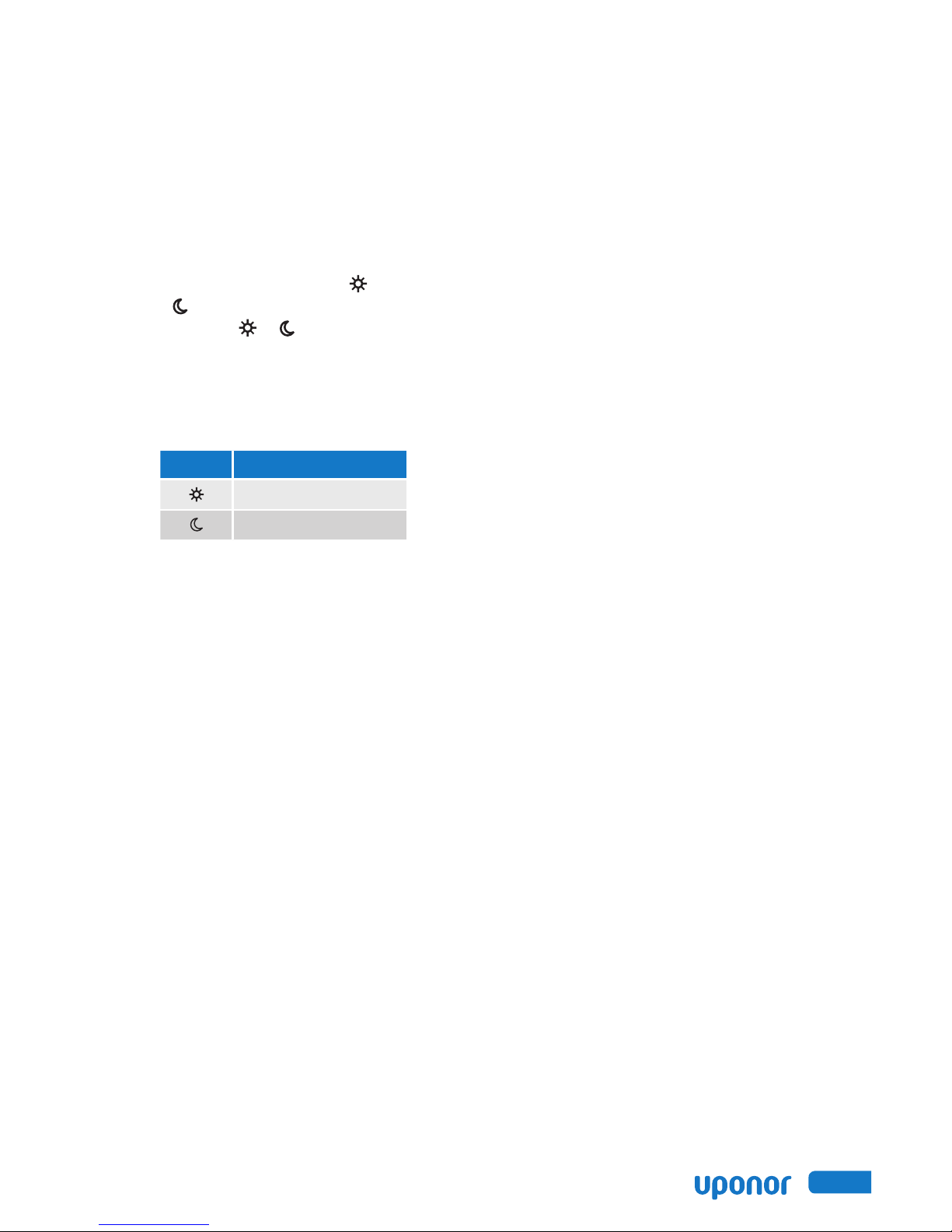
5
SetPoint 521 Programmable Thermostat User Manual
Programmable Schedule
Energy savings can be achieved by
lowering the heating temperature
and increasing the cooling
temperature when the building is
unoccupied or during the night.
When operating on a
programmable schedule, a or
a symbol is shown in the home
menu. The or indicates the
current operating temperature.
All schedules are stored in
permanent memory and are not
affected by a loss of power.
Display Action
Day temperature
Night temperature
This thermostat can operate on a
programmable schedule in order
to automatically lower the room
temperature setting. The schedule
can be off or on.
The thermostat can support
schedules that have either:
• 2 events per day
• 4 events per day
Schedules with four events
per day are common for
residential use while two
events per day are common for
commercial installations.
The schedules can be
repeated every:
• 24 hours
• 7 days (week)
A 7 day schedule allows a unique
time to be set to change the
temperature for each day of
the week.
The schedule also includes a
“SKIP” option that allows the
programmable schedule to skip a
temperature change and remain at
the previous temperature setting.
The “SKIP” setting can be found
between 11:50 p.m. (23:50 hours)
and 12:00 a.m. (0:00 hours).
Page 6

6
uponorpro.com
Navigation
Press and hold down both the and buttons together to enter
the Programming Menus. While in the Programming Menus, the MODE
button changes function to become the MENU button. Press the MENU
button to change from one menu to the next. While in the Programming
Menus, the HOLD button changes function to become the PRGM
(program) button. Press the PRGM button to enter the menu. While
inside a menu, the HOLD button changes to become the ITEM button.
Press the ITEM button to change from one setting to the next.
Fan Menu
Display Description
Fan
Select if the fan should operate continuously (On) or only
together with the heating or cooling equipment (Auto).
Set Temp Menu
Display Description
Set Heat Room
Set the room heating temperature for the
programmable schedule event.
Set Heat Room
Set the room heating temperature for the
programmable schedule event.
Set Cool Room
Set the room cooling temperature for the
programmable schedule event.
Set Cool Room
Set the room cooling temperature for the
programmable schedule event.
Set Floor
Set the floor heating temperature for the
programmable schedule event.
Set Floor
Set the floor heating temperature for the
programmable schedule event.
PRGM
MENU
PRGM
MENU
PRGM
MENU
PRGM
MENU
PRGM
MENU
Page 7
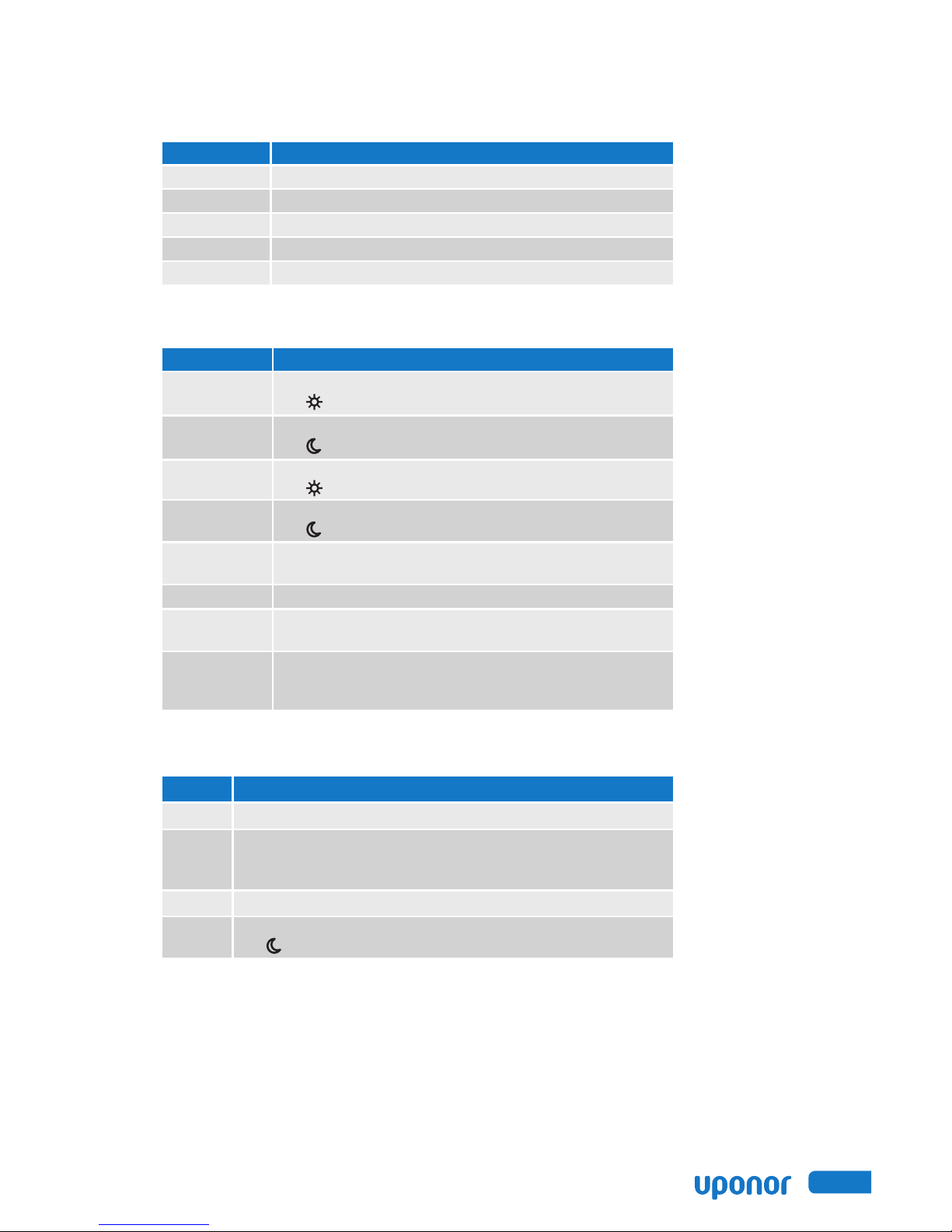
7
SetPoint 521 Programmable Thermostat User Manual
Time Menu
Display Description
Minutes
Set the current time minutes.
Hours
Set the current time hours.
Day of Week
Set the current day of the week.
Time Mode
Select either 12 or 24 hour time format.
Clock
Select whether to show the time clock on the display.
Schedule Menu
Display Description
Event 1
The first programmable schedule time period of the day.
The temperature settings are used during this time period.
Event 2
The second programmable schedule time period of the day.
The temperature settings are used during this time period.
Event 3
The third programmable schedule time period of the day.
The temperature settings are used during this time period.
Event 4
The fourth programmable schedule time period of the day.
The temperature settings are used during this time period.
Schedule
Select if the thermostat should change the temperature
automatically using a programmable schedule.
Event Per Day
Select either two or four scheduled events per day.
24 Hour /
7 Day
Select either a 24 hour or a 7 day repeating schedule.
Optimum
Start
Select whether or not to use optimum start. The thermostat
learns the heat up rate of the room and starts heating in
advance of Event 1 or Event 3.
Setup Menu
Display Description
Units
Select the temperature units to be either Fahrenheit or Celsius.
Light
Select when the display back light should operate. Options are
Off, Auto or On. Auto operates the back light for 30 seconds after
a keystroke.
Type
The device type number is 521.
Event 4
The fourth programmable schedule time period of the day.
The temperature settings are used during this time period.
More Information
This User Manual contains standard information about how to make
adjustments to an installed product. For more information, refer to
SetPoint 521 Installation and Operation Manual on uponorpro.com
Page 8

Uponor, Inc.
5925 148th Street West
Apple Valley, MN 55124 USA
Tel: 800.321.4739
Fax: 952.891.2008
Uponor Ltd.
2000 Argentia Rd., Plaza 1, Ste. 200
Mississauga, ON L5N 1W1 CANADA
Tel: 888.994.7726
Fax: 800.638.9517
SetPoint521_A3040521_UserManual_68505_1115, Copyright © 2015 Uponor. Printed in the United States. MKT10052_AA
uponorpro.com
