UPCERA Zirconio User Manual
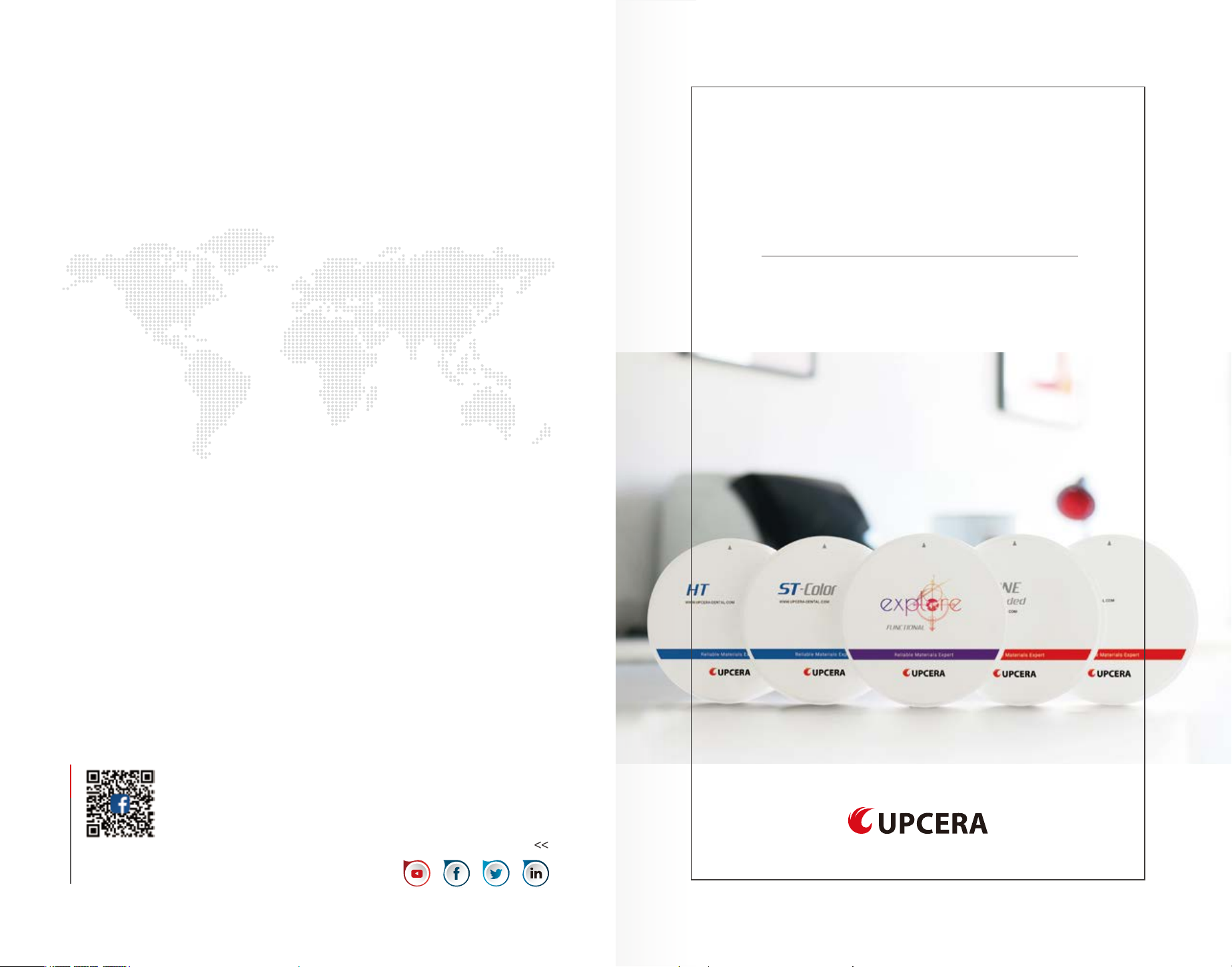
©Copyright Upcera NO:2020.6-VI
GUIDANCE
Zirconia
Shenzhen Upcera Dental Technology Co ., Ltd.
+86-755-8882-0818
Tel :
sales@upcera.com
E-mail:
Follow us on
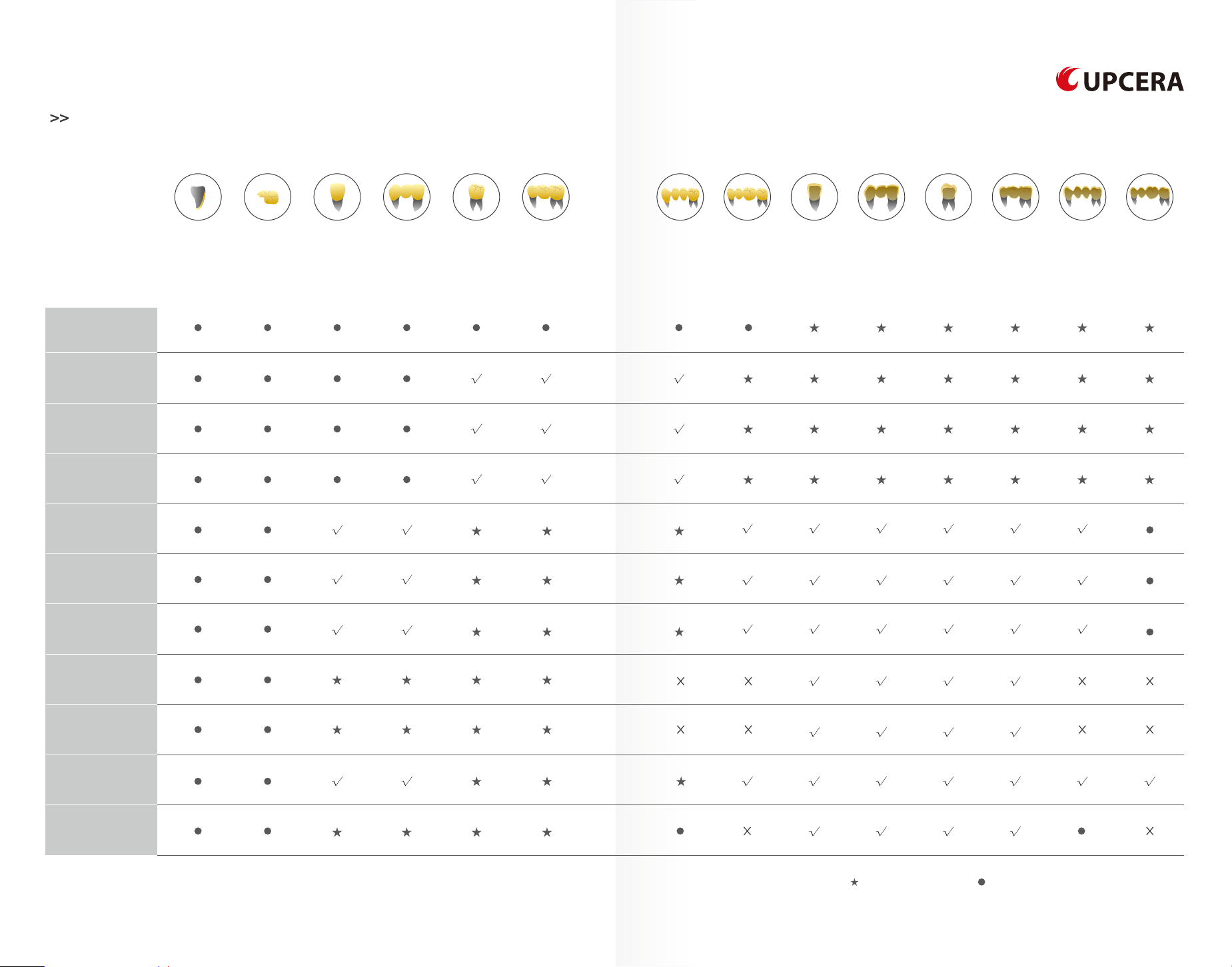
Indication Guide
HT White
ST White
ST Pre-shaded
ST-Multilayer
TT One
TT One Pre-shaded
veneers full cont our
inlays/onlays
crown
anteri or tooth
bridge
anteri or tooth
(3 units)
full cont our
crown
poste rior tooth
bridge
poste rior tooth
(3 units)
full cont our
bridge
(4 units)
full cont our
bridge
(≥4 units)
reduced
crown
anteri or tooth
reduced
bridge
anteri or tooth
(3 units)
reduced
crown
poste rior tooth
reduced
bridge
poste rior tooth
(3 units)
reduced
bridge
poste rior tooth
(4unit s)
reduced
bridge
poste rior tooth
(≥4 unit s)
TT One Multilayer
TT White
TT Multilayer
Functional explore
Esthetic explore
optimum available unavailableavailab le but not recomm ended
√ ×
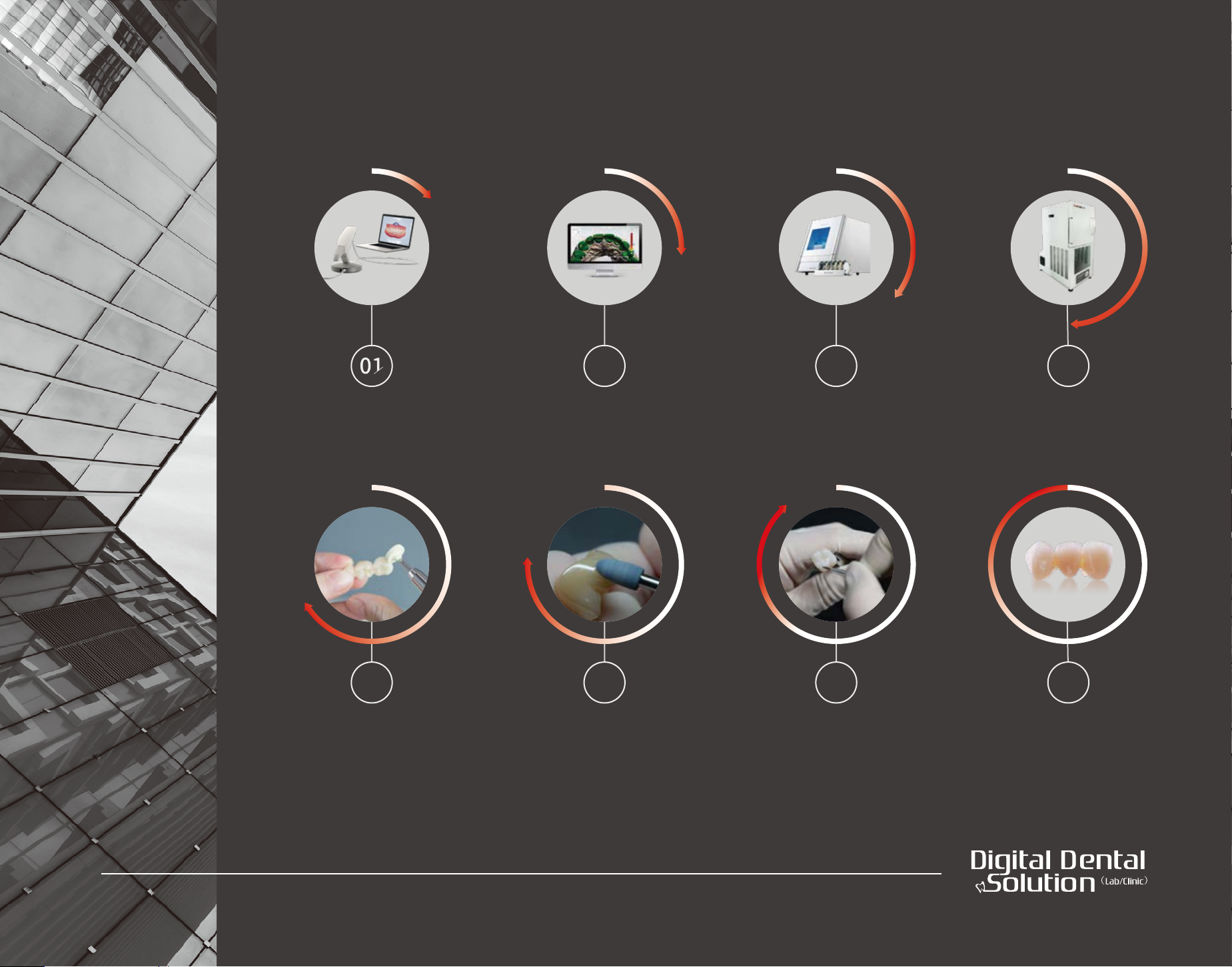
02 03 04
Scanning Software Designing Milling Sintering
05
Grinding Polishing Glazing Full contour crown
06 07 08
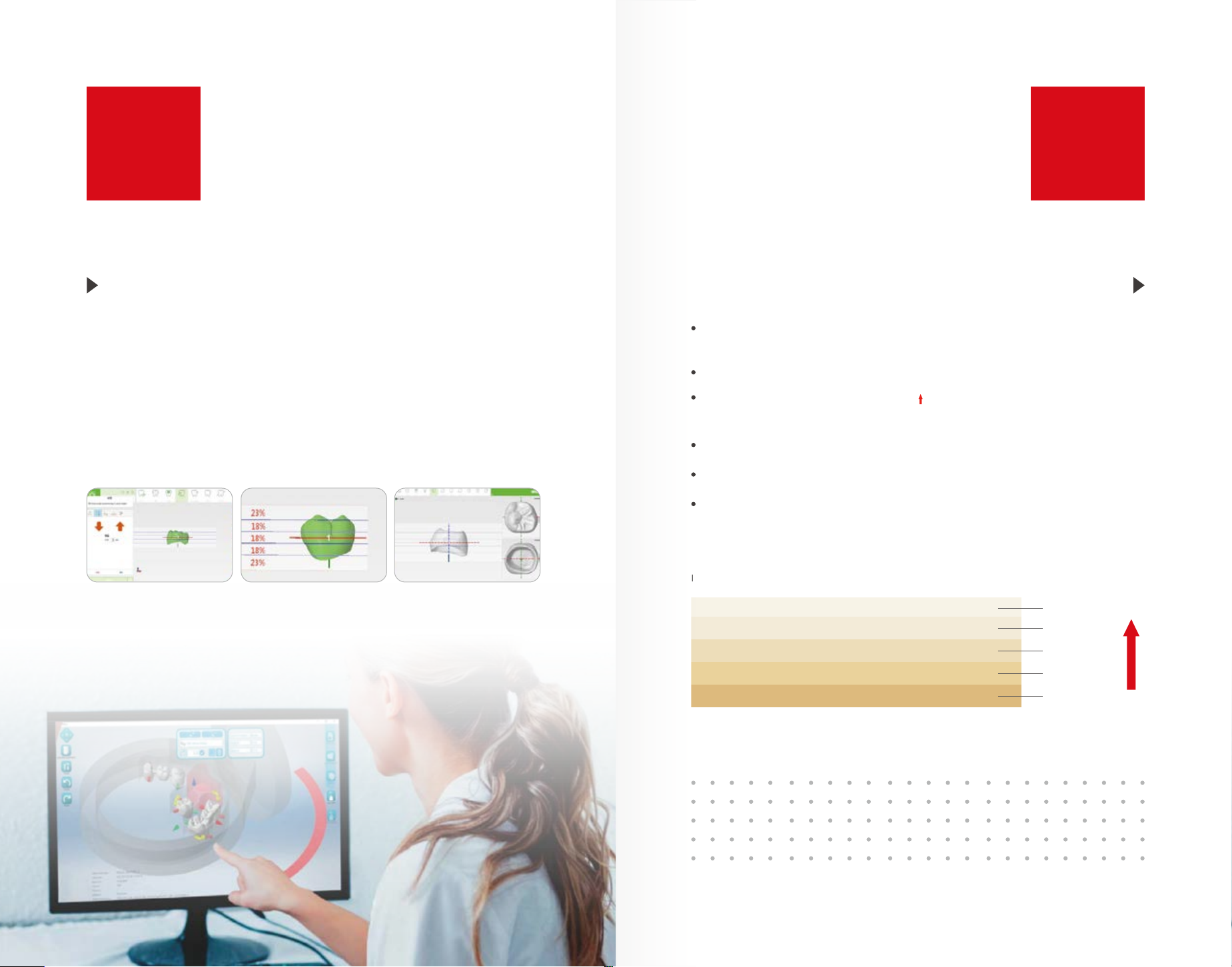
01
02
Cam Software Designing
When creating the CAM file, you can see the natural layering shade on the crown
after adding the layer information. This makes sure the incisal, cervical, and body
areas are correctly balanced after sintering.
For example: worknc software
Set the required data in CAM software (e.g WORKNC 4.0 or higher version) and
make sure to reserve 2-4mm for incisal area (1st layer).
Milling
Choose the suitable size of EXPLORE zirconia according to the shade and height
of the final restoration.
Refer to the layer lines in CAM software for positioning
Pay attention to the incisal direction( marked on the side of the block ) when
placing the block in the holder.
Import STL files into the milling machine for milling.
Separate the crown from the block and remove the supporting bar.
Clean the zirconia powder inside and outside of the crown.
Incisal area cervical area
st
layer 23%
1
nd
2
layer 18%
rd
3
layer 18%
th
layer 18%
4
th
5
layer 23%
01
02
