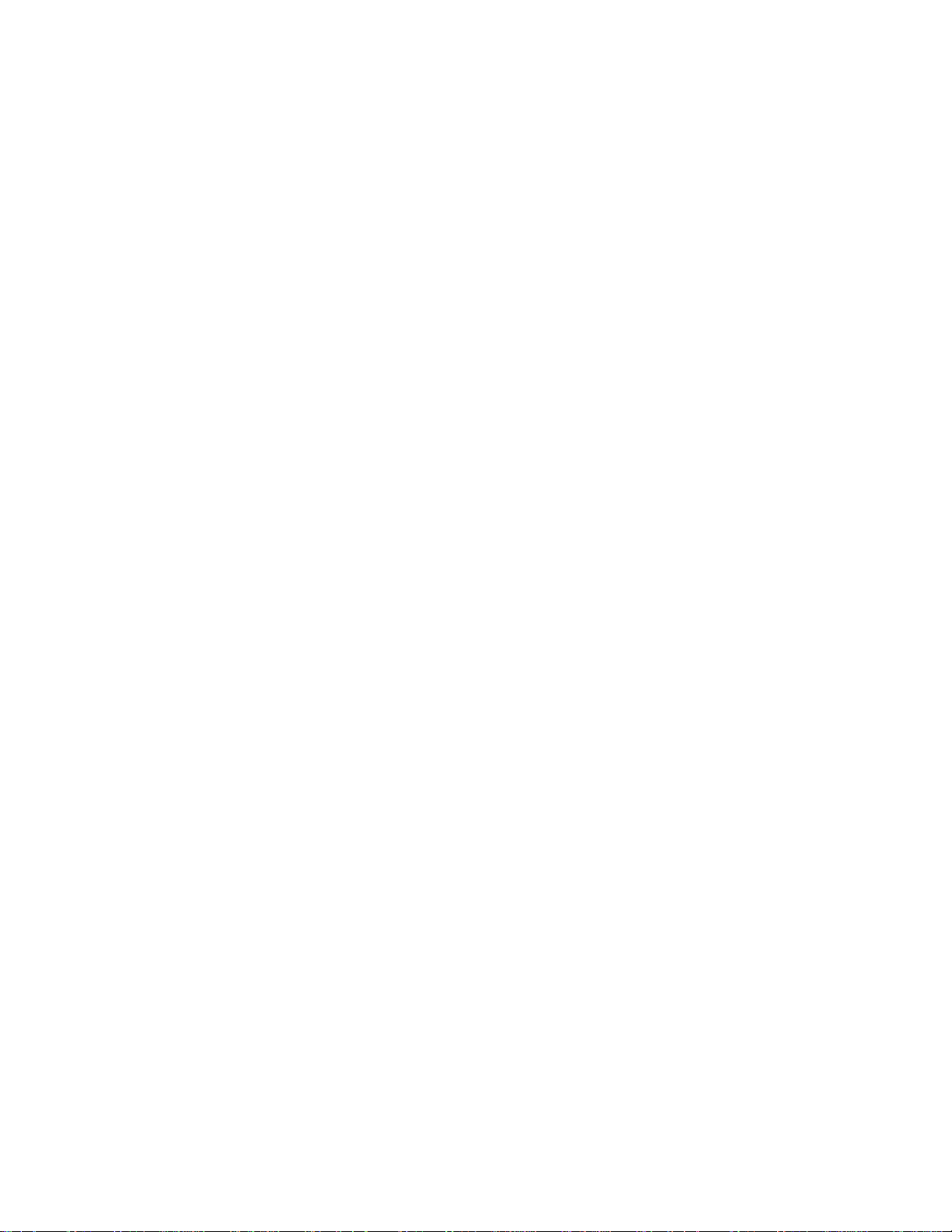
USB HUB
User’s Manual
Table of Contents
1. About this product ………………………………. 1
1.1. Introduction ………………………………………………………………….. 1
1.2. Do’s and Don’t for Usage ……………………………………………………. 1
1.3. Packing List ………………………………………………………………….. 1
1.4. Warranty ……………………………………………………………………... 2
1.5. Features ……………………………………………………………………… 2
1.6. Identification of Features ……………………………………………………. 2
2. Installation ………………………………………... 3
2.1. Location ……………………………………………………………………… 3
2.2. Power Connection …………………………………………………………… 3
3. Connecting ……………………………………….. 3
3.1. Connecting to your Computer ………………………………………………. 3
3.2. Connecting the USB Cable ………………………………………………….. 4
4. Initial Connection ………………………………... 5
5. Trouble Shooting …………………………………. 6
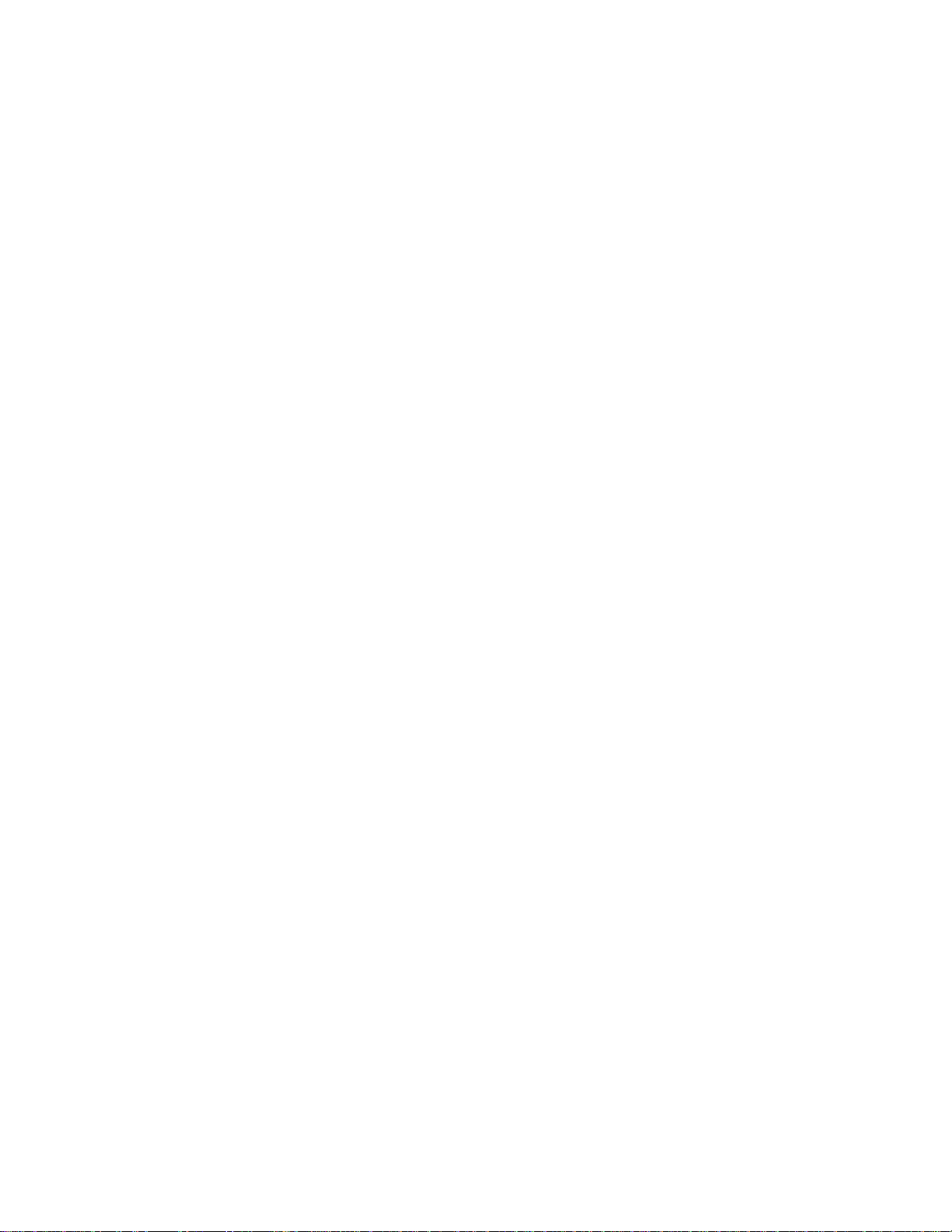
1. About this product
1.1 Introduction
This product confirms to USB Specification Rev. 1.0 and HID class definition
Rev.1.0. It requires at least Windows 95 OSR 2.1 or Windows 98 to operate and
your computer must have a USB port. The HUB topology supports up to 127
physical devices in a tired-star configuration, with each device having a maximum
of 16 end points.
1.2 Do’ s and Don’t for Usage
Here is a short summary of items to pay attention to when using this product :
❒ It is normal for some heat build-up to occur when this product is in use and it
may feel warm to the touch.
❒ Do not open the case, doing so will void the warranty.
❒ Only use the AC adapter supplied with the unit.
❒ If the unit starts emitting unusual smells, sounds, or you observe smoke,
unplug the unit immediately from it’s power supply. Do not continue using
the unit, and contact the place you purchased the unit.
❒ When disconnecting any cable from the unit, please grasp from the plug and
do not pull using the cord section as this may cause damage.
❒ It is recommended that you disconnect the power supply if the unit is not
going to be used for a long period of time.
❒ Do not leave the unit in a location exposed to high humidity, high
temperatures, direct sunlight, excessive dust, or excessive moisture.
❒ Do not touch the unit or cable with a wet hand, as a electric shock is possible.
Should the unit become wet, unplug from it’s power source before handling.
❒ Any modifications done to modify this unit by other than authorized
personnel will void the warranty, and any damage, electric shock, fire, or loss
of function resulting from unauthorized modifications will not be the
responsibility of the manufacturer.
❒ Back-up software data regularly. Any error or loss of data is not guaranteed
when using this product.
❒ Carefully read this manual for the safe purpose before you use this product.
1.3 Packing List
Each unit should include the following parts :
!USB HUB
!AC Adapter
!USB cable
!Instruction manual
1
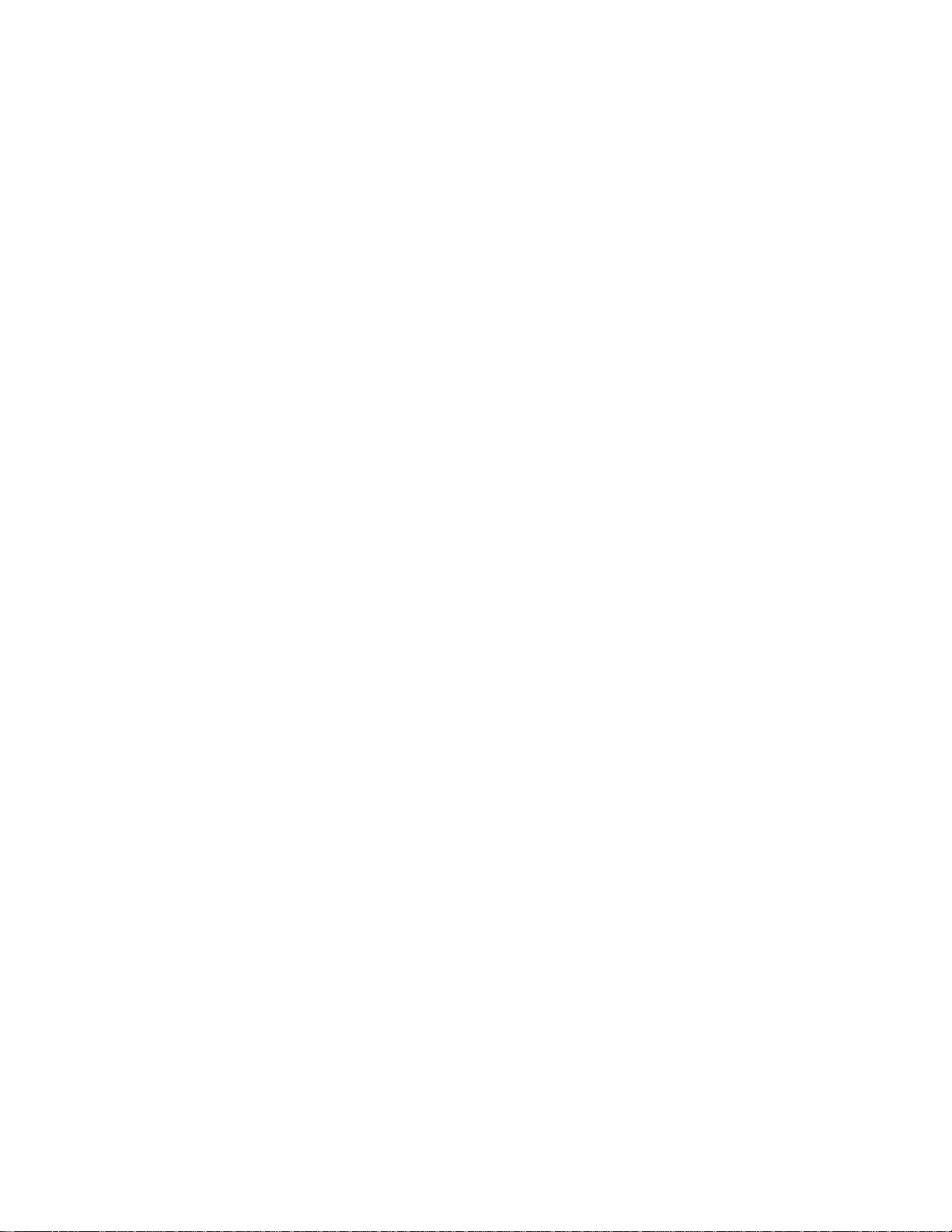
1.4 Warranty
This product is warranted for a period of one year after the date of purchase to be
free of manufacture defects and to operate properly. During the one year period
should a problem occur, please return the unit to the place of purchase, and we will
replace the defective unit.
1.5 Features
❒ This product confirms to USB Specification Revision 1.0 and HID Class
Definition Rev.1.0.
❒ This product is plug and play compatible.
❒ A maximum of 127 devices can be supported.
❒ A maximum 5 meter connection cable can be used between two hubs.
❒ This unit can be self-powered by using the AC Adapter supplied or Bus
powered.
❒ All downstream ports are supported with over current capacity.
❒
Both low speed and high speed devices are supported.
❒ LED displays indicate power on and connection
to each port.
1.6 Identification of Features
■
■
Top Side
① Power LED Red light is lit when power is supplied to the unit.
② LED Green light is lit for each of the all ports when they are
connected and active.
■
Front of the Unit
① Down Stream Ports, USB A-type connector ports connect to USB devices.
Rear of the Unit
② Up Stream Port USB B-type connector port for connect to the PC.
③ Power Socket For the AC Adapter jack connection.
Please note :
! Up Stream means to the PC and Down Stream means to the USB device.
! USB device means, a device that confirms to USB specifications.
2

2. Installation
2.1
connected and close enough to the PC to allow the supplied cable to reach the PC.
The best location for the placement of this unit is in the USB devices to be
Location
2.2 Power connection
❒ Locate the unit close enough to a electrical outlet so that the AC adapter cable
will reach the outlet without putting a strain on the cable causing the adapter
jack to be pulled out of the unit.
❒ It is recommended that the AC adapter be plugged into the electrical outlet
first, and then plugged into the unit .
❒ It is recommended that the AC power adapter be used at all times. Even though
this unit can be self powered, it is only for low speed devices and multiple
devices can cause a power shortage in the unit.
❒ It is recommended that the AC adapter to be used whenever more than one hub
is used in a stacking configuration.
❒ Do not remove the AC adapter when the unit is working.
3. Connecting
3.1 Connecting to your computer
This unit can be connected or disconnected to your PC when the computers on and
running programs, using any USB port on your computer. This product allows your
computer to interface with various USB devices. See figure below.
c o n n e c to r
A
c o n n e c to r
B
AC Adapter
Hub
c o n n e c to r
A
c o n n e c to r
B
c o n n e c to r
A
3
Devic e (M o u s e , J o y stick , G am epad, K eyboard,

3.2 Connecting the USB cable
A type connector
Insert USB cable into the down stream port of the PC (or) this product. Make sure
that it goes all the way into the socket and is firmly connected.
B type connector
Insert USB cable to up stream port of this product (or) USB devices. Make sure
that it does all the way into the socket and is firmly connected.
4. Initial Connection
❒ When connecting this unit for the first time a message box will display :
“Searching for unknown hardware device, searching software for installation”
❒ Your computer will then start up the Device Driver Wizard, and will install the
unit. This product is recognized as “generic USB Hub”
❒ Once your computer has confirmed installation, you can then connect any USB
devices you wish to the Hub.
❒ Please note that your particular software may have slightly different versions
of installation software and the message used in installing this device.
4

5.
If you encounter problems in using this product, please refer to the following list of
common problems encountered and possible causes. If you cannot solve the problem or
it does not appear in the list below, please contact the place of purchase for repair or
replacement.
Q : Computer cannot recognize this product, or Display has a “ ! ” mark to the left side
of the “ Common USB Hub” in displayed in the device Manager message box, or
Something other than “Common USB Hub” is displayed in the device Manager
message box.
A : One or all of the connections are not firmly in the place and properly connected
Q : Red Power LED is not lit on the unit.
A: The AC adapter is not properly connected to the unit or to the outlet, or the outlet
has no power or is turned off.
Q : Green LED light is not lit when port is connected to device.
Trouble shooting
A :The connection is not firmly in place.
Q : Downstream USB device does not function properly.
A : The downstream USB device is malfunctioning.
Q : When multiple downstream USB devices are connected a malfunction occurs.
A : A particular USB device does not support multiple devices. Please consult the
operating manual for that particular USB device.
5

Hardware Specifications
Specification USB specification Rev.1.0 and HID class definition Rev 1.0
Topology
Transmission speed
Transmission media USB cable
Interface Up stream port (type B): 1 port
Power PC supply or AC adapter
Operating Temperature 0 C~70 C
Operating humidity 5%~90%
Storage temp -40 C~70 C
Star type
12Mbps
Down stream port (type A): 4 ports
Array and circuit of USB port – pin
1 +5V
2 DATA 3 DATA +
4 GROUND
6
