Page 1
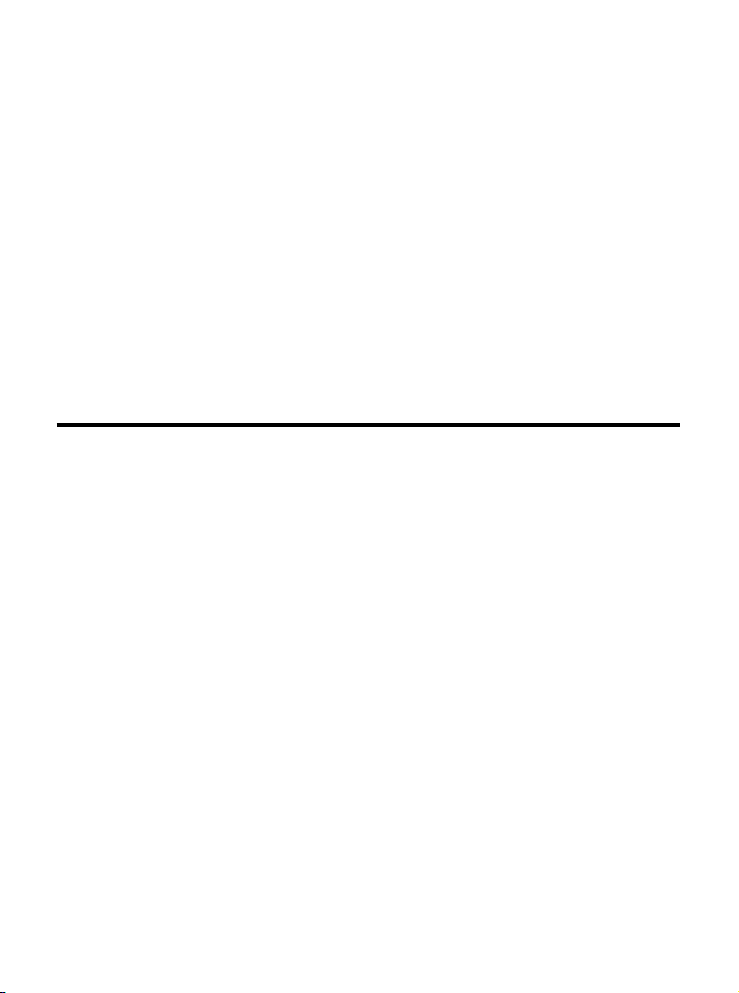
Wireless 11g MiniPCI Card
(for OEMs use only)
User’s Guide
i
Page 2
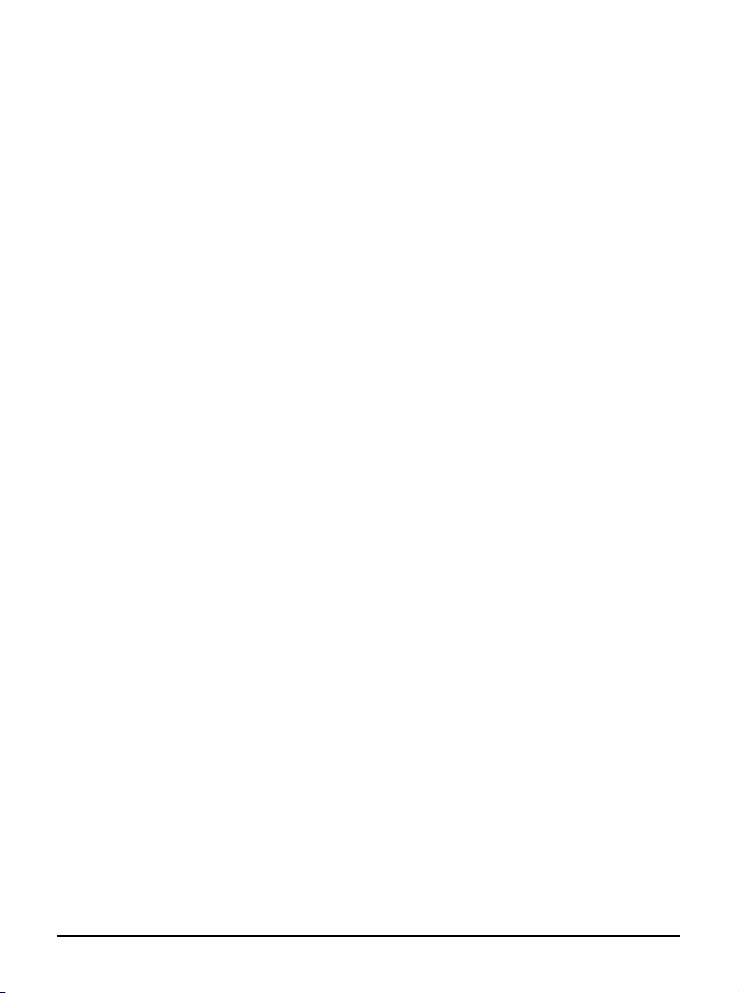
FCC Caution
1. The device complies with Part 15 of the FCC rules. Operation is subject to
the following two conditions:
(1) This device may not cause harmful interference, and
(2) This device must accept any interference received, including interference
that may cause undesired operation.
2. FCC RF Radiation Exposure Statement: The equipment complies with FCC
RF radiation exposure limits set forth for an uncontrolled environment.
This equipment should be installed and operated with a minimum
distance of 20 centimeters between the radiator and your body.
3. This Transmitter must not be co-located or operating in conjunction with
any other antenna or transmitter.
4. Changes or modifications to this unit not expressly approved by the
party responsible for compliance could void the user authority to operate
the equipment.
Trademarks
Microsoft Windows and Internet Explorer are registered trademarks or trademarks of
Microsoft Corporation.
All brand names, icons, and trademarks used in this manual are the sole property of their
respective owners.
Revision History
Revision History Date
V 2.0 First Release February 2004
ii
Page 3
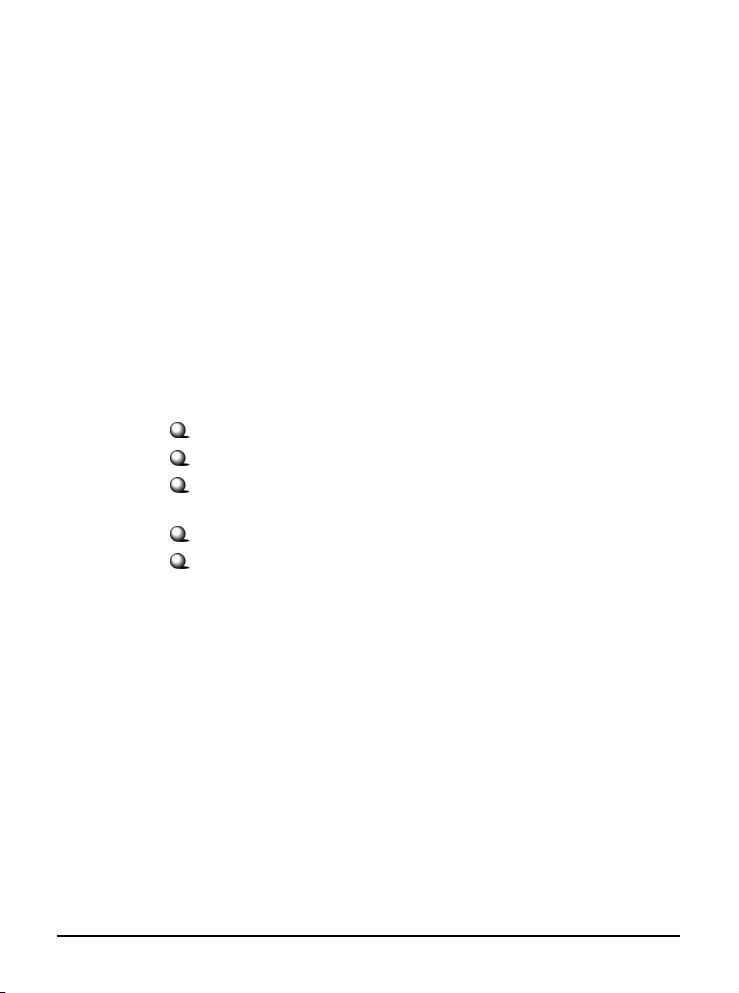
Important Safety Precautions
Always read and follow these basic safety precautions carefully when handling any
piece of electronic component.
1. Keep this User’s Guide for future reference.
2. Keep this equipment away from humidity.
3. Lay this equipment on a reliable flat surface before setting it up.
4. The openings on the enclosure are for air convection hence protects the
equipment from overheating.
5. All cautions and warnings on the equipment should be noted.
6. Never pour any liquid into the opening that could damage or cause electrical
shock.
7. If any of the following situations arises, get the equipment checked by a
service personnel:
Liquid has penetrated into the equipment
The equipment has been exposed to moisture
The equipment has not work well or you can not get it work
according to User’s Manual
The equipment has dropped and damaged
If the equipment has obvious sign of breakage
8. DO NOT LEAVE THIS EQUIPMENT IN AN ENVIRONMENT
UNCONDITIONED, STORAGE TEMPERATURE ABOVE 60O C OR
BELOW -20OC, IT MAY DAMAGE THE EQUIPMENT.
iii
Page 4
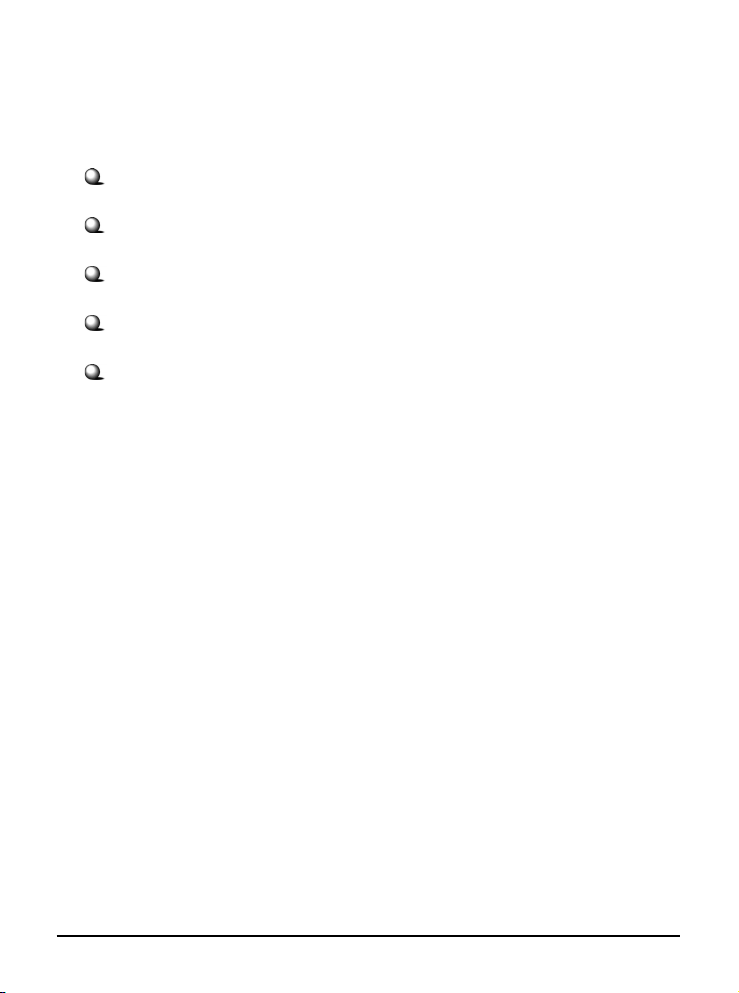
How to Use This Guide
This User’s Guide provides instructions and illustrations on how to install and use your
Wireless 11g MiniPCI Card.
Chapter 1, Introduction, provides a general information on the product you
bought, including its application, specification, and requirements.
Chapter 2, Hardware Installation, tells you how to install the product into
your system.
Chapter 3, Software Installation, guides you through the installation of the
product’s driver and utility.
Chapter 4, Wireless Network Utility, describes the Wireless Network Utility
that lets you configure your product to connect the network quickly and easily.
Chapter 5, Networking Basic, helps you to build your network and share
resources over the network.
Please note that the setting diagrams or values in this guide are FOR YOUR REFER-
ENCE ONLY. The actual settings and values depend on your system and network. If
you are not sure about these information, please ask your network administrator or MIS
staff for help.
iv
Page 5
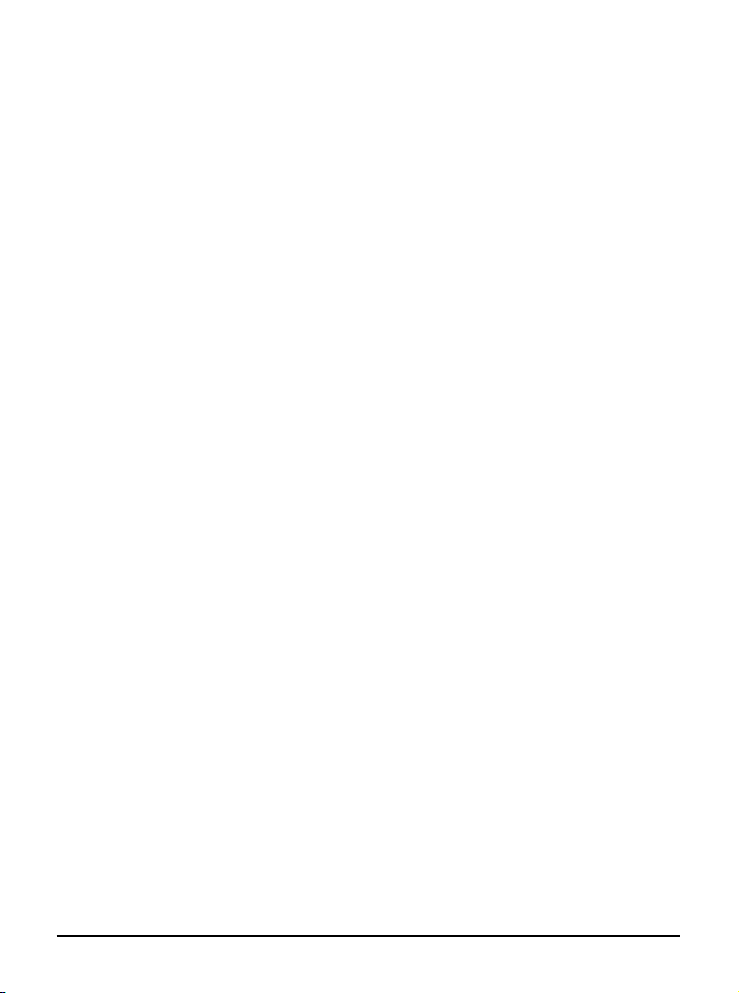
Table of Contents
1. Introduction ......................................................................................................... 1
1.1 Wireless 11g MiniPCI Card ............................................................................ 1
1.2 How Wireless LAN Adapter Works ............................................................... 2
1.3 Specifications .................................................................................................. 4
1.4 System Requirements ..................................................................................... 6
1.5 Package Contents ............................................................................................ 6
1.6 Product View .................................................................................................. 7
2. Hardware Installation ......................................................................................... 8
2.1 Installing the Wireless LAN Adapter ............................................................. 8
2.2 Removing the Wireless LAN Adapter ............................................................9
3. Software Installation .......................................................................................... 10
4. Wireless Network Utility ................................................................................... 13
4.1 Introduction ....................................................................................................13
4.2 Networking ..................................................................................................... 14
4.2.1 Profile ..................................................................................................... 14
4.2.2 Link Status .............................................................................................. 15
4.2.3 Site Survey .............................................................................................. 15
4.2.4 Statistics ................................................................................................. 16
4.2.5 Advance .................................................................................................. 16
4.2.6 About ...................................................................................................... 17
5. Networking Basics .............................................................................................. 18
5.1 Checking the Network Elements .................................................................... 18
5.2 Computer Identification ................................................................................. 20
5.3 Configuring a Dynamic/Fixed IP Address .......................................................23
5.4 Checking TCP/IP Address .............................................................................. 27
5.5 Checking Connection by Pinging .................................................................... 29
5.6 Sharing Files ....................................................................................................30
v
Page 6
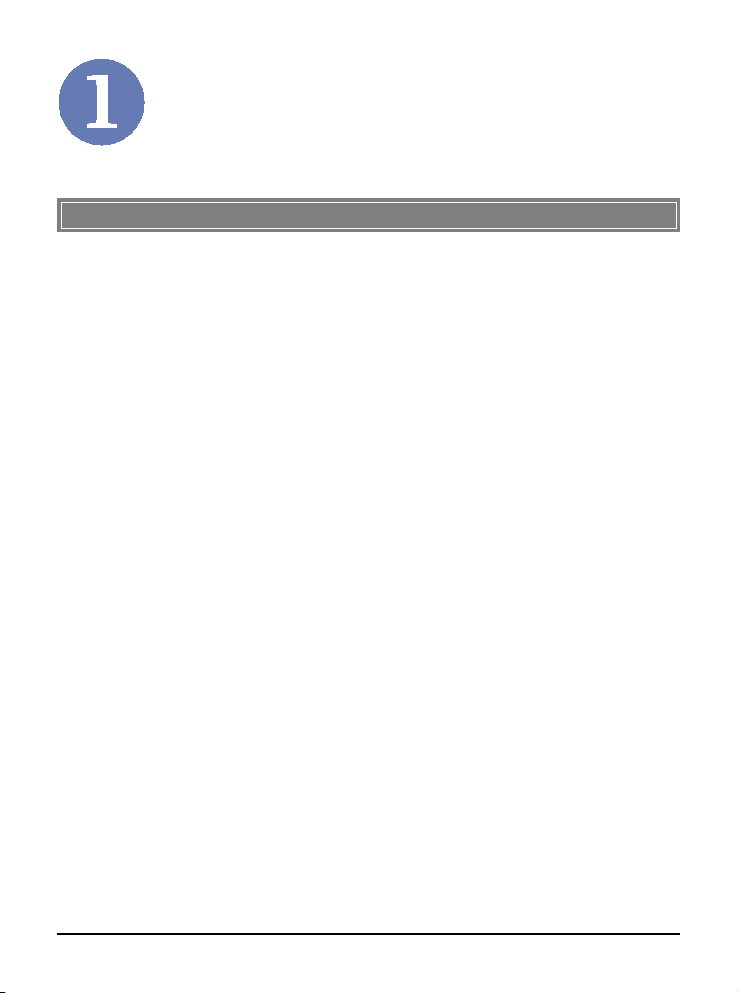
Introduction
>>> 1.1 Wireless 11g MiniPCI Card
Compliant with IEEE802.11g, the Wireless 11g MiniPCI Card
is a high-efficiency wireless adapter for wireless networking at
home, in office or in public places. The data rate can be up to 54
Mbps and auto-negotiated to 48, 36, 24, 18, 12, 9, 6Mbps (IEEE
802.11g), or 11, 5.5, 2, 1Mbps (IEEE802.11b).
With the wireless LAN adapter, you can roam between conference room and office without being disconnected the LAN cables;
in addition, sharing files and printers can be easy tasks.
The wireless LAN adapter is available to Microsoft Windows
operating systems (Windows® XP/2000/ME/98SE) and can be
integrated into networking with either Ad-hoc mode (computerto-computer, without an Access Point) or Infrastructure mode
(computer-to-access point, an Access Point is required).
1
Page 7
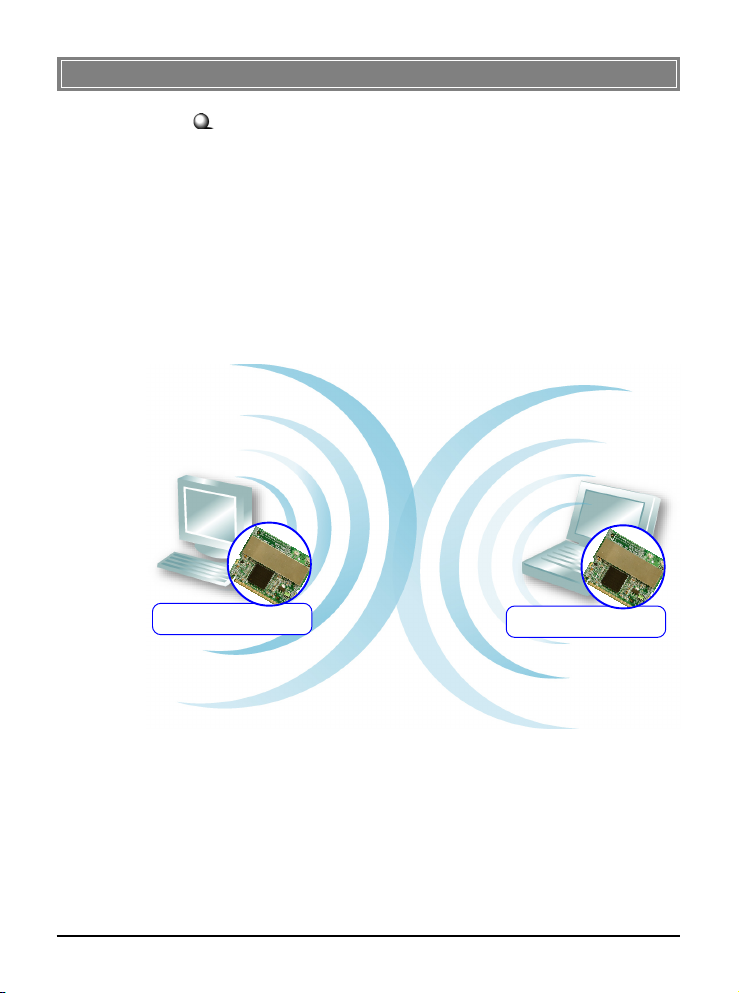
>>> 1.2 How Wireless LAN Adapter Works
Ad-hoc Mode : An Ad-hoc network is a local area network or
other small network, especially one with wireless or temporary
plug-in connections, in which some of the network devices are
part of the network only for the duration of a communications
session. Users in the network can share files, print to a shared
printer, and access the Internet with a shared modem. In this
kind of network, new devices can be quickly added; however,
users can only communicate with other wireless LAN computers that are in this wireless LAN workgroup, and are within
range.
Wireless 11g MiniPCI Card
Wireless 11g MiniPCI Card
2
Page 8
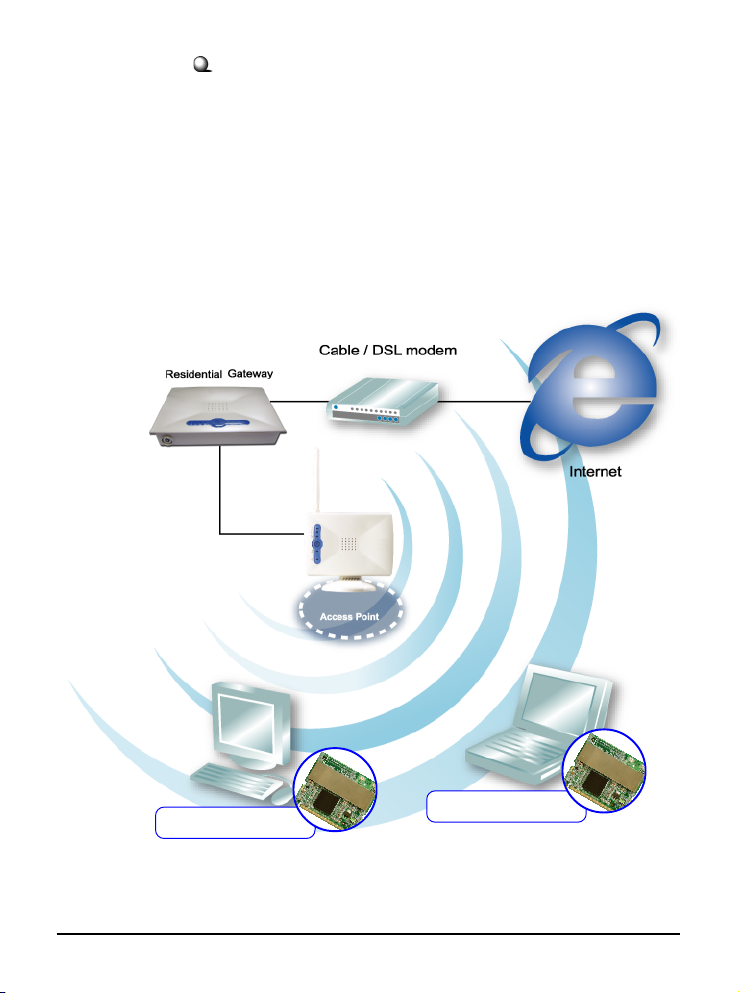
Infrastructure Mode : The difference between Infrastructure
network and Ad-hoc network is that the former one includes an
Access Point. In an Infrastructure network, the Access Point can
manage the bandwidth to maximize bandwidth utilization. Additionally, the Access Point enables users on a wireless LAN to
access an existing wired network, allowing wireless users to take
advantage of the wired networks resources, such as Internet,
email, file transfer, and printer sharing. The scale and range of the
Infrastructure networking are larger and wider than that of the
Ad-hoc networking.
Wireless 11g MiniPCI Card
Wireless 11g MiniPCI Card
3
Page 9
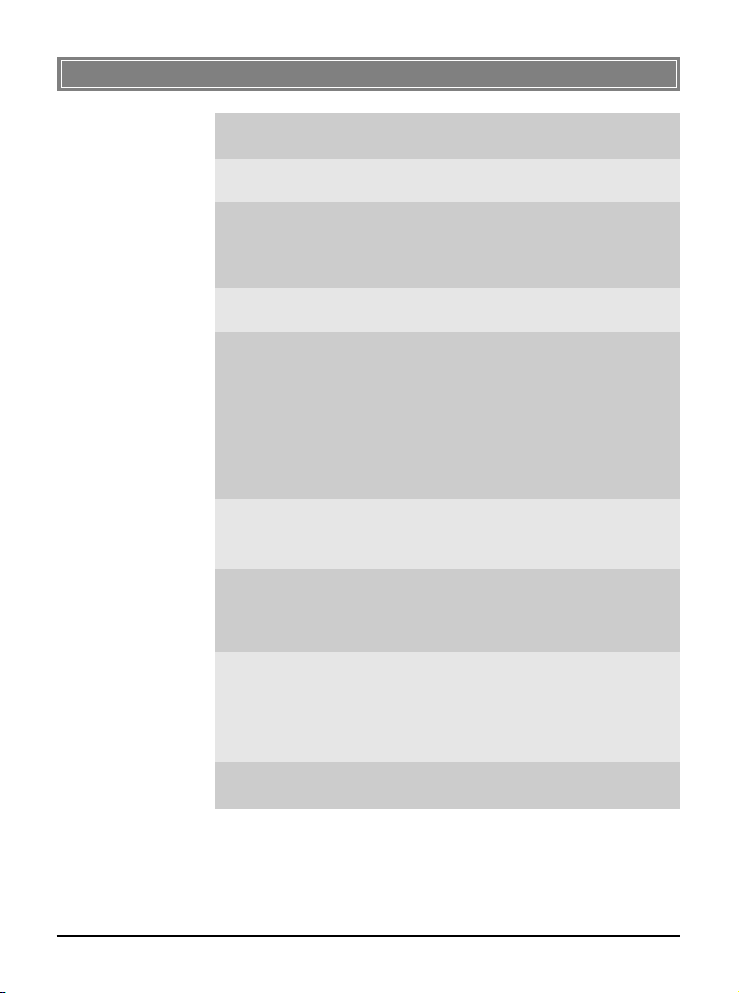
>>> 1.3 Specifications
Form Factor 32-bit Type IIIA
Operation voltage 3.3V
Standard - IEEE 802.11g/b
Frequency Range 2.4GHz to 2.4835GHz
Data Rate and IEEE 802.11b (Auto-Fallback):
Modulation Types - CCK @ 5.5 and 11 Mbps
Operating Channels - US and Canada: 11 channels;
Media Access Protocol Direct Sequence Spread
- WECA Wi-Fi
- WHQL (Windows XP/2000)
- DQPSK @ 2 Mbps
- DBPSK @ 1 Mbps
IEEE 802.11g (Auto-Fallback):
- OFDM @ 54, 48, 36, 24, 18,
12, 9, 6 Mbps
- Europe: 13 channels
Spectrum (DSSS) with ACK;
Half-Duplex
Security / Encryption - 64-/128-bit WEP
- AES-CCM Authentication
mode
- WPA support
Range Up to 500 m
4
Page 10
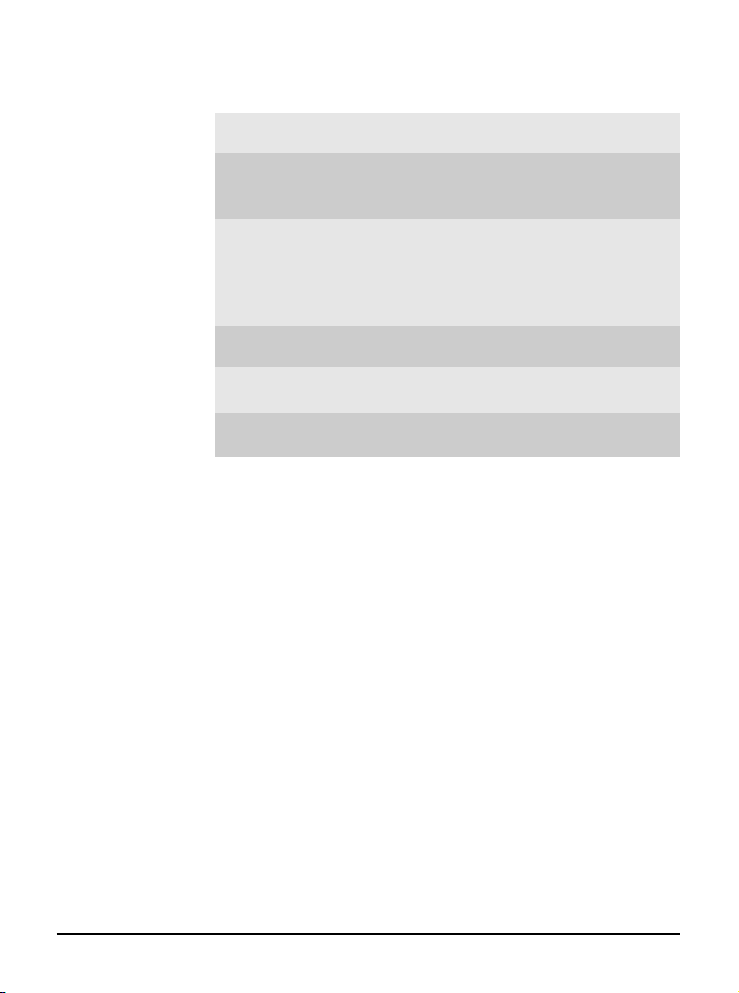
Transmitter Output Power 14±1 dBm
Operating system Microsoft® Windows® 98SE/
ME/2000/XP
Environmental - Operating Temperature:
0 ~ 55OC
- Operating Humidity:
10 ~ 90%, non-condensing
EMI Compliance FCC, CE, Wi-Fi
Dimensions (WxDxH) 50.8 x 59.6 x 3.5 mm
Weight 15 g
5
Page 11
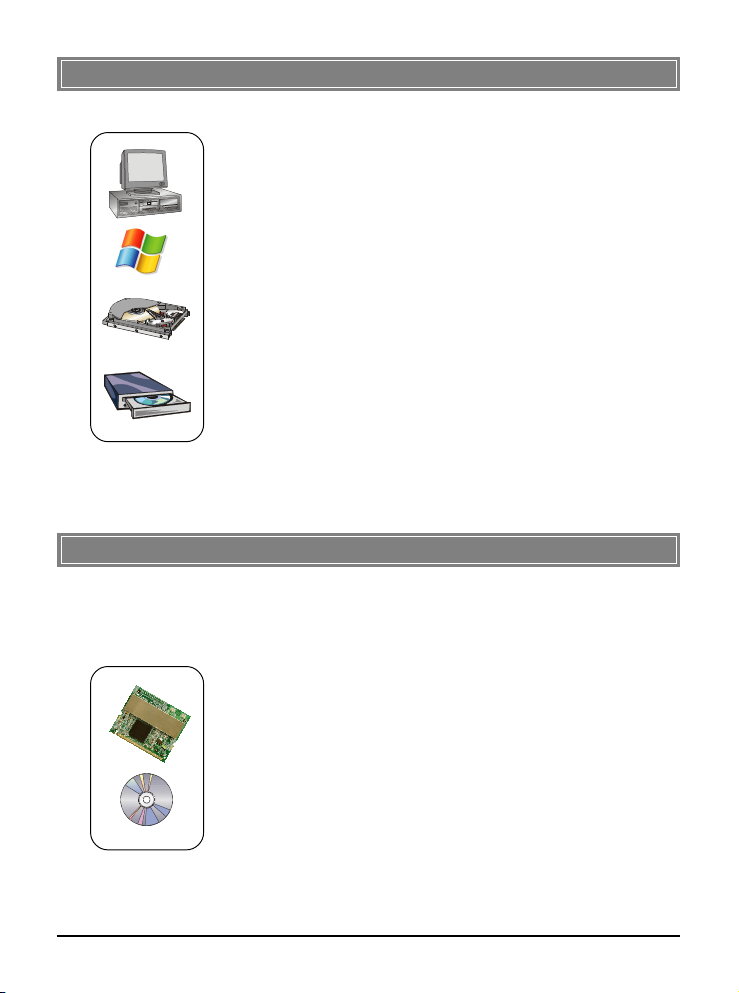
>>> 1.4 System Requirements
Before installing the wireless LAN adapter, your PC should meet
the following items:
- One desktop/notebook PC with an available MiniPCI slot.
- Windows® 98SE/ME/2000/XP operating system.
- Minimum 5MB free disk space for installing the driver and
utilities.
- One CD-ROM drive, double speed or higher.
>>> 1.5 Package Contents
Unpack the package and check all the items carefully. If any item
contained is damaged or missing, please contact your local dealer
as soon as possible. Also, keep the box and packing materials in
case you need to ship the unit in the future. The package should
contain the following items:
- One Wireless 11g MiniPCI Card.
- One Installation CD-ROM including drivers, utilities, and the
manual files.
6
Page 12
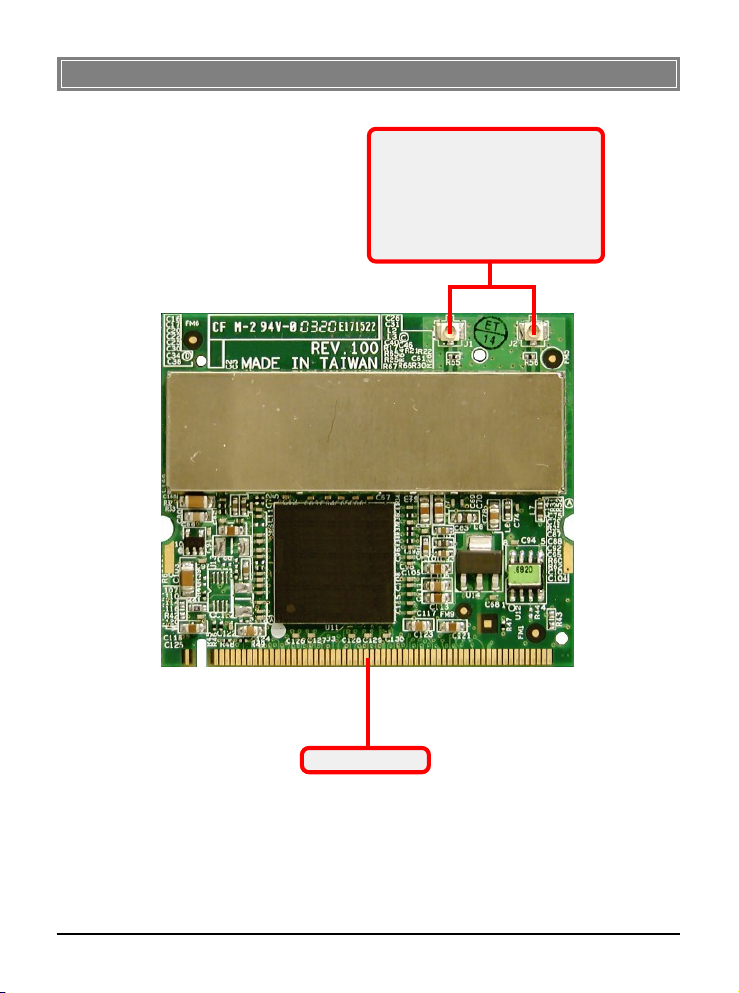
>>> 1.6 Product View
External antenna connectors
Connect to external antennas for
enhanced data transmission and
reception. The external antennas
are well designed on the desktop
or notebook computers.
Golden Finger
7
Page 13

Hardware Installation
The following diagrams provide you a basic installation for your
wireless LAN adapter, including how to install and remove the
MiniPCI card. The instruction below is suitable for most computers with MiniPCI slot. For more information about the
MiniPCI module, please refer to your computer’s manual.
>>> 2.1 Installing the Wireless LAN Adapter
1. Locate the MiniPCI slot on the mainboard.
2. Place the MP54G over the MiniPCI slot (at an angle
of 30 degrees). Then, gently insert it into the slot until
the golden finger of the card gets fully inserted.
3. Press down the card, and the retaining clips (on two
sides of the slot) will lock onto the notches of the card.
Foolproof
notch
30
8
Page 14

>>> 2.2 Removing the Wireless LAN Adapter
1. Locate the MiniPCI slot with MP54G installed.
2. Press the retaining clips outwards, and the card should
bound upwards slightly after being released from the
slot.
3. Remove the card from the MiniPCI slot carefully.
9
Page 15
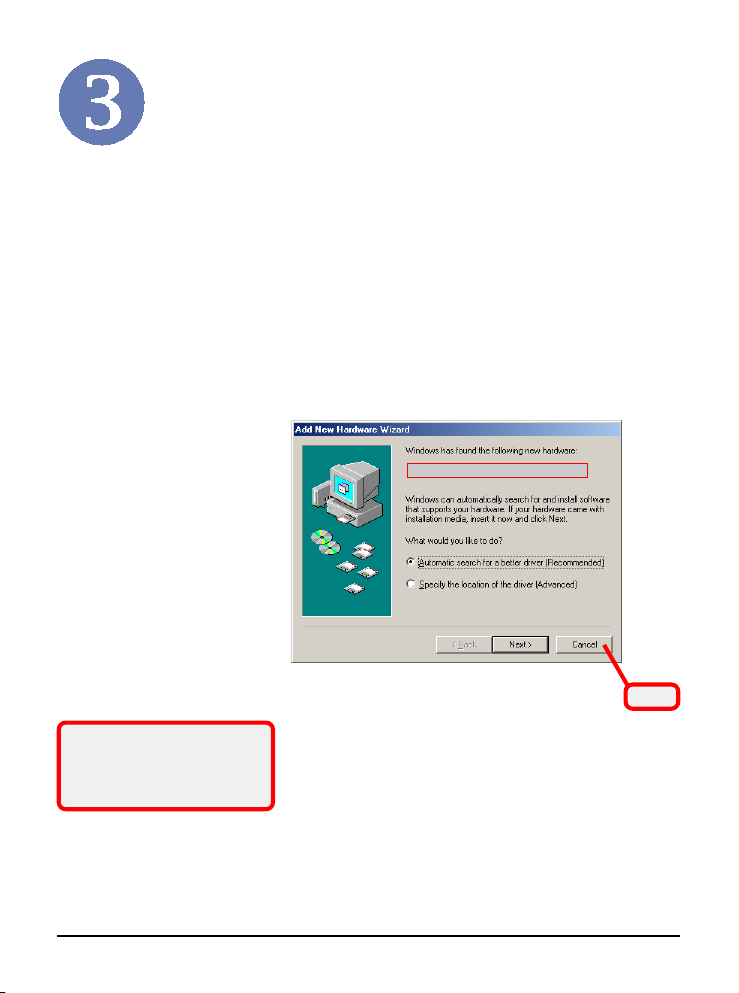
Software Installation
This chapter describes the procedures of installing the driver
and utility. Follow the instruction step by step to finish the
installation. If you use Windows® 98SE/ME, please prepare
the Windows® Setup CD at hand before installing the driver;
because the system will ask you to insert the Setup CD to copy
files during the installation.
Please NOTE that the wireless LAN adapter should be installed
into your computer before installing the driver and utility. Then,
the operating system will detect a new device and start to configure the new device. Click
from the InstallShield Wizard.
Cancel
here to start installation
Your Wireless LAN adapter type
Click
Tip: The wireless LAN adapter
should be installed into your
PC before installing the driver
and utility.
10
Page 16

Step 1.
Click
Insert the software CD into your CD-ROM drive, and the Setup
program should launch automatically.
If the Autorun program doesn’t launch automatically, click Start
at the taskbar and select Run.... Type
E:\setup.exe
(where E is
your CD-drive) in the Open box and click OK to launch the
Setup program manually.
The main screen of Setup program will appear as below. Click
the Install Software button.
Step 2.
The Setup screen of InstallShield Wizard appears. Click the
Easy Install button.
11
Page 17
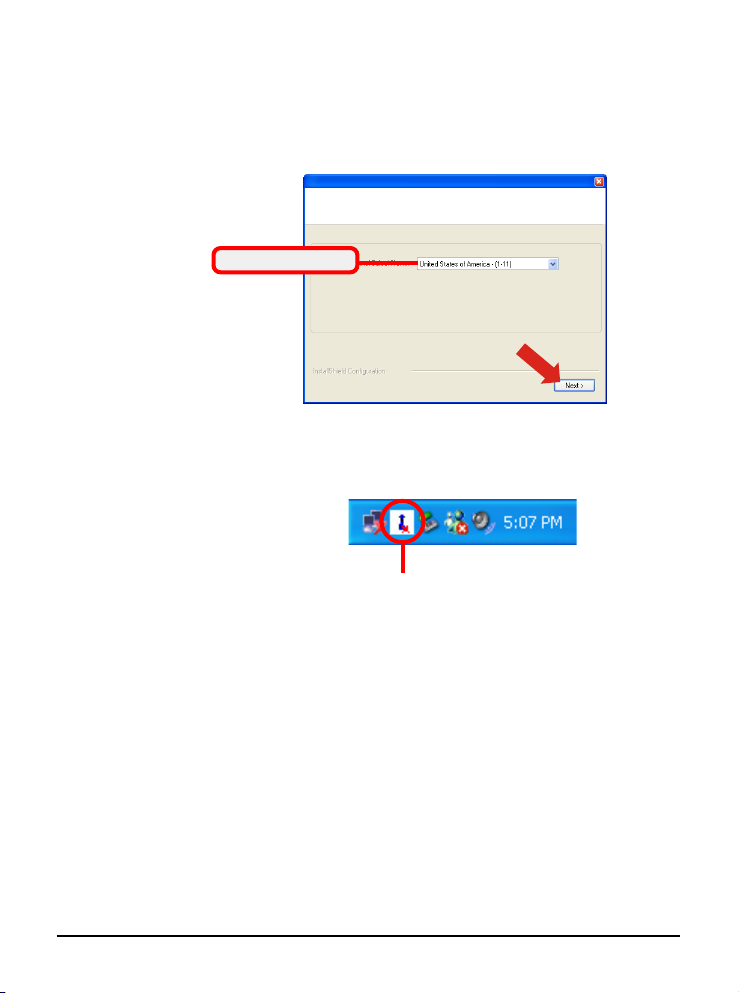
Step 3. The Setup program will copy the required files to the system.
Please wait...
When completed, the following screen appears, allowing you
Step 4.
to select the channel setting. Select your setting and click
Select your setting
Click
Finish
when the installation is completed. The Wireless
Next
LAN icon will appear in the status area.
Wireless LAN icon
.
12
Page 18
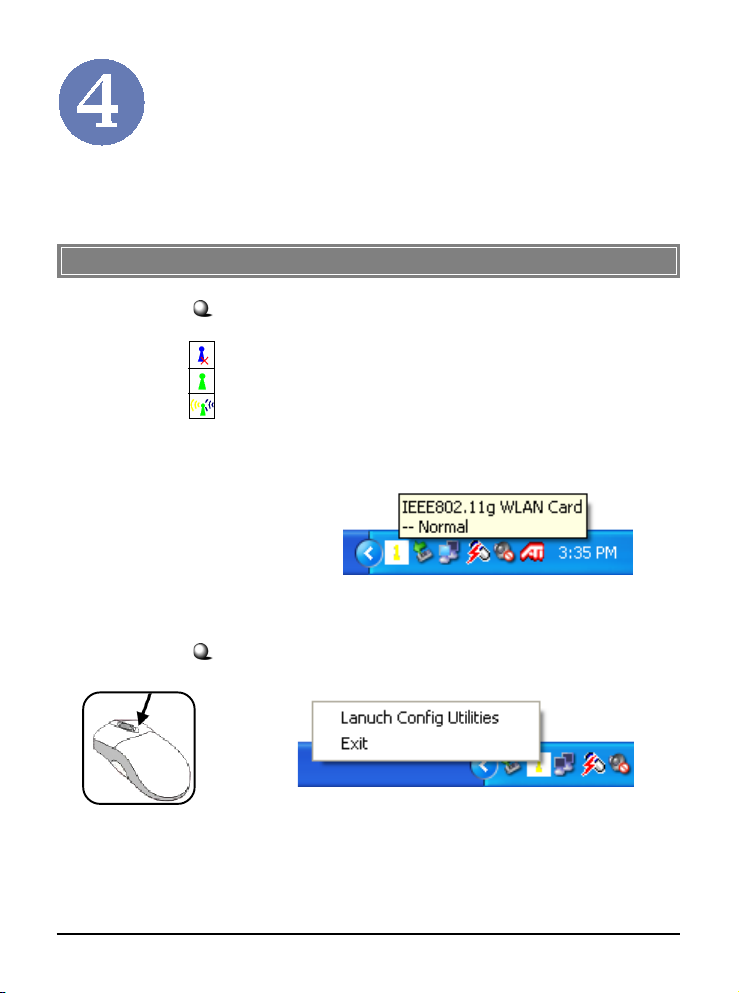
Wireless Network Utility
After installing the driver, the wireless LAN adapter provides a
convenient and powerful utility that allows you to set up,
configure, and know your networking status easily and clearly.
>>> 4.1 Introduction
The Wireless LAN icon
- Not connected to the network.
- Connected to the network.
- Receiving/transmitting data from/to the network.
When you move the mouse over the icon, it shows the current
connection information.
Right-clicking the icon will bring up a sub-menu containing
more settings:
Launch Config Utilities
Select this item to launch the utility.
Exit
Close the program.
13
Page 19

>>> 4.2 Using the Configuration Utility
Double-click the Wireless LAN icon (or right-click and then select Launch Config Utilities) to launch the Configuration Utility.
4.2.1 Profile
you can setup the profile for available networks under the Site
Survey tab. After setting the profile, you can easily connect to
the network by clicking the ACTIVATE button.
Select one
14
Page 20
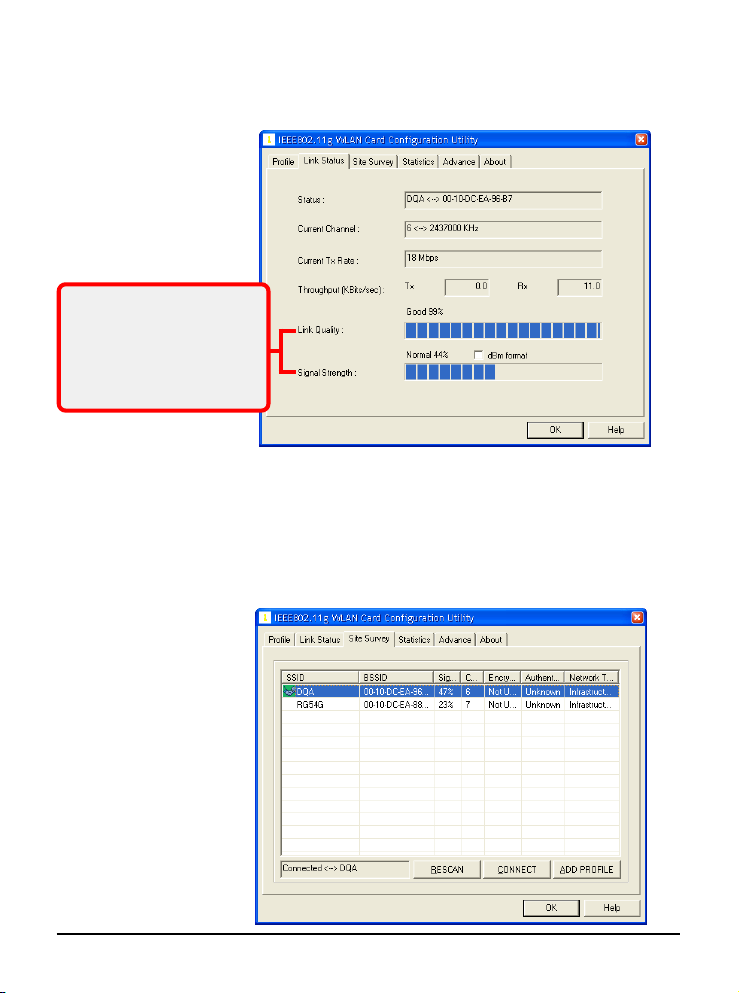
4.2.2 Link Status
You can monitor the network status in this tab, including the
connection status, channel, rate, link quality, and signal strength.
Signal Strength:
shows the received signal
strength level.
Link Quality:
shows the measured signal
level and connection status.
4.2.3 Site Survey
In this tab, click RESCAN to search the available networks.
Click CONNECT to build connection to the selected network.
The ADD PROFILE button allows you to setup a profile for
selected network.
15
Page 21
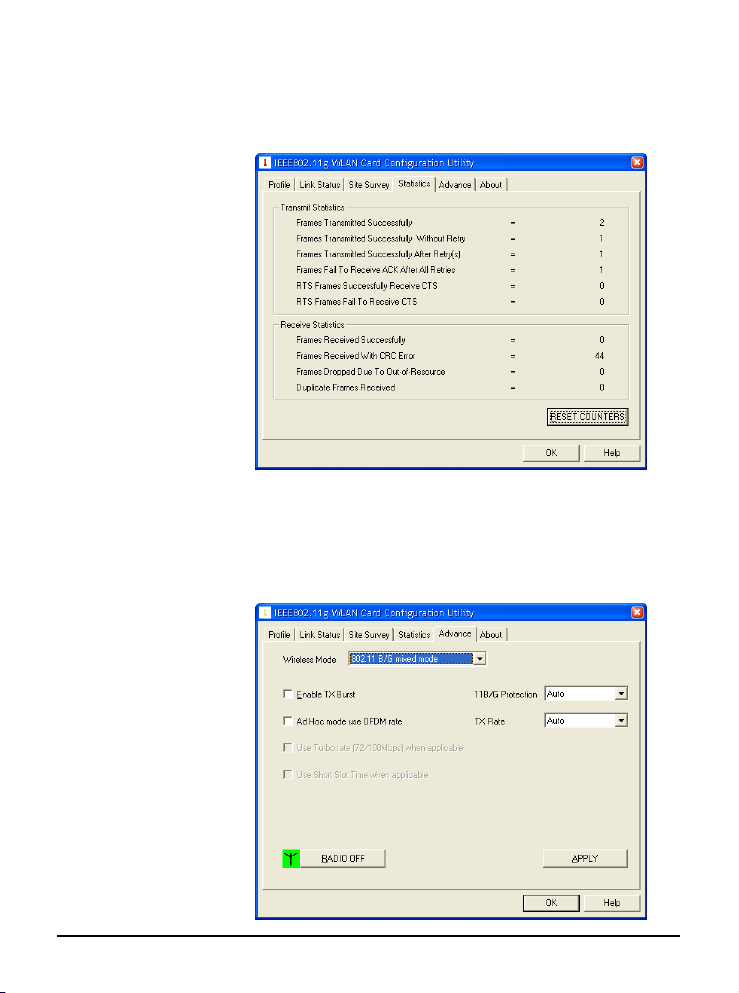
4.2.4 Statistics
This tab contains the information of Transmit Statistics and Receive Statistics. Click the RESET COUNTERS to refresh the
results.
4.2.5 Advance
You can configure the advanced settings in this tab, such as selecting the wireless mod and turning on/off radio.
16
Page 22
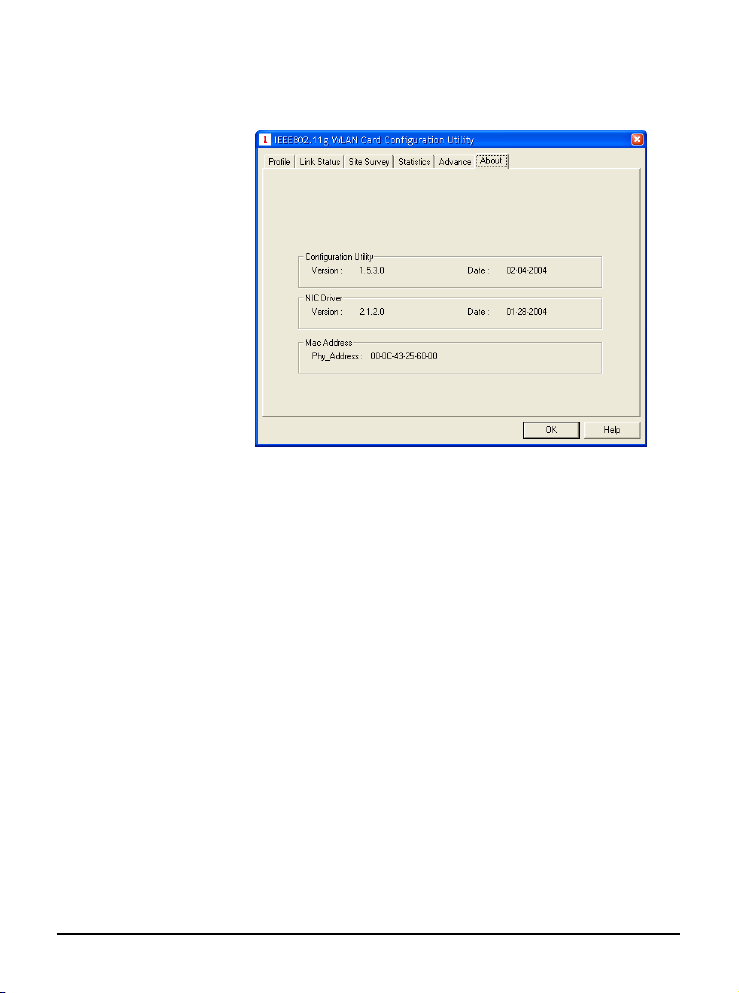
4.2.6 About
In this tab, you can get some information about the wireless
LAN adapter.
17
Page 23

Networking Basics
This chapter describes how to prepare for connection to network and some basic outline of networking basics, including sharing files, printing from a computer on the network, or accessing
the Internet on multiple computers with one connection.
>>> 5.1 Checking the Network Elements
The following elements are required for all computers if you
want to connect to a network:
- Client for Microsoft Network
- TCP/IP
- File and printer sharing for Microsoft Networks
To check the required elements are installed in the system, you
can:
Under Windows 98SE/ME
1. Click Start and choose Settings; then, click
Control Panel to open the Control Panel window.
2. Double-click the Network icon.
3. The Network window appears to show the current
network settings of the system.
Check the required elements
from this field.
Your Wireless LAN adapter model
18
Page 24
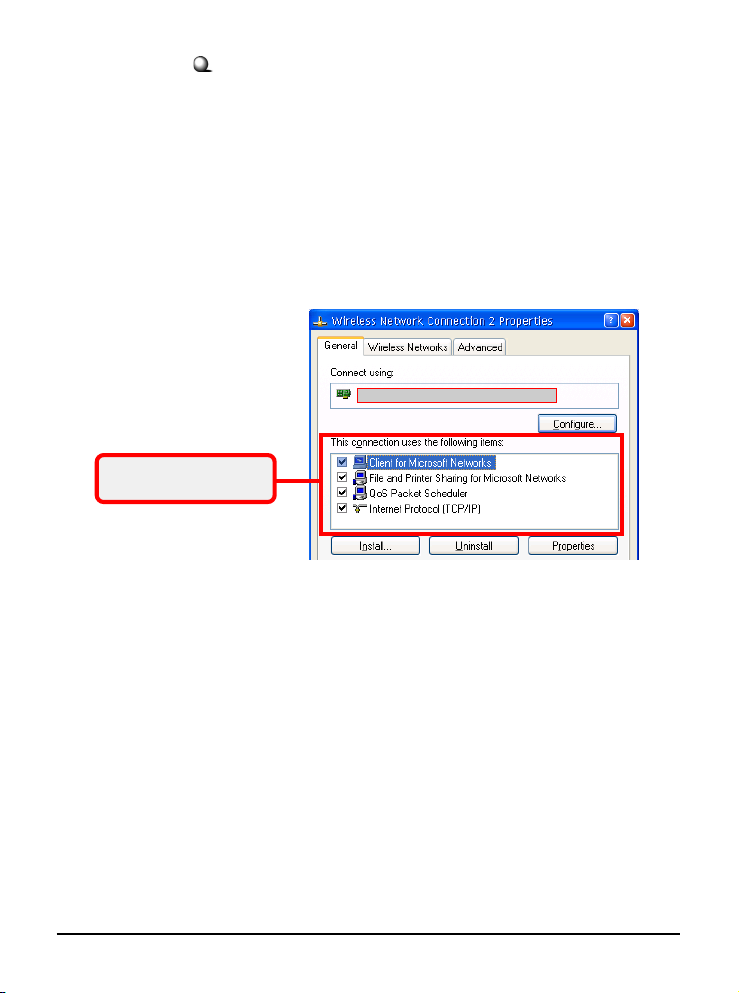
Under Windows 2000/XP
1. Click Start and choose Control Panel to open the
2. Double-click the Network Connection icon to open
3. Right-click the Wireless Network Connection icon
4. The Wireless Network Connection Properties
Check the required
elements from this field.
Control Panel window.
the Network Connection window.
and click Properties from the shortcut menu.
window appears to show the current network
settings of the system.
Your Wireless LAN adapter model
19
Page 25
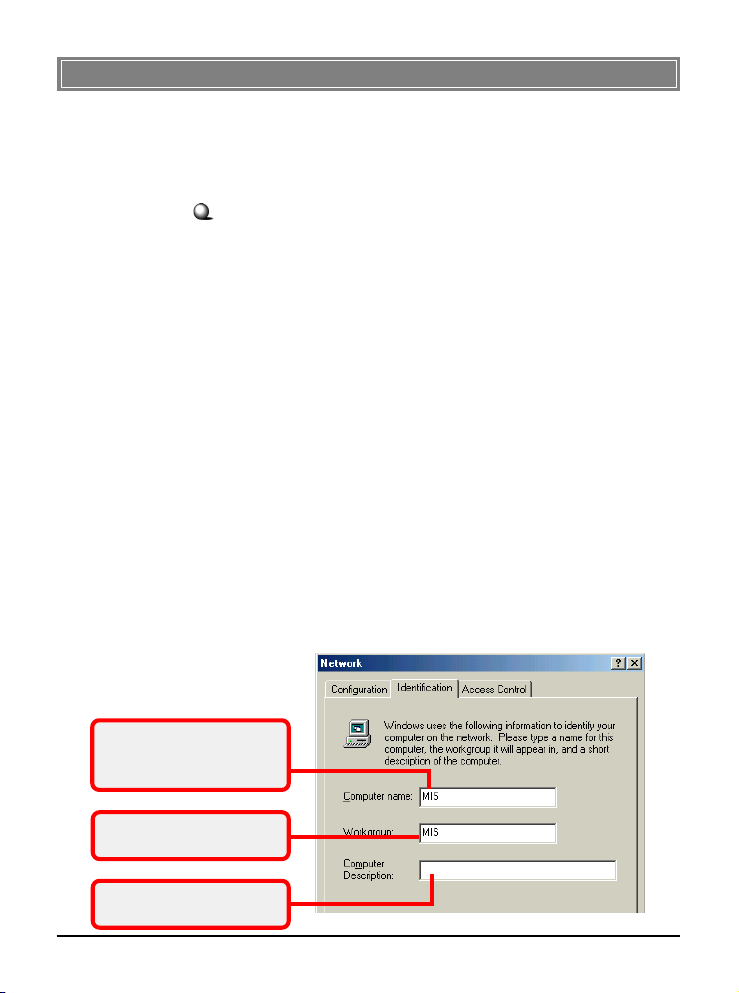
>>> 5.2 Computer Identification
Please verify that each computer has a unique name and common
workgroup name, if you had previously given your Windows
98SE/ME/2000/XP computers names.
Under Windows 98SE/ME
1. Open the Network window as described in previous
section, and choose Identification tab.
2. Type a name for the computer In the Computer
name box. This will be the name of this computer
used by other computers on your network to
communicate with. Please NOTE that each
computer’s name must be unique on a particular
network to avoid confusion.
3. Type the workgroup name that the computer will
belong to in the Workgroup box. All the computers
on your network should have an identical Workgroup
name.
4. The Computer Description box is optional. You
may enter a description that helps to identify this
computer on your network. Then, click
5. Repeat the procedure above for each computer on
your network to ensure that they all have unique
Computer Name and identical Workgroup.
OK
.
Enter a name for your
computer (less than 15
characters without space.
Your computer will belong to
this workgroup.
Enter some information for
reference.
20
Page 26

Under Windows 2000/XP
1. Right-click My Computer icon on your Windows
Right-click
2. The System Properties window appears; choose
Enter some information for
reference.
desktop, and click
Properties
menu.
Computer Name tab.
from the shortcut
Select
Your computer’s name.
Your computer will belong to
this workgroup.
21
Page 27
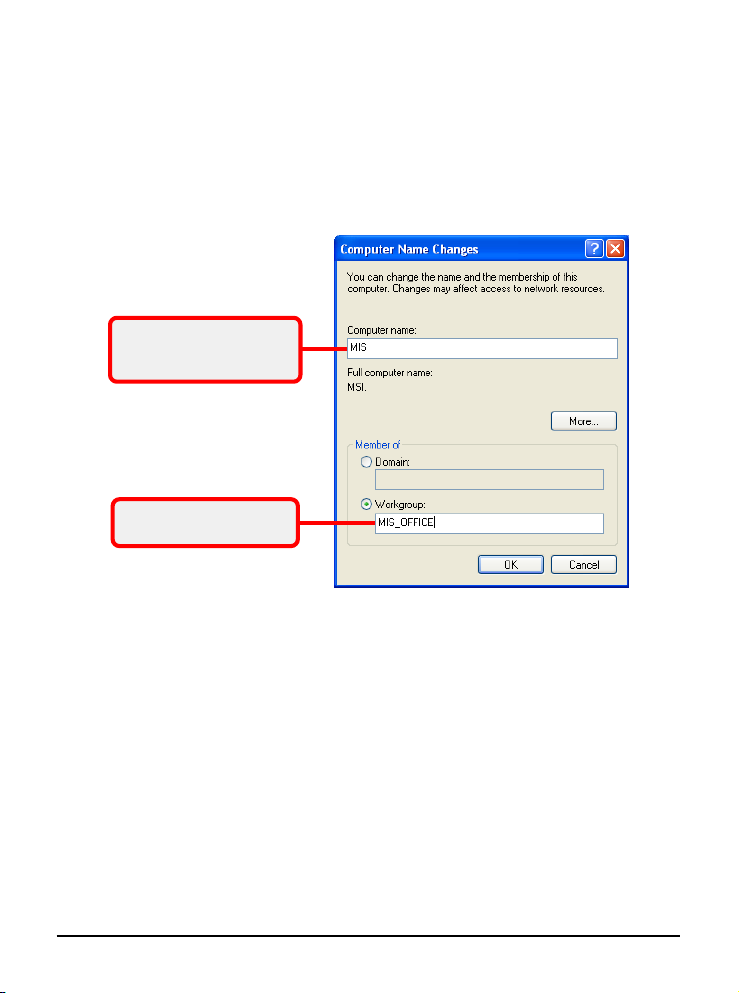
3. To rename the computer and join a workgroup/
4. The Computer Name Changes window appears
Enter a name for your
computer (less than 15
characters without space.
Enter the name of the
workgroup.
5. Click OK to save changes.
domain, click
Change
.
as below. Enter a Computer Name, select
Workgroup and enter the name of your workgroup.
Please NOTE that each computer’s name must be
unique on a particular network to avoid confusion.
22
Page 28

>>> 5.3 Configuring a Dynamic/Fixed IP Address
When the drivers are installed, the default setting here is set to
obtain IP dynamically through a DHCP server. If you want to
change the settings, please follow the steps below:
Under Windows 98SE/ME
1. Go to Start -> Settings -> Control Panel.
2. Double-click the Network icon.
3. The Network window appears as below. Select
TCP/IP -> (your Wireless LAN adapter model), and
click
Properties
window.
to bring up the TCP/IP Properties
Select this
Your Wireless LAN adapter model
4.a To configure a dynamic IP address, choose IP
Address tab and check the Obtain an IP Address
Automatically option.
4.b To configure a fixed IP address, choose IP Address
tab and check the Specify an IP Address option.
Then, enter an IP address into the empty field.
Suggested IP Address Range is 192.168.1.1 to
192.168.1.253, and suggested Subnet Mask is
255.255.255.0.
23
Click
Page 29

Check this
4.a Configuring a dynamic IP address
Check this
Enter a fixed IP address
and Subnet Mask
4.b Configuring a fixed IP address
5. Click OK. Then, click
the computer.
24
Yes
when prompted to reboot
Page 30
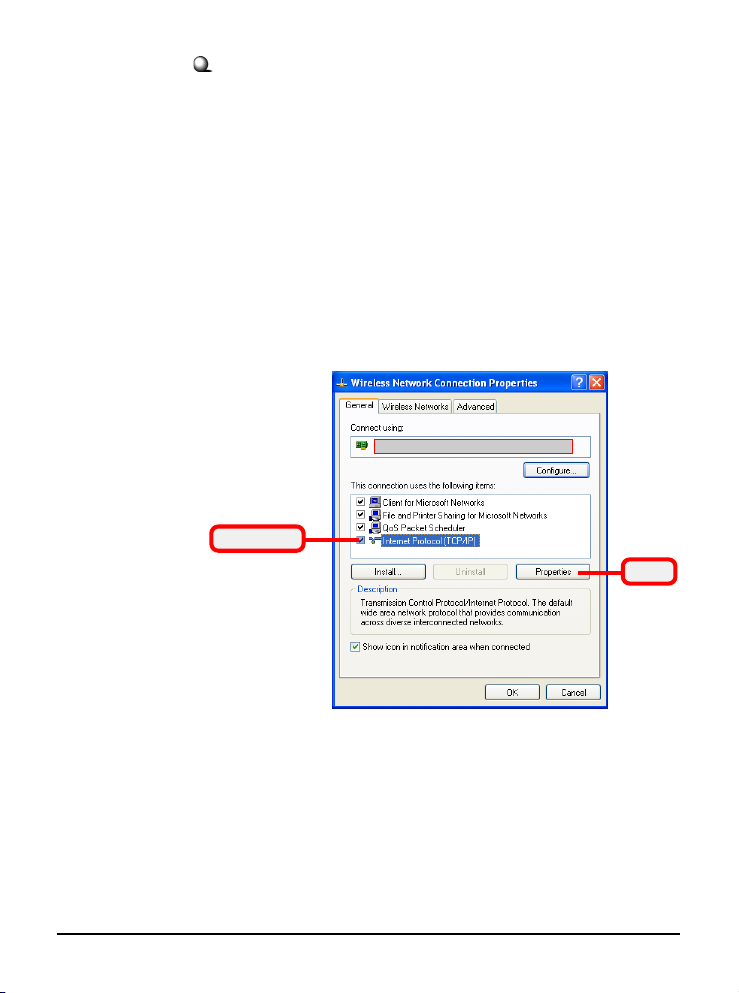
Under Windows 2000/XP
1. Click Start and choose Control Panel to open the
Control Panel window.
2. Double-click the Network Connection icon to open
the Network Connection window.
3. Right-click the IEEE802.11g Wireless MiniPCI
Adapter icon and click
Properties
from the shortcut
menu.
4. When the Wireless Network Connection Proper-
ties window appears, choose General tab and select
Internet Protocol [TCP/IP], and click
Properties
bring up the Internet Protocol [TCP/IP] Properties window.
Your Wireless LAN adapter model
Select this
Click
to
5.a To configure a dynamic IP address, check the
Obtain an IP Address Automatically option.
5.b To configure a fixed IP address, check the Use the
following IP address option. Then, enter an IP
address into the empty field. Suggested IP Address
Range is 192.168.1.1 to 192.168.1.253, and
suggested Subnet Mask is 255.255.255.0.
25
Page 31

Check this
5.a Configuring a dynamic IP address
Check this
Enter a fixed IP address
and Subnet Mask
6. Click OK to complete the configuration.
5.b Configuring a fixed IP address
26
Page 32
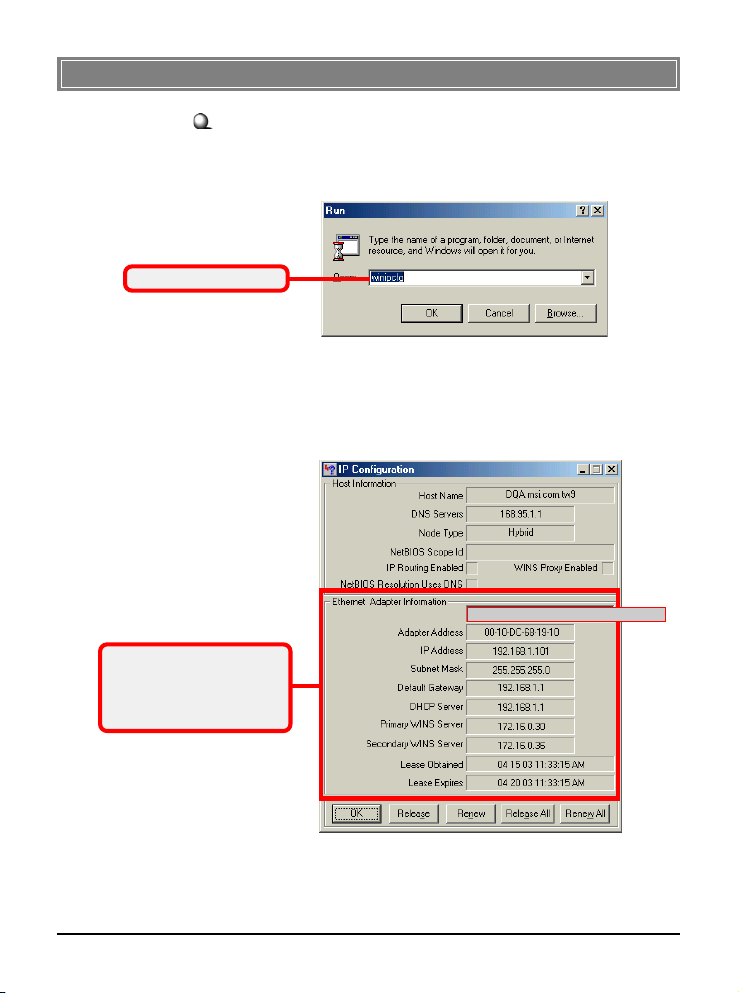
>>> 5.4 Checking TCP/IP Address
Under Windows 98SE/ME
1. Go to Start -> Run....
2. Type winipcfg in the Open box and click OK.
Type winipcfg here.
3. The IP Configuration screen will appear, click
Check the configuration of
IP Address, Subnet Mask,
and Default Gateway are
correct.
Info
to bring up a screen containing detail information
of your wireless network adapter.
Your Wireless LAN adapter model
27
More
Page 33
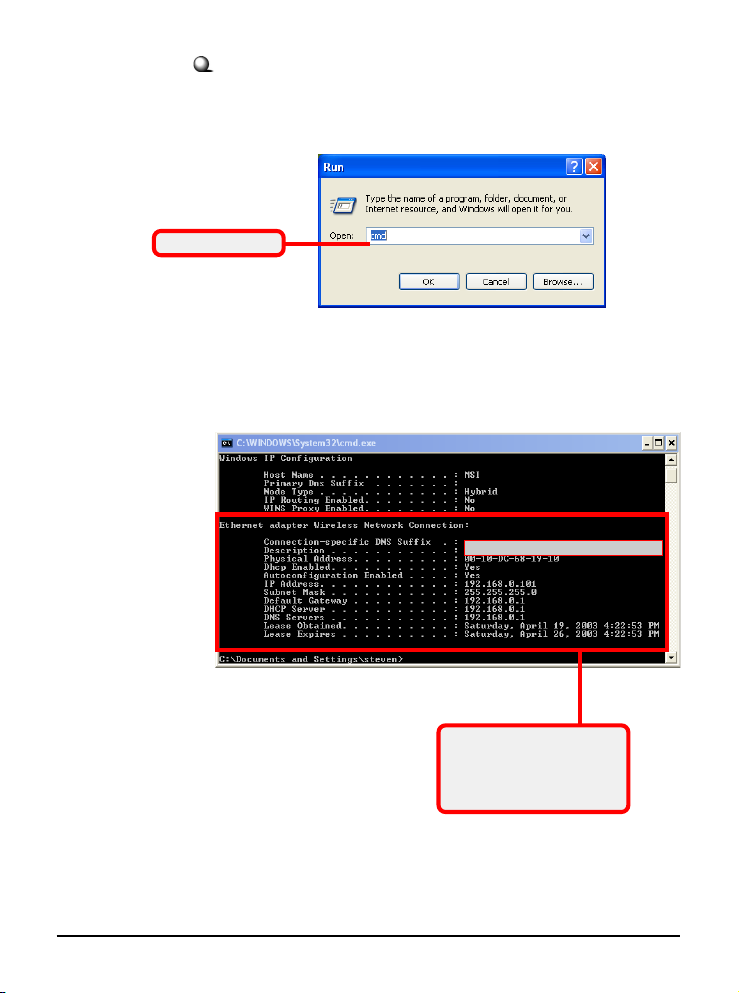
Under Windows 2000/XP
1. Go to Start -> Run....
2. Type cmd in the Open box and click OK.
Type cmd here.
3. A DOS prompt window appears. Type ipconfig/all
and press [Enter] to display IP information.
Your Wireless LAN adapter model
28
Check the configuration of
IP Address, Subnet Mask,
and Default Gateway are
correct.
Page 34
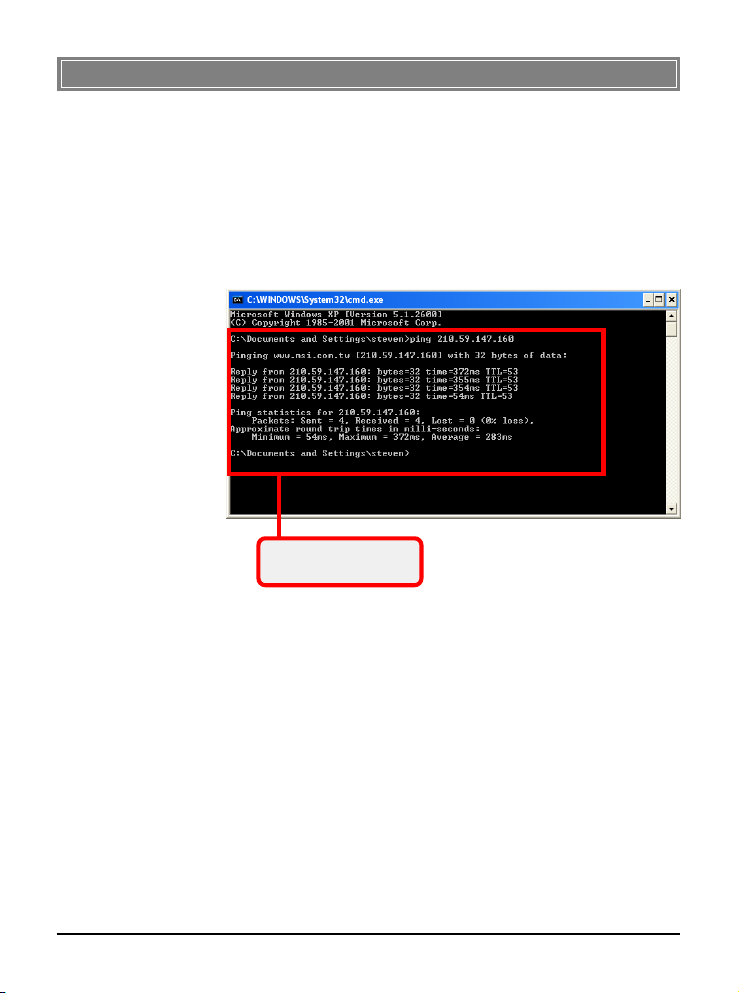
>>> 5.5 Checking Connection by Pinging
1. Go to Start -> Run....
2. Type command (Windows 98SE/ME) or cmd
(Windows 2000/XP) in the Open box and click OK.
3. A DOS prompt window appears. Type ping 210.
59.147.160 (or any URL address), which is the IP
address of the Gateway in this case, and press
[Enter].
You will get reply if the
pinging is successful.
29
Page 35
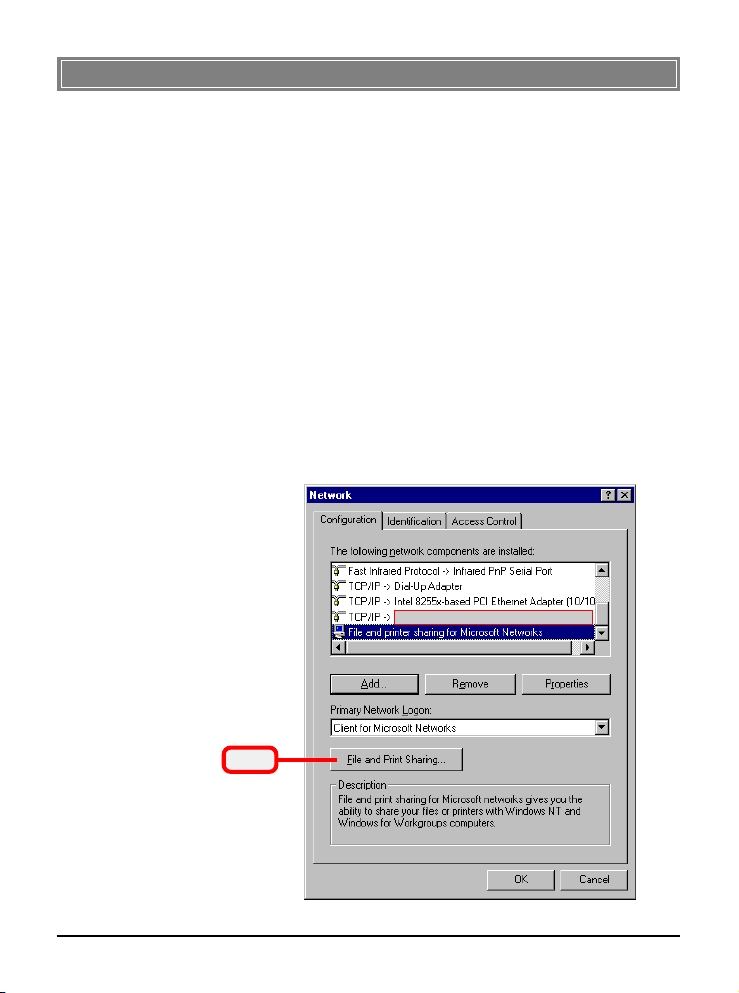
>>> 5.6 Sharing Files
You may now open and save files on other computers once your
computers are connected together on a network. You will also be
able to specify particular folders or disk drives to share and even
password to protect them. Please verify that each computer has
a unique name and common workgroup name, if you had previously given your Windows® 98SE/ME/2000/XP computers
names. Follow the steps below to share specific files and folders
with other computers on your network.
1. On your Windows desktop, right-click My Network
Place icon and select
menu.
2. You will configure your computers network settings in
this dialog. It is also available through the Network
icon in the Control Panel.
3. Click the File and Print Sharing option.
Properties
Your Wireless LAN adapter model
from the shortcut
Click
30
Page 36
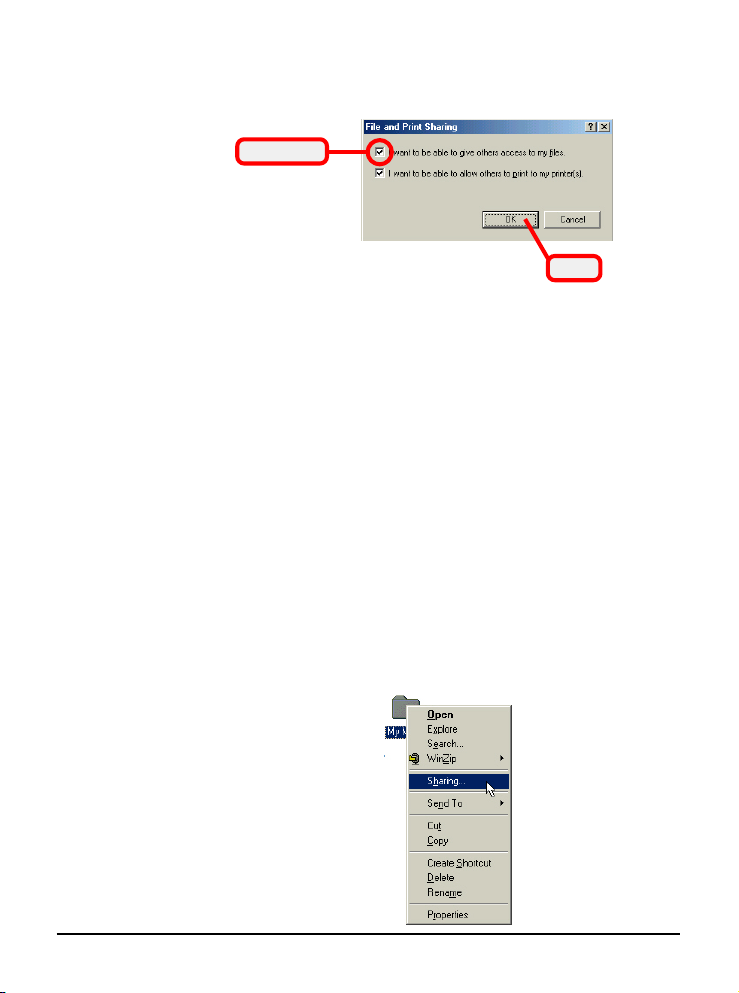
4. Select the I want to be able to give others access to
my files option, and click OK.
Check this
Click
5. Click OK in the Network dialog box.
6. Provide the Windows Setup CD or direct the path to
the proper location of the installation files if
prompted. Then, reboot if prompted.
7. Now you can identify a particular folder or disk drive
to share, which means you can share a folder that both
you and your family member/colleague needs to access
occasionally. You can also share your CD-ROM drive
for others to use if your other computers do not have
one. Both of these processes are the same. Only the
disk drives and folders that you specifically identify as
shared will be accessible to other computers on your
network.
8. Locate the disk drive or folder you want to share in
Windows Explore or My Computer icon on your
desktop.
9. Right-click the disk drive or folder and select Sharing.
31
Page 37
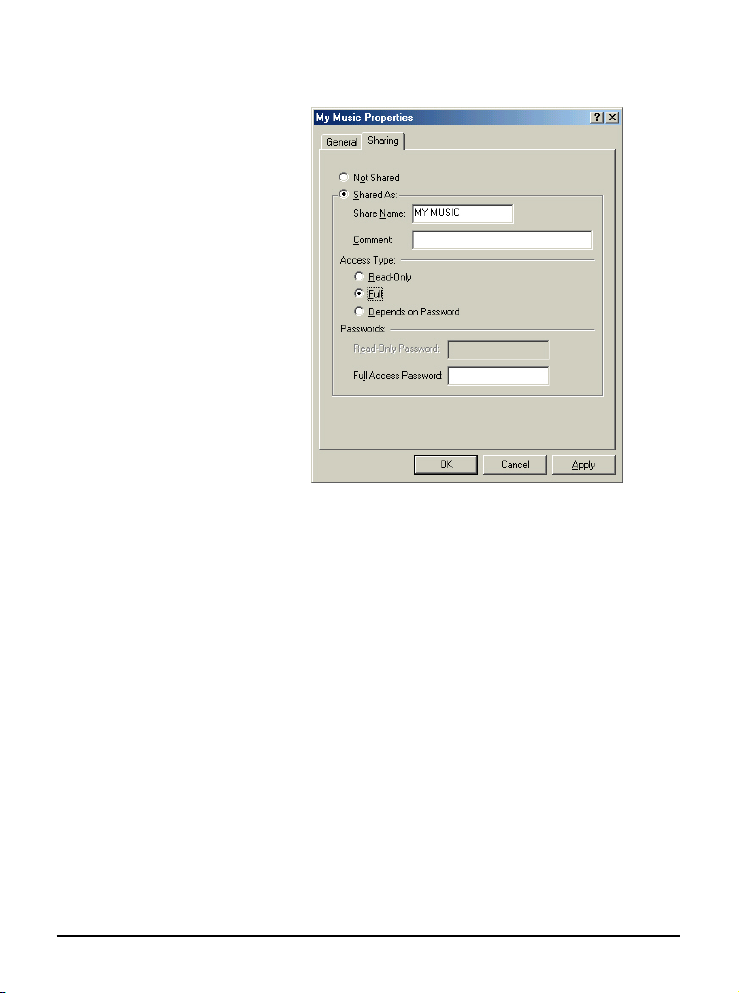
10. Select the Share As option to set the parameters for
sharing this particular disk drive or folder.
Share Name
This is used to identify the disk drive or folder you are
sharing to other computers in the network, which can be
helpful as more resources in your network for others.
Comment
This field is optional, which can be used to further describe the disk drive or folder for others in the network.
Access Type
This option allows you to designate how much someone
else can do with this shared disk drive or folder. Setting
options are:
- Read-Only: only allows others to look at or open the
files in the disk drive or folder.
- Full: allows others to read, write, open, save, copy,
move, and even delete files.
- Depends on Password: gives other computers access
conditional on the password they provide.
32
Page 38

Password
This option allows you to apply a level of security to
your shared disk drive and folder. Any other computer
(user) will be asked to enter the password you set here
before accessing the disk drive or folder. Two passwords
are used to give two levels of security (or access) to others
in the network using the Depends on Password setting.
Leaving the Password boxes empty will give everyone in
the network access to the disk drive or folder.
11. Click OK to continue. You will be prompted to type
the password(s) you provided for verification. Type
the password(s) just as you typed them again.
12. Now you may access this disk drive or folder from
another computer in your network. You may do so by
double-clicking the My Network Place icon on your
Windows desktop or inside Windows Explorer.
13. Navigate to the computer with the shared disk drive or
folder (recognized by the Computer Name you
provided), and double-click it. If you specified a
password when sharing this disk drive or folder, you
will be asked for the password.
14. You can access a disk drive of folder shared over the
network from most Windows 98SE/ME/2000/XP
applications. you can map these disk drives and
folders to a drive letter on another computer to make
this process easier. For example, on a computer where
you are accessing a shared folder from another
computer, inside Windows Explorer right-click and
select the Map Network Drive option. Now you are
able to assign an available drive letter. Checking the
Reconnect at logon option allows Windows to map
this network drive each time when you start your
computer.
33
