Page 1
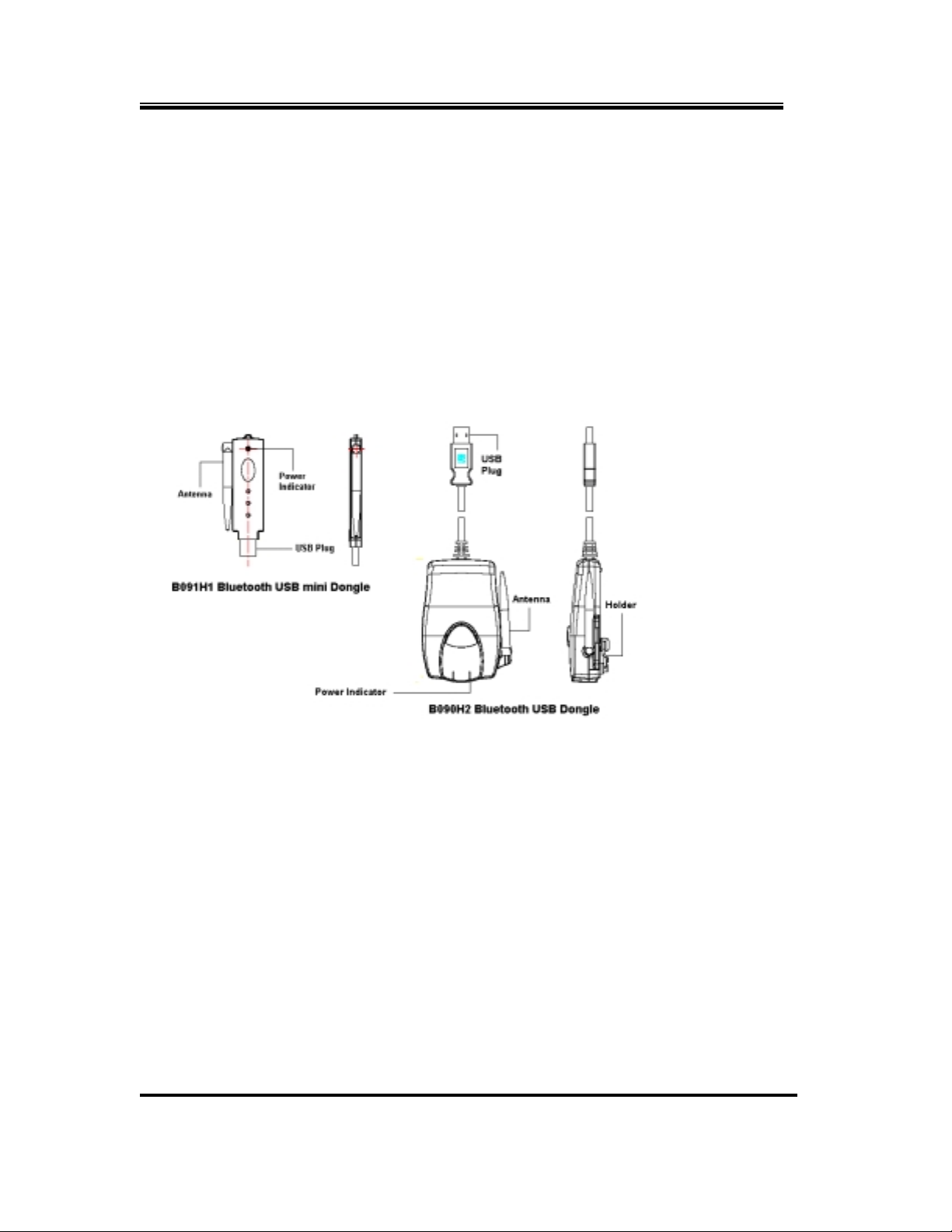
Bluetooth USB mini Dongle User’s Manual
Before starting installation, be sure to read this user’s manual in detail
Steps for Bluetooth USB mini Dongle installation.
1. Please take out the Bluelet software CD-ROM.
2. Insert Bluelet CD-ROM into your PC’s CD-ROM drive, and make sure you have read all instructions for
installing Bluelet clearly.
Note:
Before start installation, please make sure there is no other Bluetooth application software in
!
your PC.
Please do NOT plug in Bluetooth USB mini Dongle before running Bluelet installation
!
3. Following the directions provided with your PC to install the Bluelet application software.
4. After you install Bluelet, re-start your PC under Windows operating system.
5. Hold the USB plug of Bluetooth Dongle toward the PC’s USB slot, and keep USB plug the same direction
6. Firmly press the USB plug into the slot, then the USB mini Dongle will be configured by the operating
7.
program.
(This Bluelet software is enabled for Win98SE, WinME, and Win2000 operating systems.)
with PC’s USB slot.
system automatically.
Please follow Bluelet’s user guide to operate Bluetooth USB mini Dongle and enjoy the wireless
communication.
Federal Communications Commission (FCC) Statement
This device has been tested and found to comply with Part 15 of the FCC Rules. Operation is subject to the following two conditions: (1)
this device may not cause harmful interference, and (2) this device must accept any interface received, including interface that may cause
undesired operation.
NOTE: This equipment has been tested and found to comply with the limits for a Class B digital device, pursuant to Part 15 of the FC C
Rules. These limits are designed to provide reasonable protection against harmful interference in a r esidential installation. This equipment
generates, uses and can radiate radio frequency energy and, if not installed and used in accordance with the instructions, may cause
harmful inter ference to radio communicat ions. However, there is no guaran tee that inter ference will not occur in a part icular installation. If
this equipment does cause harmful interference to radio or television reception, which can be determined by turning the equipment off and
on, the user is encouraged to try to correct the interference by one or more of the following measures:
-- Reorient or relocate the receiving antenna.
-- Increase the separation between the equipment and receiver.
-- Connect the equipment into an outlet on a circuit different from that to which the receiver is connected.
-- Consult the dealer or an experienced radio/TV technician for help.
Changes or modifications not expressly approved by Uniwill could void the user's authority to operate the equipment.
Exposur e to Radi o Fr eq u ency Radi at i on
The radiated output power of the this internal wireless radio is far below the FCC radio frequency exposure limits. Nevertheless, the
wireless radio shall be used in such a manner that the radio is 2.5 cm or further from the human body. The internal wireless radio operates
within guidelines found in radio frequency safety standards and recommendations, which reflect the consensus of the scientific community.
Uniwill therefore believes the internal wireless radio is safe for use by consumers. The level of energy emitted is far less than the
electromagnetic energy emitted by wireless devices such as mobile phones. However, the use of wireless radios may be restricted in some
situations or environments, such as aboard airplanes. If you are unsure of restrictions, you are encouraged to ask for authorization before
turning on the wireless radio.
CE Compliance
This device has gained the necessary approvals from independent CE test bodies for electromagnetic compatibility (EMC), immunity and
electrostatic discharge (ESD). The device is notified in Germany and Austria. This device complies with the Bluetooth 1.1 specification
for USB
Uniwill Computer Corp.
No.24, Pei-Yuan Rd., Chung Li Ind. Park, Chun g Li city, T ao Yuan, Taiwan, R.O.C.
TEL: 886- 3- 4616000; F AX: 886- 3- 4618000
