
NVR300 Series
Network Video Recorders
Quick Guide
Manual Version: P102-20140526

© 2014, Zhejiang Uniview Technologies Co., Ltd. and its licensors
All Rights Reserved
No part of this manual may be reproduced or transmitted in any form or
by any means without prior written consent of Zhejiang Uniview
Technologies Co., Ltd.
Notice
The information in this manual is subject to change without notice.
Every effort has been made in the preparation of this manual to ensure
accuracy of the contents, but all statements, information, and
recommendations in this manual do not constitute the warranty of any
kind, express or implied.
Environmental Protection
This product has been designed to comply with the requirements on
environmental protection. For the proper storage, use and disposal of
this product, national laws and regulations must be observed.
Preface
Audience
This manual is intended for:
Surveillance system planners
Field technical support and servicing engineers
Software installation, configuration, and servicing administrators
Product users
Precautions
If this equipment is used in a domestic environment, radio
disturbance may arise. When such trouble occurs, you might be
required to take corrective actions.
Do not remove the dismantlement-preventive seal from the chassis
cover of the device without permission. If you want to open the

chassis, contact the local agent of our company for help. Otherwise,
we shall not be held liable for any consequence caused thereby.
Make sure the device is sturdy and well grounded and meets heat
dissipation and lightning protection requirements. Avoid vibration
when using the device.
Provide a stable and compliant power supply before powering on
the device.
Before performing the verification (refer to section “Check Before
Power-On”), make sure that the power is disconnected, for fear of
bodily injury or equipment damage caused by incorrect cable
connection.
Power interruption may cause hard disk damage or abnormal
functions. To shut down the device, strictly follow the instructions.
If power interruption often occurs, configure an uninterrupted
power supply (UPS).
Safety and Compliance Information
Conventions Used Symbol
The symbols in this chapter are shown in the following table. They are
used to remind the reader of the safety precautions during equipment
installation and maintenance.
Safety
Symbol
Description
Generic alarm symbol: To suggest a general safety concern.
ESD protection symbol: To suggest electrostatic-sensitive
equipment.
Electric shock symbol: To suggest a danger of high voltage.

Safety Information
WARNING!
Installation and removal of the unit and its accessories must be carried
out by qualified personnel. You must read all of the Safety Instructions
supplied with your equipment before installation and operation.
Warnings:
If the product does not work properly, please contact your dealer
or the nearest service center. (We shall not assume any
responsibility for problems caused by unauthorized repair or
maintenance.)
To reduce the risk of fire or electrical shock, do not expose this
product to rain or moisture.
This installation should be made by a qualified service person and
should conform to all the local codes.
Please install blackouts equipment into the power supply circuit for
convenient supply interruption.
The separate earthing terminal must be permanently connected to
earth.
For AC supplied model: The plug-socket combination must be
accessible at all times as it serves as the main disconnecting device.
Before the power cable is installed or removed, the power must be
turned off.
To avoid heat accumulation, good ventilation is required for a
proper operating environment.
Improper use or replacement of the battery may result in hazard of
explosion. Please use the manufacturer recommended battery
type.

Caution: Fiber optic ports – optical safety.
Never look at the transmit laser while the power is on. Never look
directly at the fiber ports and the fiber cable ends when they are
powered on.
Caution: Use of controls or adjustments to the performance or
procedures other than those specified herein may result in hazardous
laser emissions.
Regulatory Compliance
FCC Part 15
This equipment has been tested and found to comply with the limits for
digital device, pursuant to part 15 of the FCC Rules. These limits are
designed to provide reasonable protection against harmful interference
when the equipment is operated in a commercial environment. This
equipment generates, uses, and can radiate radio frequency energy and,
if not installed and used in accordance with the instruction manual, may
cause harmful interference to radio communications. Operation of this
equipment in a residential area is likely to cause harmful interference in
which case the user will be required to correct the interference at his
own expense.
This product complies with Part 15 of the FCC Rules. Operation is subject
to the following two conditions:
1. This device may not cause harmful interference.
2. This device must accept any interference received, including
interference that may cause undesired operation.

LVD/EMC Directive
This product complies with the European Low Voltage Directive
2006/95/EC and EMC Directive 2004/108/EC.
WEEE Directive–2002/96/EC
The product this manual refers to is covered by the Waste Electrical &
Electronic Equipment (WEEE) Directive and must be disposed of in a
responsible manner.

i
Contents
1 Overview .............................................................................................. 1
2 Mounting ............................................................................................. 1
Installation Check .......................................................................................... 1
Installing Hard Disks ...................................................................................... 1
NVR308-48/24/32/16-IN ...................................................................... 1
NVR308-32L/16L/09L-IN ....................................................................... 5
Installing the Equipment ............................................................................... 9
Mounting to the Workbench .............................................................. 10
Mounting into a Cabinet ..................................................................... 10
3 Appearance ........................................................................................ 11
Front View ................................................................................................... 11
Indicators .................................................................................................... 11
Panel buttons .............................................................................................. 13
Rear View .................................................................................................... 16
Interfaces .................................................................................................... 17
4 Connecting Cables .............................................................................. 19
Connecting to Alarm Input/Output Device ................................................. 19
Connecting to a Third-Party Device ............................................................ 21
RS485 Serial Cables ............................................................................. 21
Connecting to a third-party device via RS485 interface ..................... 21
Connecting using an audio/video cable ...................................................... 23
Connecting RS232 Serial And Network Cables ............................................ 24
Connecting a GroundCable ......................................................................... 25
Connecting a Power Cable .......................................................................... 26
5 Switching On/Off the Device ............................................................... 26
Check Before Power-On .............................................................................. 26
Turning on the Device ................................................................................. 26

ii
Soft Off ........................................................................................................ 26
Soft Off Using the POWER ON/OFF Button ........................................ 27
Soft Off Through Man-Machine Interface .......................................... 27
Soft Off Through Web Interface ......................................................... 27
6 Common Configurations ..................................................................... 27
Man-Machine Interface .............................................................................. 27
About the Interface ............................................................................ 27
Menu Structure .................................................................................. 28
Initial Configuration .................................................................................... 28
Quickly Adding IPC ...................................................................................... 35
Preview ....................................................................................................... 38
Pane Toolbar on the Preview Interface .............................................. 38
Preview Status .................................................................................... 39
Right-click Context Menu ................................................................... 40
Recording .................................................................................................... 41
Playback ...................................................................................................... 42
Backup ......................................................................................................... 42
Prerequisites ....................................................................................... 42
Procedure ........................................................................................... 43
Web Interface ............................................................................................. 45
7 Specifications ..................................................................................... 46
8 HDD Storage Calculation Chart ............................................................ 47

1
1 Overview
As our new-generation network video recorders, the NVR300 series
incorporates a wide range of features such as audio and video
decoding, data transmission, and storage, and provides a rich set of
input and output interfaces to meet various business needs.
The NVR300 can connect to coding devices such as IP cameras (IPCs) to
form a separate network or to a central server platform for central
networking to support a diverse range of video surveillance
applications.
2 Mounting
Installation Check
Open the packing box and check the equipment model, accessory
types and quantities to ensure all the components are available. For
equipment model, accessory types and quantities, please refer to the
packing list.
Installing Hard Disks
For supported hard disk types, consult our authorized sales or technical
support staff. The following examples illustrate how to install hard disks
on a workbench. The installation process may varies according to
conditions.
The following tools are required for installation: flat-head and Phillips
screwdrivers.
NVR308-48/24/32/16-IN
The hard drive interface is located inside the device. You need to
remove the front panel to install the hard disk. The hard disks are
hot-swappable and support mixed insertion. The disks can be powered

2
on in order to minimize the impulse current produced during the
power-on process.
WARNING!
The hard disk can be hot-plugged only when no data is read
or written. The indicator of hard disk is not blinking when no data is
processed.
Wear anti-static gloves when installing a hard disk.
Insert hard disks into the slots of a running device at an interval of
at least six seconds.
Install a hard disk into the NVR308-48/24-IN as follows:
1. Fix the hard disk with screws to the handle bar on the correct
side.
2. Press the buckles on both sides of the front panel and remove the
panel. Note that the front panel is connected to the device body
through an adapter cable and safety rope. Turn over the removed
front panel and place it on the chassis.

3
1
2
3
3. Align the hard disk with the slot and push it in the hard disk gently
and steadily.
4. Push the hard disk in position with your thumb until the buckles
click. Repeat the above steps to install all the hard disks.

4
5. Hold the buckles on both sides of the front panel and push in the
front panel as the direction indicated by the arrow.
Install the NVR308-32/16-IN as follows:
1. Fix the hard disk to with screws to the handle bar on the correct
side.
2. Press the buckles on both sides of the front panel and remove the
panel.

5
3. Align the hard disk with the slot and push in the hard disk gently
and steadily.
4. Push the hard disk in position with your thumb until the buckles
click.Repeat the above steps to install all the hard disks.
5. Hold the buckles on both sides of the front panel and push in the
front panel into position.
NVR308-32L/16L/09L-IN
WARNING!
Make sure the equipment is disconnected from the power supply before
installation. Please wear anti-static gloves when installing the device.

6
Install a hard disk as follows:
1. Use a Phillips screwdriver to loosen the two fixing screws on the
upper side of the rear panel.(when rear panel is placed facing
you)
2. Gently push the cover backward to open it.
3. Unscrew the four screws on both sides used to secure hard disk
mounting plates, and remove the upper and lower mounting
plates.

7
4. Fix the eight hard disks in turn to the two hard disk mounting
plates with the hard disk interface placed opposite to the
U-shaped notch, and each disk with four screws.
5. Put the lower hard disk mounting plate into the equipment, and
connect four data cables to the hard disks and units on the lower
layer.

8
6. Connect four power cables to the hard disks and units on the
lower layer.
7. Tighten the two screws on both sides to fix the lower-layer hard
disks. Follow steps 6 to 9 to install the upper hard disk mounting
plate.
8. Arrange cables between two hard disks or between a board and a
hard disk. Avoid placing cables on a hard disk so that the hard disk
is not pressed when the chassis is covered.

9
9. Put on the chassis cover, and tighten the two rear panel screws.
NOTE!
It is recommended that you restore the hard disk array to factory
settings by choosing Configuration > Service > Storage > Array after
installing the eight hard disks for the first time.
When replacing a hard disk, perform the above procedure in the
opposite sequence to remove the disk and follow the procedure to
install a new hard disk.
Installing the Equipment
The equipment provides front, side and back ventilation channels.
Leave room of at least 30cm to the front and back and 10cm to the left
and right sides of the equipment for ventilation.

10
Mounting to the Workbench
1. Get the stickers from the foot pads delivered with the equipment,
and attach the pads to the bottom of the equipment where
appropriate.
2. Place the equipment on a clean workbench. Now the installation
process is complete.
Mounting into a Cabinet
WARNING!
Ensure that the cabinet is equipped with a tray or slide rail before
installing the equipment in a cabinet. The equipment must be supported
on a tray or slide rail instead of a suspension loop.
1. As shown in the following figure, place the suspension loop with a
screw hole close to the chassis. Align the suspension loop with
the screw hole, and use two M4*8 screws to fasten the
suspension loop to the chassis.
2. Perform the same procedure to mount the suspension loop on
the other side of the chassis.
1: Screws (4)
2: Slotted hole
3: Suspension loop
3. Place the equipment on the cabinet support, and slid it into the
cabinet. Fix the suspension loop to the floating nut to the front
mounting bar of the cabinet with screws led through the slotted
hole.
1 2
3

11
3 Appearance
The photos herein are for illustration only and may vary according to
actual conditions.
Front View
NVR308- 32/16-IN
NVR308-48/24-IN
NVR308-32L/16L/09L-IN
Indicators
As shown in the front view, the following table describes the indicators
on the front panel. The LED color may vary with the equipment model
(blue or green).

12
Table 3-1 Status Indicators
Indicators
Color
Status
Description
(Power indicator)
Red
Constantly on
Device powered on.
NET
(Network indicator)
Blue/
Green
Constantly on
Network properly
connected.
Off
No network
connection.
PWR
(Power indicator)
Blue/
Green
Constantly on
Power connected.
Off
No power.
IR
(Remote control
indicator)
Blue/
Green
Constantly on
Device is selected
and can be remotely
controlled.
Blinking
Device is being
verified.
Off
Device is not
selected and cannot
be remotely
controlled.
SHIFT
(Reuse button
indicator)
Blue
Constantly on
The reuse button
becomes a function
key.
Briefly on
A button is pressed
and released.
Off
The reuse
button works in
number or letter
input mode.
Briefly off
A button is pressed
and released.
RUN
(Running indicator)
Blue/
Green
Constantly on
Running normally.
Blinking
Starting.
Off
Shut down.
CODEC
Blue/
Green
Constantly on
Signal input without
coding or decoding.

13
Indicators
Color
Status
Description
(Codec indicator)
Blinking
Encoding or
decoding.
Off
No signal input or
system shutdown.
DEC
(Decoding indicator)
Green
Blinking
Decoding.
HD
(Dard disk indicator)
Blue/
Green
Constantly on
Running
properly without
data access.
Blinking
Running
properly with data
access.
Off
Hard disk is not
installed or the
system shuts down,
or the indicator
turns red.
HD ERR
(Hard disk fault)
Red
Constantly on
Hard disk at fault.
Blinking
Array rebuilt.
Off
Hard disk is not
installed or the
system shuts down,
or all disks
are working
properly.
ALM
(Alarm indicator)
Red
Constantly on
Equipment alarms
Off
The system runs
normally without
alarms.
Panel buttons
The panel buttons may vary with the equipment model.

14
Item
Function and Description
JOG SHUTTLE Control
Turning the jog button clockwise is
equivalent to pressing the down key;
turning the button counterclockwise is
equivalent to pressing the up key.
DIRECTION
/ / / : Move between different
menu items; shift the focus; in PTZ
mode, move the PTZ up, down, left, or
right after the PTZ tool bar is hidden.
/ : In playback mode, rewind or
forward 30 seconds when the playback
tool bar is hidden.
/ : In playback mode, rewind or
forward at speed when the playback
tool bar is hidden.
OK
Confirm the operation;
In playback mode, play or pause when
the playback tool bar is hidden.
USB interface
USB2.0 (limited to 1A) used for
connection with an external USB mouse or
storage device
Note:
Use another device to partition and format
a USB storage device into FAT32 file
system before use.
POWER ON/OFF
In Soft OFF mode, press the ON/OFF
button to start the device.
In normal operation mode, press the
ON/OFF button to turn off the device.
Hold the ON/OFF button for at least 3
seconds to switch off the device.
Function
Buttons
Alphanumeric
Buttons
Used to enter a password, number, or
English characters.
The number key 0 can be used to
select or clear check boxes in the list
box.
SPACE
Used to enter a space.

15
Item
Function and Description
DEL
Used to delete characters on the left of
the cursor.
F1
Used to switch between focus areas on an
interface.
F2
Used to switch between menu
sub-tabs.
Used to capture images in the focus
pane on the preview and playback
interface (with playback toolbar
hidden).
EDIT
Used to switch between numbers, and
English (upper/lower-case) characters
LOGIN/OUT
Log in or out the device.
MENU
Used to access the main menu.
RIGHTCLICK
Used to access the right-click context
menu.
TOOLBAR
Used to show or hide the PTZ or playback
toolbar.
SCREENS
In preview and playback mode, used to
switch between different screens. Screens
3, 5 and 7 show videos in the corridor.
MAIN/AUX.
Used to switch between man-machine
screens in preview mode or on the first
startup wizard interface.
Note:
In PTZ control mode, the button is used to
switch between screens when the PTZ
toolbar is shown.
SEQUENCE
Used to start/stop sequence display in
preview mode
BACKUP
Used to enter the video backup interface
in preview mode.
PLAYBACK
Used to enter the video playback interface
and display the playback toolbar in
preview mode.

16
Item
Function and Description
PTZ
Used to enter the PTZ control interface
and display the PTZ toolbar in preview
mode.
REC
Used to manually start or stop storing
images on a hard disk in preview mode.
PRESET
Used to set the PTZ into the preset
position in PTZ control mode when the PTZ
toolbar is hidden.
MUTE
Used to turn on/off the mute function.
IRIS+/IRIS-
Used to adjust the PTZ camera aperture in
PTZ control mode when the PTZ toolbar is
hidden.
FOCUS+/
FOCUS-
Used to adjust the PTZ camera focus in PTZ
control mode when the PTZ toolbar is
hidden.
ZOOM+/
ZOOM-
Used to adjust the PTZ camera zoom in
PTZ control mode when the PTZ toolbar is
hidden.
ESC
Used to quit the current interface.
SHIFT
Used to switch between reuse functions.
Rear View
NVR308-32/16-IN
1 2 3 4 5 6 7 8
9
10111213

17
NVR308-48/24-IN
NVR308-32L/16L/09L-IN
Interfaces
As shown in the rear view, the following table describes interfaces on
the rear panel.
Table 3-2 Interfaces
No
Item
Description
Function and
Instructions
VIDEO OUT
Composite video
output (PAL/NTSC),
BNC connectors, 1V
(P-P), 75 Ω
Connecting to a CVBS
analog display device
AUDIO OUT
Analog audio output,
BNC interface, Mono,
1.4V (P-P), and 300 Ω
Connecting to an audio
output device
LINE IN
Two-way voice input,
BNC interface, 2V
(P-P), 10 KΩ
Connecting to a two-way
audio input device
1 2 3 4 6 7 8
9
5
14
10111513
2 1
16 12
7 8 9
10
14
54
1718
123

18
No
Item
Description
Function and
Instructions
VGA
Analog video output,
VGA interface
Connecting to a VGA
analog display device
USB
interface
USB2.0 interface,
limited to 1A
Connecting to an external
USB mouse or storage
device
RS-485/422
Interface
Compatible with
RS485 and RS422
serial ports and RJ45
connectors
Connecting to RS485 or
RS422 devices
RS-485
Interface
RS485 serial port,
Phoenix connector
Connecting to RS485
devices
ALARM IN
Boolean input,
Phoenix connector
Connecting to alarm
input device
ALARM
OUT
Relay output,
Phoenix connector
Connecting to alarm
output device
Power
Supply
12V power for
external devices,
Phoenix connector
Connecting to external
powered device
GROUND
Equipment grounding
Ground cable
AC 100V 240V
AC power,
100V-240V AC
Connecting to the power
supply
POWER
Power switch
Turn on/off device when
connected to power
Note:
To protect hard disks,
please soft-shut down
your equipment before
turning off the power
RS-232
Interface
Compatible with
RS232 serial ports
and RJ45 connectors
Connecting to devices for
commissioning and
maintenance
LAN
interface
10/100/1000BASE-T
adaptive Ethernet
electrical port, RJ45
connector
Connecting to Ethernet
45678
9
101112

19
No
Item
Description
Function and
Instructions
DVI
High-definition digital
video output, DVI-D
interface
Connecting to DVI signal
display device
eSATA
(Optional)
Interface with
external storage
device
Connecting to eSATA
hard disk
COMBO
Interfaces
10/10/1000BASE-T
adaptive Ethernet
electrical port on the
right side, RJ45
connector
100/1000Base-X SFP
port on the left
Connecting to Ethernet
Note:
The COMBO port
comprises one optical
and one electric
interface. Only one
interface can be used at
the same time. The two
interfaces are mutually
redundant
RS-232/485
Interface
Compatible with
RS232 and RS485
serial ports and RJ45
connectors
Connecting to RS232 or
RS485 devices
HDMI
High-definition digital
audio and video
output, HDMI
interface
Connecting to HDMI
display device
AUDIO IN
Two-way voice input,
BNC interface, 2V
(P-P), 10 KΩ
Connecting to a two-way
audio input device
4 Connecting Cables
Connecting to Alarm Input/Output Device
Twisted pair is recommended. 22-28AWG insulating core wire,
preferably 24AWG or 26AWGcan be used.
13
14
15
161718

20
1: Any terminal on the
ALARM IN interface
2: Any terminal on the
ALARM IN interface
3: Ground
4: Terminal G on ALARM
IN interface
5: Normal open/closed
Boolean alarm input
device
1: Alarm output circuit
inside the device
2: Any positive terminal
on ALARM OUT interface
3: Boolean alarm output
device
4: DC power
5: Any negative terminal
on ALARM OUT interface,
corresponding to 2
1: Alarm output circuit
inside the device
2: Any positive terminal
on ALARM OUT interface
3: Boolean alarm output
device
4: AC power
5: Any negative terminal
on ALARM OUT interface,
corresponding to 2
Inside the board
2
1
5
4
3
3
To DC Load
Internal circuit
Inside the board
Internal circuit
1
2
3
4
5
To AC Load
Internal circuitInternal circuit
Inside the board
1
2
5
3
4
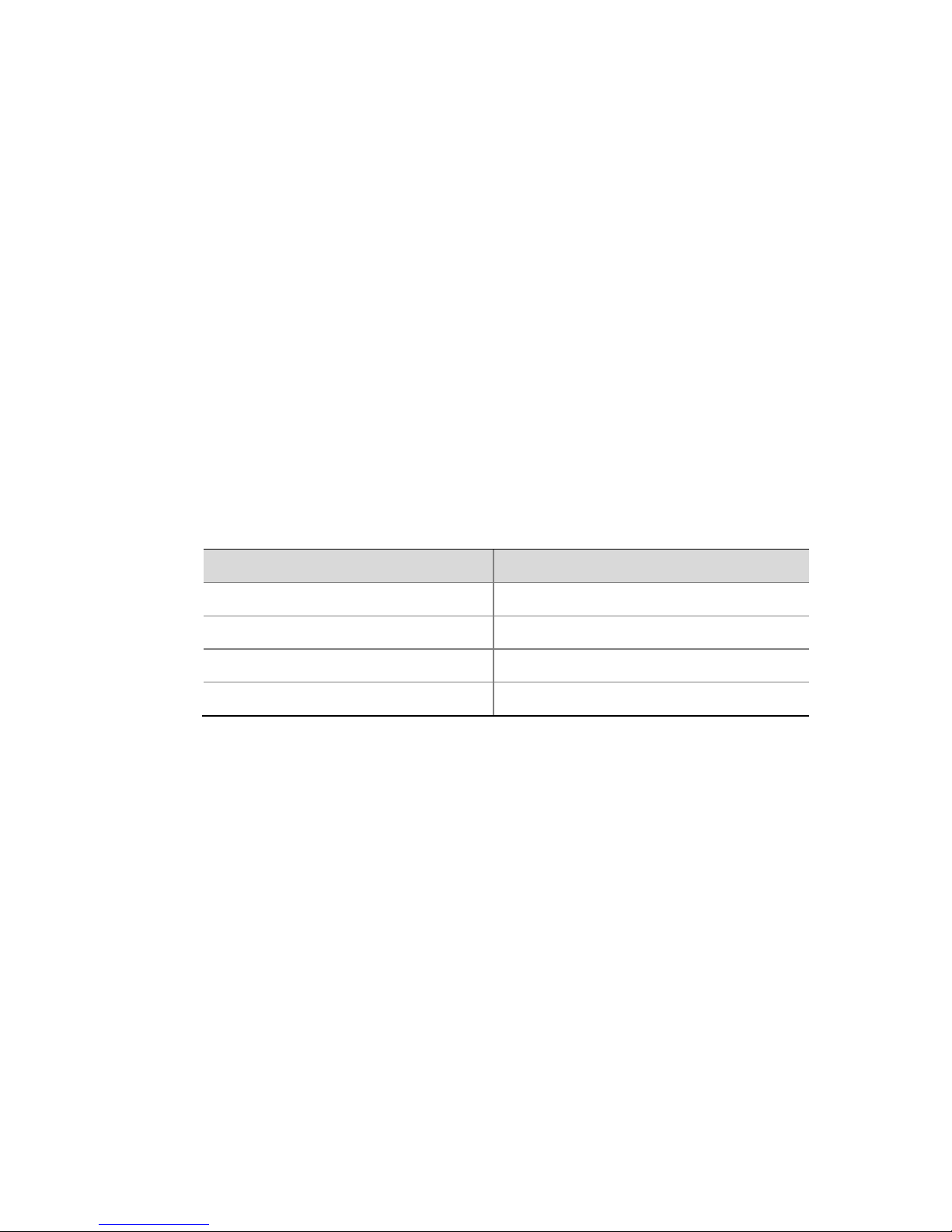
21
Connecting to a Third-Party Device
The device supports two types of RS485 interface: RJ45 and Phoenix
connector for connection with third-party devices.
RS485 Serial Cables
Twisted pair is recommended. 22-28AWG insulating core wire,
preferably 24AWG or 26AWG can be used.
Refer to the table below for the maximum length of RS485 serial
cables with different baud rates.
Table 4-1 Maximum length of RS485 serial cables at different baud
rates
Baud rate (bps)
Maximum length (m)
1200,2400,4800,9600,19200
900
38400
850
57600
550
115200
250
Connecting to a third-party device via RS485 interface
Use an RS485 (422 compatible) connector under the RJ45 category
to connect to a third-party device.
A third-party device control cable must be an RS485 cable that meets
the following requirements:
The RJ45 connector's T+ and R+ terminals are shorted and then
connected to the third-party device's RS485+ connector; the RJ45
connector's T- and R- terminals are shorted and then connected to
the RS485 connector of the third-party device, as shown in the
following figure.
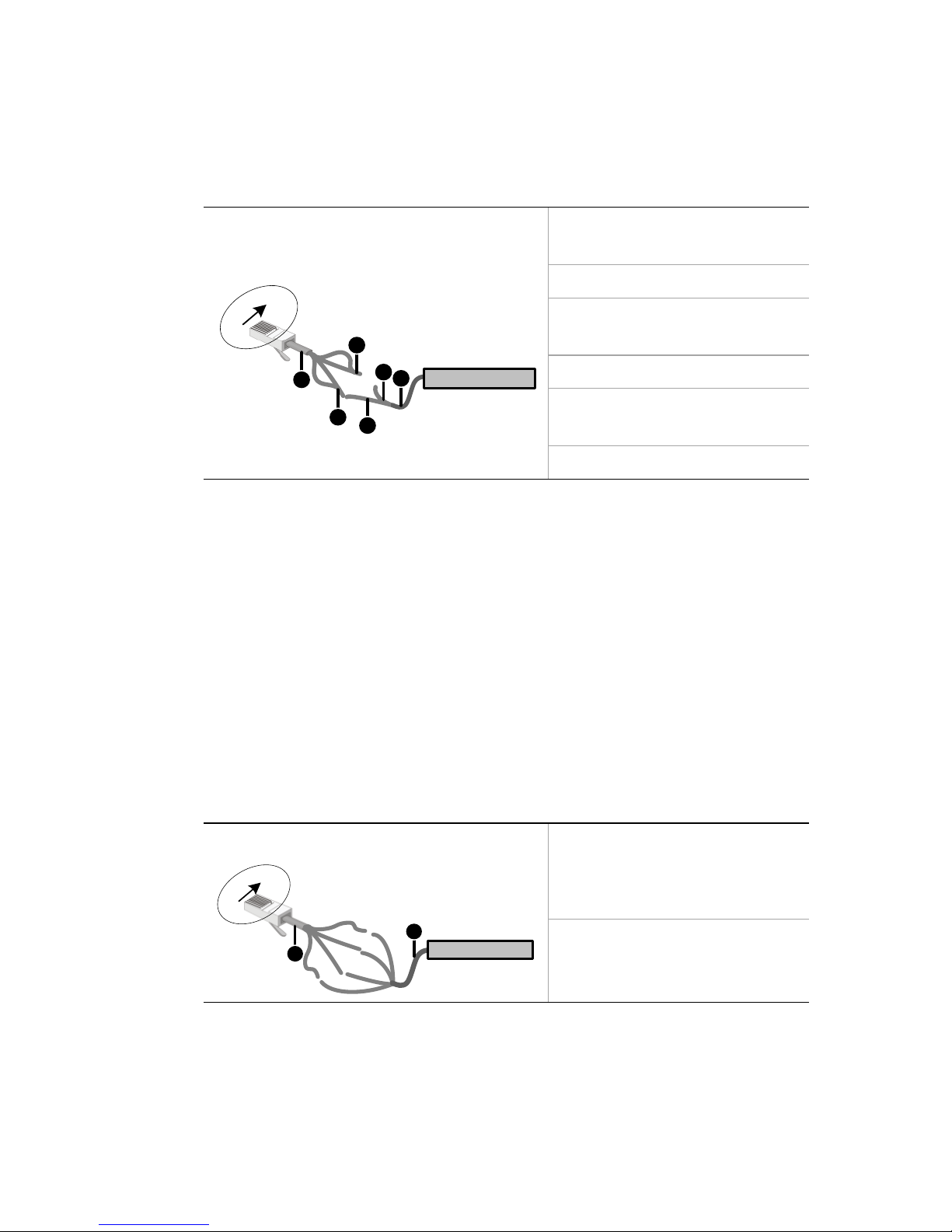
22
If the third-party device is grounded, the third-party device control
cable's Terminal G is connected to the RJ45 connector's Terminal
G (No.7 or 8).
1: Third-party device RS485
control cable
2: RS485+
3: RJ45 connector's T+ and R+
terminals are shorted
4: RS485-
5: RJ45 connector's T- and Rterminals are shorted
6: Twisted pair
When using an RS422 cable as a third-party device control cable,
connect the cable as follows:
Connect RJ45's T+ to the third-party device's R+; RJ45's T- to the
third-party device's R-; RJ45's R+ to the third-party device's T+;
RJ45's R- to the third-party device's T-, as shown in the following
figure.
If the third-party device is grounded, the third-party device control
cable's Terminal G is connected to the RJ45 connector's Terminal
G (No.7 or 8).
1: Third-party device RS422
control cable
2: Twisted pair
Connect a third-party device using a Phoenix connector's RS485
terminal.
Do as follows:
RJ45
(1):T+ (2):T- (3):N/A (4):R+
(5):R- (6):N/A (7):G (8):G
R+
R-
T+
T-
(1)
(8)
Third-party device
1
2
3
4
5
6
RJ45
T+
T-
R+
R-
T+
R+
R-
T-
(1):T+ (2):T- (3):N/A (4):R+
(5):R- (6):N/A (7):G (8):G
Third-party device
1
2
(1)
(8)

23
Connect the Phoenix connector's Terminal A to the RS485 terminal
of the third-party device; Terminal B to the RS485- terminal of the
third party device as shown below (take NVR308-32L/16L/09L-IN
as an example).
If the third-party device is grounded, the third-party device control
cable's Terminal G is connected to Terminal G of the Phoenix
connector.
1: RS485+
2: RS485-
3: Third-party device control
cable
CAUTION!
Connect to a special-purpose keyboard using the phoenix connector's
RS485 terminal similarly to connecting a third-party device.
Connecting using an audio/video cable
Common video cables: composite video cable, VGA cable, HDMI
cable, DVI-D video cable.
Common audio cables: RCA universal audio cable and ordinary
coaxial cable.
To facilitate the plugging and unplugging of audio and video cables,
please insert audio/video cables from center to the two ends without
interval and remove the cables in the opposite sequence.
A B G
Third-party device
1 2
3

24
Connect audio/video cable referring to Audio/video parameter shown
in Table 3-2 and the diagram below.
1: Connect the common ground for
audio and video devices.
2: Connect the signal cables for audio
and video devices.
Connecting RS232 Serial And Network Cables
Through an RS232 serial port, connect the equipment to a serial device
such as a PC. For maintenance, use the following serial cables (take
PCX-based DB9 as an example).
1: DB9 interface
2: RJ45 interface
1
2
(1)
(5)
2(RXD)
3(TXD)
5(GND)
(1) (8)
(3):RXD (5):GND (6):TXD
1 2

25
As shown in the following figure (NVR308-32L/16L/09L-IN as an
example), please connect the RS232 and network cables as required.
The following figure provides an example of connection through an
electrical interface. Connect the other end of a network cable
according to the actual conditions. The connection is not discussed
here.
1: PC
2: Serial cable
3: Network cable
Connecting a GroundCable
To ensure personal and equipment safety (lightning protection and
resistance against interference), ground the device properly.
The ground cable must not exceed 30m and provides a grounding
resistance of less than 5 Ω. For specific requirements, refer to the
standards for the IEC61024 series.
As shown in the following figure (NVR308-32L/16L/09L-IN, for example),
connect one end of the ground cable to the ground terminal of the
device and the other end to a reliable grounding point.
1: Ground terminal
2: Ground cable
1 2 3
1
2

26
Connecting a Power Cable
Before connecting a power cable, ensure that the device's power
switch is turned off, so as to avoid causing bodily injury or damaging
components during the connection.
It is recommended that you use a single-phase three-wire power
outlet with a neutral point or a multi-functional microcomputer power
outlet. The neutral point must be reliably grounded in the building.
5 Switching On/Off the Device
Check Before Power-On
To avoid bodily injury or damage to components, check the following
items before turning off the power.
The device is firmly and securely installed without any screw left
unscrewed.
Do not place anything on the device.
All the installed cables are connected correctly.
Use a power supply approved for the device.
Turning on the Device
Plug in the device and turn on the power switch. The device is
started when the power indicator on the front panel lights up.
In Soft OFF mode, press the POWER ON/OFF button on the front panel
to start the device.
Soft Off
Soft off means a device is turned off to terminate the running
processes, so that the device enters power saving mode. It is
recommended that you disconnect the device from the power
supply when the device is left idle for a long time.

27
Soft Off Using the POWER ON/OFF Button
Press the POWER ON/OFF button on the front panel and confirm on
the man-machine interface to perform soft off. Hold the POWER
ON/OFF button for at least 3 seconds to switch off the device.
Soft Off Through Man-Machine Interface
Choose Menu > Maintenance > Shutdown. Click Shutdown to perform
soft shutdown after confirmation.
Soft Off Through Web Interface
Choose Maintenance > Device Maintenance > Shutdown. Click
Shutdown to perform soft shutdown after confirmation.
WARNING!
In the course of normal operation of the equipment or device is closed,
do not disconnect the power while the equipment is running properly or
shutting off, so as not to damage the equipment.
6 Common Configurations
The NVR300 can be operated through man-machine and Web
interfaces.
Man-Machine Interface
About the Interface
Startup of the device takes a littlt time, the man-machine interface
appear after a progress bar. You can use the mouse or buttons on the
front panel to do the configuration and monitoring service on the
man-machine interface.

28
Menu Structure
Initial Configuration
You can simply configure the device to work properly as instructed by
the startup wizard. If you do not want the startup wizard to guide you
Image in the pane
Menu title
Click the icons to access
different menus.
Exit button
Basic
Preview
Array
Storage
Montion
Detection
Server
NTP
informatio
n
Tamper-
proof
Video Loss
Alarms
Log
System
Info
Backup
Upgrade
Restor
Serial
User
Boolean
Device
Alarm
Shutdown
Menu
Backup Configuration Camera Storage Alarm Network Maintenance
Help
Record
Playback
Toolbar
PTZ
Toolbar
About the
device
IR Remote
Control
PPPoE
UNP
Basic

29
through fast configuration, just skip the wizard and log in as admin.
Follow steps 3 to 5 for fast configuration.
1. Determine whether to start wizard when device starts and click
Next.
2. Enter the admin user's password (admin by default). Click Next
and the Configuration Wizardinterface appears.

30
3. Configure the network parameters.
a. Click Network Configuration to enter the Network
Configuration interface.

31
b. On the Basic tab, configure the IP address, subnet mask, and
default gateway. Normally, set other network parameters to
defaults.
c. After configuration, click OK. Configuring eth0 card causes
the system to restart service and then return to the Configuration
Wizard interface.

32
4. Configure system parameters.
a. Click System Configuration. The System Configuration
interface appears.
b. In the Server Configtab, select the management mode based
on the actual networking conditions. Normally, set other system
parameters to defaults.
c. After configuration, click OK.Changing the management
mode will restart the device.
5. Configure storage parameters.
a. Click Storage Configuration. The Storage Configuration
interface appears.
b. Building an array
i. In the Build Array box under the Array tab, enter the array
name, select the array type, and idle slots;
ii. Click Create. The newly created array is shown on the
array list.

33
c. Virtualizing anarray
Be sure to virtualize an array before using it. To do so, select the array
in the Virtualization Array box and click Virtualization.
NOTE!
Virtualization takes time. After virtualization is complete, "virtualized" in
the array list is displayed as "Yes".

34
d. Configuring storage resources
On the Storagetab, configure storage resource parameters. The
following table lists the important parameters.
e. Configuring storage plans

35
i. On the Storage tab, click Storage Plan to configure a
general or exceptional storage plan.
ii. After configuration, click OK. The system returns to the
Storage Configuration tab.
iii. Click OK. The system returns to Configuration Wizard
interface.
NOTE!
On the day of exception plan, only storage plans outside of the
exception period are implemented. Conventional plans are
implemented in other days.
The periods under a storage plan cannot overlap each other.
6. After all configurations, click Finish to save the settings and then
you can perform various operations.
Quickly Adding IPC
Only an admin user can add IPC. Before adding the IPC, confirm that:
The IPC is functional, and the network is connected;
The IPC resolution must not exceed 1920 in width and 1088 in
height.
The procedure is as follows:
1. Enter the video channel configuration interface.
To do so, choose Menu>Channel Management>Video Channel.
2. Quickly search for the IPC.
Click Search to enter the IPC Search interface. By default, a quick
search is performed automaticlly after entering this interface.
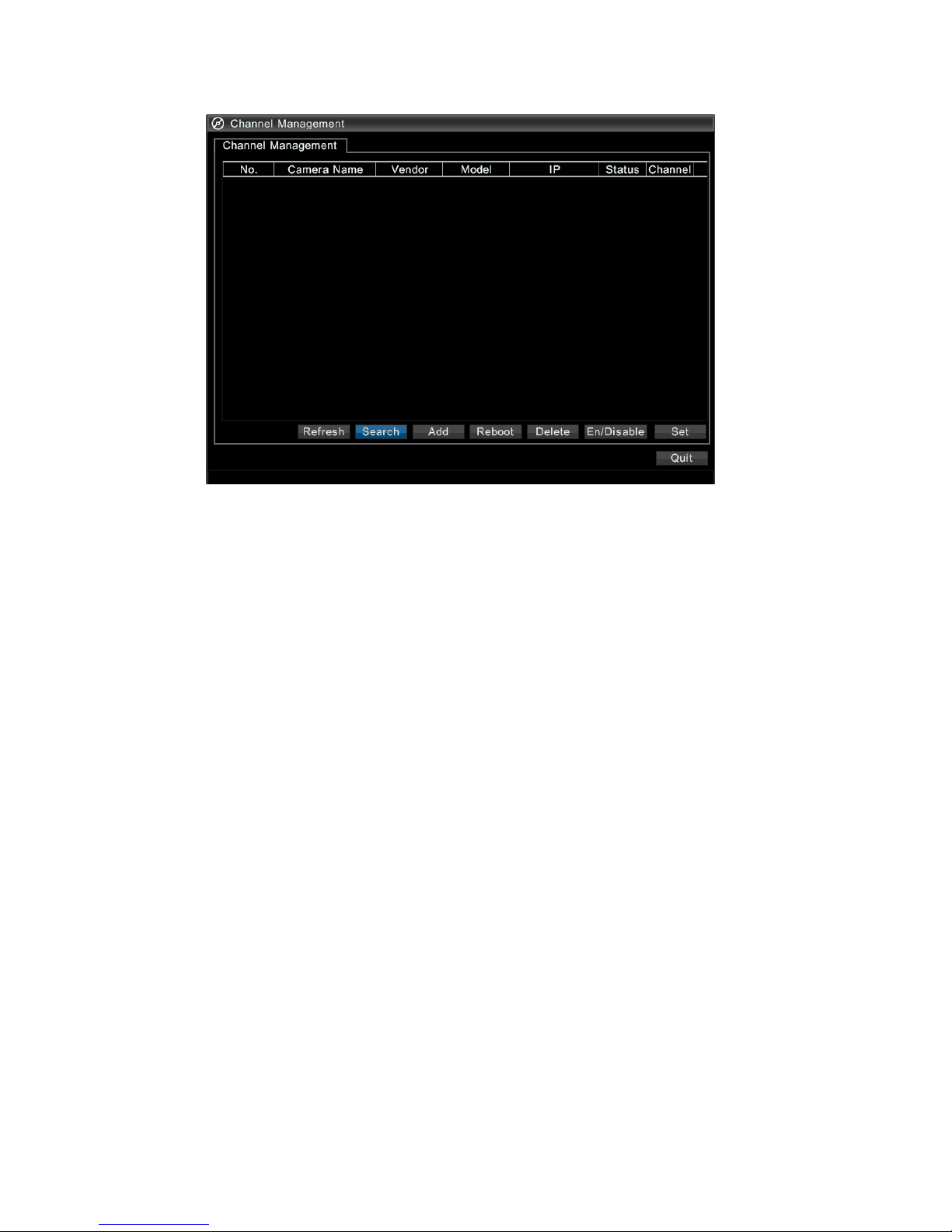
36
3. Add our company's IPC.
Add single IPC: Select one of our IPCs you want to add. The IPC
parameters are displayed below the list.(You can modify related
parameters. Important parameters are described in the following
table.) Click Add to add the IPC.
Add IPCs in batches: Select a number of our IPCs you want to add.
Click Batch Add and the system will add IPCs in batches according
to default parameters.

37
4. Adding third-party IPCs
Add single third-party IPC: Select a third-party IPC you want to add.
The IPC parameters are displayed below the list. (You can modify
related parameters. Important parameters are described in the
following table.) Click Add to add the IPC.
Add IPCs in batches: Select a number of third-party IPCs you want
to add. Click Batch Add and the system will add IPCs in batches
according to default parameters.

38
Preview
Pane Toolbar on the Preview Interface
In preview mode, click a pane. Pane toolbar appears below the pane.
Table 6-1 Button Description in Pane Toolbar
Icon
Name
Description
Stop live
Stops playing the live video in the current pane
PTZ control
Click this button to enter the PTZ control
interface in preview mode.
Manual
record
Records the live video in the current pane to a
local destination. Click the button again to stop
manual recording.
Instant
playback
Plays back the videos recorded within 5 minutes
before the current time point.
Digital
zoom
Zoom in on the live or recorded video in the
current pane on a certain scale.
Capture
image
Saves images in the current pane to a
designated folder.
Note:

39
Images captured are stored by date in the
root directory of your USB drive (a folder is
automatically created and named "snap_
date").For example, images captured on
March 24, 2013 are stored in a folder named
"snap_2013-03-24".
Before capturing images, ensure that you
have inserted a USB drive into the device.
Images captured in preview mode are
named as follows: user name (camera name)
current time.jpg.
Exit the
tool bar
Exit the toolbar for the current pane.
Preview Status
On the preview screen, video and alarm status of each channel can be
identified by the identifier on the corresponding preview screen.
Table 6-2 Preview Icons
Icon
Name
Description
Video playback
This icon is shown in video playback mode
(the playback toolbar).
Motion
detection
alarm
This icon is shown when a motion detection
alarm occurs.
Temperature
alarm
This icon is shown when a low or high
temperature alarm occurs.
Disassembly
alarm
This icon is shown when the front panel is
removed.
Fan alarm
This icon is shown when a fan alarm occurs.

40
Icon
Name
Description
Boolean input
alarm
This icon is shown when a Boolean input
channel alarm occurs.
Alarm
triggering
This icon is shown when alarm triggering
preview screen occurs.
Video
tampering
alarm
This icon is shown when a shield alarm
occurs.
Mute
This icon is shown in mute mode.
Manual record
This icon is shown in manual record mode.
Right-click Context Menu
In the preview screen, the right-click context menu is shown in the
following figure. Menu functions are described in the following table.
Table 6-3 Preview Operations
Menu Item
Description
Camera
When the selected pane switches to a digital
channel screen, you can start or stop previewing
digital channels such as IPC.

41
Menu Item
Description
Note:
When the camera connected on the channel gets
offline, the corresponding digital channel will
become unavailable. You can perform preview
only when the camera comes online.
Prev Screen/
Next Screen
Displays the images available for preview on the
previous or next screen based on current split
screen mode and screen number during polling
switching.
Multi-Screen
Switches the split-screen mode.
Note:
Screens 3, 5 and 7 show videos in the corridor.
In split-screen mode, services in panes other
than the current screen will be disabled
automatically.
Switch Monitor
Switches between screens on a man-machine
interface
Start Auto-Switch
In the preview screen, poll-switch between videos
on various channels.
Video playback
Enters the channel video playback interface.
Note:
You can display this interface only when you
preview images after logging into the device.
Main Menu
Used to access the main menu
Note:
You must log into the device.
Logout
Logs out and returns to the preview mode before
login.
Note:
You can display this interface only when you
preview images after logging into the device.
Recording
This article describes how to manually record audio and video data on
different channels and store the data to a hard disk.

42
1. On the preview screen, select a pane for video recording. Click
Manual Record to start recording.
2. An icon will appear above the pane.
3. To stop manual recording, click Stop Recording on the toolbar.
Playback
The device can play back the videos recorded within 5 minutes before
the current time point to facilitate instant playback in case of
exceptions.
Before instant playback, ensure that videos are recorded within 5
minutes before the current time point.
Do as follows:
On the preview screen, select the pane for video recording. Click the
Instant Playback icon to start playing.
Backup
On the man-machine interface, search a hard disk for video records
and save the video records in the USB storage device as files.
Prerequisites
The USB storage device is FAT32-partitioned and formatted, and
properly connected to the device.
You are permitted to play back videos.
Ensure that video records are stored on the device's hard disks.

43
Procedure
1. Access the interface for record backup interface.
To do so, choose Menu>Recording Backup.
2. Query videos.
After selecting one or more channels on which you want to query
video records. Enter the start/end time. Click Query to display search
results.
3. Select video records you want to back up.
Select one or more video records you want to back up. Click Backup to
enter the backup interface.
CAUTION!
After selecting the channel and entering the start/end time, click Quick
Backup. On the interface for record backup, all the video records within
the specified time periods on the selected channel will be backed up by
default.
4. Select the backup path.

44
Select a partition of a USB storage device from the USB drive
drop-down list.Select a folder, or double-click to enter the directory
and then select a folder.
5. Backing up a video
Click Backup to start video backup.
CAUTION!
During the backup process, the progress bar will show "backing up X/Y:"
x indicates the video records currently being backed up; y represents the
total number of video records you want to back up.During the backup
process, click Cancel on the progress bar to stop video backup.

45
NOTE!
If the duration of a video record for backup is less than half an hour,
the record will be saved as a separate file; if the record exceeds half
an hour, the record will be automatically split into half-hour units
and saved as separate video files.
A backup video file is named as follows: camera name-video start
time-end time-random value.file format.For example: camera
01-20121222000000-20121223103000-719885386.ts.
Click Refresh to show the free and full capacities of the current
partition on the USB storage device.
Web Interface
1. Start a Web browser on the client computer. Enter the IP address
of the device in the address box (192.168.0.13 for
NVR308-16L/09L-IN by default; 192.168.0.30 for network port 1
of NVR308-32L-IN; 192.168.1.30 for network port 2). Press Enter.
For first login, load all latest controls as prompted by the
system.You should preferably install controls in the default
directory.

46
2. Enter the user name and password in the login dialog box (admin
by default), and click Log In to access the web interface.
CAUTION!
If you change to another OS user on the client and log in to the web page
again after controls are successfully installed, you need to load the
controls manually. Otherwise, you cannot log in.To load controls
manually, enter /ActiveX/Setup.exe in the address bar after the device's
IP address, and press Enter.
After successfully logging in to the web interface, perform related
configuration operations.
7 Specifications
For more information about technical specifications of the device, refer
to the datasheets.
NVR308-32L/16L/09L-IN
Item
Description
Power Supply
AC power supply, 90V-230VAC, with power
switch
Consumption
20W(without hard disk)
80W (fully equipped with hard disks)
Working temperature
-10℃ to 55℃
Working humidity
10% to 90% (noncondensing)
Weight
Bare device <5.5kg
Fully equipped with hard disks < 11kg
Dimensions (W × D ×
H)
2U high
86.1mm×536.0mm×442.0mm (with front
panel)

47
NVR308-48/32/24/16-IN
Item
Description
Dimensions (W × D ×
H)
2U high
NVR308-24/48-IN:
86.1mm×536.0mm×442.0mm (with front panel)
NVR308-16/32-IN:
86.1mm×536.0mm×442.0mm (with front panel)
Weight
Bare device <10kg
Fully equipped with hard disks <16kg
Power Supply
90V-230V AC; 50Hz/60Hz
Consumption
20W(without hard disk)
80W (fully equipped with hard disks)
Working temperature
-10℃ to +55℃
Working humidity
10% to 90% (noncondensing)
8 HDD Storage Calculation Chart
The following chart shows an estimation of storage space used based
on recording at one channel for 24 hours at a fixed bit rate.
Table 8-1 Storage Calculation
Bit Rate (Kbps)
Storage Used (GB)
256
2.900
512
5.801
768
8.701
1024
11.602
1536
17.402
2048
23.203
3072
34.805
4096
46.406

48
NOTE!
Please note that supplied values for storage space used is just for
reference. The storage values in the chart are estimated by formulas and
may have some deviation from actual value.

BOM: 3101C037
