

Part I. User’s Guide
1. Introduction............................................................................................. 2
1.1 System Feature................................................................................................................................3
1.1.1 Front View ............................................................................................................................3
1.1.2 Front Panel Controls and Indicators ........................................................................................3
1.1.3 Front I/O Ports......................................................................................................................4
1.1.4 Rear View .............................................................................................................................4
1.1.5 Inner View ............................................................................................................................5
1.2 System Specifications.......................................................................................................................6
1.3 Mainboard Layout ............................................................................................................................9
1.3.1 Block Diagram.......................................................................................................................9
1.3.2 Mainboard Layout................................................................................................................10
2. Important Safety ...................................................................................11
2.1 Intended Application Uses ..............................................................................................................11
2.2 Checking the Power Cord................................................................................................................11
2.3 Earth-Grounded Socket Outlets.......................................................................................................12
2.4 Before Removing the Access Covers................................................................................................12
2.5 Fans..............................................................................................................................................12
2.6 Electrostatic Discharge (ESD)..........................................................................................................12
2.7 Cooling and Airflow........................................................................................................................13
2.8 Battery ..........................................................................................................................................13
2.9 Network Connecting.......................................................................................................................13
3. System Installation................................................................................ 14
3.1 Preparing for Setup........................................................................................................................14
3.1.1 Unpacking...........................................................................................................................14
3.1.2 Packing List.........................................................................................................................15
3.1.3 Environmental Specifications................................................................................................16
3.2 Installing User Serviceable Component............................................................................................17
3.2.1 CPU....................................................................................................................................17
3.2.2 Memory ..............................................................................................................................18
3.2.3 Hard Disk Drives..................................................................................................................21
3.2.4 PCI Add-On Cards................................................................................................................22
4. BIOS and Jumper Setting ......................................................................23
4.1 BIOS .............................................................................................................................................23
4.1.1 Starting BIOS Setup Utility ...................................................................................................23
4.1.2 Updating BIOS Version.........................................................................................................24
4.1.3 Using Setup.........................................................................................................................25
4.1.4 Main Menu ..........................................................................................................................26
4.1.5 Advanced Menu...................................................................................................................26
4.1.6 PCI PnP Menu .....................................................................................................................36
4.1.7 Boot Menu ..........................................................................................................................38
4.1.8 Security Menu .....................................................................................................................39
4.1.9 Chipset Configuration Menu .................................................................................................41
4.1.10 Power Menu......................................................................................................................45
4.1.11 Exit Menu..........................................................................................................................46
4.2 Jumper Setting ..............................................................................................................................47
4.2.1 PCI-X Speed Setting(J22, J26)..............................................................................................48
4.2.2 VGA Enable / Disable(J18) ...................................................................................................49
4.2.3 Clear CMOS Header(JP1)......................................................................................................49
4.2.4 External SAS Port Enable/Disable(JP2)..................................................................................50
4.2.5 Jumper Setting on the SAS BP..............................................................................................50

5. Software & Utilities................................................................................ 51
5.1 NVRAID.........................................................................................................................................51
5.1.1 Basic Configuration Instruction.............................................................................................51
5.1.2 Setting up the BIOS.............................................................................................................52
5.1.3 Entering the RAID BIOS Setup Basic Configuration Instruction ...............................................53
NVIDIA RAID Utility Installation.......................................................................................................57
5.2 LSILogic SAS RAID(Optional)..........................................................................................................60
5.2.1 Introduction to Integrated RAID...........................................................................................60
5.2.2 Integrated Mirroring Overview..............................................................................................61
5.2.3 Creating Integrated Mirroring Volumes..................................................................................67
5.2.4 Integrated Striping Overview................................................................................................74
Part II. Technical Guide
1. Removing & Installing System Components..........................................82
1.1 Installing the CD-ROM Drive ...........................................................................................................82
1.2 Installing the Floppy Disk Drive.......................................................................................................84
1.3 Installing the Hard Disk Drive .........................................................................................................85
1.4 Removing the Power Supply Unit ....................................................................................................86
1.5 Replacing the Cooling Fan Unit........................................................................................................88
1.5.1 Center Fan Unit...................................................................................................................88
1.5.2 Rear Fan Unit......................................................................................................................89
1.6 Install CPU Board...........................................................................................................................90
1.7 Replacing the Interface Unit............................................................................................................91
1.7.1 Backplane Unit.....................................................................................................................91
1.8 Installing the Motherboard..............................................................................................................92
1.9 Installing the CPU Heatsink.............................................................................................................93
1.10 Installing the Front Bezel & Stand .................................................................................................94
Appendix....................................................................................................95
A. BIOS Post Code .................................................................................................................................95

1
Preface
The information in this User's Guide has been carefully reviewed and is believed to be accurate.
The vendor assumes no responsibility for any inaccuracies that may be contained in this document, makes no
commitment to update or to keep current the information in this Guide, or to notify any person or organization of
the updates.
NOTE: For any up-to-date version of this document, please see our web site at www.uniwide.com.
UNIWIDE Technologies, Inc. reserves the right to make changes to the product described in this manual at any
time and without notice. This product, including software, if any, and documentation may not, in whole or in part,
be copied, photocopied, reproduced, translated or reduced to any medium or machine without written consent.
Copyright Notice
The material in this document is the intellectual property of UNIWIDE Technologies, Inc.
We take every care in the preparation of this document, but no guarantee is given as to the correctness of its
contents. Our products are under continual improvement and we reserve the right to make changes without
notice.
Technical Support
If a problem arises with your system and no solution can be obtained from the user's manual, please contact your
place of purchase or local distributor. Alternatively, please try the following help resources for further guidance.
Visit the UNIWIDE website for FAQ, technical guide, BIOS updates, driver updates, and other information:
http://www.uniwide.com/
Contact our technical staff at: support@uniwide.com
Revision History
Revision Revision History Date
V1.2 Third release June 2007

Part I. User's Guide

2
1. Introduction
For the most demanding processing and graphics intensive applications, UniWorkstation platform will meet and
surpass expectations.
Often times, workstations are integrated using combination of desktop and server components, thus, excelling in
certain area of computing but lack in other. UniWorkstation is a tightly integrated, full-featured platform that can
excel in all aspects of performance requirements of a powerful workstation.
The key objective for UniWorkstation is to overcome the major areas that are often bottleneck. UniWorkstation
starts the latest AMD Opteron™ processor for Socket F(1207) supported, AMD Opteron™ main board. When
additional processing power is needed, 4-way can be scaled to 4-way configuration by plugging in a CPU &
Memory board. In addition, 16 DDR2 667MHz DIMM sockets are supported per CPU. This first-in-industry feature
increases the performance/value mix by reducing the cost of system memory by up to 100% over competition.
In line with extreme processing and data buffering capability, UniWorkstation has built-in SAS with RAID 0, 1, 1E,
maximizing on disk I/O with striping data across multiple disks. For those preferring SAS devices, SAS channel with
RAID option is available. Data transfer is optimized with on-board dual PCI-Express Gigabit Ethernet ports.
With 3 PCI Express slots, SLI is supported, aggregating dual GPU’s and delivering world-class graphics performance.
Last but not least, UniWorkstation employs cable-less and tool-less integration. This well thoughtout packaging
keeps all components ultra cool and easy to maintain, thus, optimizing on reliability and TCO.
Models Descriptions
UniWorkstation 5548
4-way, AMD Opteron™ for socket F (1207) based SAS/SATA Workstation,
nVidia 2200 + 2050 + AMD 8132 + LSI 1068 SAS chipset,
32 x DIMMs, 3 x 64/133 PCI-X, 3 x PCI-E ,
2 x Gigabit, 8 x Hot-swap SAS/SATA HDD

3
1.1 System Feature
1.1.1 Front View
a. 5.25” removable media drive bays
b. 3.5” FDD bay
c. Front panel controls and indicators
d. Front I/O ports
e. HDD activity/fail LEDs
1.1.2 Front Panel Controls and Indicators
a. LAN activity LED
b. System fault LED
c. Power ON/OFF switch & LED
d. Reset switch
Front Panel LEDs
LED Color State Description
Blue On System is turned on
System power
Off Off Power is off
LAN1/LAN2 activity Orange Blink Network is linked and accessed
Off Off Running/normal operation
System fault
Red On Critical or non-recoverable condition

4
1.1.3 Front I/O Ports
a. Headphone
b. MIC
c. USB 2.0 ports
d. IEEE 1394 port
1.1.4 Rear View
a. AC power inlet
b. AC power switch
c. PCI slots
d. MIC
e. Line OUT
f. Line IN
g. SPDIF(coaxial) OUT
h. SPDIF(coaxial) IN
i. System geographical ID switch
j. VGA ports
k. Serial port
l. PS/2 port(Keyboard & Mouse)
m. USB 2.0 ports
n. KVM over IP (Option)
o. IEEE 1394 port
p. GbE LAN port(IPMI)
q. GbE LAN port
r. External SAS port
s. Rear fan

5
LAN Port Function
The LAN port uses a CAT 6 LAN cable for connecting the motherboard to a local
area network by means of a network hub. The port has 2 indicator LEDs.
LED Color State Description
Green Blink LAN is linked and accessed
Link and Activity
Off Off LAN is not linked
Orange On Gigabit mode access
Green On 100M mode access
Speed
Off Off 10M mode access
1.1.5 Inner View
Link and Activity LED
Speed LED
a. Power supply
b. 5.25” ODD
c. 3.5” FDD
d. 3.5” HDD
e. Center fan
f. CPU duct
g. PCI-Express slots
h. PCI-X slots
i. Rear fan.

6
1.2 System Specifications
Processor
Four socket F(1207pin) AMD OpteronTM processors
Supports up to 4 Dual-Core AMD OpteronTM 8000 series processors
Integrated 128bit DDR-2 memory controller
Chipset
NVIDIA® nForceTM Professional 2200
NVIDIA® nForceTM Professional 2050
AMD-8132TM PCI-X 2.0 Tunnel
Winbond Super I/O chip
Analog Devices® hardware monitoring chip
Memory
128-bit dual channel memory bus
Eight DIMMs per CPU, up to 128GB memory capacity
Registered ECC DDR2 400/533/667 SDRAM DIMM
SATA Controller
Integrated nForceTM Professional 2200 and 2050
4 and 2 ports supporting RAID 0, 1, 10
SAS Controller
LSILogic LSI1068 8-ch SAS controller
4-CH shared with External SAS port
LSILogic Integrated RAID(0,1,1E) support
IDE Controller
Integrated nForceTM Professional 2200
One port for CD-ROM drive

7
Drive Bays
Supports eight hot-swap SATAII HDD – Default 4slot B/P
Supports eight hot-swap SAS HDD – Default 4slot B/P
Supports two 5.25” ODD and one 3.5” FDD (Optional)
Expansion Slots
Two x16 PCI-Express slot supporting full-length add-on card
One x4 PCI-Express slot supporting half-length add-on card
Two 64bit 133/100/66MHz PCI-X slot supporting half-length add-on card
One 64bit 133/100/66MHz PCI-X slot supporting full-length add-on card
Integrated I/O
Rear I/O
One VGA port
One serial port
One PS/2 keyboard & mouse port
Two USB 2.0 ports
Two RJ45 GbE ports
One IEEE-1394a(Firewire) port
One external SAS connector
Line-In/Line-Out/MIC/SPDIF IN/SPDIF OUT
Front Panel
LEDs: Power / GbE LAN1 / GbE LAN2 / System Fault
Switches: Reset / Power
Two USB 2.0 ports
One IEEE 1394 Port
Headphone / MIC Port
System Management
FAN connectors
For CPU / System - Two step speed control
Port 80h 7 segment display
BMC
Supports IPMI 2.0 specification
Auto fan speed control
Voltage and fan speed monitoring

8
LAN Controller
Two Broadcom® BCM5721 PCI-Express gigabit ethernet controllers
Support PXE function
Video Controller
XGI Volari Z9 / 16MB
BIOS
AMI BIOS
Support ACPI 2.0 with S0/S1/S3/S4 and S5
Support AMD PowerNow!
48-bit LBA support
Support USB K/B & Mouse
Serial Console Redirection
Support USB boot and PXE boot in boot sequence
Support serial over LAN function
Power Supply
1000W Power supply with PFC function
AC Input: 100-240V~, 50/60Hz, 10.0-5.0A
Form Factor
550(H) x 200(W) x 600(D)mm (21.65 x 7.87 x 23.62 inch)
Regulatory
CE(EMC) : EN55022(EMI), EN55024(EMS), EN61000-3-2(Harmonic), EN61000-3-3(Flicker)
CE(LVD) : EN60950-1
CB : IEC 60950-1
FCC : FCC 15 Subpart A
UL : UL 60950-1
MIC : KN22(EMI), KN24(EMS)
ROHS
WEEE

9
1.3 Mainboard Layout
1.3.1 Block Diagram

10
1.3.2 Mainboard Layout
① AMD® OpteronTM Socket 1207 - CPU0
② AMD® OpteronTM Socket 1207 - CPU1
③ AMD
®
OpteronTM Socket 1207 - CPU2
④ AMD
®
OpteronTM Socket 1207 - CPU3
⑤ Registered ECC DDR-II memory Slots
⑥ NVIDIA nForce
TM
Professional 2200
⑦ NVIDIA nForce
TM
Professional 2050
⑧ AMD
®
8132 PCI-X 2.0 Tunnel
⑨ HT Connector
⑩ PCI-X 64bit/133MHz Slots
⑪ PCI Express x16 Slot
⑫ PCI Express x4 Slot
⑬ Two Broadcom
®
PCI Express GbE Ports
⑭ LSILogic LSI1068X 8-ch SAS Controller
⑮ 32pin SAS Connector
○
16
External SAS Connector
○
17
Winbond 83627THF LPC Super I/O
○
18
XGI Volari Z9
○
19
10 Pin CPU Board Power Connector
(4Way Configuration)

11
2. Important Safety
Only a technically qualified person shall access, integrate, configure, and service this product.
To avoid personal injury or property damage, read, observe, and adhere to all of the following safety instructions
and information before you begin installing the product.
2.1 Intended Application Uses
This product was evaluated as information technology equipment (ITE), which may be installed in offices, schools,
computer rooms, and similar commercial type locations. The suitability of this product for other product categories
and environment (such as medial, industrial, alarm systems, and test equipment), other than an ITE application,
may require furthe r evaluation.
2.2 Checking the Power Cord
CAUTION
T o avoid electrical shock, check the power cord(s) that will be used with the product:
Do not attempt to modify or use the AC power cord(s) if they are not the exact type required.
If a power cord is not compatible with the AC wall outlet in your region, get one that meets the following criteria:
z The power cord must be properly rated for the AC voltage in your region.
z The power cord plug cap must have an electrical current rating that is at least 125% of the
electrical current rating of the product.
z The power cord plug cap that plugs into the wall socket-outlet must have a grounding type male
plug designed for use in your region.
z The power cord must have safety certifications for your region, and shall be marked with the
certification markings.
z The power cord plug cap that plugs into the AC receptacle on the power supply must be an IEC
320, sheet C13, type female connector.
z In Europe, the power cord must be less than 4.5 meters (14.76 feet) long, and it must be flexible
<HAR> (harmonized) or VDE certified cordage to comply with the chassis' safety certification
The power supply cord(s) is the main disconnect device to AC power.
The socket outlet(s) shall be near the equipment and shall be readily acce ssible for disconnect ion.

12
2.3 Earth-Grounded Socket Outlets
CAUTION
T o av oid electrical shock, the system power cor d(s) m ust be plu gged i nto so ck et -out let(s ) that is pro vi ded wi th a
suitable earth ground. The system will be provided with the following marking:
z Connect only to properly earth-grounded socket outlets.
2.4 Before Removing the Access Covers
CAUTION
T o a vo id pers onal inj ury or propert y damage, the fo llowing safe ty inst ructions apply when ev erac cessi ng ins ide th e
product:
z Turn off all peripheral devices connected to this product.
z Turn off the system by pressing the power button on the front of the product.
z Disconnect the AC power by unplugging all AC power cords from the system or wall outlet.
z Disconnect all cables and telecommunication lines that are connected to the system.
z Retain all screws or other fasteners when removing access cover(s). Upon completion of accessing
inside the product, refasten access cover with original screws or fasteners.
z Do not access inside power supply. There are no serviceable parts in the power supply.
z Return to manufacturer for servicing.
2.5 Fans
CAUTION
To avoid injury, do not contact moving fan blades.
2.6 Electrostatic Discharge (ESD)
CAUTION
Perform the procedures in this product guide only at an electrostatic discharge (ESD) workstation, because the server
components can be extremely sensitive to ESD. If no such station is available, you can reduce the risk of electrostatic
discharge ESD damage by doin g the f ol lowing.
z
Wear an antistatic wrist strap and attach it to a metal part of the server.
z Touch the metal on the server chassis before touching the server components.
z Keep part of your body in contact with the metal server chassis to dissipate the static charge while
handling the components.

13
z Avoid moving around unnecessarily.
z Hold the server components (especially boards) only by the edges.
z Place the server components on a grounded, static-free surface.
z Use a conductive foam pad if available but not the component wrapper.
z Do not slide the components over any surface.
2.7 Cooling and Airflow
CAUTION
For proper cooling and airflow, always install all acces s covers before turning on the system.
Operating the system for longer than five minutes without the covers in place can cause ov erheating and damage to system
components.
2.8 Battery
CAUTION
A risk of explosion if battery is replaced by an incorrect type.
Dispose of used batteries according to the instructions.
2.9 Network Connecting
CAUTION
This equipment is designed for indoor use only. All communication wirings connected to the system
are required to be limited to the internal of the building that this system resides in.

14
3. System Installation
3.1 Preparing for Setup
3.1.1 Unpacking
CAUTION
In setting the product out of the box, hold it in the midd le and not the cushion.
Depending on the weight of the product, two pe ople together should lift it.
① Heatsink box
② System top cushion
③ UniWorkstation 5548 system
④ Accessory box
⑤ System bottom cushion
⑥ Main box

15
3.1.2 Packing List
Unpack the package and check if all items listed below are present.
If any item contained in the package is damaged or missing, please contact your local dealer for replacement.
In addition, keep the box and packing materials for possible future use.
Accessory box
① Stand 4ea ② HDD guide 8ea (Default)
③ Screw 36ea
④ PS/2 Y-cable
⑤ Power code(Optional)
⑥ Manual and driver CD
UniWorkstation 5548
CPU Heatsink

16
3.1.3 Environmental Specifications
Place
In front of the system, minimum 25" of the space is needed for using and managing the system.
In rear of the system, minimum 30" of the space is needed for managing the system and airflow.
Power Supply
Before installing the system, check the power capacity of the place where the system is installed.
Grounding
The system should be grounded.
Temperature
The system should be installed where the airflow and temperature is proper.
If the system is installed in the r ack, the tem per atur e in r ac k should be less tha n 35 degr ee Cel sius.
In most case, the temperature of the rack is higher than that of its environment.
Airflow
Since the airflow of the system is front-to-rear, please do not cover of the system in any way that would obstruct
the airflow.

17
Gold Triangle
3.2 Installing User Serviceable Component
3.2.1 CPU
System mainboard accommodates Socket-F(1207 pin) AMD OpteronTM Processors at 2000 MT (Mega Transfer per
second). You must insert a CPU into CPU socket 0 (CPU0) first before installing one in CPU socket 1 (CPU1).
The correct CPU installation sequence is CPU0, CPU1, CPU2, CPU3.
CAUTION
If you are using 5548ES and 5548VA model, a minimum of four CPUs are required for proper operation.
Follow these instructions to install the CPU.
① The socket-locking lever must be raised (Pull out slightly, and then lift up).
② Locate the pin 1 of the CPU socket and pin 1 of the CPU. (Marked by a triangular hole in the Pin 1 corner)
Lower the locking lever and latching it into the fully locked position.

18
3.2.2 Memory
The system mainboard uses Dual Inline Memory Modules (DIMM). Two pair's banks are available;
each bank supports one CPU with Hyper Transport T echnolog y. The memory DIMMs accommodates Registered
ECC(400/533/667) SDRAM DIMM and Double Data Rate Memory (DDR2) memory modules in 128MB, 256MB,
512MB, 1GB, and 2GB, 4GB combinations. Total memory size for one CPU is up to 32GB.
CAUTION
The system mainboard has strict memory type and timing requirements.
Before you purchase DDR (Double Data Rate) memory for using in the system mainboard, you should contact your
local reseller for a recommend list of system memory tha t has b een validated on this system. It only supports
registered memory, not supports unbuffered type memory.
CAUTION
To take advantage of the 128-bit interface, you must install DIMMs in pairs of two. DIMM0 and DIMM1 are paired;
DIMM2 and DIMM3 are paired; DIMM4 and DIMM5 are paired; and slots DIMM6 and DIMM7 are paired. If you are
only installing two DIMMs into a Memory Bank, it is recommended that you install them in slots DIMM6 and DIMM7 to
get the full bandwidth.
NOTICE
For optimal dual-channel DDR operation, installing DIMMs in pa ir is highly recommended. For two DIMMs per CPU,
install them far from the CPU. For four or more DIMMs per CPU, install them same method to the CPU.
Memory Configuration Chart
(Note: X indicates a populated DIMM Slot, The chart below does not included all the configuration)
CPU 0 CPU 1 CPU 2 CPU 3
DIMM0
DIMM1
DIMM2
DIMM3
DIMM4
DIMM5
DIMM6
DIMM7
DIMM0
DIMM1
DIMM2
DIMM3
DIMM4
DIMM5
DIMM6
DIMM7
DIMM0
DIMM1
DIMM2
DIMM3
DIMM4
DIMM5
DIMM6
DIMM7
DIMM0
DIMM1
DIMM2
DIMM3
DIMM4
DIMM5
DIMM6
DIMM7
x x xx
x x x x x x x x
x x x x x x x x x x x x
x x x x x x x x x x x x x x x x
x x xx xx x x
x x x x x x x x x x x x x x x x
x x x x x x x x x x x x x x x x x x x x x x x x
128bit memory support
x x x x x x x x x x x xxxxxxxxxxxxxxx x x x x x x

19
Memory Installation Procedure
① Locate the DIMM modules.
② Make sure the DIMM’s pins are facing down, and check that the pin arrangement on the memory module
resembles the one pictured below.
CAUTION
Always populate H0 DIMM socket before installing memory modules in the H1 DIMM sockets.
③ Insert the module into the DIMM socket and press down evenly on both ends firmly until the DIMM module is
securely in place. (The tabs of the DIMM socket will close-up to hold the DIMM in place when the DIMM is
properly installed into the socket.)

20

21
3.2.3 Hard Disk Drives
HDD ID Configuration
HDD Type Slot #7 Slot #6 Slot #5 Slot #4 Slot #3 Slot #2 Slot #1 Slot #0
SAS(SATA) ID8 ID 7 ID 6 ID 5 ID 4 ID 3 ID 2 ID 1
NOTICE
When you install hard disk drive into the system, we recomme nd using slot #0 first.

22
3.2.4 PCI Add-On Cards
WARNING
Please power off your power supply completely when adding or removing any expansion card or other system
components. Failure to do so may cause severe damage to both your motherboard and expansion card.
WARNING
Check compatibility of add-on card type when adding expansion card to slot.
PCI-X slot can't support exclusive 5V add-on card.
3.2.4.1 Expansion Card Installation Procedure
① Remove the screw for the expansion slot.
② Remove and save the expansion slot cover in case you later remove the add-in card.
③ Remove the add-in board from its protective wrapper. Be careful not to touch the components or gold edge
connectors. Place board on an antistatic surface.
④ Hold board by its top edge or upper corners. Firmly press it into an expansion slot on the server board.
⑤ Align the rounded notch in the retaining bracket of the expansion card with the threaded hole in the frame.
The bracket fits the space that was occupied by the slot cover.
⑥ Use the screw removed earlier. Insert it into the threaded hole, and tighten it firmly.

23
4. BIOS and Jumper Setting
4.1 BIOS
This chapter discusses the AMI BIOS Setup program built into the ROM BIOS. The Setup program allows users to
modify the basic system configurations according to their requirements. This special information is then stored in
battery-backed RAM so that it retains the Setup information when the power is turned off.
The AMI BIOS installed in your computer system's ROM (Read Only Memory) is a custom version of an industry
standard BIOS. The BIOS provides critical low-level support for standard devices such as disk drives and serial
ports. The AMI BIOS has been customized by adding important, but non-standard, features such as password
protection as well as special support for detailed fine-tuning of the chipset controlling the entire system.
The rest of this chapter is intended to guide you through the process of configuring your system using the Setup
utility.
4.1.1 Starting BIOS Setup Utility
The AMI BIOS is immediately activated when you power on the computer every time.
The BIOS reads the system information contained in the CMOS and begins the process of checking out the
system and configuring it. After completing the configuration stage, the BIOS will then continue to seek a
bootable disk with an operating system according to the BIOS settings (CD/DVD, Floppy, SCSI, etc), launch then
turn control over to the operating system. To access the BIOS Setup utility, press the DEL button during the first
stage of POST (Power On Self-Test) when the BIOS tag is displayed. This tag is the first display that the system
will show after power on and will have the BIOS version and other basic information about the system.

24
4.1.2 Updating BIOS Version
Creating a bootable floppy disk
a. DOS environment
i. Insert a 1.44 MB floppy disk into the drive.
ii. At the DOS prompt, type:format A : /S then press <Enter>.
b. Microsoft
®
Windows® environment(Microsoft® Windows® 95/98 only)
i. Insert a 1.44 MB floppy disk into the floppy disk drive.
ii. From your Windows desktop, click on Start, then select My Computer.
iii. Select the 3 1/2 Floppy Drive icon.
iv. Click File from the menu, and then select Format. A Format 3 1/2 Floppy Disk window appears.
v. If you are using Windows
TM
, select "Create an MS-DOS startup disk" from the format options field, then
click Start.
c. Download BIOS File and Utility
i. Download the latest BIOS file and AFUDOS/(BIOS flashing utility) to the bootable floppy disk. The latest
BIOS file and AFUDOS utility can be obtained through Uniwides website, located at
www.uniwide.com
under the Support menu; BIOS Download.
d. Using
"AFUDOS.EXE"
to update the BIOS
i. Update the BIOS using the AFUDOS.EXE utility in DOS environment.
ii. At the DOS prompt, type the command line: AFUDOS <”
filename.ROM
”>.
iii. Replace "filename"with the name of the latest (or original) BIOS file that you copied to the bootable
floppy disk.
iv. The screen displays the status of the update process
NOTICE
The BIOS information on the screen is for reference only.
What you see on your screen may not be exactly the same as shown.
CAUTION
DO NOT shutdown or reset the system while updating the BIOS! Doing so may cause system boot failure!
When the BIOS update process is complete, the utility returns to the DOS prompt. The AMI BIOS is immediately
activated when you power on the computer every time. The BIOS reads the system information contained in the
CMOS and begins the process of checking out the system and configuring it. After completing the configuration
stage, the BIOS will then continue to seek a bootable disk with an operating system according to the BIOS
settings (CD/DVD, Floppy, SCSI, etc), launch then turn control over to the operating system. To access the BIOS
Setup utility, press the DEL button during the first stage of POST (Power On Self-Test) when the BIOS tag is
displayed. This tag is the first display that the system will show after power on and will have the BIOS version
and other basic information about the system.

25
4.1.3 Using Setup
In general, you use the arrow keys to highli ght items, press <Enter> to select, pr ess <Esc> to quit. The following table
provides more details about how to navigate in the Setup program using the keyboard.
Key Function
Up Arrow( ) Key↑ Move to the previous item
Down Arrow( ) Key↓ Move to the next item
Left Arrow( ) Key→ Move to the previous item
Right Arrow( ) Key← Move to the next item
Esc key
In the Submenu: Exit the submenu.
In the BIOS main category: Quit Without saving chang e s.
Enter Key Select the item. A pop-up selection will disp lay on the screen to set the item value.
PgUp Key Previous page on Scrollable menus or jump to the first interactive item listed.
PgDn Key Next page on Scrollable menus or jump to the last interactive item listed
F1 Key
General Help on Setup navigation keys. Press <F1> key to pop up a small help
window that describes the appropriate keys to use and the possible selections for
the highlighted item. To exit the Help Window, press<ESC> key or <F1> key
again.
F2/F3 Key Change colors
F7 Key Discard changes
F8 Key Load failsafe defaults
F9 Key Load optimal defaults
F10 Key Save and Exit
Home Go to top of screen
End Go to bottom of screen
Esc Exit
NOTICE
The BIOS does NOT automatic ally save values that you have modi fied. If you do not save your values
before you exit the BIOS Setup Utility, all your changes will be lost.
If after making and saving system changes with the BIOS Setup Utility, you discover that your computer is
no longer able to boot, the AMI BIOS supports an override, which will reset your system to the Failsafe
defaults. If that fails, it is possible to manually clear the present CMOS information through the "Clea r
CMOS Header" on the motherboard (Refer to Jumper Settings for more information).
The best advice is to ONLY alter settings which you thoroughly understand. The default settings have
been carefully chosen by AMIBIOS to provide the maximum system performance and reliability.
Even a slight change to the chipset setup may cause potential and unpredictable failure to the system.

26
4.1.4 Main Menu
This is the first screen that is displayed when you enter the BIOS Setup Utility.
Each tab lined on the top of the screen represents each different menu. The following picture shows the main menu.
The main menu shows the BIOS version, date and ID; processor type, speed and count; system size. In
addition, system time and date is adjustable using + / - key or number keys.
NOTICE
You can check the BMC F/W version on the post and in the BIOS setup utility
4.1.5 Advanced Menu
You can make these modifications on the advanced menu.
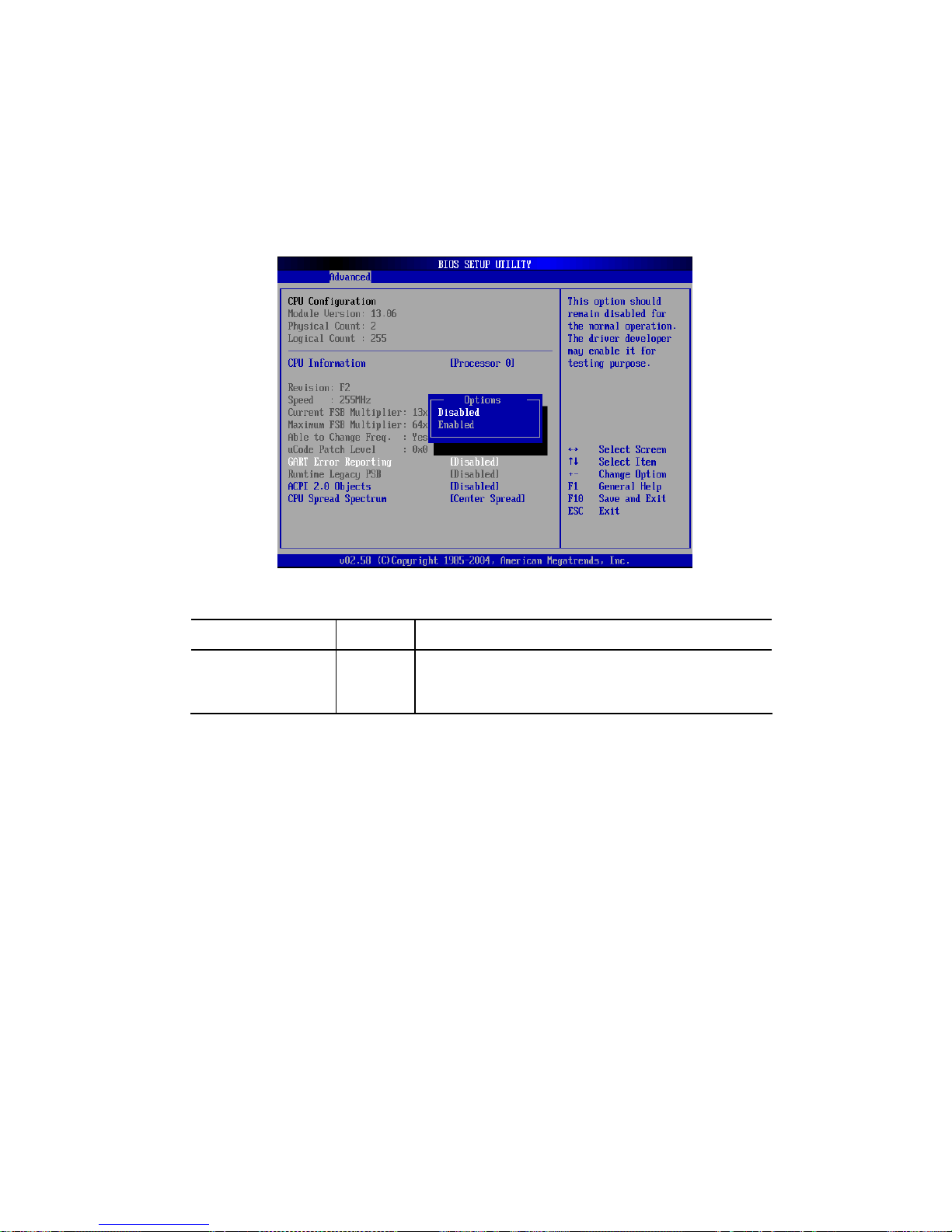
27
4.1.5.1 CPU Configuration Submenu
In CPU configuration, you can set up CPU frequency and enable/disable the Error Reporting. GART error
reporting should remain disabled for the normal operation.
Feature Options Description
GART Error Reporting
Disable
Enable
This option should remain disabled for the normal operation.
This driver developer may enable it for testing purpose.

28
4.1.5.2 IDE Configuration Submenu
You can make the selections on IDE Configuration menu.
Feature Options Description
OnBoard PCI
IDE Controller
Disable
Primary
Secondary
Both
Disable: disable the integrated IDE controller
Primary: enable only the Primary IDE controller
Secondary: enable only the Secondary IDE controller
Both: enable both IDE controllers
IDE Detect
Time out (sec)
0, 5, 10, 15,
20, 25, 30,35
Select the time out value for detecting ATA/ATAPI device
ATA (PI) 80Pin
Cable Detection
Host & Device
Host
Device
Select the mechanism for detecting 80 pin cable
Configuration
nVidia RAID ROM
Disabled
Enabled
Disable/enable nVidia ROM.

29
4.1.5.3 Floppy Configuration Submenu
Feature Options Description
Floppy
Configuration
Disabled
5 1/4” 360 KB
5 1/4” 1.2 MB
3 1/2” 720 KB
3 1/2” 1.44 MB
3 1/2” 2.88 MB
Select Floppy A or Floppy B and then selects
floppy-diskette type installed in your system.

30
4.1.5.4 Super IO Submenu
Feature Options Description
OnBoard Floppy
Controller
Disabled
Enabled
Allows BIOS to Enable or Disable Floppy Controller
Serial Port1
Address
Disabled
3F8/IRQ4
3E8/IRQ4
2E8/IRQ3
Allows BIOS to Select Serial Port1 Base Addresses.
Serial Port2
Address
Disabled
2F8/IRQ3
3E8/IRQ4
2E8/IRQ3
Allows BIOS to Select Serial Port1 Base Addresses.

31
4.1.5.5 ACPI Configuration Submenu
Feature Options Description
ACPI Configuration
ACPI Aware O/S
Yes/No
Enable: O/S supports ACPI
Disable: O/S doesn’t support ACPI
4.1.5.6 Hyper Transport Configuration Submenu
To set up the hyper transport speed and bandwidth, you can adjust over this menu.
The incorrect manipulation will impede the system running.

32
4.1.5.7 IPMI Configuration
To set up the BMC LAN Configuration, you can adjust over this menu.
4.1.5.8 MPS Configuration Submenu

33
4.1.5.9 PCI Express Configuration Submenu
Enable/Disable PCI Express L0 and L1 link power states.
4.1.5.10 Remote Access Configuration Submenu
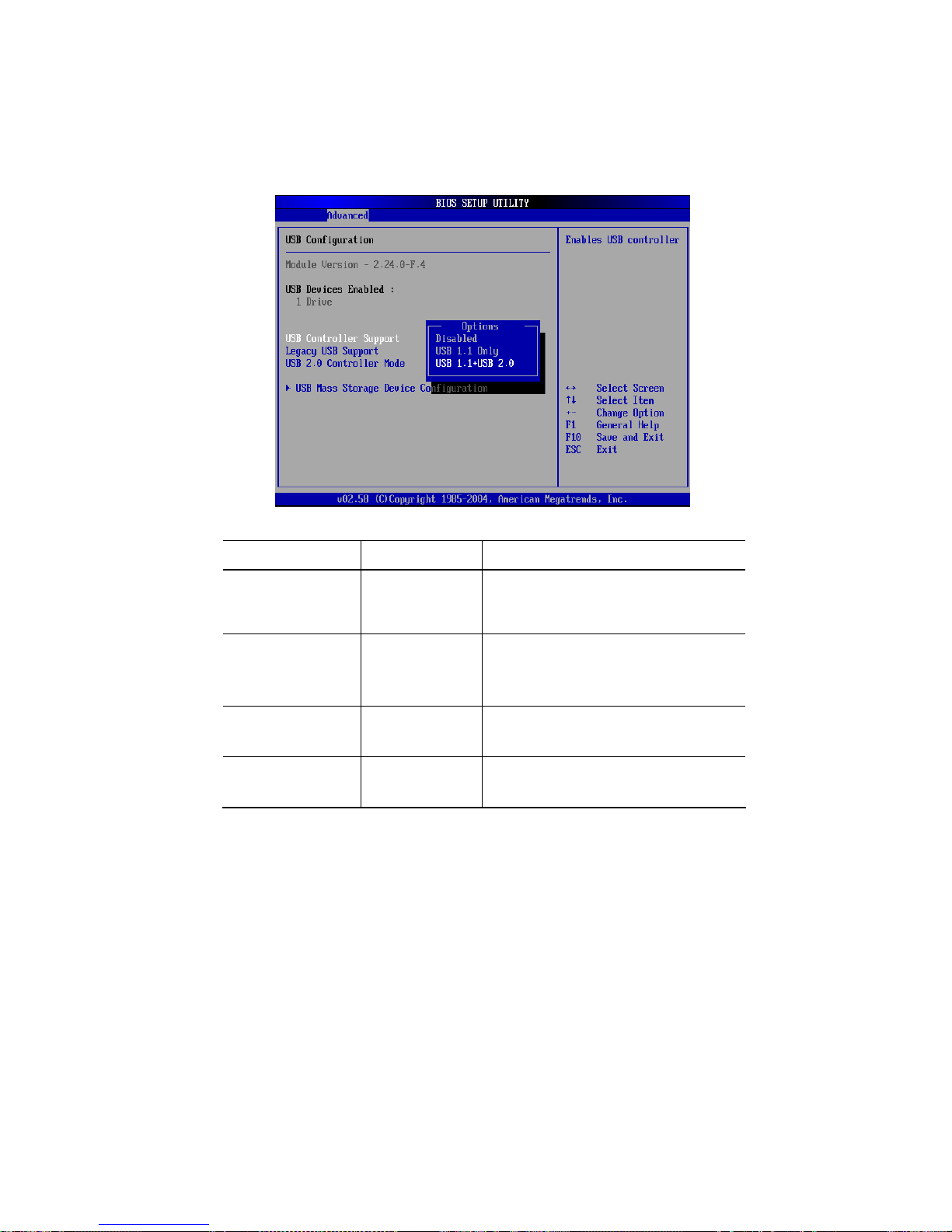
34
4.1.5.11 USB Configuration Submenu
Feature Options Description
USB Controller
Support
Disabled
USB 1.1 Only
USB 1.1+ USB 2.0
Enables USB controller
Legacy USB Support
Disabled/Enabled/
Auto
Enables support for legacy USB
Auto option disables legacy support if no
USB device connected
USB 2.0
Controller Mode
HiSpeed
FullSpeed
Configures the USB 2.0 controller in
HiSpeed(480Mbps) or FullSpeed(12Mbps).
USB Mass Storage
Device Configuration
Number of seconds POST waits for the USB
mass storage device after start unit command.

35
4.1.5.12 Onboard Device Configuration Submenu
Feature Options Description
SAS
Enabled
Disabled
On-board SAS controller Enabled/Disabled
IEEE 1394
Enabled
Disabled
On-board IEEE 1394 Enabled/Disabled
NIC0 PXE Setting
Enabled
Disabled
On-board NIC0 PXE Boot Enabled/Disabled
NIC1 PXE Setting
Enabled
Disabled
On-board NIC1 PXE Boot Enabled/Disabled
Audio CODEC Interface
Enabled
Disabled
On-board Audio CODEC Enabled/Disabled

36
4.1.6 PCI PnP Menu
PCI PnP Menu 1
PCI PnP Menu 2

37
Feature Options Description
Plug & Play O/S
Yes
No
Yes: lets the O/S configure PnP devices not
required for boot if your system has a Plug
and Play O/S
PCI Latency Timer
32, 64, 96, 128,
160, 192, 224, 248
Value in units of PCI clocks for PCI device latency
timer register
Allocate IRQ to PCI
VGA
Yes
No
Yes: Assign IRQ to PCI VGA card if card requests
IRQ
No: Doesn’t assign IRQ To PCI VGA card even if
card requests IRQ
Palette Snooping
Enabled
Disabled
Enabled: informs the PCI devices that an ISA
graphics device is installed in the system
so the card will function correctly
PCI IDE BusMaster
Enabled
Disabled
Enabled: BIOS uses PCI busmastering for
reading/writing to IDE drives
Offboard PCI/ISA IDE
card
Auto
PCI Slot1
PCI Slot2
PCI Slot3
PCI Slot4
PCI Slot5
PCI Slot6
Some PCI IDE cards may require this to be set to
the PCI slot number that is holding the card
IRQ3~IRQ15
Available
Reserved
Available: specified IRQ is available to be used by
PCI/PnP devices
Reserve: specified IRQ is reserved for use by
legacy ISA devices
DMA Channel 0, 1, 3,
5, 6, 7
Available
Reserved
Available: specified DMA is available to be used
by PCI/PnP devices
Reserve: specified DMA is reserve d for use by
legacy ISA devices
Reserved Memory Size
Disabled
16K
32K
64K
Size of memory block to reserve for legacy ISA
devices

38
4.1.7 Boot Menu
Feature Options Description
Quick Boot
Disabled
Enabled
Allow BIOS to skip tests while booting
Quiet Boot
Disabled
Enabled
Disabled: Display normal POST messages
Enabled: Display OEM logo
Bootup Num-Lock
Off
On
Select power on state for Num-Lock
PS/2 Mouse Support
Disabled
Enabled
Select support for PS/2 mouse
Wait for “ F1 “ if error
Disabled
Enabled
Wait for F1 key to be pressed if error occurs
Interrupt 19 Capture
Disabled
Enabled
Enabled: allows option ROMs to trap interrupt 19
Boot Endless Loop
Disabled
Enabled
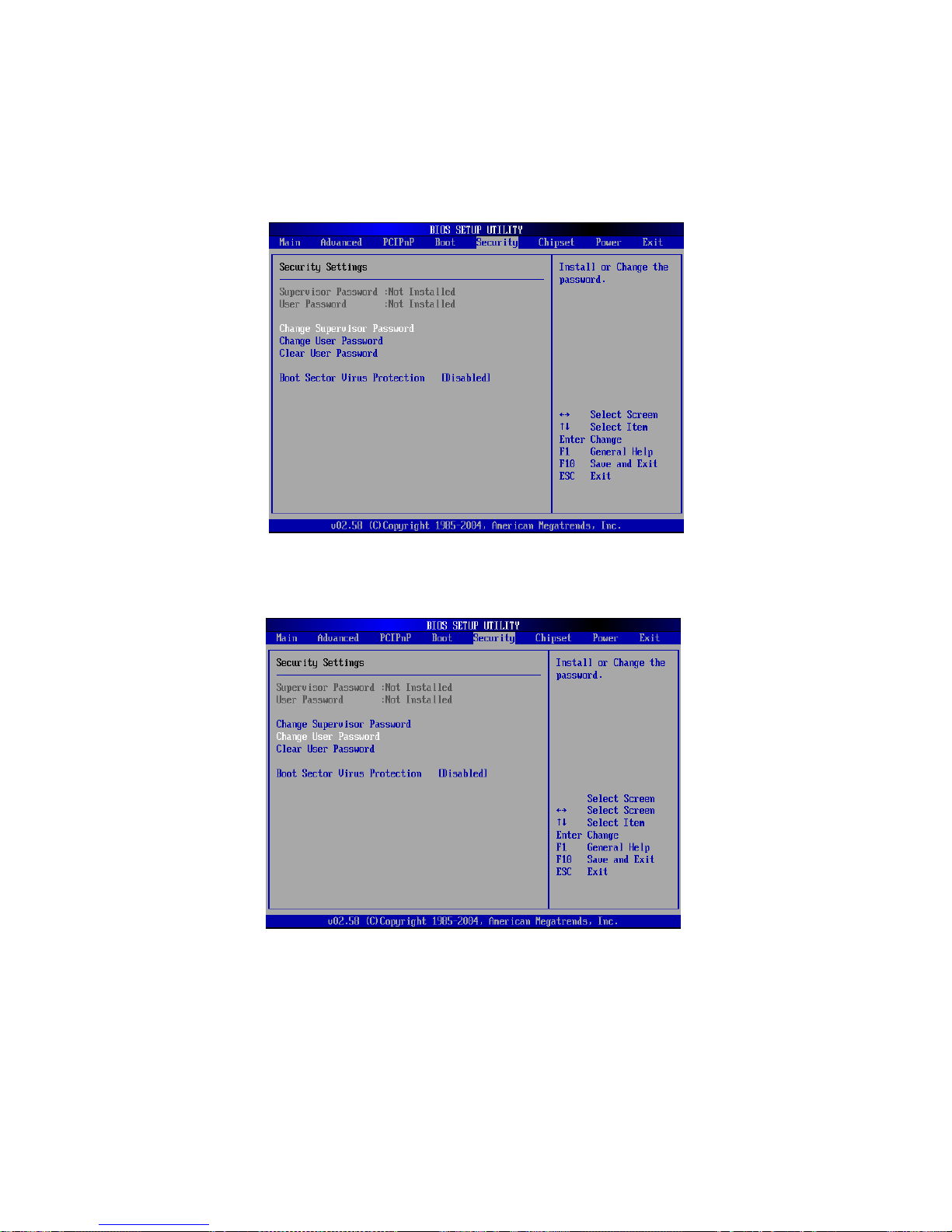
39
4.1.8 Security Menu
Security Menu 1: Change Supervisor
Security Menu 2: Change User
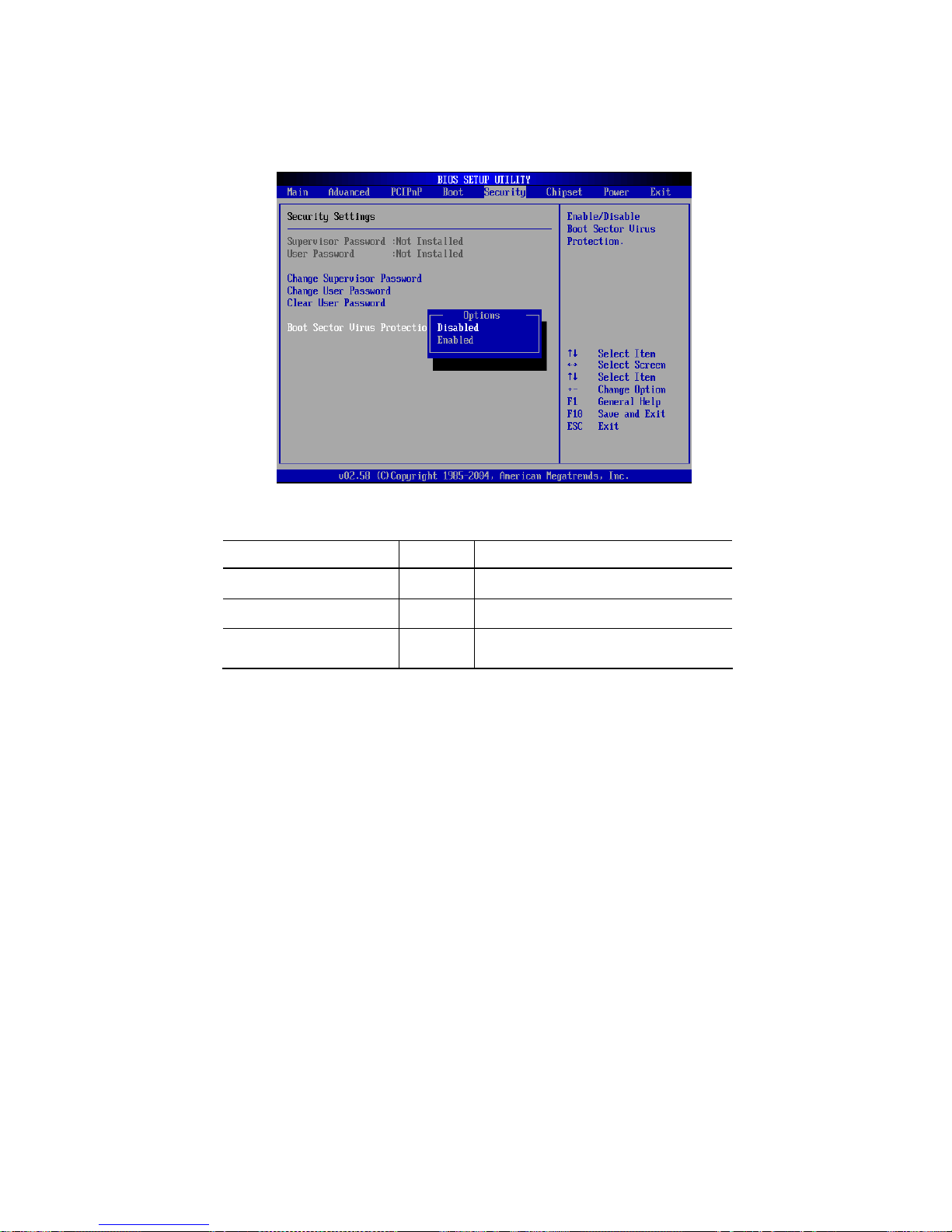
40
Security Menu 3: Boot Sector
Feature Options Description
Change Supervisor Password Install or change the password
Change User Password Install or change the password
Boot Sector Virus Protection
Disabled
Enabled
Enable/Disable boot sector virus protection

41
4.1.9 Chipset Configuration Menu
4.1.9.1 NorthBridge Chipset Configuration Submenu

42
4.1.9.2 Memory Configuration Submenu
Feature Options Description
Memclock Mode Auto Limit
It can be set by the code using AUTO, or if you use
LIMIT, you can set one of the standards.
Bank Interleaving
Auto
Disabled
Interleaving allows memory accesses to be spread out
over BANKS on the same node, or across NODES,
decreasing access contention
Memory Hole
Remapping
Disabled
Enabled
Enable Software Memory Remapping Around Memory
Hole

43
4.1.9.3 ECC Configuration Submenu
Feature Options Description
Master
ECC Enable
Disabled
Enabled
Master ECC Enables support on all nodes for ECC
error detect and correction.
DRAM
ECC Enable
Disabled
Enabled
DRAM ECC allows hardware to report and correct
memory errors automatically maintaining system
integrity.
L2 Cache
BG Scrub
Disable
40ns
80ns
160ns
320ns
640ns
1.28us
2.56us
5.12us
10.2us
20.5us
41.0us
81.9us
163.8us
327.7us
655.4us
Allows the L2 date cache ram to be corrected
while idle.
Date Cache
BG Scrub
See above Allows the L1 date cache ram to be corrected
while idle.

44
4.1.9.4 IOMMU Mode Submenu
Feature Options Description
IOMMU Mode
AGP Present
Disabled
32MB
64MB
128MB
256MB
512MB
1GB
Set GART size in systems without AGP, or disable
altogether. Some OSes require valid GART for
proper operation. If AGP is present, select
appropriate option to ensure proper AGP operation.

45
4.1.10 Power Menu
The Power menu items allow you to change the power management settings.
Select an item then press Enter to display the configuration options.
Feature Options Description
Power Management/APM
Disabled
Enabled
Enable or disable APM
LAN & PME Resume
Disabled
Enabled
Enabled or disabled Internal 802.3 MAC to
generate P.M.E in SoftOFF.
RTC Resume
Disabled
Enabled
Disabled/Enabled RTC event to wake after a
power failure
Restore on AC/Power
Loss
Power Off
Power On
Last State
Power Off
Power On
Last State

46
4.1.11 Exit Menu
Feature Description
Save Changes and Exit
Exit system setup after saving the changes
F10 key can be used for this operation
Discard Changes and Exit
Exit system setup without saving the changes
ESC key can be used for this operation
Discard Changes
Discard changes done so far to any of the setup question
F7 key can be used for this operation
Load Optimal Defaults
Load optimal default values for all the setup questions
F9 key can be used for this operation
Load Failsafe Defaults
Load Failsafe default values for all the setup questions
F8 key can be used for this operation

47
4.2 Jumper Setting
This section covers the jumper setting. Refer to the following illustration for the location of the jumpers.
① PCI-X Speed CHB(J22)
② PCI-X Speed CHA(J26)
③ VGA Enable / Disable(J18)
④ Clear CMOS(JP1)
⑤ External SAS Enable / Disable(JP2)

48
4.2.1 PCI-X Speed Setting(J22, J26)
PCI-X speed can be selected by the switch. Please follow the below instruction.
133 100 66
1 OFF ON OFF
2 OFF OFF ON
1 Off: 2 Off - 133MHz 1 On: 2 Off - 100MHz 1 Off: 2 On - 66MHz

49
4.2.2 VGA Enable / Disable(J18)
This header lets you set your VGA port function. You can choose enable or disable this function or not. Onboard
VGA can be disabled by setting this jumper on.
4.2.3 Clear CMOS Header(JP1)
The onboard button cell battery powers the CMOS RAM. It contains all the BIOS setup information. Normally, it is
necessary to keep the jumper connected to pin1 and pin2 (Default) to retain the RTC data as shown below.
Follow these instructions to clear the CMOS RTC data:
① AC off.
② Short pin2 and pin3 with a jumper for a few seconds.
③ Replace the jumper on pin1 and pin2.
④ Turn on your computer by pressing the power-on button.
⑤ Enter BIOS Setup Utility when prompt by POST (DEL). Select either the <Load Optimal Defaults> or <Load
Failsafe Defaults> option under the "Exit" menu. Make changes to other features of the BIOS per user
requirements. “Save Changes and Exit” BIOS Utility.
ON OFF
Disable Enable(default)
1-2 2-3
Clear CMOS Normal(default)

50
4.2.4 External SAS Port Enable/Disable(JP2)
This header lets you set your External SAS port Enable/Disable function. You can choose enable or disable this
function or not.
4.2.5 Jumper Setting on the SAS BP
Jumper J8, J9 are used to determine which controller is used for the system hard drives.
Default setting is “1-2” for J8 and “1-3, 2-4” for J9 on-board SAS controller. If you want to use add-on another
SAS controller supporting SES(I2C) interface, you have to set the jumper to “2-3” for J8 and “3-5, 4-6” for J9.
ON OFF
Disable
Enable
Jumper SGPIO SES(I2C)
J8 1-2 2-3
1-3 3-5
J9
2-4 4-6

51
5. Software & Utilities
5.1 NVRAID
5.1.1 Basic Configuration Instruction
The following are the basic steps for configuring NVRAID
5.1.1.1 Non-Bootable RAID Array
① Choose the hard disks that are to be RAID enabled in the system BIOS.
② Specify the RAID level, either Mirroring (RAID 1), Striping (RAID 0), Striping and Mirroring (RAID 0+1), or
Spanning (JBOD) and create the desired RAID array.
③ Install the operating system on one hard disk then reboot the system.
④ Run the Windows nForce Setup application and install the RAID driver.
⑤ Initialize the NVRAID Array.
5.1.1.2 Bootable RAID Array
① Choose the hard disks that are to be RAID enabled in the system BIOS.
② Specify the RAID level, either Mirroring (RAID 1), Striping (RAID 0), Striping and Mirroring (RAID 0+1), or
Spanning (JBOD) and create the desired RAID array.
③ Boot from the Windows CD, then press F6 when the Windows Setup appears.
④ Install the floppy disk with the NVRAID driver for Windows when prompt. The drivers are available through
the UNIWIDE at www.uniwide.com under the Support Menu; Driver Download.
⑤ Initialize the NVRAID Array.

52
5.1.2 Setting up the BIOS
Enter the BIOS Setup Utility by power cycling your system and pressing the DEL button when prompt. Use the
arrow keys to navigate to the Advanced Menu and enter the IDE Configuration sub-menu by hitting the ENTER
key. Enter the sub-menu “Configuration nVidia RAID ROM. Enable “RAID Option ROM” for SATA and enable all
SATA drives for RAID as required..
① From the RAID Config window, "enable" the RAID Enable, the other items would be light, then you can enable
the disk that you want to use as RAID disks.
② Press F10 to save the configuration and exit.

53
5.1.3 Entering the RAID BIOS Setup Basic Configuration Instruction
① After rebooting your system, wait until you see the RAID software prompting you to press F10. The RAID
prompt appears as part of the system POST and boot process prior to loading the OS.
② Press <N>, and the NVIDIA RAID Utility-Defi ne a New Array window will appears(See the picture). The
default RAID Mode is set to Mirroring and Striping Block is set to Optimal.
5.1.3.1 Understanding the Define a New Array Window
Use the Define a New Array window to
z Select the RAID Mode
z Set up the Striping Block
z Specify which disks to use for the RAID Array
Depending on the platform used, the system can have one or more channels.
In a typical system there is usually one controller and multiple channels, and each channel has a slave and a
master.
The channel/controller/master/slave status of each hard disk is given in the Loc(location) columns of the Free
Disks and Array Disks lists.
1.0.M
M : Master
S : Slave
0 : Channel
Adapter - adapter 0 is used for PATA drives
1 and above is used for SATA drives.

54
In upper picture 1.0.M means the hard drive is attached to Adapter 1, Channel 0, and the drive is set to Master.
The following is a list of all possible combinations:
NOTICE
There is no such thing as Slave drive in Serial ATA. All drives are considered to be Master since there is a one to
one connection between the drive and the controller.
5.1.3.2 Using the Define a New Array Window
If necessary, press the tab key to move from field to field until the appropriate field is highlighted.
Selecting the RAID Mode
By default, this is set to mirroring. To change to a different RAID mode, press the down arrow key until the mode
that you want appears in the RAID mode box-either mirroring, striping, spanning, or stripe mirroring.
Selecting the Striping Block Size
Striping block size is given in kilobytes, and affects how data is arranged on the disk. It is recommended to leave
this value at the default Optimal, which is 32KB, but the values can be between 4 KB and 128 KB.
Assigning the Disks
The disks that you enabled from the RAID Config BIOS setup page appear in the Free Disks block. These are
the drives that are available for use as RAID array disks.
To designate a free disk to be used as a RAID array disk,
① Tab to the Free Disks section. The first disk in the list is selected
② Move it from the Free Disks block to the Array Disks block by pressing the right arrow key(→). The f irst disk
in the list is moved, and the next disk in the list is selected and ready to be moved.
③ Continue pressing the right-arrow key (→) until all the disks that you want to use as RAID array disks appear
in the Array Disks block.
1.0.M Adapter 1, Channel 0, Master
1.1.M Adapter 1, Channel 1, Master
1.2.M Adapter 1, Channel 2, Master
1.3.M Adapter 1, Channel 3, Master
2.1.M Adapter 2, Channel 1, Master
Serial ATA
2.2.M Adapter 2, Channel 2, Master

55
The picture below illustrates the Define a New Array window after two disks have been assigned as RAID1 array
disks.
NVIDIA RAID Utility – Array Disks
5.1.3.3 Completing the RAID BIOS Setup
① After assigning your RAID array disks, press F7. The Clear disk data prompt appears.
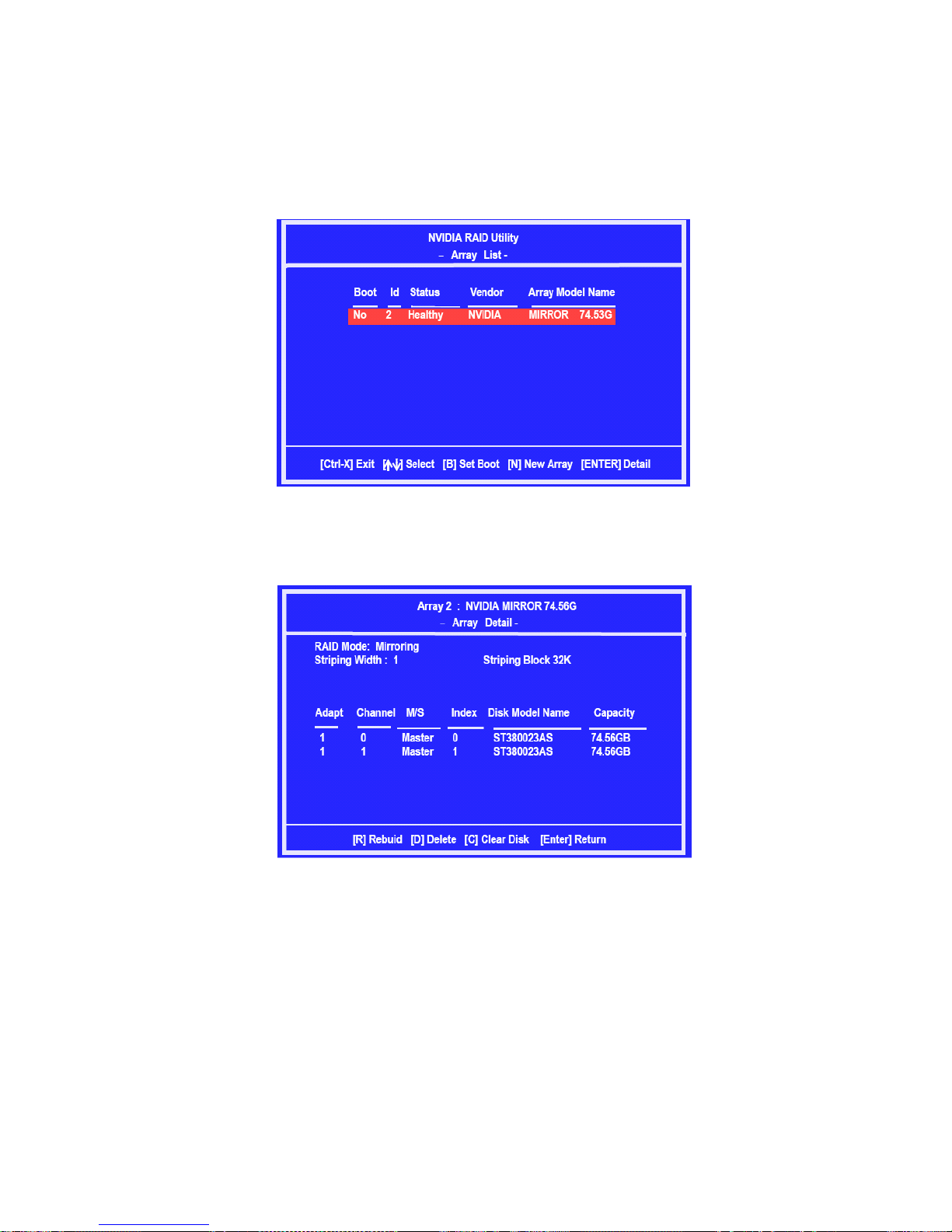
56
② Press Y to clear all drive data. The Array List screen appears, where you can review the RAID arrays that you
have set up.
③ Use the arrow keys to select the array that you want to set up, and then press Enter. The Array Detail
screen appears.
The Array Detail screen shows information about the array that you selected, such as Striping Block used, RAID
Mode, Striping Width, Disk Model Name, and disk capacity.
④ If you want to mark this disk as empty and wipe out all its contents then press C.
⑤ At the prompt, press Y to wipe out all the data, otherwise press N.
⑥ Press Enter again to go back to the previous window and then press F10 to exit the RAID setup.
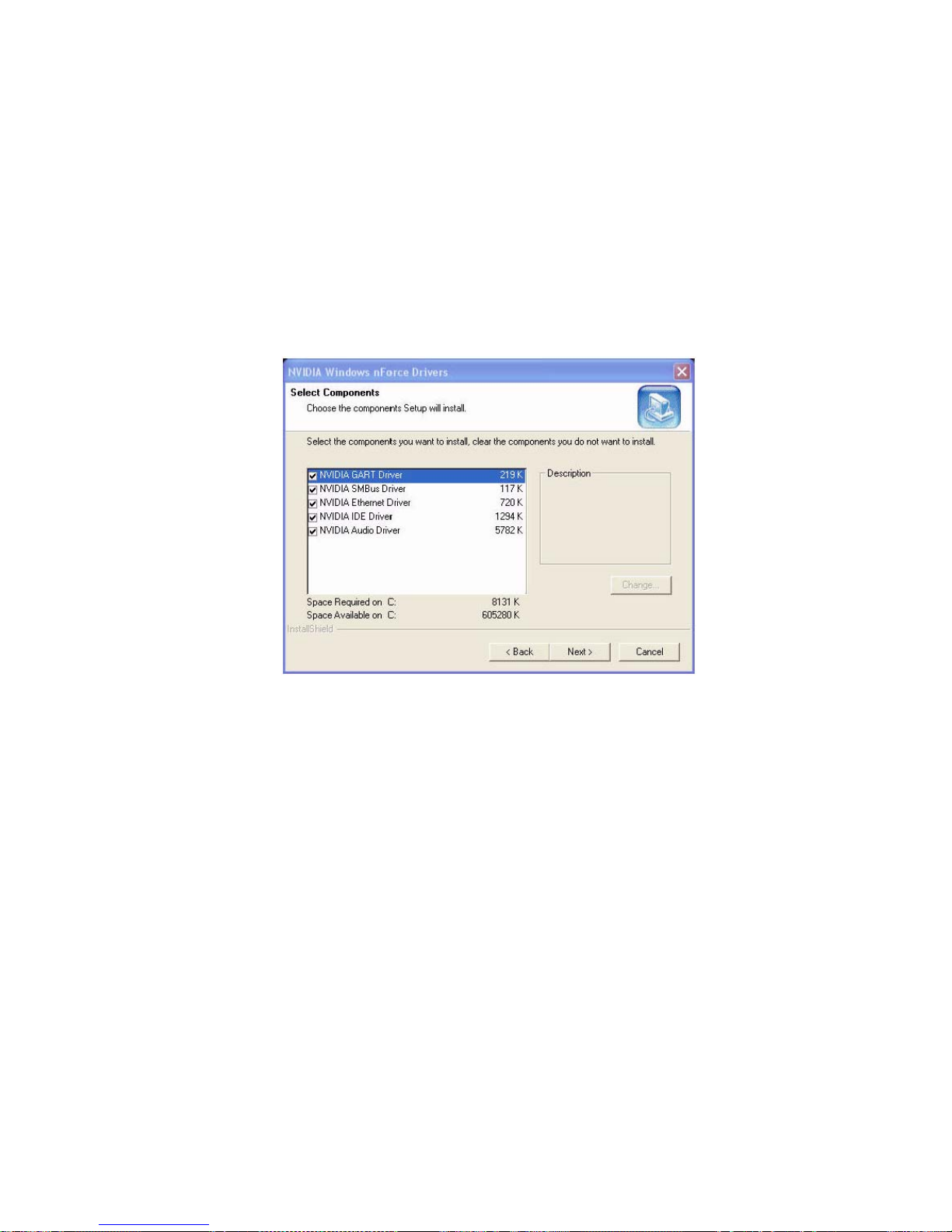
57
5.1.4 NVIDIA RAID Utility Installation
5.1.4.1 Installing the N V I D I A R A I D S o f tware Under Windows (For Non-Bootable RAID Array)
This section describes how to setup the application and install the RAID software which will upgrade the Windows
IDE driver and install the RAID driver.
① Start the nForce Setup program to open the NVIDIA Windows nForce Drivers page.
② Select the modules that you want to install. Select the relative options that you have configured.
③ Click Next and then follow the instructions.
④ After the installation is completed, be sure to reboot the system.
⑤ After the reboot. Initialize the newly created array.

58
5.1.4.2 Installing the RAID Driver (For Bootable RAID Array)
① After you complete the RAID BIOS setup, boot from the Windows CD, and the Windows Setup program
starts.
② Press F6 and wait for the Windows Setup screen to appear.
③ Specify the NVIDIA drivers:
a. Insert the floppy that has the RAID driver, press S, then press Enter. The Windows Setup screen
appears as below:
b. Select "NVIDIA RAID CLASS DIRVER" and then press Enter
c. Press S again at the Specify Devices screen, then press Enter.
d. Select " NVIDIA nForce Storage Controller" and then press Enter.
e. The following Windows Setup screen appears listing both drivers:

59
④ Press Enter to continue with operating system Installation, Be sure to copy the files from the floppy is
complete, then take out the floppy.
⑤ Following the instructions on how to install operating system, During the GUI portion of the installation you
might be prompted to click Yes to install the RAID driver. Click “Yes” as many times as needed in order to
finish the installation.
This will not be an issue with a signed driver.
NOTICE
Each time you add a new hard drive to a RAID array, the RAID driver will have to be installed under Windows once
for that hard drive. After that, the driver will not have to be in stalled.

60
5.2 LSILogic SAS RAID(Optional)
This chapter provides information of how to configure and use the components of the LSI Logic Integrated RAID
(IR) software with LSI SAS 1068/1068E controllers.
You may need to run the SAS BIOS setup utility when:
z You want to change the default SAS controller settings for customized features.
z You intend to manage any of the attached SAS devices.
5.2.1 Introduction to Integrated RAID
This section provides an overview of the LSI Logic Integrated RAID solution for LSI Logic SAS controllers, its
features, and its benefits. The LSI Logic Integrated RAID solution provides cost benefits for the server or
workstation market where the extra performance, storage capacity, and/or redundancy of a RAID configuration
are required.
z Integrated Mirroring (IM), which provides features of RAID 1 and RAID 1E (RAID 1
Enhanced). .RAID 1E is also called Integrated Mirroring Enhanced (IME).
z Integrated Striping (IS), which provides features of RAID 0.
By simplifying the IM and IS configuration options and by providing firmware support in its host adapters, LSI
Logic can offer the Integrated RAID solution at a lower cost than a hardware RAID implementation. FusionMPT™ firmware supports IM and IS volumes. You can configure IM and IS volumes together on the same LSI
Logic SAS controller.
Integrated RAID Benefits and Features
z Low cost RAID volume creation meets the needs of most internal RAID installations
z Easy to use - installation and configuration are not complex
z System can boot from an IM, IME, or IS volume
z No special OS- s pecific software required
z High reliability and data integrity
- Non-volatile write journaling
- Physical disks not visible to OS or to application software
z Low host CPU and PCI bus utilization
z Fusion-MPT architecture provides processing power
- Shared memory architecture minimizes external memory requests
- Functionality is contained in device hardware and firmware

61
5.2.2 Integrated Mirroring Overview
This section provides an overview of the LSI Logic Integrated Mirroring (IM) feature.
5.2.2.1 Introduction
As a result of the shift towards Network Attached Storage (NAS), ISPs need a cost effective, fault-tolerant solution
to protect the operating systems on small form factor, high-density, rack-mountable servers. The LSI Logic
Integrated Mirroring (IM) feature—which includes Integrated Mirroring Enhanced (IME)— provide data protection
for the system boot volume to safeguard critical information such as the operating system on servers and high
performance workstations. The Integrated Mirroring feature gives customers a robust, high-performance, faulttolerant solution to their storage needs, at a lower cost than a dedicated RAID controller.
The Integrated Mirroring feature supports simultaneous mirrored volumes with two disks (IM) or three to eight
disks (IME), to provide fault-toler ant protection for critical data. (If a hot spar e dis k is used, t he maximum volume size
is seven mirrored disks, plus the hot spare disk.) Up to two IM volumes are supported per SAS controller, with up
to ten drives total per controller.
If a disk in an Integrated Mirroring volume fails, the hot swap capability allows the volume to be easily restored
by simply swapping disks. The firmware then automatically re-mirrors the swapped disk. Additionally, each SAS
controller can have one global hot spare disk available to automatically replace a failed disk in the one or two IM
or IME volumes configured on the controller. The hot spare makes the Integrated Mirroring volume even more
fault-tolerant.
NOTICE
You can configure an Integrated Mirroring volume and an Integrated Striping volume on the same LSI Logic SAS
controller
The IM feature uses the s ame devi ce driv ers a s the st andard LSI Lo gic Fusion- MPT base d cont rollers, pr ovidi ng
seamless and transparent fault tolerance. This eliminates the need for complex backup software or expensive RAID
hardware. The IM feature operates independently from the operating system, in order to conserve system
resources. The BIOS based configuration utility makes it easy to configure IM and IME volumes.
The Integrated Mirroring feature is currently available as an optional component of the Fusion-MPT architecture
on LSI Logic controller products.

62
5.2.2.2 IM Features
LSI Logic Integrated Mirroring and Integrated Mirroring Enhanced support the following features:
z Configurations of one or two IM or IME volumes on the same LSI Logic SAS controller. Each volume can
consist of two mirrored disks (IM) or three to eight mirrored disks (IME).
z (Optional) One global hot spare disk per controller. If a global hot spare disk is defined, the upper limit
for an IME volume is seven mirrored disks.
z Mirrored volumes run in optimal mode or in degraded mode (if one mirrored disk fails).
z Hot swap capability.
z Presents a single virtual drive to the OS for each IM/IME volume.
z Supports both SAS and SATA disks, although the two types of disks cannot be combined on the same LSI
Logic SAS controller.
z Fusion-MPT architecture.
z Easy-to-use BIOS-based configuration utility (and DOS-based configuration utility for manufacturing use
only).
z Error notification: OS-specific event log updated by drivers and errors displayed inside the Fusion-MPT
BIOS.
z SES status LED support for Integrated Mirroring disks.
z Write journaling, which allows automatic synchronization of potentially inconsistent data after unexpected
power-down situations.
z Metadata used to store volume configuration on mirrored disks.
z Automatic background resynchronization while host I/Os continue.
z Background media verification ensures that data on the IM volume is accessible.

63
5.2.2.3 IM/IME Description
The LSI Logic Integrated Mirroring (IM) feature supports one or two mirrored volumes on each LSI Logic SAS
controller (or one mirrored volume and one Integrated Striping volume). Typically, one of these volumes is the boot
volume, as shown in Figure. This is accomplished through the firmware of the LSI Logic SAS controller that
supports the standard Fusion-MPT interfac e. The runtime mirro ring of the boot disk is tr anspar ent to the BIOS, drivers,
and operating system.
Host-based status software monitors the state of the mirrored disks and reports any error conditions.
In Figure, the system is configured with a second disk as a mirror of the first (primary) disk.
The advantage of Integrated Mirroring (RAID 1) is that there is always a mirrored copy of the data. The
disadvantage is that writes take longer because data must be written twice. On the other hand, performance is
actually improved during reads. Figure shows the logical view and physical view of an Integrated Mirroring
configuration with two disks in the mirrored volume.

64
An IME volume can be configured with up to eight mirrored disks, or seven mirrored disks and a global hot spare.
Figure shows the logical view and physical view of an Integrated Mirroring Enhanced (IME) volume with three
mirrored disks. Each mirrored stripe is written to a disk and mirrored to an adjacent disk. This type of
configuration is also called RAID 1E.
LSI Logic provides the BIOS-based configuration utility to enable the user to create IM and IME volumes during
initial setup and to reconfigure them in response to hardware failures or changes in the environment.

65
5.2.2.4 Integrated Mirroring Firmware
This section describes features of the LSI Logic Integrated Mirroring (IM) firmware, which supports up to two IM
volumes per LSI Logic SAS controller.
5.2.2.4.1 Host Interface
The IM host interface uses the Message Passing Interface, as described in the Fusion-MPT Message Passing
Interface Specification. Through the Fusion-MPT interface, the host OS has access to the IM volume as well as
the physical disks.
5.2.2.4.2 Resynchronization with Concurrent Host I/O Operation
The IM firmware allows Host I/Os to continue on the IM/IME volume while the volume is being re-synchronized in
the background. Resynchronization is attempted after a hot spare is activated due to a physical device failure, or
after a hot swap has occurred to a physical disk in the IM or IME volume.
5.2.2.4.3 Metadata Support
The firmware supports metadata, which describes the IM/IME logical drive configuration stored on each member
disk. When the firmware is initialized, each member disk is queried to read the stored metadata in order to verify
the configuration. The usable disk space for each member disk is adjusted down to leave room for this data.
5.2.2.4.4 Hot Swapping
The IM firmware supports hot swapping. The hot-swapped disk is automatically resynchronized in the background,
without any host or user intervention. The firmware detects hot swap removal and disk insertion.
Following a hot swap event, the firmware readies the new physical disk by spinning it up and verifying that it has
enough capacity for the mirrored volume. The IM firmware resynchronizes all hot-swapped disks that have been
removed, even if the same disk is re-inserted. In a two-disk mirrored volume, the IM firmware marks the hotswapped disk as the secondary disk and marks the other mirrored disk as the primary disk. The firmware
resynchronizes all data from the primary disk onto the new secondary disk.
5.2.2.4.5 SMART Support
The IM firmware enables Mode 6 SMART on the member disks in the mirrored volume. Mode 6 SMART requires
each physical disk to be polled at regular intervals. If a SMART ASC/ASCQ code is detected on a physical disk in
the volume, the firmware processes the SMART data, and the last received SMART ASC/ASCQ is stored in nonvolatile memory. The IM/IME volume does not support SMART directly, since it is just a logical representation of
the physical disks in the volume.
5.2.2.4.6 Hot Spare Disk
One disk can be configured as a global hot spare disk, which protects data on the one or two volumes configured
on the controller. If the IM firmware fails one of the mirrored disks, the firmware automatically replaces it with
the hot spare disk. The IM firmware then resynchronizes the mirrored data. The IM firmware is automatically
notified when the failed disk has been replaced, and the firmware then designates that disk as the new hot spare.
5.2.2.4.7 Media Verification
The IM firmware supports a background media verification feature that runs at regular intervals when the IM/IME
volume is in optimal mode. If the verification command fails for any reason, the other disk’s data for this segment
is read and written to the failing disk in an attempt to refresh the data. The current Media Verification Logical
Block Address is written to non-volatile memory occasionally to allow Media Verification to continue approximately
where it left off prior to a power-cycle.

66
5.2.2.4.8 Disk Write Caching
The IM firmware disables disk write caching by default. This is done to increase data integrity, so that the disk
write log stored in NVSRAM is always valid. If disk write caching were enabled (not recommended), the disk write
log could be invalid.
5.2.2.4.9 NVSRAM Usage
For the LSISAS1064/1064E and LSISAS1068/1068E controllers, the IM firmware requires at least a 32K NVSRAM
in order to perform write journaling. Write journaling is used to verify that the mirrored disks in the IM/IME
volume are synchronized with each other.
5.2.2.5 Fusion-MPT Support
The BIOS uses the LSI Logic Fusion-MPT interface to communicate to the SAS controller and firmware to enable
Integrated Mirroring. This includes reading the Fusion-MPT configuration to gain access to the parameters that
are used to define behavior between the SAS controller and the devices connected to it. The Fusion-MPT drivers
for all supported operating systems implement the Fusion-MPT interface to communicate with the controller and
firmware.

67
5.2.3 Creating Integrated Mirroring Volumes
This section describes how to create Integrated Mirroring (IM) and Integrated Mirroring Enhanced (IME) volumes
using the LSI Logic SAS BIOS Configuration Utility (SAS BIOS CU).
5.2.3.1 IM Configuration Overview
You can use the SAS BIOS CU to create one or two IM or IME volumes on each LSI Logic SAS controller, with an
optional global hot spare disk. All disks in an IM or IME volume must be connected to the same LSI Logic SAS
controller.
Although you can use disks of different size in IM and IME volumes, the smallest disk determines the “logical” size
of each disk in the volume. In other words, the excess space of the larger member disk is not used.
Refer to Section 2.2, “IM Features,” for more information about Integrated Mirroring volumes.
5.2.3.2 Creating IM and IME Volumes
The SAS BIOS CU is part of the Fusion-MPT BIOS. When the BIOS loads during boot and you see the message
about the LSI Logic Configuration Utility, press Ctrl-C to start the CU. After you do this, the message changes to:
Please wait, invoking SAS Configuration Utility...
After a brief pause, the main menu of the SAS BIOS CU appears. On some systems, however, the following
message appears next:
LSI Logic Configuration Utility will load following initialization!
In this case, the SAS BIOS CU will load after the system has completed its power-on self test.
You can configure one or two IM or IME volumes per Fusion-MPT controller. You can also combine IM, IME, and
Integrated Striping volumes on the same controller, up to a maximum of 10 physical disk drives.

68
The following guidelines also apply when creating an IM or IME volume:
z All physical disks in the volumes must be either SATA (with extended command set support) or SAS (with
SMART support). SAS and SATA disks cannot be combined in the same volume.
z Disks must have 512-byte blocks and must not have removable media.
z An IM volume must have two drives, plus an optional global hot spare. An IME volume. An IME volume
can have three to eight drives, or three to seven drives if you also create a global hot spare.
NOTICE
If a disk in an IM or IME volume fails, it is rebuilt on the global hot spare if one is available.
So adding a global hot spare greatly increases the level of data protection. (One global hot spare is allowed
for the one or two volumes configured on a controller.)
5.2.3.2.1 Creating a Second IM and IME Volume
Follow these steps to create an IM volume with the SAS BIOS CU:
① On the Adapter screen, use the arrow keys to select an LSI Logic SAS adapter.
② Press Enter to go to the Adapter Properties screen, shown in below Figure.
③ On the Adapter Properties screen, use the arrow keys to select RAID Properties on the screen and press Enter.
④ When you are prompted to select a volume type, select Create IM Volume. The Create New Array screen
shows a list of disks that can be added to a volume.
⑤ Move the cursor to the “RAID Disk” column and select a disk. To add the disk to the volume, change the “No”
to “Yes” by pressing the + key, . key, or space bar. When the first disk is added, the SAS BIOS CU prompts
you to either keep existing data or overwrite existing data.
⑥ Press M to keep the existing data on the first disk or press D to overwrite it. If you keep the existing data, this
is called a migration. The first disk will be mirrored onto the second disk, so the data you want to keep must
be on the first disk added to the volume. Any data on the second disk is overwritten. As disks are added the
Array Size field changes to reflect the size of the new volume.

69
⑦ (Optional) Add a global hot spare by moving the cursor to the hot spare column and pressing the + key, . key,
or space bar.
⑧ When the volume has been fully configured, press C and then select Save changes then exit this menu to
commit the changes. The SAS BIOS CU pauses while the array is being created.
5.2.3.2.2 Managing Hot Spares
Follow these steps to create an IME volume with the SAS BIOS CU:
① On the Adapter List screen, use the arrow keys to select an LSI Logic SAS adapter.
② Press Enter to go to the Adapter Properties screen, shown in Figure.
③ On the Adapter Properties screen, use the arrow keys to select RAID Properties on the screen and press Enter.
④ When you are prompted to select a volume type, select Create IME Volume. The Create New Array screen
shows a list of disks that can be added to a volume.
⑤ Move the cursor to the “RAID Disk” column and select a disk. To add the disk to the volume, change the “No”
to “Yes” by pressing the + key, . key, or space bar.
⑥ Repeat this step to select a total of three to eight disks for the volume (or three to seven disks if you will
create a global hot spare). All existing data on all the disks you select will be overwritten. As you add disks,
the Array Size field changes to reflect the size of the new volume.
⑦ (Optional) Add a global hot spare to the volume by moving the cursor to the hot spare column and pressing
the + key, . key, or space bar.
⑧ When the volume has been fully configured, press C and then select Save changes then exit this menu to
commit the changes. The SAS BIOS CU pauses while the array is being created.

70
5.2.3.2.3 Creating s Second IM or IME Volume
The LSI Logic SAS controllers allow you to configure two IM or IME volumes. If one volume is already configured,
and if there are available disk drives, there are two ways to add a second volume.
First option for Adding a Volume to an Existing Array:
① In the configuration utility, select an adapter from the Adapter List. Select the RAID Properties option. This
will display the current volume
② Press C to create a new volume.
③ Continue with step 4 of the IM or IME creation procedure in the previous section to create a second volume.
Second option for Adding a Volume to an Existing Array:
① On the Adapter List screen, use the arrow keys to select an LSI Logic SAS adapter.
② Press Enter to go to the Adapter Properties screen, shown in Figure.
③ On the Adapter Properties screen, use the arrow keys to select RAID Properties and press Enter.
④ with step 4 of the IM or IME creation procedure in the previous section to create a second volume.
5.2.3.2.4 Managing Hot Spares
You can cre ate one glo bal hot spar e dis k to pro tect t he one or two IM/ IME volumes defined on a SAS controller. Usually ,
you create the global hot spare at the same time you create the IM/IME volume.
Follow these steps to add a global hot spare disk later for the existing IM/IME volumes on the controller:
① On the View Array screen, select Manage Array.
② Select Manage Hot Spare on the Manage Array screen, shown in below Figure.

71
③ Select a disk from the list by pressing the + key, . key, or space bar.
④ After you select the global hot spare disk, press C. An error message appears if the selected disk is not at
least as large as the smallest disk used in the IM/IME volume(s). The global hot spare disk must have 512-byte
blocks, it cannot have removable media, and the disk type must be either SATA with extended command set
support or SAS with SMART support. If SATA disks are used for the IM/IME volume(s), the hot spare disk must
also be a SATA disk. If SAS disks are used, the hot spare disk must also be a SAS disk. An error message
appears if the selected disk is not the same type as the disks used in the IM/IME volumes.
⑤ Select Save changes then exit this menu to commit the changes. The configuration utility will pause while the
global hot spare is being added.
Follow these steps to delete a global hot spare:
① Select Manage Hot Spare on the Manage Array screen.
② Select Delete Hot Spare and then press C.
③ Select Save changes then exit this menu to commit the changes. The configuration utility will pause while the
global hot spare is being removed.
5.2.3.3 Other Configuration Tasks
This section explains how to do other tasks related to configuring and maintaining IM and IME volumes.
5.2.3.3.1 Viewing Volume Properties
Follow these steps to view the properties of volumes:
① In the SAS BIOS CU, select an adapter from the Adapter List. Select the RAID Properties option. The
properties of the current volume are displayed. If a global hot spare is defined, it is also listed.
NOTICE
If you create one volume usin g SAS disks, ano ther volume using SATA disks, and a global hot spare disk, the hot
spare disk will only appear when you view the volume that has the same type of dis ks as the hot spare disk.
② If two volumes are configured, press Alt+N to view the other array.
③ To manage the current array, select the Manage Array item and press Enter.
5.2.3.3.2 Synchronizing an Array
The Synchronize Array command forces the firmware to resynchronize the data on the mirrored disks is the array.
It is seldom necessary to use this command, because the firmware automatically keeps the mirrored data
synchronized during normal system operation. When you use this command, one disk of the array is placed in the
Degraded state until the data on the mirrored disks has been resynchronized.

72
Follow these steps to force the synchronization of a selected array:
① Select Synchronize Array on the Manage Array screen.
② Press Y to start the synchronization, or N to cancel it.
5.2.3.3.3 Activating an Array
An array can become inactive if, for example, it is removed from one controller or computer and moved to
another one. The “Activate Array” option allows you to reactivate an inactive array that has been added to a
system. This option is only available when the selected array is currently inactive.
Follow these steps to activate a selected array
① Select Activate Array on the Manage Array screen.
② Press Y to proceed with the activatio n, or pres s N to abandon it. After a pause, the array will become active.
NOTICE
If there is a global hot spare disk on the controller to which you have moved the array, the firmware checks when
you activate the array to determine if the hot spare is compatible with the new array. An error message appears if
the disks in the activated array are larger than the hot spare disk or if the disks in the activated array are not the
same type as the hot spare disk (SATA versus SAS).
5.2.3.3.4 Deleting an Array
CAUTION
Before deleting an array, be sure to back up all data on the array that you want to keep.
Follow these steps to delete a selected array:
① Select Delete Array on the Manage Array screen.
② Press Y to delete the array. After a pause, the firmware deletes the array. If there is another remaining array
and a global hot spare disk, the firmware checks the hot spare disk to determine if it is compatible with the
remaining array. If the hot spare disk is not compatible (too small or wrong disk type) the firmware deletes it
also.
NOTICE
After a volume has been deleted, it cannot be recovered. When a RAID 1 volume is deleted, the data is preserved
on the primary disk. The master boot records (MBR) of other disks in the array are deleted. For other RAID types,
the master boot records of all disks are deleted.
5.2.3.3.5 Locating a Disk Drive, or Multiple Disk Drives in a Volume
You can use the SAS BIOS CU to locate and identify a specific physical disk drive by flashing the drive’s LED. You
can also use the SAS BIOS CU to flash the LEDs of all the disk drives in a RAID volume. There are several ways to
do this:

73
z When you are creating an IM or IME volume, and a disk drive is set to Yes as part of the volume, the
LED on the disk drive is flashing. The LED is turned off when you have finished creating the volume.
z You can locate individual disk drives from the SAS Topology screen. To do this, move the cursor to the
name of the disk in the Device Identifier column and press Enter. The LED on the disk flashes until the
next key is pressed.
z You can locate all the disk drives in a volume by selecting the volume on the RAID Properties screen.
The LEDs flash on all disk drives in the volume.
NOTICE
The LEDs on the disk drives will flash as described above if the firmware is correctly configured and the drives or the
disk enclosure supports disk location.
5.2.3.3.6 Selecting a Boot Disk
You can select a boot disk in the SAS Topology screen. This disk is then moved to scan ID 0 on the next boot, and
remains at this position. This makes it easier to set BIOS boot device options and to keep the boot device
constant during device additions and removals. There can be only one boot disk.
Follow these steps to select a boot disk:
① In the SAS BIOS CU, select an adapter from the Adapter List.
② Select the SAS Topology option. The current topology is displayed. If the selection of a boot device is
supported, the bottom of the screen lists the Alt+B option. This is the key for toggling the boot device. If a
device is currently configured as the boot device, the Device Info column on the SAS Topology screen will
show the word “Boot.”
③ To select a boot disk, move the cursor to the disk and press Alt+B.
④ To remove the boot designator, move the cursor down to the current boot disk and press Alt+B. This
controller will no longer have a disk designated as boot.
⑤ To change the boot disk, move the cursor to the new boot disk and press Alt+B. The boot designator will
move to this disk.
NOTICE
The firmware must be configured correctly in order for the Alt+B feature to work.

74
5.2.4 Integrated Striping Overview
This section provides an overview of the LSI Logic Integrated Striping (IS) feature.
5.2.4.1 Introduction
The LSI Logic Integrated Striping (IS) feature is useful for applications that require the faster performance and
increased storage capacity of striping. The low-cost IS feature has many of the advantages of a more expensive
RAID striping solution. A single IS logical drive may be configured as the boot disk or as a data disk.
The IS feature is implemented with controller firmware that supports the Fusion-MPT Interface. IS provides better
performance and more capacity than individual disks, without burdening the host CPU. The firmware splits host
I/Os over multiple disks and presents the disks as a single logical drive. In general, striping is transparent to the
BIOS, the drivers, and the operating system.
The SAS BIOS CU is used to configure IS volumes, which can consist of two to eight disks.
NOTICE
Integrated Mirroring and Integrated Striping volumes can be configured on the same LSI logic SAS controller.
5.2.4.2 IS Features
Integrated Striping supports the following features:
z Support for volumes with two to eight drives
z Support for two IS volumes, with up to 10 drives total, on a controller. An IS volume can also be
combined with an IM or IME volume.
NOTICE
Currently available LSI Logic SAS controllers support a maximum of eight drives.
All drives in a volume must be connected to the same SAS controller.
z
Presents a single virtual drive to the OS for each configured volume
z Support for both SAS and SATA drives, although the two types of drives cannot be combined in one
volume
z Fusion-MPT architecture
z Easy-to-use SAS BIOS configuration utility
z Error notification
z Use of metadata to store volume configuration on disks
z OS-specific event log
z Error display inside the Fusion-MPT BIOS
z SES status LED support for drives used in IS volumes

75
5.2.4.3 IS Description
The IS feature writes data across multiple disks instead of onto one disk. This is accomplished by partitioning
each disk’s storage space into 64 Kbyte stripes. These stripes are interleaved round-robin, so that the combined
storage space is composed alternately of stripes from each disk.
For example, as shown in Figure, segment 1 is written to disk 1, segment 2 is written to disk 2, segment 3 is
written to disk 3, and so on. When the system reaches the end of the disk list, it continues writing data at the
next available segment of disk
Below Figure shows a logical view and a physical view of Integrated Striping configuration.
The primary advantage of IS is speed, because it transfers data to or from multiple disks at once. However, there
is no data redundancy; therefore, if one disk fails, that data is lost.

76
5.2.4.4 Integrated Striping Firmware
This section describes features of the LSI Logic Integrated Striping (IS) firmware.
5.2.4.4.1 Host Interface
The IS host interface uses the Message Passing Interface, as described in the Fusion-MPT Message Passing
Interface Specification, including Integrated Striping. Through the Fusion-MPT interface, the host operating
system has access to the logical IS drive as well as the physical disks.
5.2.4.4.2 Metadata Support
The firmware supports metadata, which describes the IS logical drive configuration stored on each member disk.
When the firmware is initialized, each member disk is queried to read the stored metadata to verify the
configuration. The usable disk space for each IS member disk is adjusted down to leave room for this data.
5.2.4.4.3 SMART Support
The IS firmware enables Mode 6 SMART on the IS member disks. Mode 6 SMART requires each physical disk to
be polled at regular intervals. If a SMART ASC/ASCQ code is detected on a physical IS disk, the firmware
processes the SMART data, and the last received SMART ASC/ASCQ is stored in non-volatile memory. The IS
volume does not support SMART directly, since it is just a logical representation of the physical disks in the
volume.
5.2.4.4.4 Disk Write Caching
Disk write caching is disabled by default on all IS volumes.
5.2.4.5 Fusion-MPT Support
The BIOS uses the LSI Logic Fusion-MPT interface to communicate to the SAS controller and firmware to enable
Integrated Striping. This includes reading the Fusion-MPT configuration to gain access to the parameters that are
used to define behavior between the SAS controller and the devices connected to it. The Fusion-MPT drivers for
all supported operating systems implement the Fusion-MPT interface to communicate with the controller and
firmware.

77
5.2.5 Creating Integrated Striping Volumes
This section describes how to create Integrated Striping (IS) volumes using the LSI Logic SAS BIOS Configuration
Utility (SAS BIOS CU).
5.2.5.1 Configuration Overview
You can use the SAS BIOS CU to create multiple IS volumes, with up to 10 drives total on an LSI Logic SAS
controller. Each volume can have from 2 to 8 drives. Disks in an IS volume must be connected to the same LSI
Logic SAS controller, and the controller must be in the BIOS boot order.
Although you can use disks of different size in IS volumes, the smallest disk determines the “logical” size of each
disk in the volume. In other words, the excess space of the larger member disk is not used. Usable disk space for
each disk in an IS volume is adjusted down to leave room for metadata. Usable disk space may be further
reduced to maximize the ability to interchange disks in the same size classification. The supported stripe size is
64 Kbytes.
Refer to Section 4.2, “IS Features,” for more information about Integrated Striping volumes.
5.2.5.2 Creating IS Volumes
The SAS BIOS CU is part of the Fusion-MPT BIOS. When the BIOS loads during boot and you see the message
about the Setup Utility, press Ctrl-C to start it. After you do this, the message changes to:
Please wait, invoking SAS Configuration Utility...
After a brief pause, the main menu of the SAS BIOS CU appears. On some systems, however, the following
message appears next:
LSI Logic Configuration Utility will load following initialization!
In this case, the SAS BIOS CU will load after the system has completed its power-on self test.
Follow the steps below to configure an Integrated Striping (IS) volume with the SAS BIOS CU. The procedure
assumes that the required controller(s) and disks are already installed in the computer system. You can configure
both IM and IS volumes on the same SAS controller.
① On the Adapter List screen of the SAS BIOS CU, use the arrow keys to select a SAS adapter.
② Press Enter to go to the Adapter Properties screen, shown in Figure.

78
① On the Adapter Properties screen, use the arrow keys to select RAID Properties on the screen and press Enter.
② When you are prompted to select a volume type, select Create IS Volume. The Create New Array screen
shows a list of disks that can be added to a volume.
③ Move the cursor to the “RAID Disk” column. To add a disk to the volume, change the “No” to “Yes” by
pressing the + key, . key, or space bar. As disks are added, the Array Size field changes to reflect the size of
the new volume.
There are several limitations when creating an IS (RAID 0) volume:
z All disks must be either SATA (with extended command set support) or SAS (with SMART support).
z Disks must have 512-byte blocks and must not have removable media.
z There must be at least 2 and no more than 8 drives in a valid IS volume. Hot spare drives are not
allowed.
⑥ When the volume has been fully configured, press C and then select Save changes then exit this menu to
commit the changes. The configuration utility will pause while the array is being created.
NOTICE
Integrated Striping does not provide any data protection in the event of disk failure. It is primarily used to
increase speed.
5.2.5.3 Creating a Second IS Volume
The LSI Logic SAS controllers allow you to configure two IS volumes, or an IS volume and an IM or IME volume.
If one volume is already configured, and if there are available disk drives, there are two ways to add a second
volume.

79
The first is as follows:
① In the configuration utility, select an adapter from the Adapter List. Select the RAID Properties option. This
will display the current volume.
② Press C to create a new volume.
③ Continue with step 4 of Section 5.2, “Creating IS Volumes,” to create a second IS volume.
The other way in which to add a second volume is as follows:
① On the Adapter List screen, use the arrow keys to select an LSI Logic SAS adapter.
② Press Enter to go to the Adapter Properties screen, shown in upper Figure.
③ On the Adapter Properties screen, use the arrow keys to select RAID Properties and press Enter.
④ Continue with step 4 of the IS creation procedure in the previous section to create a second volume.
5.2.5.4 Other Configuration Tasks
This section explains how to do other tasks related to configuring and maintaining IS volumes.
5.2.5.4.1 Viewing IS Volume Properties
Follow these steps to view the properties of IS volumes:
① In the configuration utility, select an adapter from the Adapter List. Select the RAID Properties option. The
properties of the current volume are displayed.
② If more than one volume is configured, press Alt+N to view the next array.
③ To manage the current array, press Enter when the Manage Array item is selected.
5.2.5.4.2 Activating an Array
An array can become inactive if, for example, it is removed from one controller or computer and moved to
another one. The “Activate Array” option allows you to reactivate an inactive array that has been added to a
system. This option is only available when the selected array is currently inactive.
Follow these steps to activate a selected array.
① Select Activate Array on the Manage Array screen.
② Press Y to proceed with the activation, or press N to abandon it. After a pause, the array will become active.

80
5.2.5.4.3 Deleting an Array
CAUTION
Before deleting an array, be sure to back up all data on the array that you want to keep.
Follow these steps to delete a selected array:
① Select Delete Array on the Manage Array screen.
② Press Y to delete the array, or press N to abandon the deletion. After a pause, the firmware deletes the array.
NOTICE
Once a volume has been deleted, it cannot be recovered. The master boot records of all disks are deleted.
5.2.5.4.4 Locating a Disk Drive, or Multiple Disk Drives in a Volume
You can use the SAS BIOS CU to locate and identify a specific physical disk drive by flashing the drive’s LED. You
can also use the SAS BIOS CU to flash the LEDs of all the disk drives in a RAID volume. There are several ways to
do this:
z When you are creating an IS volume, and a disk drive is set to Yes as part of the volume, the LED on the
disk drive is flashing. The LED is turned off when you have finished creating the volume.
z You can locate individual disk drives from the SAS Topology screen. To do this, move the cursor to the
name of the disk in the Device Identifier column and press Enter. The LED on the disk flashes until the
next key is pressed.
z You can locate all the disk drives in a volume by selecting the volume on the RAID Properties screen. The
LEDs flash on all disk drives in the volume.
NOTICE
The LEDs on the disk drives will flash as described above if the firmware is correctly configured and the drives or the
disk enclosure supports disk location.
5.2.5.4.5 Sele cting a Boot Disk
You can select a boot disk in the SAS Topology screen. This disk is then moved to scan ID 0 on the next boot, and
remains at this position. This makes it easier to set BIOS boot device options and to keep the boot device
constant during device additions and removals. There can be only one boot disk.
Follow these steps to select a boot disk:
① In the SAS BIOS CU, select an adapter from the Adapter List.
② Select the SAS Topology option. The current topology is displayed. If the selection of a boot device is
supported, the bottom of the screen lists the Alt+B option. This is the key for toggling the boot device. If a
device is currently configured as the boot device, the Device Info column on the SAS Topology screen will
show the word “Boot.”
③ To select a boot disk, move the cursor to the disk and press Alt+B.

81
④ To remove the boot designator, move the cursor down to the current boot disk and press Alt+B. This
controller will no longer have a disk designated as boot.
⑤ To change the boot disk, move the cursor to the new boot disk and press Alt+B. The boot designator will
move to this disk.
NOTICE
The firmware must be co nfigured correctly in order for the Alt+B fe ature to work.

Part Il. Technical Guide

82
1. Removing & Installing
System Components
1.1 Installing the CD-ROM Drive
Two 5.25” half-height bays provide space for tape backup, CD-ROM, or other removable media drives.
① Remove two screws on the bottom of chassis
② Pull both sides of the bezel outward to disengage the tabs
③ Remove the bezel from the tabs at both sides of the chassis
④ Remove the plastic filler panel from the bezel.
⑤ Remove the inside cover.

83
⑥ Remove the drive from its protective wrapper and place it on an antistatic surface.
⑦ Set any jumpers or switches on the drive according to the drive manufacturer’s instructions.
⑧ Slide the drive into the chassis. When properly positioned, the holes in the side of the drive align with the
threaded holes in the chassis frame.
⑨ Secure the drive to the side of the chassis with four screws. Tighten the screws firmly.
⑩ Connect the data and power cables to the drive. The connectors are keyed and can be inserted in only
one way.

84
1.2 Installing the Floppy Disk Drive
① Pull both sides of the bezel outward to disengage the tabs.
② Remove the bezel from the tabs at both sides of the chassis.
③ Remove the 3.5” FDD from its protective wrapper and place it on an anti-static surface.
④ Slide the drive into the chassis. When properly positioned, the holes in the side of the drive align with the
threaded holes in the chassis frame.
⑤ Secure the drive to the side of the chassis with two screws. Tighten the screws firmly.
⑥ Connect the data and power cables to the drive.
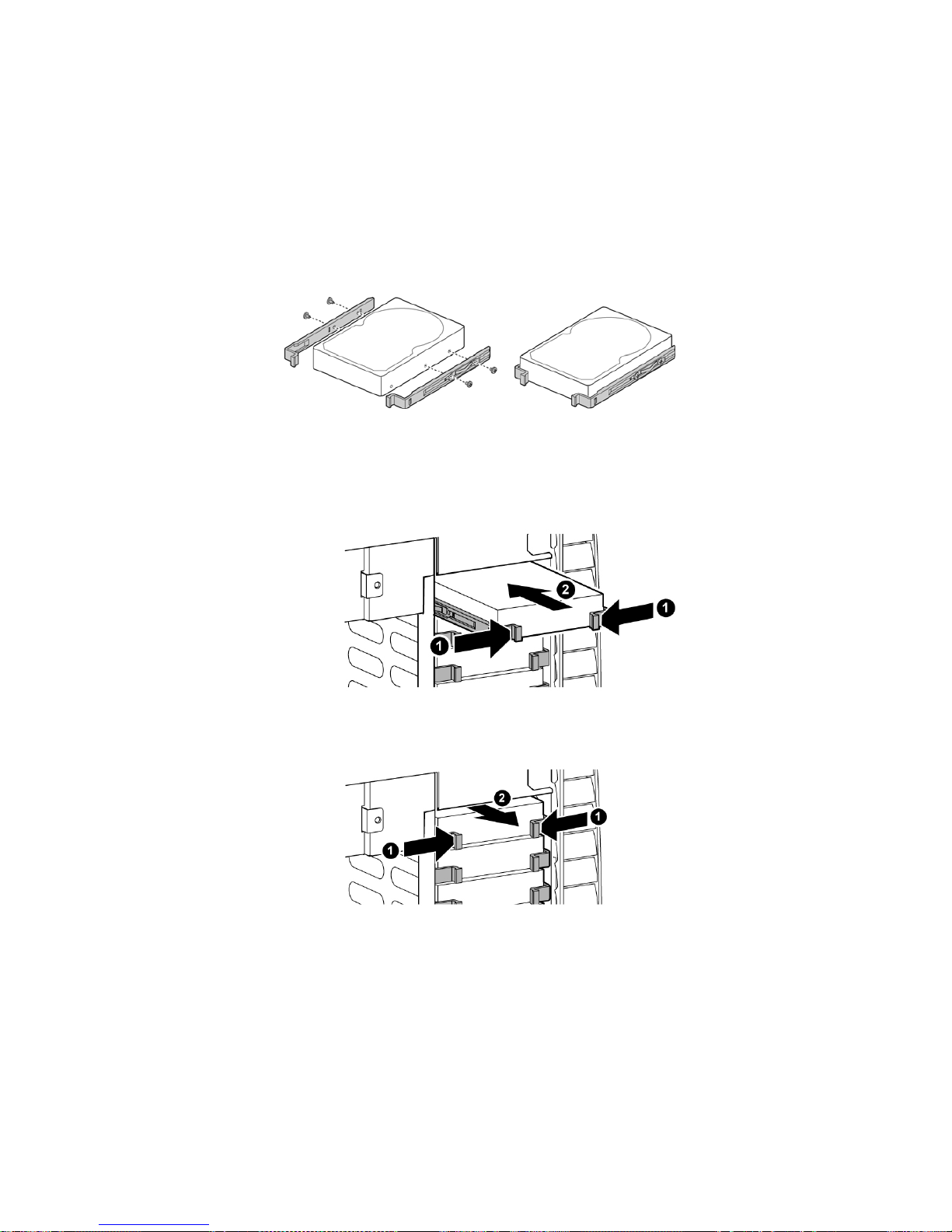
85
1.3 Installing the Hard Disk Drive
① Attach two guides to the HDD(provided in the accessory kit).
② Secure two guides to the side of the HDD with four screws.
③ Position the drive so the guide engage in the chassis bay guide rails. Push the drive into the bay until the
guides are flush with the chassis.
④ Removing the HDD: push the release tab of the guides and gently pull the drive outward.

86
1.4 Removing the Power Supply Unit
CAUTION
Hazardous conditions, power supply: Hazardous voltage, current, and energy levels are present inside the power
supply. There are no user-serviceable parts inside it; servicing should be done by technically qualified personnel.
① Disconnect the A/C power from the power supply.
② Remove the left access cover.
③ Disconnect all of the power cables inside the chassis.
④ Remove two screws holding the inside cover from chassis.
⑤ Remove and save the four screws that hold the power supply to the back of the chassis.

87
⑥ Remove the power supply from the chassis.
⑦ Insert the replacement power supply into the chassis.
⑧ Insert and tighten the screws that hold the power supply the chassis.
⑨ Insert the inside cover to the threaded holes of chassis and secure it to the chassis with two screws
⑩ Connect the power cables to the server board and peripherals.
⑪ Replace the access cover.
⑫ Connect the A/C power to the power supply.

88
1.5 Replacing the Cooling Fan Unit
WARNING
Do not remove the fan module while operating the system.
In installing the fan module, carefully set the unit on the fan connector.
1.5.1 Center Fan Unit
① In order to remove the air duct, push duct slightly backward and remove it away from the system with care.
② Loosen the captive screw self tapping screw with drive.
③ Lift the fan modules upward and set it away from the system.
CAUTION
In installing and detaching the CPU duct, part A and B should be handled carefully so not to break.
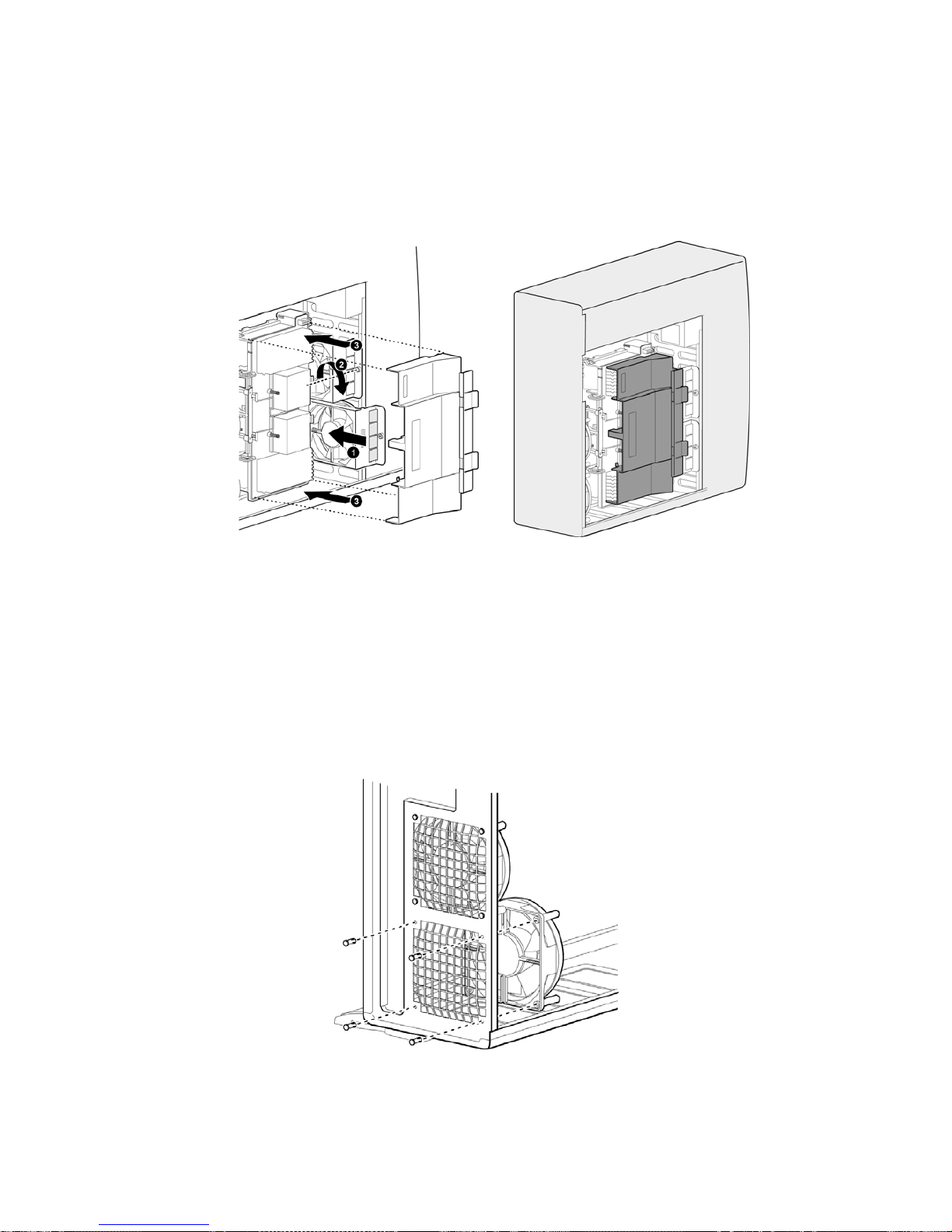
89
④ Push the fan modules carefully down after aligning with guide of the chassis.
⑤ Fasten the captive screw with hand.
⑥ Align the air duct with the guide of the chassis and put it on top of the CPU board.
1.5.2 Rear Fan Unit
① Remove four snap rivets from the rear chassis
② Pull the fan out and set it away from the system.
③ Locate the fan module into the chassis. When properly positioned, the holes of fan align with the threaded
holes in the chassis frame
④ Secure the fan to the chassis with four snap rivets.

90
1.6 Install CPU Board
① Locate the CPU board into the chassis.
② Press CPU board down until making a click sound after inserting HT connection board into HT slots of
motherboard.
③ Push clip pipe CPU hand inward.
④ To secure CPU board on the chassis, push ejector of CPU board forward.
⑤ Secure CPU board to the chassis frame with four screws. Tighten the screws firmly.
⑥ Connect 10-Pin Power connector to CPU board.

91
1.7 Replacing the Interface Unit
1.7.1 Backplane Unit
CAUTION
Before installing BP, remove HDD carrier.
① Remove the right access cover.
② Secure backplane board with four screws.
③ Install the SAS, LED and power cables to the backplane.

92
1.8 Installing the Motherboard
CAUTION
In order to remove or install the motherboard, disconnect power cable from the motherboard beforehand.
① Check two heatsink back plates on the bottom side of motherboard.
② Place the motherboard on the key hole standoffs of the chassis so that each of the six mounting holes fit into
the key hole standoffs. Secure the motherboard on the chassis with the screws.
CAUTION
Insert the front side of motherboard into the chassis first. In placing the motherboard, check the ID
LED's hole.

93
1.9 Installing the CPU Heatsink
CAUTION
Make sure that thermal interface material should be on the bo ttom sid e of the heatsink.

94
1.10 Installing the Front Bezel & Stand
① Align the bezel with the chassis.
② Insert the latches on both sides of the bezel into the corresponding slots in the chassis.
③ Push the bezel over the side of the chassis to engage the four tabs.
④ Fasten two screws on the bottom of chassis.
⑤ Located the Stand under the chassis and align it with the hole on the bottom.
⑥ Push the stand carefully up and secure it to the chassis with screw.

95
Appendix
A. BIOS Post Code
AMIBIOS8 Check Point and Beep Code List
The POST code checkpoints are the largest set of checkpoints during the BIOS pre-boot process. The
following table describes the type of checkpoints that may occur during the POST portion of the BIOS.
Checkpoint Description
Before D0
If boot block debugger is enabled, CPU cache-as-RAM functionality is enabled at this point.
Stack will be enabled from this point.
D1
Early super I/O initialization is done including RTC and keyboard controller.
Serial port is enabled at this point if needed for debugging. NMI is disabled.
Perform keyboard controller BAT test. Save power-on CPUID value in scratch CMOS. G o to fla t
mode with 4GB limit and GA20 enabled.
D2 Verify the boot block checksum. System will hang here if checksum is bad.
D3
Disable CACHE before memory detection. Execute full memory sizing module.
If memory sizing module not ex ec uted , st art memo r y ref r esh a nd do m emor y si zing
in Boot block code. Do additional chipset initialization.
Re-enable CACHE. Verify that flat mode is enabled.
D4 Test base 512KB memory. Adjust policies and cache first 8MB. Set stack.
D5
Bootblock code is copied from ROM to lower system memory and control is given to it. BIOS
now executes out of RAM. Copies compressed boot block code to memory in right s egments.
Copies BIOS from ROM to RAM for faster access. Performs main B IOS chec ksum and updates
recovery status accordingly.
D6
Both key sequence and OEM specific method is checked to determine if BIOS
recovery is forced. If BIOS recovery is necessary, control flows to checkpoint E0. See
Bootblock Recovery Code Checkpoints section of document for more information.
D7
Restore CPUID value back into register. The B ootblock-Runtime interface module is moved to
system memory and control is given to it. Det ermine w hether t o ex ecute serial flash.
D8 The Runtime module is uncompressed into memory. CPUID information is stored in memory.
D9
Store the Uncompressed pointer for future use in PMM. Copying Main BIOS into
memory. Leaves all RAM below 1MB Read-Write including E000 and F000 shadow
areas but closing SMRAM.
DA
Restore CPUID value back into register. Give control to BIOS POST (ExecutePOSTKernel). See
POST Code Checkpoints section of document for more information.
DC System is waking from ACPI S3 state.
03
Disable NMI, Parity, video for EGA, and DMA controllers. Initialize BIOS, POST, Runtime data
area. Also initialize BIOS modules on POST entry and GPNV area. Initialized CMOS as
mentioned in the Kernel Variable "wCMOSFlags."
