Page 1
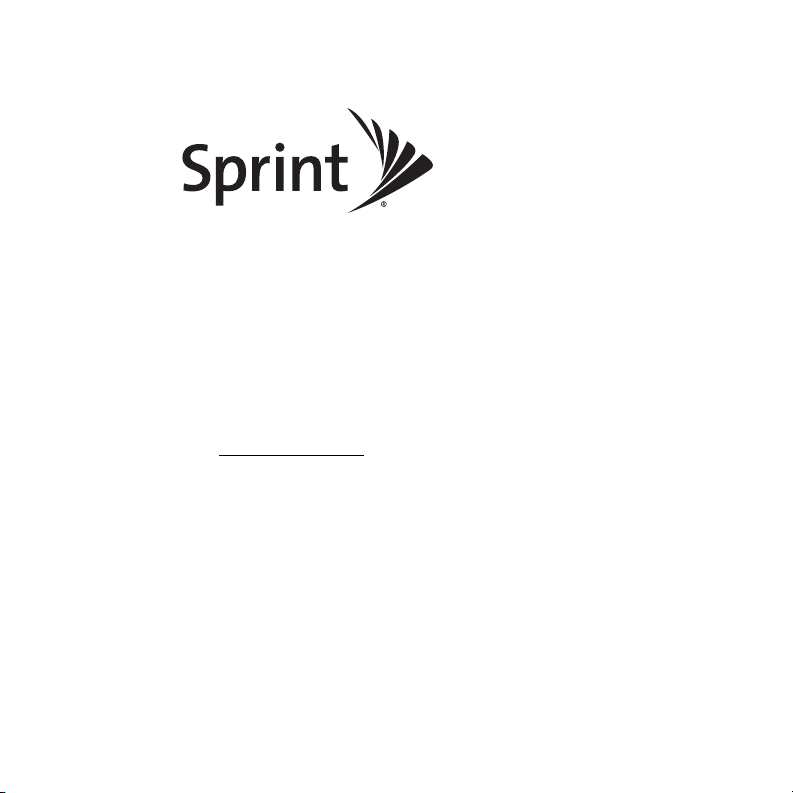
Palm® Pre™ Phone User Guide
www.sprint.com
© 2009 Sprint and the logo are trademarks of Sprint.
Other marks are the property of their respective owners.
Printed in the U.S.A.
v. 1.0
Page 2

Intellectual Property Notices
© 2009 Palm, Inc. All rights reserved. Palm, Pre, Synergy, and the Palm and Pre logos are among the trademarks
or registered trademarks owned by or licensed to Palm, Inc. Microsoft and Outlook are trademarks of the Microsoft
group of companies. Exchange ActiveSync Enabled. Facebook
Google and Google Maps are trademarks of Google, Inc. Amazon, Amazon MP3, and the Amazon MP3 logo are
trademarks of Amazon.com, Inc. or its affiliates. Any reference to Palm Products’ capabilities provided by the
Documents To Go Software contained in Palm Product packaging, or in marketing, promotional, or other
mass-distribution materials for the Palm Products (e.g. sales slicks, website, FAQs), distributed during the term of
this Agreement shall be noted with “provided by Documents To Go
mutually agreed statement, and shall also include DataViz contact information. All other brand and product names
®
is a registered trademark of Facebook, Inc.
®
, a product of DataViz, Inc.”, or a similar
are or may be trademarks of, and are used to identify products or services of, their respective owners.
Disclaimer and Limitation of Liability
Palm, Inc. and its suppliers assume no responsibility for any damage or loss resulting from the use of this guide.
Palm, Inc. and its suppliers assume no responsibility for any loss or claims by third parties that may arise through
the use of this software. Palm, Inc. and its suppliers assume no responsibility for any damage or loss caused by
deletion of data as a result of malfunction, dead battery, or repairs. Be sure to make backup copies of all important
data on other media to protect against data loss.
Patent pending. This product also is licensed under United States patent 6,058,304.
Use of this device requires providing a valid email address, mobile phone number, and related information for
account setup and activation. A data plan is also required. Unlimited usage data plan strongly recommended or
additional data charges may apply.
Open Source License Information
You can view the Open Source License terms on your phone. Press the Center button and then tap the Launcher
icon. Swipe left until the PDF View icon appears. Tap PDF View, then tap Open Source Information.pdf.
You can also view the file on your computer. Connect your phone to your computer with the USB cable. On your
phone, tap USB Drive. On your computer, open Computer (Vista), My Computer (XP), or Finder (Mac) and
double-click the Palm Pre drive. Then double-click the file Open Source Information.pdf.
Recycling and Disposal
This symbol indicates that Palm products should be recycled and not be disposed of in unsorted
municipal waste. Palm products should be sent to a facility that properly recycles electrical and
electronic equipment. For information on environmental programs visit palm com/environment
As part of Palm’s corporate commitment to be a good steward of the environment, we strive to use
environmentally friendly materials, reduce waste, and develop the highest standards in electronics
recycling. Our recycling program keeps Palm handhelds, phones, and other products out of landfills through
evaluation and disposition for reuse and recycling.
Palm customers may participate in the recycling program free of charge. Visit palmcom/recycle
.
for additional
details and information about how you can help reduce electronic waste.
Page 3
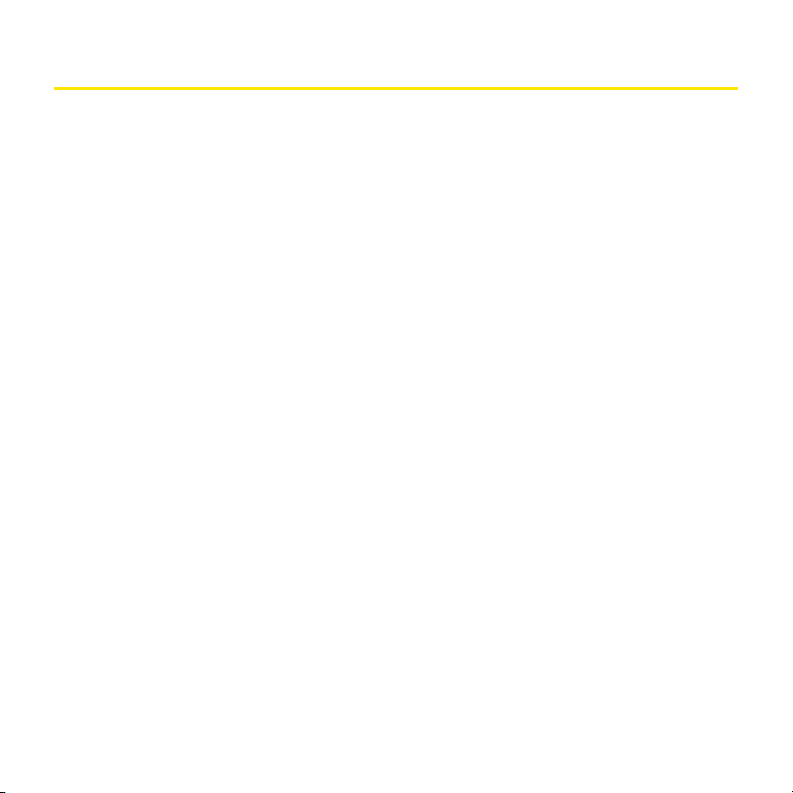
Table of Contents
Welcome . . . . . . . . . . . . . . . . . . . . . . . . . . . . . . . . . . . . . . . . . . . . . . . . . . . . . . . . . . . . . . . . . . . . . . .9
Your Palm® Pre™ Phone . . . . . . . . . . . . . . . . . . . . . . . . . . . . . . . . . . . . . . . . . . . . . . . . . . . . . . . . . . . . . . . . . . . . . 9
About This User Guide . . . . . . . . . . . . . . . . . . . . . . . . . . . . . . . . . . . . . . . . . . . . . . . . . . . . . . . . . . . . . . . . . . . . . 10
Where Can I Learn More? . . . . . . . . . . . . . . . . . . . . . . . . . . . . . . . . . . . . . . . . . . . . . . . . . . . . . . . . . . . . . . . . . . 11
Section 1: Your Setup . . . . . . . . . . . . . . . . . . . . . . . . . . . . . . . . . . . . . . . . . . . . . . . . . . . . . . . . . . 15
1A. Set Up Service . . . . . . . . . . . . . . . . . . . . . . . . . . . . . . . . . . . . . . . . . . . . . . . . . . . . . . . . . . . . . . . . . 17
Set Up Your Phone . . . . . . . . . . . . . . . . . . . . . . . . . . . . . . . . . . . . . . . . . . . . . . . . . . . . . . . . . . . . . . . . . . . . . . . . 18
Turn the Phone On/Off . . . . . . . . . . . . . . . . . . . . . . . . . . . . . . . . . . . . . . . . . . . . . . . . . . . . . . . . . . . . . . . . . . . . . 20
Make Your First Call . . . . . . . . . . . . . . . . . . . . . . . . . . . . . . . . . . . . . . . . . . . . . . . . . . . . . . . . . . . . . . . . . . . . . . . 24
Set Up Your Voicemail . . . . . . . . . . . . . . . . . . . . . . . . . . . . . . . . . . . . . . . . . . . . . . . . . . . . . . . . . . . . . . . . . . . . . 25
Create Sprint Account Passwords . . . . . . . . . . . . . . . . . . . . . . . . . . . . . . . . . . . . . . . . . . . . . . . . . . . . . . . . . . . 26
Section 2: Your Palm® PreTM Phone . . . . . . . . . . . . . . . . . . . . . . . . . . . . . . . . . . . . . . . . . . . . . . 27
2A. Basics . . . . . . . . . . . . . . . . . . . . . . . . . . . . . . . . . . . . . . . . . . . . . . . . . . . . . . . . . . . . . . . . . . . . . . . . . 29
What’s in the Box? . . . . . . . . . . . . . . . . . . . . . . . . . . . . . . . . . . . . . . . . . . . . . . . . . . . . . . . . . . . . . . . . . . . . . . . . . 30
Get to Know Your Phone . . . . . . . . . . . . . . . . . . . . . . . . . . . . . . . . . . . . . . . . . . . . . . . . . . . . . . . . . . . . . . . . . . . 31
Charge the Battery . . . . . . . . . . . . . . . . . . . . . . . . . . . . . . . . . . . . . . . . . . . . . . . . . . . . . . . . . . . . . . . . . . . . . . . . . 37
2B. Move Around on Your Phone . . . . . . . . . . . . . . . . . . . . . . . . . . . . . . . . . . . . . . . . . . . . . . . . . . . . 41
Use Gestures: Tap, Swipe, Drag, Flick, Pinch . . . . . . . . . . . . . . . . . . . . . . . . . . . . . . . . . . . . . . . . . . . . . . . . . . 42
Open Applications . . . . . . . . . . . . . . . . . . . . . . . . . . . . . . . . . . . . . . . . . . . . . . . . . . . . . . . . . . . . . . . . . . . . . . . . . 52
Work With Applications . . . . . . . . . . . . . . . . . . . . . . . . . . . . . . . . . . . . . . . . . . . . . . . . . . . . . . . . . . . . . . . . . . . . . 55
Enter Information . . . . . . . . . . . . . . . . . . . . . . . . . . . . . . . . . . . . . . . . . . . . . . . . . . . . . . . . . . . . . . . . . . . . . . . . . . 63
Use the Menus . . . . . . . . . . . . . . . . . . . . . . . . . . . . . . . . . . . . . . . . . . . . . . . . . . . . . . . . . . . . . . . . . . . . . . . . . . . . 68
Search to Find Info and Make Calls . . . . . . . . . . . . . . . . . . . . . . . . . . . . . . . . . . . . . . . . . . . . . . . . . . . . . . . . . . 71
View and Respond to Notifications . . . . . . . . . . . . . . . . . . . . . . . . . . . . . . . . . . . . . . . . . . . . . . . . . . . . . . . . . . . 73
Page 4
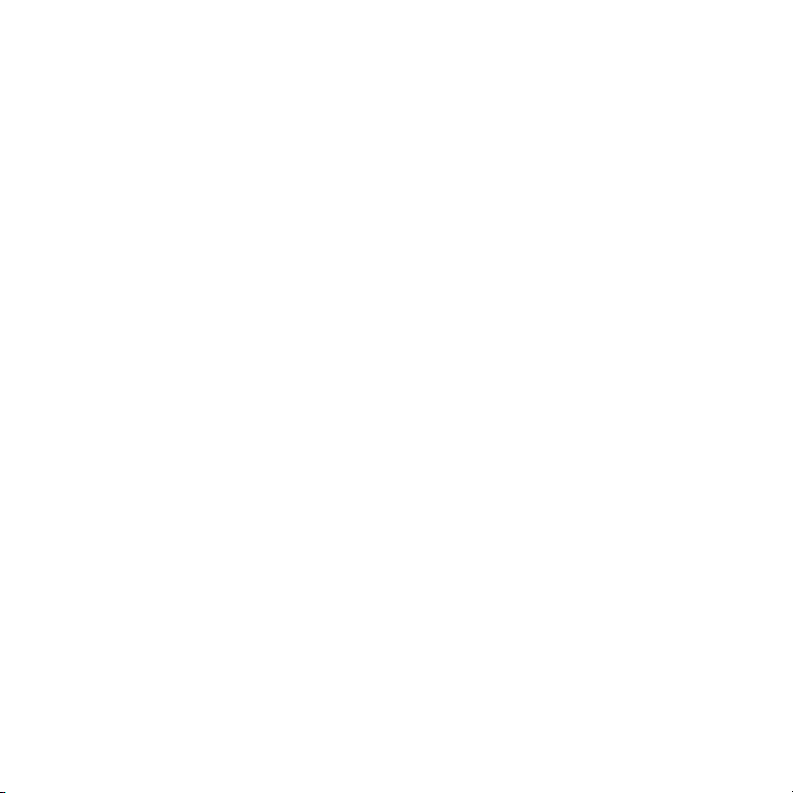
Update the Software on Your Phone . . . . . . . . . . . . . . . . . . . . . . . . . . . . . . . . . . . . . . . . . . . . . . . . . . . . . . . . . 75
Copy Files Between Your Phone and Your Computer . . . . . . . . . . . . . . . . . . . . . . . . . . . . . . . . . . . . . . . . . . 81
2C. Phone . . . . . . . . . . . . . . . . . . . . . . . . . . . . . . . . . . . . . . . . . . . . . . . . . . . . . . . . . . . . . . . . . . . . . . . . . 83
Make Calls . . . . . . . . . . . . . . . . . . . . . . . . . . . . . . . . . . . . . . . . . . . . . . . . . . . . . . . . . . . . . . . . . . . . . . . . . . . . . . . . 84
Receive Calls . . . . . . . . . . . . . . . . . . . . . . . . . . . . . . . . . . . . . . . . . . . . . . . . . . . . . . . . . . . . . . . . . . . . . . . . . . . . . 88
Use Voicemail . . . . . . . . . . . . . . . . . . . . . . . . . . . . . . . . . . . . . . . . . . . . . . . . . . . . . . . . . . . . . . . . . . . . . . . . . . . . . 90
What Can I Do During a Call? . . . . . . . . . . . . . . . . . . . . . . . . . . . . . . . . . . . . . . . . . . . . . . . . . . . . . . . . . . . . . . . 90
What’s My Number? . . . . . . . . . . . . . . . . . . . . . . . . . . . . . . . . . . . . . . . . . . . . . . . . . . . . . . . . . . . . . . . . . . . . . . . 95
View Your Call History . . . . . . . . . . . . . . . . . . . . . . . . . . . . . . . . . . . . . . . . . . . . . . . . . . . . . . . . . . . . . . . . . . . . . . 95
Save a Phone Number to Contacts . . . . . . . . . . . . . . . . . . . . . . . . . . . . . . . . . . . . . . . . . . . . . . . . . . . . . . . . . . 97
What Are All Those Icons? . . . . . . . . . . . . . . . . . . . . . . . . . . . . . . . . . . . . . . . . . . . . . . . . . . . . . . . . . . . . . . . . . . 97
Use a Phone Headset . . . . . . . . . . . . . . . . . . . . . . . . . . . . . . . . . . . . . . . . . . . . . . . . . . . . . . . . . . . . . . . . . . . . . . 99
Customize Phone Settings . . . . . . . . . . . . . . . . . . . . . . . . . . . . . . . . . . . . . . . . . . . . . . . . . . . . . . . . . . . . . . . . . 101
2D. Your Media and Entertainment Center . . . . . . . . . . . . . . . . . . . . . . . . . . . . . . . . . . . . . . . . . . . 105
Camera . . . . . . . . . . . . . . . . . . . . . . . . . . . . . . . . . . . . . . . . . . . . . . . . . . . . . . . . . . . . . . . . . . . . . . . . . . . . . . . . . 106
Photos . . . . . . . . . . . . . . . . . . . . . . . . . . . . . . . . . . . . . . . . . . . . . . . . . . . . . . . . . . . . . . . . . . . . . . . . . . . . . . . . . . 107
Videos . . . . . . . . . . . . . . . . . . . . . . . . . . . . . . . . . . . . . . . . . . . . . . . . . . . . . . . . . . . . . . . . . . . . . . . . . . . . . . . . . . 113
YouTube . . . . . . . . . . . . . . . . . . . . . . . . . . . . . . . . . . . . . . . . . . . . . . . . . . . . . . . . . . . . . . . . . . . . . . . . . . . . . . . . 116
Music . . . . . . . . . . . . . . . . . . . . . . . . . . . . . . . . . . . . . . . . . . . . . . . . . . . . . . . . . . . . . . . . . . . . . . . . . . . . . . . . . . . 118
Amazon MP3 . . . . . . . . . . . . . . . . . . . . . . . . . . . . . . . . . . . . . . . . . . . . . . . . . . . . . . . . . . . . . . . . . . . . . . . . . . . . 122
NASCAR Sprint Cup MobileSM . . . . . . . . . . . . . . . . . . . . . . . . . . . . . . . . . . . . . . . . . . . . . . . . . . . . . . . . . . . . . . 128
2E. Your Personal Information Organizer . . . . . . . . . . . . . . . . . . . . . . . . . . . . . . . . . . . . . . . . . . . . 129
Contacts . . . . . . . . . . . . . . . . . . . . . . . . . . . . . . . . . . . . . . . . . . . . . . . . . . . . . . . . . . . . . . . . . . . . . . . . . . . . . . . . . 130
Calendar . . . . . . . . . . . . . . . . . . . . . . . . . . . . . . . . . . . . . . . . . . . . . . . . . . . . . . . . . . . . . . . . . . . . . . . . . . . . . . . . 144
Tasks . . . . . . . . . . . . . . . . . . . . . . . . . . . . . . . . . . . . . . . . . . . . . . . . . . . . . . . . . . . . . . . . . . . . . . . . . . . . . . . . . . . 156
Memos . . . . . . . . . . . . . . . . . . . . . . . . . . . . . . . . . . . . . . . . . . . . . . . . . . . . . . . . . . . . . . . . . . . . . . . . . . . . . . . . . . 162
Calculator . . . . . . . . . . . . . . . . . . . . . . . . . . . . . . . . . . . . . . . . . . . . . . . . . . . . . . . . . . . . . . . . . . . . . . . . . . . . . . . 164
Page 5
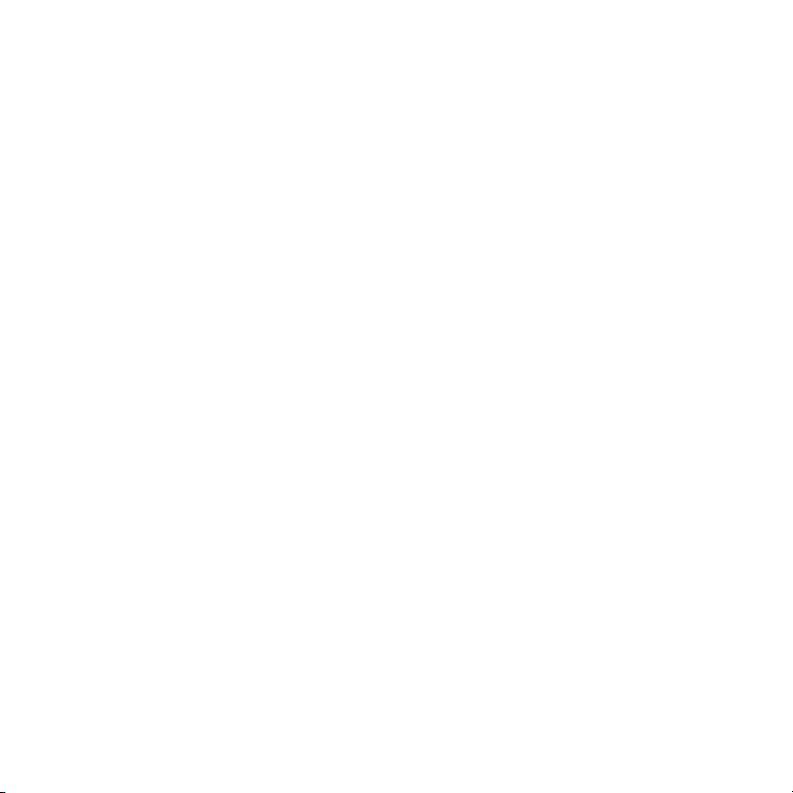
2F. Your Documents and Other Productivity Files . . . . . . . . . . . . . . . . . . . . . . . . . . . . . . . . . . . . 165
Doc View . . . . . . . . . . . . . . . . . . . . . . . . . . . . . . . . . . . . . . . . . . . . . . . . . . . . . . . . . . . . . . . . . . . . . . . . . . . . . . . . 166
PDF View . . . . . . . . . . . . . . . . . . . . . . . . . . . . . . . . . . . . . . . . . . . . . . . . . . . . . . . . . . . . . . . . . . . . . . . . . . . . . . . . 172
2G. Preferences . . . . . . . . . . . . . . . . . . . . . . . . . . . . . . . . . . . . . . . . . . . . . . . . . . . . . . . . . . . . . . . . . . 177
Backup . . . . . . . . . . . . . . . . . . . . . . . . . . . . . . . . . . . . . . . . . . . . . . . . . . . . . . . . . . . . . . . . . . . . . . . . . . . . . . . . . . 178
Date & Time . . . . . . . . . . . . . . . . . . . . . . . . . . . . . . . . . . . . . . . . . . . . . . . . . . . . . . . . . . . . . . . . . . . . . . . . . . . . . 181
Device Info . . . . . . . . . . . . . . . . . . . . . . . . . . . . . . . . . . . . . . . . . . . . . . . . . . . . . . . . . . . . . . . . . . . . . . . . . . . . . . . 182
Language . . . . . . . . . . . . . . . . . . . . . . . . . . . . . . . . . . . . . . . . . . . . . . . . . . . . . . . . . . . . . . . . . . . . . . . . . . . . . . . 186
Screen & Lock . . . . . . . . . . . . . . . . . . . . . . . . . . . . . . . . . . . . . . . . . . . . . . . . . . . . . . . . . . . . . . . . . . . . . . . . . . . 186
Sounds & Ringtones . . . . . . . . . . . . . . . . . . . . . . . . . . . . . . . . . . . . . . . . . . . . . . . . . . . . . . . . . . . . . . . . . . . . . . 189
Section 3: Web and Data Services and Other Wireless Connections . . . . . . . . . . . . . 193
3A. Using Web and Data Services . . . . . . . . . . . . . . . . . . . . . . . . . . . . . . . . . . . . . . . . . . . . . . . . . . 195
Get Started With Data Services . . . . . . . . . . . . . . . . . . . . . . . . . . . . . . . . . . . . . . . . . . . . . . . . . . . . . . . . . . . . . 196
Access Data Services . . . . . . . . . . . . . . . . . . . . . . . . . . . . . . . . . . . . . . . . . . . . . . . . . . . . . . . . . . . . . . . . . . . . . 196
Use Sprint TV® . . . . . . . . . . . . . . . . . . . . . . . . . . . . . . . . . . . . . . . . . . . . . . . . . . . . . . . . . . . . . . . . . . . . . . . . . . . 197
3B. Your Email and Other Messages . . . . . . . . . . . . . . . . . . . . . . . . . . . . . . . . . . . . . . . . . . . . . . . . 199
Email . . . . . . . . . . . . . . . . . . . . . . . . . . . . . . . . . . . . . . . . . . . . . . . . . . . . . . . . . . . . . . . . . . . . . . . . . . . . . . . . . . . . 200
Messaging . . . . . . . . . . . . . . . . . . . . . . . . . . . . . . . . . . . . . . . . . . . . . . . . . . . . . . . . . . . . . . . . . . . . . . . . . . . . . . . 217
3C. Your Connections to the Web and Wireless Devices . . . . . . . . . . . . . . . . . . . . . . . . . . . . . . 229
Wi-Fi . . . . . . . . . . . . . . . . . . . . . . . . . . . . . . . . . . . . . . . . . . . . . . . . . . . . . . . . . . . . . . . . . . . . . . . . . . . . . . . . . . . . 230
Location Services . . . . . . . . . . . . . . . . . . . . . . . . . . . . . . . . . . . . . . . . . . . . . . . . . . . . . . . . . . . . . . . . . . . . . . . . . 236
Web . . . . . . . . . . . . . . . . . . . . . . . . . . . . . . . . . . . . . . . . . . . . . . . . . . . . . . . . . . . . . . . . . . . . . . . . . . . . . . . . . . . . 237
Google Maps . . . . . . . . . . . . . . . . . . . . . . . . . . . . . . . . . . . . . . . . . . . . . . . . . . . . . . . . . . . . . . . . . . . . . . . . . . . . 246
Sprint Navigation . . . . . . . . . . . . . . . . . . . . . . . . . . . . . . . . . . . . . . . . . . . . . . . . . . . . . . . . . . . . . . . . . . . . . . . . . 247
Bluetooth® Wireless Technology . . . . . . . . . . . . . . . . . . . . . . . . . . . . . . . . . . . . . . . . . . . . . . . . . . . . . . . . . . . . 249
Page 6
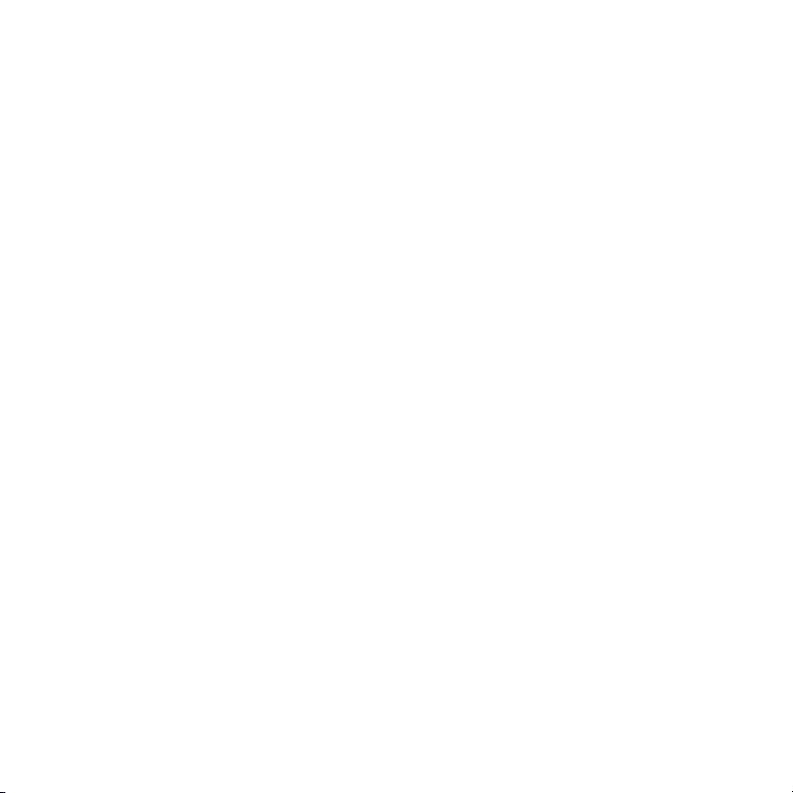
Section 4: Your Resources. . . . . . . . . . . . . . . . . . . . . . . . . . . . . . . . . . . . . . . . . . . . . . . . . . . . 255
4A. Troubleshooting . . . . . . . . . . . . . . . . . . . . . . . . . . . . . . . . . . . . . . . . . . . . . . . . . . . . . . . . . . . . . . 257
For Current Palm® Smartphone Users . . . . . . . . . . . . . . . . . . . . . . . . . . . . . . . . . . . . . . . . . . . . . . . . . . . . . . . 258
Battery . . . . . . . . . . . . . . . . . . . . . . . . . . . . . . . . . . . . . . . . . . . . . . . . . . . . . . . . . . . . . . . . . . . . . . . . . . . . . . . . . . 259
Screen and Performance . . . . . . . . . . . . . . . . . . . . . . . . . . . . . . . . . . . . . . . . . . . . . . . . . . . . . . . . . . . . . . . . . . 267
Phone . . . . . . . . . . . . . . . . . . . . . . . . . . . . . . . . . . . . . . . . . . . . . . . . . . . . . . . . . . . . . . . . . . . . . . . . . . . . . . . . . . . 270
Hands-free Devices . . . . . . . . . . . . . . . . . . . . . . . . . . . . . . . . . . . . . . . . . . . . . . . . . . . . . . . . . . . . . . . . . . . . . . . 272
Synchronization . . . . . . . . . . . . . . . . . . . . . . . . . . . . . . . . . . . . . . . . . . . . . . . . . . . . . . . . . . . . . . . . . . . . . . . . . . 273
Email . . . . . . . . . . . . . . . . . . . . . . . . . . . . . . . . . . . . . . . . . . . . . . . . . . . . . . . . . . . . . . . . . . . . . . . . . . . . . . . . . . . . 277
Messaging . . . . . . . . . . . . . . . . . . . . . . . . . . . . . . . . . . . . . . . . . . . . . . . . . . . . . . . . . . . . . . . . . . . . . . . . . . . . . . . 278
Web . . . . . . . . . . . . . . . . . . . . . . . . . . . . . . . . . . . . . . . . . . . . . . . . . . . . . . . . . . . . . . . . . . . . . . . . . . . . . . . . . . . . 280
Calendar and Contacts . . . . . . . . . . . . . . . . . . . . . . . . . . . . . . . . . . . . . . . . . . . . . . . . . . . . . . . . . . . . . . . . . . . . 283
Camera . . . . . . . . . . . . . . . . . . . . . . . . . . . . . . . . . . . . . . . . . . . . . . . . . . . . . . . . . . . . . . . . . . . . . . . . . . . . . . . . . 284
Amazon MP3 . . . . . . . . . . . . . . . . . . . . . . . . . . . . . . . . . . . . . . . . . . . . . . . . . . . . . . . . . . . . . . . . . . . . . . . . . . . . 285
Transferring Information From Your Computer . . . . . . . . . . . . . . . . . . . . . . . . . . . . . . . . . . . . . . . . . . . . . . . 285
Backing Up and Restoring Data . . . . . . . . . . . . . . . . . . . . . . . . . . . . . . . . . . . . . . . . . . . . . . . . . . . . . . . . . . . . 286
Updates . . . . . . . . . . . . . . . . . . . . . . . . . . . . . . . . . . . . . . . . . . . . . . . . . . . . . . . . . . . . . . . . . . . . . . . . . . . . . . . . . 287
Third-party Applications . . . . . . . . . . . . . . . . . . . . . . . . . . . . . . . . . . . . . . . . . . . . . . . . . . . . . . . . . . . . . . . . . . . 288
Making Room on Your Phone . . . . . . . . . . . . . . . . . . . . . . . . . . . . . . . . . . . . . . . . . . . . . . . . . . . . . . . . . . . . . . 289
4B. Glossary . . . . . . . . . . . . . . . . . . . . . . . . . . . . . . . . . . . . . . . . . . . . . . . . . . . . . . . . . . . . . . . . . . . . . . 291
Section 5: Your Safety and Specifications. . . . . . . . . . . . . . . . . . . . . . . . . . . . . . . . . . . . . . 297
5A. Regulatory and Safety Information . . . . . . . . . . . . . . . . . . . . . . . . . . . . . . . . . . . . . . . . . . . . . . 299
FCC Statements . . . . . . . . . . . . . . . . . . . . . . . . . . . . . . . . . . . . . . . . . . . . . . . . . . . . . . . . . . . . . . . . . . . . . . . . . . 300
Antenna Care/Unauthorized Modifications . . . . . . . . . . . . . . . . . . . . . . . . . . . . . . . . . . . . . . . . . . . . . . . . . . . 301
Industry Canada . . . . . . . . . . . . . . . . . . . . . . . . . . . . . . . . . . . . . . . . . . . . . . . . . . . . . . . . . . . . . . . . . . . . . . . . . . 301
Radio Frequency (RF) Safety Exposure . . . . . . . . . . . . . . . . . . . . . . . . . . . . . . . . . . . . . . . . . . . . . . . . . . . . . . 302
Hearing Aid Compatibility (HAC) . . . . . . . . . . . . . . . . . . . . . . . . . . . . . . . . . . . . . . . . . . . . . . . . . . . . . . . . . . . . 304
Page 7
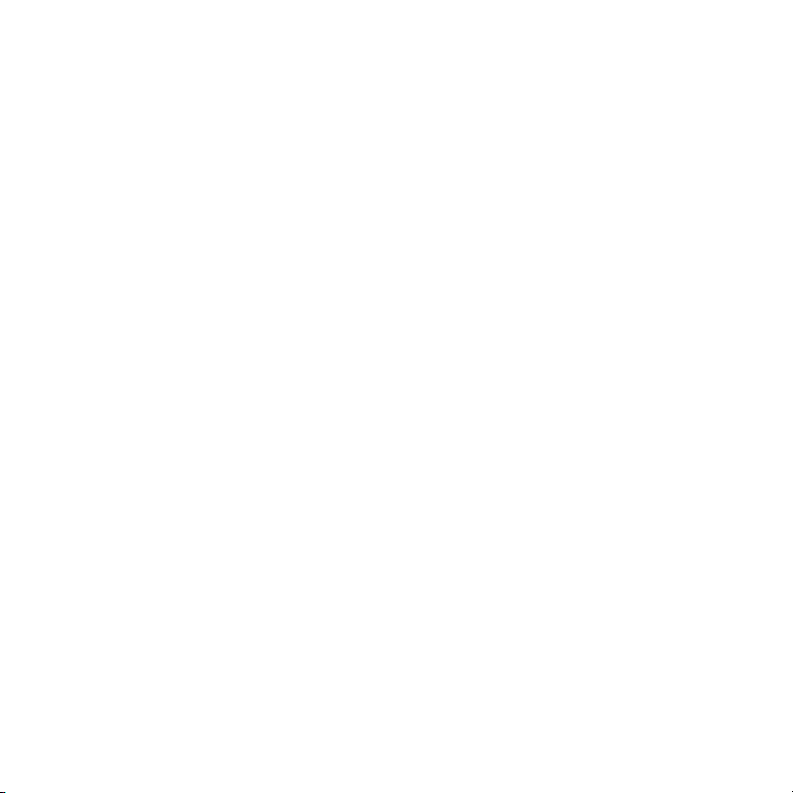
Protecting Your Battery . . . . . . . . . . . . . . . . . . . . . . . . . . . . . . . . . . . . . . . . . . . . . . . . . . . . . . . . . . . . . . . . . . . . 305
Power Specifications . . . . . . . . . . . . . . . . . . . . . . . . . . . . . . . . . . . . . . . . . . . . . . . . . . . . . . . . . . . . . . . . . . . . . . 307
Recycling and Disposal . . . . . . . . . . . . . . . . . . . . . . . . . . . . . . . . . . . . . . . . . . . . . . . . . . . . . . . . . . . . . . . . . . . 308
User Safety . . . . . . . . . . . . . . . . . . . . . . . . . . . . . . . . . . . . . . . . . . . . . . . . . . . . . . . . . . . . . . . . . . . . . . . . . . . . . . 309
Product Handling & Safety . . . . . . . . . . . . . . . . . . . . . . . . . . . . . . . . . . . . . . . . . . . . . . . . . . . . . . . . . . . . . . . . . 313
Driving Safety . . . . . . . . . . . . . . . . . . . . . . . . . . . . . . . . . . . . . . . . . . . . . . . . . . . . . . . . . . . . . . . . . . . . . . . . . . . . 314
ESD Safety . . . . . . . . . . . . . . . . . . . . . . . . . . . . . . . . . . . . . . . . . . . . . . . . . . . . . . . . . . . . . . . . . . . . . . . . . . . . . . . 318
5B. Specifications . . . . . . . . . . . . . . . . . . . . . . . . . . . . . . . . . . . . . . . . . . . . . . . . . . . . . . . . . . . . . . . . . 321
Specifications . . . . . . . . . . . . . . . . . . . . . . . . . . . . . . . . . . . . . . . . . . . . . . . . . . . . . . . . . . . . . . . . . . . . . . . . . . . . 322
Index . . . . . . . . . . . . . . . . . . . . . . . . . . . . . . . . . . . . . . . . . . . . . . . . . . . . . . . . . . . . . . . . . . . . . 325
Page 8
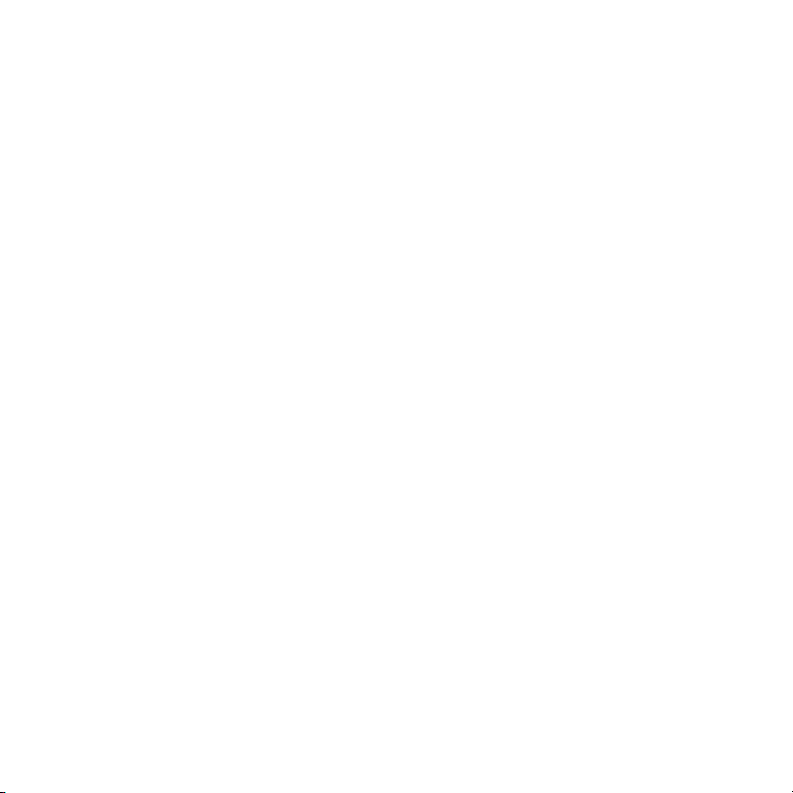
Page 9
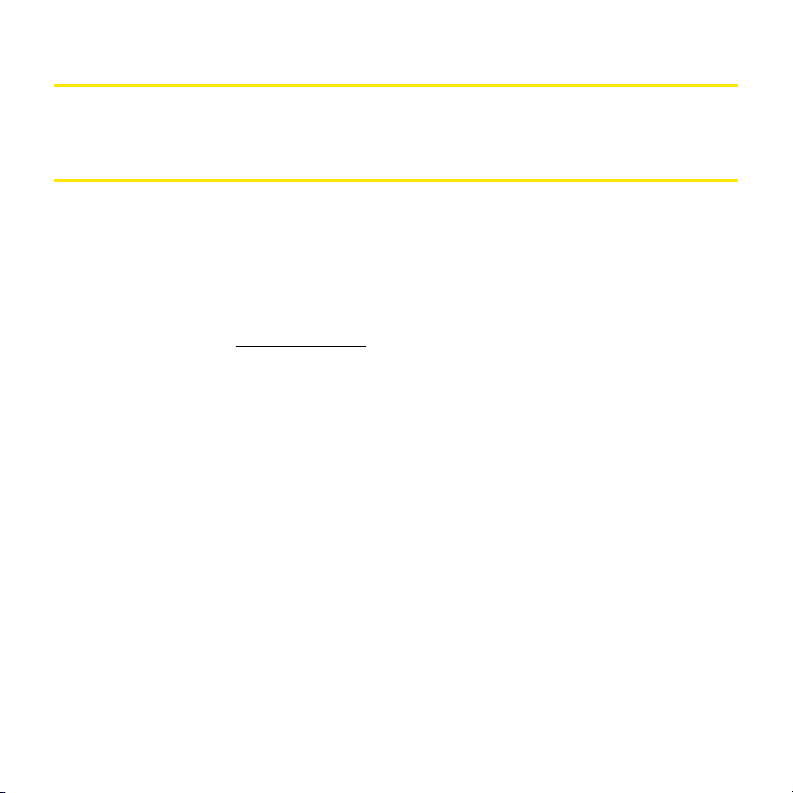
Welcome
Your Palm® Pre™ Phone
Your Palm® Pre™ phone puts Palm’s new multitasking, gesture-based operating system, the
®
Palm
webOS™ platform, inside a small, beautiful device with a keyboard that you can slide
out whenever you need it. Here are a few highlights of your new phone.
Gestures: On your Pre phone, you make calls, move around, and manage your applications
and info by making simple gestures either on the touchscreen or in the gesture area directly
beneath the screen. For more information, see “Use Gestures: Tap, Swipe, Drag, Flick, Pinch”
on page 42, and go to palm.com/support
The Get Started Guide in your Pre phone’s box has a detachable gesture guide to put in a
pocket and consult when you need to—you won’t need it very long.
Multitasking: You can have many applications open at once and easily move among them.
Go to the Launcher to open apps. See the lineup of your open apps in Card view. Tap an app
to bring it into the foreground and work with it. For more information, see “Open Applications”
on page 52.
The Palm
information from several sources in a single view, so you can access your info quickly, without
having to remember where you stored it.
For example, suppose you have a Google account for personal email, contacts, and calendar
events, and an Exchange account for your corporate email, contacts, and events. The Email,
Contacts, and Calendar applications on your Pre phone all provide a kind of view in which
you can see information from both of those accounts in one place—but though the
information is brought into one view, the sources of that information are kept separate. For
more information, read about linked contacts, layered calendars, and the single inbox for your
email in “Contacts” on page 130, “Calendar” on page 144, and “Email” on page 200.
®
Synergy™ feature: The Palm® Synergy™ feature on your Pre phone displays
to see animations that demonstrate these gestures.
9
Page 10
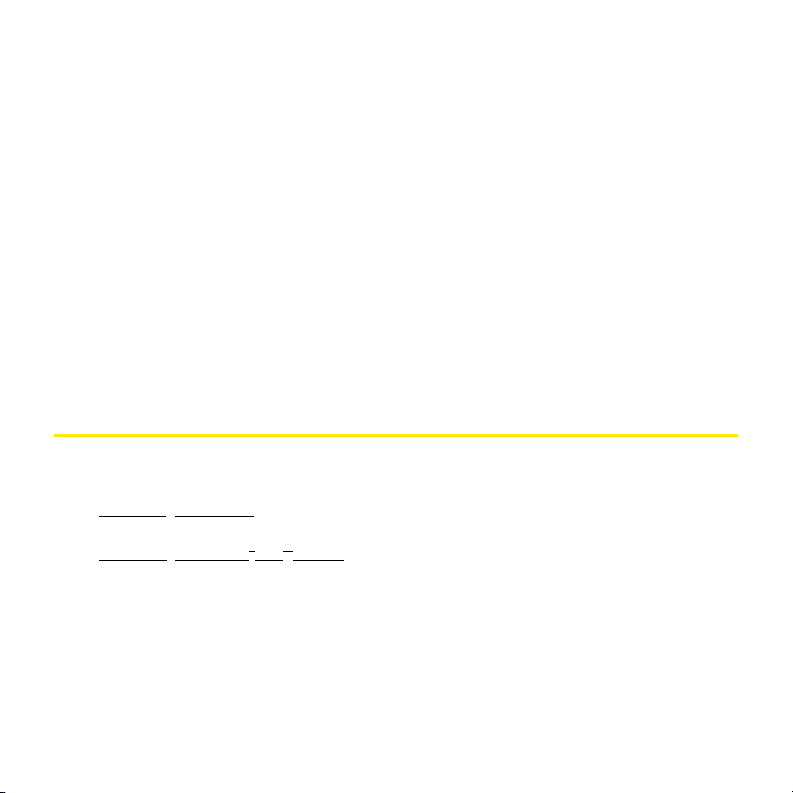
Thanks also to the Synergy feature, in the Messaging application, all your conversations with
the same person are grouped together in one chat-style view. If you start a chat with Ed in IM,
for example, you can continue the same conversation using text messaging—and see it all in
the same view. For more information, see “Messaging” on page 217.
Universal search: Need to call Ed? Just slide out the keyboard and type ed. If he’s listed in
your Contacts, you can get his numbers from the search results. Tap a number and you’ve
made the call. Search works just as fast when you need to search the Web. For more
information, see “Search to Find Info and Make Calls” on page 71.
Sync: Your Pre phone gives you synchronization without a cable. You can sync with online
services that Palm has partnered with so that you can store and sync your info in online
accounts. You can access your data even when you are not able to make a connection to the
Web, because a copy of your data is stored on the device.
Your Palm profile: When you set up your phone, you create a Palm profile. Your profile gives
you access to services like automatic updates and automatic, frequent backups of any of your
info that is stored only on your phone and isn’t synchronized with an online account.
About This User Guide
We know you’re eager to start using your Palm® Pre™ phone right away, and the sections of
this guide are designed to help you do just that.
䢇 Section 1: Your Setup guides you through the process of setting up your new phone and
your Sprint service.
䢇 Section 2: Your Palm
quick, easy-to-follow instructions. This section also describes the call features on your
phone and shows you how to use Sprint service features such as voicemail and call
waiting. This section also shows you how to use the camera and how to transfer and
listen to music files on your phone. Finally, it guides you through the process of using the
full-featured organizer that gives you instant access to your contacts, calendar, tasks,
memos, and more.
®
PreTM Phone shows you the basics of your phone and service with
10
Page 11
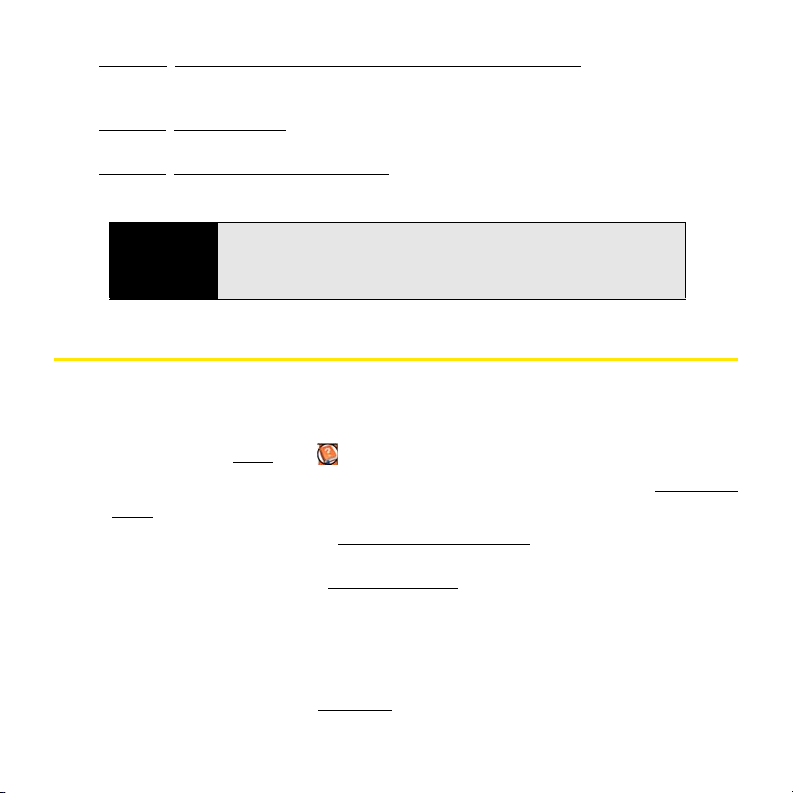
䢇 Section 3: Web and Data Services and Other Wireless Connections shows you how to
use Web browsing, messaging, and email. It also describes other types of wireless
connections, such as Wi-Fi and Bluetooth
䢇 Section 4: Your Resources answers frequently asked questions and shows you what to do
®
wireless technology.
if something goes wrong.
䢇 Section 5: Your Safety and Specifications outlines recommended safety and maintenance
guidelines and lists the technical specifications for your Pre phone.
WARN ING
Please refer to “Regulatory and Safety Information” on page 299 for
information that helps you safely use your phone. Failure to read and follow
the important safety information in this guide may result in serious bodily
injury, death, or property damage.
Where Can I Learn More?
While Using Your Phone
䢇 On-device Help: Read short how-tos and watch animations on your new phone.
To view all Help: Open
To view Help topics for a single application: Open the application, open the application
menu, and tap Help.
䢇 Online Support from Sprint: Visit sprint.com/palmpresupport to access the User Guide,
how-to videos, tutorials, and helpful support information.
䢇 Online Support from Palm: Visit palm.com/support to edit your Palm profile, watch how-to
animations, access the Data Transfer Assistant, and read comprehensive information
about your phone.
If You Need More Information
䢇 Sprint Customer Service: For questions about your account or features available on the
network, contact Sprint or visit sprint.com
Help .
for the latest information and help.
11
Page 12
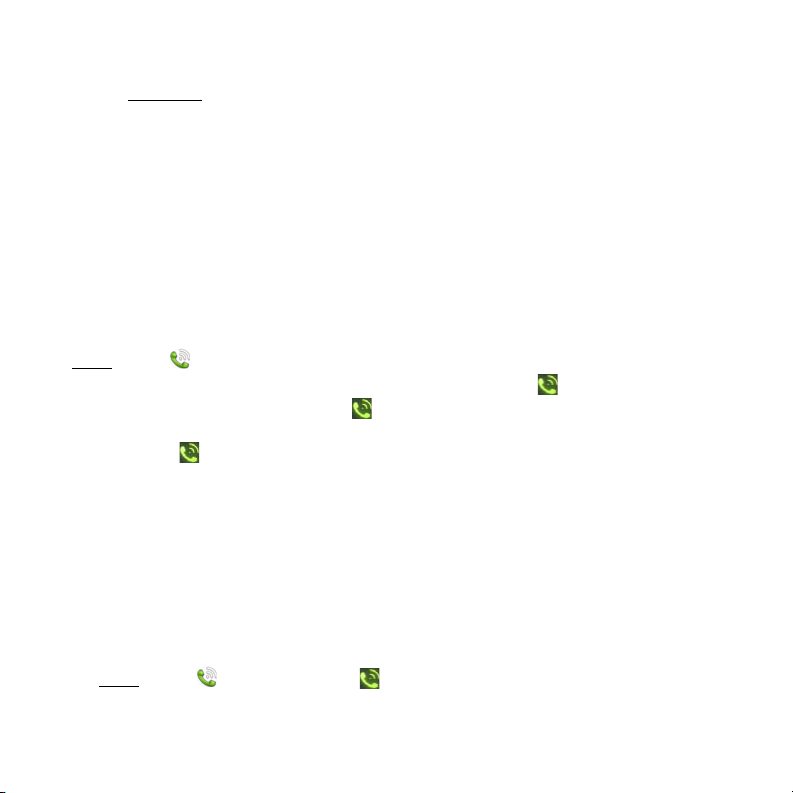
Manage Your Account
Online: sprint.com
䢇 Access your account information.
䢇 Check minute usage (depending on your Sprint service plan).
䢇 View and pay your bill.
䢇 Enroll in Sprint online billing and automatic payment.
䢇 Purchase accessories.
䢇 Shop for the latest Sprint phones.
䢇 View available Sprint service plans and options.
䢇 Learn more about data services and other great products like games, ringtones, and
more.
®
From your Palm
Phone and do any of the following:
Open
䢇 Check minute usage and account balance: Enter *4 and tap .
䢇 Make a payment: Enter *3 and tap .
䢇 Access a summary of your Sprint service plan or get answers to other questions: Enter
Pre™ phone
*2 and tap .
From any other phone
䢇 Sprint Customer Service: 1-888-211-4727.
䢇 Business Customer Service: 1-8 00 -927- 2199.
Sprint 411
You have access to a variety of services and information through Sprint 411, including
residential, business, and government listings; assistance with local or long-distance calls;
movie listings; and hotel, restaurant, shopping, and major local event information. There is a
per-call charge and you are billed for airtime.
䢇 Open Phone . Enter 411 and tap .
12
Page 13
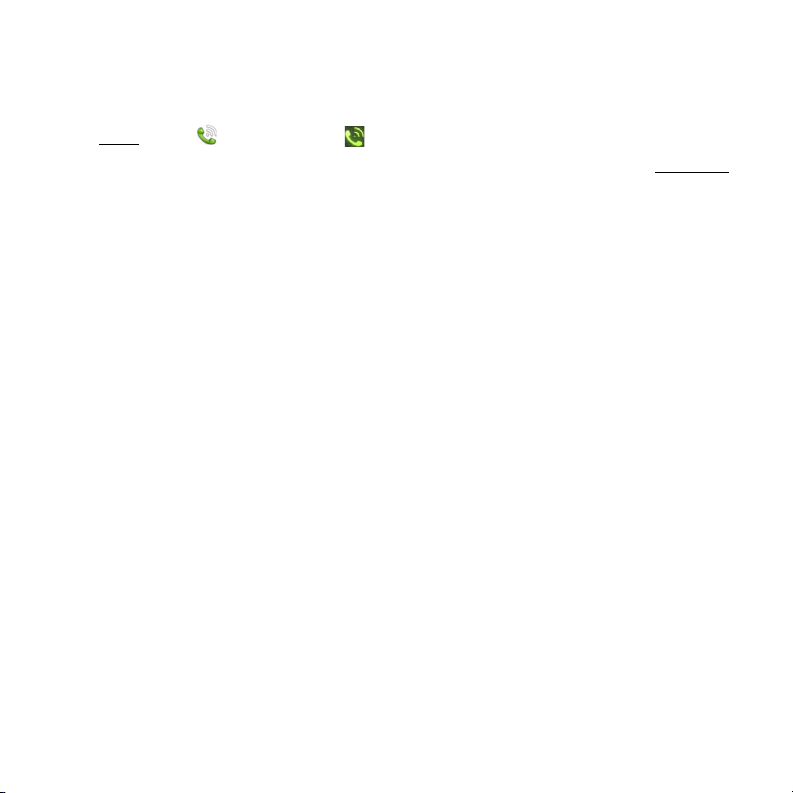
Sprint Operator Services
Sprint Operator Services provides assistance with placing collect calls or with placing calls
billed to a local telephone calling card or third party.
䢇 Open Phone . Enter 0 and tap .
To learn more and to see the latest in products and services, visit Sprint online at sprint.com
.
13
Page 14
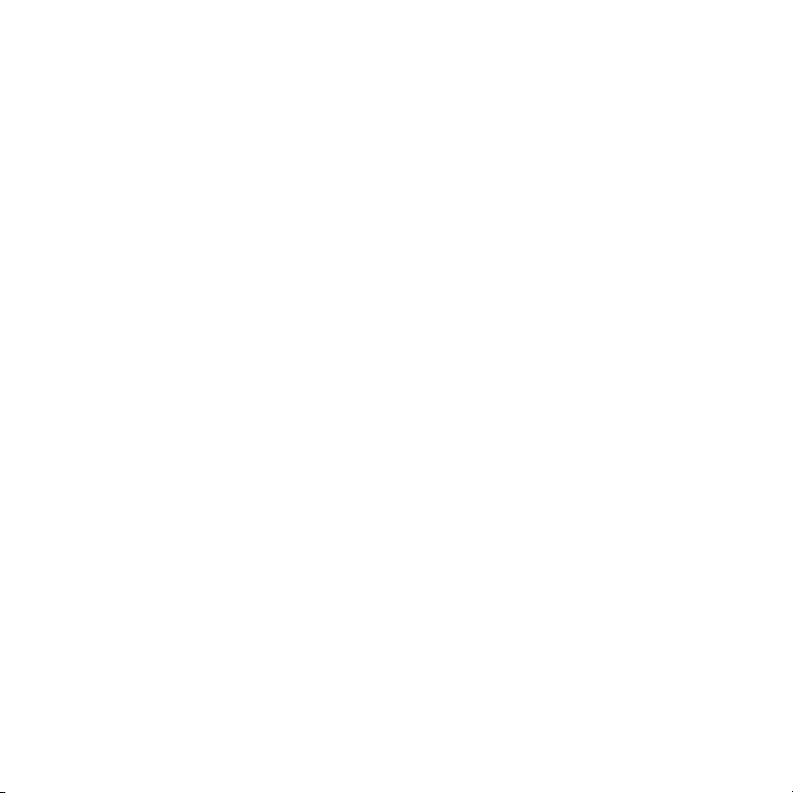
14
Page 15
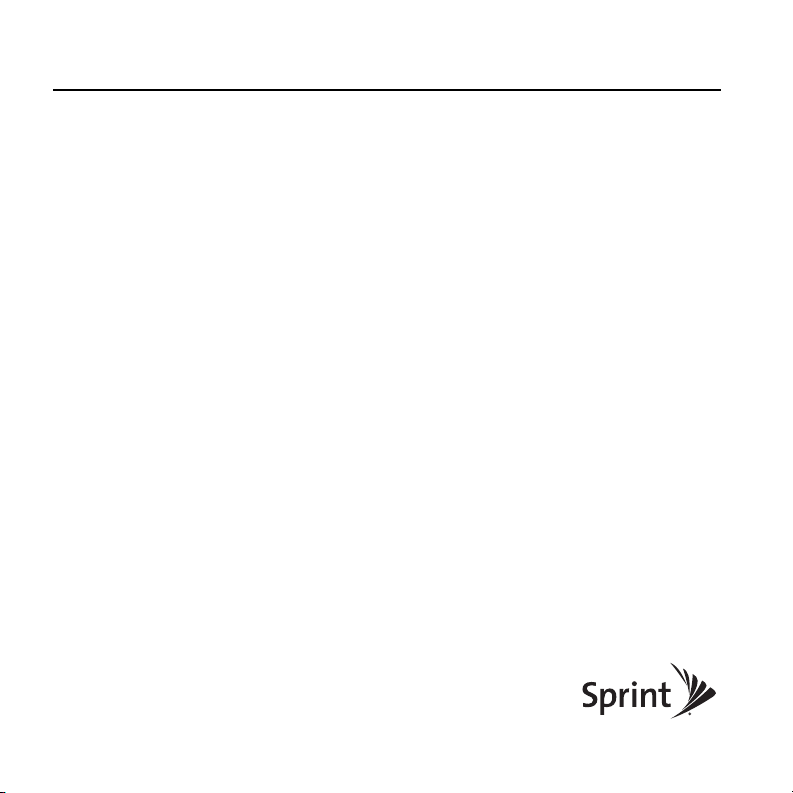
Your Setup
Section 1
Page 16
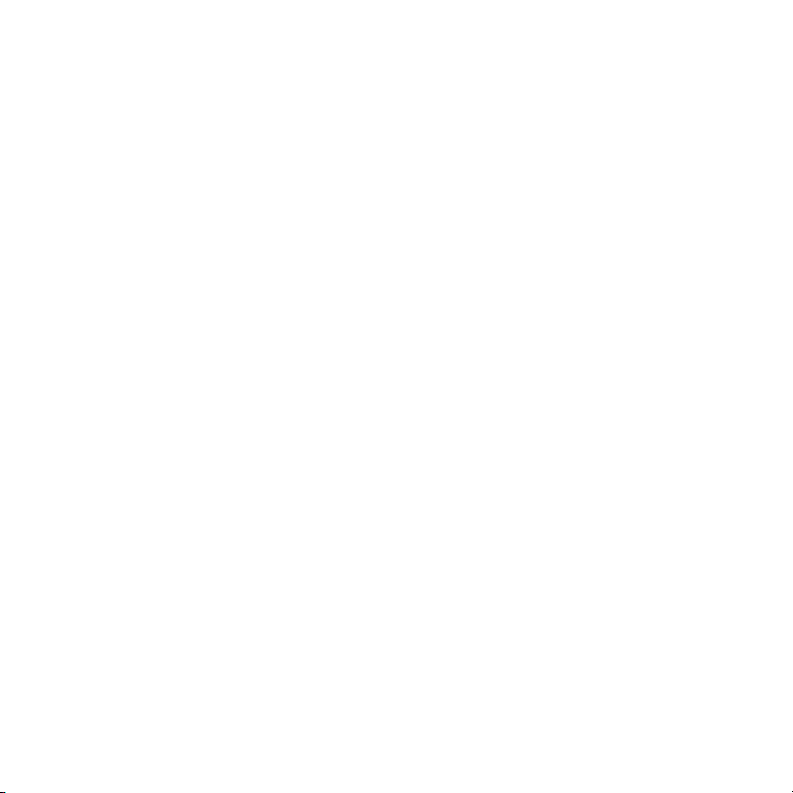
16
Page 17
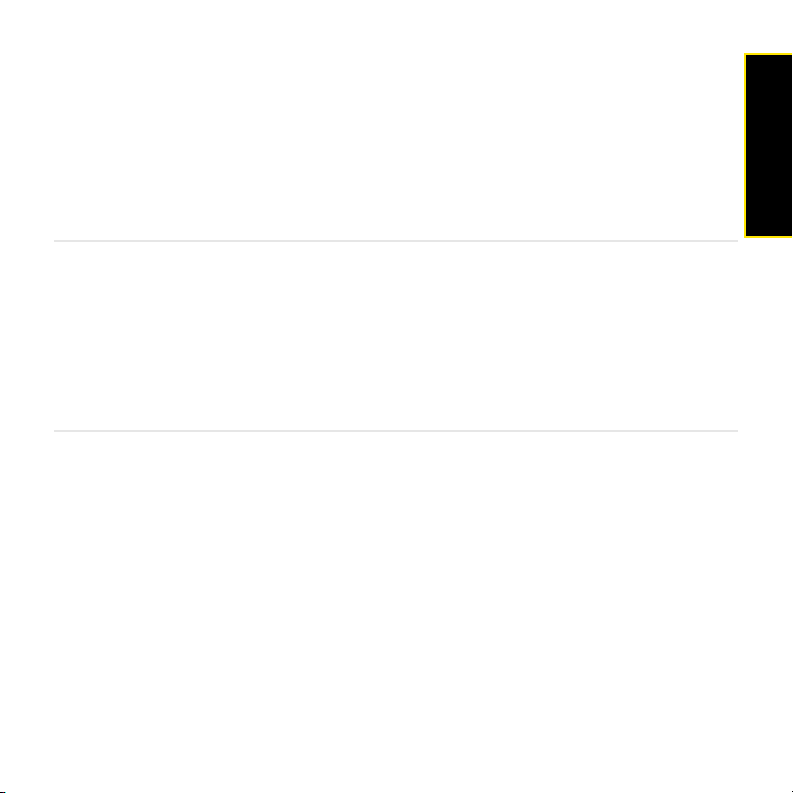
Set Up Service
In This Section
⽧ Set Up Your Phone (page 18)
⽧ Turn the Phone On/Off (page 20)
⽧ Make Your First Call (page 24)
⽧ Set Up Your Voicemail (page 25)
⽧ Create Sprint Account Passwords (page 26)
Section 1A
Setup
Section 1A: Set Up Service 17
Page 18
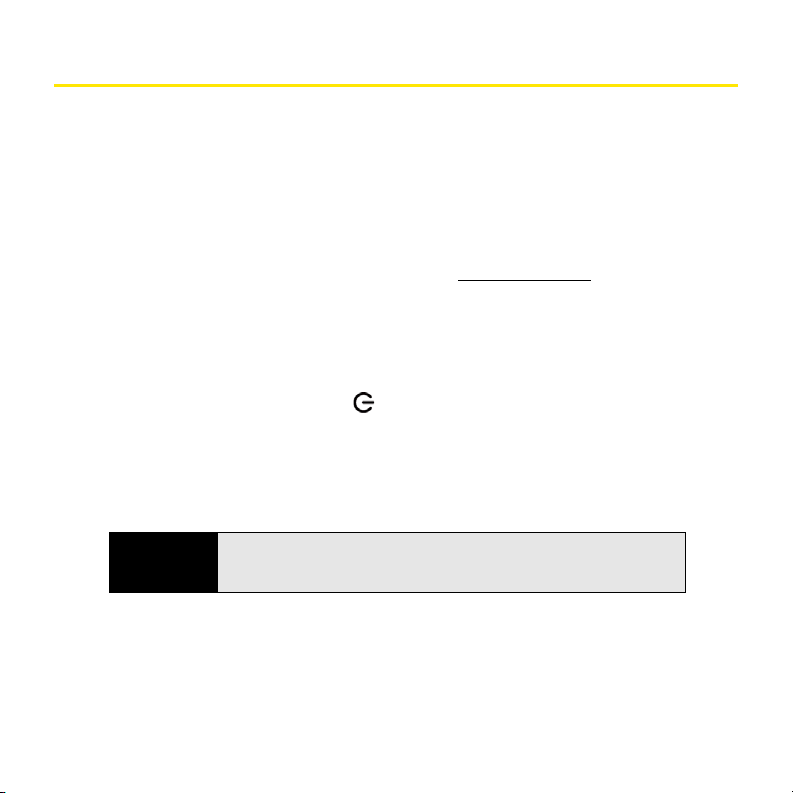
Set Up Your Phone
Activate Your Phone
䢇 If you purchased your phone at a Sprint Store: It is probably activated and ready to use.
䢇 If you received your phone in the mail, and it is a new Sprint account or a new line of
service: Your phone is designed to activate once you have completed setup (see
“Complete Setup” on page 18).
䢇 If you received your phone in the mail and you are activating a new phone for an existing
number on your account: You need to go online to activate the number on your new
phone. From your computer’s Web browser, go to sprint.com/activate
onscreen instructions to activate your phone.
If you have problems with activation, contact Sprint Customer Service at 1-888-211-4727 for
assistance.
Complete Setup
1. Press and hold the power button on the upper-right corner of your phone until you
see a logo on the screen (approximately five seconds).
2. Slide out the keyboard (see “Slide Out the Keyboard” on page 31).
3. Follow the onscreen instructions to complete setup. (To create a Palm profile, enter a
working email address (see “What Is a Palm Profile?” on page 19).)
and complete the
Important
If you see a notification that an update is available, tap Install Now to install it.
Palm periodically sends updates to enhance the applications and features
of your phone.
4. Your phone is ready to use.
5. After installation has finished, look for an email on your computer at the address you
used for your Palm profile. (Click the link in the email to verify your Palm profile. The link
takes you to a website where you can do a one-way transfer of data like contacts and
18 Section 1A: Set Up Service
Page 19
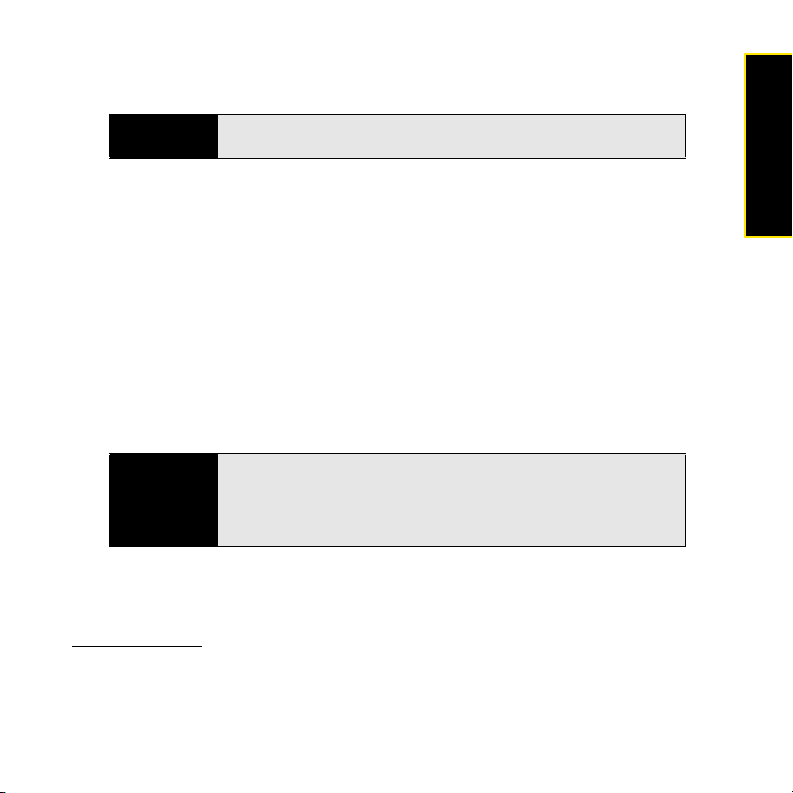
events from your desktop organizer software (see “Transfer Data From Your Computer to
Your New Phone” on page 19).)
Tip
If you don’t see the confirmation email in your Inbox, check your spam mail
folder in your desktop email program.
What Is a Palm Profile?
A Palm profile connects your phone to Palm to get automatic updates, back up your data,
and more. These features are in addition to the ones offered to you by Sprint.
Setting up a Palm profile is different from setting up email on your phone. To set up email, see
“Set Up Email” on page 201.
Transfer Data From Your Computer to Your New Phone
If you previously synchronized data from a Palm smartphone—such as contacts or calendar
events—with a desktop organizer such as Palm Desktop
®
Outlook
, Address Book, or iCal, you can do a one-way transfer of that data from the desktop
organizer to your Pre phone.
Important
Transferring your data to your phone is not the same as synchronizing your
data. The transfer is a one-way process and is best done only once for each
data source. You cannot synchronize your Pre phone with a desktop
computer, but you can sync it with an online account such as a Google
account or a corporate Microsoft Exchange ActiveSync account.
Windows: You can transfer contacts, calendar events, tasks, and memos/notes from Palm
Desktop software by ACCESS version 6.2 and Microsoft Outlook 2003 or later. If you are using
an earlier version of Palm Desktop software, download version 6.2 for free from
palm.com/support
.
Mac: You can transfer contacts, calendar events, and tasks from Address Book and iCal.
Transfer of data from Palm Desktop software on the Mac is not supported at this time.
®
software by ACCESS or Microsoft
Setup
Section 1A: Set Up Service 19
Page 20
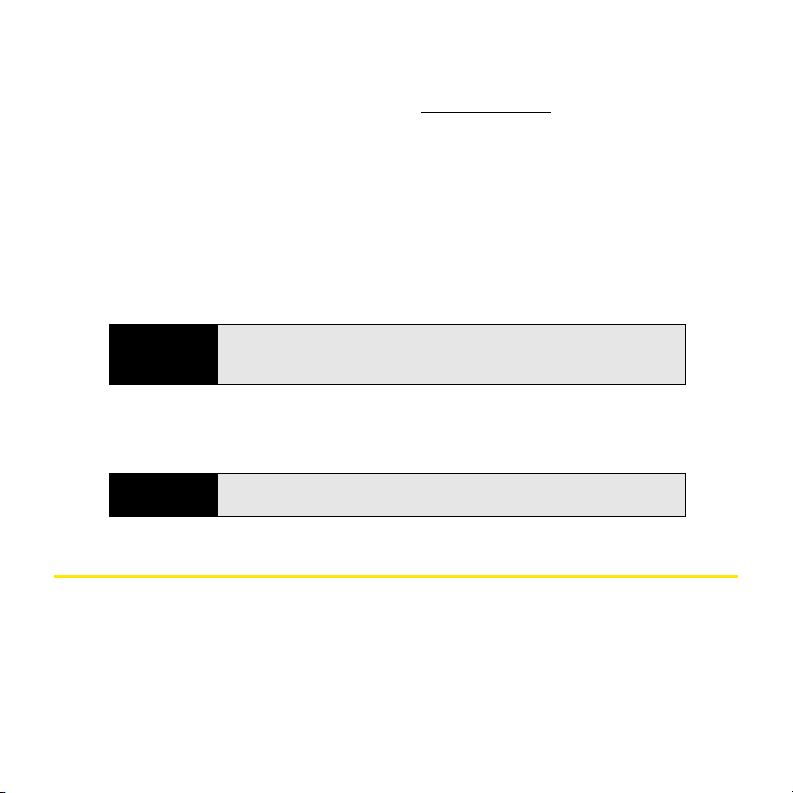
Palm offers the Data Transfer Assistant to do this one-time data transfer. Use of the Data
Transfer Assistant is a three-step process:
1. Download the Data Transfer Assistant from palm.com/support
to your computer.
2. Connect your phone and your computer using the USB cable, and open and run the
Data Transfer Assistant on your computer.
3. On your phone, select where you want your transferred data to be imported:
䡲 To an online account: You can assign the transferred data to be imported to one of
your online accounts, such as Google or Microsoft Exchange ActiveSync.
䡲 To your phone: Transferred data that is imported to your phone is backed up to your
Palm profile, so you have a copy of it. But you can change this data in one place
only: your phone. The data is not accessible from any online account.
Did You Know?
Synchronization with online accounts is scheduled to happen frequently—
every 15 minutes of more often. Backup of data to your Palm profile is
scheduled to happen once daily.
For detailed information about transferring data, download and open the Data Transfer
Assistant, and then click Help.
Tip
You can also use a third-party application to set up synchronization with
some desktop organizers.
Turn the Phone On/Off
The screen and the wireless services—phone, Bluetooth® wireless technology, and Wi-Fi—of
your phone can be turned off and on separately. This means you can wake up the screen to
use just the organizer features of your device (Calendar, Contacts, Tasks, Memos, and so on)
without turning on the phone and other wireless features. Also, when the screen is turned off,
the phone can be on and ready for you to receive phone calls or messages.
20 Section 1A: Set Up Service
Page 21
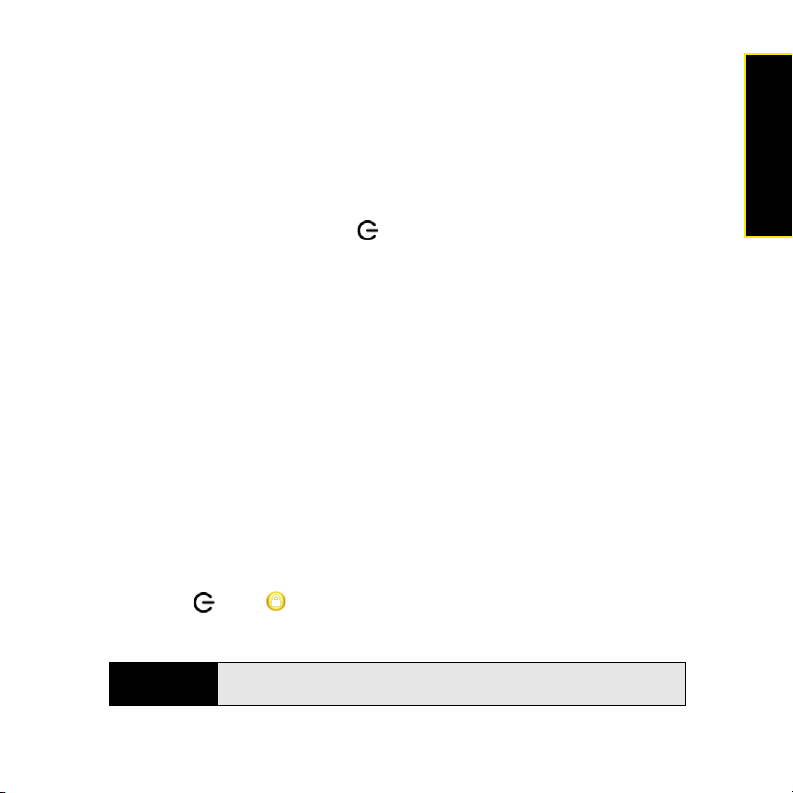
Turn the Screen On/Off
Wake up the screen and leave the wireless services turned off when you want to use only the
organizer features, for example, when you’re on a plane and want to look at your calendar.
You can also turn off the screen without turning off the wireless features on your phone.
To save power, the screen dims automatically after a period of inactivity, then turns off. You
can be on a call when the screen dims and turns off—this does not affect the call.
䢇 To brighten the screen if it has dimmed: Tap the screen.
䢇 To turn the screen off: Press power .
* Power
To turn the screen on, do one of the following:
䢇 Press power . Drag up to unlock the screen.
䢇 Slide out the keyboard.
Setup
Tip
You can set how long the screen stays on during a period of inactivity (see
“Set the Interval for Turning the Screen Off Automatically” on page 187).
Section 1A: Set Up Service 21
Page 22
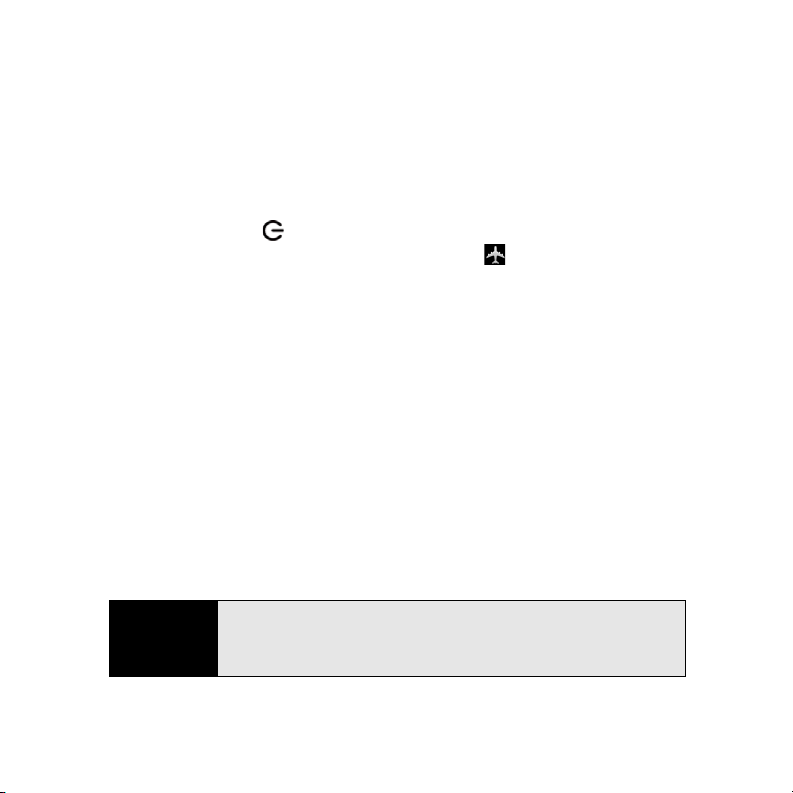
Turn Wireless Services Off (Airplane Mode)
Airplane mode turns off your phone as well as the Bluetooth® wireless technology and Wi-Fi
features. Use it when you are on a plane or anywhere else you need to turn off all wireless
services. You can still use apps like Calendar, Contacts, Photos, Music, Doc View, and PDF
View.
Do one of the following:
䢇 Tap the upper-right corner of any screen and tap Turn on Airplane Mode.
䢇 Press and hold power and tap Airplane Mode.
When your phone is in airplane mode, the airplane mode icon appears in the upper-right
corner of every screen, and Airplane Mode appears in the upper-left corner of the screen in
the Launcher, Card view, and the Phone application. Your phone is not connected to any
mobile network.
Tip
When your phone is in airplane mode, you can turn the other wireless
features on individually. For Wi-Fi, see “Turn Wi-Fi On and Off” on page 231.
For Bluetooth, see “Turn the Bluetooth Feature On/Off” on page 249. To turn
your phone back on, you must turn airplane mode off.
22 Section 1A: Set Up Service
Page 23
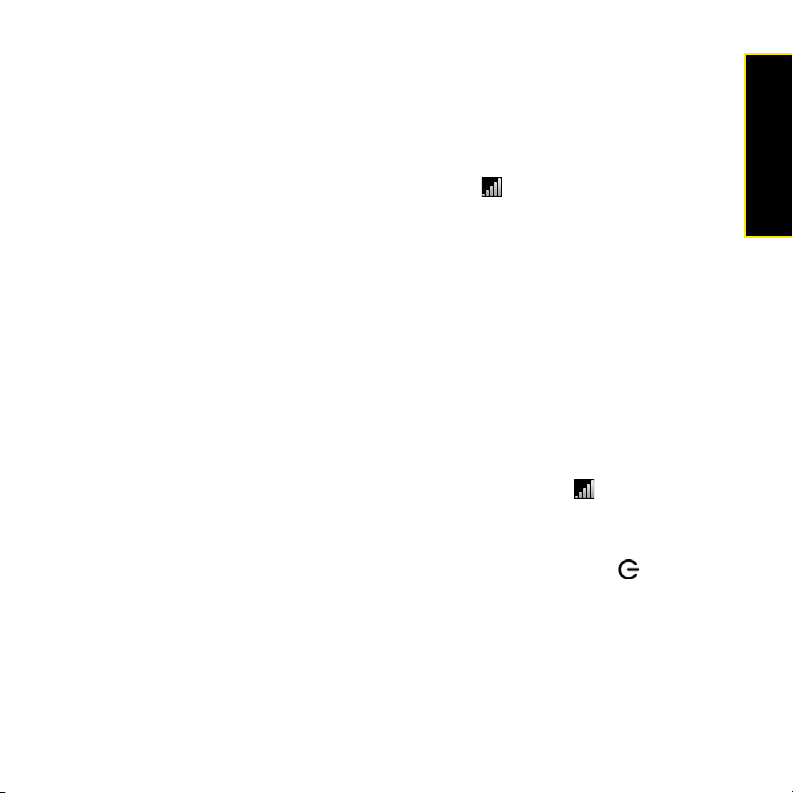
Turn Wireless Services On
When you turn on your phone, it connects to a mobile network so that you can make and
receive phone calls and use other wireless services (if supported by the local network).
䢇 Tap the upper-right corner of any screen and tap Turn off Airplane Mode.
When your phone locates a signal, Sprint appears in the upper-left corner of the screen in the
Launcher, Card view, and Phone, and the signal-strength icon appears in the upper-right
corner of every screen.
When you are inside a coverage area, the bars on the signal-strength icon are filled in. If
you’re outside a coverage area, the bars in the signal-strength icon appear dimmed with an X.
Turn Everything (the Screen and Wireless Services) On/Off
䢇 To turn both the screen and wireless services off: Press and hold power and tap Tu rn
Off.
Setup
Section 1A: Set Up Service 23
Page 24
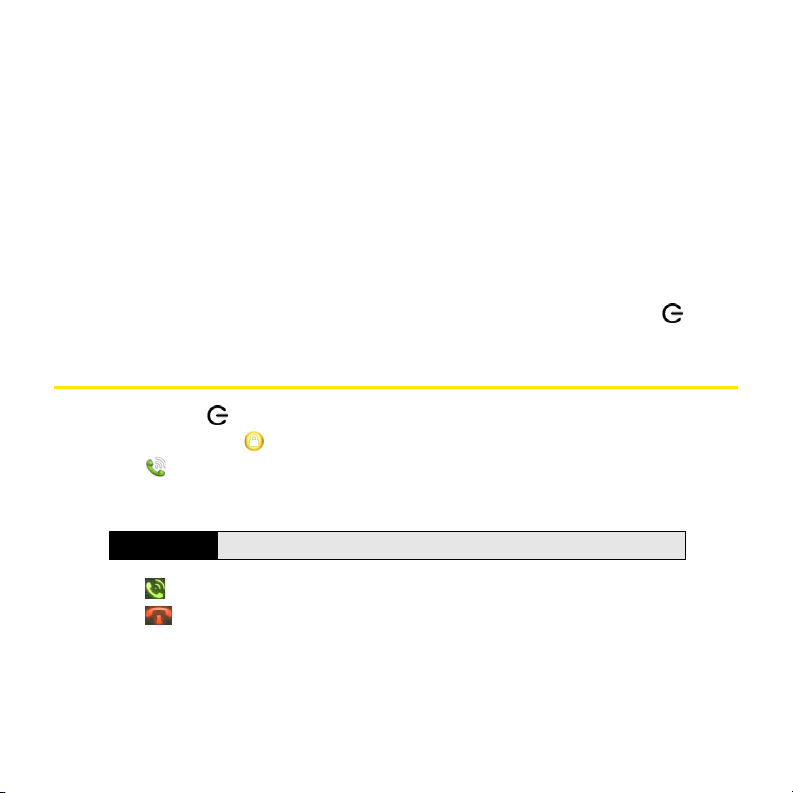
䢇 To turn both the screen and wireless services back on: Press and hold power .
Make Your First Call
1. Press power . (This wakes up the screen.)
2. If necessary, drag up to unlock the screen.
3. Tap .
4. Tap numbers on the dial pad.
Tip
Press the onscreen backspace icon to delete numbers you’ve entered.
5. Tap to dial.
6. Tap to end the call.
For more ways to make calls, see “Make Calls” on page 84.
24 Section 1A: Set Up Service
Page 25
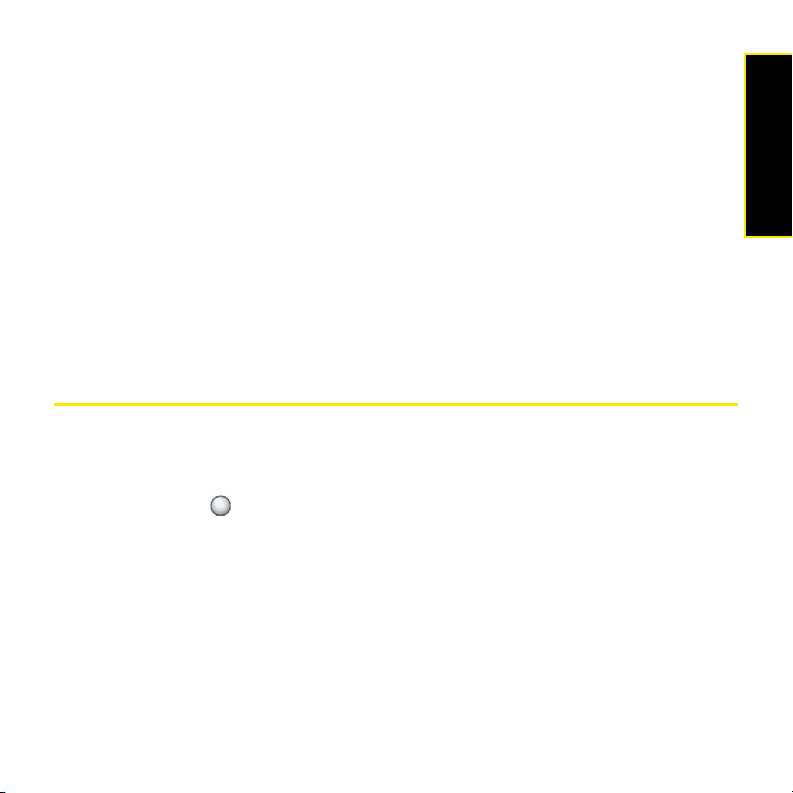
Adjust Call Volume
䢇 When you’re on a call, press the Volume button on the side of your phone to adjust the
call volume.
* Volume
Set Up Your Voicemail
All unanswered calls to your phone are automatically transferred to your voicemail, even if
your phone is in use or turned off.
To set up your voicemail:
1. Press Center to display Card view.
2. Press and hold 1 on the keyboard to dial the Sprint voicemail system. (When the
search results screen appears, continue holding 1 until the Phone application
appears.)
3. Follow the voice prompts to do the following:
䡲 Create your password.
䡲 Record your name announcement.
䡲 Record your greeting.
Setup
Section 1A: Set Up Service 25
Page 26
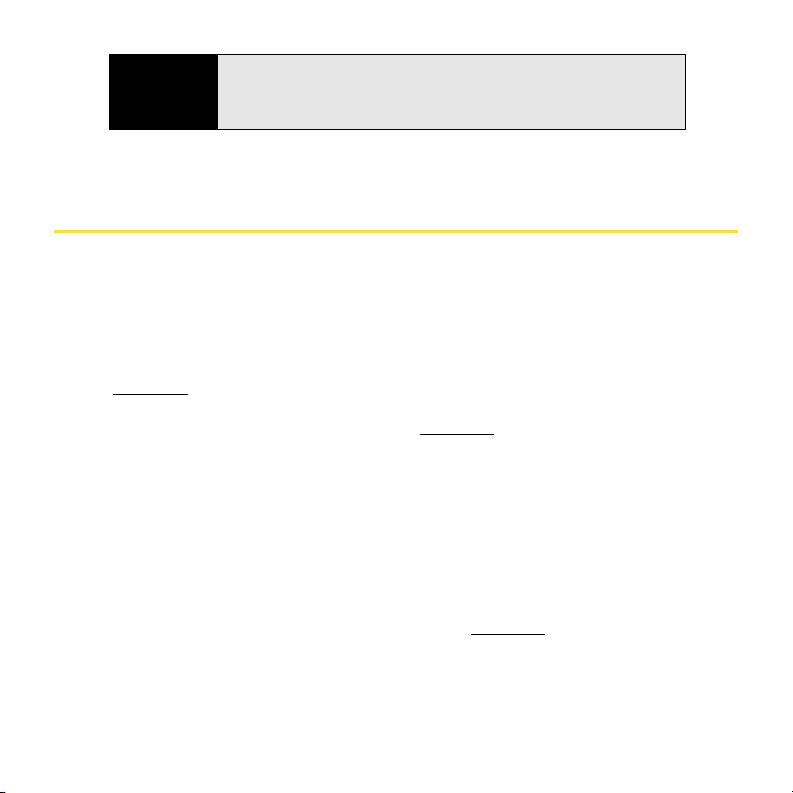
Note
For more information about using your voicemail, see “Use Voicemail” on page 90.
Voicemail Passcode: Sprint strongly recommends that you create a
passcode when setting up your voicemail to protect against unauthorized
access. Without a passcode, anyone who has access to your phone to able
to access your voicemail messages.
Create Sprint Account Passwords
As a Sprint customer, you enjoy unlimited access to your personal account information, your
voicemail account, and your data services account. To ensure that no one else has access to
your information, you need to create passwords to protect your privacy.
Account Password
If you are the account owner, you create an account username and password when you sign
on to sprint.com
website.) If you are not the account owner (if someone else receives the bill for your Sprint
service), you can get a subaccount password at sprint.com
Voicemail Password
You create your voicemail password when you set up your voicemail. See “Set Up Your
Voicemail” on page 25.
Data Services Password
With your phone, you can elect to set up an optional data services password to control
access and authorize Premium Service purchases.
To learn more or to change your passwords, sign on to sprint.com
Service at 1-888-211-4727.
. (To get started, click Need to register for access? in the sign-in area of the
.
or call Sprint Customer
26 Section 1A: Set Up Service
Page 27
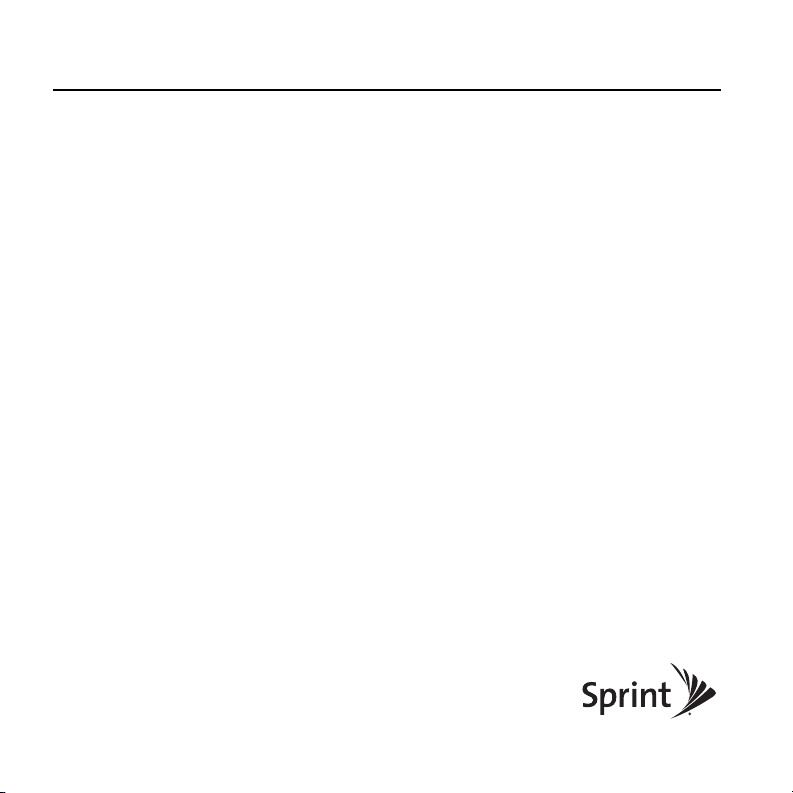
Your Palm® PreTM Phone
Section 2
Page 28
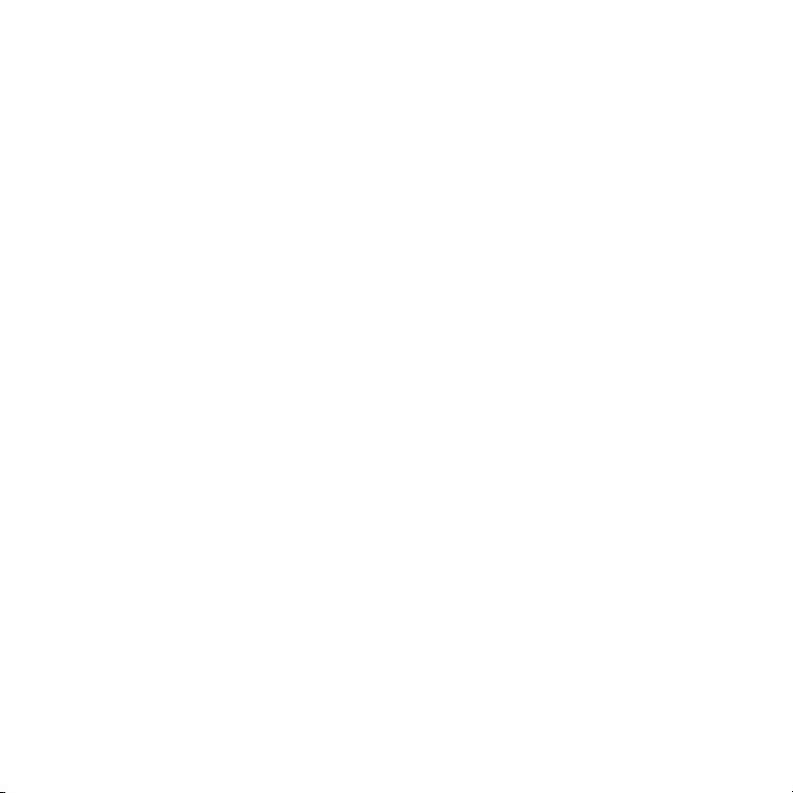
28
Page 29
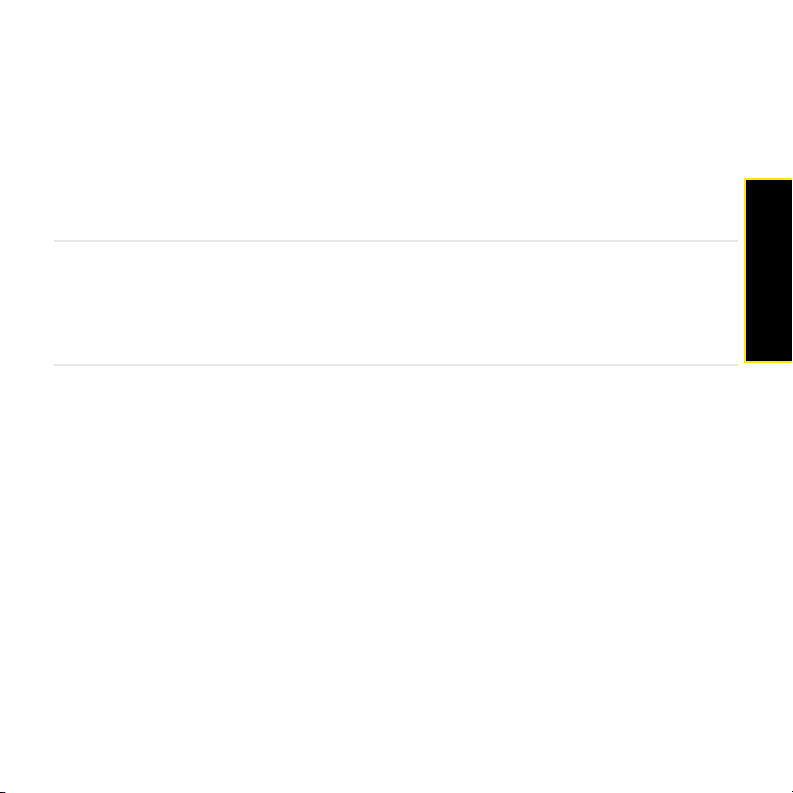
Basics
In This Section
⽧ What’s in the Box? (page 30)
⽧ Get to Know Your Phone (page 31)
⽧ Charge the Battery (page 37)
Section 2A
Basics
Section 2A: Basics 29
Page 30
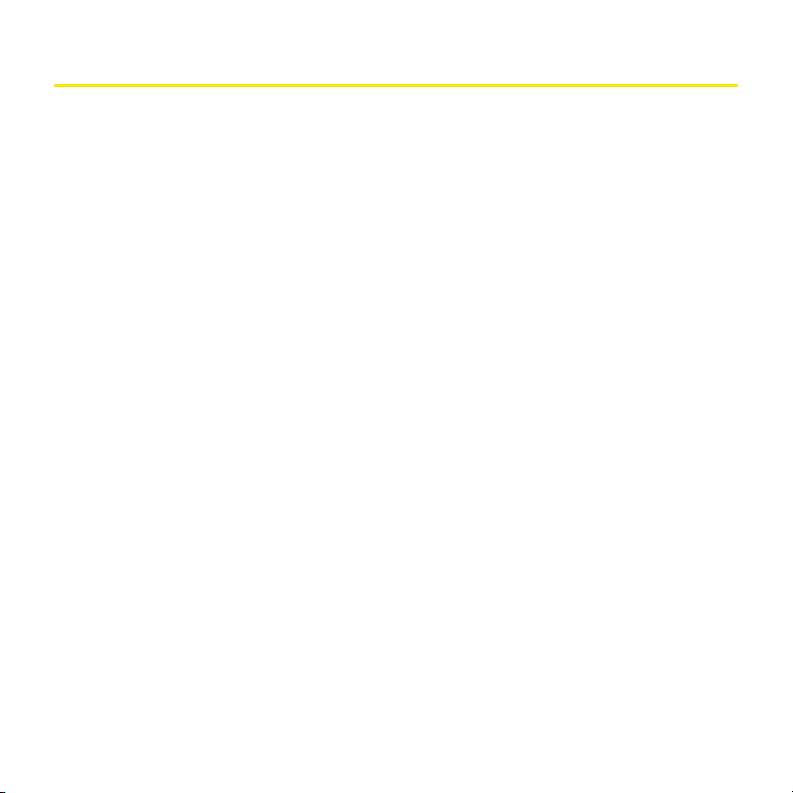
What’s in the Box?
All of the following items are in the phone box:
Hardware
®
䢇 Palm
䢇 AC charger.
䢇 3.5mm stereo headset.
䢇 USB cable.
Pre™ phone and pouch.
30 Section 2A: Basics
Page 31

Print Material
䢇 Get Started Guide.
䢇 Features Guide.
䢇 Palm warranty.
䢇 End User License Agreement.
Get to Know Your Phone
Slide Out the Keyboard
䢇 Hold the phone as shown below and gently push up.
Basics
Section 2A: Basics 31
Page 32

Front View
1 Earpiece
2 Touchscreen: Tap and make other gestures directly on the screen.
See “Touchscreen” on page 36.
3 Volume
32 Section 2A: Basics
Page 33

4 Gesture area: Make the back gesture and begin other gestures here.
See “Use Gestures: Tap, Swipe, Drag, Flick, Pinch” on page 42.
5 Microphone
6 Center: Press to display Card view (see “Display All Open
Applications (Card View)” on page 56).
7 Keyboa rd: See “Use the Keyboard” on page 63.
8 Charger/microUSB connector
Tip
Be careful not to scratch, crush, or apply too much pressure on the
touchscreen. Do not store your phone in a place where other items might
damage it.
Section 2A: Basics 33
Basics
Page 34

Back View
1 Camera flash
2 Camera lens
3 Speaker
34 Section 2A: Basics
Page 35

Top V iew
Bottom View
1 Power: Press to wake up or turn off the screen. Press and hold to turn
your device and all wireless services completely off and to turn your
device back on after having turned it completely off.
2 Ringer switch: Slide to turn the ringer and notification sounds on or
off. (Red means off.) The ringer switch does not affect music or video
playback sounds.
3 3.5mm headset jack
* Back cover release
Basics
Section 2A: Basics 35
Page 36

Touchscreen
1 Application name: Displays the name of the currently open
2 Launcher: See “Open an Application in the Launcher” on page 53.
3 Scroll arrow: Swipe down to see hidden icons.
4 Quick Launch: See “Open an Application in Quick Launch” on
5 Connection icons: Show the status of wireless service connections
6 Page indicators: Show how many Launcher pages are to the right or
7 Notification icons: Show missed calls, new voicemail and email
application. Tap the name to open the application menu.
page 52.
and battery strength (see “What Are All Those Icons?” on page 97).
Tap the icons to open the connection menu.
the left of the currently displayed page. Swipe left or right on the
screen to see other pages.
messages, and more. Tap the bottom of the screen to view notification
details (see “View All Your Notifications” on page 74).
36 Section 2A: Basics
Page 37

Charge the Battery
WARN ING
Use only batteries and chargers that are approved by Sprint and Palm with
your phone. Failure to use a battery or charger approved by Sprint and Palm
may increase the risk that your phone will overheat, catch fire, or explode,
resulting in serious bodily injury, death, or property damage. Use of
unapproved third-party power supply accessories may damage the device
and void the Limited Warranty for the product.
Although the battery may come with a sufficient charge to complete the setup process, we
recommend that after setup you charge your phone until the battery icon is full to ensure
that the battery is fully charged.
See “Maximizing Battery Life” on page 39 for tips on making your battery’s power last longer.
1. On the right side of your phone, open the charger/microUSB connector. (This is easier
to do if you slide the keyboard out first.)
Basics
Section 2A: Basics 37
Page 38

2. Connect the small end of the USB cable to the charger/microUSB connector.
3. Connect the other end of the USB cable to the AC charger.
4. Plug the AC charger into a working outlet.
Tip
You can also charge your phone battery by connecting your phone to your
computer using the USB cable. Charging this way takes much longer than
using the AC charger. Do not, however, connect the Palm® TouchstoneTM
charging dock (sold separately) to your computer.
When the battery is very low, the battery icon in the upper-right corner of the screen
changes to red. When the battery is fully charged, the icon appears full and changes to
green .
38 Section 2A: Basics
Page 39

Maximizing Battery Life
Battery life depends on how you use your phone. You can maximize the life of your battery by
following a few easy guidelines:
䢇 Set your screen to turn off automatically after a shorter period of inactivity (see “Set the
Interval for Turning the Screen Off Automatically” on page 187).
䢇 Keep your battery away from direct sunlight and other sources of heat. Temperatures over
50 degrees Celsius (120 degrees Fahrenheit) can permanently reduce the capacity and
life span of any lithium-ion battery.
䢇 As with any mobile phone, if you are in an area with no wireless coverage, your phone
continues to search for a signal, which consumes power. Turn off your phone if you are
outside a coverage area (see “Turn Wireless Services Off (Airplane Mode)” on page 22).
䢇 Turn off the Wi-Fi (see “Wi-Fi” on page 230), Bluetooth (see “Bluetooth
Technology” on page 249), and GPS (see “Location Services” on page 236) features
when you are not using them.
䢇 If you set up an email account in the Email application, set the interval to automatically
download email to every two hours or less frequently (see “Enter Advanced Account
Settings” on page 206).
䢇 Lower the screen brightness (see “Change Screen Brightness” on page 186).
䢇 Avoid excessive use of instant messaging (IM). Frequent use of IM can reduce battery life.
䢇 Charge your phone whenever you can. Charge it overnight. The battery has a much
longer useful life when it is topped off frequently than when it is charged after it is fully
drained.
䢇 You can buy an extra battery as a spare for long plane trips or periods of heavy use. To
purchase batteries that are compatible with your phone, go to
palm.com/us/products/phones/pre/index.html
.
®
Wireless
Basics
Section 2A: Basics 39
Page 40

40 Section 2A: Basics
Page 41

Move Around on Your Phone
In This Section
⽧ Use Gestures: Tap, Swipe, Drag, Flick, Pinch (page 42)
⽧ Open Applications (page 52)
⽧ Work With Applications (page 55)
⽧ Enter Information (page 63)
⽧ Use the Menus (page 68)
⽧ Search to Find Info and Make Calls (page 71)
⽧ View and Respond to Notifications (page 73)
⽧ Update the Software on Your Phone (page 75)
⽧ Copy Files Between Your Phone and Your Computer (page 81)
Section 2B
Move Around
Section 2B: Move Around on Your Phone 41
Page 42

Use Gestures: Tap, Swipe, Drag, Flick, Pinch
Gestures are an important, basic part of your phone. They’re easy to learn, and they make
working with the phone fast. You make most gestures with one finger. For a few, you need
two.
To see short animations illustrating how to do gestures, go to palm.com/support
You make gestures in two areas on your phone: the touchscreen and the gesture area. The
gesture area is the black area extending from the bottom of the screen to halfway down the
Center button.
* Gesture area
You also need to know about the Center button. Press the Center button to do the following:
䢇 When you’re working in an application, press Center to see Card view. Card view shows
you all the applications that are currently open, displayed as a series of cards (small active
windows).
䢇 When you’re in Card view, press Center to maximize the app in the center of the view.
.
42 Section 2B: Move Around on Your Phone
Page 43

Basic Gestures
Tap : Tap with the tip of the finger, fast and firmly, and then immediately lift your fingertip off the
screen. Don’t bear down on what you’re tapping. Don’t wait for a response; the response
comes after you lift your finger. Don’t linger on the gesture; a tap takes a split second to do.
Move Around
Section 2B: Move Around on Your Phone 43
Page 44

Swipe: A swipe is most often a horizontal gesture, from right to left or left to right. Do it fast, do
it lightly. In a swipe, your fingertip just skims the surface of the touchscreen or gesture area.
One kind of swipe you’ll use a lot: Back. Make the back gesture from right to left anywhere in
the gesture area. Back takes you up one level from a detailed view to a more general view of
the application you’re working in. For example, when you finish reading an email message,
make the back gesture to close the message and return to your list of messages. Or when
you finish writing a memo, make the back gesture to close and save the memo and return to
the display of all your memos. When you make the back gesture in an application and that’s
the only screen of that app that’s open, you minimize the app and go back to Card view.
44 Section 2B: Move Around on Your Phone
Page 45

Drag: Drag is the gesture you make for a slow scroll up and down a list. Slide your fingertip
slowly along the surface—no need to bear down.
One kind of drag that you’ll use a lot brings up Quick Launch when you’re in an application.
This drag gesture begins in the gesture area and ends on the touchscreen. As your fingertip
slowly crosses the border between the gesture area and the touchscreen, it drags Quick
Launch into view. To open one of the apps in Quick Launch, move your finger to its icon.
When you see the app name appear, lift your finger. The application opens.
You also make the drag gesture as part of a drag and drop.
Section 2B: Move Around on Your Phone 45
Move Around
Page 46

Flick: As its name tells you, this is a quick gesture, great for scrolling long lists. Do it fast, do it
lightly; as with a swipe, your fingertip just skims the surface. The faster you flick, the faster and
farther you scroll up or down a list.
To close an application in Card view, flick the card up toward the top of the touchscreen. This
is called throwing the card off the top of the screen.
In some applications, such as Email and Messaging, you can throw a list item off the side of
the screen to delete the item.
46 Section 2B: Move Around on Your Phone
Page 47

Scroll Gestures
Scroll a specific amount:
Drag the screen in the
desired direction.
Scroll fast: Flick the screen in
the desired direction.
Stop scrolling: Tap or drag
the screen while scrolling.
Move Around
Section 2B: Move Around on Your Phone 47
Page 48

Zoom Gestures
Zoom in (Email, Web, Photos,
Doc View, PDF View, Google
Maps): Pinch out: Place two
fingers on the screen and
spread them slowly apart.
Zoom out (Email, Web,
Photos, Doc View, PDF View,
Google Maps): Pinch in:
Place two fingers on the
screen and bring them
together.
Zoom in or out a fixed
amount (Web, Photos):
Double-tap the screen.
48 Section 2B: Move Around on Your Phone
Page 49

Text Selection Gestures
Place the cursor in a text
field: Tap the location.
Move the cursor: Tap the
location to insert the cursor.
Press and hold the orange
key. Place your finger
anywhere onscreen and drag
your finger in the direction
you want to move the cursor.
Select text: Tap the location
to insert the cursor. Press and
hold Shift . Place your
finger anywhere onscreen
and drag your finger in the
direction you want to select
text.
Move Around
Section 2B: Move Around on Your Phone 49
Page 50

Drag and Drop
Tap and hold the item, drag it, and then lift your finger to drop it. Sometimes you get a visual
cue that the item is ready to be dragged. For example, an icon in the Launcher is ready to be
dragged when you see a halo radiating from the icon. A card in Card view is ready to be
dragged when it changes size and becomes transparent.
Delete a List Item
You can throw to delete list items in applications such as Email, Messaging, Tasks, Music, and
Bluetooth.
Throw the item off the side of the screen. If prompted, tap Delete to confirm the deletion.
50 Section 2B: Move Around on Your Phone
Page 51

Tip
To delete multiple list items, throw each one off the screen. If you get the
Delete confirmation prompt after throwing the first item, you don’t need to
tap it—just throw the second item, and the first deletion is confirmed
automatically.
Move Around
Tip
If you can’t delete a list item by throwing it, open the item and look in the
application menu for a delete command.
Section 2B: Move Around on Your Phone 51
Page 52

Open Applications
You can have as many applications open at one time as you like.
Open an Application in Quick Launch
Quick Launch is the bar of five icons that is always available at the bottom of Card view and
the Launcher. To open an application from Quick Launch, just tap the icon.
Quick Launch can display no more than five icons. By default it includes Phone, Contacts,
Email, Calendar, and the Launcher. You can change the order of icons (except the Launcher
icon) in Quick Launch (see “Reorder Quick Launch Icons” on page 61), or swap in other
applications (see “Change the Applications That Appear in Quick Launch” on page 60).
Note
52 Section 2B: Move Around on Your Phone
If you have a notification or the dashboard is open (see “View and Respond
to Notifications” on page 73), you need to dismiss them to access Quick
Launch.
Page 53

When an application fills the whole screen, make the following gesture to display Quick
Launch and open one of its applications.
1. Drag up slowly from the gesture area to the screen.
2. Move your finger to the application icon. (When you see the app name appear, lift your
finger. The application opens.)
Open an Application in the Launcher
The Launcher displays all the applications that are not on Quick Launch. The Launcher
includes multiple pages, which you can organize to group apps the way you want (see
“Reorder Launcher Icons” on page 62).
Move Around
Section 2B: Move Around on Your Phone 53
Page 54

1. Press Center , and tap .
Tip
You can also open the Launcher by flicking up twice from the gesture area
to the screen. If you are in Card view, just flick up once to open the
Launcher.
2. To find the app you want, swipe up or down to see all the icons on a page. (Swipe left or
right to see other pages.)
1 Arrow indicates that you can swipe down to see partially or fully hidden icons.
2 Page indicators show that there is one Launcher page to the left, and one to
the right—swipe left or right to see them.
54 Section 2B: Move Around on Your Phone
Page 55

3. Tap the application icon.
To close the Launcher, do one of the following:
䢇 Press Center .
䢇 Tap .
䢇 Flick up from the screen to the gesture area.
Open an Application Using Search
1. Press Center to open Card view.
2. Enter the name of the application.
3. When the application icon appears in the search results, tap it.
Work With Applications
Go Up One Level in an App (Back Gesture)
The back gesture takes you up one level from a detailed level to a more general view of the
application you’re working in. For example, when you finish reading an email message, make
the back gesture to close the message and return to your list of messages. Or when you
finish writing a memo, make the back gesture to close and save the memo and return to the
display of all your memos. When you make the back gesture in an application and that’s the
only screen of that app that's open, you minimize the app and go back to Card view.
䢇 To make the back gesture, swipe right to left anywhere in the gesture area.
Move Around
Section 2B: Move Around on Your Phone 55
Page 56

Display All Open Applications (Card View)
Card view displays open applications as small cards, so that you can easily scroll through
them and drag them to change their order.
䢇 When an application fills the screen and you want to go to Card view, press Center .
Tip
You can also open Card view by flicking up from the gesture area to the
screen.
56 Section 2B: Move Around on Your Phone
Page 57

Move Among Open Applications
1. In Card view (see “Display All Open Applications (Card View)” on page 56), swipe left or
right on the screen to see other open apps.
2. Tap a card to maximize the application.
Move Around
Tip
Tip
You can also maximize the center card in Card view by flicking down from
the screen to the gesture area.
You can set a preference to move among open applications with a full swipe
in the gesture area (see “Turn Advanced Gestures On/Off” on page 187).
Section 2B: Move Around on Your Phone 57
Page 58

Reorder Open Application Cards
1. In Card view (see “Display All Open Applications (Card View)” on page 56), tap and
hold a card to further reduce the size of the cards.
Tip
You can also tap anywhere on the screen around the cards to reduce the
size of the cards.
2. Tap and hold a card, and after it becomes transparent, drag it to another position.
58 Section 2B: Move Around on Your Phone
Page 59

Close an Application
䢇 In Card view (see “Display All Open Applications (Card View)” on page 56), throw the
application card off the top of the screen.
Move Around
Section 2B: Move Around on Your Phone 59
Page 60

Change the Applications That Appear in Quick Launch
If Quick Launch contains five icons, you must remove an application from Quick Launch before
you can add another one. You can remove any application icon except the Launcher.
1. Open the Launcher. (Quick Launch appears at the bottom.)
2. Tap and hold a Quick Launch icon, and then drag the icon onto the Launcher.
3. Tap and hold a Launcher icon, and after the halo appears around the icon, drag the
icon onto the Quick Launch bar.
60 Section 2B: Move Around on Your Phone
Page 61

Reorder Quick Launch Icons
You can change the position of any Quick Launch icon except the Launcher icon.
1. In Card view, tap and hold a Quick Launch icon.
2. After the icon gets larger and transparent, drag it to another location.
Move Around
Section 2B: Move Around on Your Phone 61
Page 62

Reorder Launcher Icons
1. In the Launcher, tap and hold an icon.
2. After the halo appears around the icon, drag it to another location.
3. To move the icon to another page, drag it to the left or right edge of the screen.
Delete an Application
You can delete applications that you have installed on your phone.
1. While pressing and holding the orange key, tap the app icon.
2. Tap Delete.
Tip
You can also delete an application from the Launcher by opening the
application menu
hold an app name, and tap Delete.
and tapping List Apps. On the list of applications, tap and
62 Section 2B: Move Around on Your Phone
Page 63

Enter Information
Use the Keyboard
1 Orange
2 Shift
3 Space
4 Backspace
5 Enter
6 Sym
Enter Uppercase Letters
By default, the first letter of each sentence or field is capitalized and the remaining text you
enter is lowercase. To enter other uppercase letters, do one of the following:
䢇 Press Shift and press the letter key. The Shift symbol appears: . You don’t need to
hold down Shift while you press the letter key.
䢇 Turn on Caps Lock: Press Shift twice. The Caps Lock symbol appears: .
Section 2B: Move Around on Your Phone 63
Move Around
Page 64

䢇 Turn off Caps Lock: Press Shift .
Enter Alternate Keyboard Characters
Numbers, punctuation, and symbols appear above the letters on the keys. To enter these
characters, do one of the following:
䢇 Press the orange key and press the key for the character. The alternate character
symbol appears: . You don’t need to hold down the orange key while pressing the
second key.
䢇 Enter a series of alternate characters: Press the orange key twice to lock the alternate
character feature. The alternate character lock symbol appears: .
䢇 Turn off the alternate character feature: Press the orange key.
Enter Passwords
You can see each character of a password only as you enter it, so be careful. Be sure Caps
Lock and alternate character lock are off unless you need them. For information on how to
enter characters, see “Enter Uppercase Letters” on page 63 and “Enter Alternate Keyboard
Characters” on page 64.
Enter Characters From the Symbols Table
You can enter symbols and accented characters that don't appear on the keys by using the
symbols list. See “Symbols and Accented Characters” on page 65 for a table of the available
symbols and accented characters.
1. Press Sym to display the symbols table.
2. Narrow the options by pressing the key that corresponds to the character you want. (For
example, to enter an é, press e. See the table below for a list of corresponding
characters.)
64 Section 2B: Move Around on Your Phone
Page 65

Tip
The symbols and accented characters are grouped according to their
similarity to the corresponding key. For example, the symbol that is available
for the R key is ®, and for the T key is ™.
Tip
If you press the wrong key, press Backspace to redisplay the full symbols
table. You can then press another key.
3. Scroll to find the character you want.
4. Tap the character to insert it.
Symbols and Accented Characters
Press Sym and press… to select…
a á à ä â ã å æ
A Á À Ä Â Ã Å Æ
c© ç
C© Ç
d or D † ‡
e é è ë ê
E É È Ë Ê
i í ì ï î
I Í Ì Ï Î
nñ
NÑ
o ó ò ö ô œ õ ø
O Ó Ò Ö Ô Œ Õ Ø
Move Around
Section 2B: Move Around on Your Phone 65
Page 66

Press Sym and press… to select…
p or P ¶
r or R ®
s or S ß
t or T ™
u ú ù ü û
U Ú Ù Ü Û
x or X x ¤
yÿ
YŸ
, or . ~ \ • ÷ ^ [ ] { } < > « » Ø μ |
Some symbols are not associated with a letter key. Press Sym by itself and scroll to the
bottom of the symbols table to select these symbols: º ¹ ¼ ½ ² ³ ¾ ¡ ¿ :-) :-( ;-) $ ¢ £ ¥.
Enter Information in a Field
You can enter information in a field by typing or by pasting previously copied information (see
“Cut, Copy, and Paste Information” on page 67). To accept the information you entered, do
one of the following:
䢇 Tap outside the field.
䢇 Press Enter . If a screen contains multiple fields, pressing Enter accepts the information
you just entered and jumps the cursor to the next field.
66 Section 2B: Move Around on Your Phone
Page 67

Select Items in a List
Lists enable you to select from a range of options. Lists are different from menus (see “Use the
Menus” on page 68), which give you access to additional features.
Lists are hidden until you tap the currently displayed option for that list.
1. Tap the currently displayed option to open the list. (For example, when creating a new
event in Calendar, tap No Reminder to display the list of reminder options.)
2. Tap the list option you want.
Cut, Copy, and Paste Information
You can cut or copy any editable text. Tap the text to insert the cursor—if the cursor appears,
you can edit the text.
1. Select the text you want to cut or copy (see “Text Selection Gestures” on page 49).
2. Open the application menu
and tap Edit > Cut or Copy.
Move Around
Section 2B: Move Around on Your Phone 67
Page 68

3. Insert the cursor where you want to paste the text (see “Text Selection Gestures” on
page 49).
4. Open the application menu
and tap Edit > Paste.
Tip
You can also use keyboard shortcuts to cut, copy, and paste. After selecting
the text or inserting the cursor, tap and hold the gesture area and press X
(cut), C (copy), or V (paste).
Save Information
䢇 On most screens, your information is saved automatically. Just make the back gesture to
close the screen (see “Go Up One Level in an App (Back Gesture)” on page 55), and
your info is saved at the same time.
䢇 On screens with a Done button, tap Done to save your information.
Use the Menus
Most applications have an application menu hidden in the upper-left corner, which provides
access to additional features. There is also a connection menu hidden in the upper-right
corner, which provides access to wireless services.
Some applications have additional menus. For example, in Photos, tap an open picture and
tap to display a menu of tasks you can do with the picture (see “Photos” on page 107).
To get the most out of your phone, it’s a good idea to familiarize yourself with the additional
features available through the menus in various applications.
68 Section 2B: Move Around on Your Phone
Page 69

Open the Application Menu
The application menu contains options such as Cut and Copy, Preferences, Help, and other
application-specific commands.
1. Tap the application name in the upper-left corner of the screen.
Move Around
Section 2B: Move Around on Your Phone 69
Page 70

2. Tap a menu item to open it. (If the menu displays a downward-pointing arrow at
the bottom, it means that more options are available. Scroll the menu to see the
additional options.)
Open the Connection Menu
The connection menu lets you manage wireless services—the phone, Bluetooth® wireless
technology, and Wi-Fi.
Did You Know?
The connection menu also displays the current day and date and the
battery charge level.
70 Section 2B: Move Around on Your Phone
Page 71

1. Tap the upper-right corner of the screen.
2. Tap a menu item to turn that wireless feature on or off or to open a list of options for that
feature (see “Turn Wireless Services Off (Airplane Mode)” on page 22 for more
information).
Search to Find Info and Make Calls
Use Universal Search
You can search for contacts and applications on your phone, or search the Web.
Section 2B: Move Around on Your Phone 71
Move Around
Page 72

1. Open Card view (see “Display All Open Applications (Card View)” on page 56) or the
Launcher (see “Open an Application in the Launcher” on page 53).
2. Begin typing the search term. (As you type, search displays all contact names and
application names that match the character. As you continue typing, the search results
narrow.)
3. Do one of the following:
䡲 To look up or get in touch with someone: Tap a contact name to open the person’s
contact information. Tap a phone number to dial it, an email address to send a
message, and so on. If only the contact name is displayed, tap the name to display
ways to get in touch.
䡲 To perform a Web search: Tap the search term you entered to open a list of Web
search options, and tap the option. If your search returns no contacts or
applications, the Web search options are displayed automatically.
䡲 To open an application: Tap the application.
72 Section 2B: Move Around on Your Phone
Page 73

Search Within an Application
In applications such as Contacts, Memos, Doc View, and PDF View, you can search for entries
or files. From the list view, enter the file name; a few words from a memo; or a contact name,
initials, address, or number. See the application chapter for details.
You can also enter a search term in the Help application to search for help content related to
the term.
View and Respond to Notifications
Respond to a Notification
Notifications show up at the bottom of the screen to notify you of new voicemail and
messages, upcoming events, missed calls, and more.
Do one of the following:
䢇 Tap the notification to act on it.
䢇 For some types of notifications, throw the notification off the side of the screen to
dismiss it.
Move Around
Section 2B: Move Around on Your Phone 73
Page 74

View All Your Notifications
For most types of notifications, if you do not tap the notification after a few seconds, it
becomes an icon in the lower-right portion of the screen.
1. Tap anywhere on the bottom of the screen to display your notifications.
2. Tap a notification to act on it. (If a notification icon has a number on it, the number
indicates how many items are included in the notification—how many voicemail or email
messages you have, and so on.)
Reorder Notifications and Other Dashboard Items
The area that displays all of your notifications (see “View All Your Notifications” on page 74) is
called the dashboard.
䢇 Tap and hold a dashboard item, and then drag it to a different location.
䢇 Throw a dashboard item off the side of the screen to dismiss it.
74 Section 2B: Move Around on Your Phone
Page 75

Update the Software on Your Phone
Palm continually provides updates to your phone’s operating system to enhance
performance and add functionality. Update notifications are sent to your phone automatically
when a system update is available (see “Respond to a System Software Notification” on
page 75). When you update your phone’s operating system, your personal information and
files are not affected.
What’s more, both Palm and many application developers make updates available for
applications you have installed on your phone. Update notifications are sent to your phone
automatically when an application update is available (see “Respond to an Application
Update Notification” on page 76).
In addition to receiving update notifications, you can manually check for software or
application updates at any time (see “Manually Check for Updates” on page 77).
Respond to a System Software Notification
When you get a notification that a system update is available, do one of the following:
䢇 Tap Install Now twice. When installation is complete and the phone resets, tap Done.
䢇 Tap Install Later. The next time you charge your phone, you receive another update
notification. You can again choose whether to install the update now or later. You can
choose the Install Later option up to three times. The fourth time the notification appears,
you must tap Install Now.
Move Around
Note
Important
You can use your phone while updates are being downloaded, but you
cannot use your phone while updates are being installed.
Do not remove the battery while updates are being installed.
Section 2B: Move Around on Your Phone 75
Page 76

Here is some additional information about system updates:
䢇 If you have Wi-Fi turned on and the battery has at least a 30% charge, your phone
automatically downloads a system update if one is available—you don’t have to do
anything. If Wi-Fi is not turned on when the update becomes available, the Palm servers
continue to check your device for Wi-Fi availability for two days.
䢇 If you do not have Wi-Fi turned on anytime within two days of an update becoming
available, your phone automatically downloads the update over the Sprint network the
next time the battery has a 30% charge and you have a Sprint Mobile Broadband data
connection, as indicated by the icon at the top of the screen. Your phone cannot
download an update over a Sprint 1xRTT data connection, as indicated by the icon at
the top of the screen.
䢇 If the battery has less than a 30% charge, you must charge the battery before you can
download or install an update.
䢇 To avoid roaming charges, updates are not downloaded if your phone is in roaming
coverage.
䢇 If you do not install an update within one week of downloading it, your phone
automatically installs the update as long as the battery has a 30% charge.
Respond to an Application Update Notification
When you get a notification that an update is available for one or more applications, tap the
notification and do one of the following:
䢇 Tap an individual application name to open the App Catalog. From the App Catalog, you
can view application details and install that app (charges may apply; see “Use App
Catalog to Shop for New Applications” on page 79).
76 Section 2B: Move Around on Your Phone
Page 77

䢇 Tap Install Free to install only those applications that you can download free of charge.
䢇 Tap Install All to install all applications available for download (charges may apply).
Note
Important
You can use your phone while updates are being downloaded, but you
cannot use your phone while updates are being installed.
Do not remove the battery while updates are being installed.
Manually Check for Updates
1. Open Updates .
Move Around
Section 2B: Move Around on Your Phone 77
Page 78

2. If a message appears stating that a system update is available, do the following:
䡲 Tap Download Now.
䡲 When prompted, tap Install Now.
䡲 After installation finishes and the phone resets, tap Done.
3. If one or more application updates are available, do one of the following:
䡲 Tap an individual application name to open the App Catalog. From the App Catalog,
you can view application details and install that app (charges may apply; see “Use
App Catalog to Shop for New Applications” on page 79).
䡲 Tap Install Free to install only those updates that you can download free of charge.
䡲 Tap Install All to install all updates available for download (charges may apply).
Note
Important
You can use your phone while updates are being downloaded, but you
cannot use your phone while updates are being installed.
Do not remove the battery while updates are being installed.
78 Section 2B: Move Around on Your Phone
Page 79

Use App Catalog to Shop for New Applications
Use App Catalog to browse and download any of the many applications available for your
phone. App Catalog contains both free apps and apps you can buy.
Note
1. Open
App Catalog .
Applications you installed on your old Palm OS® by ACCESS or Windows
Mobile smartphone do not work on your Pre phone, because it uses the
new Palm® webOS™ platform. Check the App Catalog for a new version of
your old favorites.
2. Swipe right or left on the thumbnails to see featured and popular applications, or do
one of the following:
䡲 To search by name: Tap Search, enter the search term, and press Enter .
䡲 To view apps in a popular category: Under Top Tags , tap the category you want.
䡲 To browse apps by category: Tap Tag Cloud at the bottom of the category list, and
tap the category you want.
Move Around
Section 2B: Move Around on Your Phone 79
Page 80

3. To sort your search or browse results by date, name, rating, or price, tap the button at
the bottom of the screen.
4. When the app you want appears onscreen, tap the name to display app details.
5. On the app details screen, do any of the following:
䡲 Tap a screenshot to see a larger view.
䡲 Tap See Reviews to read all reviews.
䡲 Tap Home to go to the app developer’s home page.
䡲 If available, tap Support to go to the developer's product support page.
䡲 Open the application menu and tap Flag as Inappropriate to flag the item as
inappropriate.
6. To purchase the app, tap Download. (If you have already installed the application, you
do not see a Download button. Tap Update if an update is available. If the app is not
free, you are taken to the developer’s website to purchase the app.)
80 Section 2B: Move Around on Your Phone
Page 81

Important
Before you tap Download or Update make sure you know whether the app
is free, must be bought, or can be downloaded in a trial version before you
buy it. Tapping either button commits you to buy a fee-based app. You also
need to make sure you have enough storage space on your phone to fit the
app. Open
Device Info and look at the Available field under Phone.
Did You Know?
After you purchase an application, you can tap the stars on the app details
screen to rate it, or tap Add Review to write a review.
7. After you download an app, tap Tap to Launch to open it The app also now appears as
an icon in the Launcher, so you can open it from the Launcher as well.
Copy Files Between Your Phone and Your Computer
You can copy files from a computer to your phone, and from your phone to your computer, by
putting your phone in USB drive mode.
When your phone is in USB drive mode, you can’t make or receive calls or use other wireless
features such as email or the Web.
Note
1. Connect your phone to your computer using the USB cable.
2. On your phone, tap USB Drive. (On your computer, your phone appears as a removable
drive.)
Note
Section 2B: Move Around on Your Phone 81
Before you copy files from your computer, make sure you have enough
storage space on your phone to fit the file. Open Device Info and look at the
Available field under Phone.
On a Windows computer, if the Found New Hardware wizard opens, click
Cancel to close the wizard.
Move Around
Page 82

3. Open My Computer (Windows XP), Computer (Windows Vista), or the Finder (Mac),
double-click the drive representing your phone, and drag and drop files to your phone.
(The drive displays folders that you can use to organize the files you copy. You can also
create your own folders.)
4. On a Windows computer, to end the connection safely, right-click the drive representing
your phone and click Eject. (On a Mac computer, from your desktop, drag the drive
representing your phone to the Tra sh . Trash changes to Eject.)
5. Disconnect the USB cable from the computer when it is safe to do so.
After you copy a file to your phone, you can open the file if your phone has an application that
supports the file type. You can open many file formats for photos, videos, and music;
Microsoft Office files; and PDF files.
Tip
If you use Windows Media Player on your computer, you can use that app’s
Sync feature to transfer music between your phone and your computer. You
can also download the Palm Music Assistant, which lets you copy music
from your phone directly to your desktop music player. Go to
palm.com/music-assistant
.
82 Section 2B: Move Around on Your Phone
Page 83

Phone
In This Section
⽧ Make Calls (page 84)
⽧ Receive Calls (page 88)
⽧ Use Voicemail (page 90)
⽧ What Can I Do During a Call? (page 90)
⽧ What’s My Number? (page 95)
⽧ View Your Call History (page 95)
⽧ Save a Phone Number to Contacts (page 97)
⽧ What Are All Those Icons? (page 97)
⽧ Use a Phone Headset (page 99)
⽧ Customize Phone Settings (page 101)
Section 2C
Phone
Section 2C: Phone 83
Page 84

Make Calls
By default, your phone is on and ready to make calls. For information on turning the phone off
and back on, see “Turn the Phone On/Off” on page 20.
Dial Using the Onscreen Dial Pad
The onscreen dial pad lets you make a call without sliding out the keyboard. It is also useful
when you need to dial numbers that are expressed as letters and when you need large,
brightly lit numbers that you can tap.
1. Open
2. Tap the onscreen keys to enter the number.
Phone .
Tip
Tip
3. Tap to dial.
84 Section 2C: Phone
Tap the onscreen backspace icon to delete numbers you’ve entered one at
a time. Tap and hold the icon to delete all the numbers you’ve entered.
You can paste numbers copied from other applications—for example, from
an email message or a memo—into the dial pad.
Page 85

Dial Using the Keyboard
1. In the Launcher or Card view, use the keyboard to enter the number. (You do not need to
press the orange key to enter numbers, *, or #.)
2. When you finish entering the number, tap it to dial.
Tip
You can also enter a number with the keyboard when the dial pad is
displayed. After entering the number, tap the onscreen dial icon to dial.
Dial Using a Speed Dial
See “Assign a Speed Dial to a Contact” on page 137 for instructions on creating a speed dial.
䢇 In the Launcher, Card view, or Phone, press and hold the speed-dial key you assigned to
the number.
Dial by Contact Name Using Universal Search
1. Open Card view (see “Display All Open Applications (Card View)” on page 56) or the
Launcher (see “Open an Application in the Launcher” on page 53).
2. Begin typing the contact first or last name, or initials.
Section 2C: Phone 85
Phone
Page 86

3. Tap one of the contact’s phone numbers to dial it. If only the contact name is displayed,
tap the name to display the phone numbers for that contact, and tap the number.
Dial by Contact Name in the Phone Application
See “How Do I Enter Names and Other Info in Contacts?” on page 130 for instructions on
getting contacts on your phone. You can also look up and dial contacts using universal
search (see “Search to Find Info and Make Calls” on page 71).
1. Open
2. Tap to open contact search. (Enter a name or initials until the contact you want
Phone .
appears.)
Tip
Did You Know?
You can set a preference that lets you do a contact search right from the
dial pad, without having to open contact search (see “Customize Phone
Settings” on page 101).
If you press E, R, or any other key that displays both a letter and a number,
you see both matching names and numbers onscreen.
86 Section 2C: Phone
Page 87

Did You Know?
3. Tap the number.
If your company uses Microsoft Exchange Server with a Global Address List
(GAL), entering the contact search information returns matching results
from the GAL as well.
Redial the Last Number Dialed
1. Open Phone .
2. Tap . (When the number appears at the top of the screen, tap again to dial.)
Dial Your National Emergency Number
To dial your national emergency number, such as 911, press power to wake up the
screen, press Center to display Card view, and enter the emergency number. If the phone
is turned off, a notification appears prompting you to turn it on. You don't have to press the
orange key to enter numbers.
Dial From a Web Page or Message
Your phone recognizes most phone numbers that appear in Web pages or in messages
(email, text, or multimedia).
1. If a phone number appears as an underlined link, tap the number. (This displays the
dial pad with the number already entered.)
2. Tap to dial.
Phone
Section 2C: Phone 87
Page 88
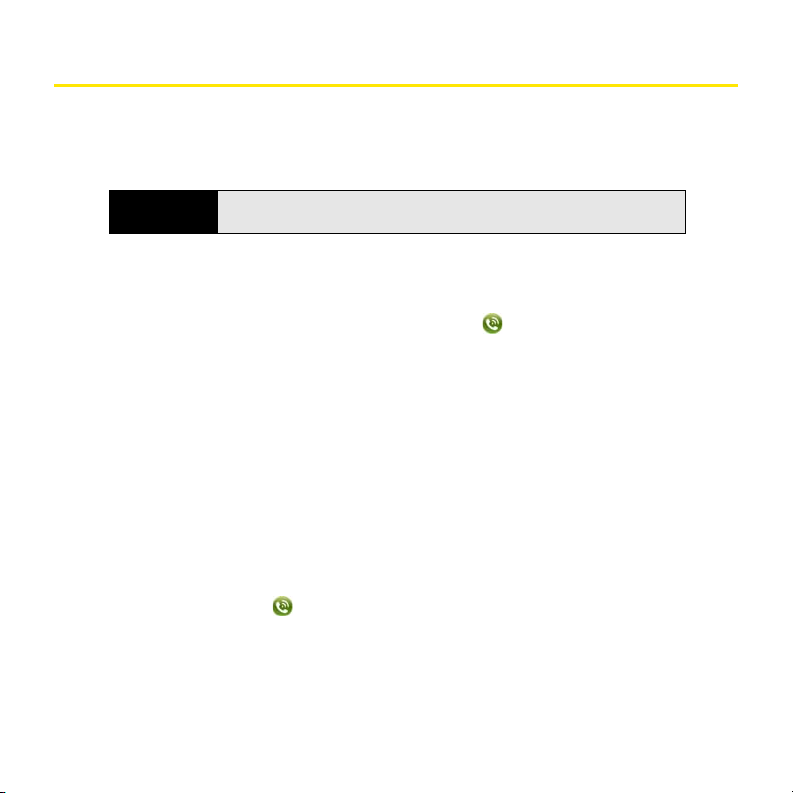
Receive Calls
If you want to answer calls, your phone must be on. This is different from having only the
screen turned on (see “Turn the Phone On/Off” on page 20). When your phone is off, your
calls go to voicemail.
Tip
You can pick the ringtone for incoming calls (see “Select the Ringtone for
Incoming Calls” on page 191).
Answer a Call
Do one of the following:
䢇 If the screen is on when the phone starts ringing, tap .
䢇 If the screen is off, drag up to unlock the screen and answer the call.
䢇 If a headset is attached, press the headset button.
88 Section 2C: Phone
Page 89

Did You Know?
If you are playing music or a video on your phone and a call arrives,
playback pauses automatically and resumes when you hang up or ignore
the call.
Tip
See a photo of the person calling you! Learn how to assign a caller ID photo
in “Add a Picture to a Contact” on page 110.
Silence the Ringer on an Incoming Call
When you silence the ringer on an incoming call, you can answer the call or let it ring through
to voicemail.
Do one of the following:
䢇 Press power .
䢇 Press Volume.
䢇 Slide the ringer switch off (red means off). This silences the ringer and any notification
sounds. These sounds remain off until you slide the ringer switch back on. Other sounds,
such as music and video playback, are not affected by sliding the ringer switch off.
Ignore a Call
To send a call immediately to voicemail, do one of the following:
䢇 Tap .
䢇 Press power twice.
To reply to a caller who is in your Contacts list after you ignore a call, tap the ignored call
notification. This opens the caller’s contact entry, where you can select a reply method.
Phone
Section 2C: Phone 89
Page 90

Use Voicemail
1. Do one of the following:
䡲 In the Launcher, Card view, or Phone, press and hold 1 .
䡲 Tap a voicemail notification at the bottom of the screen.
䡲 Open Phone . Then tap .
䡲 Open Phone . Then tap and hold 1 onscreen.
2. Follow the voice prompts to listen to your messages.
What Can I Do During a Call?
Your phone offers many advanced telephone features, including call waiting and three-way
conferencing. These features depend on your service plan. Contact Sprint for more
information.
When you make or receive a call, info about the call appears on the call screen. You can
move between the active call and other applications the same way you move among any
apps.
90 Section 2C: Phone
Page 91

Manage a Call
Do any of the following:
䢇 Put the call on speakerphone: Tap .
䢇 Mute the microphone so you can’t be heard: Tap .
Tip
䢇 Open the dial pad to enter numbers for navigating phone trees, responding to prompts,
You don’t need an on-hold button to put a call on hold. Just tap the mute
icon to mute your end of the line.
and so on: Tap .
䢇 Add a call: See “Make a Second Call” on page 93.
䢇 Adjust call volume: Press Volume.
Did You Know?
You can send and receive text messages during a call. This is a great way to
stay connected with friends and colleagues during a long call.
Section 2C: Phone 91
Phone
Page 92

End a Call
Do one of the following:
䢇 Tap .
䢇 If a headset is attached, press the headset button.
Use Another Application While on a Call
You can use many other applications on your phone, including the organizer and text
message features, while holding a phone conversation. You can use the Sprint network for
only one activity at a time—phone or data—so you cannot use the Sprint network to browse
the Web, check email, or exchange MMS messages during a call. To browse the Web or
check email during a call, you must connect to a Wi-Fi network. See “Wi-Fi” on page 230.
Note
1. Open
the Launcher or Quick Launch while on a call.
You cannot send or receive MMS messages using a Wi-Fi network.
2. Tap the other application.
3. Tap the call notification at the bottom of the screen to return to the call screen.
92 Section 2C: Phone
Page 93

Make a Second Call
1. While on a call, tap .
2. Dial the second call.
Answer a Second Call (Call Waiting)
When a second call notification appears, tap . The first call is put on hold.
Swap Between Two Calls
You can swap between calls only if the second call is incoming.
Do one of the following:
䢇 Tap to put the active call on hold and switch to the other caller.
䢇 Tap Hold to make the call on hold active.
Make a Conference Call
When you’re on a call, you can make a second call and create a three-way conference call,
provided that the service is available in your area. Please contact Sprint for more information.
Section 2C: Phone 93
Phone
Page 94

Additional charges may apply and minutes in your mobile account may be deducted for
each call you place.
1. Make a first call, then make a second call. (This is the limit of conference callers. Check
your service plan about conference calls.)
2. Tap to create the conference call.
3. When you’re done, do one of the following:
䡲 Tap to end all call s.
䡲 Ask one of the callers to hang up, so you can stay connected to the other caller.
Look Up or Send a Message to a Contact
When you’re on a call with a contact, tap the contact name to open the contact record. From
there, you can tap an option to send the contact a text or an email message, and so on. This
is a great way to communicate with someone if you’re on a long call.
If you tap the number of someone who is not a contact, you can add the number to Contacts
(see “Save a Phone Number to Contacts” on page 97).
94 Section 2C: Phone
Page 95

What’s My Number?
1. Open Phone .
2. Open the application menu
top of the Phone Preferences screen.)
View Your Call History
1. Open Phone .
2. Tap .
and tap Preferences. (Your phone number appears at the
Phone
Section 2C: Phone 95
Page 96

3. Do any of the following:
䡲 Switch the types of calls displayed: Tap All Calls or Missed Calls.
䡲 Call a number: Tap the number.
䡲 Save the number to Contacts: Tap to the right of the number (see “Save a
Phone Number to Contacts” on page 97).
䡲 View a contact entry: Tap to the right of the number.
䡲 Delete a call history entry: Throw the entry off the side of the screen.
Did You Know?
In the call history, outgoing calls are designated by a right-pointing green
arrow, and incoming calls are designated by a left-pointing blue arrow.
Missed calls are designated by a bent red arrow. Ignored calls are
designated by a red X.
Tip
To clear the call history, open the application menu and tap Clear Call
History.
96 Section 2C: Phone
Page 97

Save a Phone Number to Contacts
You can save the number from an incoming or outgoing call to an existing contact, or create
a new contact for the number. If an incoming call uses caller ID blocking, you cannot save the
number.
1. Do one of the following:
䡲 Before dialing a number you've entered in the dial pad: Tap Add to Contacts.
䡲 During a call: Tap .
䡲 After a call: From the dial pad, tap . Tap to the right of the number, and tap
Add To Contacts.
2. Tap one of the following:
Save As New: Create a new contact for the phone number.
Add To Existing: Tap the contact you want to add the phone number to.
What Are All Those Icons?
You can monitor the status of several items using icons at the top of the screen:
Icon Description
The battery is being charged.
The battery is fully charged.
The battery is low.
Airplane mode is turned on.
Wi-Fi is turned on. Waves denote signal strength.
Phone
Section 2C: Phone 97
Page 98

The phone is searching for a Wi-Fi network.
The phone is on. Bars denote signal strength.
A 1x data connection is active.
An EvDO data connection is active.
The phone is searching for a Sprint network.
No Sprint network is available.
Bluetooth
®
wireless technology is turned on.
A Bluetooth connection is in progress.
A Bluetooth connection has been made.
Your phone is performing a search on the characters you entered. If you are in
Card view or the Launcher, your phone conducts a universal search (see
“Search to Find Info and Make Calls” on page 71). If you are in an application
such as Contacts or Memos, your phone searches for items within the app
that match the search term you entered.
Voice and data roaming is turned on.
TTY is turned on.
98 Section 2C: Phone
Page 99

Use a Phone Headset
You can connect the headset that came with your phone for hands-free operation.
WARN ING
If driving while using a phone is permitted in your area, we recommend
using a headset or hands-free car kit (sold separately). However, be aware
that use of a headset that covers both ears impairs your ability to hear other
sounds. Use of such a headset while operating a motor vehicle or riding a
bicycle may create a serious hazard to you and/or others, and may be
illegal. If you must use a stereo headset while driving, place a speaker in
only one ear. Leave the other ear free to hear outside noises, and use the
headset only if it is legal and you can do so safely. See “Driving Safety” on
page 314 for more information.
Use a Wired Headset
Your phone works with headsets that have a 3.5mm connector (look for three colored bands
on the plug). When in doubt, ask the third-party headset manufacturer if the product is
compatible with your phone. If you hear a headset buzz or poor microphone performance,
your headset may be incompatible with your phone.
1. Connect the headset. (While on a call, the icon changes to .)
2. The headset button performs different actions depending on what’s happening on the
phone. Press the headset button once to perform any of the following tasks:
䡲 Answer an incoming call.
䡲 Respond to call waiting.
䡲 Hang up a single active call or all calls on a conference call.
3. If you want to stop using the headset, do any of the following:
䡲 Switch from the headset to your phone’s speakerphone: Tap and tap Speaker.
䡲 Switch from the wired headset to a previously paired Bluetooth
device: Tap and tap the device name.
®
hands-free
Phone
Section 2C: Phone 99
Page 100

䡲 Use your phone without the headset: Disconnect the headset.
Set Up and Use a Bluetooth® Hands-Free Device
Your phone is compatible with many headsets and car kits (sold separately) enabled with
Bluetooth
After you set up a connection with a Bluetooth headset or hands-free car kit, you can
communicate with that device whenever it is within range and the Bluetooth feature on your
phone is turned on. The range varies greatly, depending on environmental factors. The
maximum is about 10 meters (30 feet).
®
wireless technology version 2.1 with EDR and Stereo (with AVRCP media controls).
Note
1. Open
Bluetooth .
You can use a stereo (A2DP-enabled) Bluetooth headset to listen to MP3
files on your phone. You cannot, however, use a mono Bluetooth headset to
listen to MP3 files.
2. If the Bluetooth setting at the top of the screen is off, tap Off to switch the Bluetooth
feature from Off to On
3. Tap Add device and tap the device name.
4. To use a Bluetooth device with your phone, follow the instructions that came with the
Bluetooth device.
5. To switch to another Bluetooth device while on a call: Tap and tap the new device
name. (You can also tap Handset or Speaker to use your phone without the headset.)
Tip
If you make a Bluetooth connection with a car kit, you might get a
notification on your phone asking if you want to upload contacts to the car
kit. Tap Allow to upload contacts. If you later want to delete the contacts
from the car kit, check the car kit documentation for instructions.
100 Section 2C: Phone
