Page 1
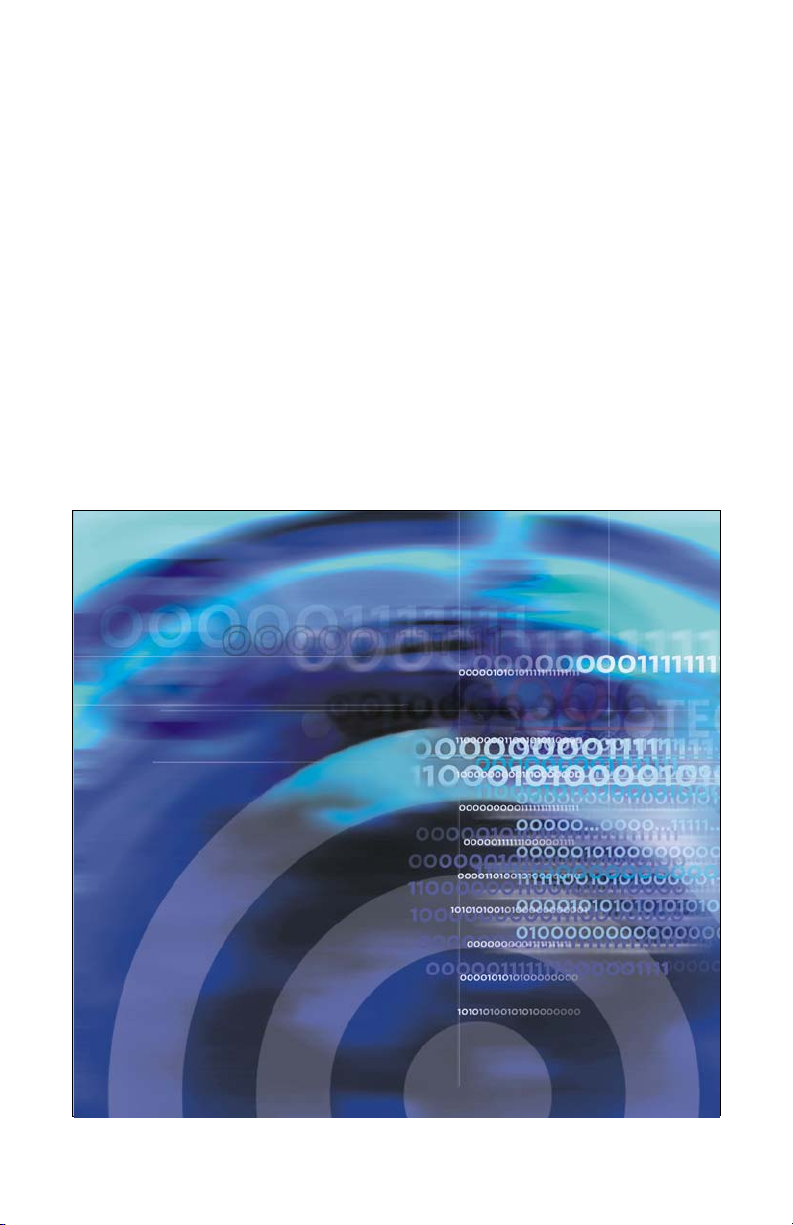
Title page
Nortel Communication Server 1000
DECT Handset 4060
User Guide
Page 2
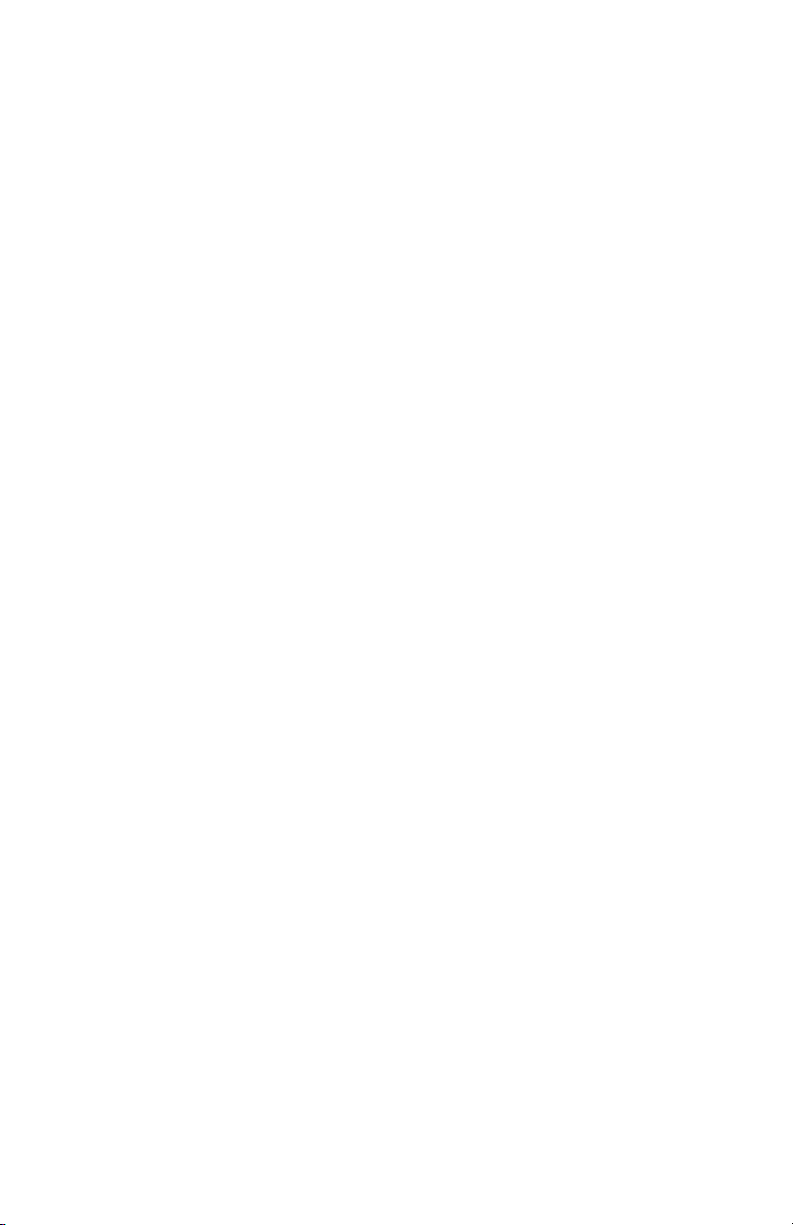
Page 3
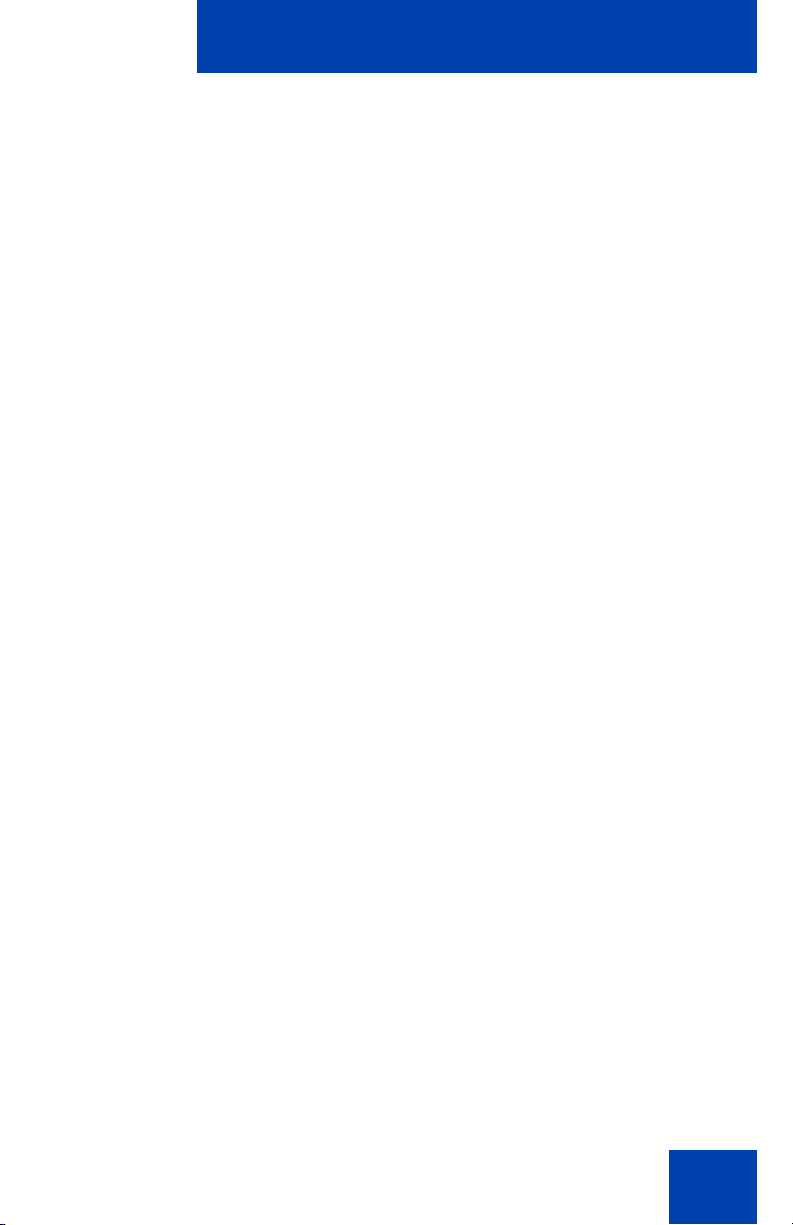
Revision history
January 2009
Standard 01.02. This document is up-issued to support
Nortel Networks DECT Handset 4060.
December 2007
Standard 01.01. This document is up-issued to support Nortel
Communication Server 1000 Release 5.5.
September 2004
Standard 2.00. This document is up-issued to support
Nortel Networks DECT Handset 4060.
July 2004
Standard 1.00. This document is issued to support the
Nortel Networks DECT Handset 4060.
Revision history
3
Page 4
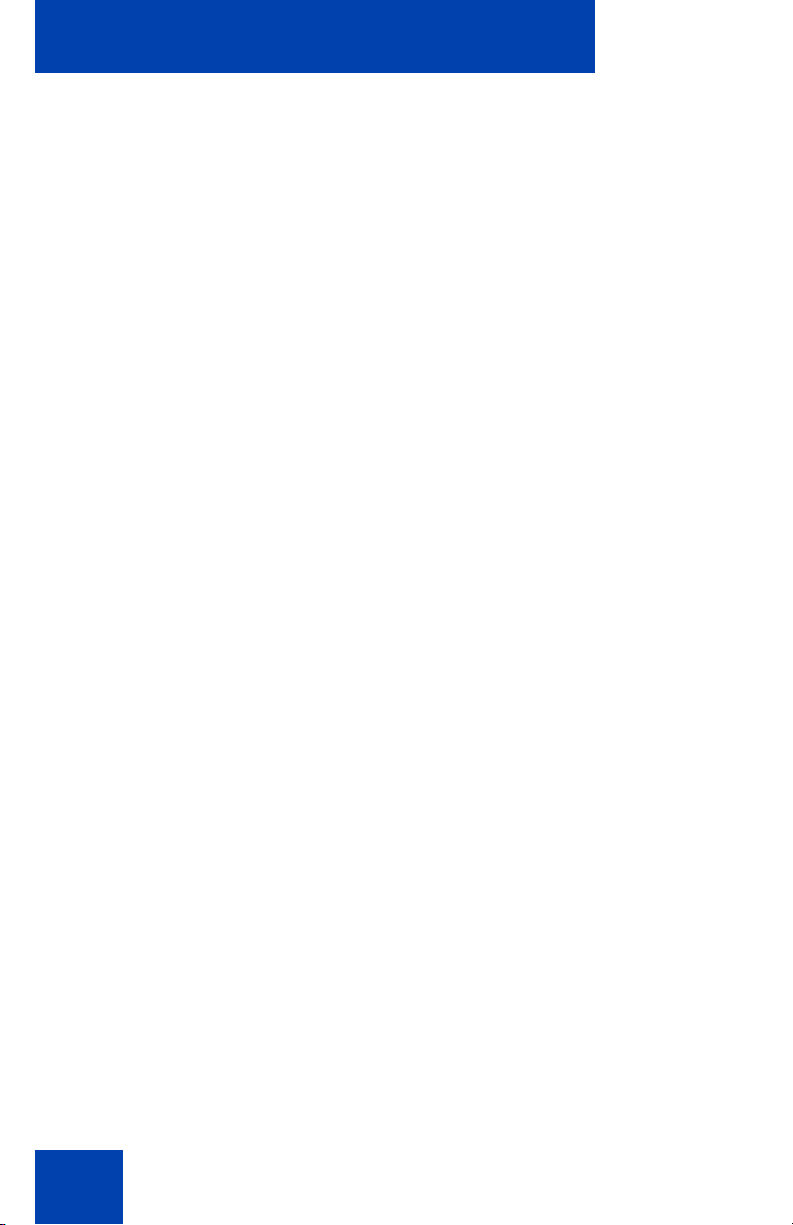
Revision history
4
Page 5
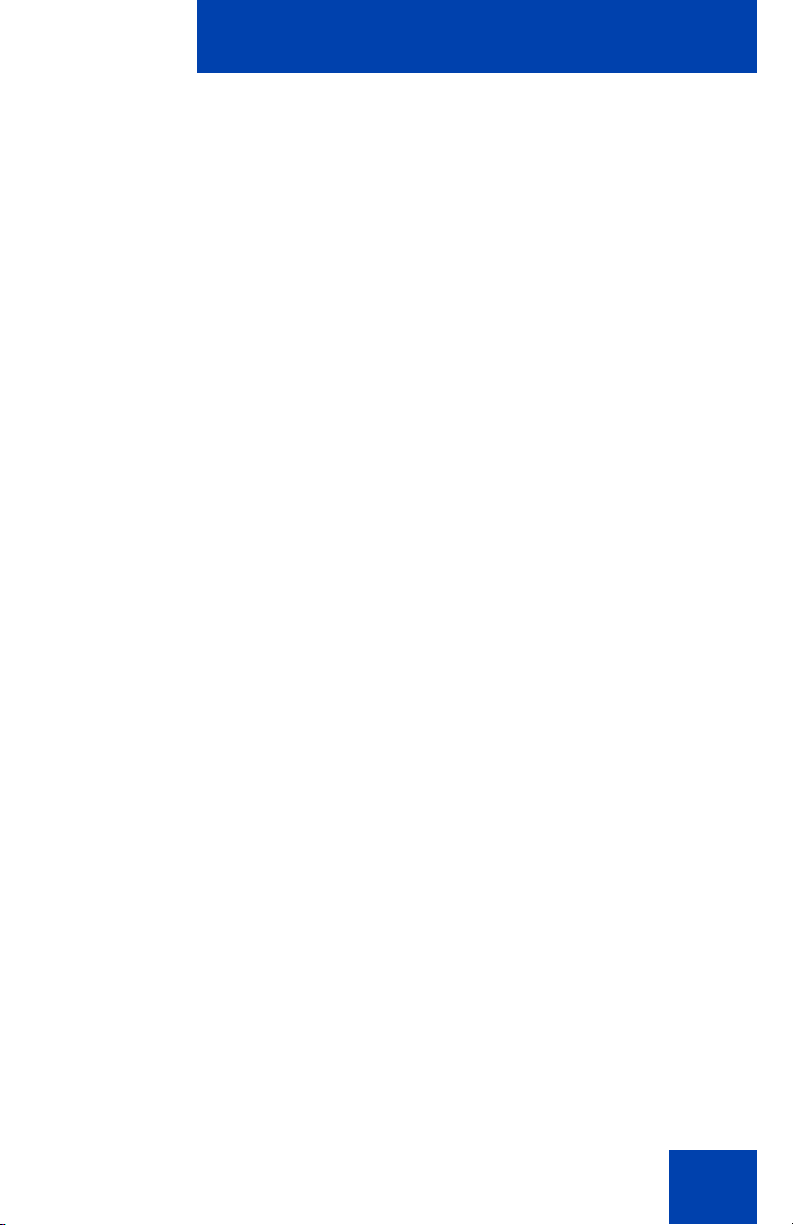
Contents
Safety precautions . . . . . . . . . . . . . . . . . . . . . . . . . . . . . . . . . 9
Set up the DECT Handset 4060 . . . . . . . . . . . . . . . . . . . . . . 11
Install the batteries . . . . . . . . . . . . . . . . . . . . . . . . . . . . . . . . . 11
Before you begin . . . . . . . . . . . . . . . . . . . . . . . . . . . . . . . 11
Insert the batteries . . . . . . . . . . . . . . . . . . . . . . . . . . . . . . 12
Charge the batteries . . . . . . . . . . . . . . . . . . . . . . . . . . . . . . . . 13
Charging guidelines . . . . . . . . . . . . . . . . . . . . . . . . . . . . . 13
How to charge the batteries . . . . . . . . . . . . . . . . . . . . . . . 13
Charging and operating times . . . . . . . . . . . . . . . . . . . . . 13
Register the handset . . . . . . . . . . . . . . . . . . . . . . . . . . . . . . . 14
About the DECT Handset 4060 . . . . . . . . . . . . . . . . . . . . . . 17
Basic features . . . . . . . . . . . . . . . . . . . . . . . . . . . . . . . . . . . . . 17
Handset controls . . . . . . . . . . . . . . . . . . . . . . . . . . . . . . . . . . . 18
Illumination . . . . . . . . . . . . . . . . . . . . . . . . . . . . . . . . . . . . 20
Keypad . . . . . . . . . . . . . . . . . . . . . . . . . . . . . . . . . . . . . . . 20
Contents
Handset display . . . . . . . . . . . . . . . . . . . . . . . . . . . . . . . . . . . 21
Icon/text line . . . . . . . . . . . . . . . . . . . . . . . . . . . . . . . . . . . 21
Text lines . . . . . . . . . . . . . . . . . . . . . . . . . . . . . . . . . . . . . 22
Soft key line . . . . . . . . . . . . . . . . . . . . . . . . . . . . . . . . . . . 23
Powering up your handset . . . . . . . . . . . . . . . . . . . . . . . . . . . 24
Security functions . . . . . . . . . . . . . . . . . . . . . . . . . . . . . . . . . . 25
Change the PIN . . . . . . . . . . . . . . . . . . . . . . . . . . . . . . . . 25
Read-only . . . . . . . . . . . . . . . . . . . . . . . . . . . . . . . . . . . . . 27
Reset the handset . . . . . . . . . . . . . . . . . . . . . . . . . . . . . . 28
Configure options on the DECT Handset 4060 . . . . . . . . . 30
Key Lock . . . . . . . . . . . . . . . . . . . . . . . . . . . . . . . . . . . . . . . . . 30
Ringer Settings . . . . . . . . . . . . . . . . . . . . . . . . . . . . . . . . . . . . 32
5
Page 6
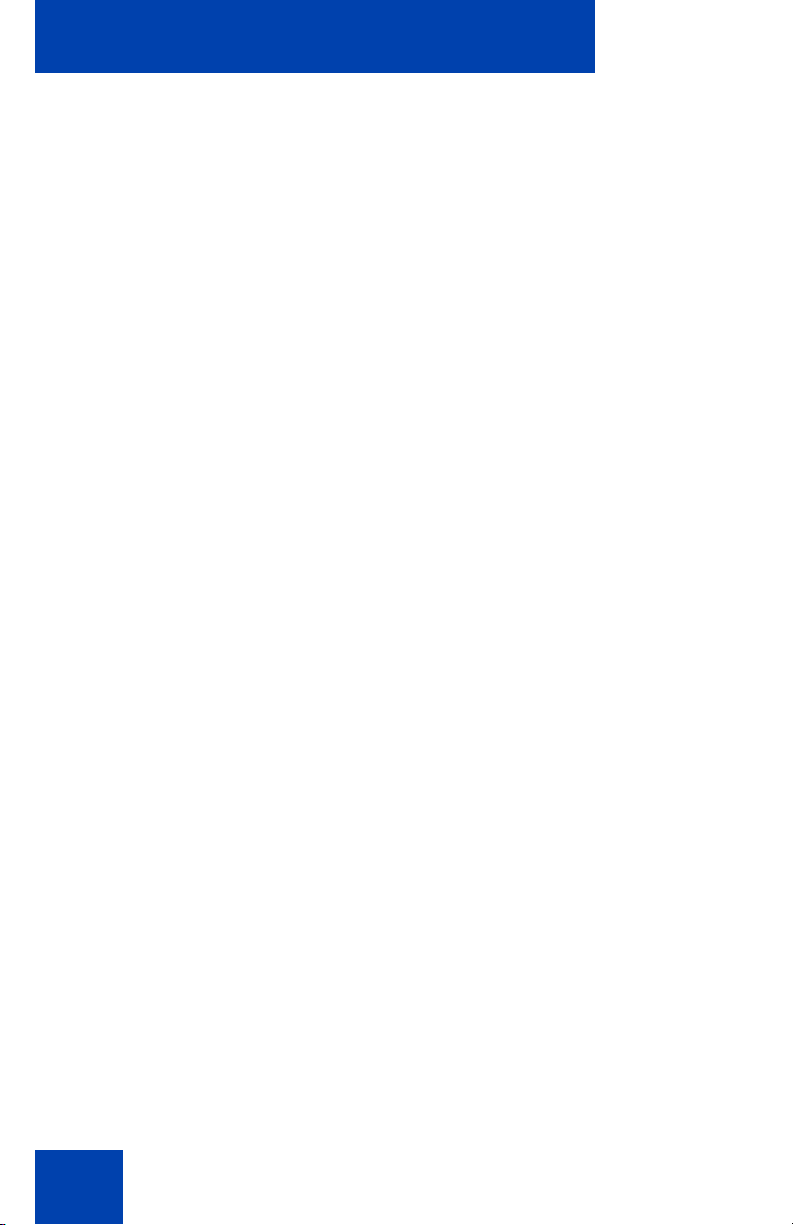
Contents
Melody . . . . . . . . . . . . . . . . . . . . . . . . . . . . . . . . . . . . . . . 32
Ringer Type . . . . . . . . . . . . . . . . . . . . . . . . . . . . . . . . . . . 34
Device . . . . . . . . . . . . . . . . . . . . . . . . . . . . . . . . . . . . . . . 35
Volume Settings . . . . . . . . . . . . . . . . . . . . . . . . . . . . . . . . 38
Volume Settings . . . . . . . . . . . . . . . . . . . . . . . . . . . . . . . . . . . 40
Telephone Options . . . . . . . . . . . . . . . . . . . . . . . . . . . . . . . . . 41
User Name . . . . . . . . . . . . . . . . . . . . . . . . . . . . . . . . . . . . 42
Language . . . . . . . . . . . . . . . . . . . . . . . . . . . . . . . . . . . . . 43
Emergency Call . . . . . . . . . . . . . . . . . . . . . . . . . . . . . . . . 45
Voice Box . . . . . . . . . . . . . . . . . . . . . . . . . . . . . . . . . . . . . 49
Attention Tones . . . . . . . . . . . . . . . . . . . . . . . . . . . . . . . . 51
Silent Charging . . . . . . . . . . . . . . . . . . . . . . . . . . . . . . . . . 52
Charger Answer . . . . . . . . . . . . . . . . . . . . . . . . . . . . . . . . 55
Auto Quick Hook . . . . . . . . . . . . . . . . . . . . . . . . . . . . . . . 57
Auto Answer . . . . . . . . . . . . . . . . . . . . . . . . . . . . . . . . . . . 59
Disp. Contrast . . . . . . . . . . . . . . . . . . . . . . . . . . . . . . . . . 61
Menu Shortcuts . . . . . . . . . . . . . . . . . . . . . . . . . . . . . . . . . . . 63
Make a Call . . . . . . . . . . . . . . . . . . . . . . . . . . . . . . . . . . . . . . 64
Option 1 - On-hook dialing . . . . . . . . . . . . . . . . . . . . . . . . . . . 64
Option 2 - Off-hook dialing . . . . . . . . . . . . . . . . . . . . . . . . . . . 64
Option 3 - Handsfree dialing . . . . . . . . . . . . . . . . . . . . . . . . . . 65
Make an SOS call . . . . . . . . . . . . . . . . . . . . . . . . . . . . . . . . . . 65
Answer or reject a call . . . . . . . . . . . . . . . . . . . . . . . . . . . . . 66
Answer a call . . . . . . . . . . . . . . . . . . . . . . . . . . . . . . . . . . . . . 66
Reject a call . . . . . . . . . . . . . . . . . . . . . . . . . . . . . . . . . . . . . . 67
Mute the handset ringer . . . . . . . . . . . . . . . . . . . . . . . . . . . . . 69
While on an active call . . . . . . . . . . . . . . . . . . . . . . . . . . . . . 71
Place a call on hold . . . . . . . . . . . . . . . . . . . . . . . . . . . . . . . . 71
Retrieve a call on hold . . . . . . . . . . . . . . . . . . . . . . . . . . . . . . 71
6
Page 7
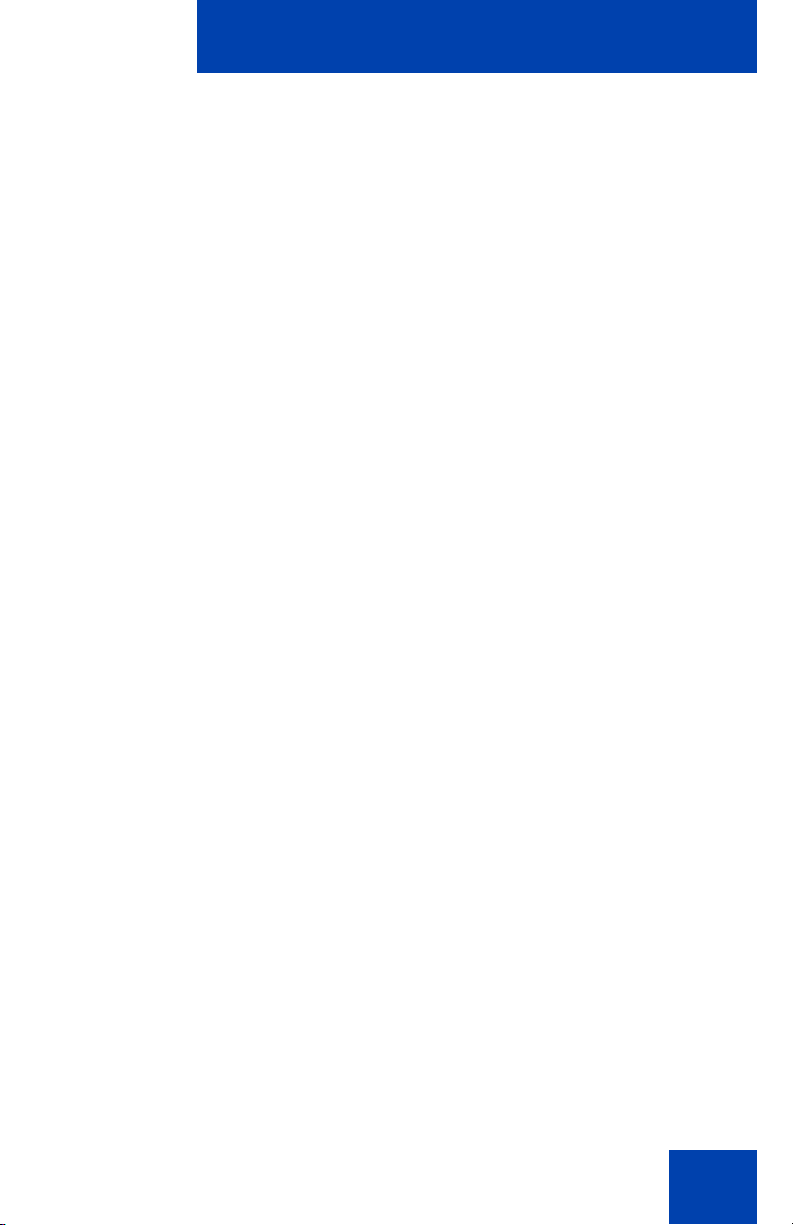
Contents
Transfer a call . . . . . . . . . . . . . . . . . . . . . . . . . . . . . . . . . . . . . 72
Use Handsfree . . . . . . . . . . . . . . . . . . . . . . . . . . . . . . . . . . . . 72
Mute a call . . . . . . . . . . . . . . . . . . . . . . . . . . . . . . . . . . . . . . . 73
Talk with more than one person . . . . . . . . . . . . . . . . . . . . . 76
Set up a conference call . . . . . . . . . . . . . . . . . . . . . . . . . . . . . 76
Create a Telephone Book . . . . . . . . . . . . . . . . . . . . . . . . . . 79
Add, edit, and delete entries . . . . . . . . . . . . . . . . . . . . . . . . . . 79
Make a call using the Telephone Book . . . . . . . . . . . . . . . . . . 86
Use the Caller List . . . . . . . . . . . . . . . . . . . . . . . . . . . . . . . . 88
Caller List symbols . . . . . . . . . . . . . . . . . . . . . . . . . . . . . . . . . 88
Access and use the Caller List . . . . . . . . . . . . . . . . . . . . . . . . 89
Use the Redial List . . . . . . . . . . . . . . . . . . . . . . . . . . . . . . . . 97
Access and use the Redial List . . . . . . . . . . . . . . . . . . . . . . . 97
Use Quick Call . . . . . . . . . . . . . . . . . . . . . . . . . . . . . . . . . . 104
Use Caller Filter . . . . . . . . . . . . . . . . . . . . . . . . . . . . . . . . . 108
List of numbers . . . . . . . . . . . . . . . . . . . . . . . . . . . . . . . . 108
Filter Options . . . . . . . . . . . . . . . . . . . . . . . . . . . . . . . . . 118
Wild Cards . . . . . . . . . . . . . . . . . . . . . . . . . . . . . . . . . . . 120
System Settings . . . . . . . . . . . . . . . . . . . . . . . . . . . . . . . . . 125
Access Meridian PBX features . . . . . . . . . . . . . . . . . . . . . 135
Use Voicemail . . . . . . . . . . . . . . . . . . . . . . . . . . . . . . . . . . . 137
Use Text message . . . . . . . . . . . . . . . . . . . . . . . . . . . . . . . 140
Urgent text messages . . . . . . . . . . . . . . . . . . . . . . . . . . . . . . 141
Confirm receipt of urgent text message(s) . . . . . . . . . . . 146
Normal text messages . . . . . . . . . . . . . . . . . . . . . . . . . . . . . 147
7
Page 8
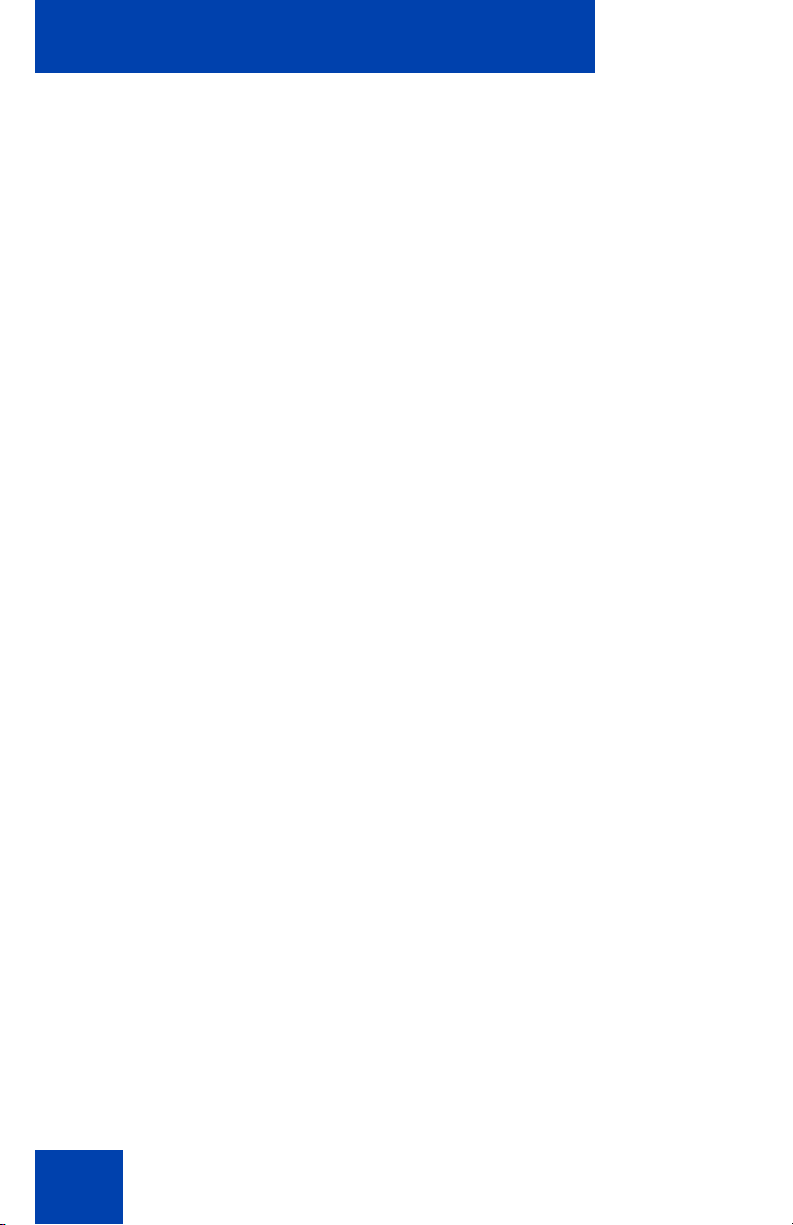
Contents
Confirm receipt of normal text message(s) . . . . . . . . . . 149
Store and delete text messages . . . . . . . . . . . . . . . . . . . . . . 150
Read text messages . . . . . . . . . . . . . . . . . . . . . . . . . . . . . . . 155
Send a text message . . . . . . . . . . . . . . . . . . . . . . . . . . . . . . 158
Accessories . . . . . . . . . . . . . . . . . . . . . . . . . . . . . . . . . . . . 164
Battery . . . . . . . . . . . . . . . . . . . . . . . . . . . . . . . . . . . . . . 164
Desktop Charger . . . . . . . . . . . . . . . . . . . . . . . . . . . . . . 164
Charger Rack . . . . . . . . . . . . . . . . . . . . . . . . . . . . . . . . . 164
Belt Clip . . . . . . . . . . . . . . . . . . . . . . . . . . . . . . . . . . . . . 165
Data cable . . . . . . . . . . . . . . . . . . . . . . . . . . . . . . . . . . . 165
Headset . . . . . . . . . . . . . . . . . . . . . . . . . . . . . . . . . . . . . 166
IBM-compatible PC . . . . . . . . . . . . . . . . . . . . . . . . . . . . 166
DECT Handset 4060 software CD . . . . . . . . . . . . . . . . . 166
PC connection . . . . . . . . . . . . . . . . . . . . . . . . . . . . . . . . 167
Index . . . . . . . . . . . . . . . . . . . . . . . . . . . . . . . . . . . . . . . . . . 169
8
Page 9
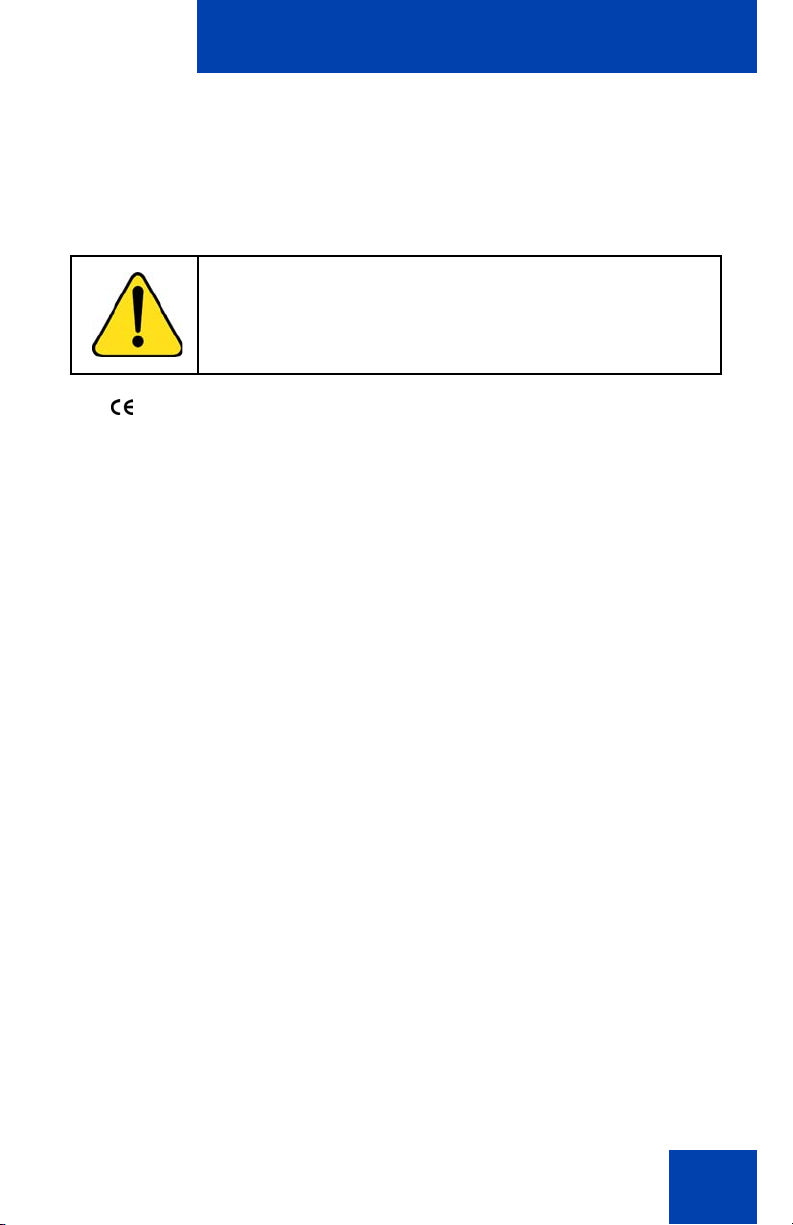
Safety precautions
Safety precautions
Read the following information before using the Nortel Networks DECT
Handset 4060.
CAUTION
Do not rely on a cordless phone to make emergency calls.
The handset uses radio signals and does not guarantee a
connection in all circumstances.
The symbol on the product certifies its conformity with the technical
guidelines concerning user safety and electro-magnetic compatibility valid
at the time of approval; in accordance with European directive
No. 91\263\EEC.
This product complies with IP50 according to IEC 529 / EN 60 529. Use
only in countries where authorized.
Never use your handset in:
• the vicinity of electrical detonators
• shielded rooms
• areas where radio transmission is forbidden
• aircraft
Do not place your handset near:
• water, moisture, or damp areas
• heat sources, direct sunlight, or unventilated areas
• devices that generate strong magnetic fields such as electrical
appliances, fluorescent lamps, computers, radios, televisions, or fax
machines
• areas where the handset will be covered, thereby impairing
ventilation
• near liquid or chemicals
• areas with dust, vibration, shock, or temperature extremes
9
Page 10
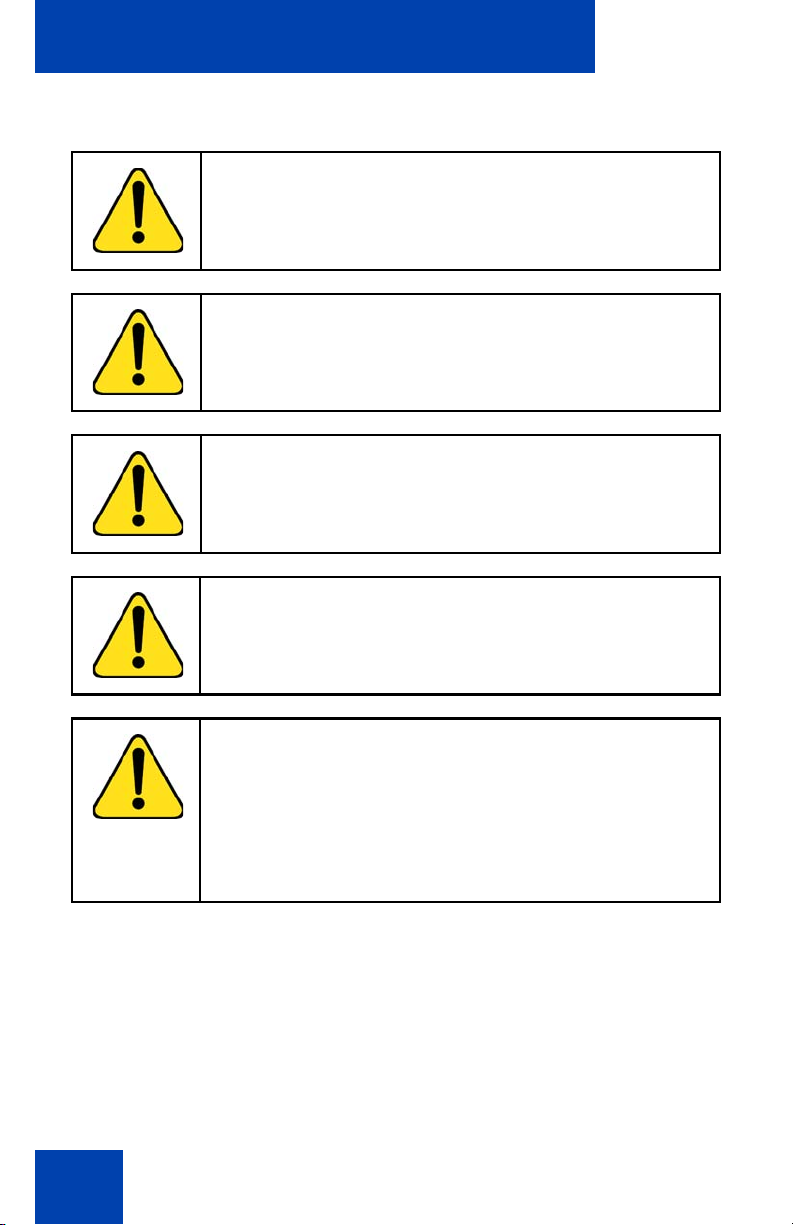
Safety precautions
Observe the following:
WARNING
Do not open the handset or charger as doing so could
expose you to high voltages. Have all repairs carried out
by authorized service personnel.
WARNING
Do not store or locate flammable liquids, gases, or
explosive materials in the same compartment or vicinity
as the cordless handset, its parts or accessories.
WARNING
Do not use the handset in a vehicle or hazardous
location.
CAUTION
Do not let small metal objects come into contact with the
handset. This can deteriorate audio quality and damage
the handset.
10
CAUTION
• Use only the plug-in AC adapter and battery type
supplied.
• Ensure the adapter voltage is the same as the
electrical outlet voltage.
• Do not use visibly-damaged AC adapters.
Page 11
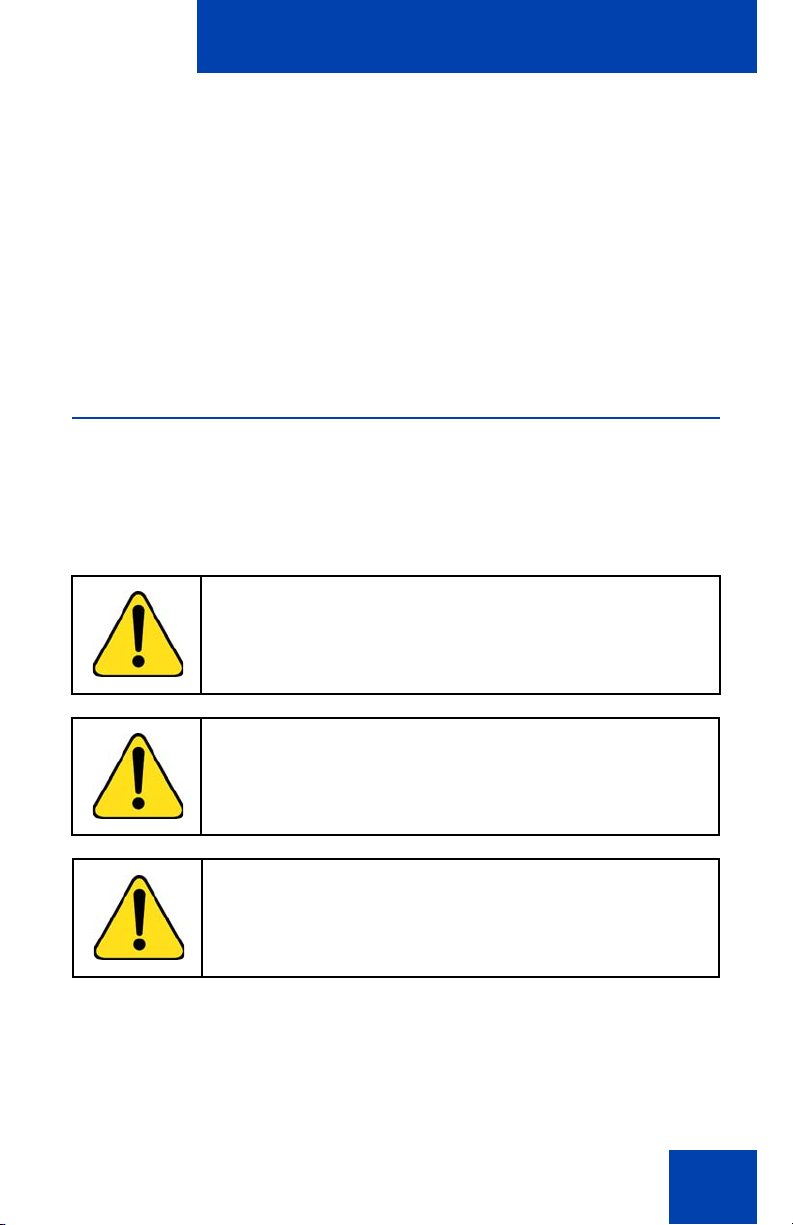
Set up the DECT Handset 4060
Set up the DECT Handset 4060
Before you use the handset, perform the following:
1. Read the battery safety information and follow the procedure to install
the batteries.
2. Charge the batteries.
3. Register your handset with the DECT system.
Install the batteries
Before you begin
The handset uses a rechargeable AAA NiMh of typical 800mAh, 1.2V
battery.
WARNING
Do not replace the batteries in potentially explosive
environments, such as rooms where flammable liquids
or gases are present.
WARNING
Do not dispose of the batteries in a fire.
CAUTION
Do not use disposable AAA 1.5 V batteries.
11
Page 12
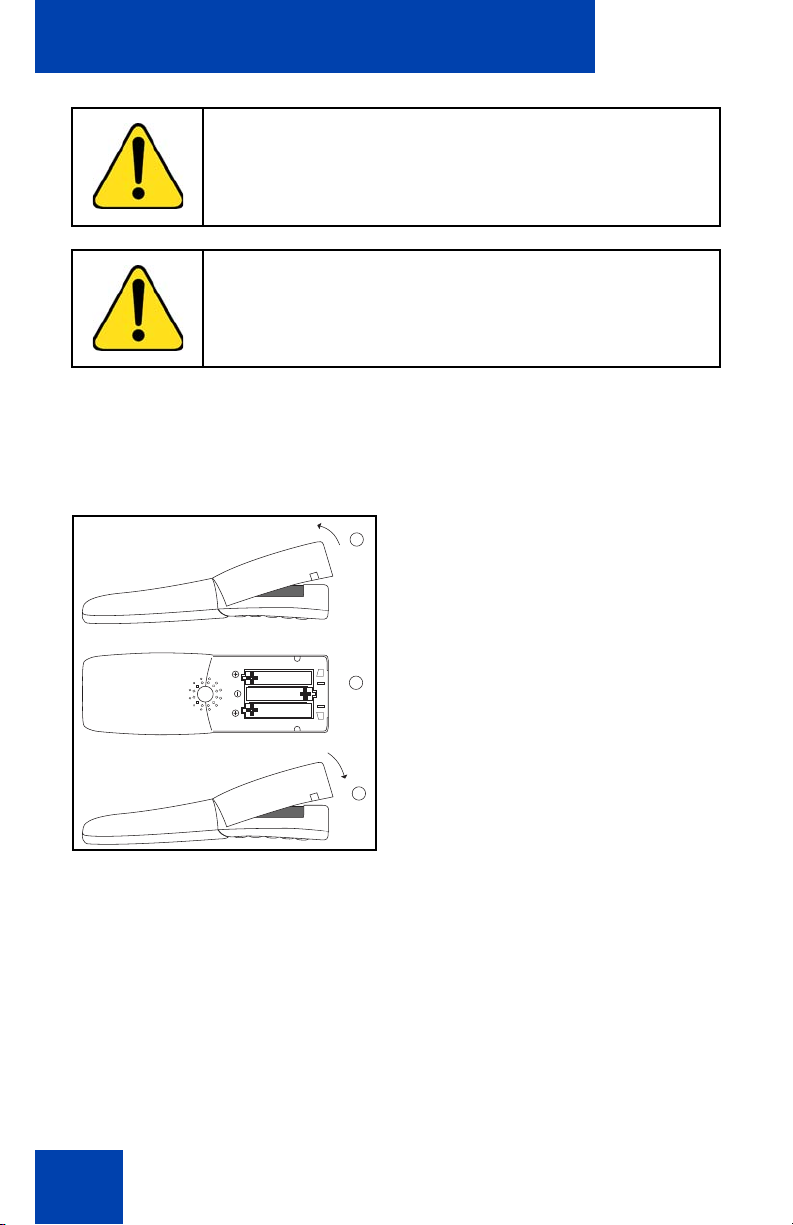
Set up the DECT Handset 4060
CAUTION
Do not charge the batteries unless you use the supplied
charger and the proper batteries.
CAUTION
Do not let the battery or the charger come into contact
with conductive metal objects.
Insert the batteries
Figure 1 illustrates how to insert batteries in the DECT Handset 4060.
Figure 1: Insert the batteries
1
2
3
Steps
1. Lift the back cover of the handset as shown in the diagram.
2. Insert the batteries in the battery compartment, ensuring that the
polarity is correct. The + - poles of the batteries must correspond to
the + - markings in the battery compartment.
3. Replace the cover by placing it on the compartment at a slight angle
and pressing it down until it clicks into place.
12
Page 13
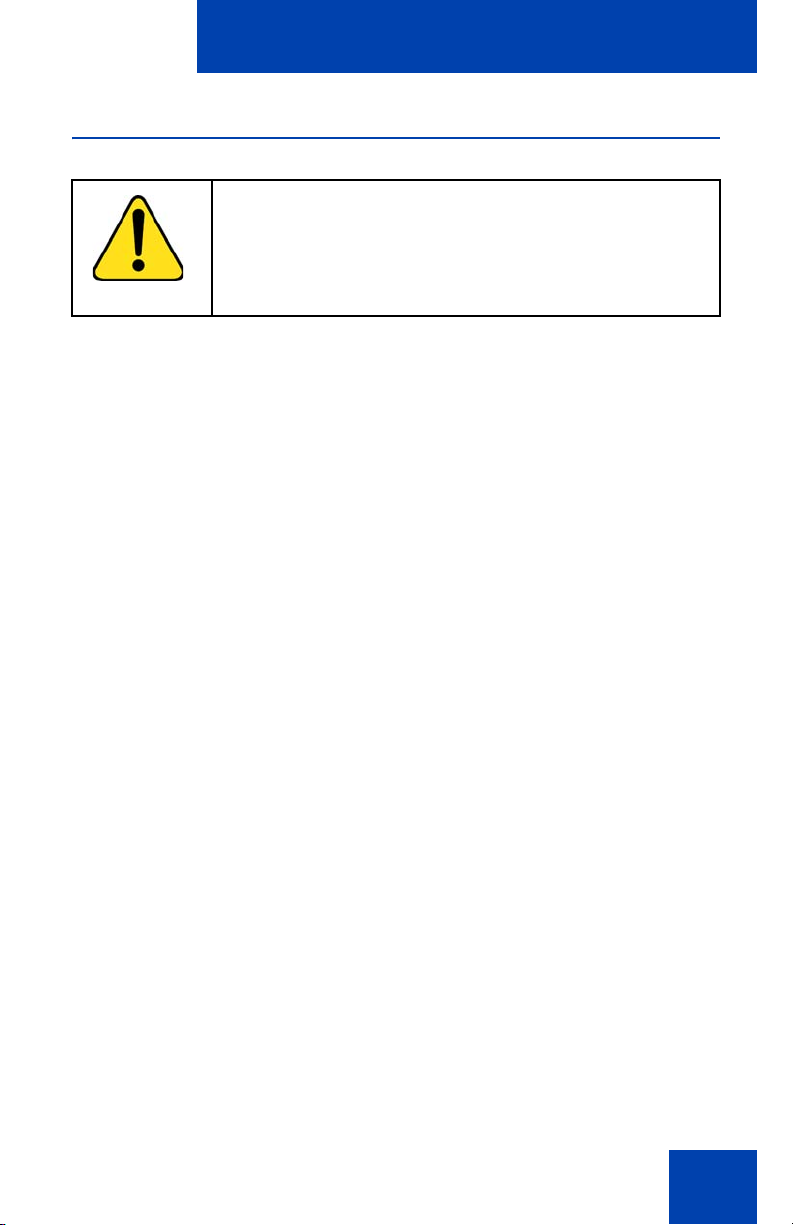
Set up the DECT Handset 4060
Charge the batteries
CAUTION
The batteries can become hot during the first charge
cycle. If the fully-charged batteries are removed from the
handset and inserted again, they can become
overcharged when the handset is placed in the charger.
Charging guidelines
• Charge the battery for at least six to seven hours before using the
handset for the first time.
• Charge the handset on a regular basis.
• Do not leave the handset connected to the charger longer than one
month without using.
How to charge the batteries
1. Plug the charger into an electrical outlet.
2. Place the handset in the charger. The handset display shows
Charging.
Charging and operating times
• Batteries require 6 to 7 hours to fully charge.
• When a fully-charged handset is switched off, it discharges in
approximately one week.
• When batteries are fully charged, the handset has approximately 20
hours of talk time and between 200 and 300 hours of standby time.
The handset display screen shows the batteries’ charge status. See
Figure 2 for battery charge statuses.
13
Page 14
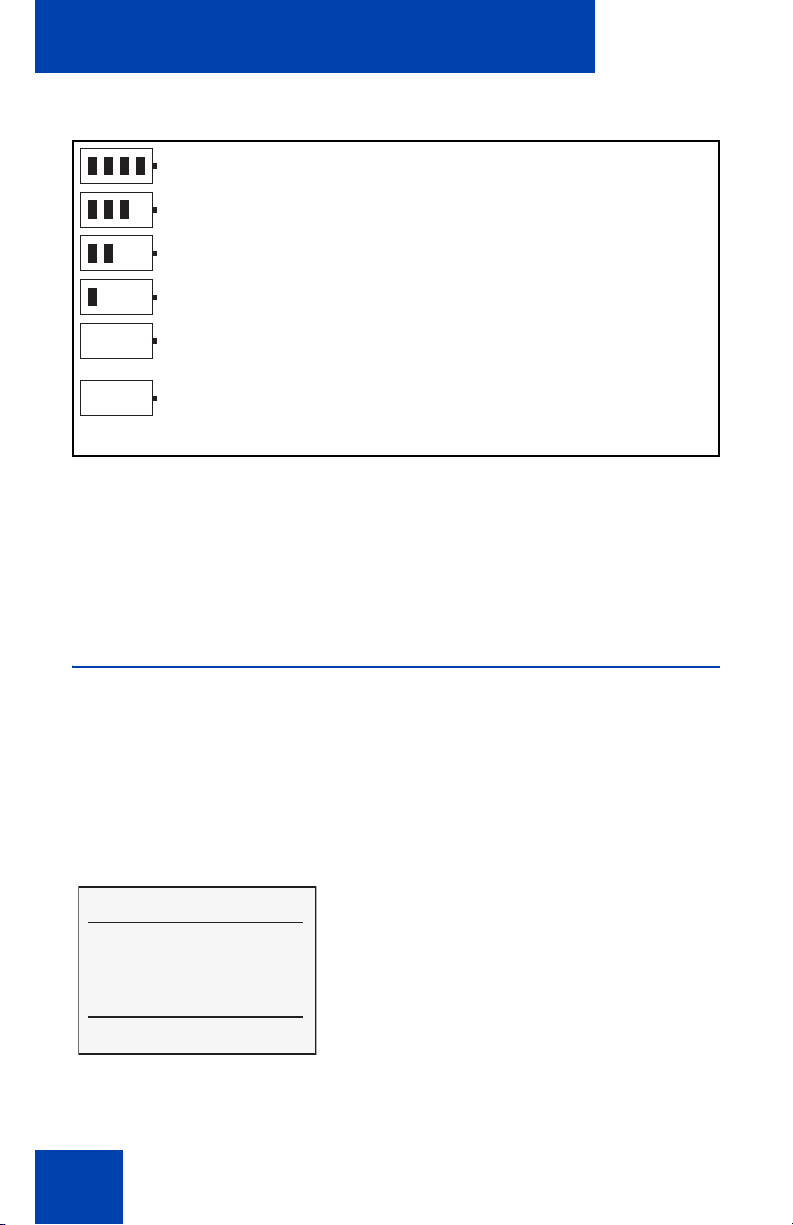
Set up the DECT Handset 4060
Figure 2: Battery charge status
Fully charged - 80% to 100%
Partially Charged - 60% to 80%
Partially Charged - 40% to 60%
Partially Charged - 20% to 40%
No Charge - 0% to 20%.
Batteries are empty.
An alert tone sounds and the icon (frame) flashes.
Note: When new batteries are inserted, or the firmware on the
handset has been upgraded, a charge status icon will not display until
a complete charge cycle has been completed. However, when
partially charged batteries are inserted, then the charge status icon
will be shown immediately.
Register the handset
Before you can use the DECT Handset 4060, the handset must be
registered with the system. A system ID and handset registration code
may be required to complete the registration process. Contact your
system administrator for proper codes.
To register the handset with the DECT system:
x [
Nortel 5260
Robert Reid
Menu b M r
14
1. Press the Menu soft key.
Page 15
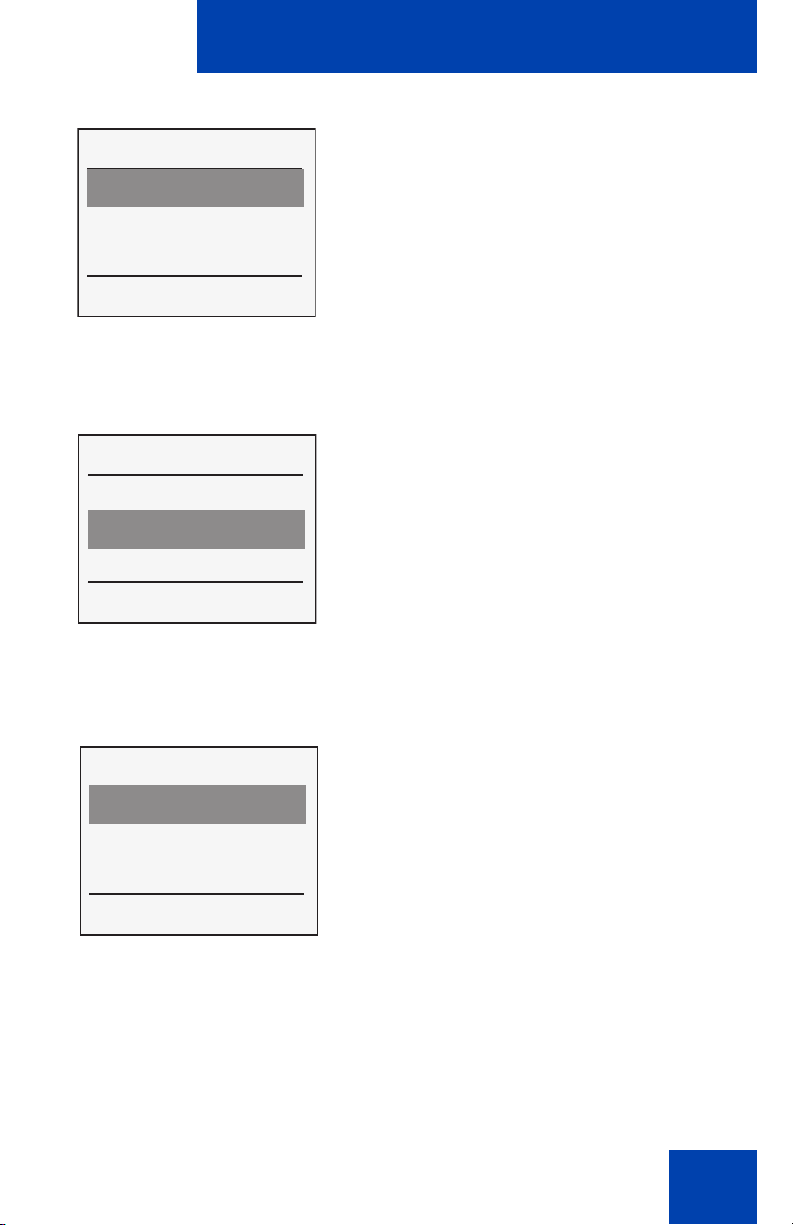
Set up the DECT Handset 4060
Menu
System
Telephone Options
Security
OK
a
Esc
OK 3. Press the OK soft key.
System
IPEI
Subscriptions
OK a Esc
OK 5. Press the OK soft key.
2. Press the arrow keys to scroll and
highlight the System option.
4. Press the arrow keys to scroll and
highlight the Subscriptions option.
Subscriptions
New
OK a Esc
OK 7. Press the OK soft key.
6. Press the arrow keys to scroll and
highlight the New option.
15
Page 16
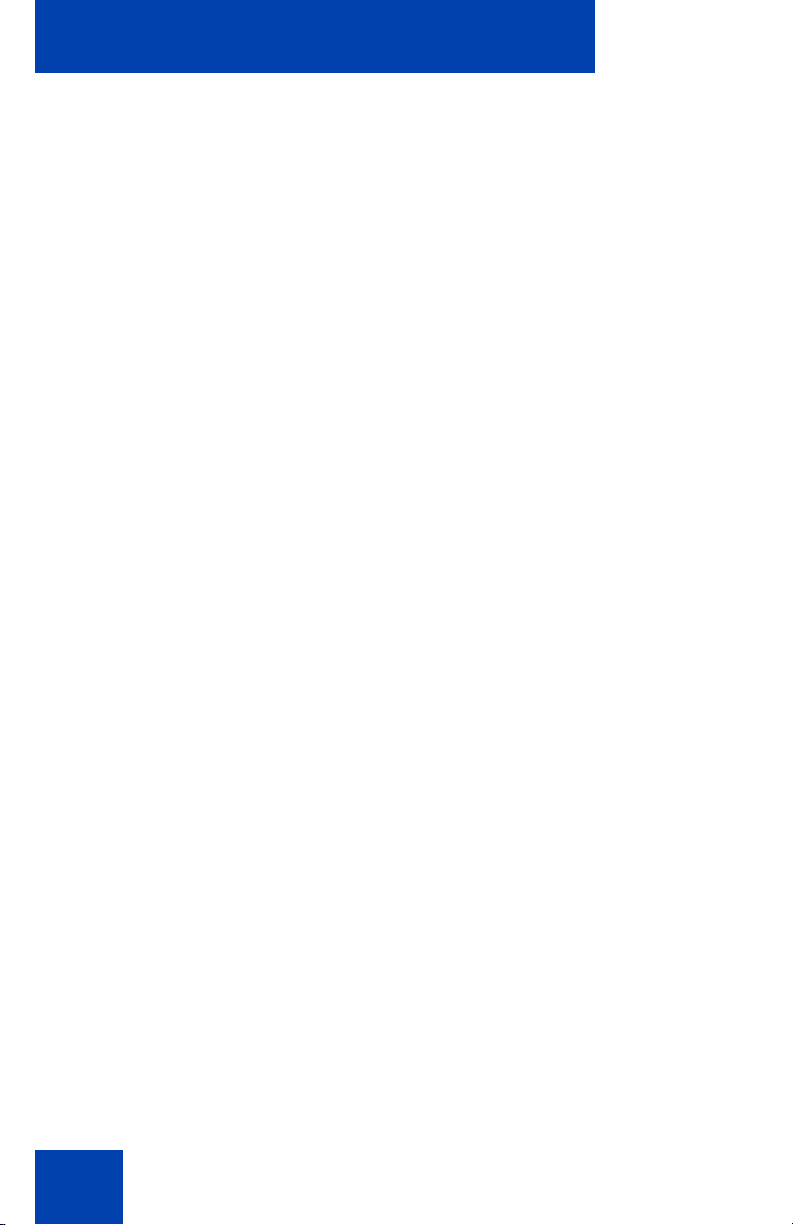
Set up the DECT Handset 4060
8. Choose one of the following:
d
OK
OK
OK
OK
OK
d
d
d
— if you are at a location where two
DECT systems overlap, use the
keypad to enter the system
identification number at the PARK
prompt and press the OK soft key.
— if you are at a location where there is
only one DECT system, press the
OK soft key.
9. Use the keypad to enter the
authentication code at the Auth.Code
prompt and press the OK soft key.
10. Use the keypad to enter the system
name at the System Name prompt and
press the OK soft key.
11. Use the keypad to enter the local
number at the Local Number prompt
and press the OK soft key.
16
Page 17
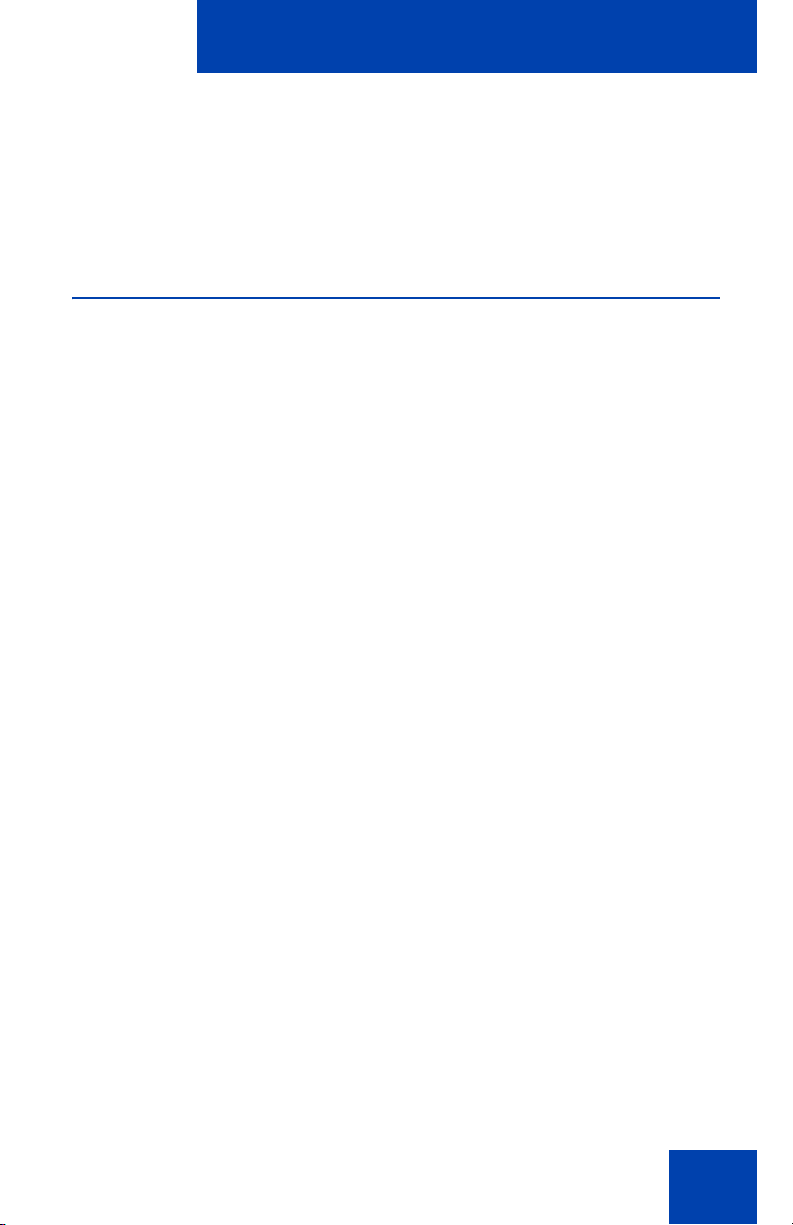
About the DECT Handset 4060
About the DECT Handset 4060
The DECT Handset 4060 is a feature-rich DECT handset that brings a
high level of user functionality to in-building mobile workers.
Basic features
The DECT Handset 4060 supports the following features:
• multi-field LCD display
• illuminated keypad
• volume control
• connector for a headset
• connector for a PC adapter
• loudspeaker for on-hook dialing or on-hook listening
• two soft keys (self-labeled) providing access to handset features
• two specialized fixed keys:
— R (Recall) key
— Info key
• three Call processing fixed keys:
— C (Cancel) key
— Handsfree key
— Hook key
17
Page 18
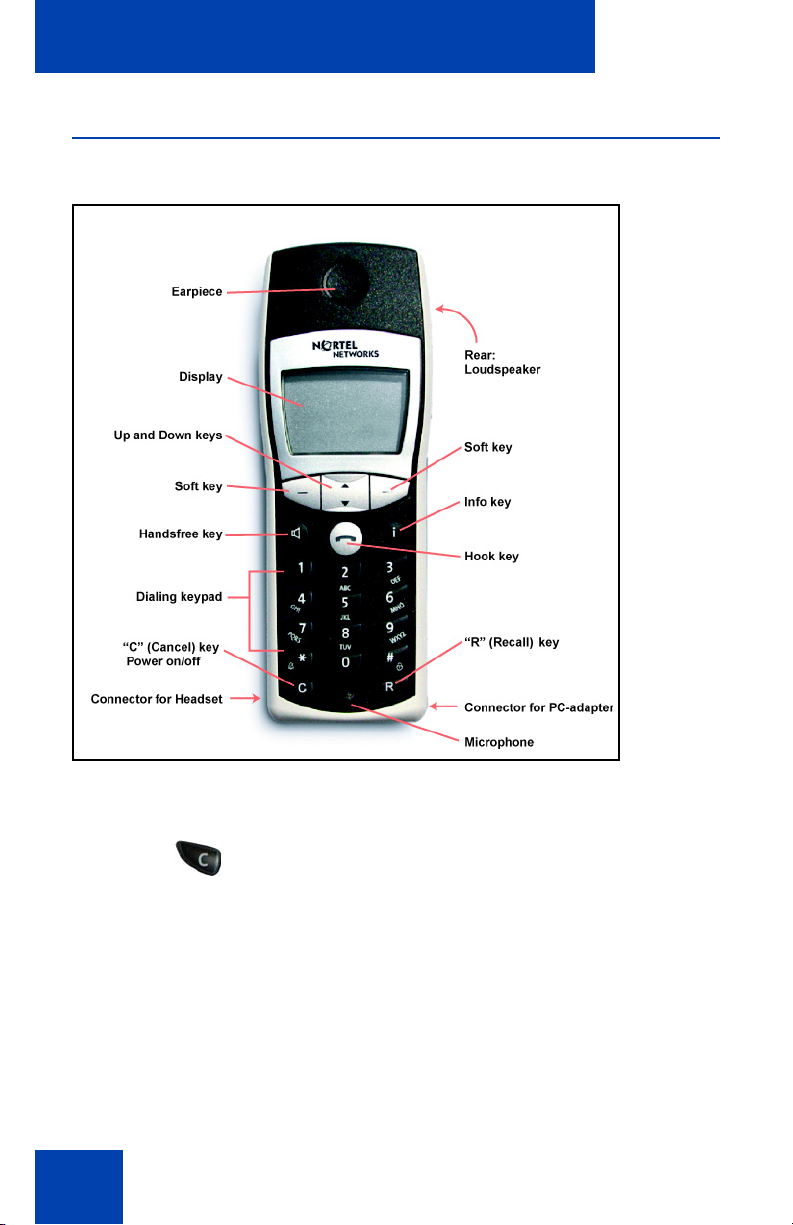
About the DECT Handset 4060
Handset controls
Figure 3: DECT Handset 4060
18
Use the C (Cancel) key to:
• power On/Off
• delete characters or entire entries
• edit characters
Page 19
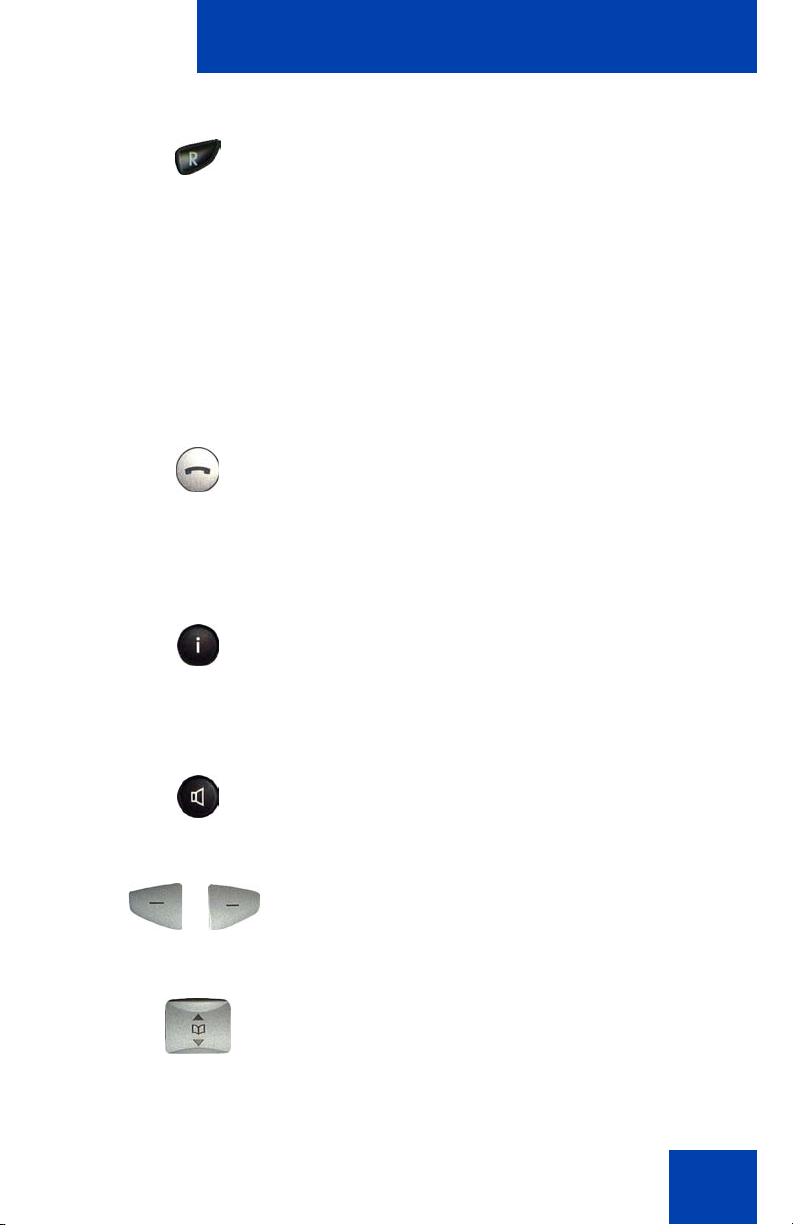
About the DECT Handset 4060
Use the R (Recall) key to:
• access Meridian PBX features
• Emergency/SOS calls
• place a call on hold
• retrieve a call on hold
• transfer a call
• set up a conference call
Use the Hook key to:
• make a call
• answer a call
• end a call
Use the Info key to:
• access Caller List
• access Voicemail
• access Text message
Press the Handsfree key to activate
handsfree.
Use the soft keys to control handset
functions and features.
Press the arrow (up/down) keys to select
menu items and to access the Telephone
Book.
19
Page 20
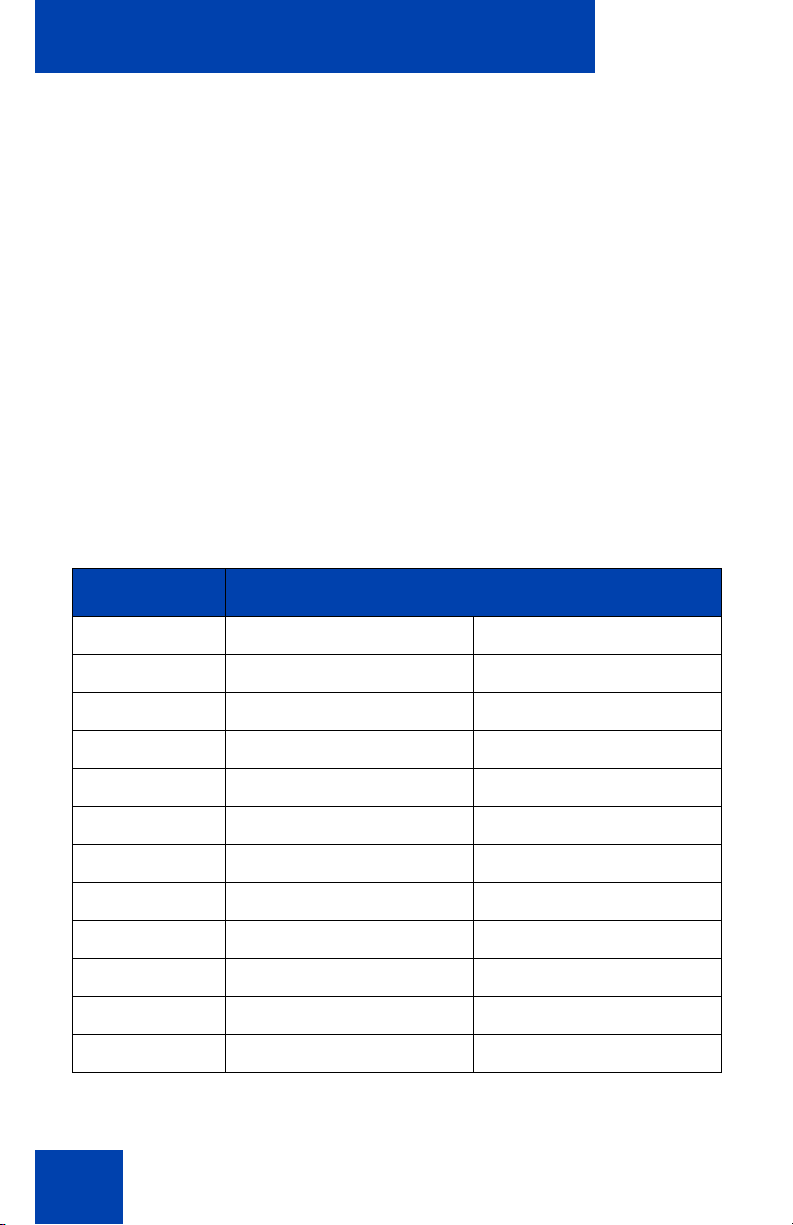
About the DECT Handset 4060
Illumination
The handset keys are illuminated and the display backlight is activated
when there is an incoming call, or if a key is pressed. The lights switch off
after 10 seconds.
Keypad
Use the keypad to:
• enter the telephone number
• add or edit Telephone Book entries
• create or edit text messages
To enter a character, press a key from 0 to 9. For example, press the 4
key twice to enter the character H. Press
lower-case letters. See Table 1 for handset keypad references.
Table 1: Handset keypad reference
Keypad Alphabet equivalent
1 ? ! 1 - + * / = ( ) % ¿ i ? ! 1 - + * / = ( ) % ¿ i
* to toggle between upper- and
2 A B C 2 Ä Å À Á Æ Ç a b c 2 ä å à á æ ç
3 D E F 3 Ë È É Ê d e f 3 ë è é ê
4 G H I 4 Ï Ì Í Î g h i 4 ï ì í î
5J K L 5 j k l 5
6 M N O 6 Ö Ò Ó Ô Õ Ø m n o 6 ö ò ó ô õ ø
7 P Q R S 7 ß p q r s 7 ß
8 T U V 8 Ü Ù Ú Û t u v 8 ü ù ú û
9 W X Y Z 9 w x y z 9
0 (space) , . 0 : ; _ “ ‘ ^ ~ (space) , . 0 : ; _ “ ‘ ^ ~
*A -> a a -> A
# # @ € $ £ ¥ § < > {|} [\] # @ € $ £ ¥ § < > {|} [\]
20
Page 21
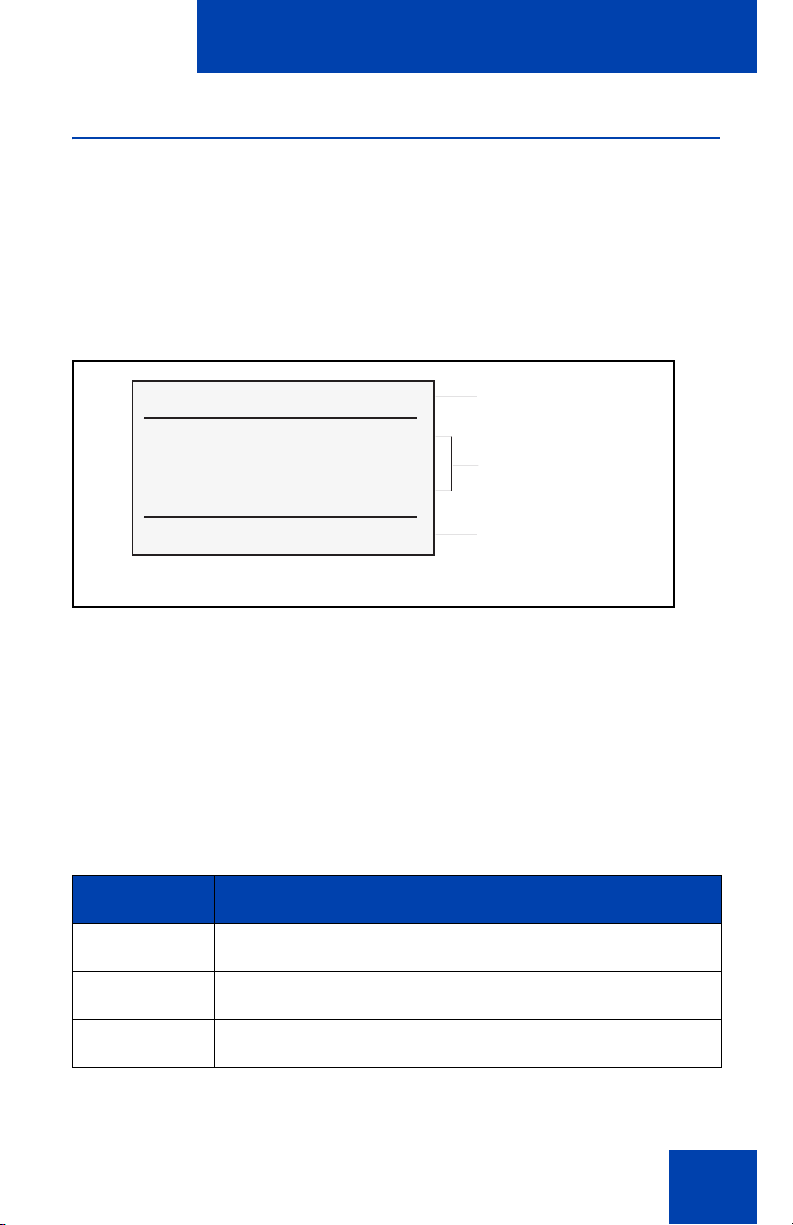
About the DECT Handset 4060
Handset display
The handset has three major display areas:
• Icon / text line
• Text lines (3)
• Soft key line
Figure 4: Handset display
x [
Icon line
Nortel 5260
Robert Reid
Menu b M r
Text lines
Soft key line
Icon/text line
The Icon/text line displays the current status of the handset during a
telephone call or while in idle mode.
When using the menus, this line displays the name of the active menu.
When the handset is in an idle state, this line is replaced with an icon line.
Refer to Table 2 for handset status symbols.
Table 2: Symbols indicating handset status (Part 1 of 2)
Symbol Status
n
Ringer deactivated
t
x
Caller filter active
At least 2 bars: Good radio link
21
Page 22
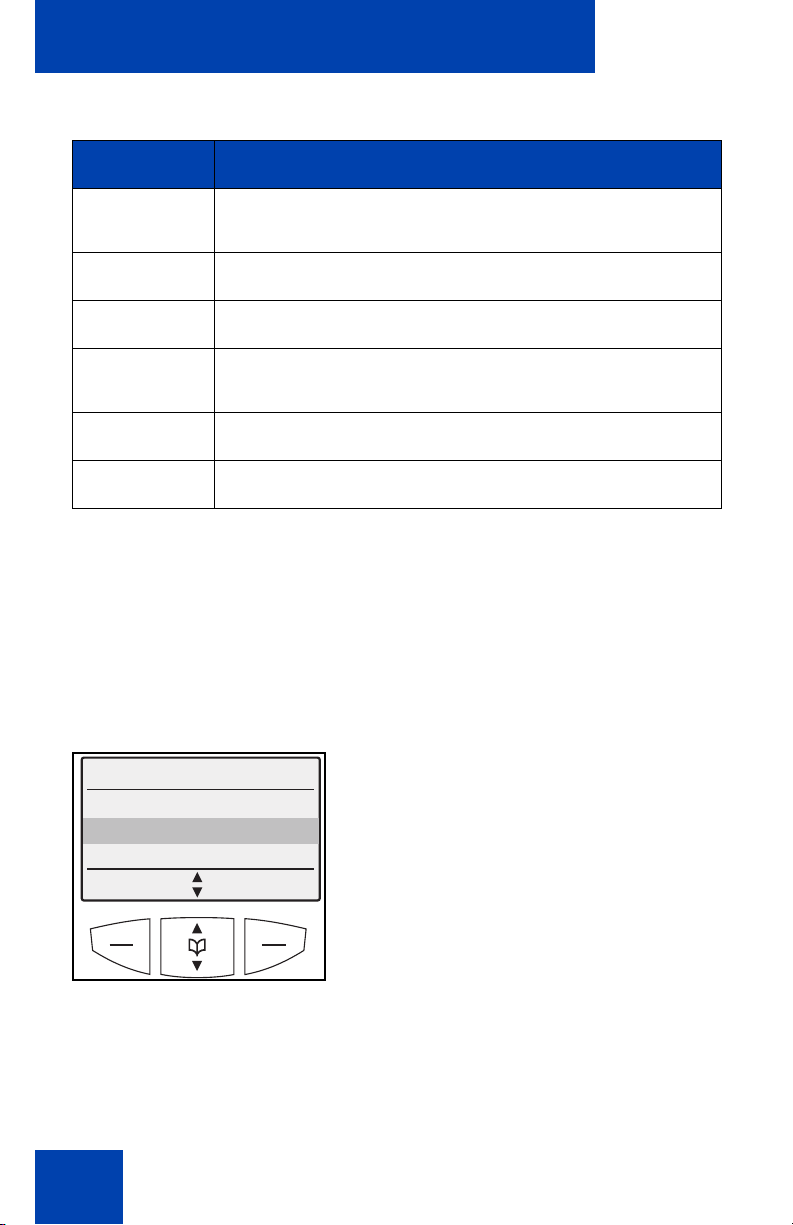
About the DECT Handset 4060
Table 2: Symbols indicating handset status (Part 2 of 2)
Symbol Status
w
=
V
l
[
q
Steady: handset has a connection
Flashing: handset has an incoming call
Steady: Handsfree is activated
Flashing: Message in voice box
Steady: One or more unread messages in the memory
Flashing: Message memory full
Charge status of the batteries
Steady: Keypad is locked
Text lines
The three text lines are used to display menu lists, text messages, or
information about the current connection status. Additionally, your system
name, programmed name, and the telephone number of the handset are
displayed on these lines. Figure 5 illustrates a menu list appearing in the
handset screen display.
Figure 5: Menu appearing in handset screen display
TelBook
Miller
Newman
Peters
Options Esc
A feature menu’s (for example, TelBook) selection list (for example,
Miller, Newman, Peters) is displayed as a three-line excerpt. The lines
can be moved up or down using the arrow keys. A selectable entry is
shown inversely with a dark background.
22
Page 23
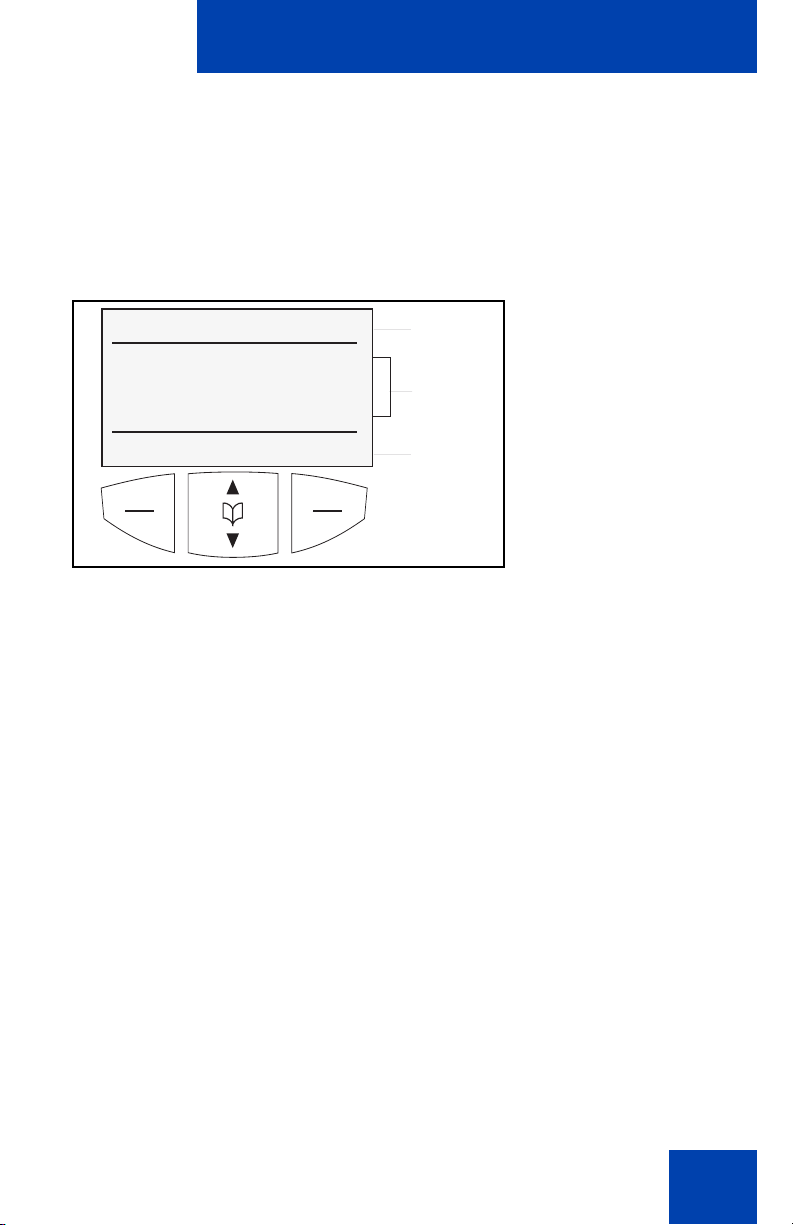
About the DECT Handset 4060
e
Soft key line
Soft keys are located below the handset display screen.The functions
allocated to the keys are shown on the bottom line of the display. The key
functions change automatically according to the operation state of the
handset.
Figure 6: Soft key line
x [
Nortel 5260
Robert Reid
Menu b M r
Menu
b
r
Icon line
Text lines
Soft key lin
Use the Menu soft key to access the Menu
list.
Use the Telephone Book soft key to access
the Telephone Book.
Use the Redial soft key to access the Redial
List.
OK soft key
Use the OK soft key to confirm the selected function. The OK soft key is
used to switch between two options in a function. In the display area, only
active settings are indicated by a check mark (
Options soft key
Use the Options soft key to perform actions on the selected item in the
current menu.
o).
23
Page 24
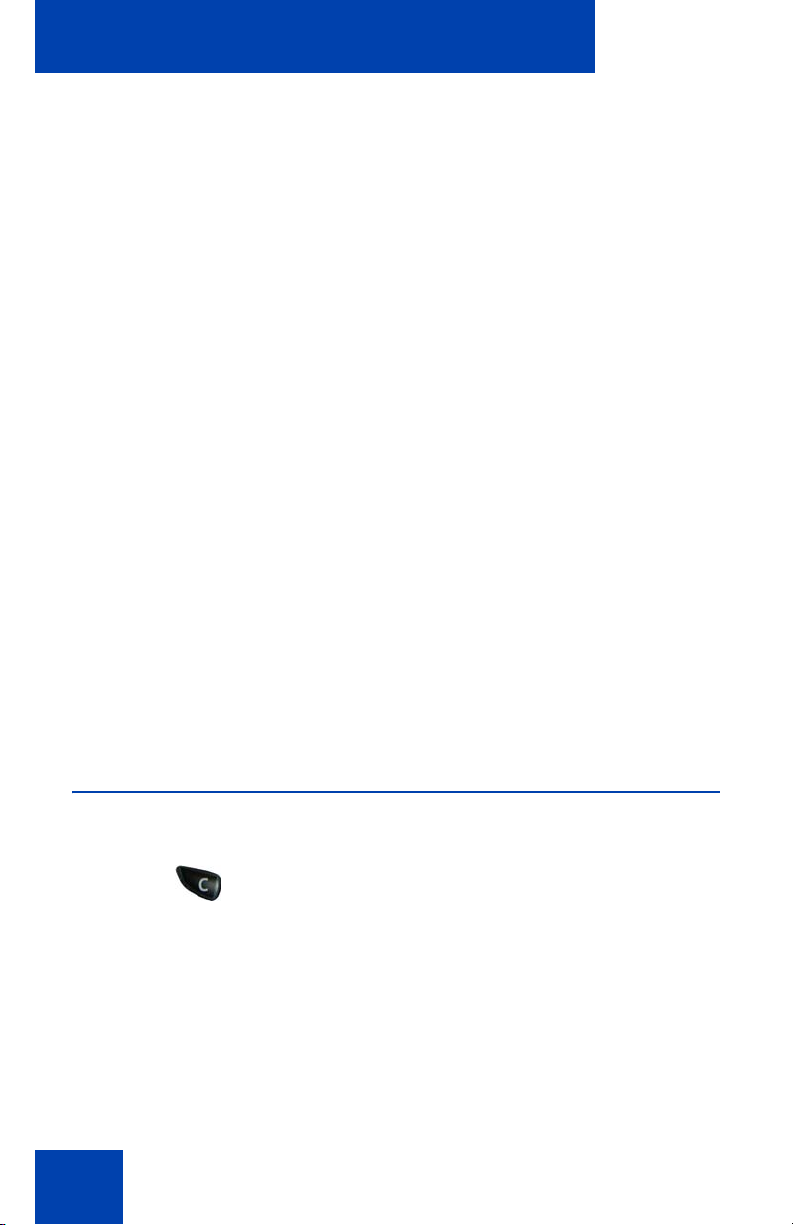
About the DECT Handset 4060
Esc soft key
Use the Esc soft key to quit the current menu selection. The selection of
the previous menu branch or the current idle/connection display is shown.
Press the Esc soft key for approximately two seconds to quit the present
menu and return to the idly display.
Arrow soft keys
Symbols displayed above the arrow keys (up and down keys) identify the
respective functionality of the arrow keys.
If continuous text is displayed (such as a
s
a
message), the text can be scrolled up/down
using the arrow keys.
When a selection list (such as Telephone
Book of Menu) is displayed, the arrow keys
move the cursor to the desired entry.
c
When entering telephone numbers and
names, move the cursor keys left or right
using the arrow keys.
Powering up your handset
Press and hold the C key for one second to
turn the handset power on/off.
24
Page 25
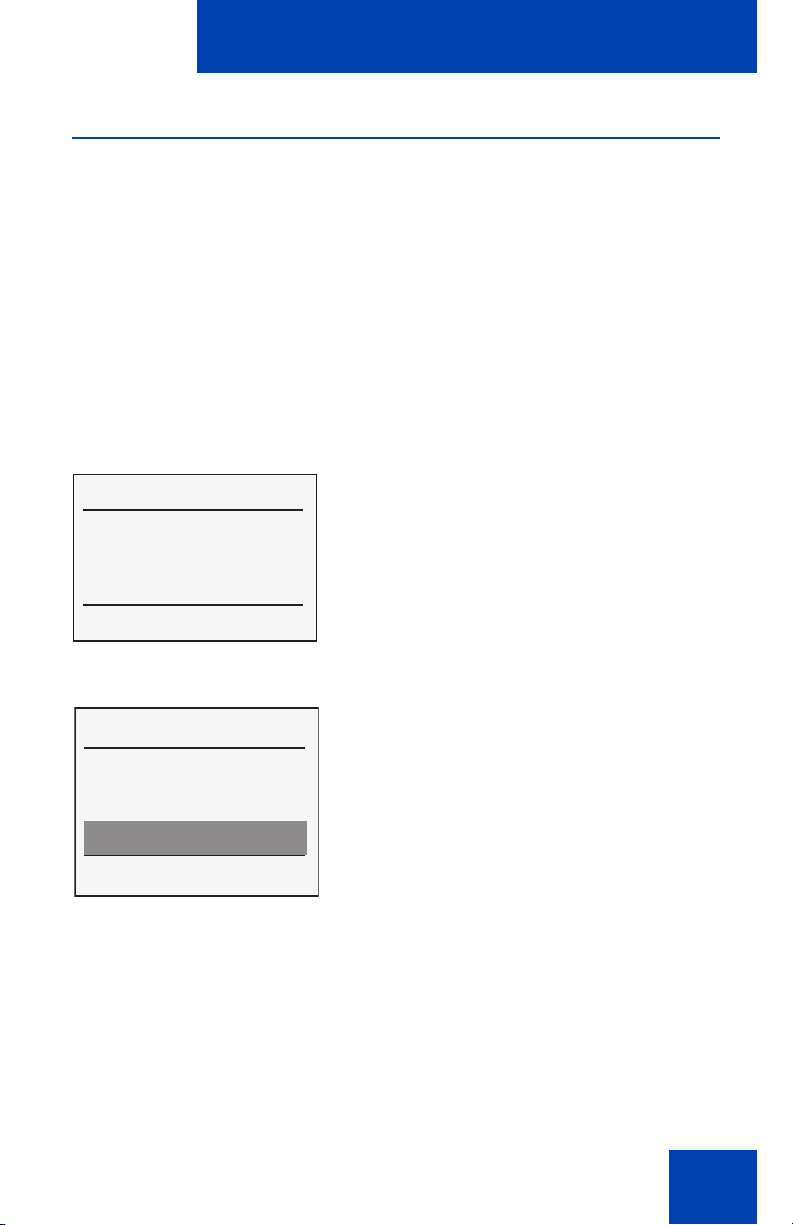
About the DECT Handset 4060
Security functions
The security functions are protected by a four-digit Personal Identification
Number (PIN). The PIN is only necessary when the Read-only feature is
active. The Security option enables you to change the PIN, set the
handset to Read-only, and Reset the handset.
Change the PIN
The default setting for the PIN is 0000. The PIN acts as the user’s
signature to protect personal settings.
To change the PIN:
x [
Nortel 5260
Robert Reid
Menu b M r
Menu
System
Telephone Options
Security
OK a Esc
OK 3. Press the OK soft key.
d 4. Enter your PIN.
1. Press the Menu soft key.
2. Press the arrow keys to scroll and
highlight the Security option.
25
Page 26
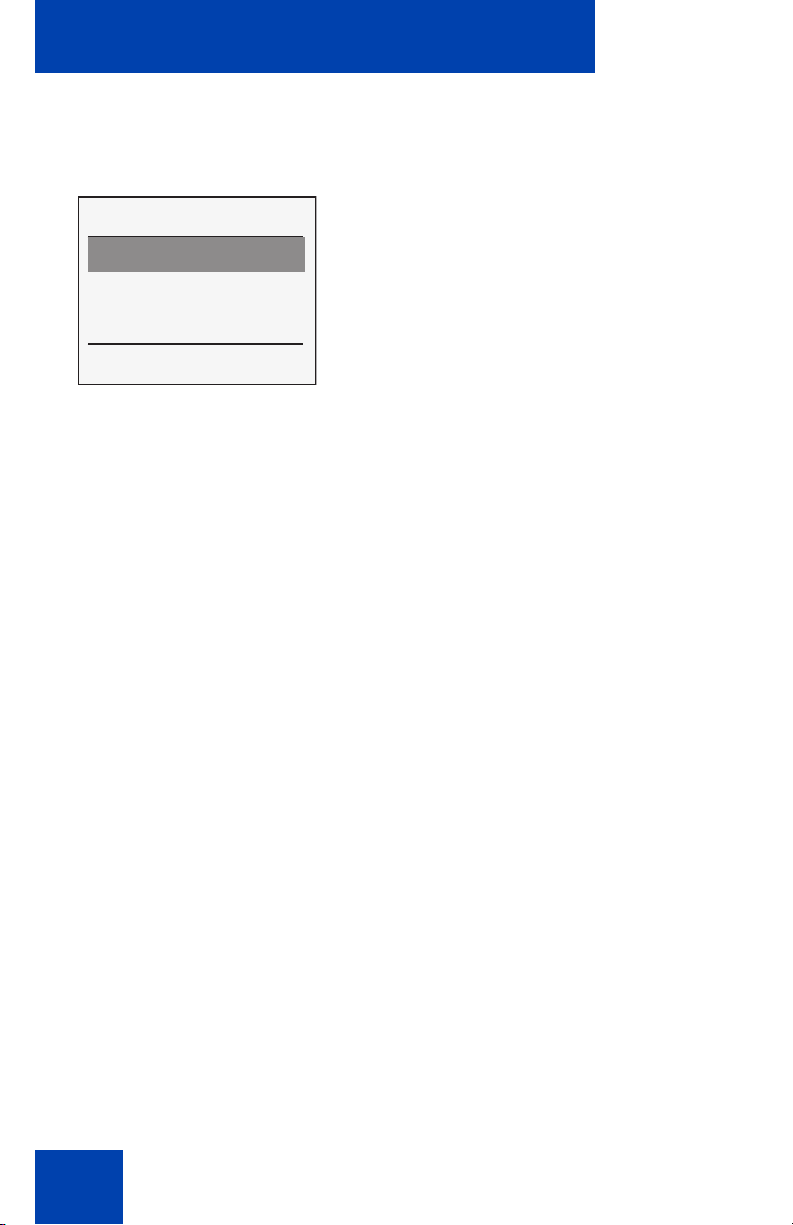
About the DECT Handset 4060
OK 5. Press the OK soft key.
Security
Change PIN
Read-only
Reset
OK a Esc
OK 7. Press the OK soft key.
d 8. Enter the old PIN.
OK 9. Press the OK soft key.
d 10. Enter the new PIN.
OK 11. Press the OK soft key.
6. Press the arrow keys and scroll to
highlight the Change PIN option.
26
d 12. Re-enter the new PIN.
OK 13. Press the OK soft key.
Page 27
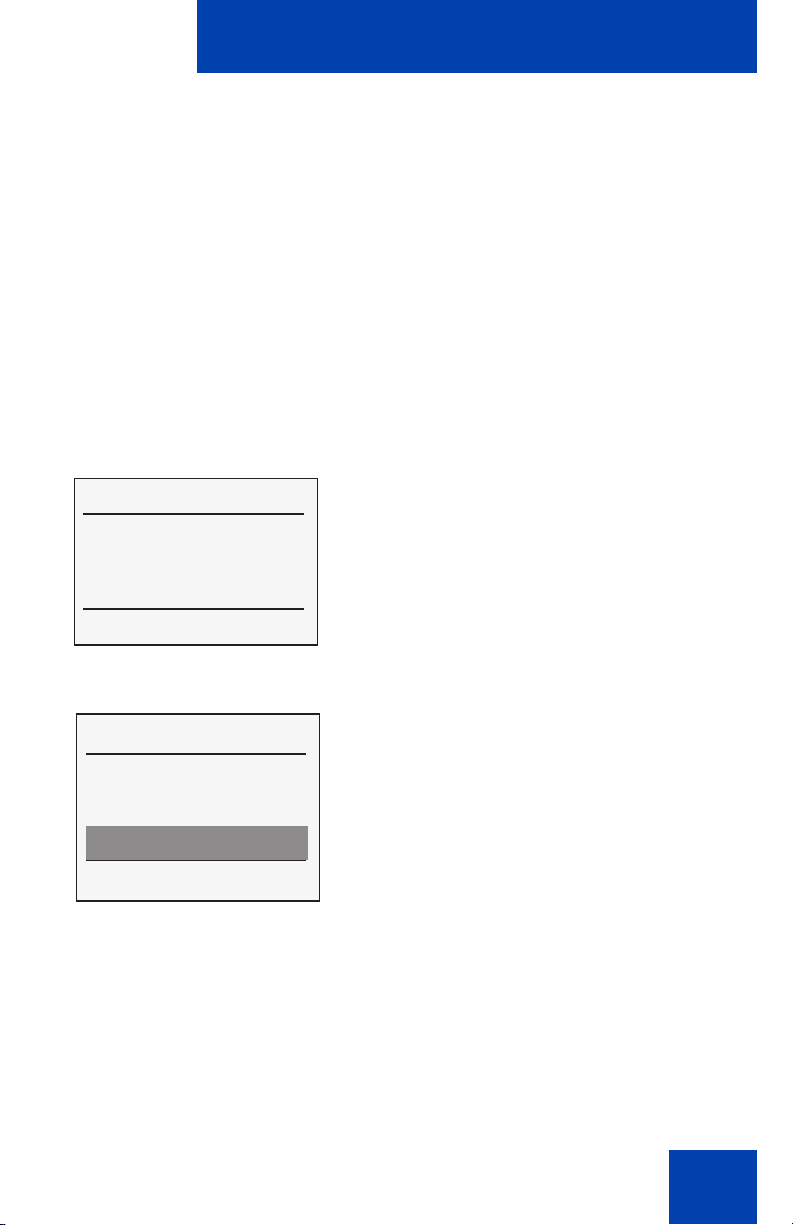
About the DECT Handset 4060
Read-only
The Read-only feature is used to prevent other users from making
changes to the handset settings. All menu features are activated, but
personal settings are protected.
Note: When the Read-only feature is turned on, it is also impossible
to delete text messages manually. To be able to receive new
messages when the message list becomes full, the Overwrite feature
must be enabled prior to turning on the Read-only feature. See “Store
and delete text messages” on page 150 for a description of the
Overwrite feature.
To activate Read-only:
x [
Nortel 5260
Robert Reid
Menu b M r
Menu
System
Telephone Options
Security
OK a Esc
OK 3. Press the OK soft key.
d 4. Enter the PIN.
1. Press the Menu soft key.
2. Press the arrow keys to scroll and
highlight the Security option.
27
Page 28
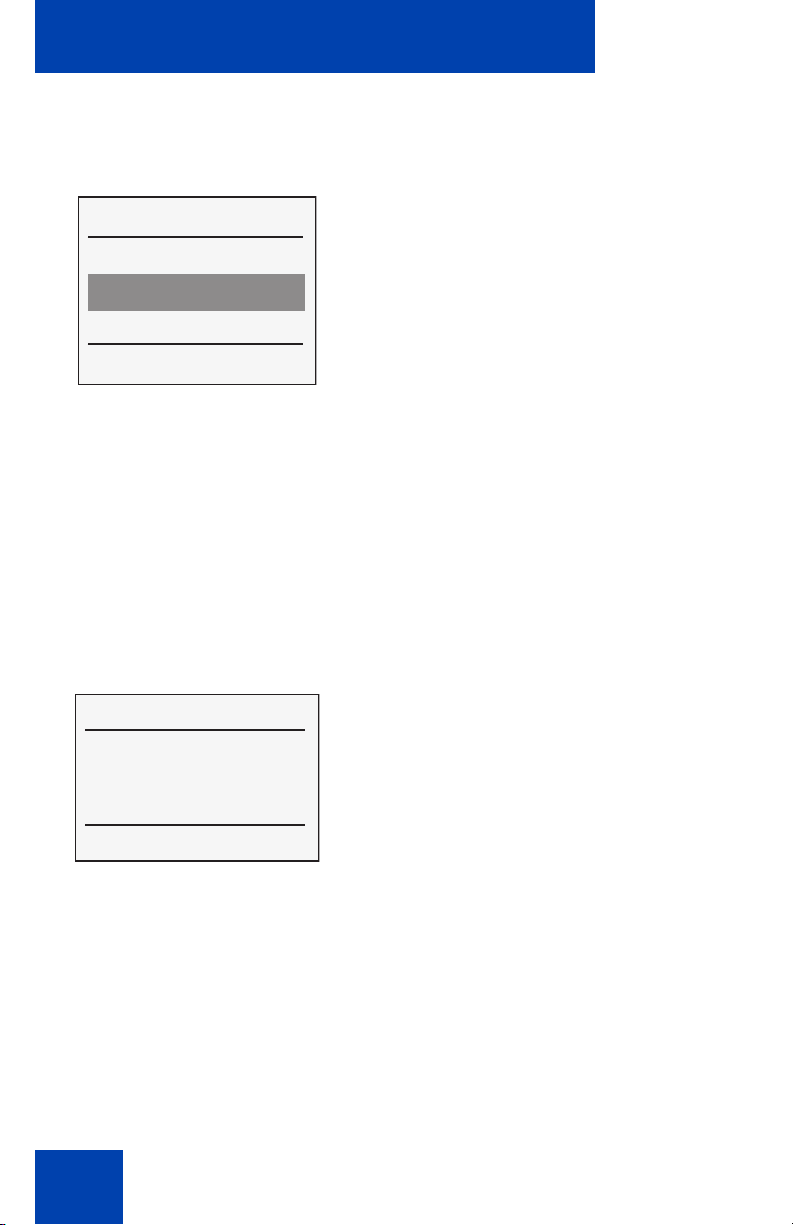
About the DECT Handset 4060
OK 5. Press the OK soft key.
Security
6. Press the arrow keys to scroll and
highlight the Read-only option.
Change PIN
Read-only
Reset
OK a Esc
OK 7. Press the OK soft key.
Reset the handset
All settings, with the exception of the Telephone Book, the PIN, and the
system registration are reset to the default settings.
To reset the handset:
x [
1. Press the Menu soft key.
Nortel 5260
Robert Reid
Menu b M r
28
Page 29
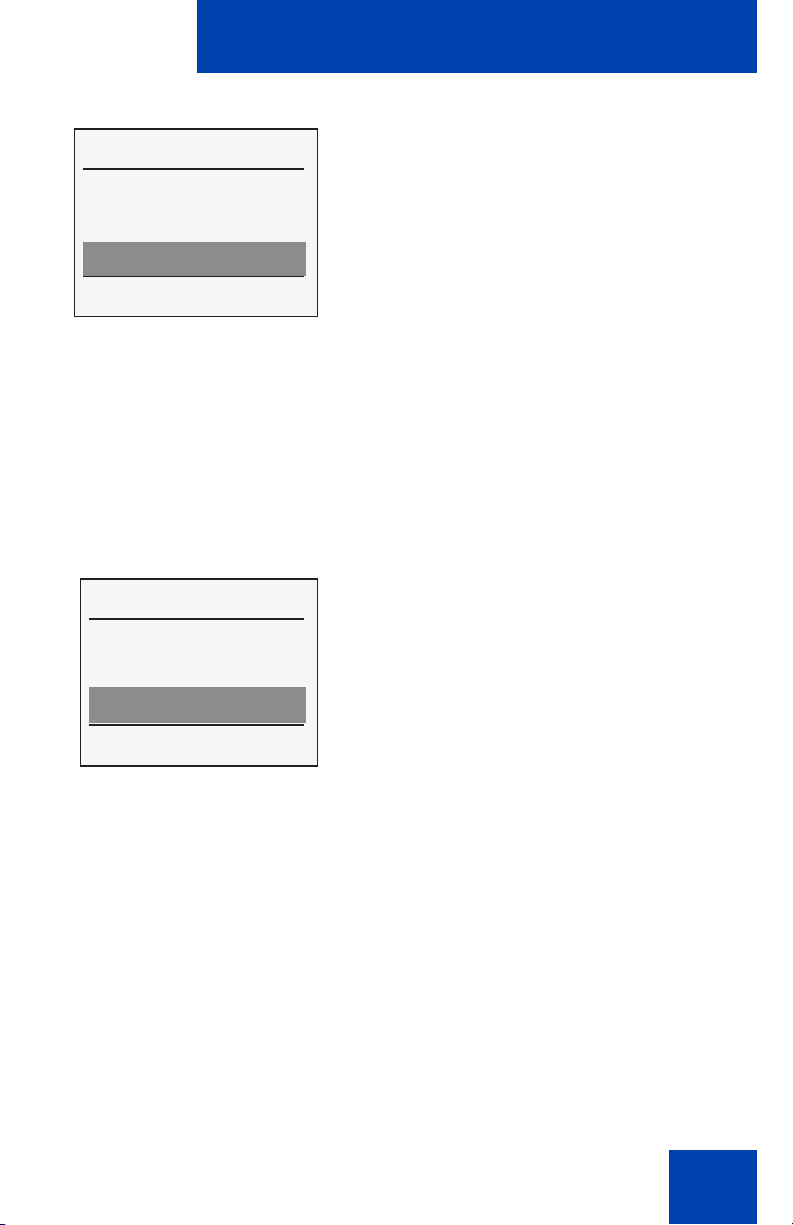
About the DECT Handset 4060
Menu
System
Telephone Options
Security
OK a Esc
OK 3. Press the OK soft key.
d 4. Enter the PIN.
OK 5. Press the OK soft key.
Security
Change PIN
Read-only
Reset
2. Press the arrow keys to scroll and
highlight the Security option.
6. Press the arrow keys to scroll and
highlight the Reset option.
OK a Esc
OK 7. Press the OK soft key.
OK
ESC
8. At the Sure? prompt, choose one of the
following:
— Press the OK soft key to accept
— Press the Esc soft key to decline
29
Page 30
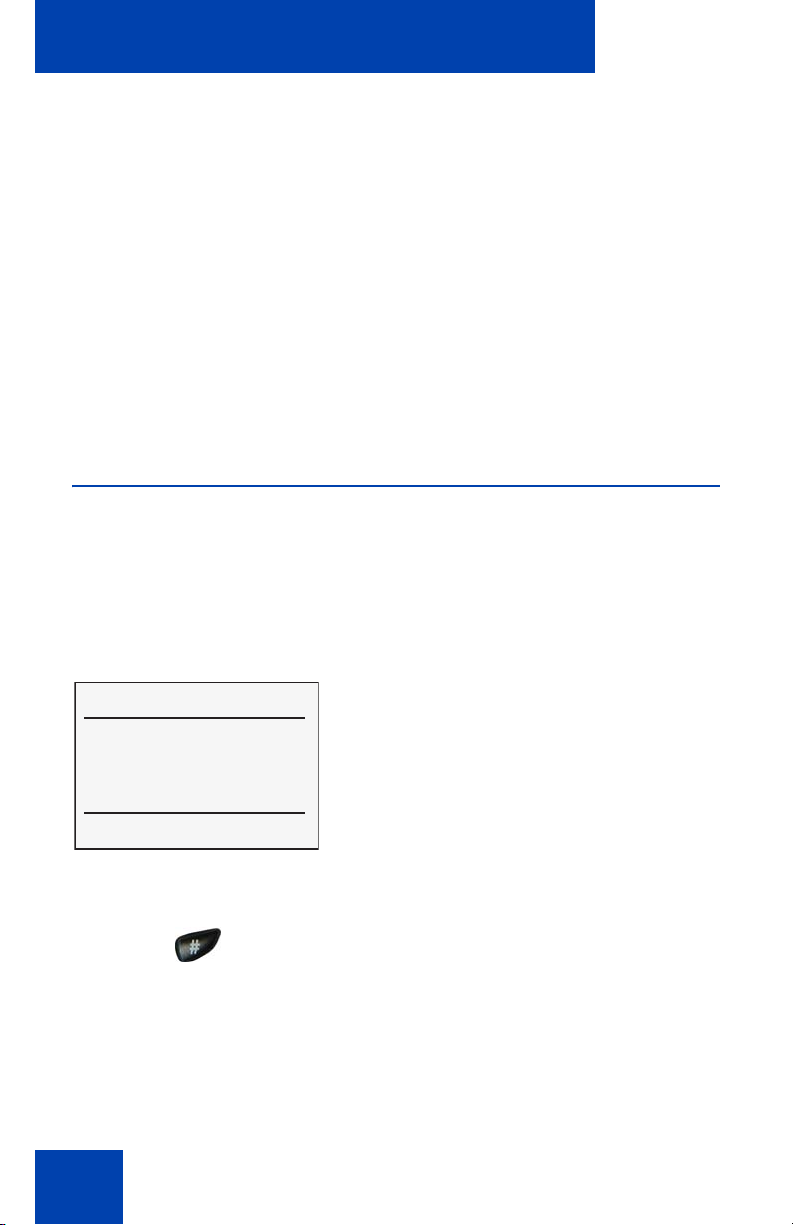
Configure options on the DECT Handset 4060
Configure options on the DECT
Handset 4060
The Menu option enables you to configure the following handset
preferences:
• Key Lock
• Ringer Settings
• Volume Settings
• Telephone Options
Key Lock
Use the Key Lock feature to disable key input. The keypad can be locked
to prevent any accidental operation. Calls can be answered when the key
lock is active. Once the call is terminated, the key lock is reactivated.
To lock the keypad Option 1:
x [
Nortel 5260
Robert Reid
Menu b M r
30
1. Press the Menu soft key.
2. Press the
# key.
Page 31

Configure options on the DECT Handset 4060
To lock the keypad Option 2:
x [
Nortel 5260
Robert Reid
Menu b M r
Menu
Key Lock
Ringer Settings
Volume Settings
OK a ESC
To unlock the keypad:
OK 3. Press the OK soft key.
1. Press the Menu soft key.
2. Press the arrow keys to scroll and
highlight the Key Lock option.
x [
Key Lock
Robert Reid
5260
1. Press the Key Lock soft key.
!
2. Press the
#key.
31
Page 32

Configure options on the DECT Handset 4060
Ringer Settings
Use the Ringer Settings feature to configure the following options:
•Melody
• Type
•Device
• Volume Settings
Melody
Use the Melody option to set the ringer melody for different types of calls.
To select the ringer melody:
x [
Nortel 5260
Robert Reid
Menu b M r
Menu
Key Lock
Ringer Settings
Volume Settings
OK a Esc
OK 3. Press the OK soft key.
1. Press the Menu soft key.
2. Press the arrow keys to scroll and
highlight the Ringer Settings option.
32
Page 33

Configure options on the DECT Handset 4060
Ringer Settings
Melody
Type
Device
OK a Esc
OK 5. Press the OK soft key.
Melody
Incoming calls
VIP
Normal message
OK a Esc
OK 7. Press the OK soft key.
4. Press the arrow keys to scroll and
highlight the Melody option.
6. Press the arrow keys to scroll and
highlight one of the following options:
— Incoming calls
—VIP
— Normal message
— Urgent message
Melody
Incoming calls
12
OK a Esc
8. Press the arrow keys to scroll and
highlight the melody number.
33
Page 34

Configure options on the DECT Handset 4060
d
OK 10. Press the OK soft key.
9. Choose one of the following:
— Press the arrow keys to increase or
decrease the melody number.
— Use the keypad to enter the melody
number.
Note: Enter a number between 1 and 60
to set the melody for each type of call.
Ringer Type
Use the Ringer Type option to set the ringer to play a full melody or a
short melody for an incoming call.
To select the ringer to play a full melody:
x [
Nortel 5260
Robert Reid
Menu b M r
1. Press the Menu soft key.
Menu
Key Lock
Ringer Settings
Volume Settings
OK a Esc
34
2. Press the arrow keys to scroll and
highlight the Ringer Settings option.
Page 35

Configure options on the DECT Handset 4060
OK 3. Press the OK soft key.
Ringer Settings
Melody
Type
Device
OK a Esc
Type
Melody
Full
Chirp
OK a Esc
OK 6. Press the OK soft key.
4. Press the arrow keys to scroll and
highlight the Type option.
5. Press the arrow keys to scroll and
highlight one of the following options:
— Full Melody
—Chirp
Note: After pressing the OK soft key, a
check mark “
activated option.
o” appears to the left of the
Device
Use the Device menu option to select the ringer device.
35
Page 36

Configure options on the DECT Handset 4060
To select the device ringer:
x [
Nortel 5260
Robert Reid
Menu b M r
Menu
Key Lock
Ringer Settings
Volume Settings
OK a Esc
OK 3. Press the OK soft key.
Ringer Settings
Type
1. Press the Menu soft key.
2. Press the arrow keys to scroll and
highlight the Ringer Settings option.
4. Press the arrow keys to scroll and
highlight the Device option.
Device
Volume Settings
OK a Esc
36
OK 5. Press the OK soft key.
Page 37

Configure options on the DECT Handset 4060
Device
Buzzer
Vibrator
Headset
OK a Esc
OK 7. Press the OK soft key.
6. Press the arrow keys to scroll and
highlight one of the following:
— Buzzer
—Vibrator
— Headset
Note: A check mark “
selected option is activated.
o” indicates the
37
Page 38

Configure options on the DECT Handset 4060
Volume Settings
Use the Volume Settings option to set the volume for the ringer.
To set the volume for the ringer:
x [
Nortel 5260
Robert Reid
Menu b M r
Menu
Key Lock
Ringer Settings
Volume Settings
OK a Esc
OK 3. Press the OK soft key.
Ringer Settings
Type
1. Press the Menu soft key.
2. Press the arrow keys to scroll and
highlight the Ringer Settings option.
4. Press the arrow keys to scroll and
highlight the Volume Settings option.
Device
Volume Settings
OK a Esc
38
OK 5. Press the OK soft key.
Page 39

Configure options on the DECT Handset 4060
6. Press the arrow keys to increase or
decrease the volume.
OK 7. Press the OK soft key.
39
Page 40

Configure options on the DECT Handset 4060
Volume Settings
Use the Volume Settings menu option to set the volume for the speaker
phone and the ear piece.
To adjust the volume:
x [
Nortel 5260
Robert Reid
Menu b M r
Menu
Key Lock
Ringer Settings
Volume Settings
OK a Esc
OK 3. Press the OK soft key.
Volume Settings
Earpiece
Handsfree
1. Press the Menu soft key.
2. Press the arrow keys to scroll and
highlight the Volume Settings option.
4. Press the arrow keys to scroll and
highlight one of the following:
— Ear piece
— Handsfree
OK a Esc
40
Page 41

Configure options on the DECT Handset 4060
OK 5. Press the OK soft key.
6. Press the arrow keys to increase or
decrease the volume.
OK 7. Press the OK soft key.
Telephone Options
Use the Telephone Options menu to activate the following functions on
your handset:
• User Name
• Language
• Emergency Call
•Voice Box
• Attention Tones
• Silent Charging
• Charger Answer
• Auto Quick Hook
• Auto Answer
• Message Options
• Disp.Contrast
41
Page 42

Configure options on the DECT Handset 4060
User Name
Use the User Name feature to store a name which appears on the idle
display. The name can consist of a maximum 16 characters. See Table 1,
“Handset keypad reference,” on page 20 for information about using the
keypad to enter characters.
To enter a user name:
x [
Nortel 5260
Robert Reid
Menu b M r
Menu
System
Telephone Options
Secutrity
OK a Esc
OK 3. Press the OK soft key.
Telephone Options
User Name
1. Press the Menu soft key.
2. Press the arrow keys to scroll and
highlight Telephone Options.
4. Press the arrow keys to scroll and
highlight the User Name option.
Language
Emergency Call
OK a Esc
42
Page 43

d
Configure options on the DECT Handset 4060
5. Use the key pad to enter the user name
characters.
OK 6. Press the OK soft key.
Language
Use the Language feature to set the display language. English is the
default language.
To set the language:
x [
Nortel 5260
Robert Reid
Menu b M r
Menu
1. Press the Menu soft key.
2. Press the arrow keys to scroll and
highlight the Telephone Options.
System
Telephone Options
Secutrity
OK a Esc
OK 3. Press the OK soft key.
43
Page 44

Configure options on the DECT Handset 4060
Telephone Options
Language
Emergency Call
Voice Box
OK a ESC
OK 5. Press the OK soft key.
Language
English
OK a ESC
OK 7. Press the OK soft key.
4. Press the arrow keys to scroll and
highlight the Language option.
6. Press the arrow keys to scroll and
highlight the preferred language.
44
Page 45

Configure options on the DECT Handset 4060
Emergency Call
Note: If you wish to use the SOS Emergency Voice Call feature
ONLY, do not configure an Emergency Call message.
Only configure an Emergency Call Message if your DECT system
supports Messaging.
Use the Emergency Call feature to store an emergency message
(maximum of 160 characters) and the number to dial in the event of an
emergency.
To store an Emergency Call message:
x [
Nortel 5260
Robert Reid
Menu b M r
Menu
System
Telephone Options
Secutrity
OK a Esc
OK 3. Press the OK soft key.
1. Press the Menu soft key.
2. Press the arrow keys to scroll and
highlight Telephone Options.
45
Page 46

Configure options on the DECT Handset 4060
Telephone Options
Emergency Call
Voice Box
Attention Tones
OK a Esc
OK 5. Press the OK soft key.
Emergency Call
Messages
SOS number
OK a Esc
OK
4. Press the arrow keys to scroll and
highlight the Emergency Call option.
6. Press the arrow keys to scroll and
highlight the Messages option.
7. Press the OK soft key.
46
8. Use the keypad to enter the text of the
d
message.
Note: Refer to Table 1 on page 20 for
information about using the keypad to
enter text.
OK 9. Press the OK soft key.
Page 47

To store an SOS number:
Configure options on the DECT Handset 4060
x [
Nortel 5260
Robert Reid
Menu b M r
Menu
System
Telephone Options
Secutrity
OK a Esc
OK 3. Press the OK soft key.
Telephone Options
Emergency Call
1. Press the Menu soft key.
2. Press the arrow keys to scroll and
highlight Telephone Options.
4. Press the arrow keys to scroll and
highlight the Emergency Call option.
Voice Box
Attention Tones
OK a Esc
OK 5. Press the OK soft key.
47
Page 48

Configure options on the DECT Handset 4060
Emergency Call
Messages
SOS number
OK a Esc
OK 7. Press the OK soft key.
d
OK 9. Press the OK soft key.
6. Press the arrow keys to scroll and
highlight the SOS number option.
8. Use the keypad to enter the SOS
number.
48
Page 49

Configure options on the DECT Handset 4060
Voice Box
For automated access to your voicemail messages, Nortel Networks
recommends you pre-configure the:
• voicemail access number
• voice box number
• voice box password
Pre-configuration automatically dials the voicemail access number,
automatically enters your voice box number, and automatically enters
your voice box password.
To pre-configure the voicemail access number, your voice box
number, and your password:
x [
Nortel 5260
Robert Reid
Menu b M r
Menu
System
Telephone Options
Secutrity
OK a Esc
OK 3. Press the OK soft key.
1. Press the Menu soft key.
2. Press the arrow keys to scroll and
highlight Telephone Options.
49
Page 50

Configure options on the DECT Handset 4060
Telephone Options
Voice Box
Attention Tones
Silent Charging
OK a Esc
OK 5. Press the OK soft key.
d
4. Press the arrow keys to scroll and
highlight the Voice Box option.
6. Enter the following:
a. Voicemail access number
b. P (long pause) — hold down “0” key
for longer than 2 seconds
c. Voice box number
d.
#
e. Voice box password (optional)
followed by
#
OK 7. Press the OK soft key.
50
Page 51

Configure options on the DECT Handset 4060
Attention Tones
Use the Attention Tones feature to configure the handset to emit an
acoustic warning when a key is pressed, when there is a danger of losing
the radio link, when the battery charge is too low, when a setting is
confirmed, and when the end of a menu is displayed.
To configure Attention Tones:
x [
Nortel 5260
Robert Reid
Menu b M r
Menu
System
Telephone Options
Secutrity
OK a Esc
OK 3. Press the OK soft key.
Telephone Options
Attention Tones
1. Press the Menu soft key.
2. Press the arrow keys to scroll and
highlight Telephone Options.
4. Press the arrow keys to scroll and
highlight the Attention Tones option.
Silent Charging
Charger Answer
OK a Esc
51
Page 52

Configure options on the DECT Handset 4060
Key click
Coverage warn
Battery alarm
OK a Esc
OK 5. Press the OK soft key.
Attention Tones
6. Press the arrow keys to scroll and
highlight one of the following:
—Key click
— Coverage warn
— Battery alarm
— Confirm tones
— End of menu
OK 7. Press the OK soft key.
Note: A check mark “
selected option is activated.
o” indicates the
Silent Charging
Use the Silent Charging feature to automatically turn off the ringer while
the handset is charging.
To activate Silent Charging:
x [
Nortel 5260
Robert Reid
Menu b M r
52
1. Press the Menu soft key.
Page 53

Configure options on the DECT Handset 4060
Menu
System
Telephone Options
Secutrity
OK a Esc
OK 3. Press the OK soft key.
Telephone Options
Silent Charging
Charger Answer
Auto Quick Hook
OK a Esc
OK 5. Press the OK soft key.
2. Press the arrow keys to scroll and
highlight Telephone Options.
4. Press the arrow keys to scroll and
highlight the Silent Charging option.
Note: A check mark “
selected option is activated.
o” indicates the
53
Page 54

Configure options on the DECT Handset 4060
To deactivate Silent Charging:
x [
Nortel 5260
Robert Reid
Menu b M r
Menu
System
Telephone Options
Secutrity
OK a Esc
OK 3. Press the OK soft key.
Telephone Options
Silent Charging
1. Press the Menu soft key.
2. Press the arrow keys to scroll and
highlight Telephone Options.
4. Press the arrow keys to scroll and
highlight the Silent Charging option.
Charger Answer
Auto Quick Hook
OK a Esc
54
OK 5. Press the OK soft key.
Note: A check mark “
selected option is activated.
o” indicates the
Page 55

Configure options on the DECT Handset 4060
Charger Answer
Use the Charger Answer feature to answer an incoming call by lifting the
handset out of the charger. The call is ended again by pressing the
or by placing the handset on the charger.
To activate Charger Answer:
h key
x [
Nortel 5260
Robert Reid
Menu b M r
Menu
System
Telephone Options
Secutrity
OK a Esc
OK 3. Press the OK soft key.
Telephone Options
Charger Answer
1. Press the Menu soft key.
2. Press the arrow keys to scroll and
highlight Telephone Options.
4. Press the arrow keys to scroll and
highlight the Charger Answer option.
Auto Quick Hook
Auto Answer
OK a Esc
55
Page 56

Configure options on the DECT Handset 4060
To deactivate Charger Answer:
x [
Nortel 5260
Menu b M r
OK 5. Press the OK soft key.
1. Press the Menu soft key.
Robert Reid
Menu
2. Press the arrow keys to scroll and
System
Telephone Options
Secutrity
Note: A check mark “
selected option is activated.
highlight Telephone Options.
o” indicates the
OK a Esc
OK 3. Press the OK soft key.
Telephone Options
Charger Answer
Auto Quick Hook
Auto Answer
OK a Esc
56
4. Press the arrow keys to scroll and
highlight the Charger Answer option.
Page 57

Configure options on the DECT Handset 4060
OK 5. Press the OK soft key.
Auto Quick Hook
Use the Auto Quick Hook feature to enable a Quick Call number to be
dialed automatically.
To activate Auto Quick Hook:
x [
Nortel 5260
Robert Reid
Menu b M r
Menu
1. Press the Menu soft key.
2. Press the arrow keys to scroll and
highlight Telephone Options.
System
Telephone Options
Secutrity
OK a Esc
OK 3. Press the OK soft key.
57
Page 58

Configure options on the DECT Handset 4060
Telephone Options
4. Press the arrow keys to scroll and
Auto Quick Hook
Auto Answer
Message Options
OK a Esc
To deactivate Auto Quick Hook:
x [
Nortel 5260
Robert Reid
Menu b M r
OK 5. Press the OK soft key.
1. Press the Menu soft key.
highlight the Auto Quick Hook option.
Note: A check mark “
selected option is activated.
o” indicates the
Menu
System
Telephone Options
Secutrity
OK a Esc
58
OK 3. Press the OK soft key.
2. Press the arrow keys to scroll and
highlight Telephone Options.
Page 59

Configure options on the DECT Handset 4060
Telephone Options
4. Press the arrow keys to scroll and
highlight the Auto Quick Hook option.
Auto Quick Hook
Auto Answer
Message Options
OK a Esc
OK 5. Press the OK soft key.
Auto Answer
Use the Auto Answer feature to configure the handset to automatically
answer an incoming call after one ringer alert signal. The Auto Answer
function only works when the headset is connected.
To activate Auto Answer:
x [
Nortel 5260
Robert Reid
Menu b M r
1. Press the Menu soft key.
Menu
System
Telephone Options
Secutrity
OK a Esc
2. Press the arrow keys to scroll and
highlight Telephone Options.
59
Page 60

Configure options on the DECT Handset 4060
OK 3. Press the OK soft key.
Telephone Options
Auto Answer
Message Options
Disp.Contrast
OK a Esc
To deactivate Auto Answer:
x [
Nortel 5260
Menu b M r
OK 5. Press the OK soft key.
Robert Reid
4. Press the arrow keys to scroll and
highlight the Auto Answer option.
Note: A check mark “
selected option is activated.
1. Press the Menu soft key.
o” indicates the
Menu
System
Telephone Options
Secutrity
OK a Esc
60
2. Press the arrow keys to scroll and
highlight Telephone Options.
Page 61

Configure options on the DECT Handset 4060
Telephone Options
OK 3. Press the OK soft key.
4. Press the arrow keys to scroll and
highlight the Auto Answer option.
Auto Answer
Message Options
Disp.Contrast
OK a Esc
OK 5. Press the OK soft key.
Disp. Contrast
Use the Disp.Contrast feature to adjust the display contrast.
To adjust the display contrast:
x [
1. Press the Menu soft key.
Nortel 5260
Robert Reid
Menu b M r
61
Page 62

Configure options on the DECT Handset 4060
Menu
System
Telephone Options
Secutrity
OK a Esc
OK 3. Press the OK soft key.
Telephone Options
Auto Answer
Message Options
Disp.Contrast
OK a Esc
OK 5. Press the OK soft key.
2. Press the arrow keys to scroll and
highlight Telephone Options.
4. Press the arrow keys to scroll and
highlight Disp.Contrast option.
62
6. Press the arrow keys to increase or
decrease the display contrast.
OK 7. Press the OK soft key.
Page 63

Configure options on the DECT Handset 4060
Menu Shortcuts
To use a menu shortcut on an idle handset, press one of the key
combinations displayed in Table 3.
Table 3: Key combinations
Feature Key Description
Ringer on/off
Silent Charging on/off
User Name
Caller Filter Accept
List
Caller Filter Block List
Caller Filter Off
Buzzer
Key Lock
Menu
1
Menu 2
Menu
3
Menu 4
Menu
5
7
Menu
Menu
8
Menu
9
*
Menu
Menu
#
Ringer off
Ringer on
Silent Charging on
Silent Charging off
Change the User Name
Caller Filter Accept List
activated.
Caller Filter Block List
activated.
Caller Filter off
Buzzer on/off
Key lock on/off
63
Page 64

Make a Call
Make a Call
Press and hold the C key to turn the handset
on and off.
Option 1 - On-hook dialing
1. Press the Hook key.
d 2. Enter the number.
3. Press the Hook key to end the call.
Option 2 - Off-hook dialing
d 1. Enter the number.
2. Press the Hook key.
64
Page 65

3. Press the Hook key to end the call.
Option 3 - Handsfree dialing
1. Press the Handsfree key.
Make a Call
d 2. Enter the number.
3. Press the Hook key to end the call.
Make an SOS call
You can make an SOS Emergency Voice call or send a previously stored
Emergence Call Text message to a certain telephone number.
If an Emergency Call Message has been configured (as on page 45), this
will take priority over an SOS Emergency Voice Call.
If you wish to use the SOS Emergency Voice Call feature only, do not
configure an Emergency Call message.
Press and hold the R (Recall) key for longer
than two seconds.
65
Page 66

Answer or reject a call
Answer or reject a call
This section describes how to:
• answer a call
• reject a call
• mute the handset ringer
Answer a call
When you have an incoming call, your DECT Handset 4060:
• emits an audible signal (for example, short or full melody, vibrate or
buzzer)
• displays an incoming caller’s name and number (if listed in the
Telephone Book)
• displays a flashing handset icon
• handsfree button flashes
To answer a call:
Choose one of the following:
— Press the Hook key.
— Press the Handsfree key.
— Charger Answer
Charger Answer
g
Remove the handset from the
charger (if Charger Answer is
active).
66
Page 67

Reject a call
Use the Reject feature to decline an incoming call.
To reject a call – Option 1:
Answer or reject a call
x g [
1. Press the Silence soft key.
External
Peters
Options Silence
Options
2. Press the Reject soft key.
Silence
Add To
OK a RRReject
To reject a call – Option 2:
x g [
1. Press the Options soft key.
External
Peters
Options Silence
67
Page 68

Answer or reject a call
Options
Reject
Silence
Add To
OK a Esc
OK 3. Press the OK soft key.
2. Press the arrow keys to scroll and
highlight the Reject option.
68
Page 69

Mute the handset ringer
Use the Mute feature to turn off the handset ringer.
To mute the ringer – Option 1:
Answer or reject a call
x g [
Press the Silence soft key.
External
Peters
Options Silence
To mute the ringer – Option 2:
x g [
1. Press the Options soft key.
External
Peters
Options Silence
69
Page 70

Answer or reject a call
Options
Reject
Silence
Add To
OK a Esc
OK 3. Press the OK soft key.
2. Press the arrow keys to scroll and
highlight the Silence option.
70
Page 71

While on an active call
During and active call, you can:
• place a call on hold
• retrieve a call on hold
•transfer a call
• use handsfree
• mute a call
Place a call on hold
To place a call that is on hold:
Press the R (Recall) key.
While on an active call
Retrieve a call on hold
To retrieve a call that is on hold:
Press the R (Recall) key.
71
Page 72

While on an active call
Transfer a call
To use the Transfer feature to redirect a call to a third party
1. Press the R (Recall) key.
2. Enter the number to which the call is to
d
be transferred.
Note: You can speak to the third party
before transferring the call.
3. Press the R (Recall) key to transfer the
call to the third party.
Note: If the third party does not answer,
press the R (Recall) key again to
reconnect to the original call.
4. Press the Hook key to disconnect from
the call.
Note: You can disconnect from the call
before the third party answers (Blind
transfer).
Use Handsfree
Use the Handsfree feature to communicate with the call party while you
work. Before using the optional headset, activate Handsfree.
Place the handset upright on a smooth, flat surface, leaving the
microphone and loudspeaker free of obstruction. Maintain a maximum
distance of 0.5 m between you and the handset when speaking.
72
Page 73

To activate Handsfree:
Press the Handsfree key.
To end a handsfree call:
Press the Hook key.
To switch from handsfree to handset:
Press the Handsfree key.
While on an active call
Mute a call
Use the Mute feature to listen to the receiving party without transmitting.
To mute an active call – Option 1:
k g [
01:05
Peters
Options Q
Press the Mute soft key.
73
Page 74

While on an active call
To mute an active call – Option 2:
x g [
01:05
Peters
Options W
Options
1. Press the Options soft key.
2. Press the arrow keys to scroll and
highlight the Mute option.
Silent
Mute
Reject
OK a Esc
To return to a two-way conversation – Option 1:
OK 3. Press the OK soft key.
x g [
01:05
Peters
Options W
74
Press the Unmute soft key.
Page 75

While on an active call
To return to a two-way conversation – Option 2:
k g [
01:05
Peters
Options Q
Options
Silent
Unmute
Reject
OK a Esc
OK 3. Press the OK soft key.
1. Press the Options soft key.
2. Press the arrow keys to scroll and
highlight the Unmute option.
75
Page 76

Talk with more than one person
Talk with more than one person
This section describes the conference feature that enables conversation
between a maximum of three conferees.
Set up a conference call
Use a conference call to enable a conversation between three people.
One caller initiates the conference call and connects the other conferees.
When the conference call initiator ends the call, all parties are
disconnected from the conference call.
To set up a conference call – Option 1:
1. Press the Hook key.
76
d 2. Enter the number.
3. Press the R (Recall) key.
d 4. Enter the number.
Page 77

Talk with more than one person
5. Press the R (Recall) key.
Note: If the person you attempted to add
to the conference is unavailable, press
the R (Recall) key again to return to a
two-way conference.
6. Press the Hook key to end the
conference call.
To set up a conference call – Option 2 (Pre-dial):
d 1. Enter the number.
2. Press the Hook key.
3. Press the R (Recall) key.
d 4. Enter the number.
5. Press the R (Recall) key.
Note: If the person you attempted to add
to the conference is unavailable, press
the R (Recall) key again to return to a
two-way conference.
77
Page 78

Talk with more than one person
6. Press the Hook key to end the call.
To set up a conference call – Option 3 (Handsfree):
1. Press the Handsfree key.
d 2. Enter the number.
3. Press the R (Recall) key.
d 4. Enter the number.
5. Press the R (Recall) key.
Note: If the person you attempted to add
to the conference is unavailable, press
the R (Recall) key again to return to a
two-way conference.
6. Press the Hook key to end the call.
78
Page 79

Create a Telephone Book
Create a Telephone Book
The Telephone Book feature allows you to store a maximum of 100
alphabetized entries consisting of names and telephone numbers. Each
entry can have a maximum of 16 characters in the name, and a maximum
of 32 digits in the telephone number.
While creating a Telephone Book, please consider the following
information:
• a telephone number cannot be stored without a name
• a name can be entered only once
• a duplicate telephone number can only be stored using different
names
• a dashed line indicates the beginning and end of the Telephone Book
list
Add, edit, and delete entries
Use the following procedures to add, edit, and delete Telephone Book
entries.
To add a name and number:
x [
Nortel 5260
Robert Reid
Menu b M r
1. Press the Telephone Book soft key.
79
Page 80

Create a Telephone Book
Telephone Book
Alex Scott
Andrew Aulenback
Art Peters
Options a Esc
a
OK 4. Press the OK soft key.
d 5. Enter the telephone number to be
2. Press the Options soft key.
Note: The directory shows the first three
names in the Telephone Book.
3. Press the arrow keys to scroll and
highlight the New option.
stored.
80
OK 6. Press the OK soft key.
d 7. Use the keypad to enter the name. For
more information about using the keypad
to enter text, refer to Table 1 on page 20.
Note: Adding an exclamation mark in
front of a Telephone Book entry indicates
a VIP entry. VIP entries can have a
different melody. See “Ringer Settings”
on page 32.
Page 81

Create a Telephone Book
To edit an entry:
x [
Nortel 5260
Robert Reid
Menu b M r
OK 8. Press the OK soft key.
Telephone Book
Alex Scott
Andrew Aulenback
Art Peters
Options a Esc
1. Press the Telephone Book soft key.
2. Press the arrow keys to scroll and
highlight the name.
Note: The directory shows the first three
names in the Telephone Book.
Options 3. Press the Options soft key.
Options
New
Edit
Delete
OK a Esc
4. Press the arrow keys to scroll and
highlight the Edit option.
81
Page 82

Create a Telephone Book
OK 5. Press the OK soft key.
Edit
Geor_
OK a Esc
OK 7. Press the OK soft key.
6. Press the arrow keys to move the cursor
to the letter to be edited.
82
Page 83

To delete a name and number:
Create a Telephone Book
x [
Nortel 5260
Robert Reid
Menu b M r
Telephone Book
Alex Scott
Andrew Aulenback
Art Peters
Options a Esc
Options 3. Press the Options soft key.
1. Press the Telephone Book soft key.
2. Press the arrow keys to scroll and
highlight the name.
Note: The directory shows the first three
names in the Telephone Book.
4. Press the arrow keys to scroll and
highlight the Delete option.
a
83
Page 84

Create a Telephone Book
Delete
5. At the Sure? prompt, choose one the
following:
Sure?
— Press the OK soft key to accept.
— Press the Esc soft key to decline.
OK a Esc
To delete all entries in the Telephone Book:
x [
Nortel 5260
Robert Reid
Menu b M r
1. Press the Telephone Book soft key.
2. Press the Options soft key.
Telephone Book
Alex Scott
Note: The directory shows the first three
names in the Telephone Book.
Andrew Aulenback
Art Peters
Options a Esc
84
Page 85

Create a Telephone Book
a
Delete All
Sure?
OK a Esc
3. Press the arrow keys to scroll and
highlight the Delete All option.
4. At the Sure? prompt, choose one of the
following:
— Press the OK soft key to accept.
— Press the Esc soft key to decline.
85
Page 86

Create a Telephone Book
Make a call using the Telephone Book
Use one of the following options to make a call using the Telephone
Book.
To search for a name and make a call – Options 1:
x [
Nortel 5260
Robert Reid
Menu b M r
Telephone Book
1. Press the Telephone Book soft key.
2. Press the arrow keys to scroll and
Alex Scott
Andrew Aulenback
Art Peters
Options a Esc
3. Press the Hook key.
highlight the name to be dialed.
86
Page 87

Create a Telephone Book
To search for a name and make a call – Option 2:
x [
Nortel 5260
Robert Reid
Menu b M r
Search:_
d
A
Alex Scott
Andrew Aulenback
Art Peters
Options a Esc
1. Press the Telephone Book soft key.
2. Use the keypad to enter a single letter,
(for example “A”, or several letters such
as “ART”. See Table 3, “Key
combinations,” on page 63).
3. Press the arrow keys to scroll and
highlight the name.
4. Press the Hook key.
87
Page 88

Use the Caller List
Use the Caller List
The Caller List automatically stores up to a maximum of 20 accepted and
missed calls. Consider the following information:
• after 20 entries have been stored to the Caller List, each additional
accepted or missed call overwrites the oldest entry
• when a call back is successfully executed for a Caller List entry, the
entry is removed from the Caller List
• multiple calls from the same telephone number appear only once in
the Caller List with the time stamp of the last call
• when calls have been missed, the text “Missed Calls” is shown in the
display
• each call is marked with a time stamp (if supported on your system);
you can monitor the time stamp for each call using the Details soft
key
Use the Caller List to:
• display details about accepted or missed calls (for example, name
and telephone number of caller, type of call)
• dial accepted or missed calls
• transfer telephone numbers to the Telephone Book
Caller List symbols
The following table defines symbols that appear in front of Caller List
entries to indicate the type of call:
Table 4: Caller List symbols (Part 1 of 2)
Symbol Type of call
?
o
88
Missed call
Accepted call
Page 89

Table 4: Caller List symbols (Part 2 of 2)
Symbol Type of call
Use the Caller List
t¿
/Œ
Filtered call
Note: For details on Filtered calls, refer “Filter
Options” on page 118
Rejected call
Note: For details on Rejected calls, refer to “To
reject a call – Option 1:” on page 67.
Answered call using the Auto Answer feature.
Access and use the Caller List
This section describes how to:
• access the Caller List
• dial a telephone number using the Caller List
• delete a Caller List entry or delete all entries
• transfer a Caller List entry to the Telephone Book
To access the Caller List:
1. Press the Info key.
89
Page 90

Use the Caller List
Info
Caller List
Messages
Voice Box
OK a Esc
2. Press the arrow keys to scroll and
highlight the Caller List option.
To dial a telephone number using the Caller List:
OK 3. Press the OK soft key.
Esc 4. Press the Esc soft key to exit the Caller
List.
1. Press the Info key.
Info
2. Press the arrow keys to scroll and
highlight the Caller List option.
Caller List
Messages
Voice Box
OK a Esc
90
OK 3. Press the OK soft key.
Page 91

Use the Caller List
Caller List
4. Press the arrow keys to scroll and
highlight a telephone number.
Number
Number
Number
Options a Esc
5. Press the Hook key to dial the number.
To delete an entry from the Caller List:
1. Press the Info key.
Info
2. Press the arrow keys to scroll and
highlight the Caller List option.
Caller List
Messages
Voice Box
OK a Esc
OK 3. Press the OK soft key.
91
Page 92

Use the Caller List
Caller List
Number
Number
Number
Options a Esc
Options 5. Press the Options soft key.
Caller List
Add To
Details
Delete
OK a ESC
OK 7. Press the OK soft key.
4. Press the arrow keys to scroll and
highlight a telephone number.
6. Press the arrow keys to scroll and
highlight the Delete option.
Delete
Sure?
OK a Esc
92
8. At the Sure? prompt, choose one of the
following:
— Press the OK soft key to accept.
— Press the Esc soft key to decline.
Page 93

To delete all entries in the Caller List:
1. Press the Info key.
Use the Caller List
Info
2. Press the arrow keys to scroll and
highlight the Caller List option.
Caller List
Messages
Voice Box
OK a Esc
OK 3. Press the OK soft key.
Caller List
4. Press the arrow keys to scroll and
highlight a telephone number.
Number
Number
Number
Options a Esc
Options 5. Press the Options soft key.
93
Page 94

Use the Caller List
Caller List
Details
Delete
Delete All
OK a Esc
OK 7. Press the OK soft key.
Delete All
Sure?
OK a Esc
6. Press the arrow keys to scroll and
highlight the Delete All option.
8. At the Sure? prompt, choose one of the
following:
— Press the OK soft key to accept.
— Press the Esc soft key to decline.
94
Page 95

Use the Caller List
To transfer a number from the Caller List to the Telephone Book:
1. Press the Info key.
Info
Caller List
Messages
Voice Box
OK a Esc
OK 3. Press the OK soft key.
Caller List
Number
Number
Number
Options a Esc
Options 5. Press the Options soft key.
2. Press the arrow keys to scroll and
highlight the Caller List option.
4. Press the arrow keys to scroll and
highlight a telephone number.
95
Page 96

Use the Caller List
Caller List
Add To
Details
Delete
OK a Esc
OK 7. Press the OK soft key.
Add To
Predial
Telephone Bo ok
Caller Filter
OK a Esc
OK 9. Press the OK soft key.
6. Press the arrow keys to scroll and
highlight the Add To option.
8. Press the arrow keys to scroll and
highlight the Telephone Book option.
96
d 10. Use the keypad to edit the telephone
number.
OK 11. Press the OK soft key.
d 12. Use the keypad to enter the name
associated with the telephone number.
OK 13. Press the OK soft key.
Page 97

Use the Redial List
Use the Redial List
A maximum of 20 previously dialed telephone numbers are automatically
stored in the Redial List.
Use the Redial List to:
• display details about previously dialed telephone numbers (for
example, telephone numbers dialed)
• redial previously dialed telephone numbers
• transfer telephone numbers to the Telephone Book
Access and use the Redial List
To access the Redial List:
x [
Nortel 5260
Robert Reid
Menu b M r
1. Press the Redial soft key.
97
Page 98

Use the Redial List
Redial
2. Press the arrow keys to scroll and
highlight the number.
Number
Number
Number
Options a Esc
To dial a telephone number from the Redial List:
x [
Nortel 5260
Menu b M r
Esc 3. Press the Esc soft key to exit the Redial
list.
1. Press the Redial soft key.
Robert Reid
Redial
Number
Number
Number
Options a Esc
98
2. Press the arrow keys to scroll and
highlight a telephone number.
Page 99

3. Press the Hook key.
To delete an entry from the Redial List:
Use the Redial List
x [
Nortel 5260
Robert Reid
Menu b M r
Redial
1. Press the Redial soft key.
2. Press the arrow keys to scroll and
highlight a telephone number.
Number
Number
Number
Options a Esc
Options 3. Press the Options soft key.
Redial
4. Press the arrow keys to scroll and
highlight the Delete option.
Add To
Details
Delete
OK a Esc
99
Page 100

Use the Redial List
OK 5. Press the OK soft key.
Delete
6. At the Sure? prompt, choose one of the
following:
— Press the OK soft key to accept.
Sure?
— Press the Esc soft key to decline.
OK a Esc
To delete all entries in the Redial list:
x [
Nortel 5260
Robert Reid
Menu b M r
1. Press the Redial list soft key.
Redial
2. Press the arrow keys to scroll and
highlight a telephone number.
Number
Number
Number
Options a Esc
OK 3. Press the OK soft key.
100
