Page 1
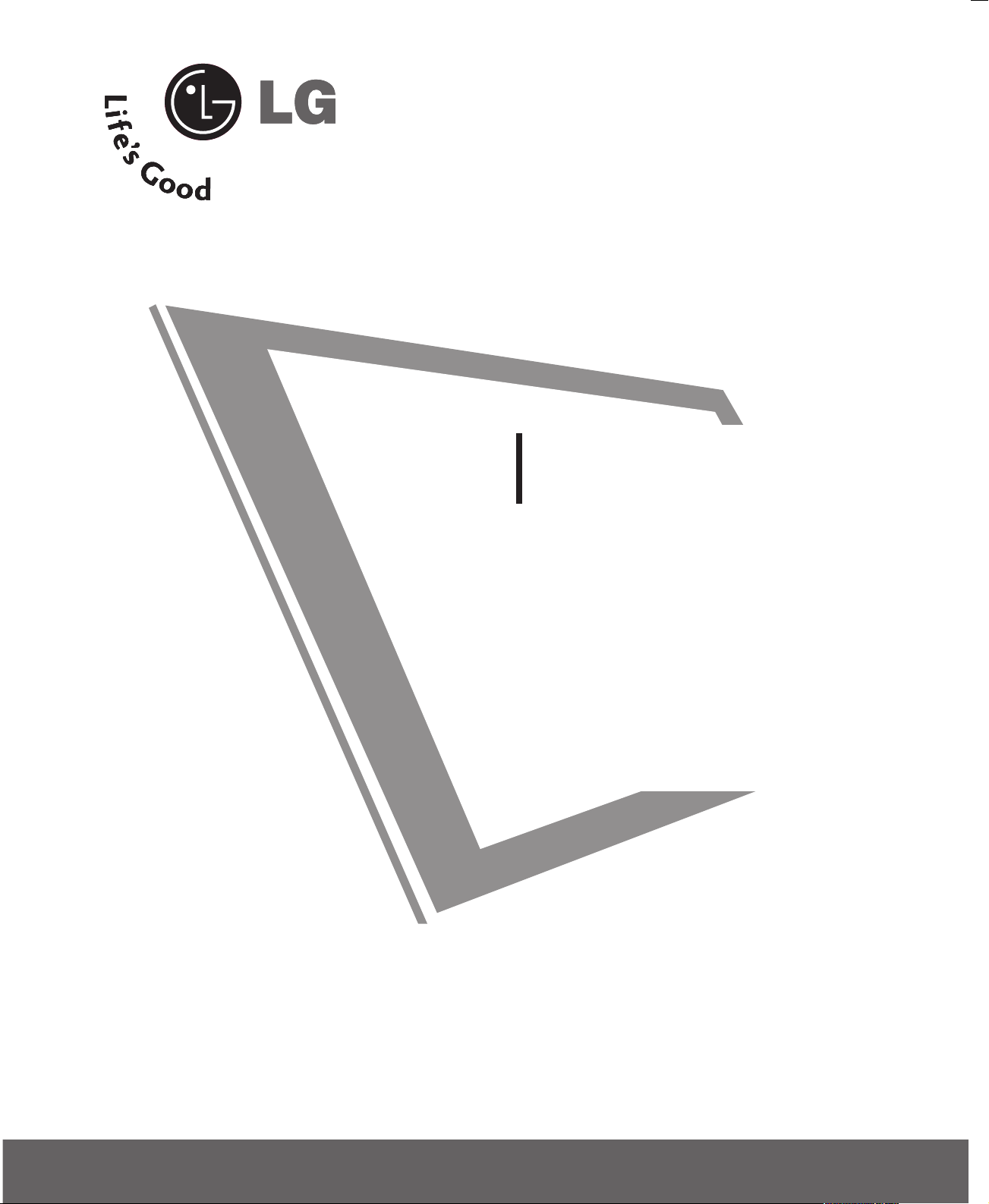
LCD TV
OWNER’S MANUAL
LCD TV MODELS
15LS1RA
20LS1RA
Please read this manual carefully before operating
your set.
Retain it for future reference.
Record model number and serial number of the set.
See the label attached on the back cover and quote
this information to your dealer
when you require service.
P/NO : MFL34797015 (0705-REV00)
Printed in Korea
www.lge.com
Page 2
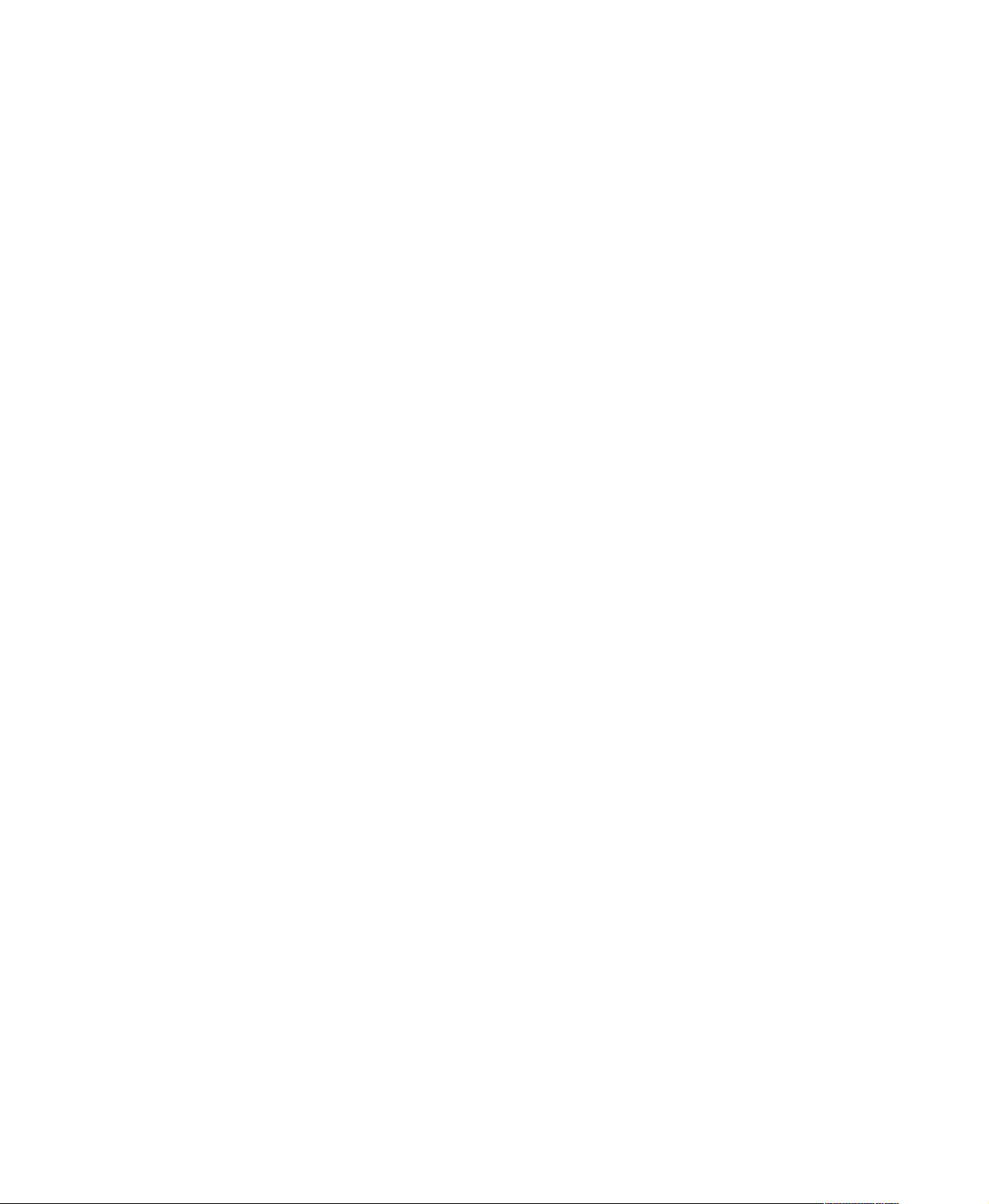
Page 3
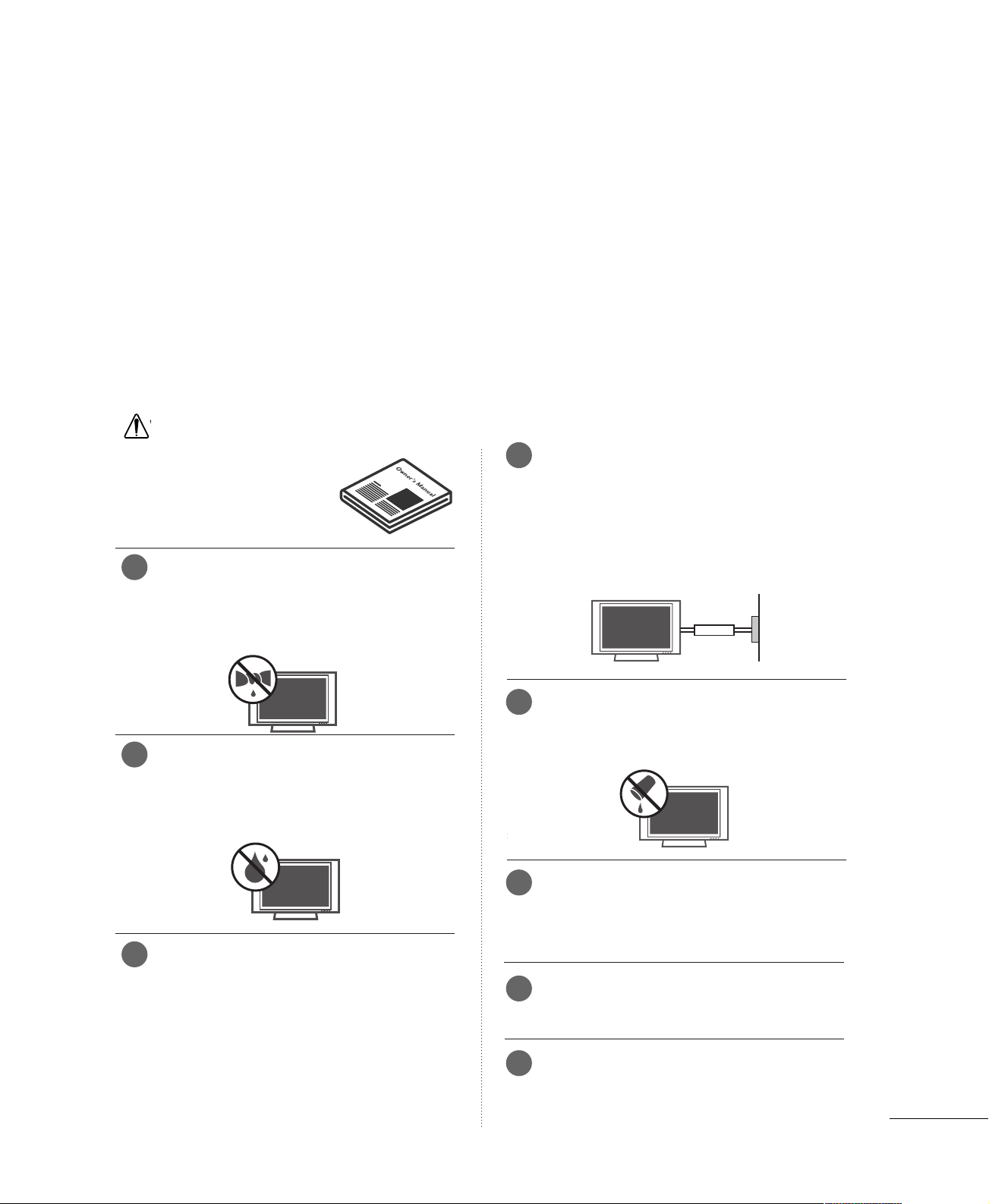
WARNING
W
Owner Manual
Owner Manual
Owner Manual
Owner Manual
Owner Manual
IMPORTANT SAFETY INSTRUCTIONS
Important safety instructions shall be provided with each apparatus. This information shall be given in a separate
booklet or sheet, or be located before any operating instructions in an instruction for installation for use and
supplied with the apparatus.
This information shall be given in a language acceptable to the country where the apparatus is intended to be
used.
The important safety instructions shall be entitled “Important Safety Instructions”. The following safety
instructions shall be included where applicable, and, when used, shall be verbatim as follows. Additional safety
information may be included by adding statements after the end of the following safety instruction list. At the
manufacturer’s option, a picture or drawing that illustrates the intent of a specific safety instruction may be
placed immediately adjacent to that safety instruction :
WARNING
Read these instructions.
Keep these instructions.
Heed all warnings.
Follow all instructions.
1
Do not place the product in direct sunlight or
near heat sources such as heat registers,
stove and so on.
This may cause a fire.
Earth wire should be connected.
4
If the earth wire is not connected, there is possible a danger
of electric shock caused by the current leakage.
If grounding methods are not possible, a separate circuit
breaker should be employed and installed by a qualified
electrician.
Do not connect ground to telephone wires, lightning rods
or gas pipe.
Short-circuit
breaker
Power
supplier
Do not use the product in damp place such
2
as a bathroom or any place where it is likely
to get wet.
This may cause a fire or could give an electric shock.
Bend antenna cable between inside and out-
3
side building to prevent rain from flowing in.
This may cause water damaged inside the product and could
give an electric shock.
Do not placing anything containing liquid on
5
top of the product.
This may cause a fire or could give an electric shock.
6
Wet Location Marking :
Apparatus shall not be exposed to dripping or splashing and
no objects filled with liquids, such as vases, shall be placed
on the apparatus.
Do not insert any object into the exhaust vent.
7
This may cause a fire or could give an electric shock.
Do not place heavy objects on the product.
8
This may cause serious injury to a child or adult.
1
Page 4
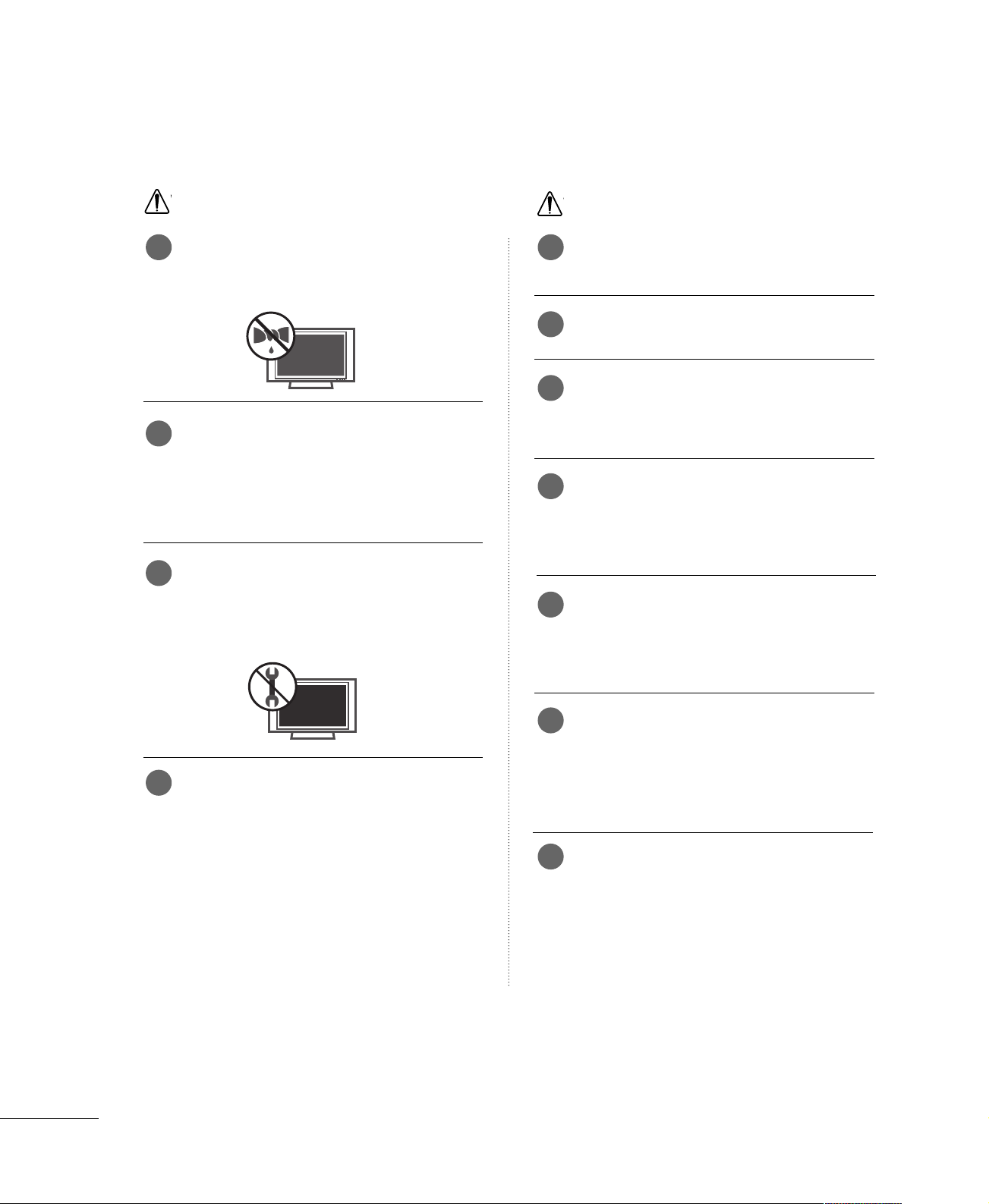
WARNING
Owner Manual
Owner Manual
W
W
IMPORTANT SAFETY INSTRUCTIONS
WARNING
Do not use water the product while cleaning.
9 1
This may cause damaged the product or could give an electric shock.
In case of smoke or strange smell from the
10
product, switch it off ,unplug it from the wall
outlet and contact your dealer or service
center.
This may cause a fire or could give an electric shock.
Do not attempt to service the product your-
11
self. Contact your dealer or service center.
This may cause damaged the product or could give an electric
shock.
NOTE
Never touch the power plug with a wet hand.
This may cause an electric shock.
Disconnect from the mains and remove all
2
connections before moving.
Do not place the product in a built-in
3
installation such as a bookcase or rack.
Ventilation required.
When installing the product on a table, be
4
careful not to place the edge of its stand.
This may cause the product to fall, causing serious injury to
a child or adult, and serious damage to the product.
Do not place an outside antenna in the vicinity
5
of overhead power lines or other electric light
or power circuits.
Never touch this apparatus or antenna during
12
a thunder or lighting storm.
This may cause an electric shock.
This may cause an electric shock.
There should be enough distance between an
6
outside antenna and power lines to keep the
former from touching the latter even when
the antenna falls.
This may cause an electric shock.
Do not pull the cord but the plug when
7
unplugging.
This may cause a fire.
2
Page 5
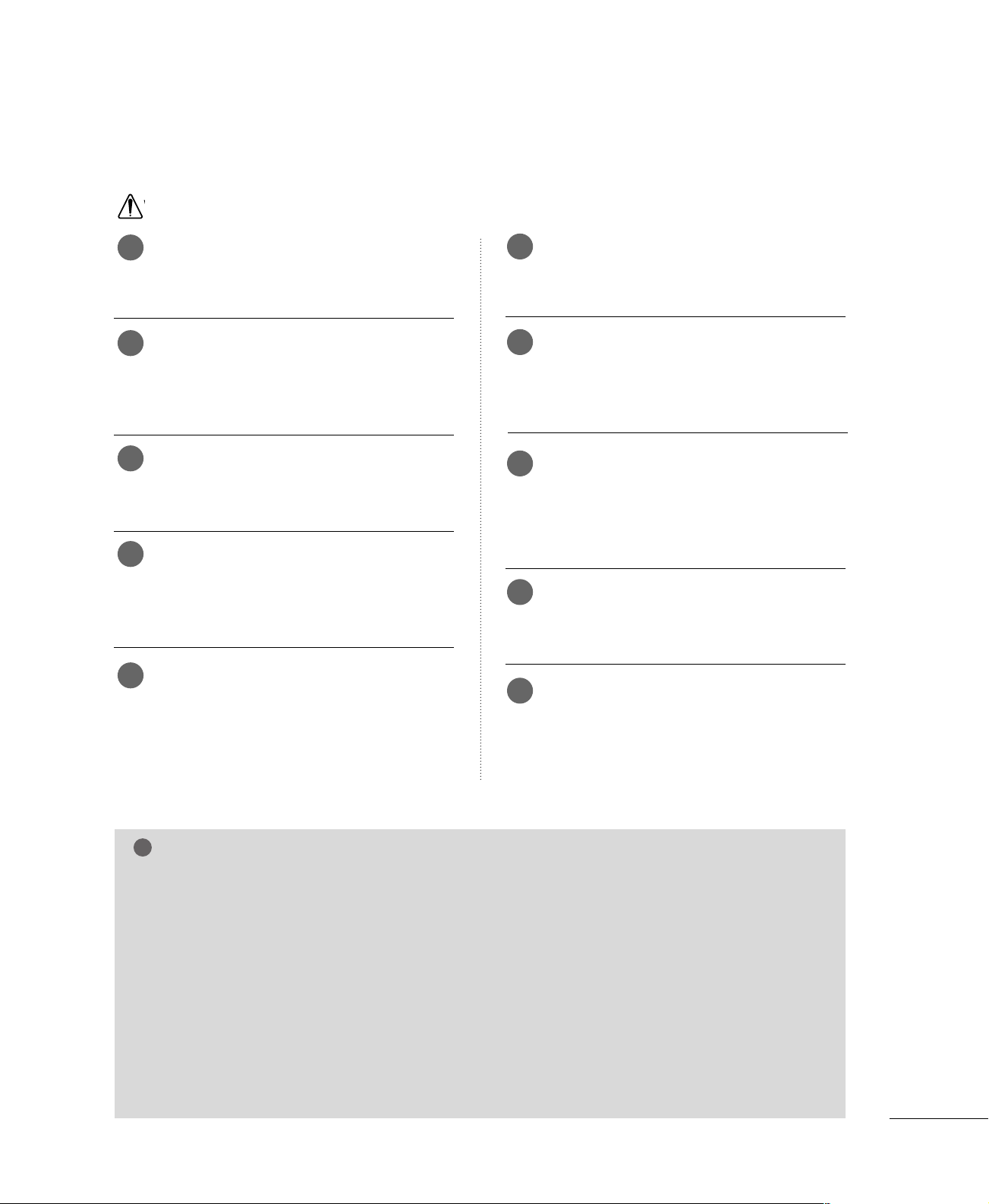
W
NOTE
!
Ensure the power cord doesn’t trail across
8
any hot objects like a heater.
This may cause a fire or an electric shock.
Do not plug when the power cord or the plug
9
is damaged or the connecting part of the
power outlet is loose.
This may cause a fire or an electric shock.
Dispose of used batteries carefully to protect
10
a child from eating them.
In case that it eats them, take it to see a doctor immediately.
When moving the product assembled with
11
speakers do not carry holding the speakers.
This may cause the product to fall, causing serious injury to
a child or adult, and serious damage to the product.
Unplug this product from the wall outlet
12
before cleaning. Do not use liquid cleaners or
aerosol cleaners.
This may cause damaged the product or could give an electric
shock.
Contact the service center once a year to
13
clean the internal part of the product.
Accumulated dust can cause mechanical failure.
The distance between eyes and the screen
14
should be about 5 - 7 times as long as diagonal length of the screen.
If not, eyes will strain.
Unplug the product from the wall outlet when
15
it is left unattended and unused for long periods
of time.
Accumulated dust may cause a fire or an electric shock from
deterioration or electric leakage.
Only use the specified batteries.
16
This make cause damaged the product or could give an
electric shock.
Do not allow a impact shock or any objects to
17
fall into the product, and do not drop onto the
screen with something.
You may be injured or the product can be damaged.
NOTE
If the TV feels cold to the touch, there may be a small “flicker” when it is turned on. This is normal, there
GG
is nothing wrong with TV.
Some minute dot defects may be visible on the screen, appearing as tiny red, green, or blue spots. However,
they have no adverse effect on the monitor's performance.
Avoid touching the LCD screen or holding your finger(s) against it for long periods of time. Doing so may produce some temporary distortion effects on the screen.
On Disposal
a. The fluorescent lamp used in this product contains a small amount of mercury.
b. Do not dispose of this product with general household waste.
c. Disposal of this product must be carried out in accordance to the regulations of your local authority.
3
Page 6
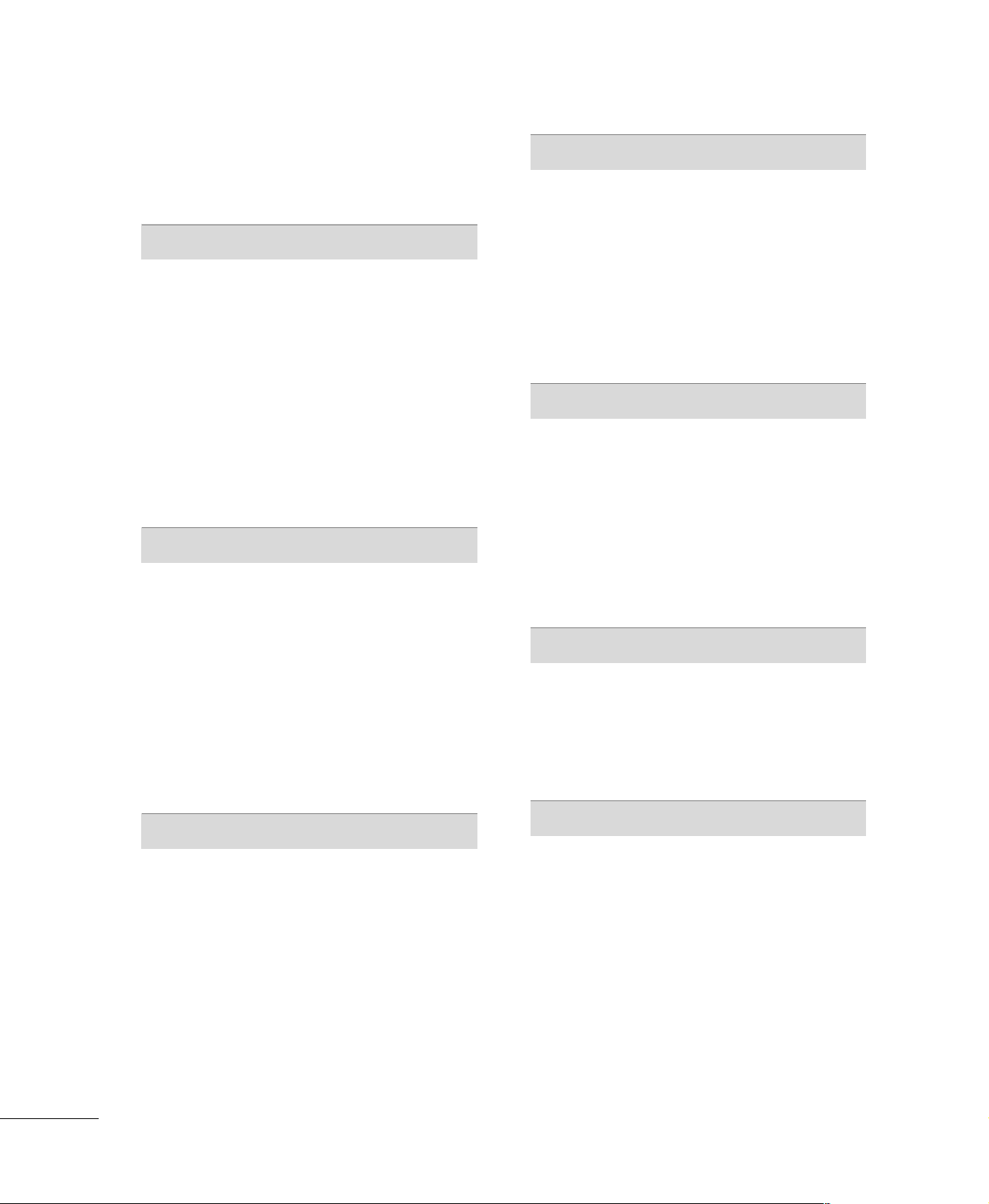
CONTENTS
WARNING
Important Safety Instructions
. . . . . . . . . . . . . . . . . . . . . . . . . . . . . . . . . . . . . . . . . . . . . . . . . . . . 1
. . . . . . . . . . . . . . . . . . . . . . . . . . . . 1
PREPARATION
Accessories . . . . . . . . . . . . . . . . . . . . . . . . . . . . . . . . . . . . . . . . . . . . . . . . . . . . . .
Front Panel Information . . . . . . . . . . . . . . . . . . . . . . . . . . . . . . . . . . . . .6
Back Panel Information
. . . . . . . . . . . . . . . . . . . . . . . . . . . . . . . . . . . . . . 7
Stand Installation . . . . . . . . . . . . . . . . . . . . . . . . . . . . . . . . . . . . . . . . . . . . . . 8
Detaching Stand . . . . . . . . . . . . . . . . . . . . . . . . . . . . . . . . . . . . . . . . . . . . . . .9
Back Cover for Wire Arrangement
. . . . . . . . . . . . . . . . . . . . . 10
Positioning Your Display . . . . . . . . . . . . . . . . . . . . . . . . . . . . . . . . . . . 11
Desktop Pedestal Installation
Kensington Security System
Antenna or Cable Connection
. . . . . . . . . . . . . . . . . . . . . . . . . . . . 11
. . . . . . . . . . . . . . . . . . . . . . . . . . . . . 12
. . . . . . . . . . . . . . . . . . . . . . . . . . 13
EXTERNAL EQUIPMENT SETUP
HD Receiver Setup
DVD Setup
. . . . . . . . . . . . . . . . . . . . . . . . . . . . . . . . . . . . . . . . . . . . . . . . . . . . . . 16
Headphone Setup . . . . . . . . . . . . . . . . . . . . . . . . . . . . . . . . . . . . . . . . . . . 17
VCR Setup
. . . . . . . . . . . . . . . . . . . . . . . . . . . . . . . . . . . . . . . . . . . . . . . . . . . . . 18
PC Setup . . . . . . . . . . . . . . . . . . . . . . . . . . . . . . . . . . . . . . . . . . . . . . . . . . . . . . . .20
Screen Setup
- Auto Configure
- Manual Configure
- Initializing
. . . . . . . . . . . . . . . . . . . . . . . . . . . . . . . . . . . . . . . . .
. . . . . . . . . . . . . . . . . . . . . . . . . . . . . . . . . . . . . . . . . . . . . . . . . . 21
. . . . . . . . . . . . . . . . . . . . . . . . . . . . . . . . . . . . . . . . .21
. . . . . . . . . . . . . . . . . . . . . . . . . . . . . . . . . . . . . 22
. . . . . . . . . . . . . . . . . . . . . . . . . . . . . . . . . . . . . . . . . . . . . . . . .23
14
PICTURE CONTROL
Preset Picture Settings . . . . . . . . . . . . . . . . . . . . . . . . . . . . . . . . . . . . .33
- Auto Picture Control (APC) - Preset
- Color Tone - Preset.
Manual Picture Adjustment
5
- Auto Picture Control (APC) - User Mode
- Color Tone - User Mode
Picture Reset
. . . . . . . . . . . . . . . . . . . . . . . . . . . . . . . . . . . . . . . . . . . . . . . . . 37
. . . . . . . . . . . . . . . . . . . . . . . . . . . . . . . . . .34
. . . . . . . . . . . . . . . . . . . . . . . . . . . . . .
. . . . . . . . . . . . . . . . . . . . . . . . . . .
. . . . . . . . . . 33
35
. . . 35
36
SOUND & LANGUAGE CONTROL
Digital Auto Sound Processing (DASP) . . . . . . . . . . . . . 38
Sound Setting Adjustment - User Mode
Auto Volume Leveler (AVL)
Balance
. . . . . . . . . . . . . . . . . . . . . . . . . . . . . . . . . . . . . . . . . . . . . . . . . . . . . . . . . . . 41
Stereo/SAP Broadcasts Setup
. . . . . . . . . . . . . . . . . . . . . . . . . . . . . . 40
. . . . . . . . . . . . . . . . . . . . . . . . . . 42
On-Screen Menus Language Selection
Caption/Text
. . . . . . . . . . . . . . . . . . . . . . . . . . . . . . . . . . . . . . . . . . . . . . . . . .
. . . . . . . . . . . 39
. . . . . . . . . . . . . .
43
44
TIME SETTING
Clock Setting . . . . . . . . . . . . . . . . . . . . . . . . . . . . . . . . . . . . . . . . . . . . . . . . . .45
Auto On/Off Timer Setting
Sleep Timer Setting
. . . . . . . . . . . . . . . . . . . . . . . . . . . . . . . . . . . . . . . . .47
Auto Shut-off Setting
. . . . . . . . . . . . . . . . . . . . . . . . . . . . . . 46
. . . . . . . . . . . . . . . . . . . . . . . . . . . . . . . . . . . . . . . 48
WATCHING TV / CHANNEL CONTROL
Remote Control Functions
Turning On TV
Channel Selection
. . . . . . . . . . . . . . . . . . . . . . . . . . . . . . . . . . . . . . . . . . . . . . . .26
. . . . . . . . . . . . . . . . . . . . . . . . . . . . . . . . . . . . . . . . . . . 26
. . . . . . . . . . . . . . . . . . . . . . . . . . . . . . . 24
APPENDIX
Troubleshooting . . . . . . . . . . . . . . . . . . . . . . . . . . . . . . . . . . . . . . . . . . . . . . 49
Maintenance
Product Specifications
. . . . . . . . . . . . . . . . . . . . . . . . . . . . . . . . . . . . . . . . . . . . . . . . . . . 51
. . . . . . . . . . . . . . . . . . . . . . . . . . . . . . . . . . . . . 52
Volume Adjustment . . . . . . . . . . . . . . . . . . . . . . . . . . . . . . . . . . . . . . . . . 26
On-Screen Menus Selection
Channel Search
. . . . . . . . . . . . . . . . . . . . . . . . . . . . . . . . . . . . . . . . . . . . . . . 28
. . . . . . . . . . . . . . . . . . . . . . . . . . . . . 27
- Auto Program: Channel Search . . . . . . . . . . . . . . . . . .28
-
Manual Program: Adding/Deleting Channels
. . . . .29
Fine Tuning Adjustment . . . . . . . . . . . . . . . . . . . . . . . . . . . . . . . . . . . 30
Favorite Channels Setup
Key Lock
. . . . . . . . . . . . . . . . . . . . . . . . . . . . . . . . . . . . . . . . . . . . . . . . . . . . . . . . . 32
. . . . . . . . . . . . . . . . . . . . . . . . . . . . . . . . . . . 31
4
Page 7
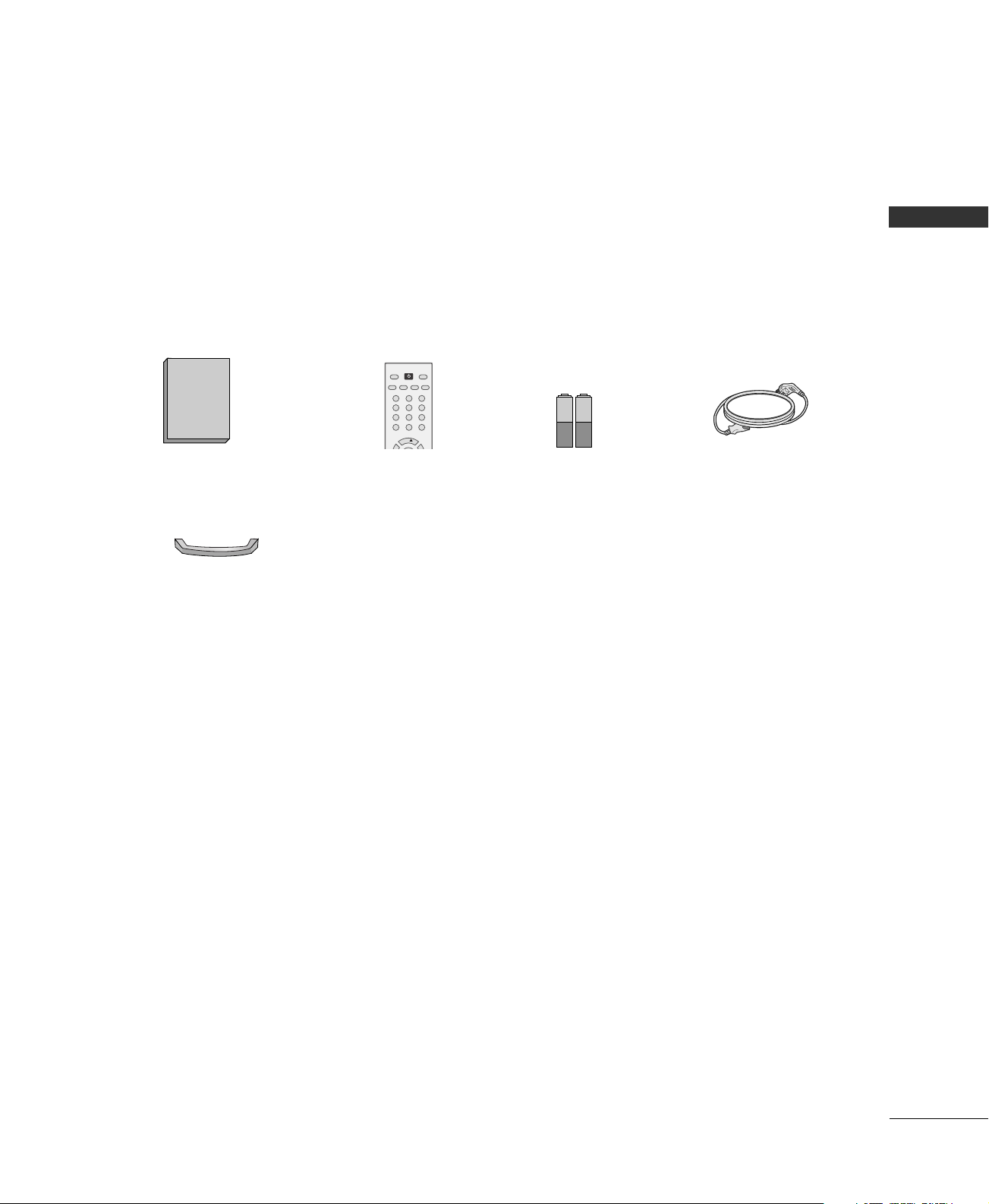
PREPARATION
Owner's Manual
1.5V 1.5V
123
456
7809
CH
POWER
MTS
FCRMUTE
A.PROG
CAPTION
TV INPUT
MEMORY/ERASE
ACCESSORIES
Ensure that the following accessories are included with your product. If an accessory is missing, please contact
the dealer where you purchased the product.
PREPARATION
Owner’s Manual
Cable Management
Remote Control
Batteries
Power Cord
5
Page 8
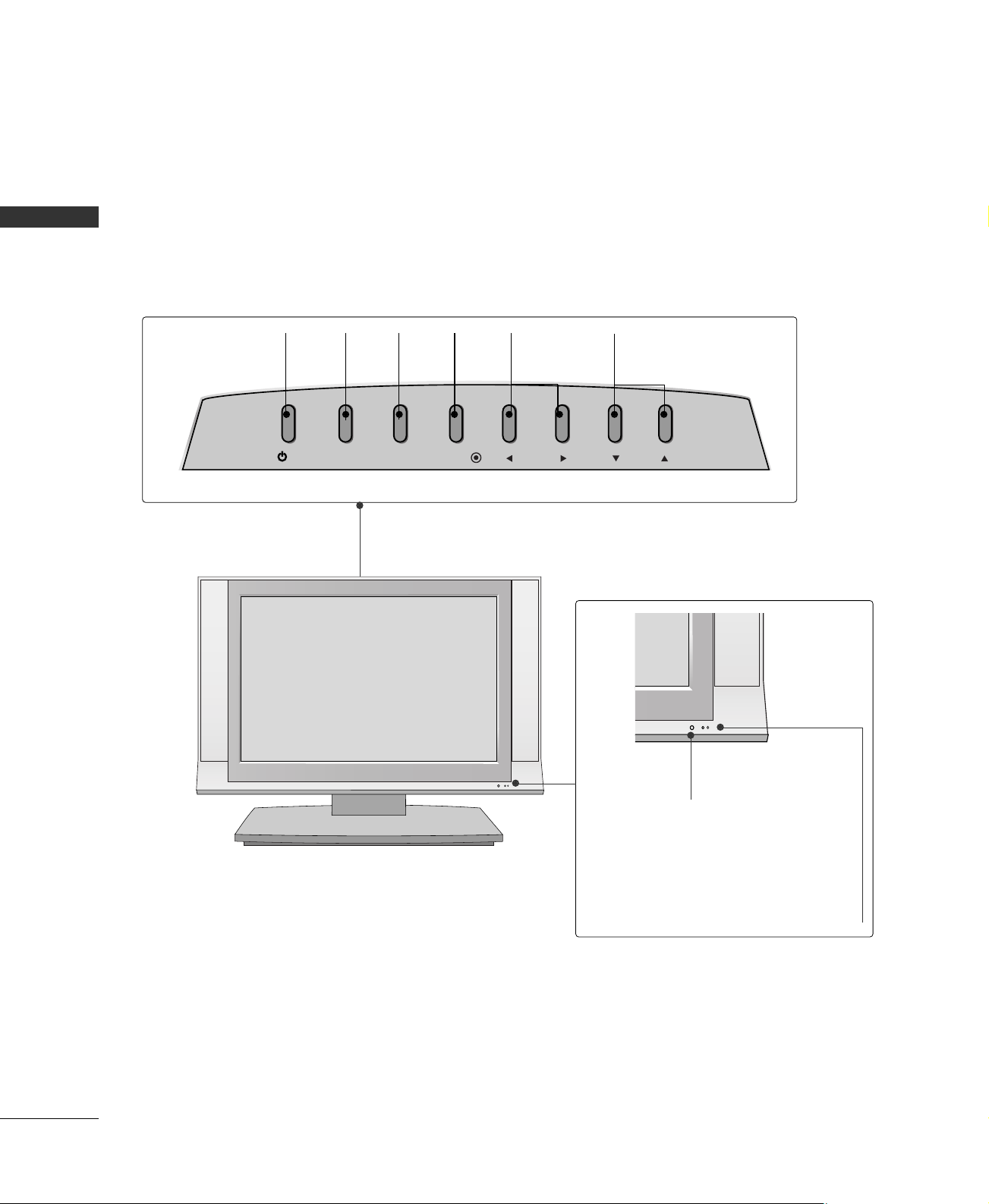
PREPARATION
FRONT PANEL INFORMATION
■
Here shown may be somewhat different from your TV.
PREPARATION
Front Panel Controls
POWER
Button
/I
INPUT
Button
INPUT
MENU
Button
MENU
ENTER
Button
ENTER
VOLUME
FF,GG
(
)Buttons
VOL CH
CHANNEL
EE,DD
)Buttons
(
Remote Control Sensor
Power Standby Indicator
Illuminates red in standby mode.
When the TV is turned on, the indicator
blinks green and then illuminates green
before the picture is displayed.
6
Page 9
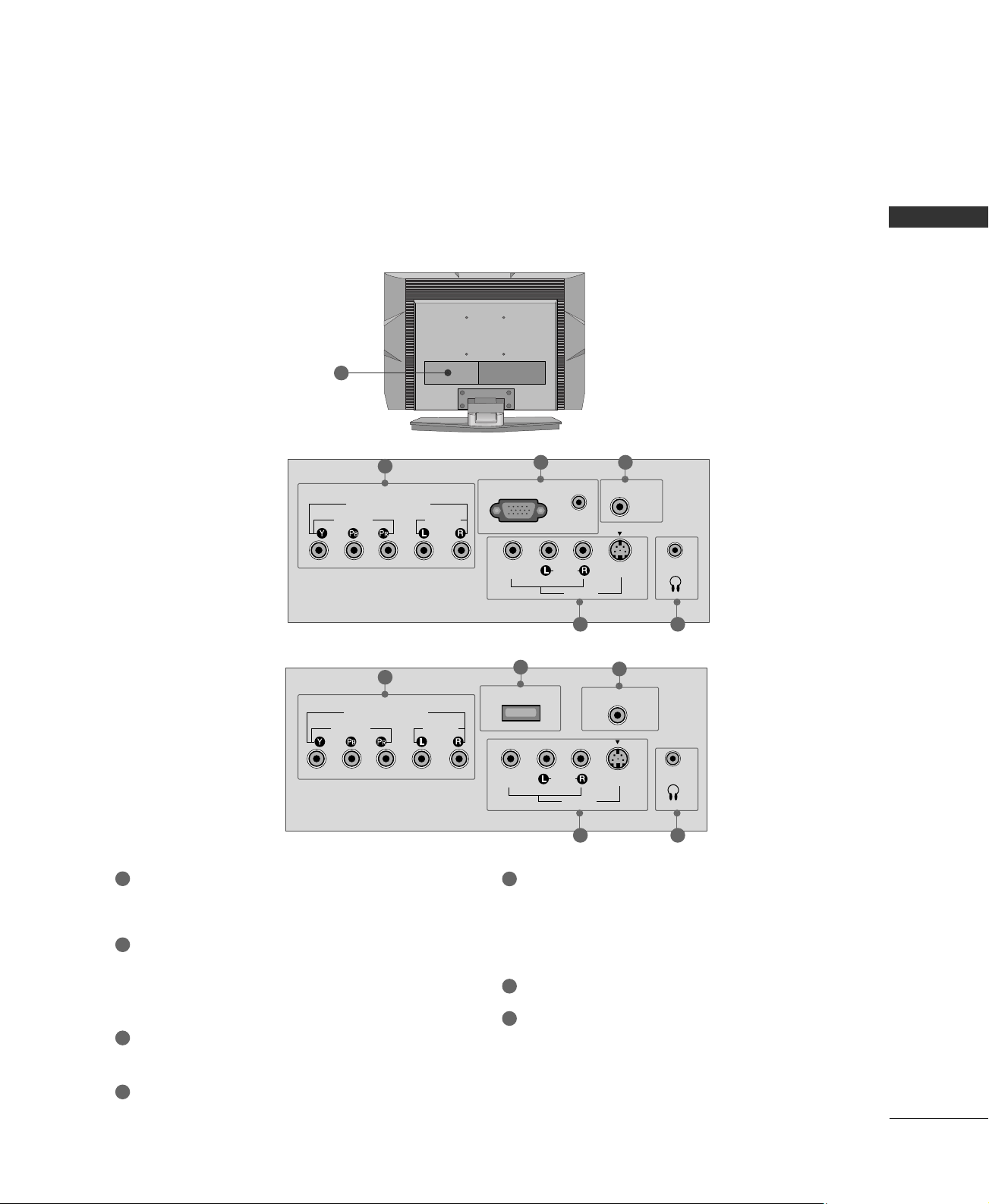
BACK PANEL INFORMATION
VIDEO
AUDIO
MONO
( )
S-VIDEOVIDEO
ANTENNA IN
COMPONENT IN
(480i/480p/720p)
AUDIO
AV IN
H/P
RGB (PC/DTV) IN
AUDIO
(RGB) IN
( )
■
Here shown may be somewhat different from your TV.
Back Connection Panel
15 inches model
20 inches model
7
1
1
COMPONENT IN
(480i/480p)
VIDEO
AUDIO
2 3
6
SERVICE ONLY
PREPARATION
5 4
3
ANTENNA IN
1
2
3
4
COMPONENT IN
Connect a component video/audio device to these
jacks.
RGB (PC/DTV) IN
Connect the output from a PC or DTV.
AUDIO (RGB) IN
Connect the audio from a PC or DTV.
ANTENNA IN
Connect over-the air signals to this jack.
HEADPHONE INPUT
Plug the headphone into the headphone socket.
AUDIO
( )
MONO
5
AV (Audio/Video) IN
S-VIDEOVIDEO
AV IN
5 4
H/P
Connect audio/video output from an external
device to these jacks.
S-VIDEO
Connect S-Video out from an S-VIDEO device.
6
SERVICE ONLY
7
Power Cord Socket
For operation with AC power.
Caution: Never attempt to operate the TV on DC
power.
7
Page 10
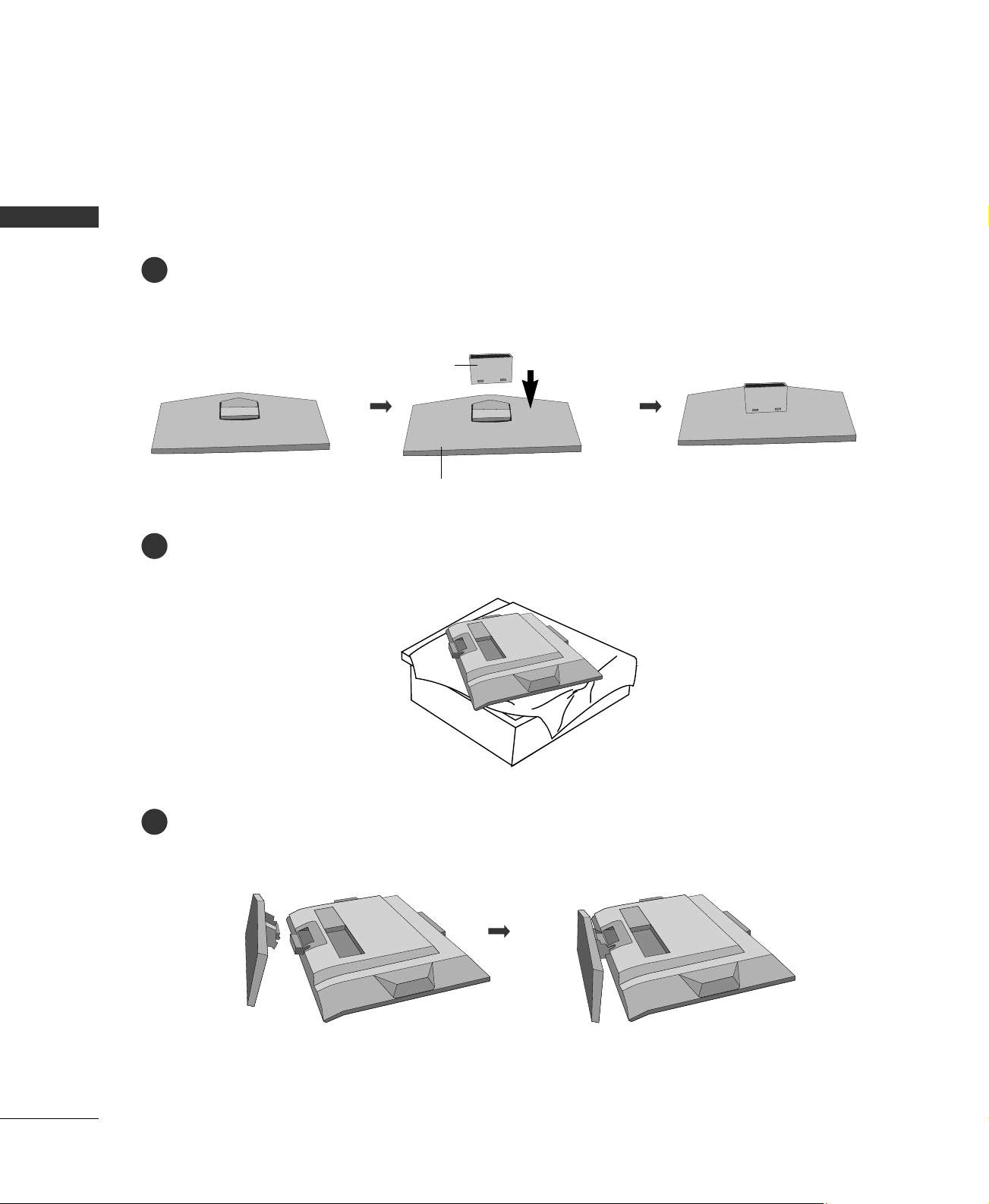
PREPARATION
STAND INSTALLATION
■
Here shown may be somewhat different from your TV.
PREPARATION
Assemble parts of the stand body with cover base of the stand. Insert the stand body into a cover base
1
until clicking sound.
stand body
cover base
Carefully place the product screen side down on a cushioned surface that will protect product and screen
2
from damage.
Place the product stand on the product as shown.
3
Make sure that the stand
body is bent upward.
8
Page 11
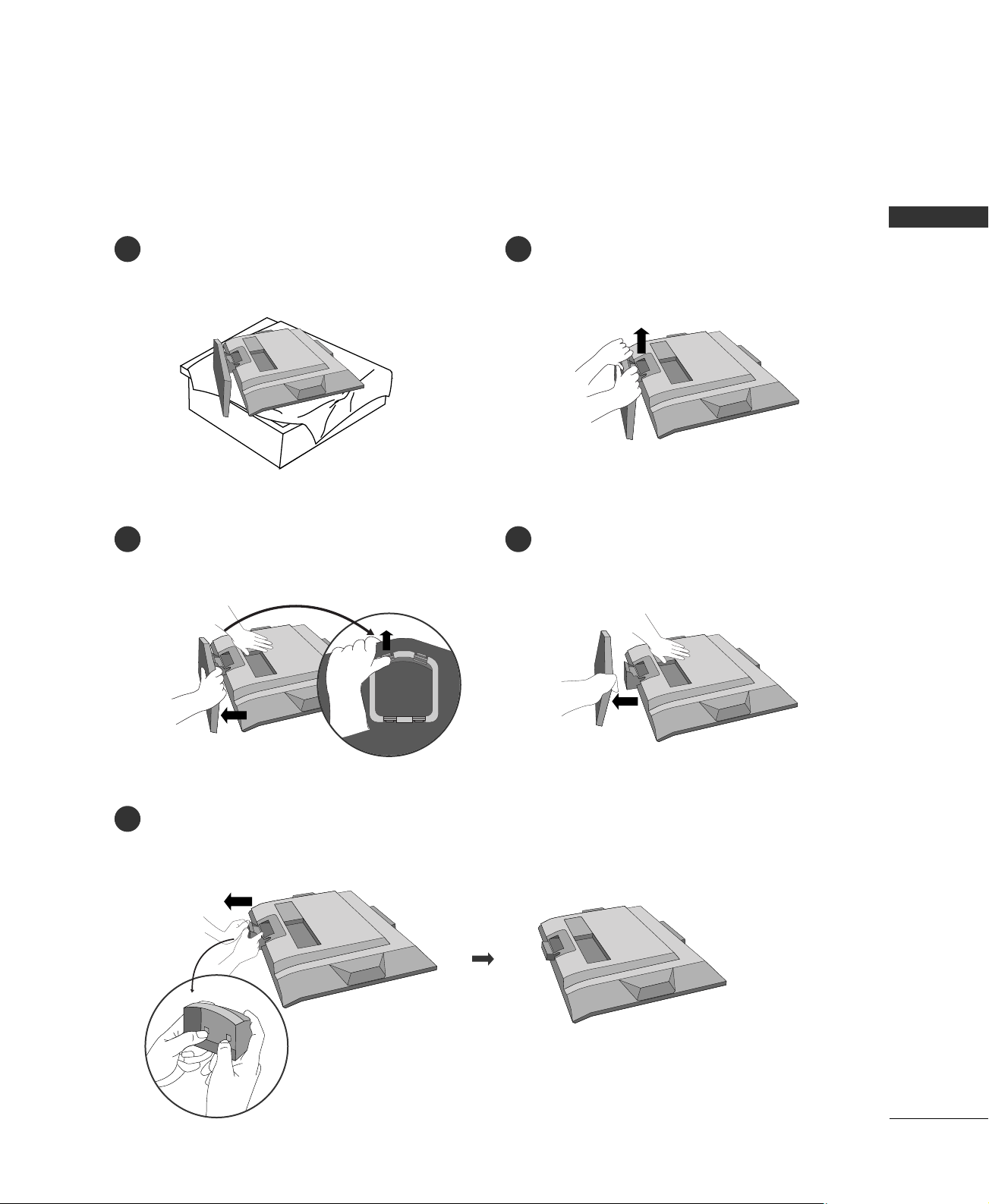
DETACHING STAND
■
Here shown may be somewhat different from your TV.
Carefully place the product screen side down on
1 2
a cushioned surface that will protect product and
screen from damage.
Pull each side of cover base backward during
3
pressing latch upward.
Hold the stand with both hands and bend it
upward.
Hold cover base and pull with shake it backward
4
to separate from stand body.
PREPARATION
Pull stand body to separate from set while press-
5
ing the 2 latches.
9
Page 12
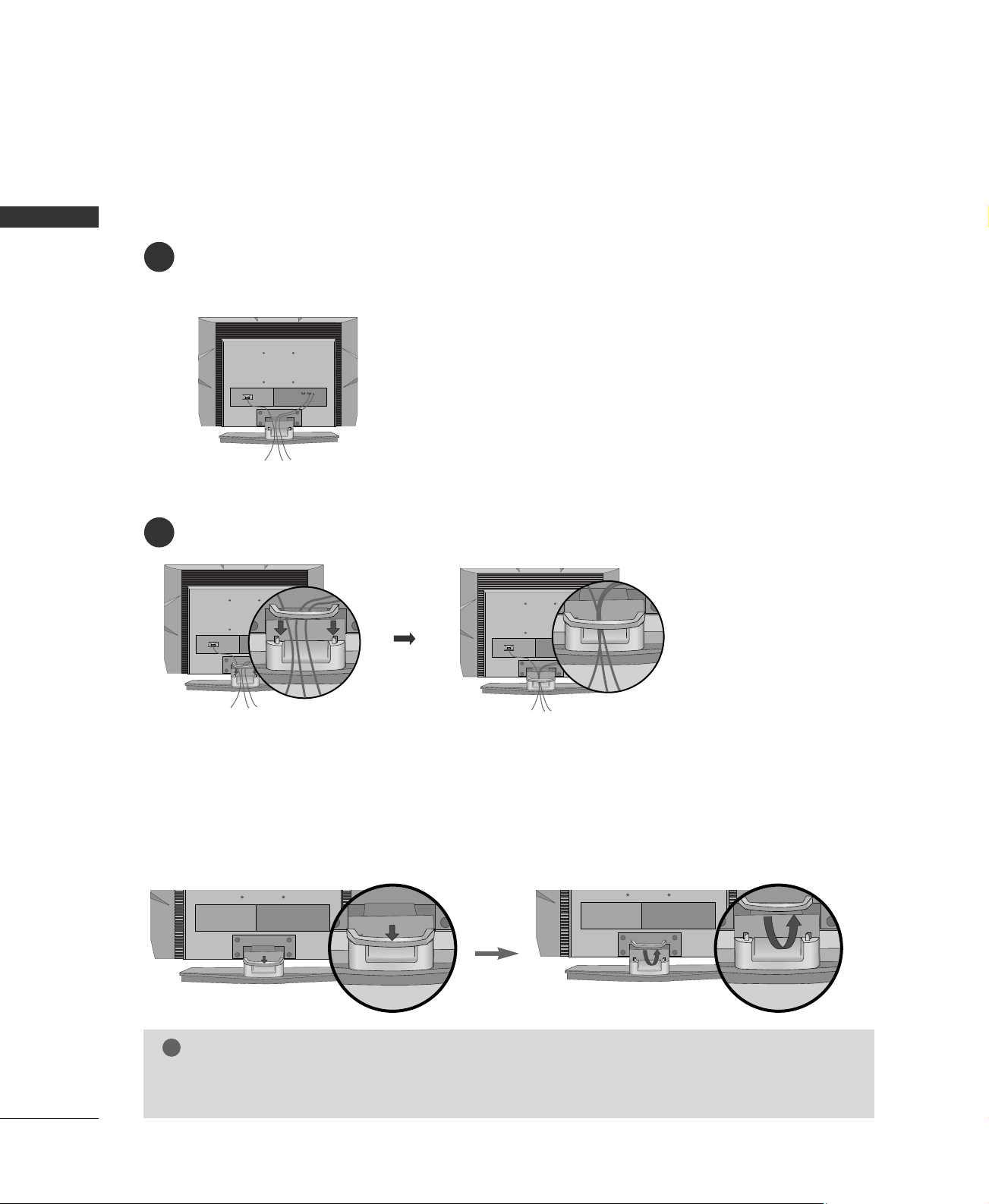
PREPARATION
!
BACK COVER FOR WIRE ARRANGEMENT
■
Here shown may be somewhat different from your TV.
PREPARATION
Connect the cables as necessary.
1
To connect an additional equipment, see the
EEXXTTEERRNNAALL EEQQUUIIPPMMEENNTT SSEETTUUPP
section.
2
Install the
CCAABBLLEE MMAANNAAGGEEMMEENNTT
as shown.
How to remove the CABLE MANAGEMENT
First, press the cable management. Hold the
CCAABBLLEE MMAANNAAGGEEMMEENNTT
with both hands and pull it upward.
NOTE
Do not hold the
GG
- If the product is dropped, you may be injured or the product may be broken.
CCAABBLLEE MMAANNAAGGEEMMEENNTT
when moving the product.
10
Page 13
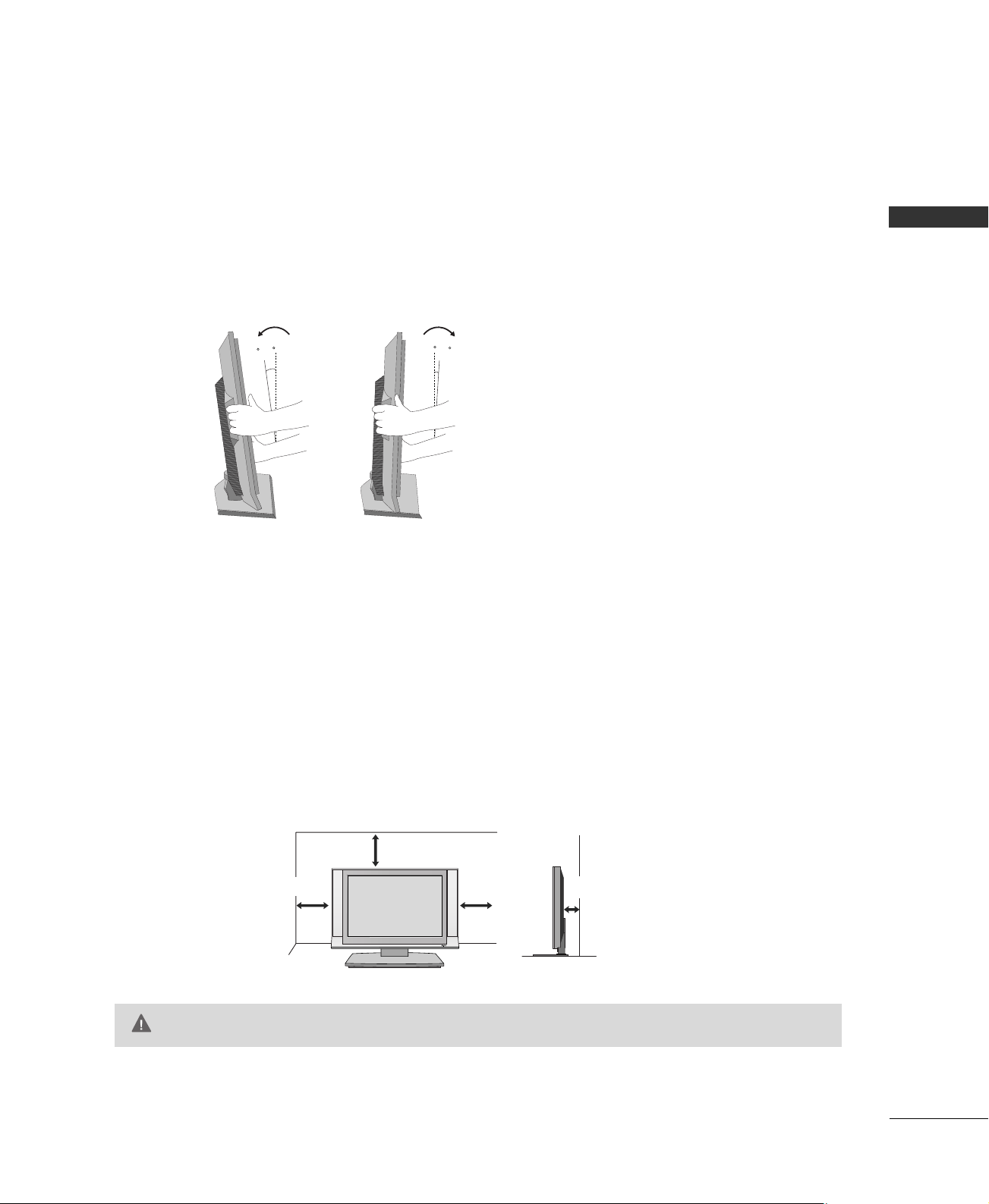
POSITIONING YOUR DISPLAY
12~10
3
0
R
■
Here shown may be somewhat different from your TV.
■
Adjust the position of the panel in various ways for maximum comfort.
•• TTiill tt rraa nnggee
PREPARATION
DESKTOP PEDESTAL INSTALLATION
For proper ventilation, allow a clearance of 4inches on all four sides from the wall.
4 inches
4 inches
CAUTION
4 inches
Ensure adequate ventilation by following the clearance recommendations.
GG
4 inches
11
Page 14
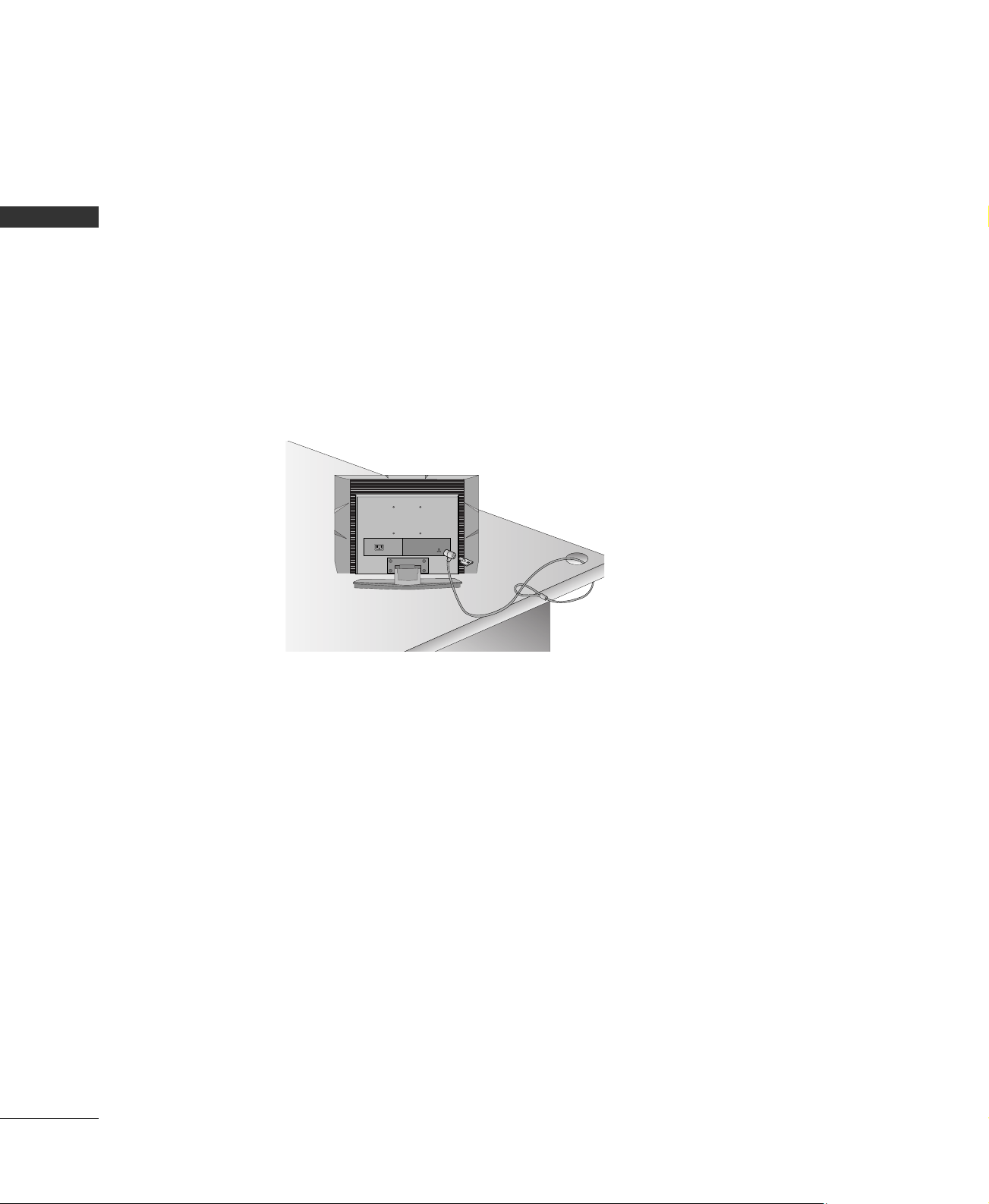
PREPARATION
KENSINGTON SECURITY SYSTEM
- The TV is equipped with a Kensington Security System connector on the back panel. Connect the
Kensington Security System cable as shown below.
- For the detailed installation and use of the Kensington Security System, refer to the user’s guide provided
with the Kensington Security System.
For further information, contact
PREPARATION
Kensington company. Kensington sells security systems for expensive electronic equipment such as notebook PCs and LCD projectors.
NOTE
- The Kensington Security System is an optional accessory.
hhtttt pp::////wwwwww..kkeennssiinnggttoonn..ccoomm
, the internet homepage of the
12
Page 15
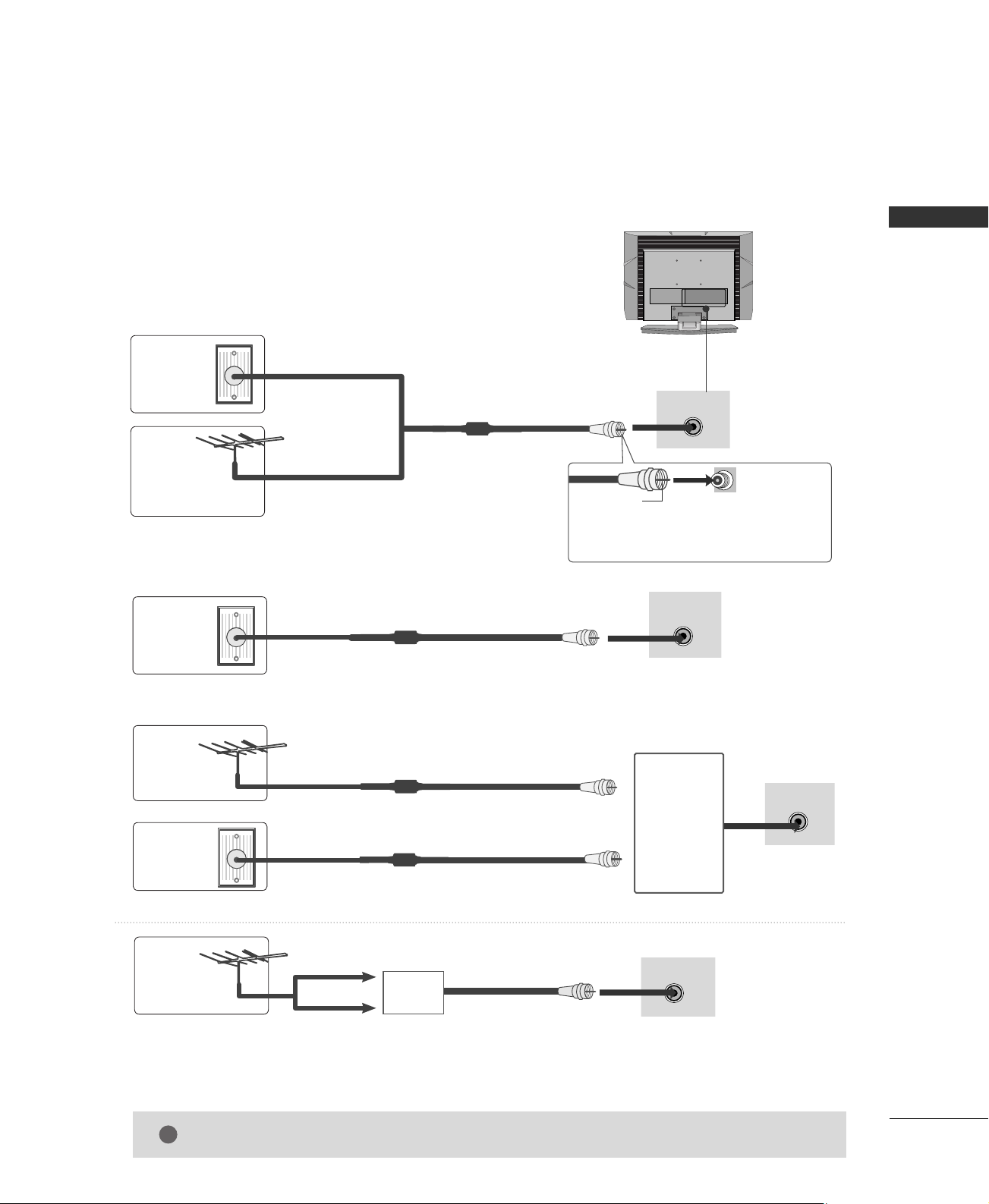
ANTENNA OR CABLE CONNECTION
ANTENNA IN
ANTENNA IN
ANTENNA IN
!
ANTENNA IN
1. Antenna (Analog or Digital)
Wall Antenna Socket or Outdoor Antenna without a Cable Box
Connections.
For optimum picture quality, adjust antenna direction if needed.
PREPARATION
Wall
Multi-family Dwellings/Apartments
(Connect to wall antenna socket)
Antenna
Socket
Outdoor
Antenna
(VHF, UHF)
Single-family Dwellings /Houses
(Connect to wall jack for outdoor antenna)
2. Cable
Cable TV
Wall Jack
RF Coaxial Wire (75 ohm)
3. Using both cable and antenna
Antenna
RF Coaxial Wire (75 ohm)
Copper Wire
Be careful not to bend the bronze wire
when connecting the antenna.
RF Coaxial Wire (75 ohm)
Diplexer
(Signal
Combiner)
Cable TV
Wall Jack
RF Coaxial Wire (75 ohm)
UHF
Antenna
VHF
■
To improve the picture quality in a poor signal area, please purchase a signal amplifier and install properly.
■
If the antenna needs to be split for two TV’s, install a 2-Way Signal Splitter.
■
If the antenna is not installed properly, contact your dealer for assistance.
The TV will let you know when the analog, cable, and digital channel scans are complete.
NOTE
GG
Signal
Amplifier
13
Page 16
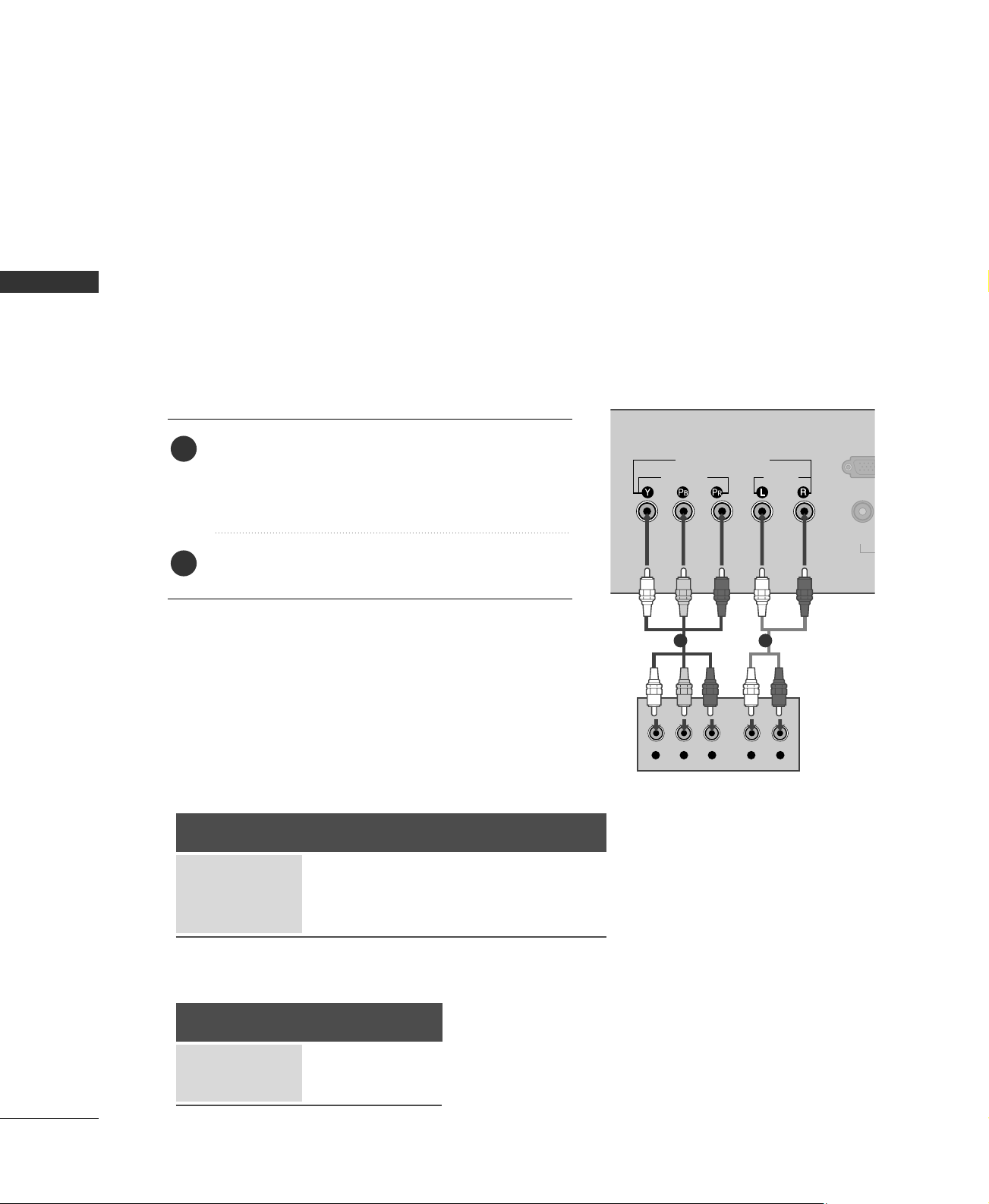
EXTERNAL EQUIPMENT SETUP
Y L RPB PR
VIDEO
AUDIO
VIDEO
COMPONENT IN
(480i/480p/720p)
RGB (PC/D
■
To prevent the equipment damage, never plug in any power cords until you have finished connecting all equipment.
■
This part of EXTERNAL EQUIPMENT SETUP mainly use picture for the 15 inches model.
HD RECEIVER SETUP
To watch digitally broadcast programs, purchase and connect a digital set-top box.
EXTERNAL EQUIPMENT SETUP
When connecting Component cable
1. How to connect
)
Connect the video outputs (Y, P
1
top box to the
the set. Match the jack colors
(Y = green, P
CCOOMMPPOONNEENNTT IINN VVIIDDEEOO
B = blue, and PR = red).
of the digital set
B, P
R
jacks on
Connect the audio output of the digital set-top box to
2
CCOOMMPPOONNEENNTT IINN AAUUDDIIOO
the
jacks on the set.
2. How to use
■
Turn on the digital set-top box.
(
Refer to the owner’s manual for the digital set-top box. operation
■
15 inches model
20 inches model
CCoo mmppoonneenntt
Select
button on the remote control.
Signal
480i, 480p
576i, 576p
720p
input source by using the
Component
Yes
Yes
Yes
1 2
)
IINNPP UU TT
RGB-DTV
Yes
Yes
Yes
14
Signal
480i
480p
Component
Yes
Yes
Page 17
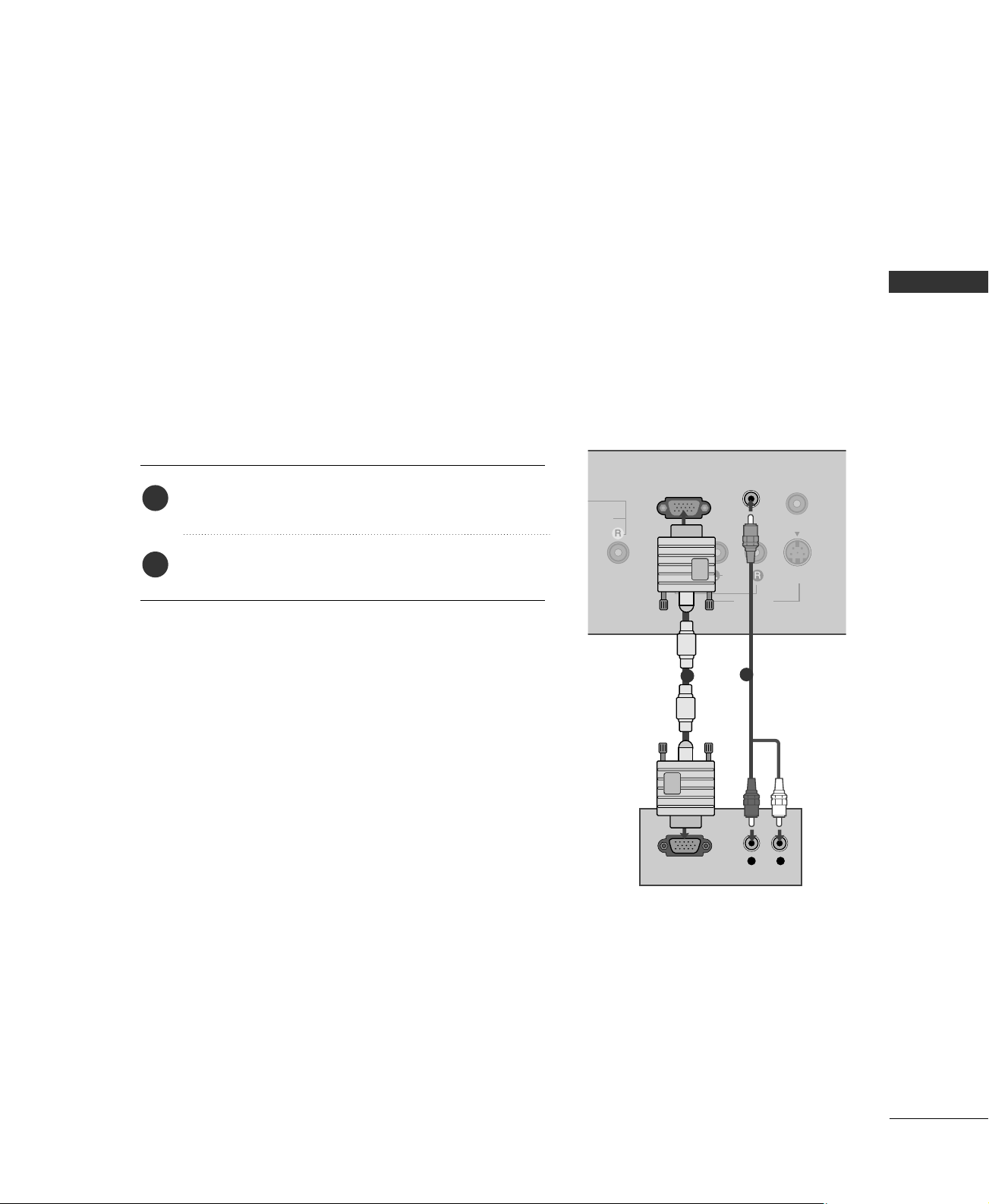
When connecting with a D-sub 15 pin cable
MONO
( )
S-VIDEOVIDEO
ANTENNA IN
AUDIO
AV IN
RGB (PC/DTV) IN
AUDIO
(RGB) IN
RGB OUTPUT
L R
(15 inches only)
1. How to connect
Connect the RGB output of the digital set-top box to
1
2
2. How to use
■
Turn on the digital set-top box.
(
Refer to the owner’s manual for the digital set-top box.
RRGGBB ((PPCC//DDTTVV)) IINN
the
jack on the set.
Connect the audio outputs of the set-top box to the
AAUUDDIIOO (( RRGGBB)) IINN
jack on the set.
)
EXTERNAL EQUIPMENT SETUP
1
2
■
Select
RRGGBB
input source with using the
on the remote control.
IINNPP UU TT
button
15
Page 18
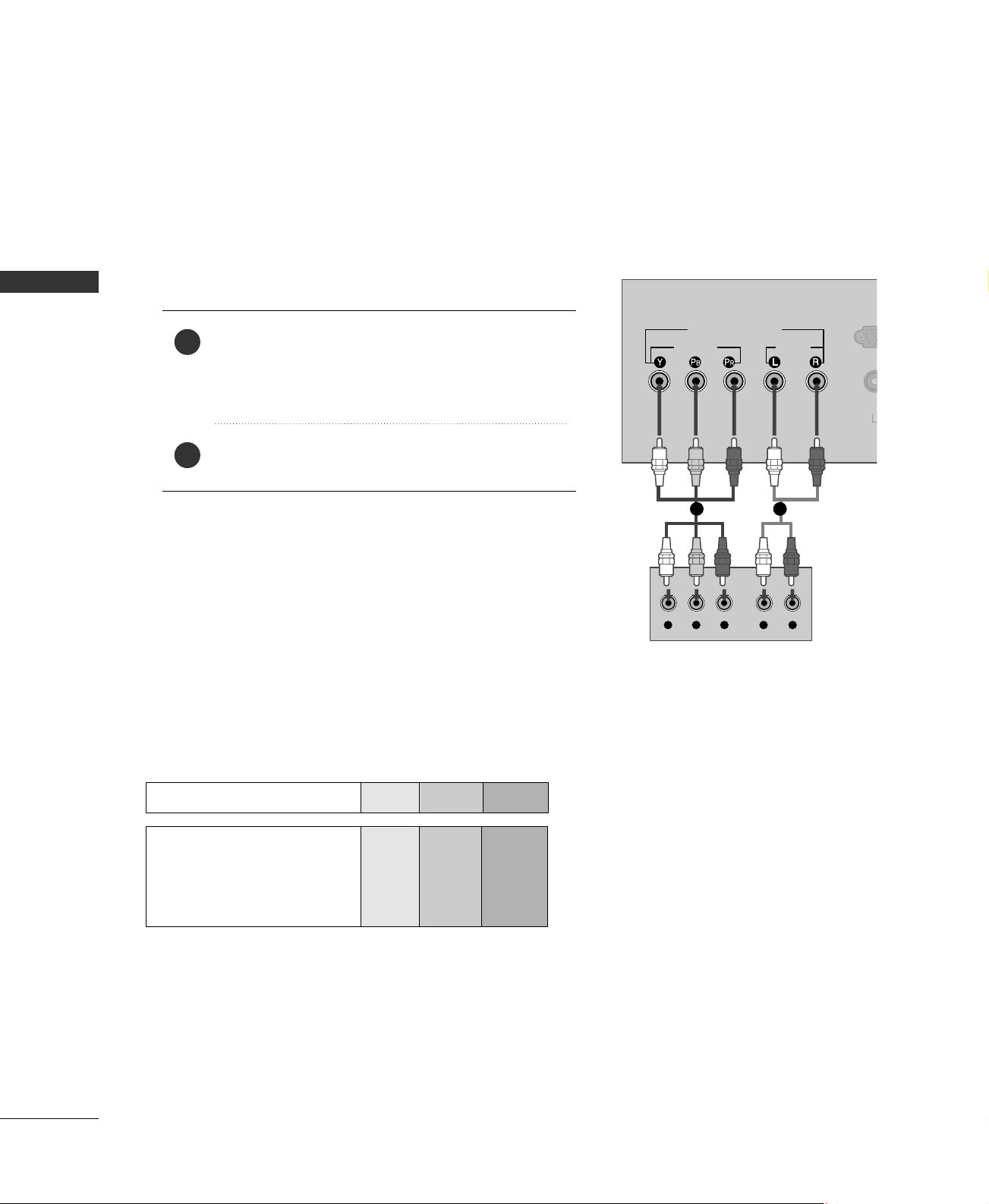
EXTERNAL EQUIPMENT SETUP
Y L RPB PR
VIDEO
AUDIO
VID
COMPONENT IN
(480i/480p/720p)
RGB (PC
DVD SETUP
When connecting Component cable
EXTERNAL EQUIPMENT SETUP
1. How to connect
)
Connect the video outputs (Y, P
1
CCOOMMPPOONNEENNTT IINN VVIIDD EE OO
the
of the DVD to
B, PR
jacks on the set.
Match the jack colors
(
Y = green, P
B = blue, and PR = red
)
.
Connect the audio outputs of the DVD to the
2
CCOOMMPPOONNEENNTT IINN AAUUDDIIOO
jacks on the set.
1 2
2. How to use
■
Turn on the DVD player, insert a DVD.
■
■
Component Input ports
To get better picture quality, connect a DVD player to the component input ports as shown below.
Select
CCoo mmppoonneenntt
input source by using the
IINNPP UU TT
button on the remote control.
Refer to the DVD player's manual for operating instructions.
16
Component ports on the TV
Video output ports
on DVD player
YPBP
Y
Y
Y
Y
PB
B-Y
Cb
Pb
P
R-Y
Cr
Pr
R
R
Page 19

When connecting with an S-Video cable
MONO
( )
S-VIDEOVIDEO
ANTENNA IN
AUDIO
AV IN
H/P
AUDIO
(RGB) IN
L R
S-VIDEO
AUDIO
S-VIDEO
ANTENNA IN
H/P
DIO
B) IN
1. How to connect
Connect the S-VIDEO output of the DVD to the
1
SS --VVIIDDEEOO
Connect the audio outputs of the DVD to the
2
input jacks on the set.
input on the set.
2. How to use
■
Turn on the DVD player, insert a DVD.
■
■
Select
AAVV
input source by using the
IINNPP UU TT
button on the
remote control.
Refer to the DVD player's manual for operating instructions.
AAUUDDIIOO
EXTERNAL EQUIPMENT SETUP
2
1
HEADPHONE SETUP
You can listen to the sound through the headphone.
1. How to connect
Plug the headphone into the headphone socket.
1
To adjust the headphone volume, press the
2
button. If you press the
the headphone is switched off.
MMUUTTEE
VVOOLL
or
FF
button, the sound from
GG
17
Page 20

EXTERNAL EQUIPMENT SETUP
L R
S-VIDEO
VIDEO
OUTPUT
SWITCH
ANT IN
ANT OUT
MONO
( )
S-VIDEOVIDEO
ANTENNA IN
AUDIO
AV IN
H/P
RGB (PC/DTV) IN
AUDIO
(RGB) IN
VCR SETUP
■
To avoid picture noise (interference), leave an adequate distance between the VCR and TV.
■
If the 4:3 picture format is used; the fixed images on the sides of the screen may remain visible on the
screen. This phenomenon is common to all manufactures and in consequence the manufactures warranty
does not cover the product bearing this phenomenon.
EXTERNAL EQUIPMENT SETUP
When connecting with an antenna
1
1. How to connect
Connect the RF antenna out socket of the VCR to the
1
Connect the antenna cable to the RF antenna in socket of the VCR.
2
2. How to use
■
Set VCR output switch to 3 or 4 and then tune TV to the same channel number.
■
Insert a video tape into the VCR and press PLAY on the VCR. (Refer to the VCR owner’s manual.
2
AANN TTEENNNNAA IINN
Wall Jack
Antenna
socket on the set.
)
18
Page 21
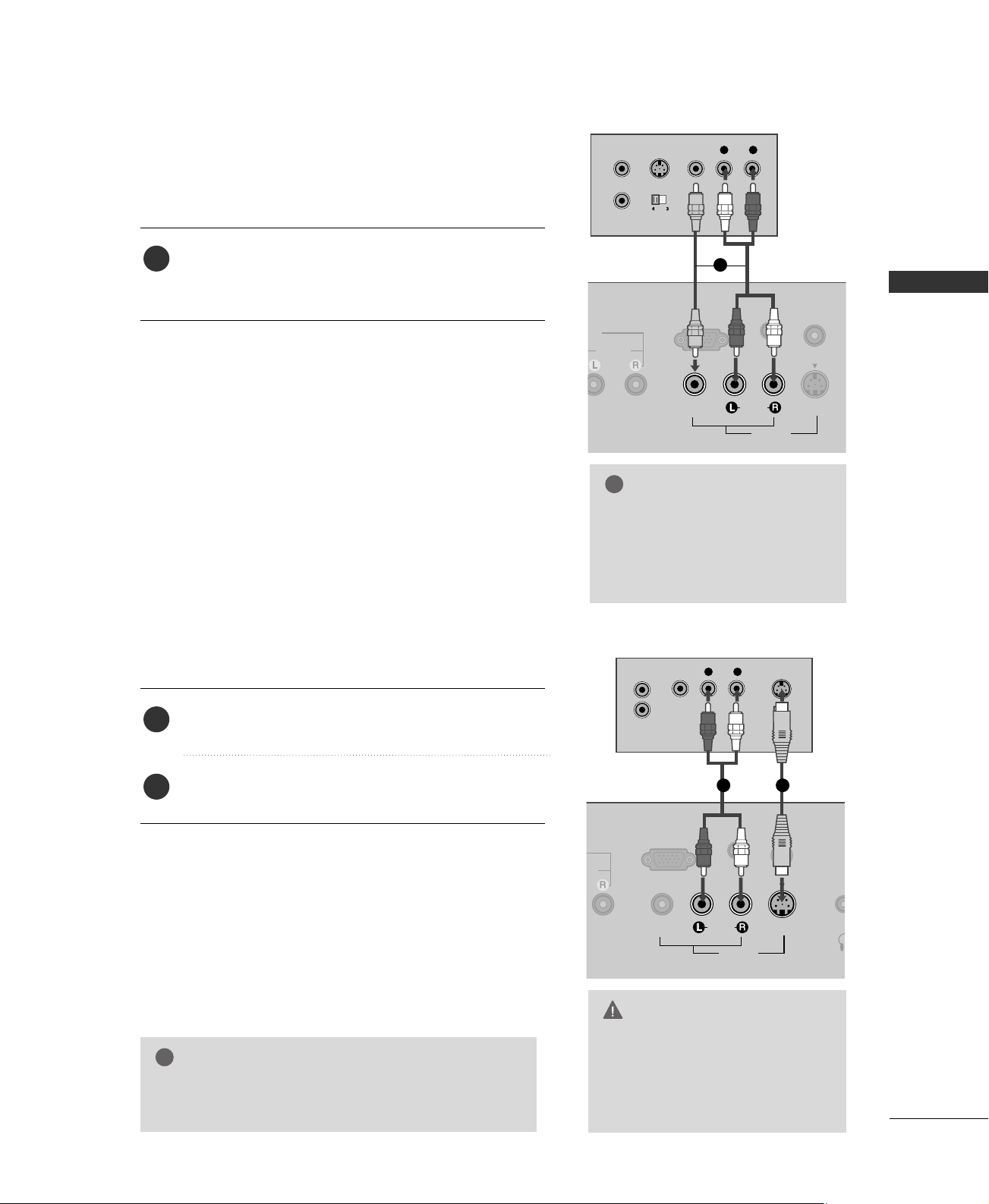
When connecting with a RCA cable
!
AUDIO
MONO
( )
S-VIDEOVIDEO
ANTENNA IN
AUDIO
AV IN
RGB (PC/DTV) IN
AUDIO
(RGB) IN
L R
S-VIDEO VIDEO
OUTPUT
SWITCH
ANT IN
ANT OUT
L R
S-VIDEO
VIDEO
OUTPUT
SWITCH
ANT IN
ANT OUT
MONO
( )
S-VIDEOVIDEO
ANTENNA IN
AUDIO
AV IN
H/
RGB (PC/DTV) IN
AUDIO
(RGB) IN
!
1. How to connect
Connect the
1
VCR. Match the jack colors (Video = yellow, Audio Left
AAUUDDIIOO/VVIIDDEEOO
jacks between TV and
= white, and Audio Right = red)
2. How to use
■
Insert a video tape into the VCR and press PLAY on the
VCR. (Refer to the VCR owner’s manual.
■
Select
AAVV
input source by using the
)
IINNPP UU TT
button on the
remote control.
When connecting with an S-Video cable
1. How to connect
1
NOTE
If you have a mono VCR, con-
GG
nect the audio cable from the
VCR to the
LL //MMOONN OO
AAUUDDIIOO
jack of the set.
EXTERNAL EQUIPMENT SETUP
2. How to use
Connect the S-VIDEO output of the VCR to the
1
SS --VVIIDDEEOO
input on the set.
Connect the audio outputs of the VCR to the
2
input jacks on the set.
■
Insert a video tape into the VCR and press PLAY on the VCR.
(
Refer to the VCR owner’s manual.
■
Select
AAVV
input source by using the
)
IINNPP UU TT
button on the
remote control.
NOTE
The picture quality is improved: compared to normal
GG
composite (RCA cable) input.
AAUUDDIIOO
12
CAUTION
Do not connect to both Video
GG
and S-Video at the same time. In
the event that you connect both
Video and the S-Video cables,
only the S-Video will work.
19
Page 22

EXTERNAL EQUIPMENT SETUP
MONO
( )
S-VIDEOVIDEO
ANTENNA IN
AUDIO
AV IN
H/P
RGB (PC/DTV) IN
AUDIO
(RGB) IN
RGB OUTPUT
AUDIO
!
PC SETUP (15 inches only)
This TV provides Plug and Play capability, meaning that the PC adjusts automatically to the TV's settings.
When connecting D-sub 15pin cable
EXTERNAL EQUIPMENT SETUP
1. How to connect
Connect the RGB output of the PC to the
1
((
PP CC//DDTTVV))IINN
jack on the set.
Connect the PC audio output to the
2
IINN
jack on the set.
2. How to use
■
Turn on the PC and the TV.
■
Select
RRGGBB
input source by using the
the remote control.
Supported Display Specifications
RGB-PC mode
Resolution
640x480
800x600
1024x768
RGB-DTV mode
Resolution
Horizontal Vertical
Frequency(KHz)Frequency(Hz
31.469 59.94
37.879 60.31
35.156 56.25
48.363 60.00
Horizontal Vertical
Frequency(KHz)Frequency(Hz
RRGGBB
AAUUDDIIOO ((RRGGBB
IINNPP UU TT
button on
)
)
))
1
2
NOTES
To get the the best picture quality, adjust the PC
GG
graphics card to 1024x768, 60Hz.
Using other formats (VGA, SVGA, etc.) or refresh
GG
rates may result in reduced picture quality. (To
change the computer video output format, please
refer to the operating manual for the computer
you are using).
20
720x480i
720x480p
720x576i
720x576p
1280x720p
15.734 59.939
31.469 59.94
15.625 50.00
31.25 50.00
37.50 50.00
44.955 59.94
45.00 60.00
Avoid keeping a fixed image on the screen for a
GG
long period of time. The fixed image may become
permanently imprinted on the screen.
If the message “No signal” appears on the screen,
GG
adjust the PC output to a format listed in the
‘Supported Display Specifications'.
The synchronization input form for Horizontal
GG
and Vertical frequencies is separate.
Page 23

SCREEN SETUP (15 inches only)
POWER
MTS
FCRMUTE
A.PROG
TV INPUT
CH
123
456
7809
MEMORY/ERASE
CAPTION
Auto Configure
Automatically adjusts picture position and minimizes image shaking.
Although the image is still not correct, your set is functioning properly
but needs further adjustment.
This function works in the following mode: RGB-PC mode.
EXTERNAL EQUIPMENT SETUP
1
Press the
■
When
■
If the position of the image is still not correct, try Auto adjust-
AA..PPRROOGG
button to start
AAuu ttoo ccoonnffiigg..
has finished,
AAuu ttoo ccoonnffiigg..
OOkk
will be shown on screen.
ment again.
If the picture needs to be adjusted more after Auto adjustment,
2
you can adjust the
■
You can also use the
Screen
Auto config.
Manual config.
Reset
DE FG
MENU
MMaann uuaall ccoonnffiigg..
SS ccrree eenn
menu to adjust
.
AAuu ttoo ccoonnffiigg..
Screen
Auto config. G
Manual config.
Reset
DE FG
.
.
To start
MENU
21
Page 24

EXTERNAL EQUIPMENT SETUP
Manual Configure
If the picture isn’t clear after auto adjustment and especially
if characters are still trembling, adjust the picture phase
EXTERNAL EQUIPMENT SETUP
manually.
This function works in the following mode: RGB-PC mode.
1
Press the
to select the
Press the
2
select
Press the
3
select
MMEE NNUU
GG
MMaann uuaall ccoonnffiigg..
GG
button and then use
SSccrreeeenn
menu.
button and then use
.
button and then use
HH--ppoossiittiioonn, VV--ppoossiittiioonn, PP hhaassee
■
PP hhaassee
DD
DD
or
or
or
DD
button to
EE
button to
EE
, or
button
EE
CClloocckk
This function allows you to remove any horizontal
noise and clear or sharpen the image of characters.
■
CClloocckk
This function is to minimize any vertical bars or
stripes visible on the screen background. And the
horizontal screen size will also change.
■
HH--ppoossiittiioonn/ VV--ppoossiittiioonn
This function is to adjust picture to left/right and
up/down as you prefer.
Screen
Auto config.
Manual config.
Reset
DE FG
.
Screen
Auto config.
Manual config.
Reset
DE FG
G
MENU
MENU
1
H-Position 50
V-Position 50
Phase 30
Clock 50
3 42
22
4
5
Press the
ments.
Press the
or GGbutton to make appropriate adjust-
FF
EENNTTEERR
button to save.
Page 25

Initializing (Reset to original factory settings)
This function operates in current mode.
To initialize the adjusted value.
This function works in the following mode: RGB-PC mode.
1
Press the
MMEE NNUU
to select the
button and then use
SSccrreeeenn
menu.
DD
or
EE
button
EXTERNAL EQUIPMENT SETUP
Screen
Auto config.
Manual config.
Reset
2
3
Press the
select
Press the
button and then use
GG
RReesseett
.
GG
button.
DD
• You can initialize H-Position, V-Position, Phase,
Clock.
or
button to
EE
Screen
Auto config.
Manual config.
Reset
DE FG
MENU
DE FG
G
MENU
1
To set
3 42
23
Page 26

WATCHING TV / CHANNEL CONTROL
123
456
7809
VOL VOL
CH
CH
ENTER
POWER
MENU REVIEW SLEEP
APC DASP ARC/
*
MTS
FCRMUTE
A.PROG
MEMORY/ERASE
CAPTION
TV INPUT
REMOTE CONTROL FUNCTIONS
When using the remote control, aim it at the remote control sensor on the TV.
WATCHING TV / CHANNEL CONTROL
MEMORY/ERASE
(AUTO PROGRAM)
VOLUME UP
THUMBSTICK
(Up/Down/Left
Right/ENTER)
MTS
A.PROG
CAPTION
CHANNEL
UP/DOWN
/DOWN
MENU
REVIEW
GG
GG
pp..4422
GG
pp..2288
pp..2211
Selects the MTS sound: Mono, Stereo, or SAP.
TV Mode: Searches for available channels.
PC Mode: Adjust the screen automatically.
Memorizes or erases selected channel.
Selects CAPTION mode.
GG
pp..4444
GG
pp..2299
Select available channels.
Increase/decrease the sound level.
Navigate the on-screen menus and adjust the system settings to your preference.
Displays the main menu.
Tune to the last channel viewed.
24
ARC/
SLEEP
APC
DASP
*
Select the amount of time before your TV turns off automatically.
GG
pp..4477
Selects the factory preset picture depend on the viewing
environment.
GG
pp..3333
Selects the factory preset sound for type of program.
pp..3388
GG
Not functional
Page 27

123
456
7809
POWER
MTS
FCRMUTE
A.PROG
CAPTION
TV INPUT
MEMORY/ERASE
POWER
TV
INPUT
NUMBER button
Turns your TV or any other programmed equipment on or off, depending on the mode.
In AV, Component, and RGB input sources, screen returns to the last TV channel.
WATCHING TV / CHANNEL CONTROL
Select the desired input source: TV, AV, Component, and RGB.
MUTE
Switch the sound on or off.
Scroll through the programmed Favorite channels.
FCR
GG
Installing Batteries
■
Open the battery compartment cover on the back
side and install the batteries matching correct
polarity (+ with +, - with -).
■
Install two 1.5V AAA batteries. Don’t mix old or
used batteries with new ones.
■
Close cover.
pp..2266
pp..3311
GG
Remote control effective range
■
Use a remote control up to 7 meters distance
and 30 degree (left/right) within the receiving
unit scope.
■
Dispose of used batteries in a recycle bin to
preserve environment.
25
Page 28
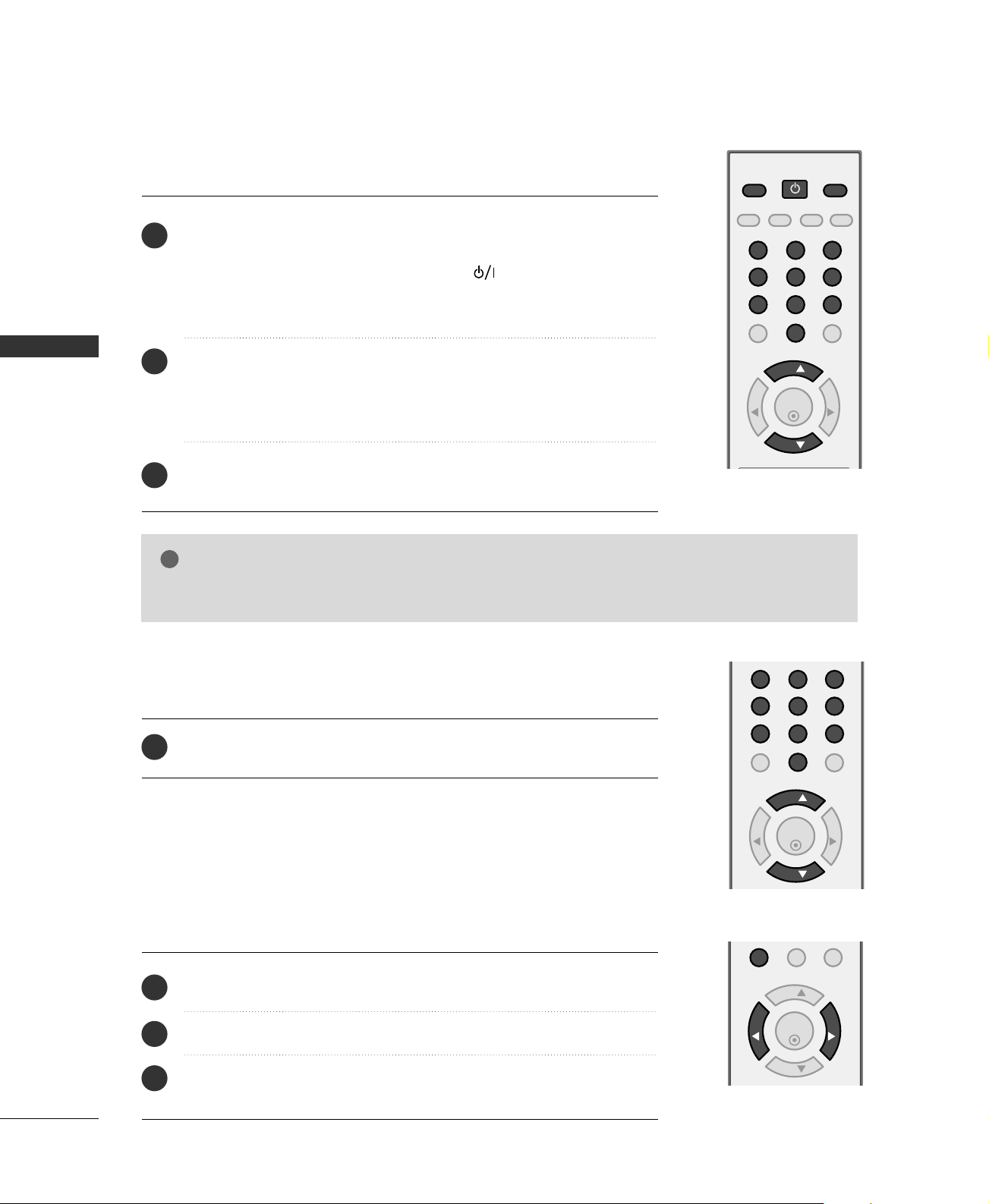
WATCHING TV / CHANNEL CONTROL
!
POWER
MTS
FCRMUTE
A.PROG
MEMORY/ERASE
CAPTION
TV INPUT
ENTER
VOL VOL
CH
CH
123
456
7809
FCRMUTE
ENTER
VOL VOL
CH
CH
123
456
7809
FCRMUTE
ENTER
VOL VOL
CH
CH
0
TURNING ON TV
First, connect power cord correctly.
1
At this moment, the TV switches to standby mode.
■
In standby mode to turn TV on, press the ,
button on the TV or press the
NNuummbbeerr ((00~99))
button on the remote control.
PPOOWWEERR, TTVV, IINNPPUUTT, CCHH ((
IINNPPUUTT,CCHH ((
))
or
DD
EE
))
or
DD
,
EE
WATCHING TV / CHANNEL CONTROL
Select the viewing source by using the
2
control.
■
This TV is programmed to remember which power state it was last set
TTVV, IINNPPUUTT
button on the remote
to, even if the power cord is out.
When finished using the TV, press the
3
control. The TV reverts to standby mode.
PPOOWWEERR
button on the remote
NOTE
GG
If you intend to be away on vacation, disconnect the power plug from the wall power outlet.
CHANNEL SELECTION
1
Press the
CCHH ((
DD
or
EE
))
or
NNUUMMBBEERR
buttons to select a channel number.
26
VOLUME ADJUSTMENT
Adjust the volume to suit your personal preference.
Press the
1
If you want to switch the sound off, press the
2
You can cancel the Mute function by pressing the
3
button.
VVOOLL ((
FF
))
or
button to adjust the volume.
GG
MMUUTTEE
MMUUTTEE
button.
VVOOLL ((
or
))
or
FF
GG
Page 29

ON-SCREEN MENUS SELECTION
Your TV's OSD (On Screen Display)may differ slightly from what is shown in this manual.
1
2
Press the
Press the
MMEENNUU
GG
Channel
Channel
Auto program
Manual program
Favorite channel
DE FG
MENU
Screen (*15 inches only)
Screen
Auto config.
Manual config.
Reset
button and then use
button and then use
or
DD
DD EE FF GG
Picture
Special
button to select the each menu.
EE
button to display the available menus.
Picture
APC
ACC
Reset
DE FG
Special
MENU
Language
Key lock
Caption/Text
Sound
Sound
DASP
AVL
Balance 0
DE FG
Timer
Timer
Clock
Off timer
On timer
Auto off
WATCHING TV / CHANNEL CONTROL
MENU
DE FG
MENU
DE FG
MENU
DE FG
MENU
27
Page 30

WATCHING TV / CHANNEL CONTROL
POWER
MTS
FCRMUTE
A.PROG
TV INPUT
CH
123
456
7809
MEMORY/ERASE
CAPTION
CHANNEL SEARCH
Auto Program: Channel Search
Auto Program should be used to memorize all the active channels
in your area before you are able to use the TV.
There are two ways of storing channels in the TV's memory. You
can use either.
One is called AUTO PROGRAM and the other is called MANUAL
WATCHING TV / CHANNEL CONTROL
PROGRAM.
In AUTO PROGRAM mode, the TV will memorize the channels in
ascending numerical order. If there are additional channels you
want to add or delete, you can manually add or delete those
channels with Manual Program.
- Redo Auto Program if the TV is ever moved to another location.
- Auto Program will search for channels only through the
Antenna jack.
- If channels numbers for broadcast over-the air TV and cable TV
are duplicated where different channels have the same number,
press the same number buttons again to toggle between:
Broadcast TV Channels
Cable TV Channels
(For example, press 17 to go to the channel, press 17 again to go
to the duplicated channel.)
MMEE NNUU
AA..PPRROOGG
button. AUTO PROGRAM starts the
button. Only the channels found up to at that
Press the
1
channel search. If you want to stop auto programming, press
the
time are memorized.
■
You can also use the
Channel
Auto program
Manual program
Favorite channel
DE FG
CChhaa nnnnee ll
MENU
menu to adjust
AAuu ttoo pprrooggrraamm
Channel
Auto program
Manual program
Favorite channel
DE FG
MENU
Auto Program
3 %
TV 7
MENU Stop
.
To start
G
28
Page 31

POWER
MTS
FCRMUTE
A.PROG
TV INPUT
ENTER
VOL VOL
CH
123
456
7809
MEMORY/ERASE
CAPTION
Manual Program: Adding/Deleting Channels
You can add or delete channels from the channel scan manually.
WATCHING TV / CHANNEL CONTROL
1
Use the
CCHH
DD EE
ber you want to add or delete.
Press the
2
Press the
3
Press the
4
■
You can also use the
MMEEMMOORRYY//EE RRAASSEE
MMEEMMOORRYY//EE RRAASSEE
EENNTTEERR
Channel
Auto program
Manual program
Favorite channel
DE FG
or NUMBER buttons to select the channel num-
button.
button to select
MMeemmoorryy
or
button.
CChhaa nnnnee ll
MENU
menu to adjust
MMaann uuaall pprrooggrraamm
Channel
Auto program
Manual program
Favorite channel
DE FG
EErraa ssee
.
.
MENU
G
TV 30
Memory
Fine 0
29
Page 32

WATCHING TV / CHANNEL CONTROL
MENU REVIEW SLEEP
APC DASP ARC/
*
FCRMUTE
0
ENTER
VOL VOL
CH
CH
FINE TUNING ADJUSTMENT
Normally fine tuning is only necessary if reception is poor.
To remove fine tuning from a channel, reprogram the finely-
tuned channel with Auto program or Manual Program.
If a finely-tuned channel is memorized, the color of the
channel number changes to yellow.
WATCHING TV / CHANNEL CONTROL
1
Press the
select the
MMEE NNUU
CChhaa nnnnee ll
button and then
menu.
or EEbutton to
DD
Channel
Auto program
Manual program
Favorite channel
DE FG
G
.
GG
button and then DDor EEbutton to select
.
GG
button and then DDor EEbutton to select
FF
or GGbutton to adjust the picture to your
EENNTTEERR
button to store it.
Channel
Auto program
Manual program
Favorite channel
DE FG
Channel
Auto program
Manual program
Favorite channel
MENU
Press the
2
MMaann uuaall pprrooggrraamm
Press the
3
FFiinnee
Press the
4
preference.
Press the
5
MENU
TV 30
Memory
Fine 0
TV 30
Memory
Fine 0
DE FG
1
2
MENU
4 53
30
Page 33

FAVORITE CHANNELS SETUP
MENU REVIEW SLEEP
APC DASP ARC/
*
FCRMUTE
0
ENTER
VOL VOL
CH
CH
Favorite Channels is a convenient feature that lets you
quickly scan up to 8 channels of your choice without having to wait for the TV to scan through all the in-between
channels.
To tune to a favorite channel, press the
Channel Review) button repeatedly. The 8 favorite channels appear on the screen in numerical order.
1
Press the
select the
MMEE NNUU
CChhaa nnnnee ll
button and then
menu.
FFCC RR
(Favorite
or EEbutton to
DD
WATCHING TV / CHANNEL CONTROL
Channel
Auto program
Manual program
Favorite channel
Press the GGbutton and then DDor EEbutton to select
2
FFaavvoorriittee CChhaa nnnneell
GG
Press the
3
the first favorite channel position.
Use the
4
number for first favorite channel.
Press the
5
Repeat steps 3 to 5 to memorize other favorite channels.
6
button and then DDor EEbutton to select
FF
or GGbutton to set the desired channel
EENNTTEE RR
.
button to save.
Channel
Auto program
Manual program
Favorite channel
DE FG
MENU
DE FG
G
MENU
---- ---
---- ---
---- ---
---- ---
---- ---
---- ---
---- ---
---- ---
1
3 42
31
Page 34

WATCHING TV /CHANNEL CONTROL
MENU REVIEW SLEEP
APC DASP ARC/
*
FCRMUTE
0
ENTER
VOL VOL
CH
CH
KEY LOCK
The TV can be set so that the remote control is needed to
control it.
This feature can be used to prevent unauthorized viewing
by locking out the front panel controls.
This TV is programmed to remember which option it was
last set to even if you turn the set off.
WATCHING TV / CHANNEL CONTROL
1
Press the
MMEE NNUU
to select the
button and then use
SS ppeeccii aall
menu.
DD
or
EE
button
Special
Language
Key lock
Caption/Text
Press the
2
select
Press the
3
select
Press the
4
button and then use
GG
KKeeyy lloocckk
OOnn
.
button and then use
GG
OOffff
or
.
EENNTTEE RR
button to save.
DD
DD
or
or
button to
EE
button to
EE
Special
Language
Key lock
Caption/Text
DE FG
MENU
DE FG
G
MENU
1
On
Off
2 3
32
Page 35

PICTURE CONTROL
MENU REVIEW SLEEP
APC DASP ARC/
*
ENTER
VOL VOL
CH
PRESET PICTURE SETTINGS
Auto Picture Control (APC) - Preset
APC adjusts the TV for the best picture appearance.
Select the preset value in the APC menu based on the program
category.
CClleeaarr,OOppttiimmuumm,SSoofftt
quality at the factory and are not adjustable.
UUsseerr
In the
mode only, you can directly adjust the contrast,
brightness, color, sharpness, tint.
Settings are preset for optimum picture
PICTURE CONTROL
Press the
1
appearance setup option as below :
AAPPCC
button repeatedly to select the picture
CClleeaarr, OOppttiimmuumm, SS ooff tt
Picture
APC
ACC
Reset
DE FG
EENNTTEE RR
MENU
button to save.
PPiiccttuurree
Press the
2
■
You can also use the
UUsseerr
, and
(your own settings).
menu to adjust
AAPPCC
.
Picture
APC
ACC
Reset
DE FG
MENU
G
Clear
Optimum
Soft
User
33
Page 36
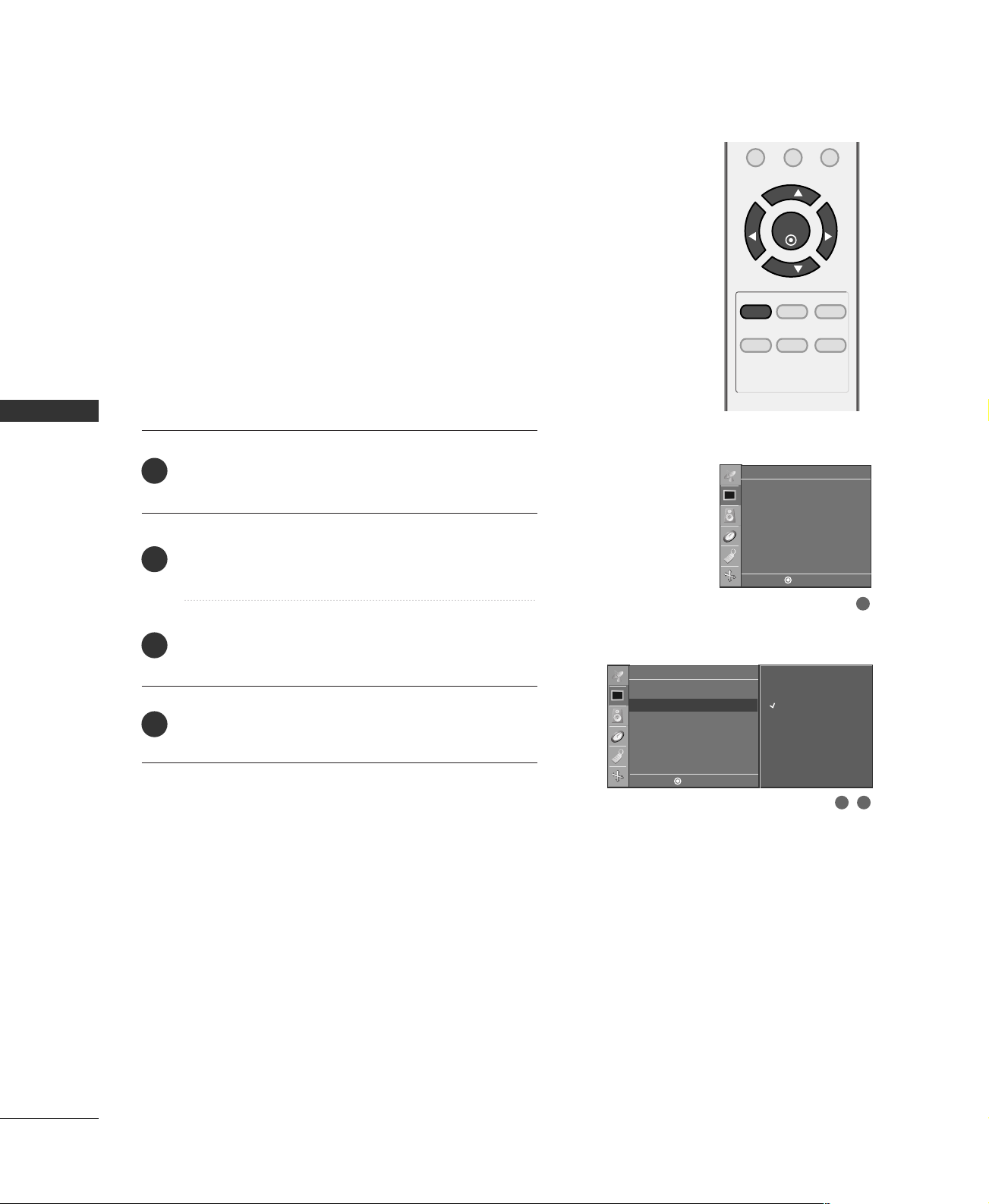
PICTURE CONTROL
MENU REVIEW SLEEP
APC DASP ARC/
*
FCRMUTE
0
ENTER
VOL VOL
CH
CH
Color Tone - Preset
Choose one of three automatic color adjustments. Set to
warm to enhance hotter colors such as red, or set to cool
to see less intense colors with more blue.
PICTURE CONTROL
1
Press the
select the
MMEE NNUU
PPiiccttuurree
button and then
menu.
DD
Press the GGbutton and then DDor EEbutton to select
2
AACCCC
.
GG
3
4
Press the
either
Press the
button and then DDor EEbutton to select
CCooooll, NNoorrmmaall, WWaarr mm
EENNTTEE RR
button to save.
, or
UUssee rr
or EEbutton to
.
Picture
APC
ACC
Reset
DE FG
MENU
G
Picture
APC
ACC
Reset
DE FG
MENU
1
Cool
Normal
Warm
User
2 3
34
Page 37

MANUAL PICTURE ADJUSTMENT
MENU REVIEW SLEEP
APC DASP ARC/
*
FCRMUTE
0
ENTER
VOL VOL
CH
CH
Auto Picture Control (APC) - User Mode
Adjust the picture appearance to suit your preference and
viewing situations.
.
.
MMEE NNUU
PP iiccttuurree
GG
GG
button and then
menu.
button and then DDor EEbutton to select
button and thenDDor EEbutton to select
CCoo nnttrraasstt, BBrrii gg hhttnneessss
TTii nn tt
, and
GG
button and thenFFor GGbutton to make
).
Press the
1
select the
Press the GGbutton and then DDor EEbutton to select
2
AAPP CC
Press the
3
UUsseerr
Press the
4
the desired picture option (
CCoolloorr, SS hhaarrppnneessss
Press the
5
or EEbutton to
DD
appropriate adjustments.
Picture
APC
ACC
Reset
DE FG
Picture
APC
ACC
Reset
,
User
Contrast 100 G
Brightness 50
Color 60
Sharpness 50
Tint 0
Clear
Optimum
Soft
User
DE FG
MENU
1
G
MENU
2 3
PICTURE CONTROL
6
Press the
EENNTTEE RR
button to save.
DE FG
MENU
Contrast 85 F
E
4
G
5
35
Page 38

MENU REVIEW SLEEP
APC DASP ARC/
*
FCRMUTE
0
ENTER
VOL VOL
CH
CH
PICTURE CONTROL
Color Tone - User Mode
You can also adjust the detailed settings (Red, Green,
Blue) by selecting the
UUsseerr
menu.
PICTURE CONTROL
.
.
MMEE NNUU
PPiiccttuurree
GG
GG
GG
button and then DDor EEbutton to
menu.
button and then DDor EEbutton to select
button and then DDor EEbutton to select
BBlluu ee
, or
.
button and then FFor GGbutton to make
Press the
1
select the
Press the GGbutton and then DDor EEbutton to select
2
AACCCC
Press the
3
UUsseerr
Press the
4
RRee dd, GGrreeee nn
Press the
5
appropriate adjustments.
Picture
APC
ACC
Reset
User
Red 0 G
Green 0
Blue 0
Picture
APC
ACC
Reset
DE FG
DE FG
Cool
Normal
Warm
User
MENU
1
G
MENU
2 3
36
■
The adjustment range of
-30 ~ +30.
Press the
6
EENNTTEE RR
button to save.
RRee dd, GGrreeeenn
, or
BBlluuee
is
DE FG
MENU
Red 0 F
E
4
G
5
Page 39

PICTURE RESET
MENU REVIEW SLEEP
APC DASP ARC/
*
FCRMUTE
0
ENTER
VOL VOL
CH
CH
Use to quickly reset all the Picture menu options to their
original factory preset values.
1
Press the
select the
MMEE NNUU
PP iiccttuurree
button and then
menu.
or EEbutton to
DD
Press the GGbutton and then DDor EEbutton to select
2
RReesseett
.
GG
3
Press the
button to initialize the adjusted value.
Picture
APC
ACC
Reset
DE FG
MENU
G
Picture
APC
ACC
Reset
DE FG
PICTURE CONTROL
MENU
1
To set
2 3
37
Page 40

SOUND & LANGUAGE CONTROL
MENU REVIEW SLEEP
APC DASP ARC/
*
ENTER
VOL VOL
CH
DIGITAL AUTO SOUND PROCESSING (DASP)
DASP lets you enjoy the best sound without any special adjustment because the TV sets the appropriate sound options based
on the program content.
Flat, Music, Movie, and Sports are preset for good sound quality
at the factory and are not adjustable.
SOUND & LANGUAGE CONTROL
Press the
1
sound setup as below :
FFllaa tt
tings
Press the
2
■
You can also adjust
DDAASS PP
MMuuss iicc, MMoovviiee, SS ppoorr ttss
,
).
EENNTTEE RR
Sound
DASP
AVL
Balance 0
DE FG
button repeatedly to select the appropriate
UUsseerr
, and
(
your own set-
button to save.
DDAASS PP
MENU
in the
SSoouunndd
menu.
Sound
DASP
AVL
Balance 0
DE FG
MENU
Flat
G
Music
Movie
Sports
User
38
Page 41

SOUND SETTING ADJUSTMENT - USER MODE
MENU REVIEW SLEEP
APC DASP ARC/
*
FCRMUTE
0
ENTER
VOL VOL
CH
CH
Adjust the sound equalizer.
1
2
3
4
5
6
Press the
MMEE NNUU
to select the
Press the
select
Press the
select
Press the
Press the
GG
DDAASS PP
GG
UUsseerr
GG
FF
to adjust.
Press the
Press the
DD
EENNTTEE RR
button and then use
SS oouunndd
menu.
button and then use
DD
DD
or
or
EE
button to
EE
.
button and then use
DD
or
button to
EE
.
button.
or
button to select the band you want
GG
or EEbutton to adjust the band level.
button to save.
button
Sound
DASP
AVL
Balance 0
User
Sound
DASP
AVL
Balance 0
DE FG
0.1 0.5 1.2 5.0 10 KHz
DE FG
MENU
Flat
Music
Movie
Sports
User G
DE FG
MENU
MENU
2 3
4 5
SOUND & LANGUAGE CONTROL
1
39
Page 42

SOUND &LANGUAGE CONTROL
MENU REVIEW SLEEP
APC DASP ARC/
*
FCRMUTE
0
ENTER
VOL VOL
CH
CH
AUTO VOLUME LEVELER (AVL)
AVL automatically keeps on an equal volume level even if
you change program.
MMEE NNUU
SS oouunndd
button and then use
menu.
DD
or
SOUND & LANGUAGE CONTROL
1
Press the
to select the
EE
button
Sound
DASP
AVL
Balance 0
Press the
2
select
Press the
3
select
Press the
4
button and then use
GG
AAVVLL
.
button and then use
GG
OOnn
OOffff
or
.
EENNTTEE RR
button to save.
DD
DD
or
or
button to
EE
button to
EE
Sound
DASP
AVL
Balance 0
DE FG
MENU
DE FG
G
MENU
1
On
Off
2 3
40
Page 43

BALANCE
MENU REVIEW SLEEP
APC DASP ARC/
*
FCRMUTE
0
ENTER
VOL VOL
CH
CH
Adjust the left/right sound of speaker to suit your taste and
room situations.
1
Press the
to select the
MMEE NNUU
SS oouunndd
button and then use
menu.
DD
or
EE
button
Sound
DASP
AVL
Balance 0
SOUND & LANGUAGE CONTROL
Press the
2
select
Press the
3
make appropriate adjustments.
Press the
4
button and then use
GG
BBaallaannccee
.
button and then use
GG
EENNTTEE RR
button to save.
DD
FF
or
or
button to
EE
button to
GG
Sound
DASP
AVL
Balance 0
DE FG
MENU
DE FG
G
MENU
1
2 3
41
Page 44
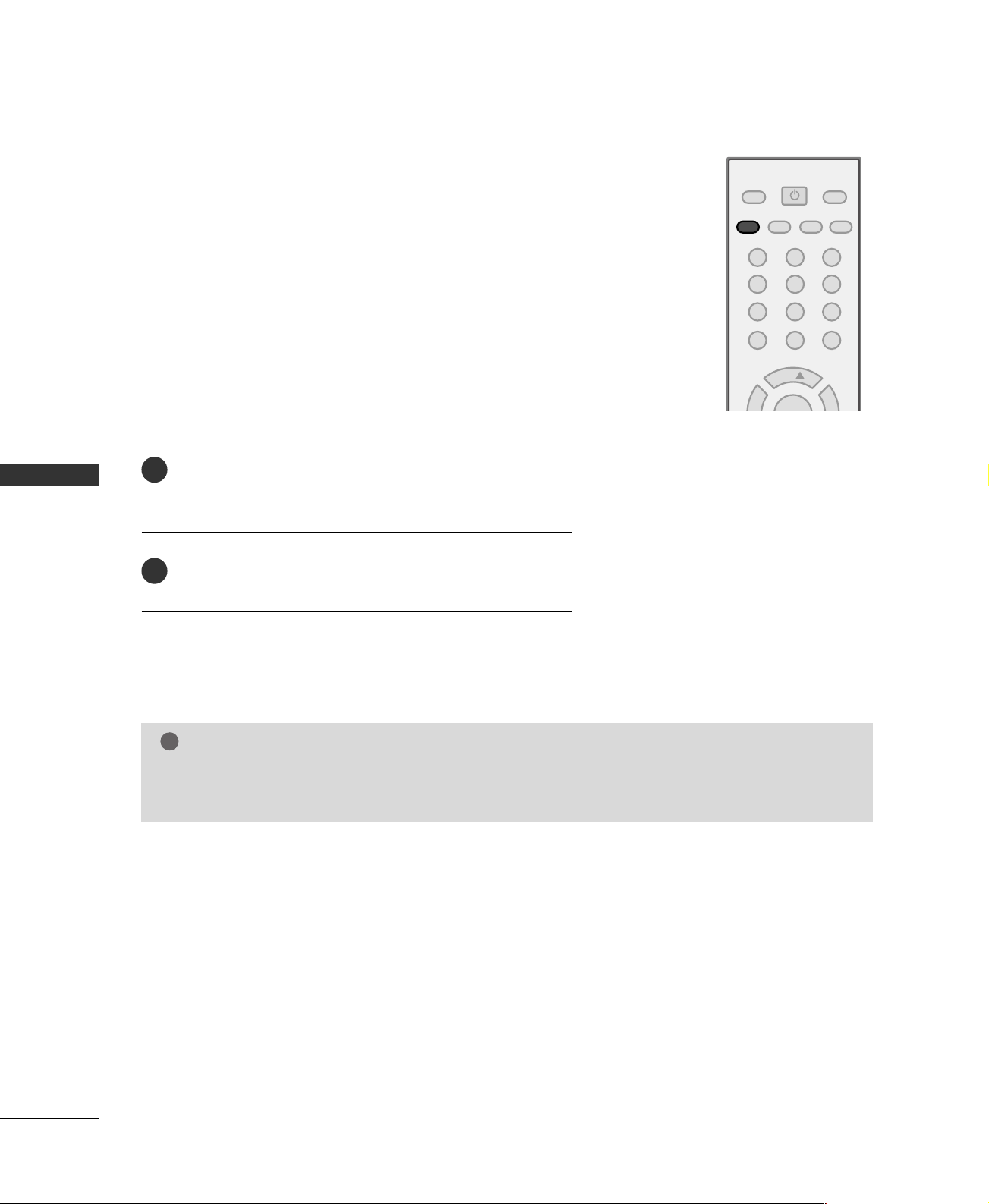
SOUND &LANGUAGE CONTROL
POWER
MTS
FCRMUTE
A.PROG
TV INPUT
CH
123
456
7809
MEMORY/ERASE
CAPTION
!
STEREO/SAP BROADCASTS SETUP
The TV can receive MTS stereo programs and any SAP
(Secondary Audio Program) that accompanies the stereo program; if the broadcaster transmits one additional sound signal in
addition to the original one.
Mono: The primary language is heard from left and right speakers. Signal mode is mono.
Stereo: The primary language is heard from left and right speakers. Signal mode is stereo.
SAP: The secondary language is heard from left and right speakers in mono sound.
SOUND & LANGUAGE CONTROL
Use the
1
analog signal. Each time you press the
SS ttee rr eeoo
Press the
2
MMTTSS
button to select your desired MTS mode in
MMTTSS
SS AA PP
, or
EENNTTEE RR
appear in turn.
button to save.
button,
MMoonnoo
,
NOTE
Select mono sound mode if the signal is not clear or in poor signal reception areas.
GG
SStteerreeoo, SS AAPP
GG
modes are available only if included on the broadcast signal.
42
Page 45
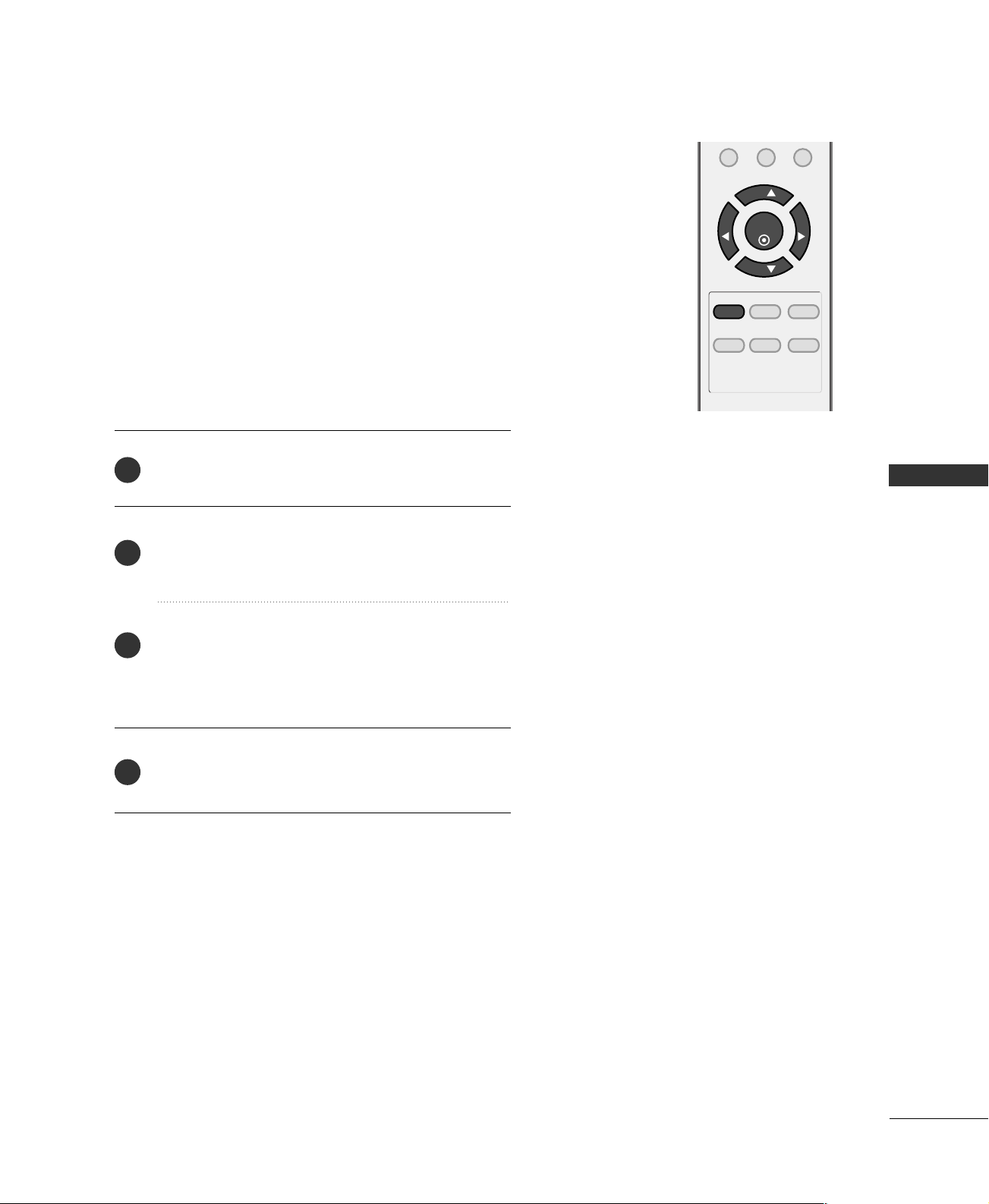
ON-SCREEN MENUS LANGUAGE SELECTION
MENU REVIEW SLEEP
APC DASP ARC/
*
FCRMUTE
0
ENTER
VOL VOL
CH
CH
The menus can be shown on the screen in the selected
language. First select your language.
Press the
1
to select the
Press the
2
select
Press the
3
select your desired language.
MMEE NNUU
button and then use
SSppeecciiaall
GG
button and then use
LL aanngguuaaggee..
GG
button and then use
menu.
DD
or EEbutton to
DD
or
DD
EE
From this point on, the on-screen menus will be shown
in the selected language.
4
Press the
EENNTTEE RR
button to save.
or
button
EE
button to
SOUND & LANGUAGE CONTROL
43
Page 46

SOUND &LANGUAGE CONTROL
POWER
MTS
FCRMUTE
A.PROG
TV INPUT
123
456
7809
MEMORY/ERASE
CAPTION
CAPTION / TEXT
SOUND & LANGUAGE CONTROL
Closed captioning is a process which converts the audio
portion of a television program into written words which
then appear as subtitles on the television screen. Closed
captions allow viewers to read the dialogue and narration
of television programs.
UUssiinngg CClloo sseedd CCaappttiioo nnss
Captions are the subtitles of the dialogue and narration
of television programs. For prerecorded programs, program dialogue can be arranged into captions in advance.
Its possible to caption a live program by using a process
called real-time captioning, which creates captions
instantly. Real-time captioning is normally done by professional reporters using a machine shorthand system
and computer for translation into English.
Captioning is an effective
system for the hearingimpaired, and it can also
FOLLOW ME
aid in teaching language
skills.
• The picture at left shows a typical caption.
CC aapptt iioonn TTiippss
• Not all TV broadcasts include closed caption signals.
• Sometimes TV stations broadcast four different cap-
tion signals on the same channel. By selecting Mode1
to Mode2, you can choose which signal you view.
Mode1 is usually the signal with the captions, while
another mode might show demonstration or programming information.
• Your TV might not receive caption signals normally in
the following situations.
1. Poor reception conditions are encountered:
IIGGNNII TTIIOO NN ::
•
Picture may flutter, drift, suffer from
black spots, or horizontal streaking.
Usually caused by interference from
automobile ignition systems, neon
lamps, electrical drills, and other
electrical appliances.
GGHHOOSSTTSS::
•
Ghosts are caused when the TV signal splits and follows two paths.
One is the direct path and the other
is reflected off tall buildings, hills or
other objects. Changing the direction or position of the antenna may
improve reception.
SSNNOO WW::
•
If your receiver is located at the
weak, fringe area of a TV signal, your
picture may be marred by small
dots. It may be necessary to install a
special antenna to improve the picture.
2. An old, bad, or illegally recorded tape is being played.
3. Strong, random signals from a car or airplane interfere
with the TV signal.
4. The signal from the antenna is weak.
5. The program wasn’t captioned when it was produced,
transmitted, or taped.
44
Use the
1
Mode 1, Mode 2, Text1, Text2, or Off.
Press the
2
■
You can also adjust
CCAAPPTTIIOONN
EENNTTEE RR
CCaa ppttiioonn //TTeexxtt
button repeatedly to select your caption
button to save.
SSppeecciiaall
in the
menu.
Page 47

MENU REVIEW SLEEP
APC DASP ARC/
*
FCRMUTE
0
ENTER
VOL VOL
CH
CH
TIME SETTING
CLOCK SETTING
If the current time setting is wrong, reset the clock manually.
1
Press the
select the
MMEE NNUU
TTiimmeerr
button and then
menu.
or EEbutton to
DD
Timer
Clock
Off timer
On timer
Auto off
Press theGGbutton and then DDor EEbutton to select
2
CClloocckk
.
Timer
Clock
Press the
3
set the Hour.
Press the
4
set the minutes.
Press the
5
button and then use
GG
button and then use
GG
EENNTTEE RR
button to save.
DD
DD
or
or
button to
EE
button to
EE
Off timer
On timer
Auto off
DE FG
MENU
DE FG
G
MENU
--:-- AM
2 3
1
TIME SETTING
45
Page 48

TIME SETTING
MENU REVIEW SLEEP
APC DASP ARC/
*
FCRMUTE
0
ENTER
VOL VOL
CH
CH
AUTO ON/OFF TIMER SETTING
The timer function operates only if the current time has
been set.
The Off-Timer function overrides the On-Timer function if
they are both set to the same time.
The TV must be in standby mode for the On-Timer to work.
If you do not press any button within 2 hours after the TV
turns on with the On Timer function, the TV will automatically
revert to standby mode.
1
2
TIME SETTING
3
4
5
Press the
select the
Press the
select
Press the
MMEE NNUU
TTiimmeerr
GG
OOff ff ttiimmee rr
GG
button and then DDor EEbutton to
menu.
button and then use
or
button and then use
OOnn ttii mmeerr
set the hour.
Press the
button and then use
GG
set the minutes.
OOnnllyy OOnn ttiimmeerr
Press the
button and then use
GG
the channel at turn-on.
Press the
button and then use
GG
sound level at turn-on.
Timer
Clock
or
DD
button to
EE
.
or
or
or
or
button to
EE
button to
EE
to select
EE
to set the
EE
Timer
Clock
Off timer
On timer
Auto off
DE FG
MENU
DD
DD
DD
DD
Off timer
On timer
Auto off
DE FG
G
MENU
1
--:-- AM
Ch. TV 2
Vol. 30
Off
32 54 6
46
Press the
6
select
■
To cancel the
7
Press the
button and then use
GG
OOnn
.
OOnn// OO ffff ttiimmee rr
EENNTTEE RR
button to save.
or
DD
button to
EE
function, select
OOffff
.
Page 49

SLEEP TIMER SETTING
MENU REVIEW SLEEP
APC DASP ARC/
*
ENTER
VOL VOL
CH
The Sleep Timer turns the TV off at the preset time.
Note that this setting is cleared when the TV is turned off.
Press the
1
minutes. First the ‘ - - - ’ option appears on the screen,
SS LLEEEEPP
button repeatedly to select the number of
followed by the following sleep timer options : 10, 20, 30,
60, 90, 120, 180, and 240 minutes.
When the number of minutes you want is displayed on the
2
screen, press the
EENNTTEE RR
button. The timer begins to count
down from the number of minutes selected.
To check the remaining minutes before the TV turns off, press
3
SS LLEEEEPP
the
To cancel the Sleep Timer, press the
4
edly to select ‘ - - - ’.
button once.
SS LLEEEEPP
button repeat-
TIME SETTING
47
Page 50
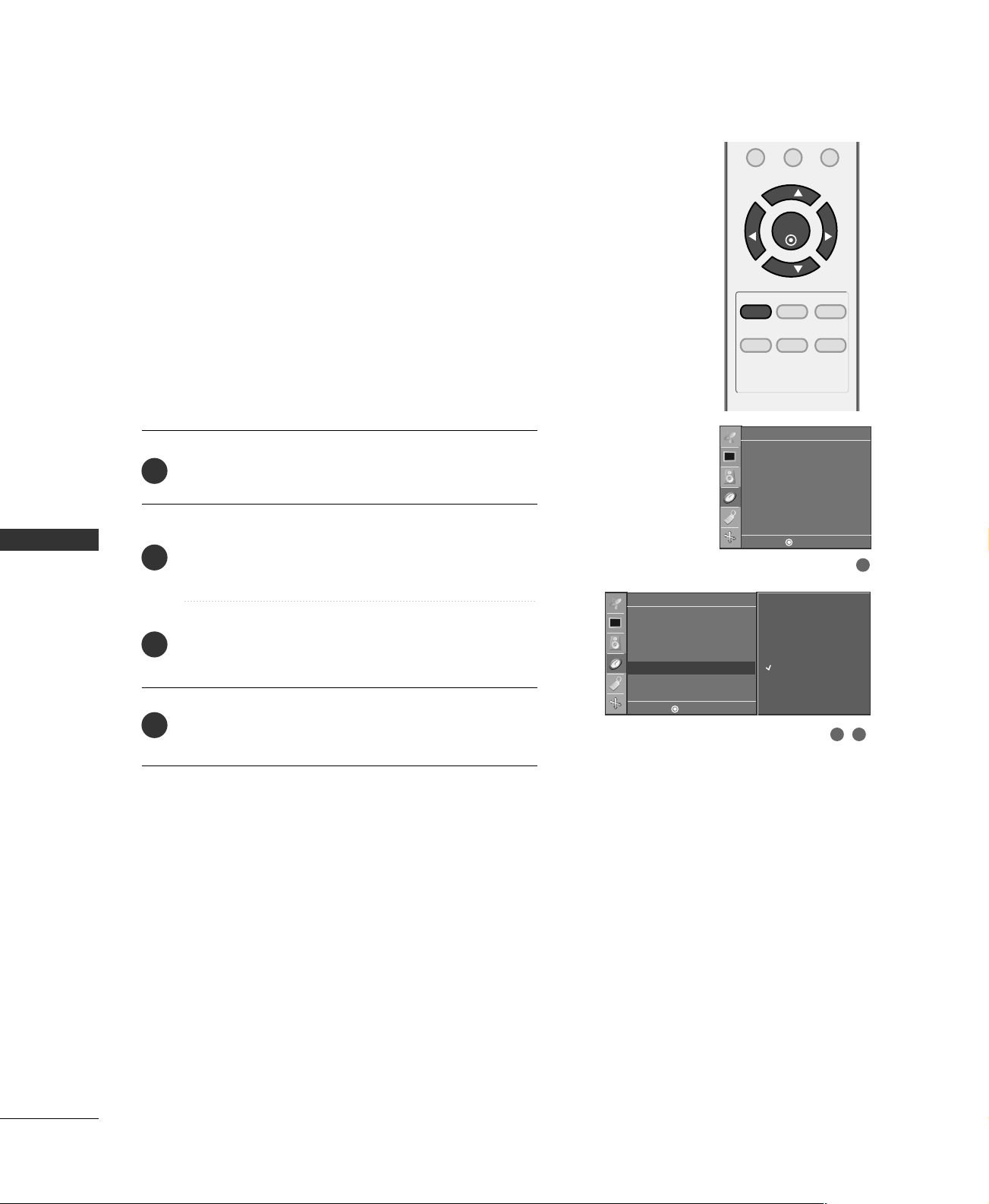
TIME SETTING
MENU REVIEW SLEEP
APC DASP ARC/
*
FCRMUTE
0
ENTER
VOL VOL
CH
CH
AUTO SHUT-OFF SETTING
If set to on and there is no input signal, the TV turns off
automatically after 10 minutes.
1
Press the
to select the
MMEE NNUU
TTiimmeerr
button and then use
menu.
DD
or
EE
button
Timer
Clock
Off timer
On timer
Auto off
TIME SETTING
2
3
4
Press the
AAuu ttoo ooffff
select
Press the
OOnn
select
Press the
button and then use
GG
.
button and then use
GG
OOffff
or
.
EENNTTEE RR
button to save.
DD
DD
or
or
button to
EE
button to
EE
Timer
Clock
Off timer
On timer
Auto off
DE FG
MENU
DE FG
G
MENU
1
On
Off
2 3
48
Page 51

APPENDIX
TROUBLESHOOTING
TThhee ooppeerraattiioonn ddooeess nnoott wwoorrkk nnoorrmmaallllyy..
■
Check to see if there is any object between the product and the remote control
causing obstruction. Ensure you are pointing the remote control directly at the TV.
The remote control
doesn’t work
Power is suddenly
turned off
TThhee vviiddeeoo ffuunnccttiioonn ddooeess nnoott wwoorrkk..
■
Ensure that the batteries are installed with correct polarity (+ to +, - to -).
■
Ensure that the correct remote operating mode is set: TV, VCR etc.
■
Install new batteries.
■
Is the sleep timer set?
■
Check the power control settings. Power interrupted.
■
No broadcast on station tuned with Auto off activated.
No picture &No sound
Picture appears slowly
after switching on
No or poor color
or poor picture
Horizontal/vertical bars
or picture shaking
Poor reception on
some channels
■
Check whether the product is turned on.
■
Try another channel. The problem may be with the broadcast.
■
Is the power cord inserted into wall power outlet?
■
Check your antenna direction and/or location.
■
Test the wall power outlet, plug another product’s power cord into the outlet
where the product’s power cord was plugged in.
■
This is normal, the image is muted during the product startup process. Please
contact your service center, if the picture has not appeared after five minutes.
■
Adjust Color in menu option.
■
Keep a sufficient distance between the product and the VCR.
■
Try another channel. The problem may be with the broadcast.
■
Are the video cables installed properly?
■
Activate any function to restore the brightness of the picture.
■
Check for local interference such as an electrical appliance or power tool.
■
Station or cable product experiencing problems, tune to another station.
■
Station signal is weak, reorient antenna to receive weaker station.
■
Check for sources of possible interference.
APPENDIX
Lines or streaks
in pictures
■
Check antenna (Change the direction of the antenna).
49
Page 52

APPENDIX
TThhee aauuddiioo ffuunnccttiioonn ddooeess nnoott wwoorrkk..
Picture OK & No sound
■
Press the VOL or VOLUME button.
■
Sound muted? Press MUTE button.
■
Try another channel. The problem may be with the broadcast.
■
Are the audio cables installed properly?
TThheerree iiss aa pprroobblleemm iinn PPCC mmooddee.. ((OOnnllyy PPCC mmooddee aapppplliieedd))
APPENDIX
The signal is out of range
Vertical bar or stripe on
No output from one
of the speakers
Unusual sound from
inside
the product
background &
Horizontal Noise &
Incorrect position
■
Adjust Balance in menu option.
■
A change in ambient humidity or temperature may result in an unusual noise
when the product is turned on or off and does not indicate a fault with the
product.
■
Adjust resolution, horizontal frequency, or vertical frequency.
■
Check the input source.
■
Work the Auto configure or adjust clock, phase, or H/V position. (Option)
50
Screen color is unstable
or single color
■
Check the signal cable.
■
Reinstall the PC video card.
Page 53

MAINTENANCE
Early malfunctions can be prevented. Careful and regular cleaning can extend the amount of time you can
enjoy your new TV.
Caution: Be sure to turn the power off and unplug the power cord before you begin any cleaning.
Cleaning the Screen
Here’s a great way to keep the dust off your screen for a while. Wet a soft cloth in a mixture of lukewarm
1
water and a little fabric softener or dish washing detergent. Wring the cloth until it’s almost dry, and then
use it to wipe the screen.
2
Make sure the excess water is off the screen, and then let it air-dry before you turn on your TV.
Cleaning the Cabinet
■
To remove dirt or dust, wipe the cabinet with a soft, dry, lint-free cloth.
■
Please be sure not to use a wet cloth.
Extended Absence
CAUTION
If you expect to leave your TV dormant for a long time (such as a vacation), it’s a good idea to unplug
GG
the power cord to protect against possible damage from lightning or power surges.
APPENDIX
51
Page 54
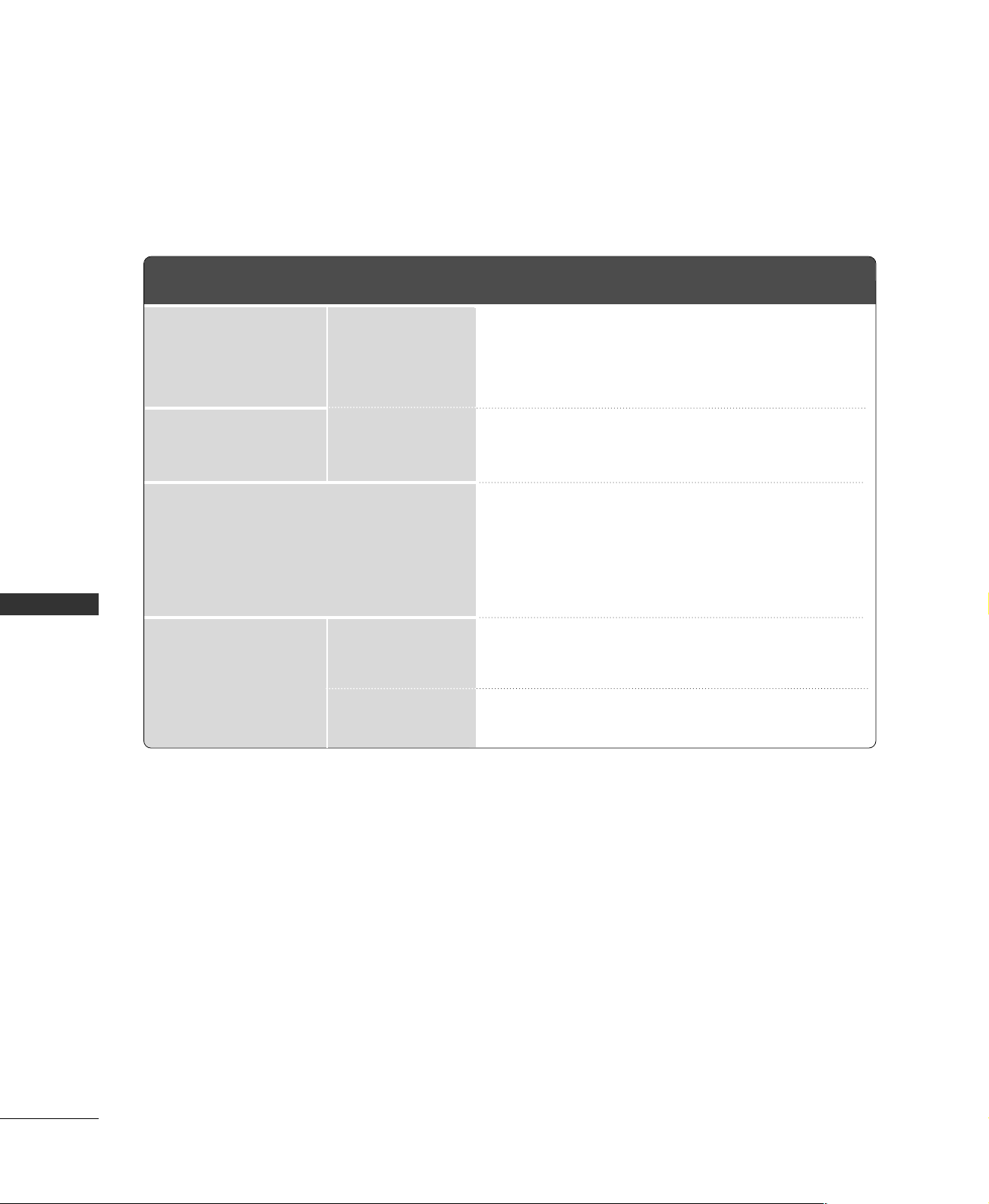
APPENDIX
PRODUCT SPECIFICATIONS
■
The specifications shown above may be changed without prior notice for quality improvement.
Dimensions
(Width x Height x Depth)
Weight
Power Consumption
Power Requirement
Television System
Program Coverage
External Antenna Impedance
APPENDIX
Environment condition
MODELS
Including stand
Excluding stand
including stand
excluding stand
Operating Temperature
Operating Humidity
Storage Temperature
Storage Humidity
15LS1RA
(15LS1RA-MK)
18.2 x 13.9 x 6.5 inches
463.3 x 353.5 x 166.3mm
18.2 x 12.6 x 2.7 inches
463.3 x 320.6 x 69.3mm
8.7 pounds / 3.94 kg
7.9 pounds / 3.58 kg
40 W
AC100-240V ~ 50/60Hz
NTSC, PAL-M/N
VHF 2-13, UHF 14-69, CATV 1-125
32 ~ 104°F (0 ~ 40 °C)
Less than 80%
-4 ~ 140°F (-20 ~ 60°C)
Less than 85%
20LS1RA
(20LS1RA-MK)
22.6 x 17.1 x 7.5 inches
573.2 x 435.5 x 189.7 mm
22.6 x 16.1 x 2.9 inches
573.2 x 408.2 x 73.7 mm
15.2 pounds / 6.9 kg
14.3 pounds / 6.48 kg
60 W
75 ohm
52
Page 55

Page 56

