Page 1

Model iP47
Bluetooth
Alarm Clock Radio
for iPhone / iPod
®
Questions? Visit www.ihomeaudio.com
Page 2
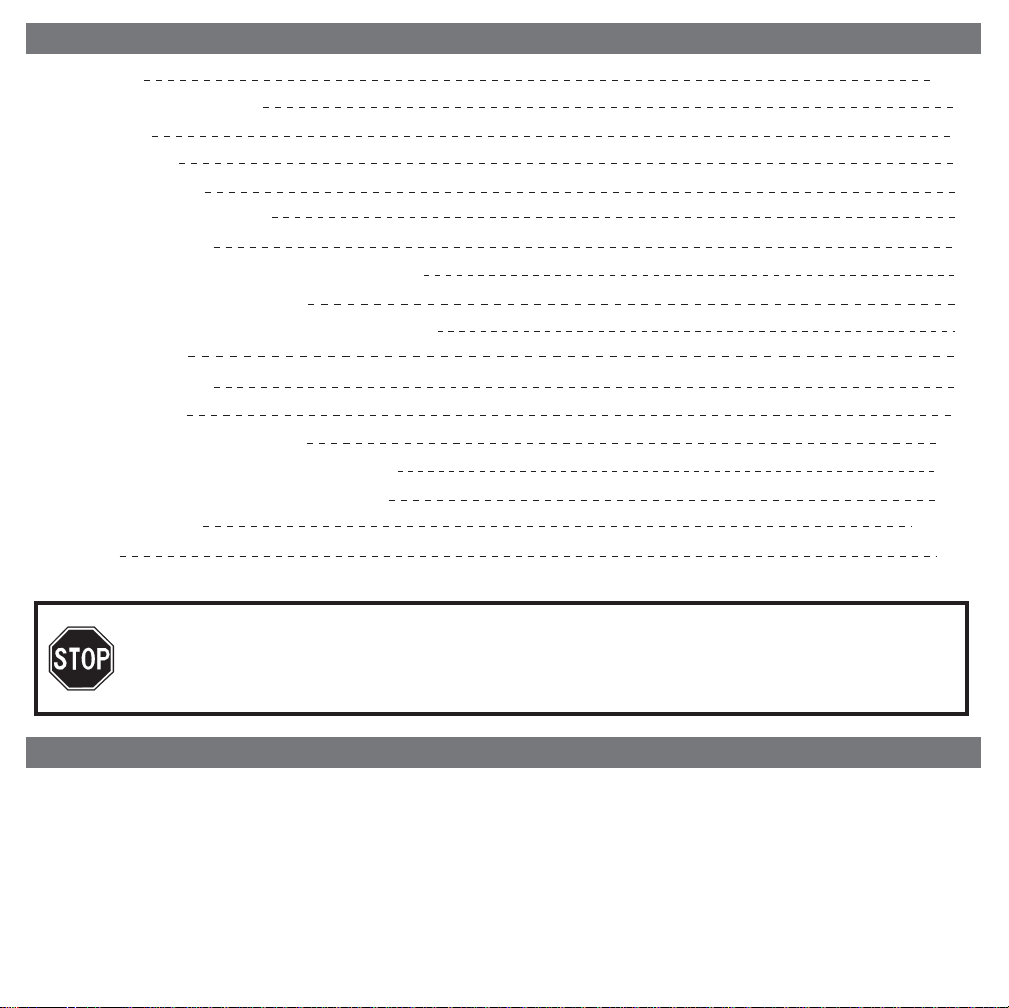
Table of Contents
Quick Start
Controls and Indicators
iP47 Display
Using the iP47
Using the Alarms
Listening to iPhone/iPod
Listening to Radio
Listening to other portable audio devices
Listening to Bluetooth Music
Making Calls with Bluetooth Mobile Phone
Sleep Operation
Dimmer Operation
Remote Control
Install Clock Backup Battery
Replacing the Remote Control Battery
A Consumer Guide to Product Safety
Trouble Shooting
Warranty
NOTE : The iP47 is designed for use with Bluetooth wireless devices compatible with the HFP,
HSP, A2DP and AVRCP streaming audio profiles. Refer to your Bluetooth device’s user
manual or technical support to determine if your Bluetooth device supports these profiles.
1-2
3
3
4
5
6
6
7
7
8
8
9
9
10
10
11
12-15
16
Maintenance
• Place the unit on a level surface away from sources of direct sunlight or excessive heat.
• Protect your furniture when placing your unit on a natural wood and lacquered finish. A cloth or other
protective material should be placed between it and the furniture.
• Clean your unit with a soft cloth moistened only with mild soap and water. Stronger cleaning agents, such
as Benzine, thinner or similar materials can damage the surface of the unit.
Page 3
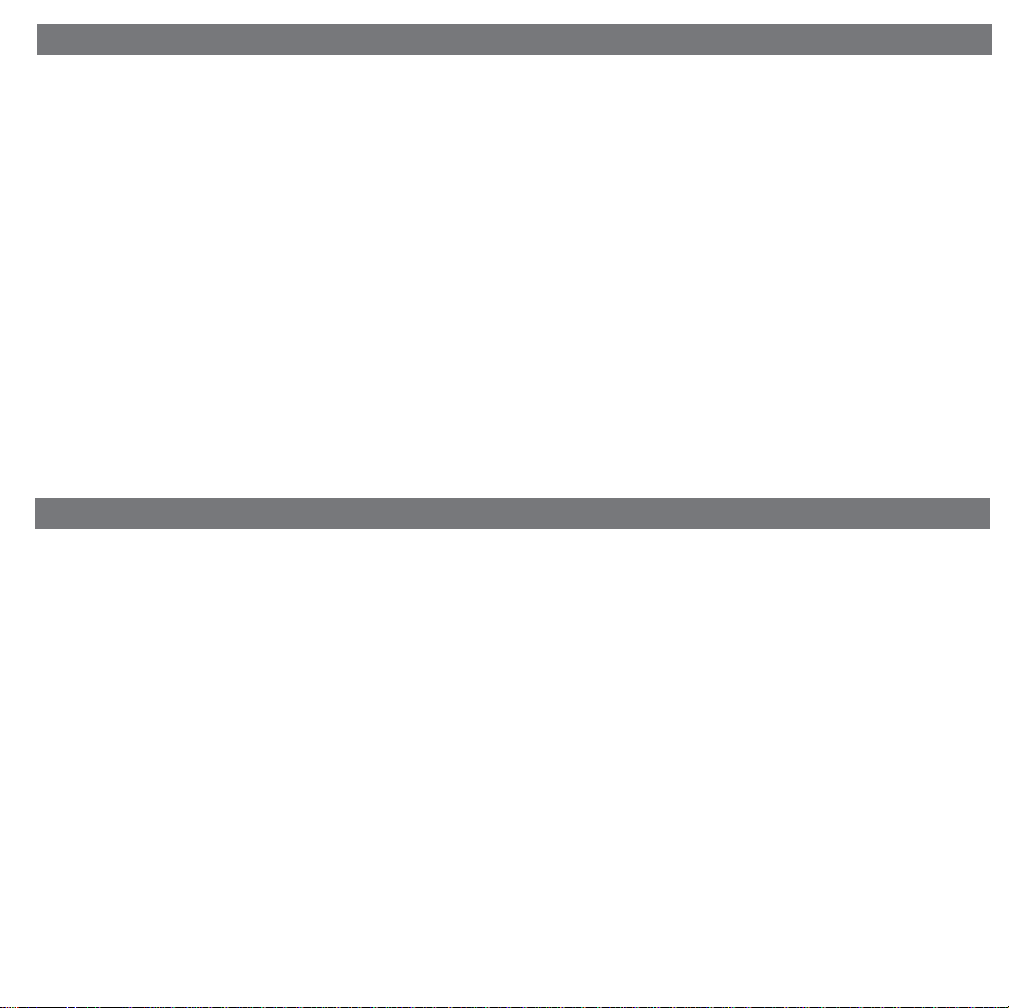
FCC Information
This device complies with Part 15 of the FCC Rules. Operation is subject to the following two conditions: (1) This
device may not cause harmful interference, and (2) this device must accept any interference received, including
interference that may cause undesired operation.
Warning: Changes or modifications to this unit not expressly approved by the party responsible for compliance
could void the user’s authority to operate the equipment.
NOTE: This equipment has been tested and found to comply with the limits for a Class B digital device, pursuant
to Part 15 of the FCC Rules. These limits are designed to provide resonable protection against harmful interference
in a residential installation. This equipment generates, uses and can radiate radio frequency energy and , if not
installed and used in accordance with the instructions, may cause harmful interference to radio communications.
However, there is no guarantee that interference will not occur in a particular installation. If this equipment does
cause harmful interference to radio or television reception, which can be determined by turning the equipment
off and on, the user is encouraged to try to correct the interference by one or more of the following measures:
• Reorient or relocate the receiving antenna.
• Increase the separation between the equipment and receiver.
• Connect the equipment into an outlet on a circuit different from that to which the receiver is connected.
• Consult the dealer or an experienced radio/TV technician for help.
Getting Started
Thank you for purchasing the iP47. Designed specifically to play music through Bluetooth from your
mobile phone or computer (through Bluetooth or line-in cord). This system provides high quality audio
performance that brings out the best in your music and lets you wake or sleep to it.
Please read this instruction book carefully before the appliance is operated and keep it for future
reference.
QDID:B013895
Page 4
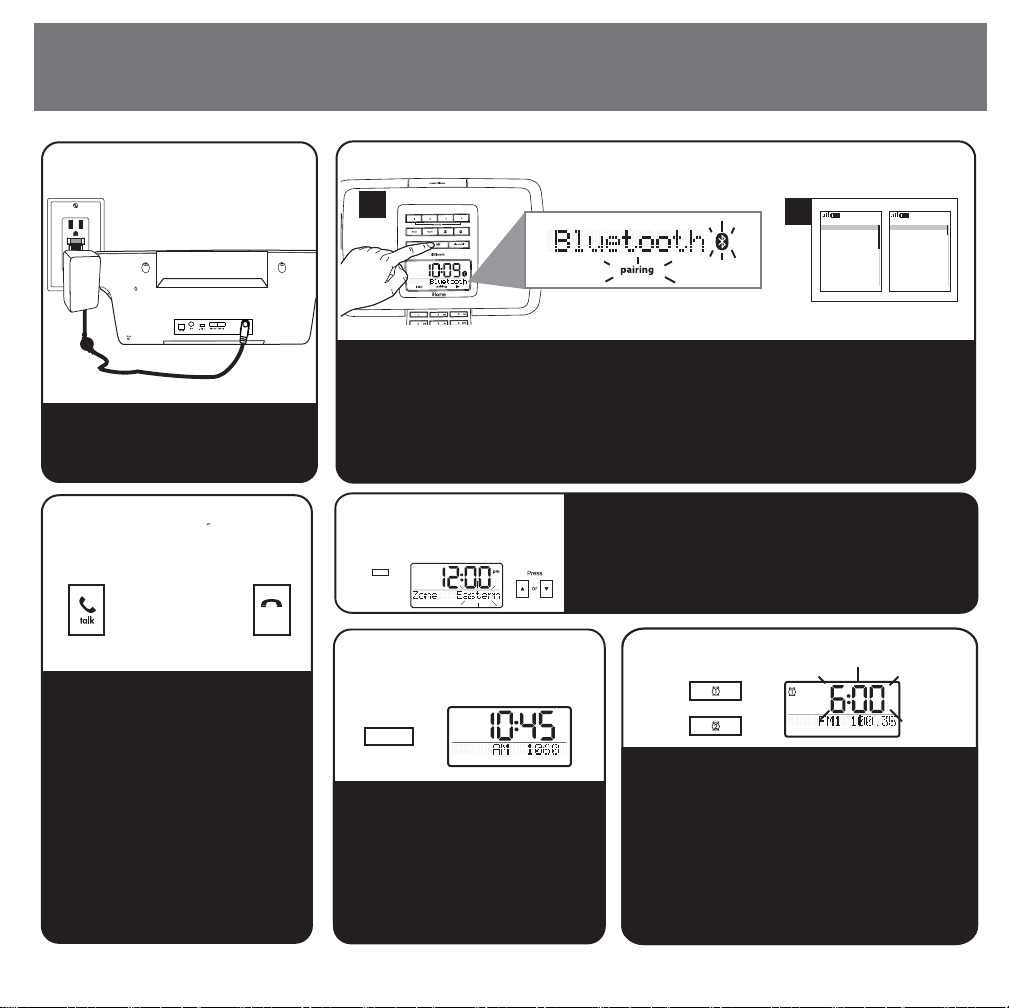
Quick Start
1: Power
RESET
RESET
TEST
TEST
Attach AC adaptor cable to jack
on back of the iP47 and plug the
other end into a wall socket
3: Making and
Answering Calls
o
o
o
o
l
l
e
h
Once the iP47 is linked with
your phone:
a) To dial, open the keypad on
front of the unit. Dial the number
then press the Talk Button.
b) To answer the phone, press
the Talk Button. Press the End
Button to end the call.
NOTE: If you have call waiting,
press the Talk Button to answer
a second call and place the first
on hold.
end
2: Pair Your Bluetooth-enabled Phone With The iP47
A
B
Connectivity
Bluetooth
Infrared
Packet data
Data transfer
Select Back
10:09
a) Select Bluetooth/discover mode on your phone (see your user manual)
b) Press and hold the Play/Pause button on the iP47. The unit will enter
Auto-pairing mode and begin searching for a device to pair with, indicated
by flashing Bluetooth and pairing icons.
c) When prompted, enter pass code for iP47 on your device: 1234
d) A screen (on phone) should confirm successful pairing.
4: Setting the
Time Zone
Press
time zone
and hold for 2 sec.
5: iPod/Bluetooth/
Radio/Line in
mode
Time is preset to Eastern Standard Time.
Press and hold
the Time Zone button until the
display flashes.
Press UP or DOWN buttons to set your Time zone.
Press
the Time Zone button again to confirm.
6: Setting Alarms
iPod
Wake to iPod or Bluetooth: Press and
Press the Mode button as
needed to select iPod, Bluetooth,
FM1, FM2, AM or Line in mode.
Press the or Button
tune radio to desired station.
Press and hold a preset button to
set current station as a preset.
hold Alarm 1 Button until the hour flashes.
Press the or Button to set Hour.
Press Alarm 1 again then press the or
Button to set minute. Press Alarm 1
again then press Mode Button to select
to
iPod or Bluetooth device to wake to.
Wake to radio: Press and hold Alarm 2
Button and adjust alarm time as above,
then select radio station to wake to.
On
Off
Select Back
10:09
1
Page 5
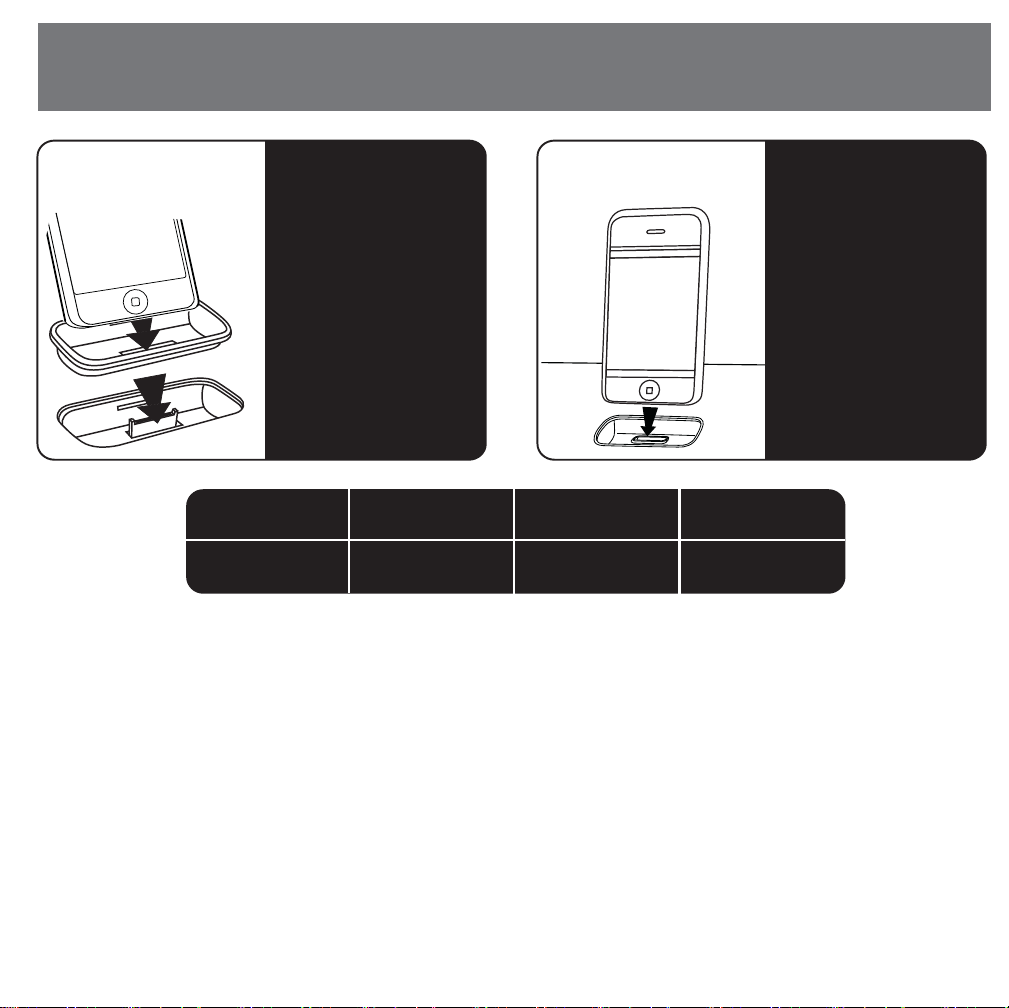
Quick Start
7: Inserts
8:iPhone/iPod
Select the dock insert for
your iPhone or iPod
model from the table
below and place insert in
dock.
Never dock your iPhone
or iPod without an insert
in place.
Use this insert
For this
iPhone/iPod
NOTE: If you do not have an insert for your iPhone/iPod, please visit
www.ihomeaudio.com or call iHome toll free at 877-446-6301 to purchase one
iPhone 3G
insert 15
iPhone 3G
iPod touch 2G
insert 16
iPod touch 2G
iPod nano 4G
iPod nano 4G
Insert an iPhone or iPod
into the dock with proper
insert (iPhone/iPod must
not be in a skin or case). The
iPhone/iPod will charge
while docked. Press the
Play/Pause Button on the
iP47 to play your
iPhone/iPod.
insert 17
2
Page 6
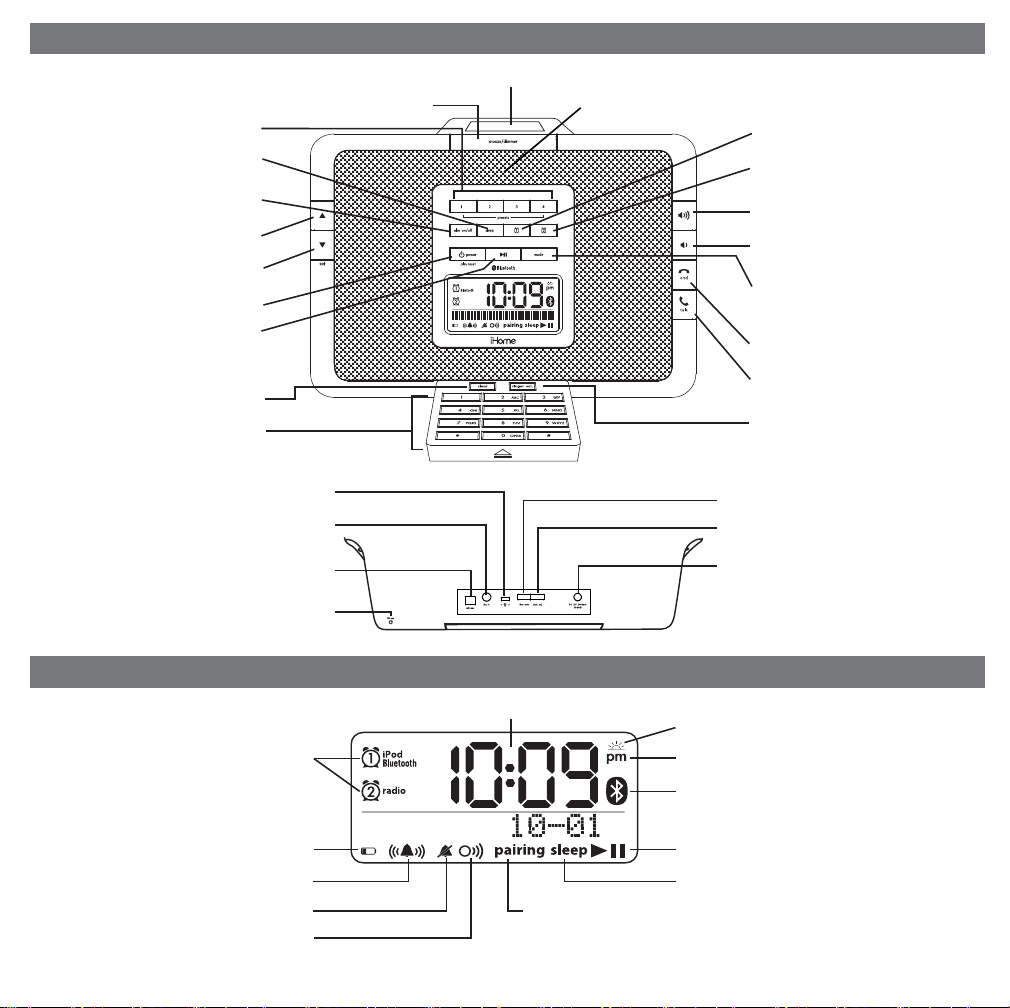
Radio Preset Button
Sleep Button
Alarm On/Off Button
Up Button
Down / Set Button
Alarm Reset/Power Button
Play/Pause Button
(
for iPhone, iPod and
Bluetooth music
Clear Button
Alpha-Numeric Phone Keypad
Controls and Indicators
Snooze/Dimmer Button
)
Universal dock for iPhone/iPod
Microphone
iPod
radio
Alarm 1 Button
Alarm 2 Button
Volume Up
Volume Down
Mode Button
(iPod, Bluetooth, FM1, FM2, AM
or line in)
End Button
Talk Button
Ringer vol. Button
DST switch
Line in Jack
AM ant. Jack
FM ant. Wire
Alarm 1, Alarm 2 Indicators
Battery Low Indicator
Ringer Indicator
Silence Indicator
Speaker Phone Indicator
Time Zone Button
Clock Adjust Button
AC Adaptor Jack
iP47 Display
Time Display
Daylight Saving Time Indicator
PM Indicator
Bluetooth Indicator
Play/Pause Indicator
Sleep Display
Pairing Mode Indicator
3
Page 7

Using the iP47
Connecting the iP47 to Power Source
Connect the AC adaptor cable plug into the jack on the back of the system, then plug the AC cord of the AC adaptor into
the wall outlet.
Turning the iP47 ON or OFF
Press the Button on the iP47 or on the remote control at any time to turn the iP47 On or Off. Note that a
docked iPhone or iPod will continue to charge when the unit is turned off as long as the AC adaptor is plugged
in.
Setting Up the iP47
The iP47 clock is preset to U.S. Eastern Standard Time. It is simple to adjust the unit for your location.
1. Depending on your location and whether or not Daylight Saving Time (DST) is in ef fect, set the DST Switch
located on the back of the unit to +1 to add one hour or to -1 to subtract one hour.
2. Press and hold the Time Zone Button located on the back of the unit until Time Zone Indicator at the lower
part of the display flashes. Press the or Button to select your time zone.
3. Press Time Zone Button again. You will hear two beeps confirming your setting and exit the Time Zone
Setting mode.
4. If the time showing is not correct, please see Setting Time and Calendar below to set the clock.
Setting Time and Calendar
1. Press and hold the Clock Adj Button located on the back of the unit for 2 seconds until the hour display
flashes. Press the or Button to adjust the hour (hold for a few seconds to advance or reverse
rapidly). Remember to set the correct AM or PM hour. An icon in the upper right hand corner of the time
display is the PM Indicator; there is no AM indicator.
2. Press the Clock Adj Button again. The minute display will flash. Press the or Button to adjust the
minute setting (hold for a few seconds to advance or reverse rapidly).
3. Press the Clock Adj Button again. The year will flash in the lower part of the display. Press the or
Button until the current year is displayed.
4. Press the Clock Adj Button again. The number of the month will flash. Press the
current month is displayed.
5. Press the Clock Adj Button again. The date will flash. Press the
displayed.
6. Press the Clock Adj Button once more. Two beeps will sound to confirm your settings and you will exit Time
and Calendar Setting mode.
or Button until the current date is
or Button until the
4
Page 8

Using the Alarms
Setting the Alarms
Alarm 1 (wake to iPhone/iPod or Bluetooth device)
1. Press and hold the Button until the hour display flashes. Press the or Button to set the alarm hour
(hold for a few seconds to advance or reverse rapidly). Remember to set the correct AM or PM wake time.
An icon in the upper right hand corner of the time display is the PM Indicator; there is no AM indicator.
2. Press the Button again. The minute display will flash. Press the or Button to adjust the minute
setting (hold for a few seconds to advance or reverse rapidly).
3. Press the Button again. The currently selected alarm mode will flash. Press the Mode Button to select
iPod (iPhone) or Bluetooth device to wake to.
4. Press the Button again or wait for 10 seconds. The alarm is now armed, indicated by the numbered
alarm clock icon.
Alarm 2 (wake to the radio)
1. Press and hold the Button until the hour display flashes. Press the or Button to set the alarm hour
(hold for a few seconds to advance or reverse rapidly). Remember to set the correct AM or PM wake time.
An icon in the upper right hand corner of the time display is the PM Indicator; there is no AM indicator.
2. Press the Button again. The minute display will flash. Press the or Button to adjust the minute
setting (hold for a few seconds to advance or reverse rapidly).
3. Press the Button again. The currently selected radio preset will flash. Press a preset button (P1 to P4)
or use the Mode Button and or Button to select a radio station to wake to (see Listening to Radio on
page 6 for details on setting radio station and presets).
4. Press the Button again or wait for 10 seconds. The alarm is now armed, indicated by the numbered
alarm clock icon.
Reviewing, Arming and Disarming Alarm (Turn Alarm Function On and Off)
1. Press the or Button once. The unit will show the current alarm time for alarm time review.
2. Alarms are automatically armed when set. Press "alm on/off" button to arm or disarm the alarm.
Resetting the Alarm to Come on the Next Day
1. When the alarm is sounding, press the Alarm Reset/Power Button to stop the alarm and reset it to come
on the following day at the same time.
Snooze
1. Press the Snooze Button after the alarm sounds. The alarm will be silenced and come on again 9 minutes
later. Snooze can be pressed several times during the 1 hour alarm cycle.
Sure Alarm
The iP47 has a sure alarm feature so the buzzer alarm still sound in the event of a power failure, if backup
battery is installed. If your iPhone/iPod or Bluetooth device has no sound for 20 seconds or is not present, the
iP47 will switch to buzzer alarm automatically.
5
Page 9
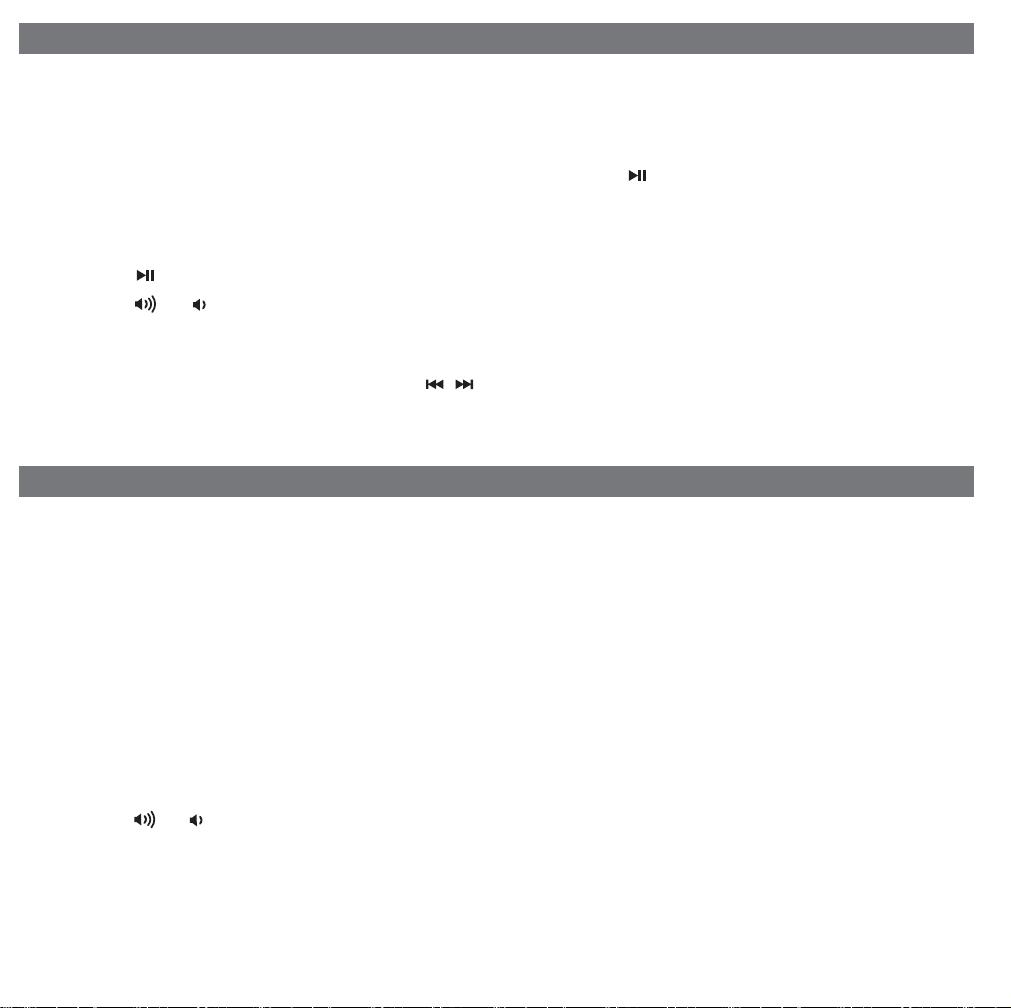
Listening to iPhone or iPod
1. Dock an already playing iPhone or iPod (always use proper insert, see table on page 2). The iP47 will
automatically turn on and you will hear the audio playing from your iPhone/iPod. Note: If the audio source
volume is too low on the iPhone/iPod, the iP47 may not detect that the iPhone/iPod is in play mode. If so,
pressing the Alarm Reset/Power Button on the main unit once should make it play.
2. When the iPhone/iPod is docked and in standby mode, press the Button on the iP47 or on the remote
control to play the iPhone/iPod. If the iP47 is already on, press the Mode Button until “iPod” appears on the
lower part of the display , indicating the iP47 is in iPod mode. If your iPhone or iPod Touch is in video mode,
you may see the “locked” slider on the iPhone/iPod display. If so, you will need to unlock your iPhone/iPod.
3. Press the Button on the iP47 or on the remote control to pause play; press again to resume play.
4. Press the or Button on the iP47 or on the remote control to adjust the system volume.
5. Press the Mute Button on the remote control to mute the iP47 output. Press the Mute Button again (or a
volume button) to release mute and restore normal sound output.
6. Press or Set Button on the iP47 or on the remote control to go to the next or previous track.
Press and hold while track is playing for high speed forward or reverse music search of the current track.
Listening to Radio
Setting up the Antennas
1. Connect the AM loop antenna plug to the back of the unit; adjust the antenna as needed for best reception.
2. Extend FM wire antenna fully for best reception. Do not strip, alter or attach to other antennas.
Tuning and Playing the Radio
1. Press the Mode Button until the desired radio band appears: FM1, FM2 or AM.
2. Press the or Button to tune the radio to a desired station. Hold briefly to have the radio autoscan/
search for the next clear station.
3. To memorize the current station as a preset, press and hold Preset Button 1, 2, 3 or 4. A beep will confirm
the setting and the preset number will appear in the display. Repeat steps 1-3 to preset up to 12 stations
(8 FM and 4 AM). To listen to a preset station at any time, simply press the desired preset button. To
change presets, select your radio band, tune to the desired station and press and hold the preset button.
4. Press the or Button on the iP47 or on the remote control to adjust the system volume.
6
Page 10

Listening to other portable audio devices
You can play a MP3 player or other portable audio device through the iP47 via the Line in Jack.
1. Plug one end of an audio patch cord (available at http//:www.ihomeaudio.com) into the headphone or
line-out jack on your device and the other end of the patch cord into the iP47 Line in Jack, located on the
back of the unit.
2. Turn on the iP47 and press the Mode button until “Line in” appears in the lower part of display, indicating
Line in playing mode.
3. Turn on and play your device.
4. Press the or Button on the iP47 or on the remote control to adjust the system volume. You may need
to adjust your device volume, too.
Remember to turn off your device when you are done playing it.
Listening to Bluetooth Music
You need to pair your Bluetooth device with the iP47 before you can auto-link to play/stream Bluetooth music
through the iP47. Pairing creates a permanent “bond” so two devices can always recognize each other.
Note: the iPhone does not support the A2DP protocol, so it cannot be used to stream music. See
Listening to your iPhone to play your iPhone through the iP47.
Pairing:
1. Press and hold the Button for 4 seconds to begin pairing operation. The Bluetooth and “pairing” icons
will flash.
2. Activate Bluetooth on your device according to the device’s user manual to link to iP47 . You may need to
input the iHome device pass code: “1234”.
3. Once connected, the Bluetooth Icon will remain.
4. iP47 will auto link with the last linked device when that device is in range.
Playing Bluetooth Music:
1. Once your device and the iP47 are linked you can start to play Bluetooth music through the iP47.
2. Turn on the iP47 and press the Mode button until “Bluetooth” appears in the lower part of the display .
3. Press the Button on the iP47 or on the remote control to play your Bluetooth-enabled device. The display
will show “Bluetooth” and a Play Icon. (Depending on the Bluetooth device you are using, you may need
to manually go into media player mode on your device to make it work properly).
4. Press the Button again to pause play; press again to resume it.
5. Press the or Button on the iP47 or on the remote control to adjust the system volume.
6. Press or Button on the iP47 or on the remote control to go to the next or previous track.
Please remember to turn off Bluetooth device manually.
NOTE: The iP47 must be in Bluetooth mode to play a Bluetooth-enabled device.
7
Page 11

Making Calls with a Bluetooth Mobile Phone
Before you make a call with the iP47, you need to pair and link your Bluetooth-enabled phone with iP47. Please refer
to Pairing procedure on page 7.
Answer a Call:
1. To answer a call, press the Button. Now you can use the iP47 as a speaker phone.
2. Speak into the MIC (located below the Snooze/Dimmer Button) and press the or Button on the iP47 or on the
remote control to adjust the call volume.
3. To end the call, press the Button.
Dial/Re-dial Dialing:
1. Once the iP47 is paired to a Bluetooth mobile phone, you can use the integrated keypad or the remote control to enter
a phone number.
2. Input a phone number in normal operation mode (you do not need to be in Bluetooth mode) then press the Button.
Press the Clear Button to cancel the last digit entered or press and hold Clear to cancel all digits. Press the Button
to cancel the call.
3. To redial the last dialed number, press the Button twice (x2).
4.
Press the or Button on the iP47 or on the remote control to adjust the call volume. NOTE: The iP47 has
separate volume settings for phone operation which don’t affect the volume of other modes.
5. To end a call, press the Button.
Ringer Volume Select:
1. To select iP47 ringing volume, press the Ringer Vol. Button on the keypad to select to Hi, Mid, Low or Off.
Sleep Operation
Sleep mode lets you sleep to iPod, Bluetooth music or the radio, gradually lowering the volume until the unit shuts off at
the selected time.
1. Press the Sleep Button to enter sleep mode. The Sleep Icon will appear on the display to indicate it is sleep mode. The
unit will automatically turn off after the selected time. Sleep mode has a Gentle Sleep feature which gradually lowers
the volume.
2. You can adjust the sleep timer from 120, 90, 60, 30 or 15 minutes by pressing the button again.
3. When the display changes back to show the real time, press the Sleep Button once will show the sleep time remaining.
Pressing it again will change sleep time to next lowest increment.
4. iP47 has independent volume setting for sleep mode so you can adjust the sleeping volume without affecting the alarm
volume. Press the
volume will remain at that level the next time you enter sleep mode until controls are changed.
5. To stop listening at any time, press the Alarm Reset/Power On/Off Button on the iP47 or on the remote control to turn
it off.
or Button on the iP47 or on the remote control to adjust the system volume. The sleep
Dimmer Operation
During normal operation, press the Snooze Button to control the brightness of the LCD display.
8
Page 12

Remote Control
- Press POWER / alm reset to turn unit on or off and reset alarm to come on
the next day.
- Press MODE to select iPod, Bluetooth, FM1, FM2, AM or Line in mode.
- Press PLAY/PAUSE to play iPhone/iPod/Bluetooth and to pause and to resume play.
- Press VOLUME BUTTONS to adjust volume level.
- Press FWD/REV to skip to next or previous track. Hold for high speed music scan.
Press to scan the radio frequency manually. Hold for autoscan radio frequency.
- Press PRESETS button to automatically go to the last accessed
Preset Radio Station on last used BAND (FM1, FM2 or AM).
Pressing PRESETS again while already listening to a station in
Preset memory will go to the next Preset station programmed.
Note: you cannot program presets from the remote.
- Press ‘TALK’ to answer a call or after dialling a number to connect a call.
- Press ‘END’ to cancel a call or end a call.
- Press ‘CLEAR’ to delete the last number entered, hold to delete all numbers entered.
- Press Keypad number buttons to enter a phone number.
iR47
- Press SNOOZE when alarm is sounding to snooze for 9 minutes, or during normal
operation to adjust the brightness of the display.
- Press RANDOM or REPEAT to activate/deactivate ‘random’ or
‘repeat’ settings on a docked iPhone/iPod (only).
- Press MUTE in iPod, Radio, Line in, or Bluetooth Music mode
radio
9
to toggle the speaker sound on & off.“Mute” will appear on display.
Press MUTE or a VOLUME control to exit mute function.
- Press MUTE during a phone call to mute the microphone.
radio
Mute in Audio Mode
“Mic Muted” will appear on display.
Press MUTE to exit mute function.
Mute in Speakerphone mode
9
Page 13

Install Clock Backup Battery
The iP47 uses 3 x AA backup battery system to provide backup
alarm operation and clock settings in the event of a power failure. If
the Backup Battery has been installed and a power failure occurs or
the AC cord is accidentally disconnected, the display backlight will
not remain lit, but current time and alarm time settings will be
temporarily maintained. Otherwise, you must reset the time and
alarm settings.
1. Open backup battery compartment door located on the bottom of
the unit.
2. Please make sure the AC adaptor is connected. Otherwise all
settings may be lost during battery replacement.
3. Insert 3 AA batteries, checking that the polarity (+ and – ends of
the battery) matches the drawing near the battery compartment.
Close the compartment door.
Note: Make sure you dispose of batteries properly (see your local regulations).
Replace Backup Battery
Replacing the Remote Control Battery
The remote control battery is already installed at the factory. When the remote control
stops operating or its range seems reduces, it is time to replace a new one.
1. The battery door is located on the back end of the unit.
2. Pull the battery door to release the battery door latch and take out the battery holder.
3. Insert a CR2032 battery, checking the + and – ends of the battery is matching to the
drawing inside the battery compartment.
4. Replace the battery holder back into the remote control.
Note: Make sure you dispose of batteries properly (see your local regulations).
For best results, aim remote control towards the remote sensor on the lower center of the
unit.
Battery Door
10
Page 14

A Consumer Guide to Product Safety
When used in the directed manner, this unit has been designed and manufactured to assure your personal safety. However ,
improper use can result in potential electrical shock or fire hazards. Please read all safety and operating instructions
carefully before installation and use. Keep these instructions handy for future reference. Take special note, and adhere to
all warnings on the unit and in the instruction and service manual.
1. Water and Moisture - The unit should not be used near water. For example, near a bathtub, washbowl, kitchen
sink, laundry tub, in a wet basement, or near a swimming pool, etc.
2. Ventilation - The unit should be situated so that its location or position does not interfere with its proper ventilation.
For example, it should not be situated on a bed, sofa, rug, or similar surface that may block the ventilation openings;
or placed in a built-in installation, such as bookcase or cabinet that may impede the flow of air through the ventilation
openings.
3. Hea t - The unit should be situated away from heat source such as radiators, heat register, stoves, or other appliances
(including amplifiers) that produce heat.
4. Power Sources - The unit should be connected to a power supply only of the type described in the operating
instructions or as marked on the appliance.
5. Power Cor d Protection – Power supply cord should be routed so that they are not likely to be walked on or
pinched by items placed upon or against them. It is always best to have a clear area from where the cord exits the
unit to where it is plugged into an AC outlet.
6. Cleaning - The unit should be cleaned only as recommended by the manufacturer.
7. Object and Liquid Entry - Care should be taken so that objects do not fall and liquids are not spilled into the
enclosure through openings.
8. Attachments – Do not use attachments not recommended by the product manufacturer.
9. Lightning and Power Surge Protection – Unplug the unit from the wall outlet and disconnect the antenna or
cable system during a lightning storm or when it is left unattended and unused for long periods of time. This will
prevent damage to the product due to lightning and power-line surges.
10. Overloading – Do not overload wall outlets, extension cords, or integral convenience receptacles as this can result
in a risk of fire or electric shock.
11. Damage Requiring Service - The appliance should be serviced by qualified service personnel when:
A. The power-supply cord or plug has been damaged.
B. Objects have fallen into or liquid has been spilled into the enclosure.
C. The unit has been exposed to rain.
D. The unit has been dropped or the enclosure damaged.
E. The unit exhibits a marked change in performance or does not operate normally.
12. Antenna – Do not connect an external antenna to the unit (other than that provided).
13. Periods of Nonuse – If the unit is to be left unused for an extended period of time, such as a month or longer, the
power cord should be unplugged and take out batteries from the unit to prevent damage or corrosion.
14. Servicing - The user should not attempt to service the unit beyond that described in the user’s operating instructions.
All other servicing should be referred to qualified service personnel.
Questions? Visit www.ihomeaudio.com
or call 1-877-446-6301 Toll Free
11
Page 15

Trouble Shooting
Symptom
Unit doesn’t respond
(no power)
Can’t play Bluetooth
music from cellphone
or other Bluetooth
devices
Can’t play my iPhone
music via Bluetooth
Bluetooth device
didn’t charge up
Sound is distorted
Bluetooth music is
broken up
Can’t hear caller’s
voice
Possible Problem
AC adaptor isn’t plugged to a wall outlet or
the connector is not plugged into the power
supply jack on the back of the unit.
Wall outlet is not functioning
Power is off
Device does not support the A2DP and
AVRCP Bluetooth profiles
Device and iP47 are not paired AND linked
iPhone does not support the A2DP profile
iP47 charges iPhone and docking iPod
models only, not other devices
Volume level is set too high
Sound source is distorted
Bluetooth device is out of range of iP47
Bluetooth device is out of range of iP47
Volume on iP47 is too low
Solution
Plug the AC adaptor into a wall outlet and plug the connector into
the AC jack on the unit
Plug another device into the same wall outlet to confirm the outlet
is working. If the outlet is controlled by a switch, check that the
switch is ON.
Press the Power button on the iP47
While you need the A2DP and AVRCP Bluetooth profiles to stream
music to the iP47, you can still use the handsfree speaker phone
functionality
Make sure your phone supports the A2DP and AVRCP Bluetooth
profiles before linking/pairing. The iP47 defaults to the last linked
device, so a new device may need to be linked from the device
itself (see your device’s user guide).
Dock iPhone in iP47 to listen to music
Make sure your device is plugged into a working charger
Decrease the volume
If original sound source is poor quality, distortion and noise are
easily noticed with high-power speakers.
Try setting EQ to flat on your iPhone, iPod or Bluetooth device
Move your Bluetooth device within 30 feet of the iP47
Move your cell phone closer to iP47
Raise volume on iP47
Remote Control
doesn’t work
My Bluetooth
headset won't pair
with the iP47
Others can't hear
my voice/voice isn't
clear to listener
Batteries are weak/ dead
Remote Control is too far way from main unit
Headsets and other receivers will not pair
with the iP47
You are too far from iP47 microphone
Mic is muted/ Mute operation is on
12
Replace with new battery
Move the Remote Control closer to main unit
Pair headset directly with phone or other transmitting device
The mic is near the Snooze Button. Move closer to the iP47.
Press the Mute button to release mute
Page 16

Trouble Shooting
Symptom
Can't wake to
Bluetooth music
Calls don't
sound clear
Dialing out error
message
Possible Problem
Device is not in play mode
Device is not charged
Device does not support A2DP and AVRCP
Bluetooth profiles
Volume on iP47 is too low
Poor connection or cell phone reception
Some phones do not support dialing out
while listening to Bluetooth music
Solution
Make sure your device is powered and streaming music
Make sure your device is adequately charged to last through
the set alarm time
If your device does not support the A2DP and AVRCP
profiles, set your alarm to wake to radio
Raise volume on the iP47
Retry call after moving phone for better reception/connection
Check your cell phone owner’s manual or website to see if
your phone supports dialing out while listening to Bluetooth
music. If it does not, turn off music before attempting to dial
13
Page 17

Solución De Problemas
Síntoma
La unidad no funciona
(no circula corriente
eléctrica).
No se escucha la
música por el
teléfono celular vía
Bluetooth o desde
otro aparato
transmisor.
No se escucha música
vía Bluetooth a través
del iPhone
El sonido sale
distorsionado.
La música del aparato
Bluetooth sale entrecortada.
No se escucha la
voz de quién ha
llamado.
El control remoto no
funciona.
El adaptador de AC no está conectado al
tomacorriente o el conector no está conectado
a la ficha en la parte posterior de la unidad.
El tomacorriente no funciona.
La unidad no está encendida.
El aparato no soporta tecnología Bluetooth
A2DP ni AVRCP.
El aparato y su iP47 no están ligados y
trabajando en conjunto
El iPhone no soporta tecnología A2DP.
El volumen se encuentra muy alto.
La fuente de sonido está distorsionándolo.
Su aparato Bluetooth está fuera del rango de
alcance del iP47.
Su aparato Bluetooth está fuera del rango de
alcance del iP47.
El volumen del iP47 se encuentra demasiado bajo.
Las baterías están gastadas.
El control remoto está fuera de rango.
Causa posible
Solución
Conecte el adaptador de AC a un tomacorriente y el
conector a la ficha de salida AC de la unidad.
Coloque otro aparato al tomacorriente y confirme su funcionamiento.
Si el tomacorriente tuviera un selector de encendido, colóquelo en esa
posición.
Oprima el botón “Power” (encendido) del iP47.
Para escuchar música a través del iP47 se requiere tecnología
Bluetooth A2DP o AVRCP, si bien puede seguir utilizando el
altoparlante del teléfono celular.
Aseg?rese que su tel?fono soporte tecnolog?a Bluetooth A2DP
o AVRCP antes de conectarlos.
El iP47 utiliza la tecnolog?a del ?ltimo aparato conectado, por
ende este aparato deber? estar ligado (para realizarlo, consulte
el Manual de Instrucciones del aparato).
Para escuchar música, encastre el iPhone en su iP47.
Baje el volumen.
Si el sonido original era de pobre calidad, las distorsiones y ruidos
se harán más notables con los parlantes de alta potencia.
Intente modificar los ajustes de EQ a plano en su aparato Bluetooth.
Mantenga su aparato Bluetooth dentro de los 30 pies de
distancia del iP47.
Coloque su teléfono más cerca del iP47.
Aumente el volumen del iP47.
Reemplace las baterías por nuevas.
Acerque el control remoto a la unidad.
Mi auricular
Bluetooth no se
conecta con el iP47
Mi voz no se
escucha con claridad
o no se escucha en
absoluto.
Algunos receptores y auriculares no pueden
conectarse al iP47.
Usted se encuentra muy lejos del micrófono
del iP47.
El micrófono está en “Mute” (interrupción de
sonido).
14
Conecte el auricular directamente a su teléfono u otro aparato
transmisor.
Manténgase dentro de los 5 pies de distancia del iP47.
Oprima el botón “Mute” (interrupción de sonido).
Page 18

Solución De Problemas
Síntoma
La música con
Bluetooth no
funciona como
despertador.
Las llamadas
no se escuchan
con claridad.
Mensaje de error al
discar
Causa posible
El aparato no está en modo “Play” (reproducción).
El aparato está descargado.
El aparato no soporta tecnología Bluetooth
A2DP y AVRCP.
El volumen del iP47 está muy bajo.
Hay mala recepción celular en ese sector.
Algunos teléfonos no pueden discar
llamados mientras está escuchando
música via Bluetooth
Asegúrese que el aparato esté conectado y transmitiendo música.
Asegúrese que el aparato tenga carga suficiente como para
durarle hasta la hora programada.
Si su aparato no soporta tecnología Bluetooth A2DP y AVRCP,
coloque su despertador para sonar con alarma o con zumbido.
Aumente el volumen de su iP47.
Vuelva a intentar la llamada desde otro sector.
Verifique en el manual del usuario o en el sitio de internet de
su teléfono celular si su teléfono puede discar mientras está
escuchando música via Bluetooth. Si no lo permite, apague la
música antes de discar.
Solución
15
Page 19

Limited 1 Year Warranty Information
iHome Products, a division of SDI Technologies Inc. (hereafter referred to as SDI Technologies), warrants this product to be free from
defects in workmanship and materials, under normal use and conditions, for a period of 1 Year from the date of original purchase.
Should this product fail to function in a satisfactory manner, it is best to first return it to the store where it was originally purchased. Should
this fail to resolve the matter and service still be required by reason of any defect or malfunction during the warranty period, SDI Technologies
will repair or, at its discretion, replace this product without charge (except for a $15.00 charge for handling, packing, return UPS/postage,
and insurance). This decision is subject to verification of the defect or malfunction upon delivery of this product to the Factory Service Center
listed below. The product must include proof of purchase, including date of purchase. The fee for service without proof of purchase is
$40.00.
Before returning this product for service, please first replace the batteries (if applicable) with fresh ones, as exhausted or defective batteries
are the most common cause of problems encountered.
If service is still required:
Remove the batteries (if applicable) and pack the unit in a well padded, heavy corrugated box.
1.
Enclose a photocopy of your sales receipt, credit card statement, or other proof of the date of purchase, if within the warranty period.
2.
Enclose a check or money order payable to the order of SDI Technologies, for the sum of $15.00 ($40.00 without proof of purchase).
3.
Send the unit prepaid and insured, to the Factory Service Center listed below.
4.
Consumer Repair Department
SDI Technologies Inc.
1330 Goodyear Drive
El Paso, TX 79936-6420
Disclaimer of Warranty
NOTE: This warranty is valid only if the product is used for the purpose for which it was designed. It does not cover (i) products which
have been damaged by negligence or willful actions, misuse or accident, or which have been modified or repaired by unauthorized persons;
(ii) cracked or broken cabinets, or units damaged by excessive heat; (iii) damage to digital media players, CD’s or tape cassettes (if
applicable); (iv) the cost of shipping this product to the Factory Service Center and its return to the owner.
This warranty is valid only in the United States of America and does not extend to owners of the product other than to the original purchaser.
In no event will SDI Technologies or any of its affiliates, contractors, resellers, their officers, directors, shareholders, members or agents
be liable to you or any third party for any consequential or incidental damages, any lost profits, actual, exemplary or punitive damages.
(Some states do not allow limitations on implied warranties or exclusion of consequential damages, so these restrictions may not apply to
you.) This warranty gives you specific legal rights, and you may also have other rights which vary from state to state.
Your acknowledgement and agreement to fully and completely abide by the above mentioned disclaimer of warranty is contractually binding
to you upon your transfer of currency (money order, cashier's check, or credit card) for purchase of your SDI Technologies product.
© 2008 SDI Technologies, Inc. All rights reserved
iP47-111108-B
Questions? Visit www.ihomeaudio.com
or call 1-877-446-6301 Toll Free
16
Printed in China
