Page 1
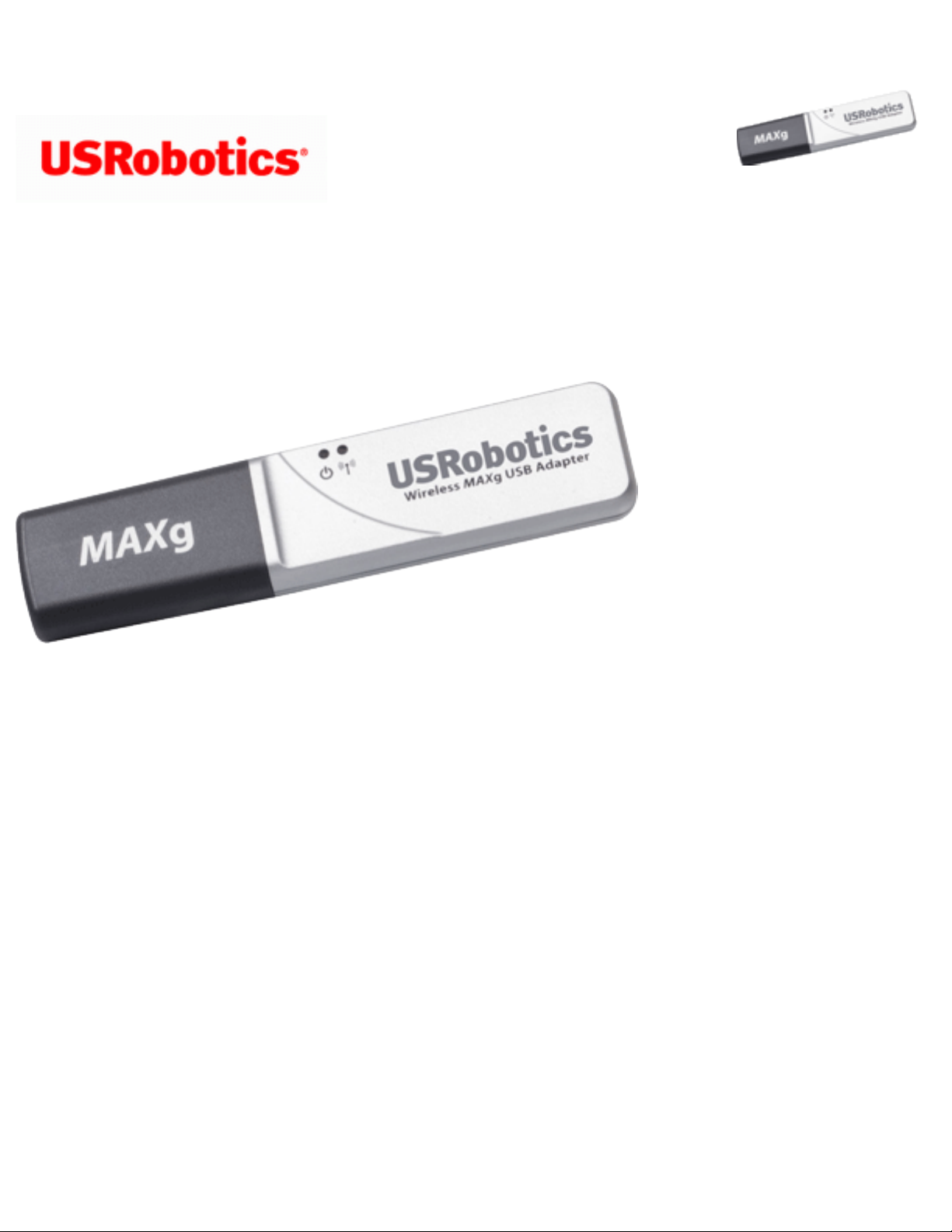
Wireless MAXg USB Adapter: User Guide
Wireless MAXg USB
Adapter: User Guide
Introduction
The Wireless MAXg USB Adapter is the solution to your home and small business wireless
connectivity needs. MAXg technology provides the maximum 802.11g range in the
industry, delivering optimal wireless connections to your PCs, laptops, and other wireless
devices. MAXg also provides the maximum speed – up to 125 Mbps – delivering large
files like MP3s, digital photos, and digital video through your network fast and efficiently.
And with MAXg, your network will be protected with a maximum security suite of
capabilities, including Wi-Fi Protected Access (WPA), WPA2/802.11i (Windows 2000 and
XP only), MAC address filtering, and more.
And to assure a simple, straight-forward installation, USRobotics developed the
installation wizard that walks you through the installation of any MAXg PC Cards, PCI
Adapters, USB Adapters, or Routers in a seamless fashion. In addition, the wizard
provides easy-to-understand guidance to set up security for your wireless network.
Sharing Internet access securely, wirelessly or wired, has never been easier.
Physical Features
file:///G|/CSO/T-Writer%20Repository/Networking/5425...MAXg%20Refresh%20USB/User%20Guide/English/index.html (1 of 3)6/26/2007 9:21:23 AM
Page 2
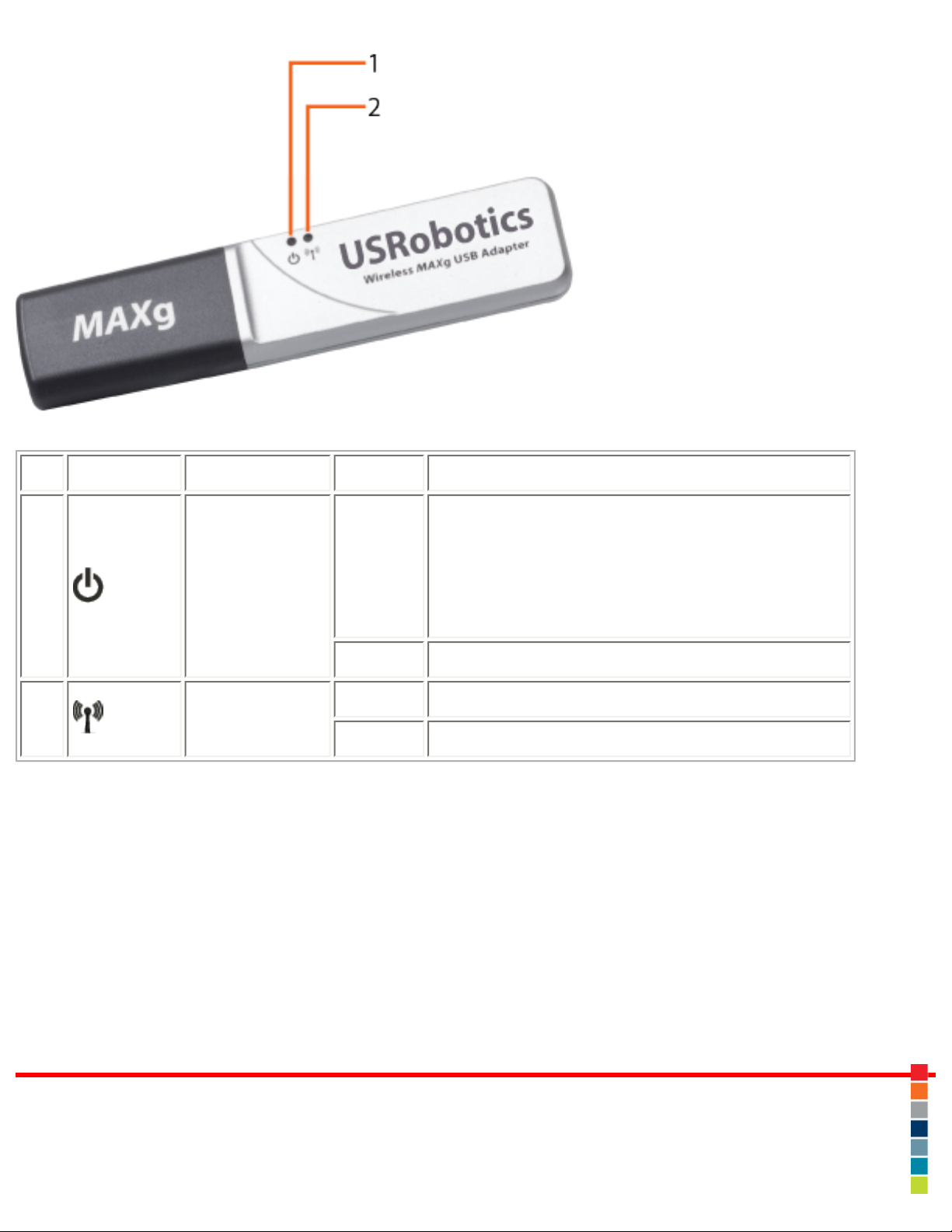
Wireless MAXg USB Adapter: User Guide
Symbol LED Name State Condition
1
Power
Off
No wireless connection:
● Wireless driver is not installed
● Radio is disabled
On Receiving power
2
Wireless
Off Not sending or receiving data
On Sending and receiving data
What You Need to Begin
● PC with an available USB port
● PC with Windows Vista™, Windows® XP, Windows® 2000, Windows® Me, or
Windows® 98SE
● A functioning Ethernet-based cable or DSL modem or other WAN connection for
Internet access
● A browser that supports HTML 4.01 specification with Javascript enabled
© 2005-2007 U.S. Robotics Corporation
file:///G|/CSO/T-Writer%20Repository/Networking/5425...MAXg%20Refresh%20USB/User%20Guide/English/index.html (2 of 3)6/26/2007 9:21:23 AM
Page 3
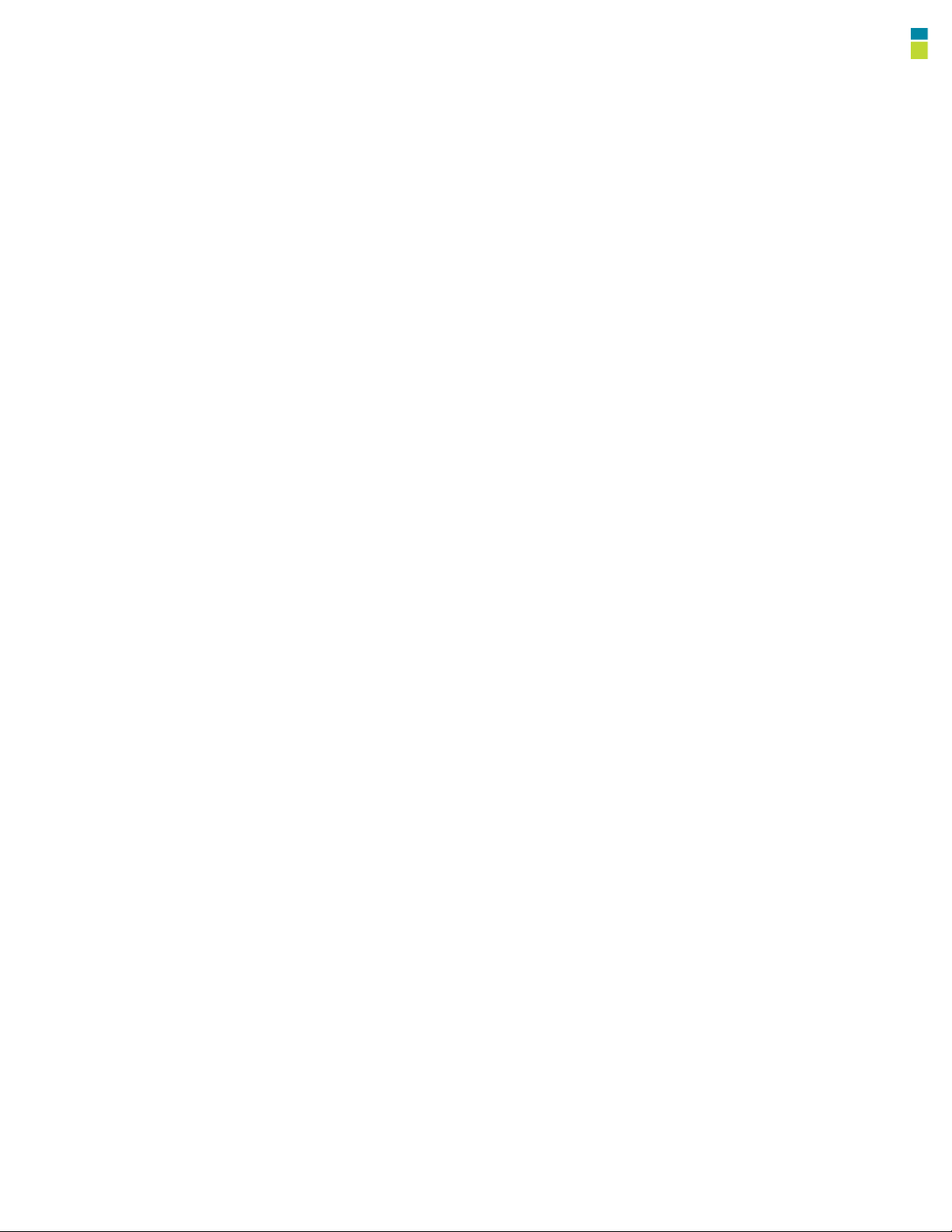
Wireless MAXg USB Adapter: User Guide
R46.1717.00
rev 0 06/07
file:///G|/CSO/T-Writer%20Repository/Networking/5425...MAXg%20Refresh%20USB/User%20Guide/English/index.html (3 of 3)6/26/2007 9:21:23 AM
Page 4
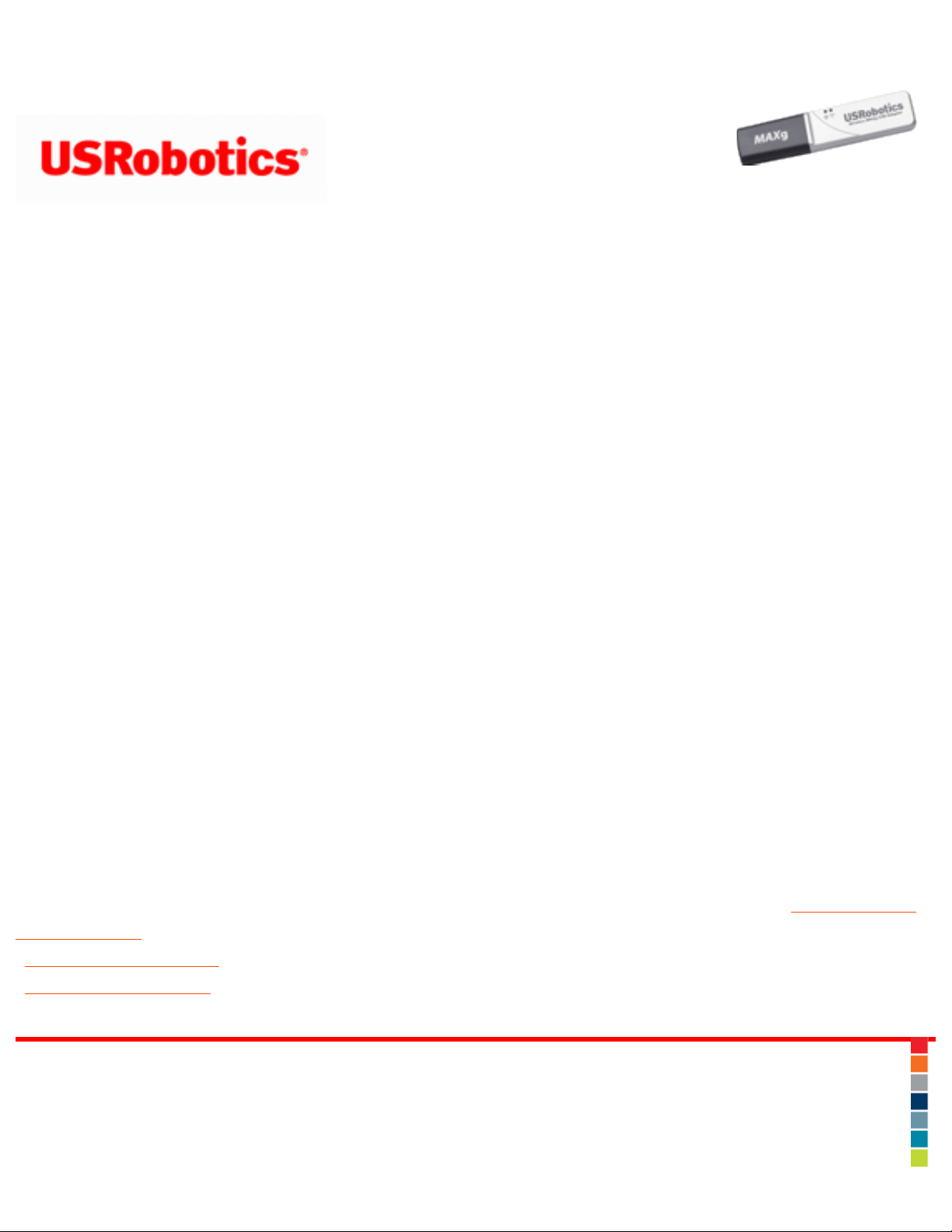
Wireless MAXg USB Adapter: User Guide
Wireless MAXg USB
Adapter: User Guide
Product Specifications
● Complies with IEEE 802.11g 54 Mbps wireless radio standard
● 100mW power output
● Supports Windows Vista™, Windows® XP, Windows® 2000, Windows® Me, and
Windows® 98SE
Security Features
● WPA (Wi-Fi Protected Access)
● WPA2 (Wi-Fi Protected Access) (Windows 2000 and XP only)
● 802.1x (RADIUS) authentication
● CCX 1.0
● 64/128-bit WEP (Wired Equivalent Privacy) data encryption
● Ability to disable wireless radio
Acknowledgements
This product includes software developed by MDC and its licensors. This product includes
software developed by the OpenSSL Project for use in the OpenSSL Toolkit (
http://www.
openssl.org/). This product includes cryptographic software written by Eric Young
(
eay@cryptsoft.com). This product includes software written by Tim Hudson
(
tjh@cryptsoft.com).
© 2005-2007 U.S. Robotics Corporation
file:///G|/CSO/T-Writer%20Repository/Networking/5425%20MAXg%20Refresh%20USB/User%20Guide/English/features.html6/26/2007 9:21:28 AM
Page 5
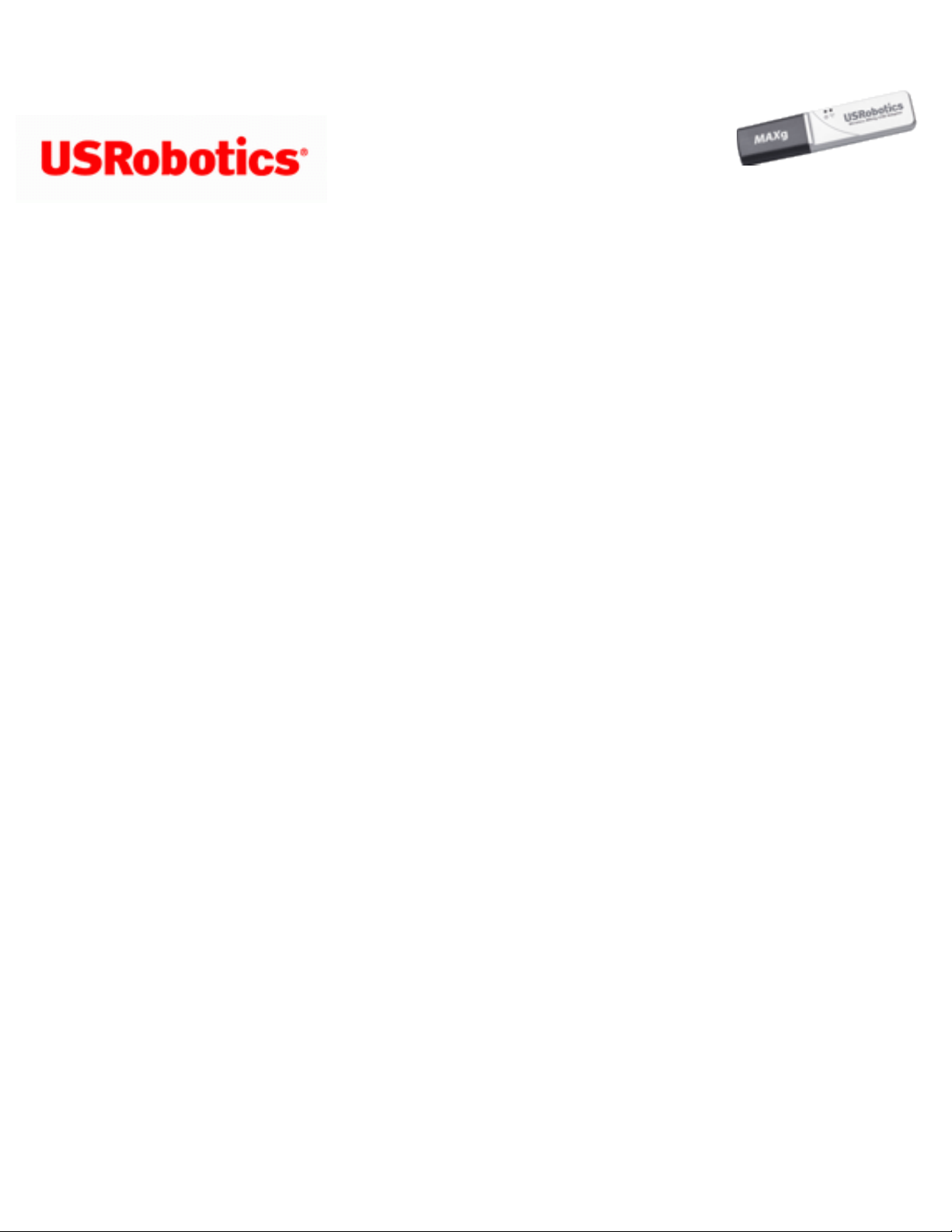
Wireless MAXg USB Adapter: User Guide
Wireless MAXg USB
Adapter: User Guide
U.S. Robotics Corporation Two (2) Year Limited Warranty
1.0 GENERAL TERMS:
1.1 This Limited Warranty is extended only to the original end-user purchaser
(CUSTOMER) and is not transferable.
1.2 No agent, reseller, or business partner of U.S. Robotics Corporation (U.S. ROBOTICS)
is authorised to modify the terms of this Limited Warranty on behalf of U.S. ROBOTICS.
1.3 This Limited Warranty expressly excludes any product that has not been purchased
as new from U.S. ROBOTICS or its authorised reseller.
1.4 This Limited Warranty is only applicable in the country or territory where the product
is intended for use (As indicated by the Product Model Number and any local
telecommunication approval stickers affixed to the product).
1.5 U.S. ROBOTICS warrants to the CUSTOMER that this product will be free from defects
in workmanship and materials, under normal use and service, for TWO (2) YEARS from
the date of purchase from U.S. ROBOTICS or its authorised reseller.
1.6 U.S. ROBOTICS sole obligation under this warranty shall be, at U.S. ROBOTICS sole
discretion, to repair the defective product or part with new or reconditioned parts; or to
exchange the defective product or part with a new or reconditioned product or part that
is the same or similar; or if neither of the two foregoing options is reasonably available, U.
S. ROBOTICS may, at its sole discretion, provide a refund to the CUSTOMER not to
exceed the latest published U.S. ROBOTICS recommended retail purchase price of the
product, less any applicable service fees. All products or parts that are exchanged for
replacement will become the property of U.S. ROBOTICS.
file:///G|/CSO/T-Writer%20Repository/Networking/5425...g%20Refresh%20USB/User%20Guide/English/warranty.html (1 of 6)6/26/2007 9:21:29 AM
Page 6
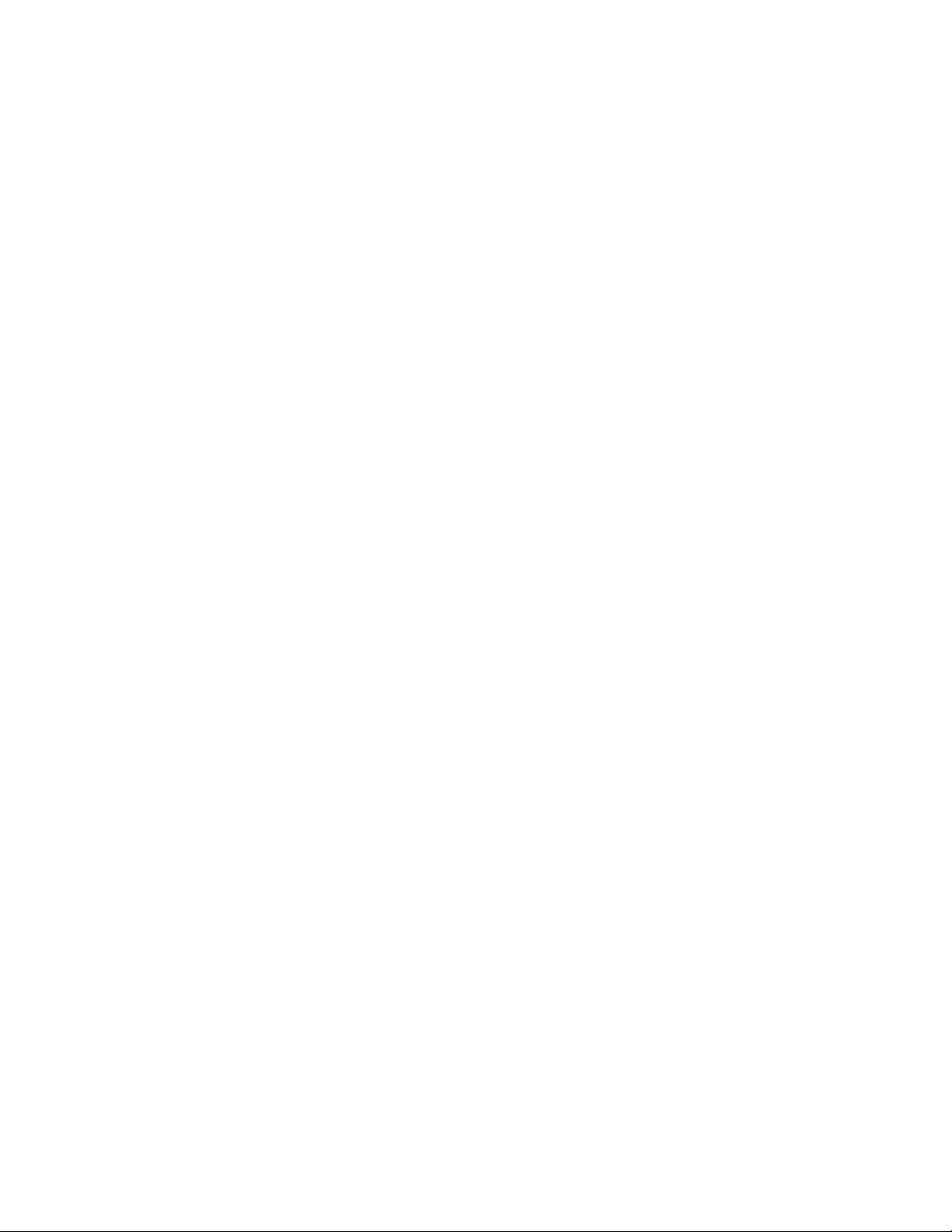
Wireless MAXg USB Adapter: User Guide
1.7 U.S. ROBOTICS warrants any replacement product or part for NINETY (90) DAYS
from the date the product or part is shipped to Customer.
1.8 U.S. ROBOTICS makes no warranty or representation that this product will meet
CUSTOMER requirements or work in combination with any hardware or software products
provided by third parties.
1.9 U.S. ROBOTICS makes no warranty or representation that the operation of the
software products provided with this product will be uninterrupted or error free, or that
all defects in software products will be corrected.
1.10 U.S. ROBOTICS shall not be responsible for any software or other CUSTOMER data
or information contained in or stored on this product.
2.0 CUSTOMER OBLIGATIONS:
2.1 CUSTOMER assumes full responsibility that this product meets CUSTOMER
specifications and requirements.
2.2 CUSTOMER is specifically advised to make a backup copy of all software provided
with this product.
2.3 CUSTOMER assumes full responsibility to properly install and configure this product
and to ensure proper installation, configuration, operation and compatibility with the
operating environment in which this product is to function.
2.4 CUSTOMER must furnish U.S. ROBOTICS a dated Proof of Purchase (copy of original
purchase receipt from U.S. ROBOTICS or its authorised reseller) for any warranty claims
to be authorised.
3.0 OBTAINING WARRANTY SERVICE:
3.1 CUSTOMER must contact U.S. ROBOTICS Technical Support or an authorised U.S.
ROBOTICS Service Centre within the applicable warranty period to obtain warranty
service authorisation.
3.2 Customer must provide Product Model Number, Product Serial Number and dated
file:///G|/CSO/T-Writer%20Repository/Networking/5425...g%20Refresh%20USB/User%20Guide/English/warranty.html (2 of 6)6/26/2007 9:21:29 AM
Page 7
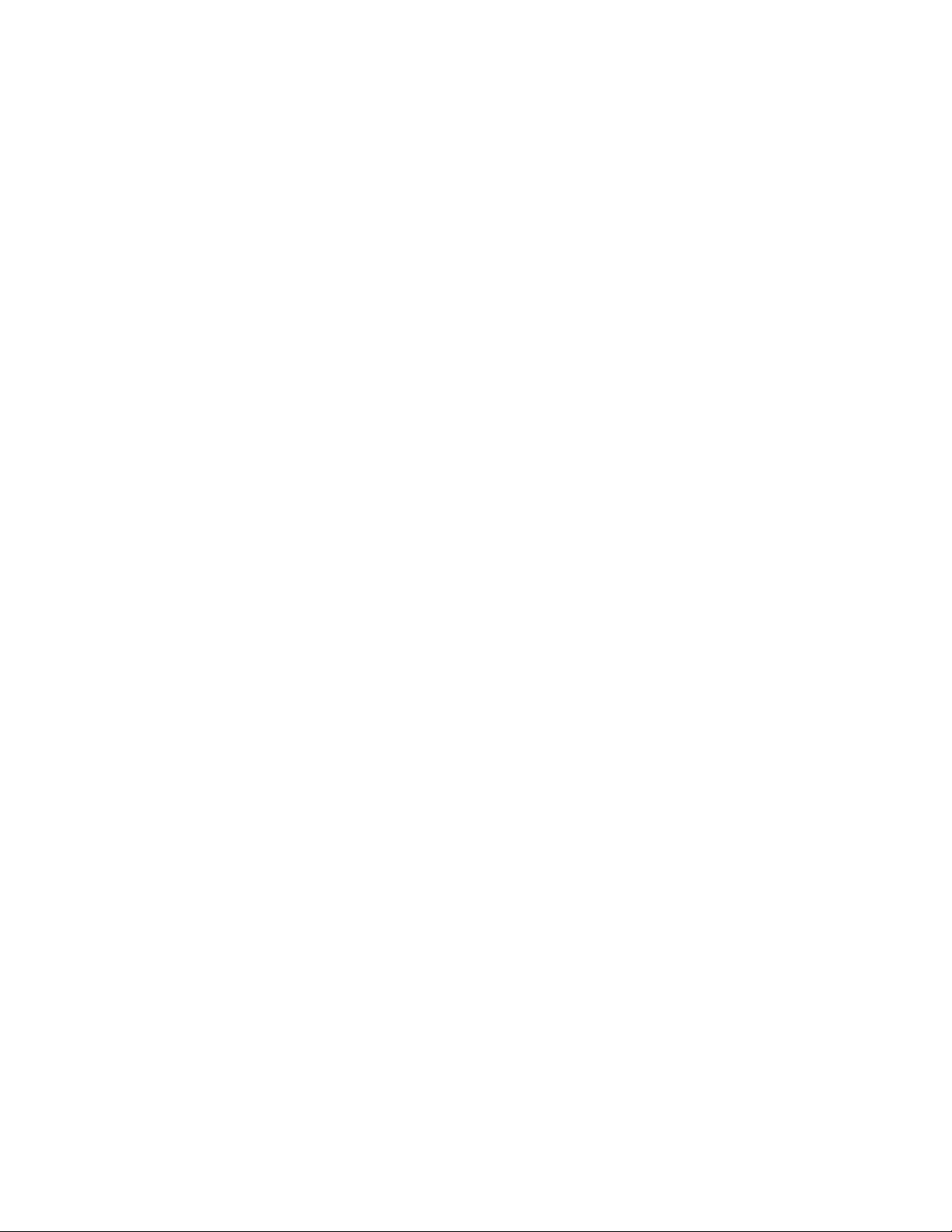
Wireless MAXg USB Adapter: User Guide
Proof of Purchase (copy of original purchase receipt from U.S. ROBOTICS or its
authorised reseller) to obtain warranty service authorisation.
3.3 For information on how to contact U.S. ROBOTICS Technical Support or an authorised
U.S. ROBOTICS Service Centre, please see the U.S ROBOTICS corporate Web site at:
www.usr.com
3.4 CUSTOMER should have the following information / items readily available when
contacting U.S. ROBOTICS Technical Support:
● Product Model Number
● Product Serial Number
● Dated Proof of Purchase
● CUSTOMER contact name & telephone number
● CUSTOMER Computer Operating System version
● U.S. ROBOTICS Installation CD-ROM
● U.S. ROBOTICS Installation Guide
4.0 WARRANTY REPLACEMENT:
4.1 In the event U.S. ROBOTICS Technical Support or its authorised U.S. ROBOTICS
Service Centre determines the product or part has a malfunction or failure attributable
directly to faulty workmanship and/or materials; and the product is within the TWO (2)
YEAR warranty term; and the CUSTOMER will include a copy of the dated Proof of
Purchase (original purchase receipt from U.S. ROBOTICS or its authorised reseller) with
the product or part with the returned product or part, then U.S. ROBOTICS will issue
CUSTOMER a Return Material Authorisation (RMA) and instructions for the return of the
product to the authorised U.S. ROBOTICS Drop Zone.
4.2 Any product or part returned to U.S. ROBOTICS without an RMA issued by U.S.
ROBOTICS or its authorised U.S. ROBOTICS Service Centre will be returned.
4.3 CUSTOMER agrees to pay shipping charges to return the product or part to the
authorised U.S. ROBOTICS Return Centre; to insure the product or assume the risk of
loss or damage which may occur in transit; and to use a shipping container equivalent to
the original packaging.
4.4 Responsibility for loss or damage does not transfer to U.S. ROBOTICS until the
returned product or part is received as an authorised return at an authorised U.S.
ROBOTICS Return Centre.
file:///G|/CSO/T-Writer%20Repository/Networking/5425...g%20Refresh%20USB/User%20Guide/English/warranty.html (3 of 6)6/26/2007 9:21:29 AM
Page 8
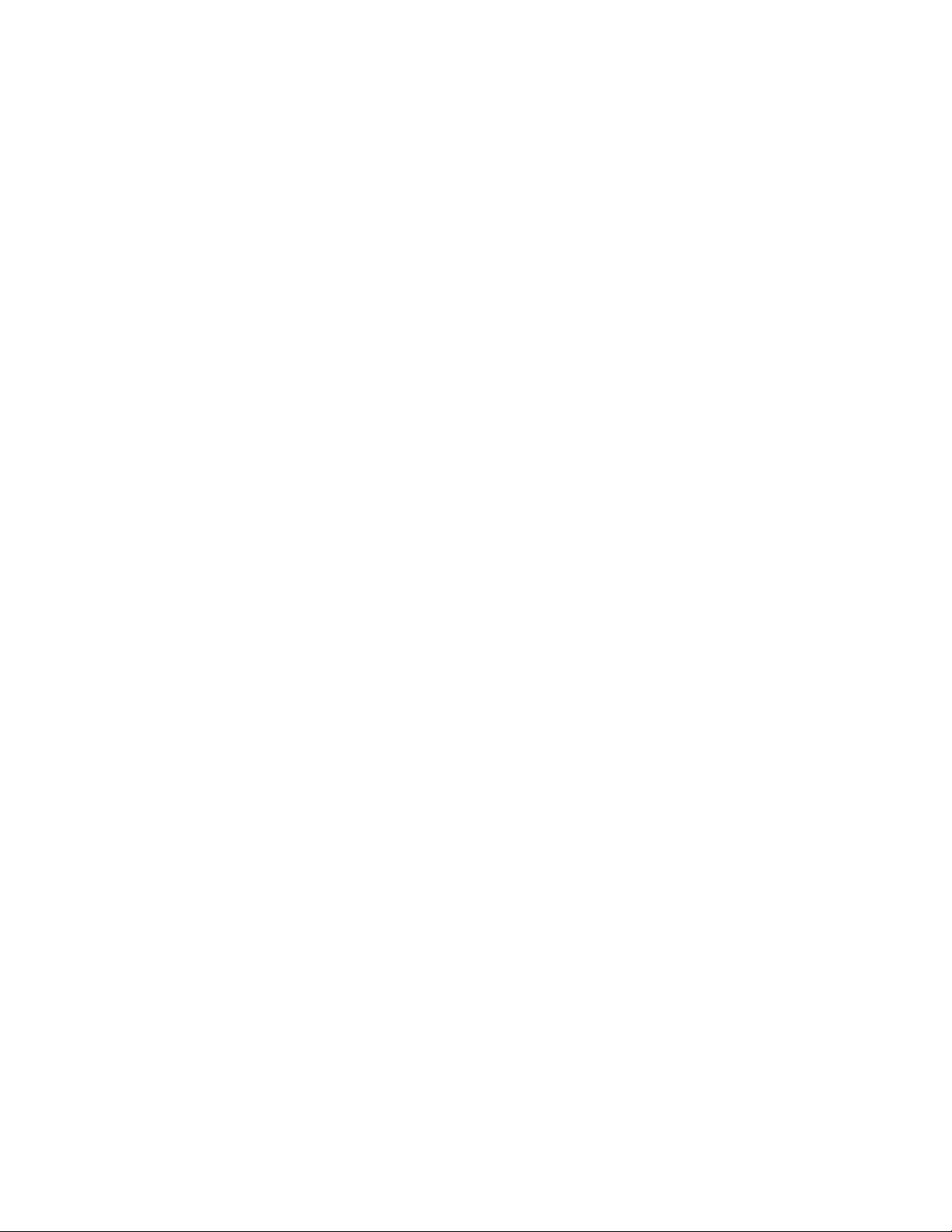
Wireless MAXg USB Adapter: User Guide
4.5 Authorised CUSTOMER returns will be unpacked, visually inspected, and matched to
the Product Model Number and Product Serial Number for which the RMA was authorised.
The enclosed Proof of Purchase will be inspected for date of purchase and place of
purchase. U.S. ROBOTICS may deny warranty service if visual inspection of the returned
product or part does not match the CUSTOMER supplied information for which the RMA
was issued.
4.6 Once a CUSTOMER return has been unpacked, visually inspected, and tested U.S.
ROBOTICS will, at its sole discretion, repair or replace, using new or reconditioned
product or parts, to whatever extent it deems necessary to restore the product or part to
operating condition.
4.7 U.S. ROBOTICS will make reasonable effort to ship repaired or replaced product or
part to CUSTOMER, at U.S. ROBOTICS expense, not later than TWENTY ONE (21) DAYS
after U.S. ROBOTICS receives the authorised CUSTOMER return at an authorised U.S.
ROBOTICS Return Centre.
4.8 U.S. ROBOTICS shall not be liable for any damages caused by delay in delivering or
furnishing repaired or replaced product or part.
5.0 LIMITATIONS:
5.1 THIRD-PARTY SOFTWARE: This U.S. ROBOTICS product may include or be bundled
with third-party software, the use of which is governed by separate end-user license
agreements provided by third-party software vendors. This U.S. ROBOTICS Limited
Warranty does not apply to such third-party software. For the applicable warranty refer
to the end-user license agreement governing the use of such software.
5.2 DAMAGE DUE TO MISUSE, NEGLECT, NON-COMPLIANCE, IMPROPER INSTALLATION,
AND/OR ENVIRONMENTAL FACTORS: To the extent permitted by applicable law, this U.S.
ROBOTICS Limited Warranty does not apply to normal wear and tear; damage or loss of
data due to interoperability with current and/or future versions of operating system or
other current and/or future software and hardware; alterations (by persons other than U.
S. ROBOTICS or authorised U.S. ROBOTICS Service Centres); damage caused by
operator error or non-compliance with instructions as set out in the user documentation
or other accompanying documentation; damage caused by acts of nature such as
lightning, storms, floods, fires, and earthquakes, etc. Products evidencing the product
serial number has been tampered with or removed; misuse, neglect, and improper
handling; damage caused by undue physical, temperature, or electrical stress;
counterfeit products; damage or loss of data caused by a computer virus, worm, Trojan
horse, or memory content corruption; failures of the product which result from accident,
file:///G|/CSO/T-Writer%20Repository/Networking/5425...g%20Refresh%20USB/User%20Guide/English/warranty.html (4 of 6)6/26/2007 9:21:29 AM
Page 9
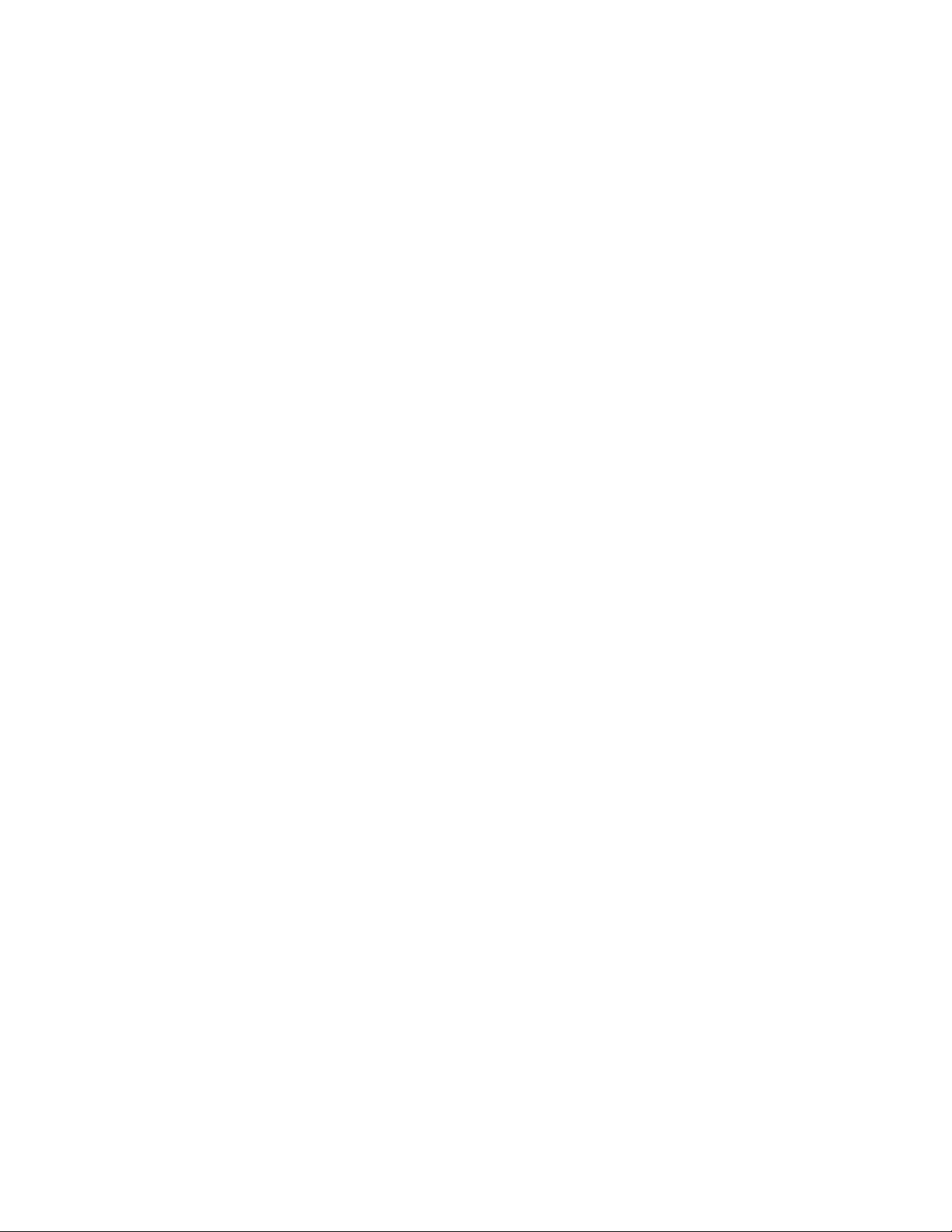
Wireless MAXg USB Adapter: User Guide
abuse, misuse (including but not limited to improper installation, connection to incorrect
voltages, and power points); failures caused by products not supplied by U.S. ROBOTICS;
damage cause by moisture, corrosive environments, high voltage surges, shipping,
abnormal working conditions; or the use of the product outside the borders of the
country or territory intended for use (As indicated by the Product Model Number and any
local telecommunication approval stickers affixed to the product).
5.3 TO THE FULL EXTENT ALLOWED BY LAW, THE FOREGOING WARRANTIES AND
REMEDIES ARE EXCLUSIVE AND ARE IN LIEU OF ALL OTHER WARRANTIES, TERMS, OR
CONDITIONS, EXPRESS OR IMPLIED, EITHER IN FACT OR BY OPERATION OF LAW,
STATUTORY OR OTHERWISE, INCLUDING WARRANTIES, TERMS, OR CONDITIONS OF
MERCHANTABILITY, FITNESS FOR A PARTICULAR PURPOSE, SATISFACTORY QUALITY,
CORRESPONDENCE WITH DESCRIPTION, AND NON-INFRINGEMENT, ALL OF WHICH ARE
EXPRESSLY DISCLAIMED. U.S. ROBOTICS NEITHER ASSUMES NOR AUTHORISES ANY
OTHER PERSON TO ASSUME FOR IT ANY OTHER LIABILITY IN CONNECTION WITH THE
SALE, INSTALLATION, MAINTENANCE, WARRANTY, OR USE OF ITS PRODUCTS.
5.4 LIMITATION OF LIABILITY. TO THE FULL EXTENT ALLOWED BY LAW, U.S. ROBOTICS
ALSO EXCLUDES FOR ITSELF AND ITS SUPPLIERS ANY LIABILITY, WHETHER BASED IN
CONTRACT OR TORT (INCLUDING NEGLIGENCE), FOR INCIDENTAL, CONSEQUENTIAL,
INDIRECT, SPECIAL, OR PUNITIVE DAMAGES OF ANY KIND, OR FOR LOSS OF REVENUE
OR PROFITS, LOSS OF BUSINESS, LOSS OF INFORMATION OR DATA, OR OTHER
FINANCIAL LOSS ARISING OUT OF OR IN CONNECTION WITH THE SALE, INSTALLATION,
MAINTENANCE, USE, PERFORMANCE, FAILURE, OR INTERRUPTION OF ITS PRODUCTS,
EVEN IF U.S. ROBOTICS OR ITS AUTHORISED RESELLER HAS BEEN ADVISED OF THE
POSSIBILITY OF SUCH DAMAGES, AND LIMITS ITS LIABILITY TO REPAIR, REPLACEMENT,
OR REFUND OF THE PURCHASE PRICE PAID, AT U.S. ROBOTICS OPTION. THIS
DISCLAIMER OF LIABILITY FOR DAMAGES WILL NOT BE AFFECTED IF ANY REMEDY
PROVIDED HEREIN SHALL FAIL OF ITS ESSENTIAL PURPOSE.
6.0 DISCLAIMER:
Some countries, states, territories or provinces do not allow the exclusion or limitation of
implied warranties or the limitation of incidental or consequential damages for certain
products supplied to consumers, or the limitation of liability for personal injury, so the
above limitations and exclusions may be limited in their application to CUSTOMER. When
the implied warranties are not allowed by law to be excluded in their entirety, they will be
limited to the TWO (2) YEAR duration of this written warranty. This warranty gives
CUSTOMER specific legal rights, which may vary depending on local law.
7.0 GOVERNING LAW:
file:///G|/CSO/T-Writer%20Repository/Networking/5425...g%20Refresh%20USB/User%20Guide/English/warranty.html (5 of 6)6/26/2007 9:21:29 AM
Page 10
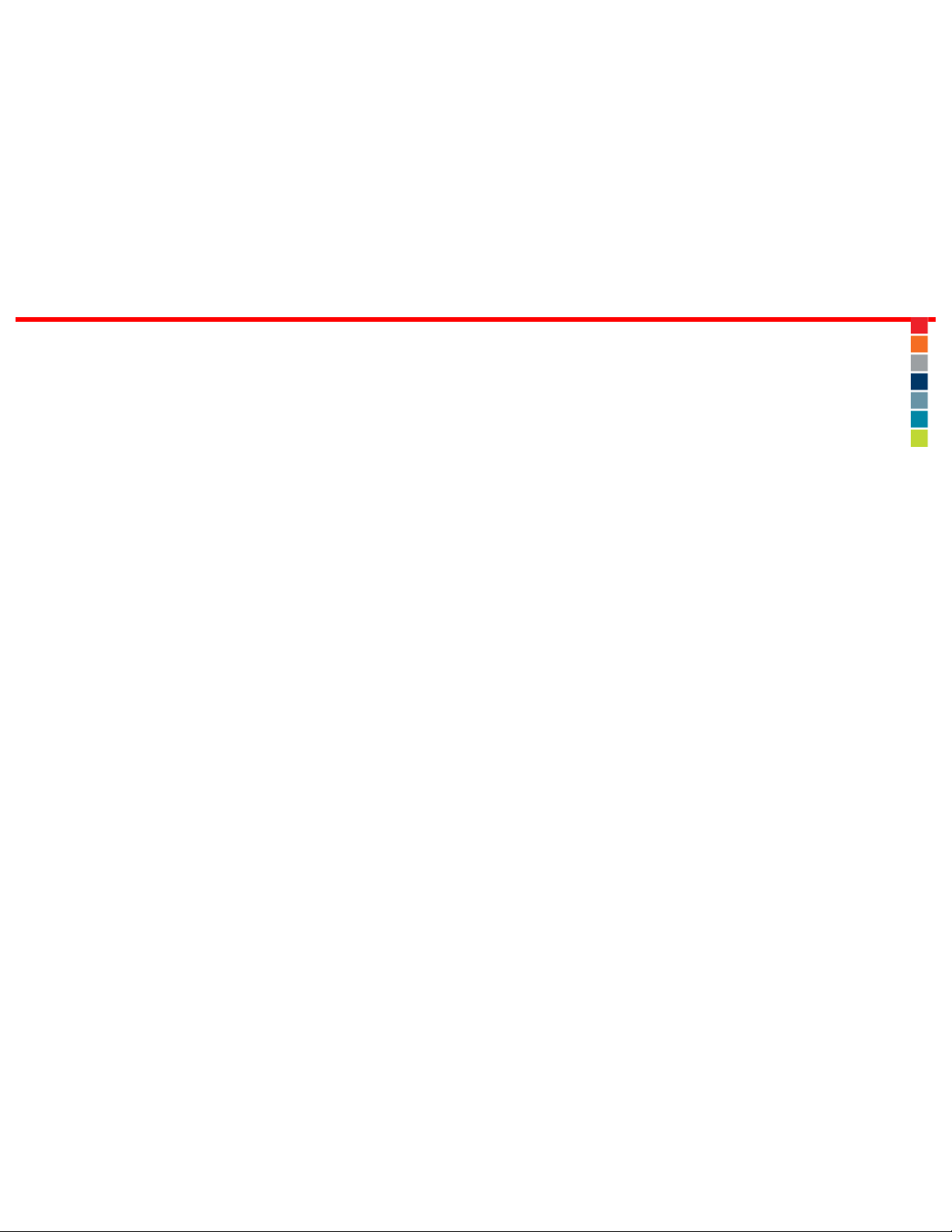
Wireless MAXg USB Adapter: User Guide
This Limited Warranty shall be governed by the laws of the State of Illinois, U.S.A.
excluding its conflicts of laws principles and excluding the United Nations Convention on
Contracts for the International Sale of Goods.
U.S. Robotics Corporation
935 National Parkway
Schaumburg, IL, 60173
U.S.A
© 2005-2007 U.S. Robotics Corporation
file:///G|/CSO/T-Writer%20Repository/Networking/5425...g%20Refresh%20USB/User%20Guide/English/warranty.html (6 of 6)6/26/2007 9:21:29 AM
Page 11
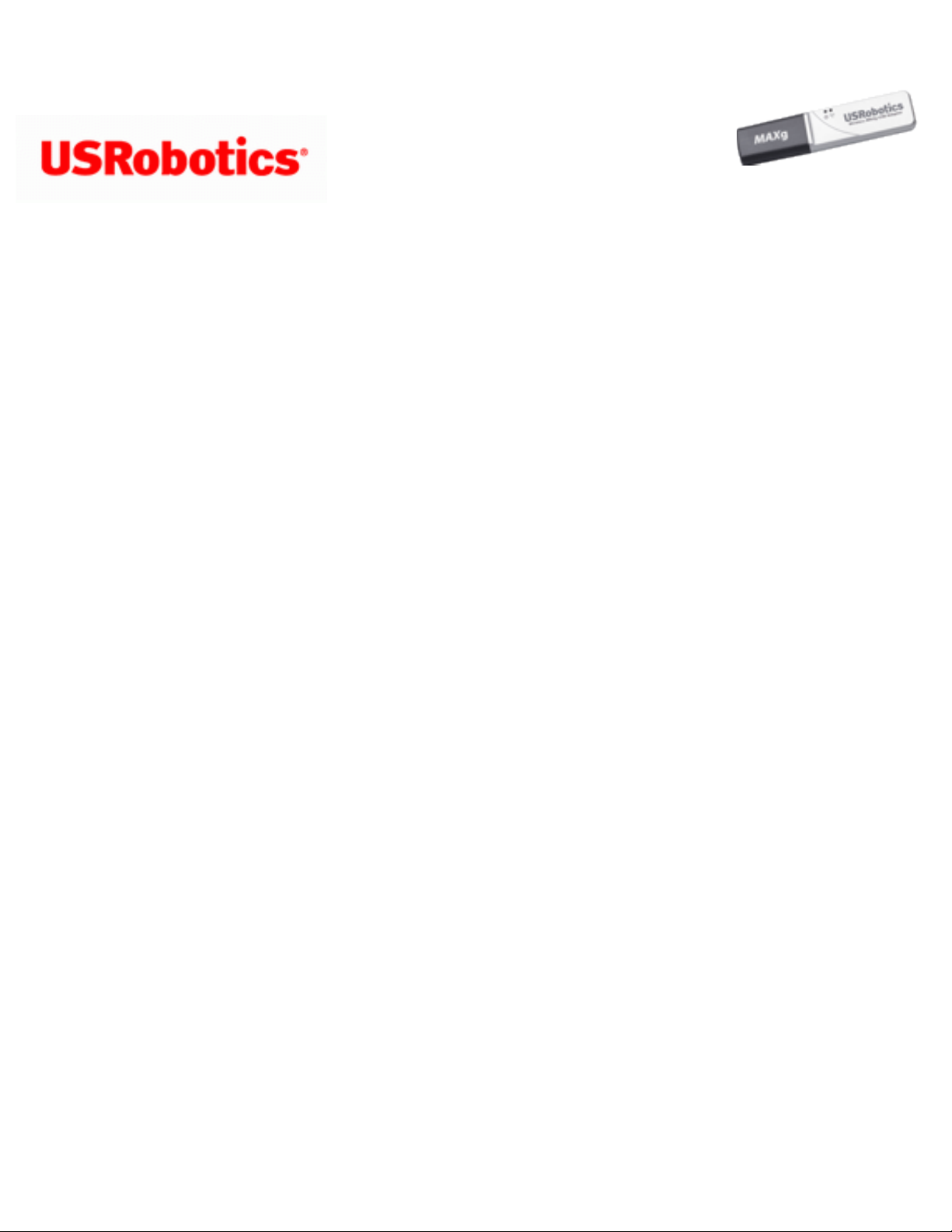
Wireless MAXg USB Adapter: User Guide
Wireless MAXg USB
Adapter: User Guide
Regulatory Information
Declaration of Conformity
U.S. Robotics Corporation
935 National Parkway
Schaumburg, IL 60173
U.S.A.
declares that this product conforms to the FCC’s specifications:
Part 15, Class B
This device complies with Part 15 of the FCC Rules. Operation of this device is subject to
the following conditions:
1) this device may not cause harmful electromagnetic interference, and
2) this device must accept any interference received including interference that may
cause undesired operations.
This equipment complies with FCC Part 15 for Home and Office use.
Caution to the User: Any changes or modifications not expressly approved by the party
responsible for compliance could void the user’s authority to operate the equipment.
Detachable Antenna Information
file:///G|/CSO/T-Writer%20Repository/Networking/5425%...%20Refresh%20USB/User%20Guide/English/regulatory.html (1 of 7)6/26/2007 9:21:29 AM
Page 12
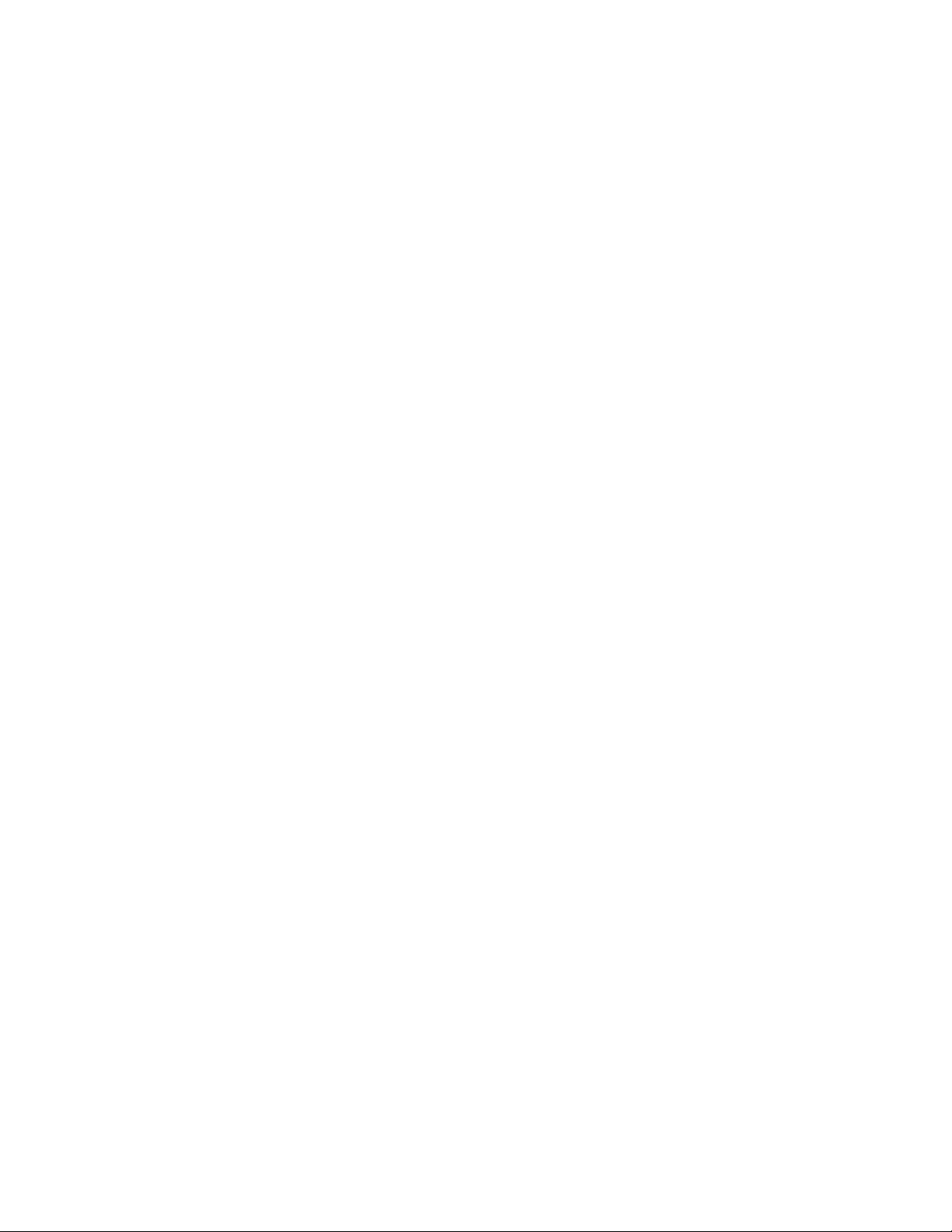
Wireless MAXg USB Adapter: User Guide
FCC Part 15, Subpart C, Section 15.203 Antenna requirement
FCC Radiation Exposure Statement
This equipment complies with FCC radiation exposure limits set forth for an uncontrolled
environment. This equipment is in direct contact with the body of the user under normal
operating conditions. This transmitter must not be co-located or operating in conjunction
with any other antenna or transmitter.
Radio and Television Interference:
This equipment has been tested and found to comply with the limits for a Class B digital
device, pursuant to Part 15 of the FCC Rules. These limits are designed to provide
reasonable protection against harmful interference in a residential installation. This
equipment generates, uses and can radiate radio frequency energy. If this equipment is
not installed and used in accordance with the manufacturer’s instructions, it may cause
harmful interference to radio communications. However, there is no guarantee that
interference will not occur in a particular installation. If this equipment does cause
harmful interference to radio or television reception, which can be determined by turning
the equipment off and on, the user is encouraged to try to correct the interference by one
or more of the following measures:
● Reorient or relocate the receiving antenna.
● Increase the separation between the equipment and receiver.
● Connect the equipment to an outlet on a circuit different from that to which the
receiver is connected.
● Consult the dealer or an experienced radio/TV technician for help.
USR declares that 5425 is limited to CH1 through 11, 2412 to 2462 MHz, in the USA by
specific firmware, which is controlled by the manufacturer and cannot be changed by the
user.
This transmitter must not be co-located or operating in conjunction with any other
antenna or transmitter. End users must follow the specific operating instructions for
satisfying RF exposure compliance.
Specific Absorption Rate (SAR) compliance has been established in typical laptop
(notebook) computer(s) with a Card Bus slot. This product may be used in a typical
file:///G|/CSO/T-Writer%20Repository/Networking/5425%...%20Refresh%20USB/User%20Guide/English/regulatory.html (2 of 7)6/26/2007 9:21:29 AM
Page 13
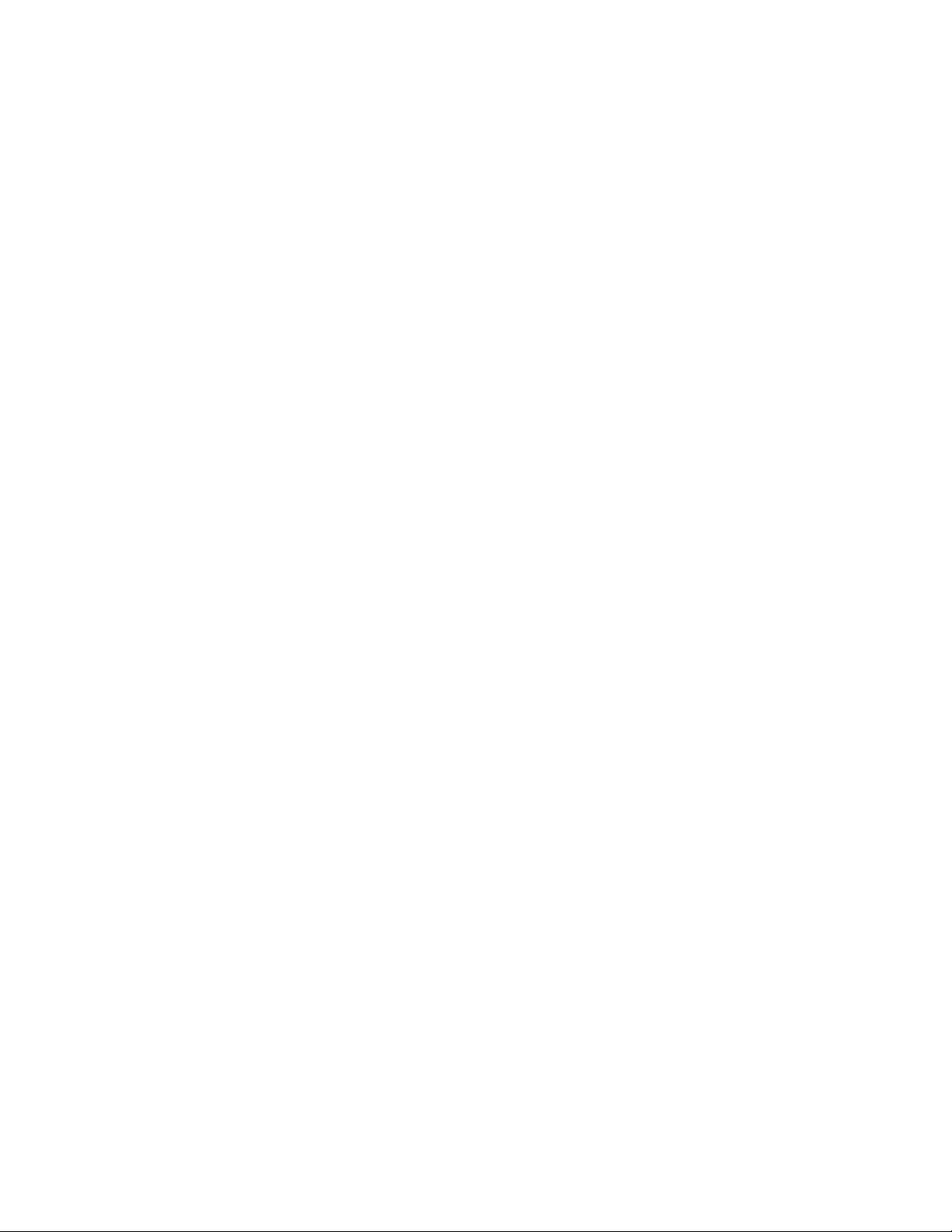
Wireless MAXg USB Adapter: User Guide
laptop (notebook) computer with a Card Bus slot. Other application, such as use with a
handheld PC or similar device, has not been verified and may not comply with related RF
exposure rules. Such use is prohibited.
UL Listing/CUL Listing:
This information technology equipment is UL Listed and C-UL Listed for both the US and
Canadian markets respectively for the uses described in the User Guide. Use this product
only with UL Listed Information Technology Equipment (ITE).
For Canadian Users
Industry Canada (IC)
This equipment complies with RSS-210 of the Industry Canada rules.
Operation is subject to the following two conditions:
1. This device may not cause interference.
2. This device must accept any interference, including interference that may cause
undesired operation of the device.
To prevent radio interference to the licensed service, this device is intended to be
operated indoors and away from windows to provide maximum shielding.
Equipment (or its transmit antenna) that is installed outdoors is subject to licensing.
To reduce potential radio interference to other users, the antenna type and its gain
should be so chosen that the Equivalent Isotropic Radiated Power (EIRP) is not more than
that required for successful communication.
Users should ensure for their own protection that the electrical ground connections of the
power utility, telephone lines, and internal metallic water pipe system, if present, are
file:///G|/CSO/T-Writer%20Repository/Networking/5425%...%20Refresh%20USB/User%20Guide/English/regulatory.html (3 of 7)6/26/2007 9:21:29 AM
Page 14
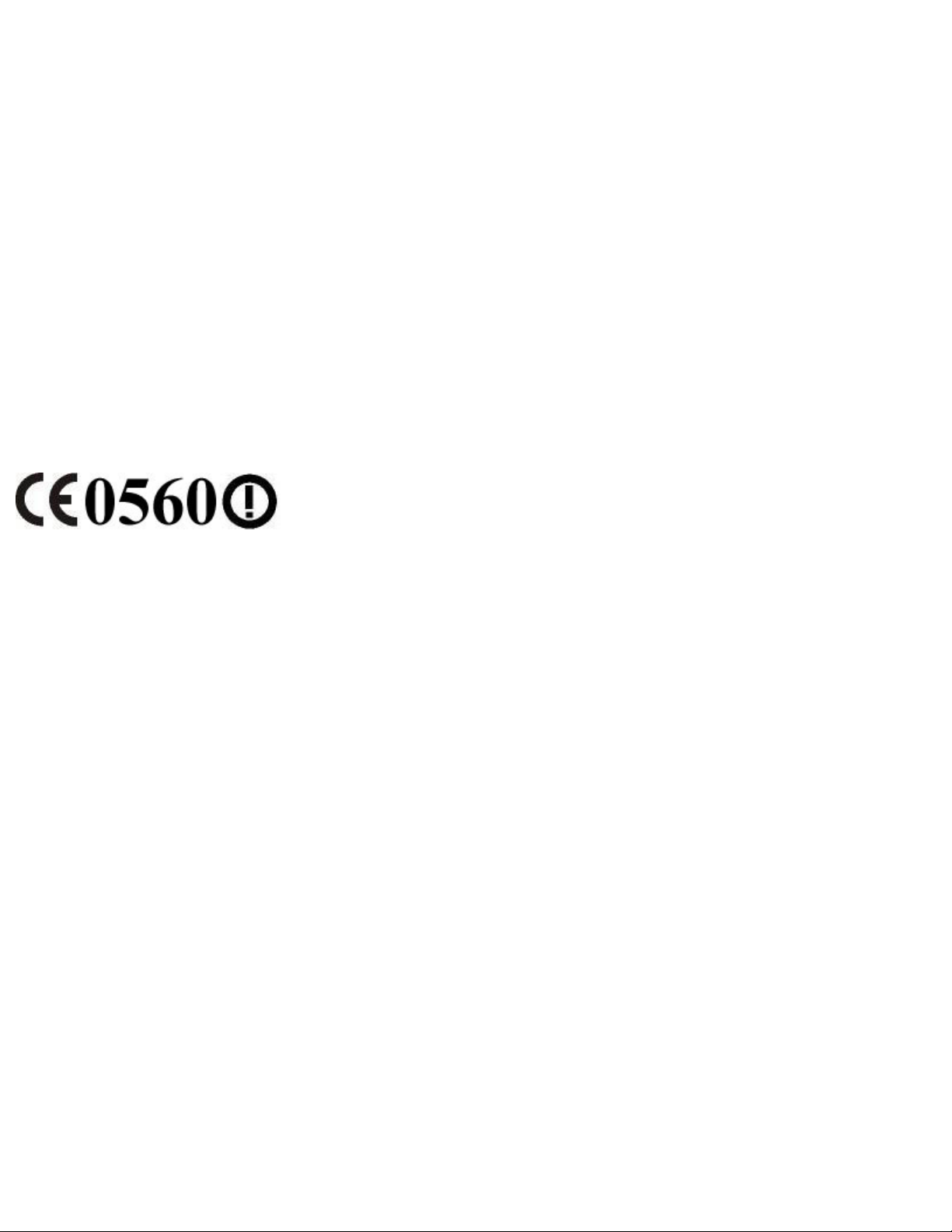
Wireless MAXg USB Adapter: User Guide
connected together. This precaution may be particularly important in rural areas.
Caution: Users should not attempt to make electrical ground connections by themselves,
but should contact the appropriate inspection authority or an electrician, as appropriate.
Radiation Exposure Statement:
This equipment complies with IC radiation exposure limits set forth for an uncontrolled
environment. This equipment is in direct contact with the body of the user under normal
operating conditions. This transmitter must not be co-located or operating in conjunction
with any other antenna or transmitter.
CE Compliance
Declaration of Conformity
We, U.S. Robotics Corporation of 935 National Parkway, Schaumburg, Illinois, 601735157,USA, declare under our sole responsibility that the U.S. Robotics 5425 Wireless
MAXg USB Adapter to which this declaration relates is in conformity with the following
standards and/or other normative documents:
EN300 328
EN301 489-1
EN301 489-17
EN60950-1
EN50392
We, U.S. Robotics Corporation, hereby declare the above named products are in
compliance and conformity with the essential requirements and other relevant provisions
of Directive 1999/5/EC.
The conformity assessment procedure referred to in Article 10 and detailed in Annex IV of
Directive 1999/5/EC has been followed.
file:///G|/CSO/T-Writer%20Repository/Networking/5425%...%20Refresh%20USB/User%20Guide/English/regulatory.html (4 of 7)6/26/2007 9:21:29 AM
Page 15
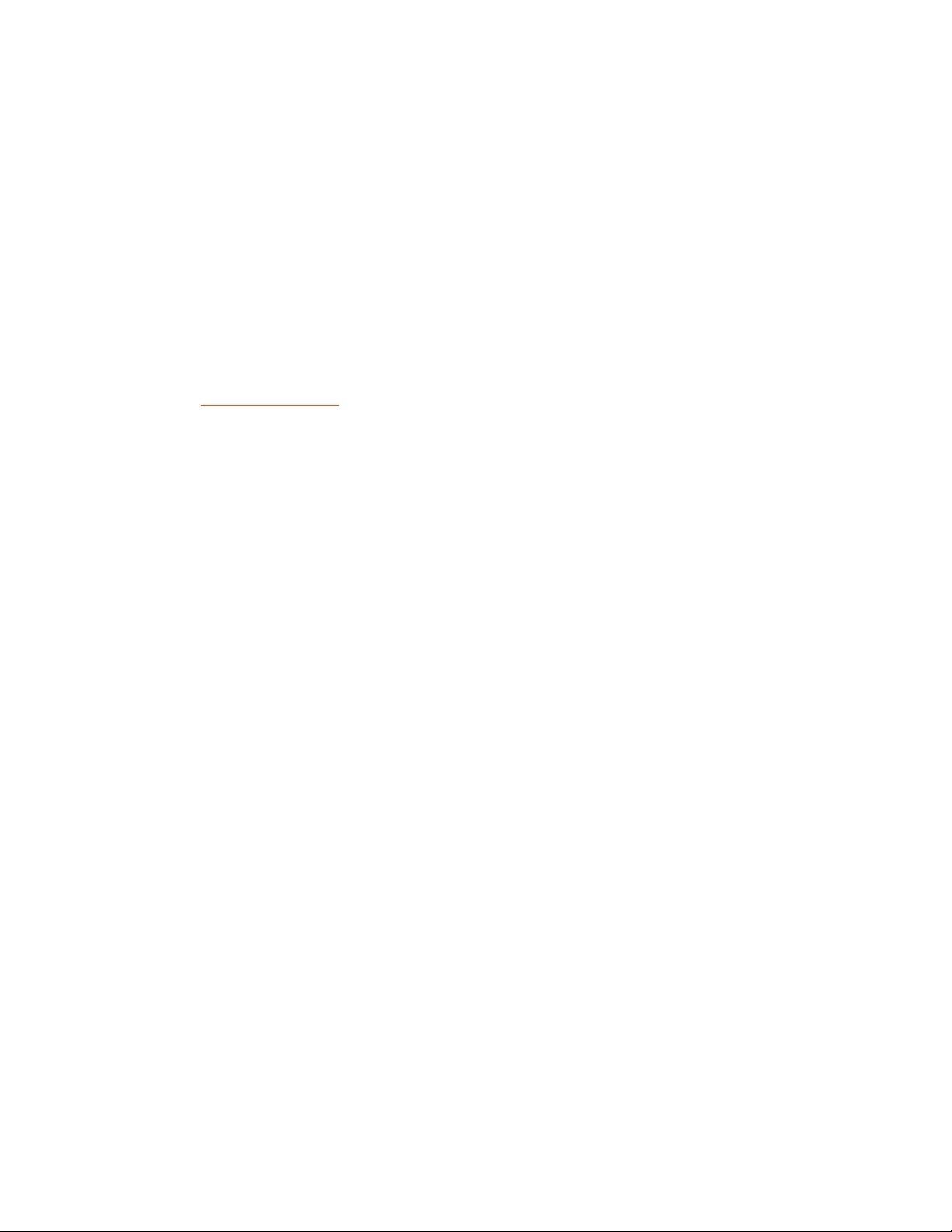
Wireless MAXg USB Adapter: User Guide
This equipment is in compliance with the European recommendation 1999/519/ECC,
governing the exposure to the electromagnetic radiation.
This product can be used in the following countries:\
● European Union countries: Germany, Austria, Belgium, Netherlands,
Luxembourg, Italy, France, UK, Ireland, Spain, Portugal, Sweden, Denmark,
Finland, Czech Republic, Poland, Hungary, and Greece
● Non-European Union countries: Switzerland, Norway, and Turkey
An electronic copy of the original CE Declaration of Conformity is available at the U.S.
Robotics website:
www.usr.com.
Regarding IEEE 802.11b/g frequencies, we currently have the following information about
restrictions in the European Union (EU) countries:
● Italy
Please be aware that use of the wireless device is subject to the following Italian
regulation:
1. D.Lgs 1.8.2003, number 259, articles 104 ( activities where General
Authorization is required ) and 105 ( free use), for private use;
2. D.M 28.5.03 and later modifications, for the supplying to public RadioLAN
access for networks and telecommunication services
● France
In France metropolitan, outdoor power is limited to 10mW (EIRP) within 2454MHz
– 2483, 5MHz frequency band
In Guyana and Reunion Islands, outdoor use is forbidden within 2400MHz –
2420MHz frequency band
Regulatory Channel Frequency
file:///G|/CSO/T-Writer%20Repository/Networking/5425%...%20Refresh%20USB/User%20Guide/English/regulatory.html (5 of 7)6/26/2007 9:21:29 AM
Page 16
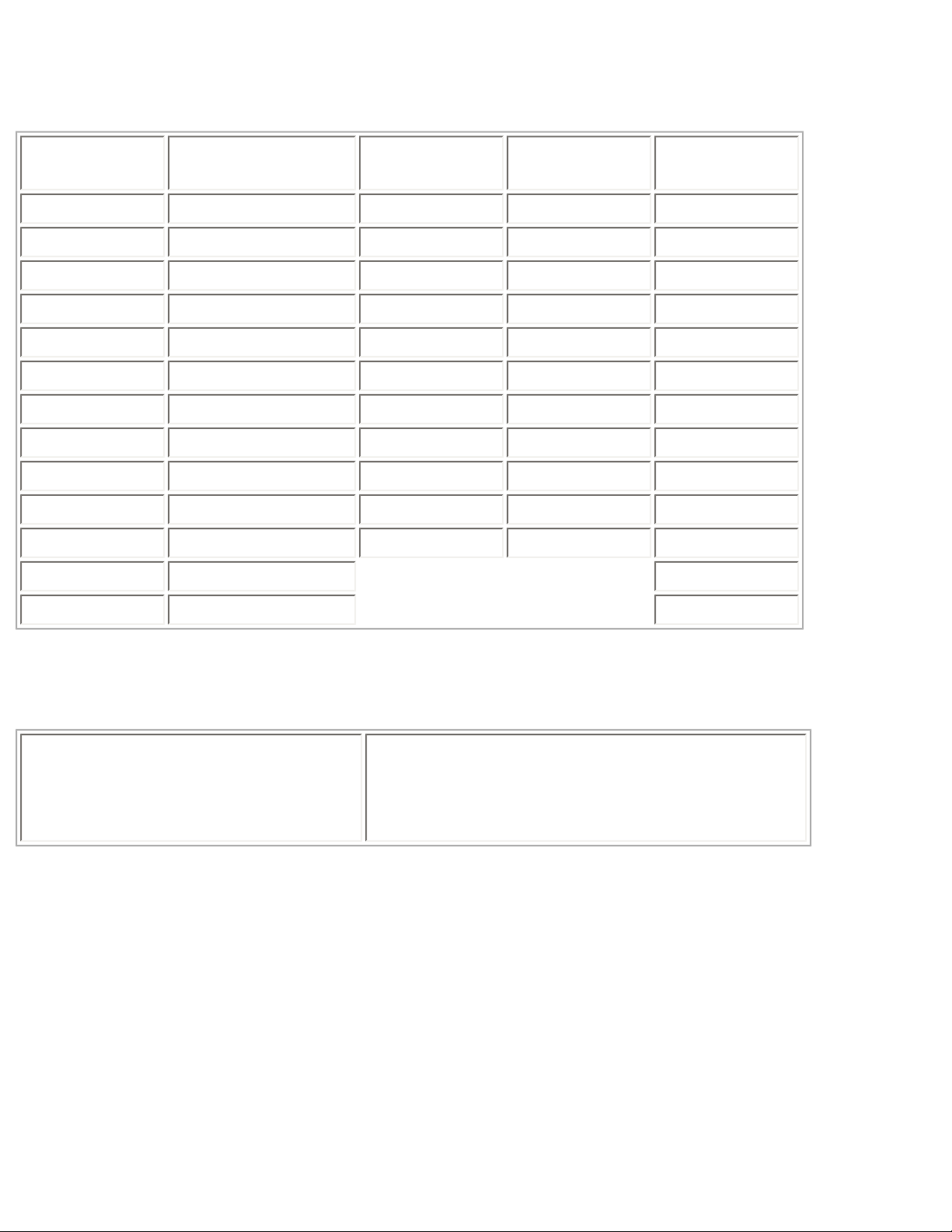
Wireless MAXg USB Adapter: User Guide
Channel
Frequency
(MHz)
FCC Canada ETSI
1 2412
X X X
2 2417
X X X
3 2422
X X X
4 2427
X X X
5 2432
X X X
6 2437
X X X
7 2442
X X X
8 2447
X X X
9 2452
X X X
10 2457
X X X
11 2462
X X X
12 2467
X
13 2472
X
Operating Channels:
● IEEE 802.11g compliant
● 11 channels (US, Canada)
● 13 channels (ETSI)
EU Health Protection
This device complies with the European requirements governing exposure to
electromagnetic radiation. These wireless devices are transmitters/receivers and have
been designed and manufactured to comply with the exposure limits recommended by
the Council of the European Union and the International Commission on Non-Ionizing
Radiation Protection (ICNIRP, 1999) for the entire population. The exposure standard for
portable equipment uses the "Specific Absorption Rate" as unit of measure. The
maximum SAR value of the 5425 Wireless MAXg USB Adapter measured in the conformity
file:///G|/CSO/T-Writer%20Repository/Networking/5425%...%20Refresh%20USB/User%20Guide/English/regulatory.html (6 of 7)6/26/2007 9:21:29 AM
Page 17

Wireless MAXg USB Adapter: User Guide
test is [INSERT SAR VALUE HERE].
© 2005-2007 U.S. Robotics Corporation
file:///G|/CSO/T-Writer%20Repository/Networking/5425%...%20Refresh%20USB/User%20Guide/English/regulatory.html (7 of 7)6/26/2007 9:21:29 AM
Page 18
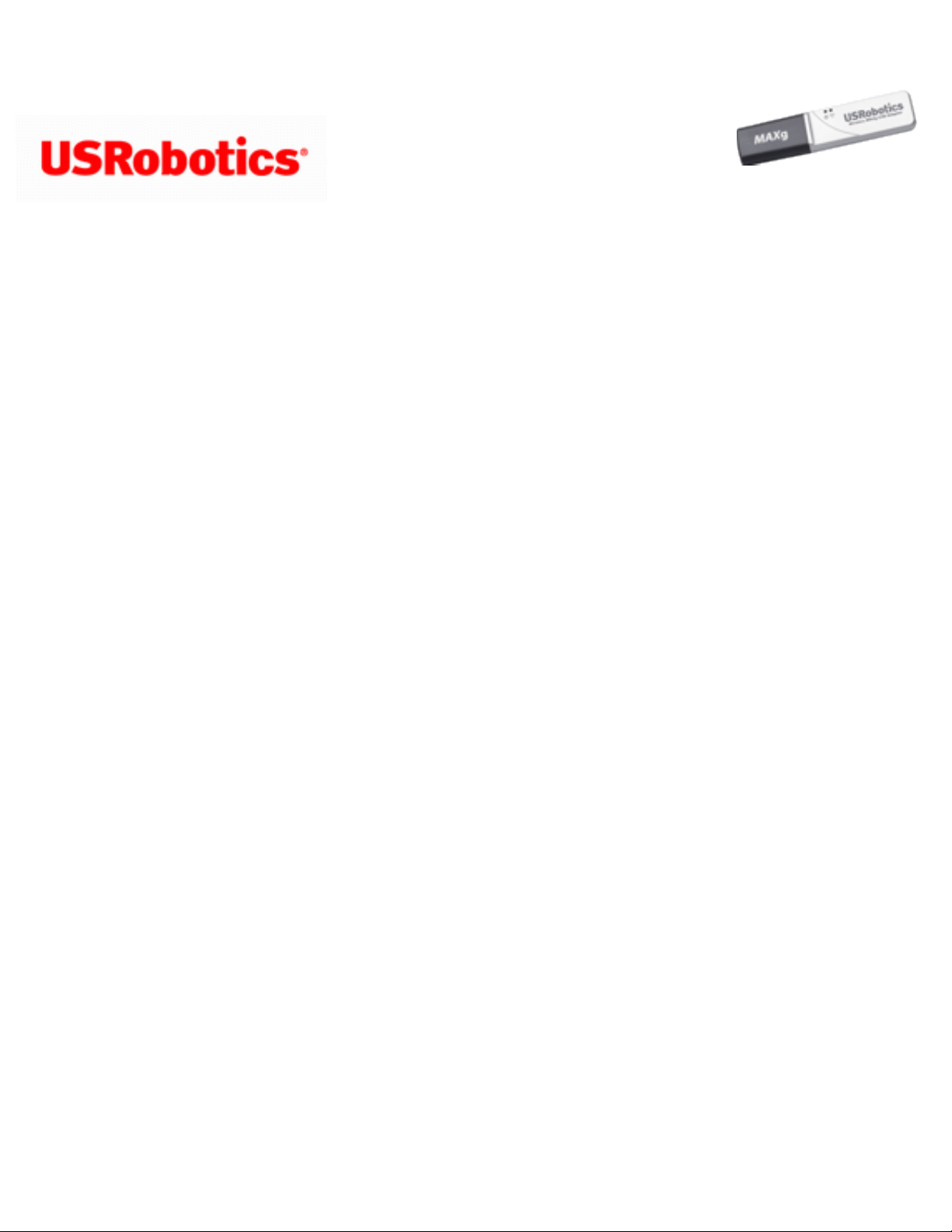
Wireless MAXg USB Adapter: User Guide
Wireless MAXg USB
Adapter: User Guide
Copyright Information
U.S. Robotics Corporation
935 National Parkway
Schaumburg, Illinois
60173-5157
USA
No part of this documentation may be reproduced in any form or by any means or used
to make any derivative work (such as a translation, transformation, or adaptation)
without written permission from U.S. Robotics Corporation. U.S. Robotics Corporation
reserves the right to revise this documentation and to make changes in the products and/
or content of this document from time to time without obligation to provide notification of
such revision or change. U.S. Robotics Corporation provides this documentation without
warranty of any kind, either implied or expressed, including, but not limited to, implied
warranties of merchantability and fitness for a particular purpose. If there is any software
on removable media described in this documentation, it is furnished under a license
agreement included with the product as a separate document, in the hard copy
documentation, or on the removable media in a directory file named LICENSE.TXT or !
LICENSE.TXT. If you are unable to locate a copy, please contact U.S. Robotics and a copy
will be provided to you.
UNITED STATES GOVERNMENT LEGEND If you are a United States government agency,
then this documentation and the software described herein are provided to you subject to
the following:
All technical data and computer software are commercial in nature and developed solely
at private expense. Software is delivered as “Commercial Computer Software” as defined
in DFARS 252.227-7014 (June 1995) or as a “commercial item” as defined in FAR 2.101
(a) and as such is provided with only such rights as are provided in U.S. Robotics
standard commercial license for the Software. Technical data is provided with limited
rights only as provided in DFAR 252.227-7015 (Nov 1995) or FAR 52.227-14 (June 1987)
whichever is applicable. You agree not to remove or deface any portion of any legend
file:///G|/CSO/T-Writer%20Repository/Networking/5425%...g%20Refresh%20USB/User%20Guide/English/copyright.html (1 of 2)6/26/2007 9:21:30 AM
Page 19
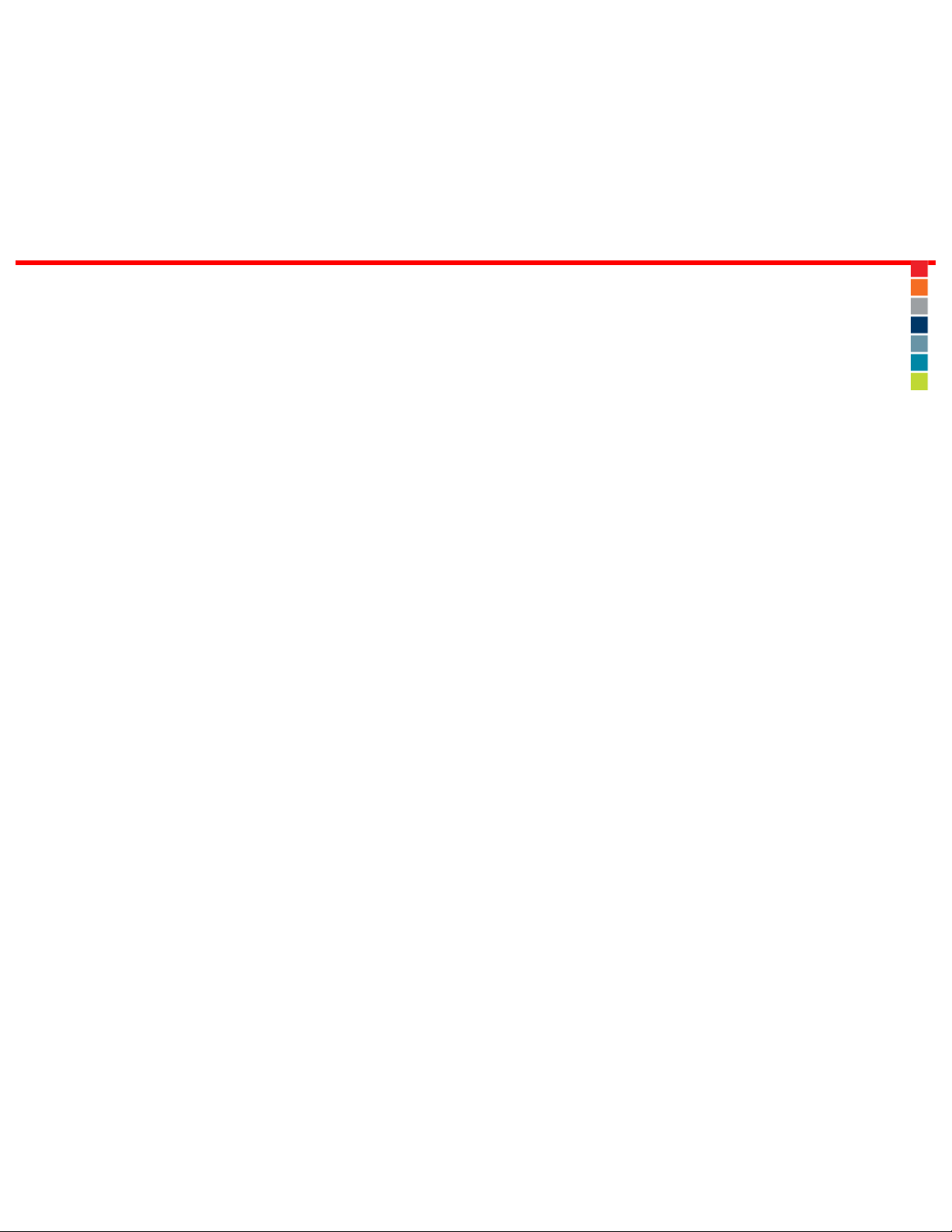
Wireless MAXg USB Adapter: User Guide
provided on any licensed program or documentation contained in, or delivered to you in
conjunction with, this User Guide.
Copyright © 2007 U.S. Robotics Corporation. All rights reserved. U.S. Robotics and the U.
S. Robotics logo are registered trademarks of U.S. Robotics Corporation. Other product
names are for identification purposes only and may be trademarks of their respective
companies. Product specifications subject to change without notice.
© 2005-2007 U.S. Robotics Corporation
file:///G|/CSO/T-Writer%20Repository/Networking/5425%...g%20Refresh%20USB/User%20Guide/English/copyright.html (2 of 2)6/26/2007 9:21:30 AM
Page 20
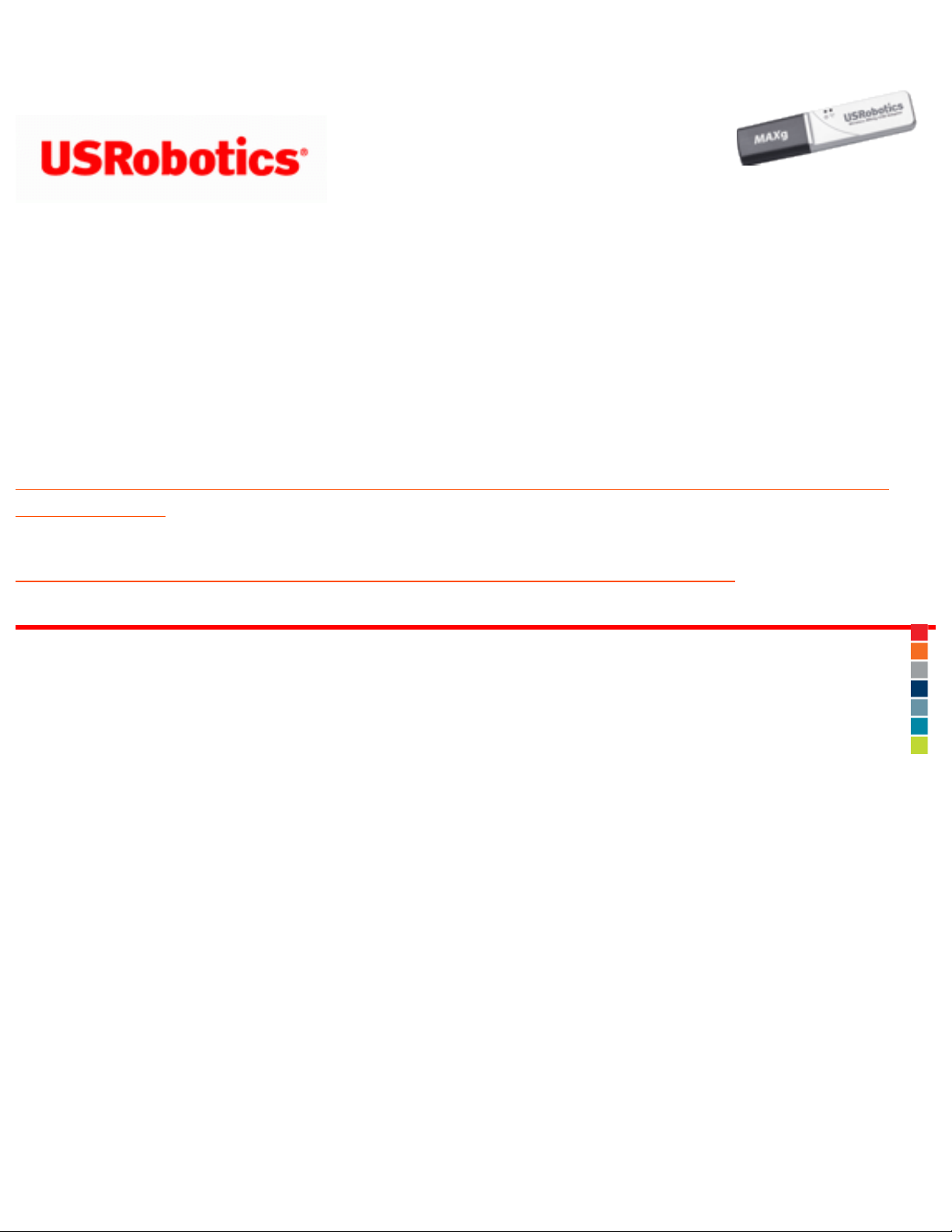
Wireless MAXg USB Adapter: User Guide
Wireless MAXg USB
Adapter: User Guide
Installation
Depending on your network configuration and what products you purchased, choose one
of the following sets of installation instructions:
Click here if you are installing BOTH a Wireless MAXg Router and Wireless MAXg
USB Adapter.
Click here if you are installing ONLY a Wireless MAXg USB Adapter.
© 2005-2007 U.S. Robotics Corporation
file:///G|/CSO/T-Writer%20Repository/Networking/5425%20MAXg%20Refresh%20USB/User%20Guide/English/installation.html6/26/2007 9:21:30 AM
Page 21
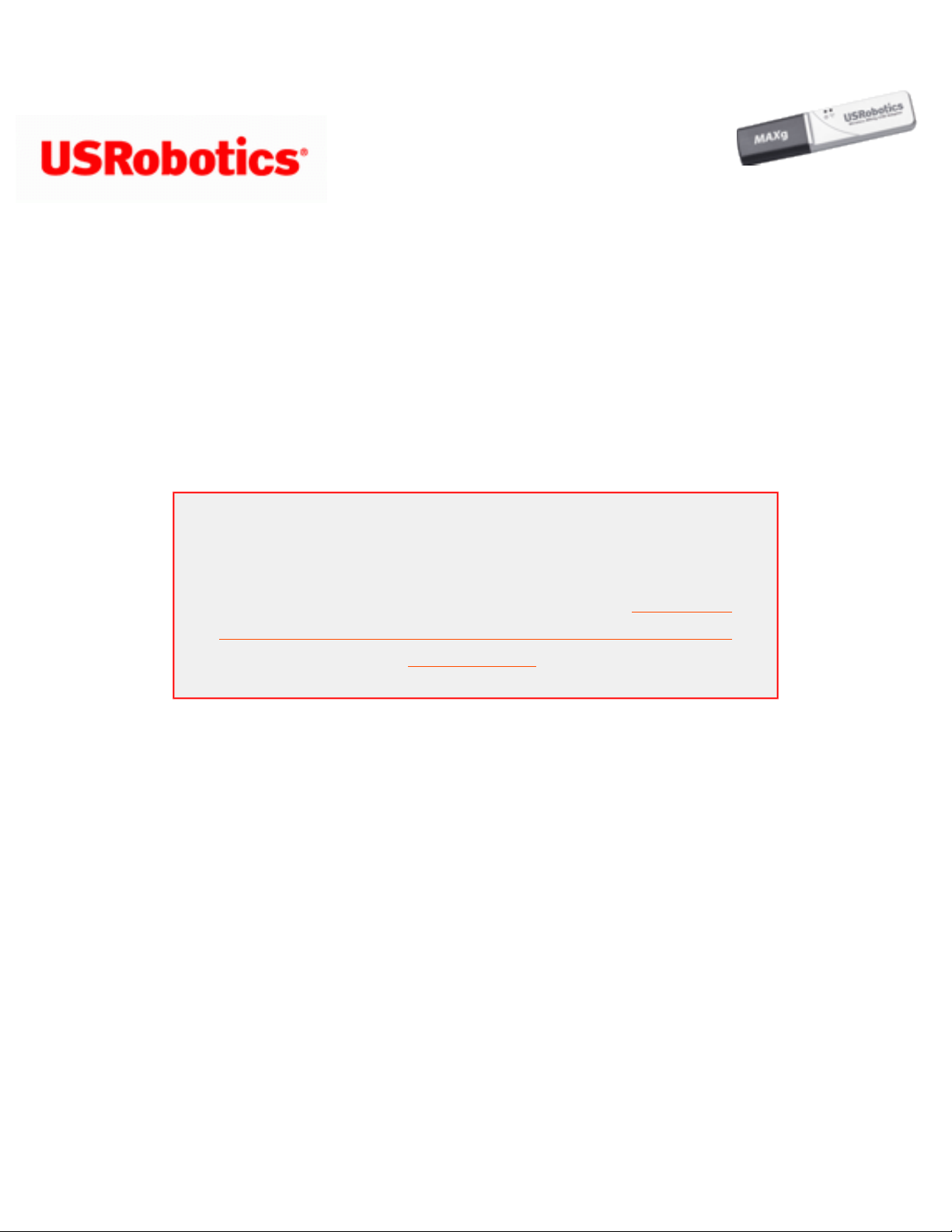
Wireless MAXg USB Adapter: User Guide
Wireless MAXg USB
Adapter: User Guide
Installation
Windows Me and 98SE Users: During the Installation procedure, you may be
prompted for your Windows Operating system CD-ROM. Make sure you have it available
in case you need it.
Notice:
If you are installing both a Wireless MAXg Router and
the Wireless MAXg USB Adapter, do not use the
instructions on this page. Instead, go to
Installing
BOTH a Wireless MAXg Router and Wireless MAXg
USB Adapter.
Install the Wireless MAXg USB Adapter
1. Insert the Installation CD-ROM for the USB adapter into the CD-ROM drive of the
computer on which you are installing the USB adapter. The Installation CD
Graphical User Interface (GUI) will appear on your screen. If prompted, select your
preferred language.
If the CD doesn't start automatically, start it manually as follows:
A. Windows Vista: Click Windows Start > Computer.
Windows XP: Click Windows Start > My Computer.
Windows 2000, Me and 98SE: On the desktop, double-click My Computer.
file:///G|/CSO/T-Writer%20Repository/Networking/5425%...20Refresh%20USB/User%20Guide/English/install-usb.html (1 of 3)6/26/2007 9:21:30 AM
Page 22
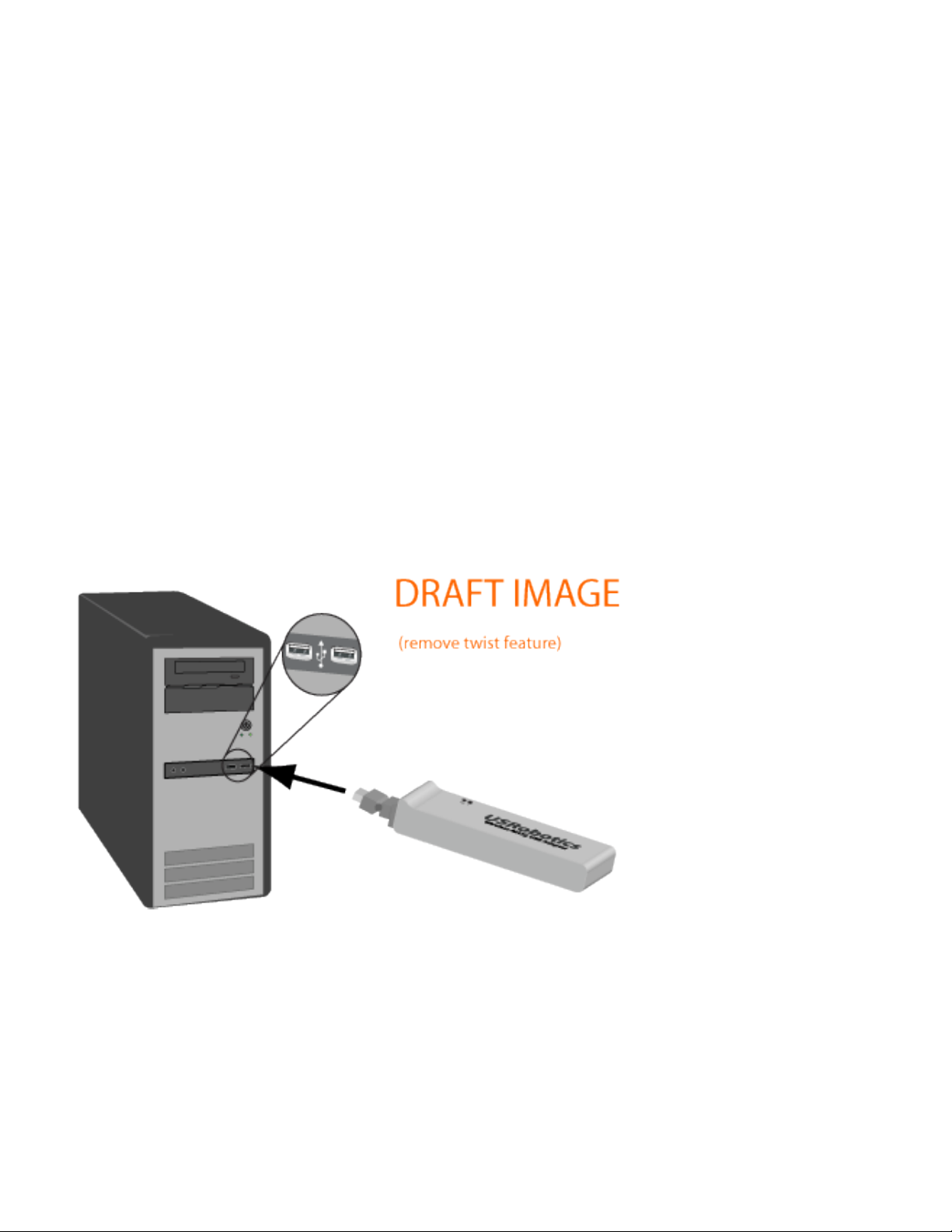
Wireless MAXg USB Adapter: User Guide
B. Double-click the CD drive.
2. If prompted by Windows Security, click Run autorun.exe. If prompted by User
Access Control, click Continue.
3. Click Install and follow the on-screen instructions.
4. If a window appears warning that the software has not passed Windows testing,
continue with the installation. USRobotics has thoroughly tested the operation of
the software with Windows Vista, XP, 2000 and Me to ensure its safe operation.
Windows Vista: Click Install driver software anyway.
Windows XP: Click Continue Anyway.
Windows 2000: Click Yes.
5. When you are prompted, insert the USB adapter.
6. Windows XP only:
A. If the Found New Hardware Wizard asks to connect to the Windows update
Web site to search for software, select No, not this time and click Next.
B. With Install the software automatically selected, click Next.
file:///G|/CSO/T-Writer%20Repository/Networking/5425%...20Refresh%20USB/User%20Guide/English/install-usb.html (2 of 3)6/26/2007 9:21:30 AM
Page 23
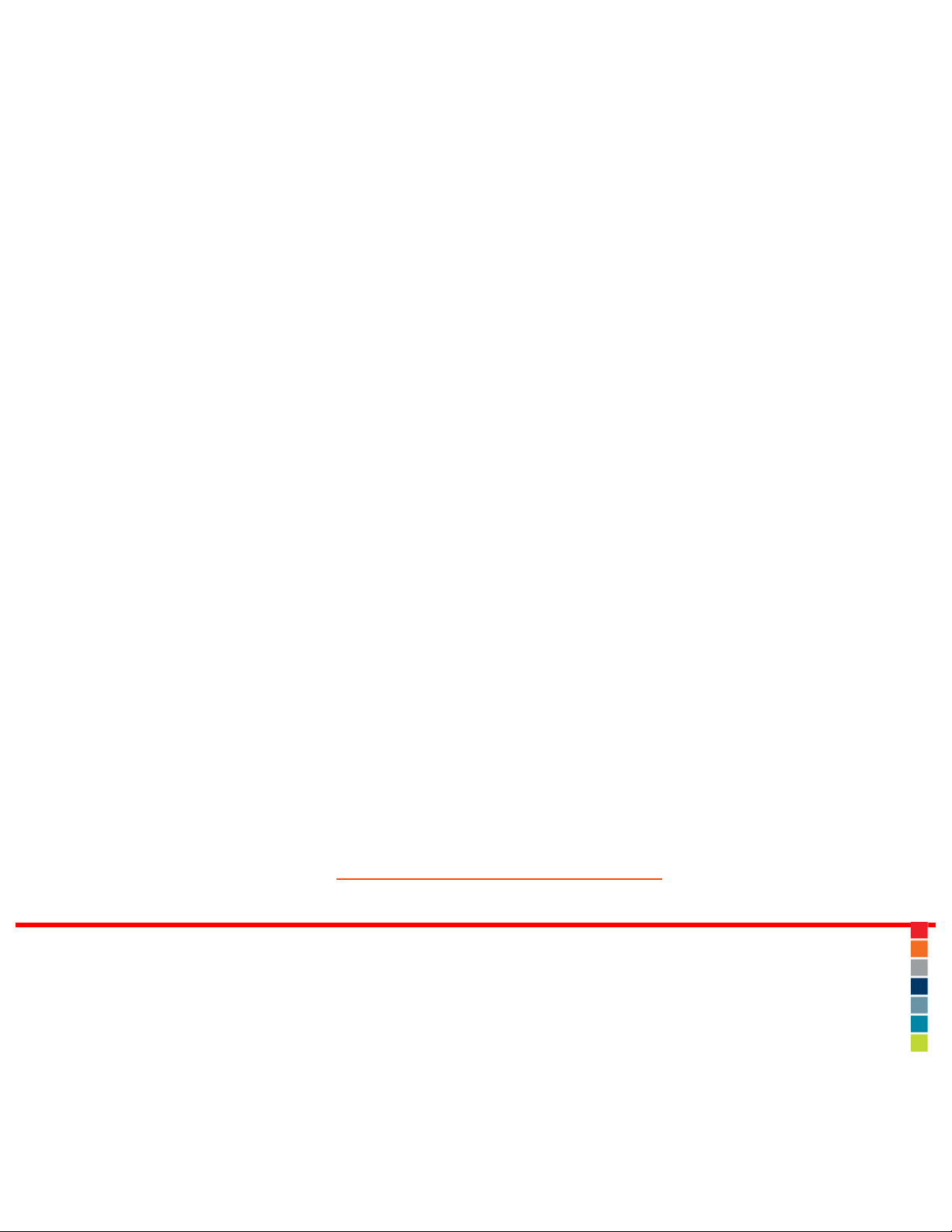
Wireless MAXg USB Adapter: User Guide
7. If a window appears warning that the software has not passed Windows testing,
continue with the installation. USRobotics has thoroughly tested the operation of
the software with Windows to ensure its safe operation.
Windows Vista: Click Install driver software anyway.
Windows XP only: Click Continue Anyway.
Windows 2000 only: Click Yes.
8. Windows XP only: Click Finish.
9. When prompted, click Restart to restart your computer.
10. Select the option that matches your wireless network and follow the on-screen
instructions.
Congratulations!
You have finished installing your product! The Wireless MAXg USB Adapter should be
connected to the wireless network that you selected.
If you experience any problems connecting to a wireless network, refer to the
Troubleshooting section in this guide for more information.
Register your product
Register your product online at http://www.usr.com/productreg
© 2005-2007 U.S. Robotics Corporation
file:///G|/CSO/T-Writer%20Repository/Networking/5425%...20Refresh%20USB/User%20Guide/English/install-usb.html (3 of 3)6/26/2007 9:21:30 AM
Page 24
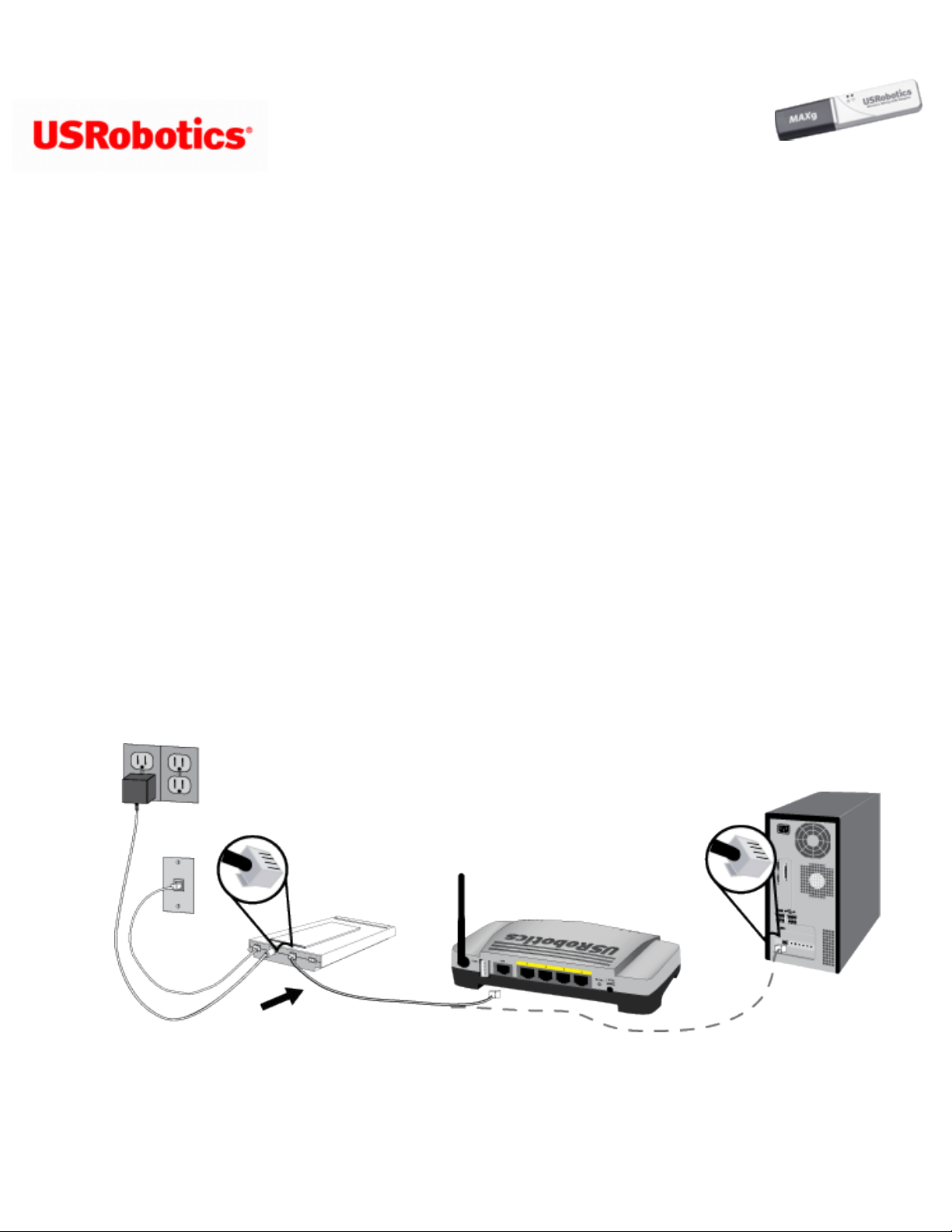
Wireless MAXg USB Adapter: User Guide
Wireless MAXg USB Adapter: User Guide
Installing BOTH a Wireless MAXg Router and Wireless MAXg USB Adapter
During the Installation procedure, you may be prompted for your Windows Operating system CD-ROM. Make
sure you have it available in case you need it.
Step One: Connect Your Router
A. Connect your DSL or Cable modem to the router:
1. Power off your computer and your modem.
2. Connect the provided antennas to the back of the router.
3. Do one of the following:
If your modem connects to your computer with an Ethernet cable: Locate the Ethernet
cable that connects your DSL or cable modem to your computer’s Ethernet adapter, and
disconnect it from your computer only: do not disconnect the cable from your DSL or cable
modem.
If your modem connects to your computer with a USB cable: Disconnect the USB cable
from both the modem and your computer. You will need another Ethernet cable in addition to the
one provided with the router. Connect one end of the Ethernet cable to the Ethernet port on the
back of your DSL or cable modem.
file:///G|/CSO/T-Writer%20Repository/Networking/5425%2...efresh%20USB/User%20Guide/English/install-usb-rtr.html (1 of 6)6/26/2007 9:21:31 AM
Page 25
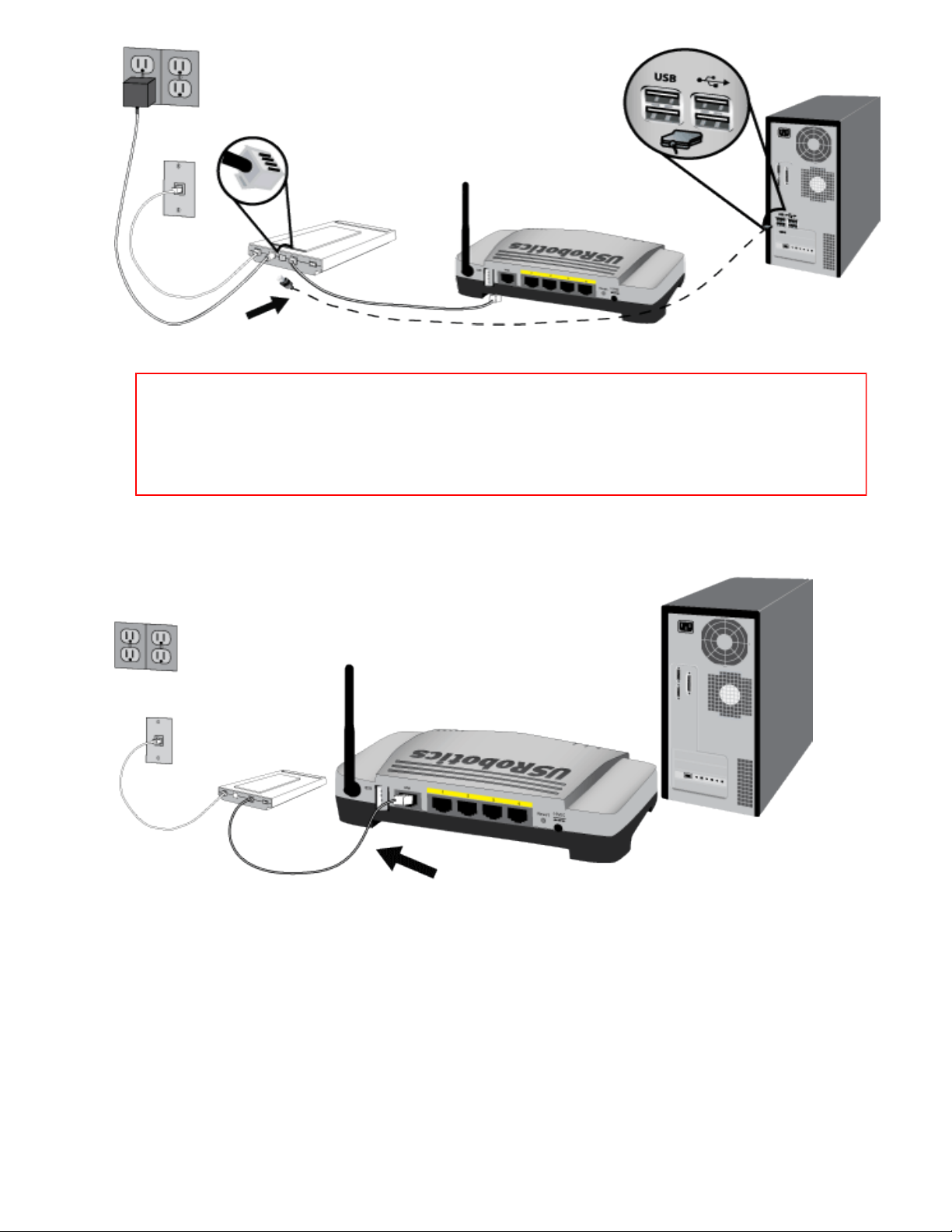
Wireless MAXg USB Adapter: User Guide
Note: The USB port on the router is for connecting a USB printer only. Do not
connect your modem to the USB port on the router. For instructions on
connecting a printer to the USB print server on your router, see the Wireless
MAXg Router User Guide.
4. Connect the free end of the Ethernet cable to the WAN port on the rear of the router.
B. Connect the router to your computer:
1. Connect one end of the supplied Ethernet cable to your computer’s Ethernet adapter.
2. Connect the other end to one of the router’s LAN ports.
file:///G|/CSO/T-Writer%20Repository/Networking/5425%2...efresh%20USB/User%20Guide/English/install-usb-rtr.html (2 of 6)6/26/2007 9:21:31 AM
Page 26
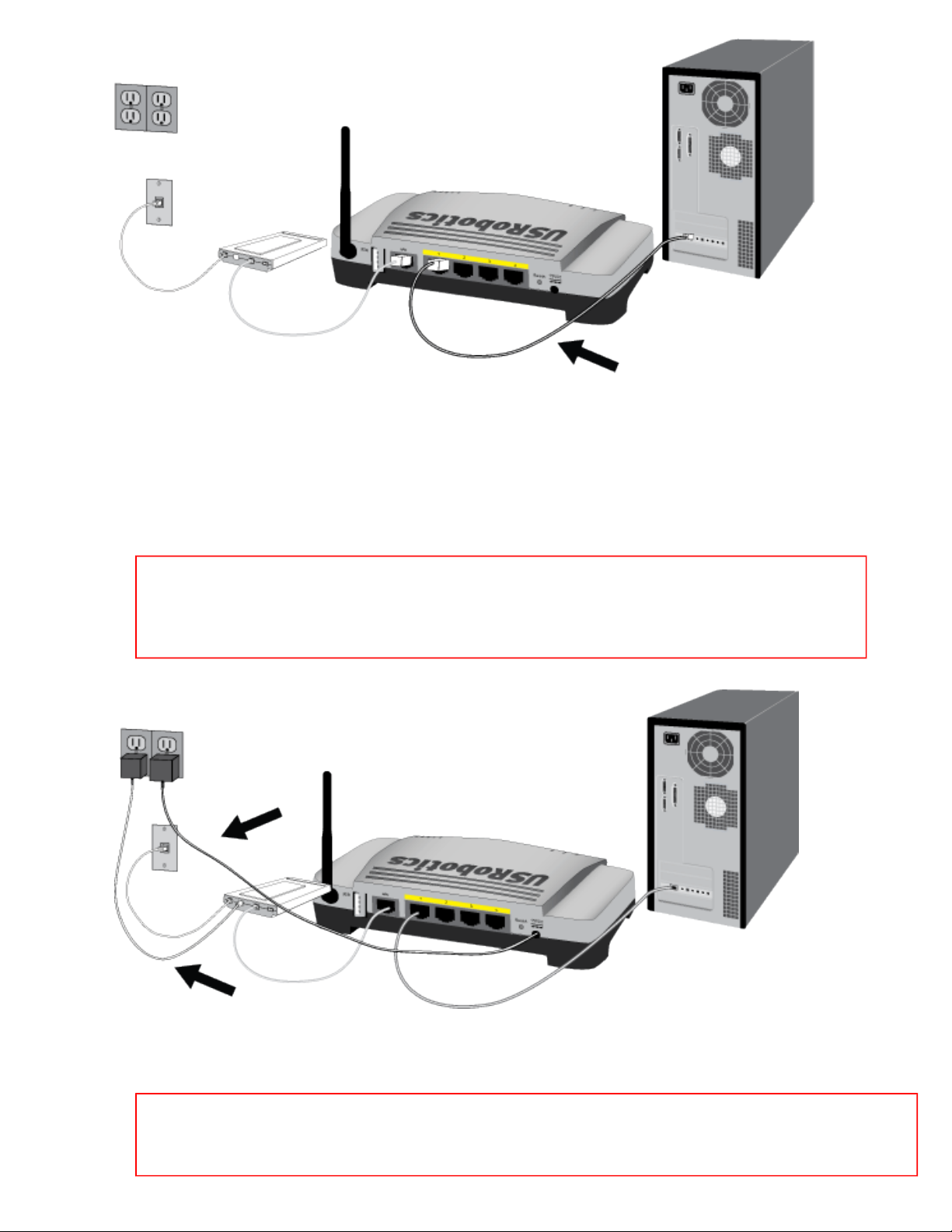
Wireless MAXg USB Adapter: User Guide
C. Power up the network:
1. Turn on your modem. Wait until the LEDs stabilize before powering up your router.
2. Connect the supplied power cord to the 9VDC port on the router.
Note: UK Users: With the power adapter unplugged, connect the appropriate
power plug for your country on to the power adapter. Apply enough pressure to
cause a click and firmly seat the plug.
3. Plug the power adapter into a standard power outlet.
Note: 5461: This product is intended to be supplied by a Listed Direct Plug-in Power
Unit marked Class 2 and rated 5VDC, 1500 mA.
file:///G|/CSO/T-Writer%20Repository/Networking/5425%2...efresh%20USB/User%20Guide/English/install-usb-rtr.html (3 of 6)6/26/2007 9:21:31 AM
Page 27
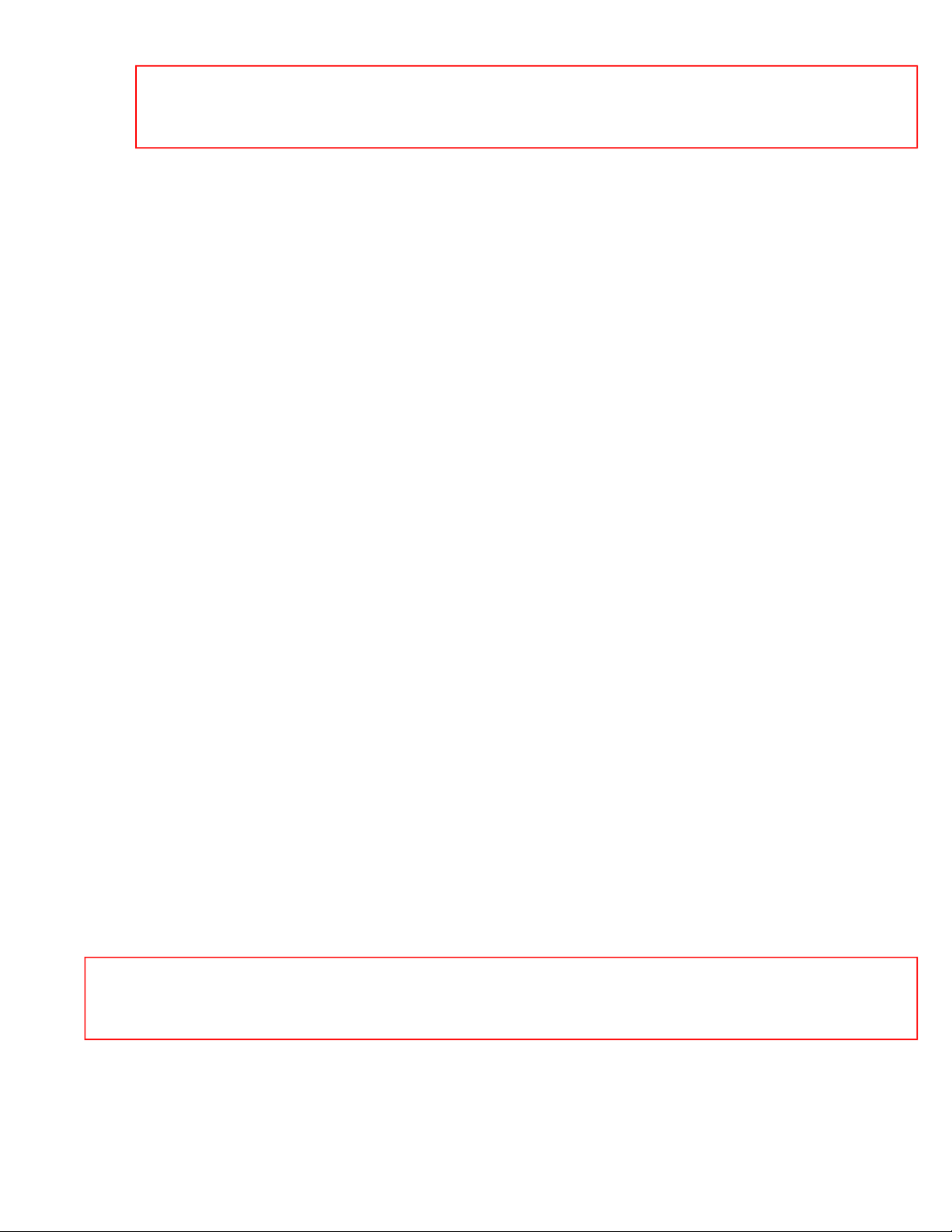
Wireless MAXg USB Adapter: User Guide
Note: 5465: This product is intended to be supplied by a Listed Direct Plug-in Power
Unit marked Class 2 and rated 9VDC, 1200 mA.
4. Turn on your computer.
Step Two: Install the Wireless MAXg USB Adapter and drivers
A. Insert the Installation CD-ROM for the USB adapter into the CD-ROM drive of the computer on which
you are installing adapter. The Installation CD Graphical User Interface (GUI) will appear on your
screen. If prompted, select your preferred language.
If the CD doesn't start automatically, start it manually as follows:
1. Windows Vista: Click Windows Start > Computer.
Windows XP: Click Windows Start > My Computer.
Windows 2000, Me and 98SE: On the desktop, double-click My Computer.
2. Double-click the CD drive.
B. If prompted by Windows Security, click Run autorun.exe. If prompted by User Access Control, click
Continue.
C. Click Install and follow the on-screen instructions.
D. If a window appears warning that the software has not passed Windows testing, continue with the
installation. USRobotics has thoroughly tested the operation of the software with Windows Vista, XP,
2000 and Me to ensure its safe operation.
Windows Vista: Click Install this driver software anyway.
Windows XP: Click Continue Anyway.
Windows 2000: Click Yes.
E. Note: You will need to install this Installation CD-ROM on each computer on which you plan
to install a Wireless MAXg USB Adapter.
F. When prompted, locate an available USB port and fully insert the Wireless MAXg USB Adapter.
file:///G|/CSO/T-Writer%20Repository/Networking/5425%2...efresh%20USB/User%20Guide/English/install-usb-rtr.html (4 of 6)6/26/2007 9:21:31 AM
Page 28
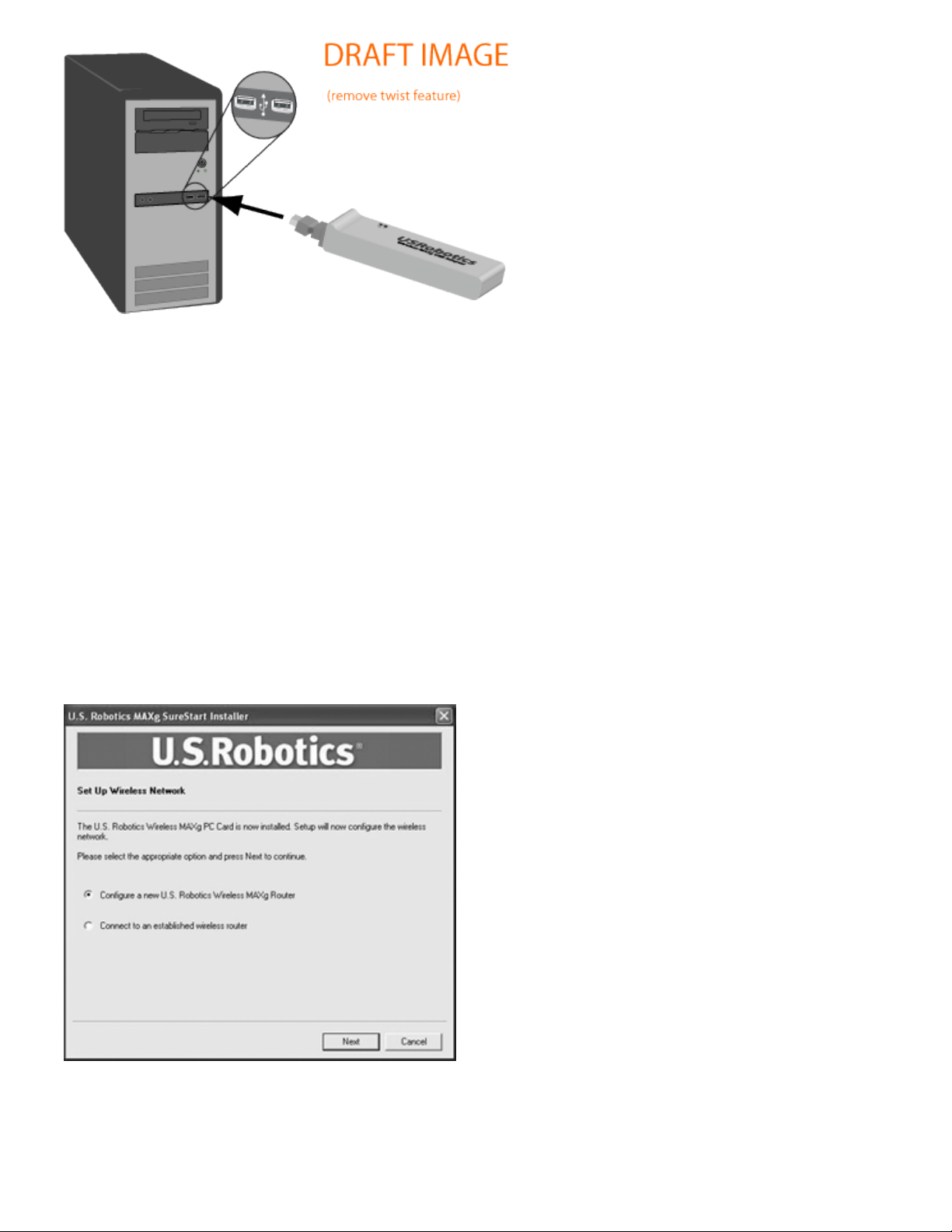
Wireless MAXg USB Adapter: User Guide
G. Windows Vista only:
A. Click Locate and install driver software (recommended) in the Found New Hardware
window.
B. If prompted, click Continue.
H. When prompted, click Restart to restart your computer.
Step Three: Set up a Wireless Network
A. When you are prompted, select Configure a new U.S. Robotics Wireless MAXg Router and click
Next. You will need to wait while the USB adapter communicates with the router.
B. If prompted, select your Internet Connection type and click Next. Depending on the type of Internet
Connection that you choose, you may need to enter some additional information.
file:///G|/CSO/T-Writer%20Repository/Networking/5425%2...efresh%20USB/User%20Guide/English/install-usb-rtr.html (5 of 6)6/26/2007 9:21:31 AM
Page 29
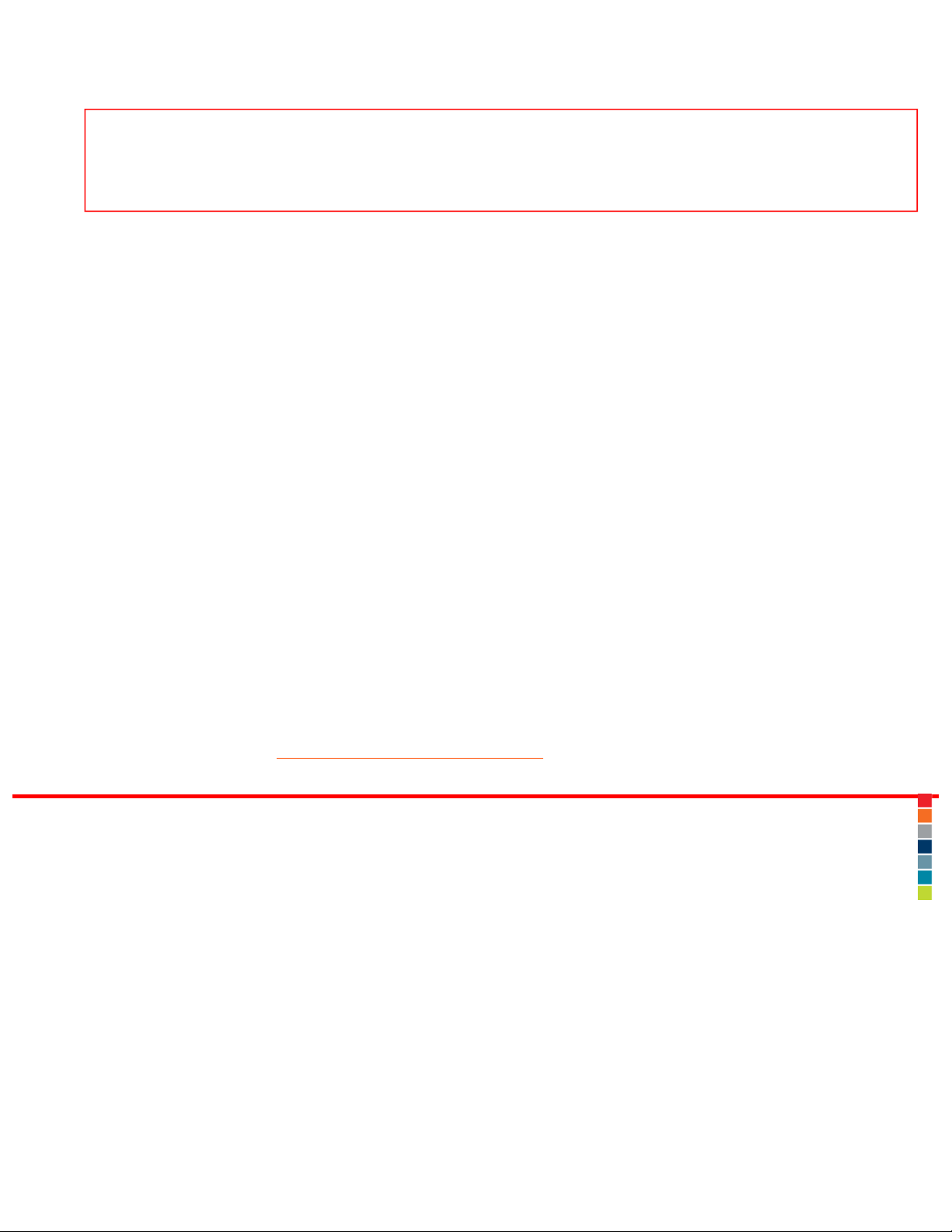
Wireless MAXg USB Adapter: User Guide
C. Enter a Network name and a Pass phrase (also known as network key) for your wireless encryption
and click Next. You will need to wait while the router and the USB adapter are configured.
Note: USRobotics recommends that you enable WPA so that your wireless network is secure.
Make sure you assign the same secret WPA key to all your wireless devices to ensure network
connectivity.
D. When prompted, enter a User name and Password for the router login and then click Next. Wait
while the configuration continues.
E. You will then see a screen that shows you the settings for your Wireless MAXg Router. These settings
will be saved to a text file on your computer desktop and you have the option to print them out if your
computer is connected to a printer. When you are finished looking at this information, click Finish. Your
Wireless MAXg Router USB adapter should all be configured and ready for use.
Congratulations!
You have finished installing your product! The Wireless MAXg USB Adapter should be connected to the
wireless network that you set up.
If you experience any problems connecting to a wireless network, refer to the Troubleshooting section in this
guide for more information.
Register your product
Register your product online at http://www.usr.com/productreg
© 2005-2007 U.S. Robotics Corporation
file:///G|/CSO/T-Writer%20Repository/Networking/5425%2...efresh%20USB/User%20Guide/English/install-usb-rtr.html (6 of 6)6/26/2007 9:21:31 AM
Page 30
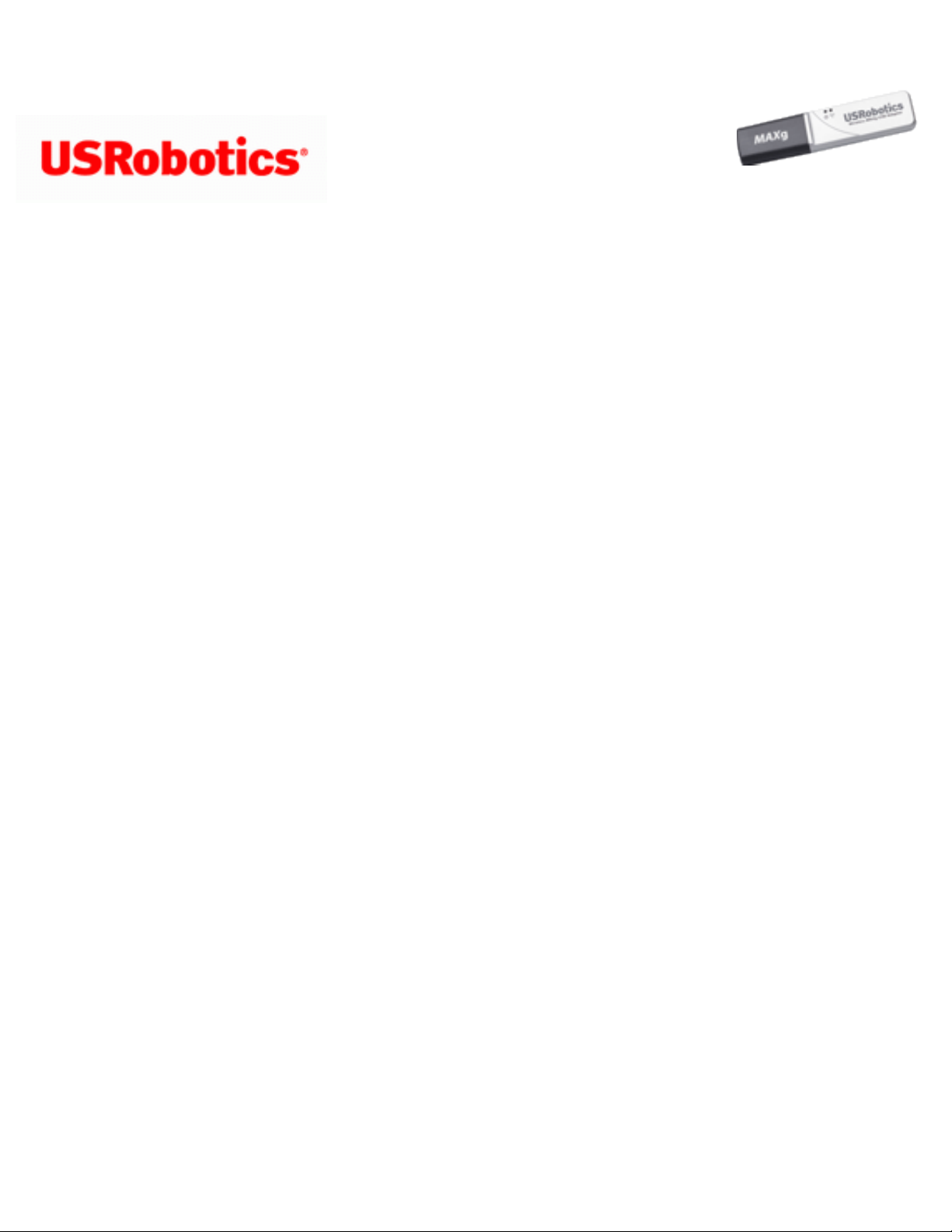
Wireless MAXg USB Adapter: User Guide
Wireless MAXg USB
Adapter: User Guide
Connect to a Wireless Network After Installation
Wi-Fi Protected Setup™ Network
Windows Vista and Windows XP computers can use Wi-Fi Protected Setup™ to connect to
a WPS-enabled router or access point. Some USRobotics routers and access points
support Wi-Fi Protected Setup™ (WPS). See your wireless router or access point’s
documentation to determine if it can connect clients using WPS.
Using the WPS Push Button
1. Be ready to start WPS on your router or access point.
For WPS-enabled USRobotics routers or access points, log in to the configuration
pages for the router or access point and click Add wireless device on the Status
page.
2. Click Windows Start > (All) Programs > USRobotics Wi-Fi Protected Setup
Wizard.
3. Select Add device with WPS push button and click Next.
4. Start WPS on the router or access point and follow the on-screen instructions in the
USRobotics Wi-Fi Protected Setup Wizard.
To start WPS On WPS-enabled USRobotics routers or access points, click
file:///G|/CSO/T-Writer%20Repository/Networking/5425%...efresh%20USB/User%20Guide/English/config_connect.html (1 of 5)6/26/2007 9:21:31 AM
Page 31

Wireless MAXg USB Adapter: User Guide
Find Device on the Add Wireless Device page.
The adapter detects the wireless security settings of the router and creates a
secure wireless connection to the network.
Using the WPS PIN
1. Be ready to start WPS on your router or access point.
For WPS-enabled USRobotics routers or access points, log in to the configuration
pages for the router or access point and click Add wireless device on the Status
page.
2. Click Windows Start > (All) Programs > USRobotics Wi-Fi Protected Setup
Wizard.
3. Select Add device with WPS PIN and click Next.
4. Click Generate PIN.
5. Start WPS on the router or access point using the PIN generated in the previous
step.
For WPS-enabled USRobotics routers or access points, enter the PIN for the
wireless adapter and click Add device on the Add Wireless Device page.
6. In the USRobotics Wi-Fi Protected Setup Wizard, click Next to start WPS on the
adapter and follow the on-screen instructions.
The adapter detects the wireless security settings of the router and creates a
secure wireless connection to the network.
Manually Connect
file:///G|/CSO/T-Writer%20Repository/Networking/5425%...efresh%20USB/User%20Guide/English/config_connect.html (2 of 5)6/26/2007 9:21:31 AM
Page 32

Wireless MAXg USB Adapter: User Guide
Windows Vista
1. Click Windows Start > Connect To.
2. If the wireless network is listed, select the network you want to connect to, and
then click Connect.
If the wireless network is not listed, follow the instructions to
Manually Create a
Network Profile.
Windows XP or 2000
There are two methods you can use to create a wireless connection.
Using the Wireless Networks Wizard
1. Open the USRobotics Wireless Utility and select the Wireless Networks tab.
2. Pull down the Add menu and select Use Wizard. Select a wireless network from
the list and click Next.
3. If security is enabled for the specified wireless network device, enter the Network
key, click Next, and then Connect. If security is not enabled for the specified
wireless network device, click Connect.
4. You should now be connected to the specified wireless network device.
Using the USRobotics Wireless Utility
1. Open the USRobotics Wireless Utility and select the Wireless Networks tab.
2. Pull down the Add menu and select Use Utility.
3. Click Select to display a list of wireless devices.
file:///G|/CSO/T-Writer%20Repository/Networking/5425%...efresh%20USB/User%20Guide/English/config_connect.html (3 of 5)6/26/2007 9:21:31 AM
Page 33

Wireless MAXg USB Adapter: User Guide
4. Select a wireless device.
5. If you do not see the correct device, click Refresh to update the list. If you still do
not see the correct device, click Cancel and manually enter the Network Name of
the device.
6. Click Ok.
7. Enter the appropriate connection and security information for the wireless network
device, if applicable, and click OK.
8. Click OK and the Wireless MAXg USB Adapter will attempt a connection to the
wireless network. If the card or adapter does not connect to the wireless network,
open the Wireless Networks tab in the USRobotics Wireless Utility, select the
wireless network, and click Edit. Verify that the information for the wireless
network device is correct and click OK.
Windows Me or 98SE
There are two methods you can use to create a wireless connection.
Using the Quick Connect screen
1. Left-click once on the Utility icon to open the Quick Connect screen.
2. Select a wireless network device in the Available networks screen.
3. If security is enabled for the specified wireless network device, enter the Network
key and click Connect. If security is not enabled for the specified wireless network
device, select the checkbox for Allow me to connect to the selected wireless
network, even though it is not secure and then click Connect.
4. You should now be connected to the specified wireless network device. If you
experience any problems creating a connection, click Advanced to access the
USRobotics Wireless Utility.
file:///G|/CSO/T-Writer%20Repository/Networking/5425%...efresh%20USB/User%20Guide/English/config_connect.html (4 of 5)6/26/2007 9:21:31 AM
Page 34

Wireless MAXg USB Adapter: User Guide
Using the USRobotics Wireless Utility
1. Either right-click the Utility icon in the system tray and select Open Utility or leftclick the Utility icon once and then click Advanced.
2. In the Wireless Networks screen, browse through the list of available wireless
network devices. When you locate the correct device, select it and then click
Configure. If you do not see the correct device, click Refresh to update the list. If
the correct device still does not appear, click Add under the Preferred networks
section and manually enter the appropriate information to create the entry.
3. When the Properties window appears, enter the appropriate connection and
security information for the wireless network device, if applicable, and click OK.
4. On the main screen, click Apply and a connection will be established. If a
connection is not established, select the device in the Preferred networks list and
click Properties. Verify the information for the wireless network device is correct,
click OK, and then click Apply.
© 2005-2007 U.S. Robotics Corporation
file:///G|/CSO/T-Writer%20Repository/Networking/5425%...efresh%20USB/User%20Guide/English/config_connect.html (5 of 5)6/26/2007 9:21:31 AM
Page 35

Wireless MAXg USB Adapter: User Guide
Wireless MAXg USB Adapter: User Guide
The USRobotics Wireless Utility
Users of Windows XP, 2000, Me, and 98SE have access to the USRobotics Wireless Utility once the Wireless MAXg USB Adapter is
installed. With this utility, you can create and edit the settings for wireless connections, view the information regarding your Wireless
MAXg USB Adapter, and perform diagnostic tests on your device.
You should see a small icon for the USRobotics Wireless Utility in the system tray by your clock on your computer desktop. The
USRobotics Wireless Utility icon will be colored to indicate the status of your wireless network: red for disconnected and green for
connected with good quality.
Note: Depending on your version of Windows, the USRobotics Wireless Utility may look slightly different.
Opening the USRobotics Wireless Utility
You can open the USRobotics Wireless Utility in two ways:
● Right-click the Utility icon and click Open Utility.
● Select USRobotics Wireless Utility from the Start menu's programs folder or the Control Panel.
Using the USRobotics Wireless Utility
Each section of the USRobotics Wireless Utility is introduced below. For more detailed information regarding the different areas of the
file:///G|/CSO/T-Writer%20Repository/Networking/5425%20MAXg%20Refresh%20USB/User%20Guide/English/config_cu.html (1 of 7)6/26/2007 9:21:32 AM
Page 36

Wireless MAXg USB Adapter: User Guide
USRobotics Wireless Utility, click Help within the USRobotics Wireless Utility.
In the Wireless Networks area, you can locate available wireless network devices and create connections. You can also create new
entries for wireless network devices if they do not appear in the list.
Windows XP and 2000: Windows Me and 98SE:
file:///G|/CSO/T-Writer%20Repository/Networking/5425%20MAXg%20Refresh%20USB/User%20Guide/English/config_cu.html (2 of 7)6/26/2007 9:21:32 AM
Page 37

Wireless MAXg USB Adapter: User Guide
In the Link Status area, information regarding your current wireless connection is displayed.
Windows XP and 2000: Windows Me and 98SE:
In Statistics, you can view the results regarding network traffic over your wireless connection.
file:///G|/CSO/T-Writer%20Repository/Networking/5425%20MAXg%20Refresh%20USB/User%20Guide/English/config_cu.html (3 of 7)6/26/2007 9:21:32 AM
Page 38

Wireless MAXg USB Adapter: User Guide
Windows XP and 2000: Windows Me and 98SE:
In Site Monitor, you can see the wireless network devices that your Wireless Wireless MAXg USB Adapter could connect to. If you
want to connect to a device that you see in this list, go to the Wireless Networks area.
Windows XP and 2000: Windows Me and 98SE:
file:///G|/CSO/T-Writer%20Repository/Networking/5425%20MAXg%20Refresh%20USB/User%20Guide/English/config_cu.html (4 of 7)6/26/2007 9:21:32 AM
Page 39

Wireless MAXg USB Adapter: User Guide
In the Diagnostics area, you can run a battery of tests on your Wireless Wireless MAXg USB Adapter and on your wireless
connection.
Windows XP and 2000: Windows Me and 98SE:
file:///G|/CSO/T-Writer%20Repository/Networking/5425%20MAXg%20Refresh%20USB/User%20Guide/English/config_cu.html (5 of 7)6/26/2007 9:21:32 AM
Page 40

Wireless MAXg USB Adapter: User Guide
In the Information area, you can view the version information for your Wireless Wireless MAXg USB Adapter.
Windows XP and 2000: Windows Me and 98SE:
file:///G|/CSO/T-Writer%20Repository/Networking/5425%20MAXg%20Refresh%20USB/User%20Guide/English/config_cu.html (6 of 7)6/26/2007 9:21:32 AM
Page 41

Wireless MAXg USB Adapter: User Guide
© 2005-2007 U.S. Robotics Corporation
file:///G|/CSO/T-Writer%20Repository/Networking/5425%20MAXg%20Refresh%20USB/User%20Guide/English/config_cu.html (7 of 7)6/26/2007 9:21:32 AM
Page 42

Wireless MAXg USB Adapter: User Guide
Wireless MAXg USB
Adapter: User Guide
Configuration Using Windows Vista
You can see the networks that are available for you to connect to when you open the
wizard. If the network is hidden, you must manually create a network profile, which
includes the network name (SSID) and security key (if applicable). Profiles for advanced
infrastructure networks also include settings for specific network authentication methods.
After you initially connect to the network, the profile is saved on your computer and is
listed at the top of the list in Manage Wireless Networks. Your computer tries to connect
to the listed networks in the order that they are listed. You can arrange the profiles in the
order you prefer by moving any profile up or down in the list.
Select the configuration task that you want to perform:
● Learn about security protocols
● Connect to a network
● Add a network that is in range of this computer
● Manually create a network profile
● Create an ad hoc network
● Obtain a certificate
● Set advanced properties for the network adapter
Available Network Security Protocols
Several different security protocols are available with your wireless adapter:
● Basic
file:///G|/CSO/T-Writer%20Repository/Networking/5425%...0Refresh%20USB/User%20Guide/English/config_vista.html (1 of 20)6/26/2007 9:29:32 AM
Page 43

Wireless MAXg USB Adapter: User Guide
❍ Open
❍ Shared
❍ WPA-Personal
❍ WPA2-Personal
● Advanced
❍ 802.1X
❍ WPA-Enterprise
❍ WPA2-Enterprise
Basic Security
Basic security protocols are described in the following table:
Security type Description
Encryption
type
Authentication
method
Encryption
method
No
authentication
(open)
Open security is
not really
authentication
because it only
identifies a
wireless node
using its
wireless adapter
hardware
address.
WEP or none None
A
network key
is used for
WEP security.
Shared
Shared security
verifies that the
wireless client
joining the
wireless network
has been
configured with
a secret key.
With an
infrastructure
network, all of
the wireless
clients and the
WEP or none None
A
network key
is used for
file:///G|/CSO/T-Writer%20Repository/Networking/5425%...0Refresh%20USB/User%20Guide/English/config_vista.html (2 of 20)6/26/2007 9:29:32 AM
Page 44

Wireless MAXg USB Adapter: User Guide
wireless router/
AP use the same
shared key. With
an ad hoc
network, all of
the wireless
clients of the ad
hoc wireless
network use the
same shared key.
WEP security.
WPA-Personal
WPA2-Personal
For
infrastructure
environments
without the
RADIUS
infrastructure.
WPA-Personal
and WPA2Personal security
types support
the use of a
preshared key
and are the next
generation of
wireless network
security for
home and small
office
environments.
TKIP or AES None
A
network key
is used.
Advanced Security
802.1X Security with WEP Encryption
IEEE 802.1X-2001 security enforces authentication of a network node before it can begin
to exchange data with the network. This mode is for environments with a Remote Access
Dial-In User Service (
RADIUS) infrastructure. This environment requires heavy technical
support to set up and maintain and is intended for use by large corporations.
Authentication methods for 802.1X security are described in the following table.
file:///G|/CSO/T-Writer%20Repository/Networking/5425%...0Refresh%20USB/User%20Guide/English/config_vista.html (3 of 20)6/26/2007 9:29:32 AM
Page 45

Wireless MAXg USB Adapter: User Guide
Authentication method Authentication description
EAP-TTLS/PAP
TTLS EAP authentication with PAP inner
authentication. Requires user name and password.
EAP-TTLS/CHAP
TTLS EAP authentication with CHAP inner
authentication. Requires user name and password.
EAP-TTLS/MD5
TTLS EAP authentication with MD5 inner
authentication. Requires user name and password.
EAP-TTLS/MS-CHAP
TTLS EAP authentication with MS-CHAP inner
authentication. Requires user name and password.
EAP-TTLS/MS-CHAPv2
TTLS EAP authentication with MS-CHAP v2 inner
authentication. Requires user name and password.
Protected EAP (PEAP)
PEAP EAP authentication with secured password (EAP-
MS-CHAP v2) authentication. Requires a user name
and password.
OR
Smart card or other certificate.
Smart card or other certificate Requires smart card or a client certificate.
WPA-Enterprise or WPA2-Enterprise Security Protocol
With WPA-Enterprise or WPA2-Enterprise security protocols, the network is operating in
IEEE 802.1X authentication mode. This mode is for environments with a Remote Access
Dial-In User Service (
RADIUS) infrastructure. This environment requires heavy technical
support to set up and maintain and is intended for use by large corporations.
WPA-Enterprise security protocol uses WPA protocol based on the selected WPA security
type, and WPA2-Enterprise security protocol uses WPA2 security based on the selected
WPA2 security type. Both WPA-Enterprise security and WPA2-Enterprise security
protocols can use either TKIP data encryption or AES data encryption.
Authentication methods for WPA-Enterprise or WPA2-Enterprise security are described in
the following table:
file:///G|/CSO/T-Writer%20Repository/Networking/5425%...0Refresh%20USB/User%20Guide/English/config_vista.html (4 of 20)6/26/2007 9:29:32 AM
Page 46

Wireless MAXg USB Adapter: User Guide
Authentication method
Authentication description
EAP-TTLS/PAP
TTLS EAP authentication with PAP inner
authentication. Requires user name and password.
EAP-TTLS/CHAP
TTLS EAP authentication with CHAP inner
authentication. Requires user name and password.
EAP-TTLS/MD5
TTLS EAP authentication with MD5 inner
authentication. Requires user name and password.
EAP-TTLS/MS-CHAP
TTLS EAP authentication with MS-CHAP inner
authentication. Requires user name and password.
EAP-TTLS/MS-CHAPv2
TTLS EAP authentication with MS-CHAP v2 inner
authentication. Requires user name and password.
Protected EAP (PEAP)
PEAP EAP authentication with secured password (EAP-
MS-CHAP v2) authentication. Requires a user name
and password.
OR
Smart card or other certificate.
Smart card or other certificate Requires smart card or a client certificate.
EAP-TTLS/PAP
TTLS EAP authentication with PAP inner
authentication. Requires user name and password.
EAP-TTLS/CHAP
TTLS EAP authentication with CHAP inner
authentication. Requires user name and password.
EAP-TTLS/MD5
TTLS EAP authentication with MD5 inner
authentication. Requires user name and password.
EAP-TTLS/MS-CHAP
TTLS EAP authentication with MS-CHAP inner
authentication. Requires user name and password.
EAP-TTLS/MS-CHAPv2
TTLS EAP authentication with MS-CHAP v2 inner
authentication. Requires user name and password.
Protected EAP (PEAP)
PEAP EAP authentication with secured password (EAP-
MS-CHAP v2) authentication. Requires a user name
and password.
OR
Smart card or other certificate.
Smart card or other certificate Requires smart card or a client certificate.
file:///G|/CSO/T-Writer%20Repository/Networking/5425%...0Refresh%20USB/User%20Guide/English/config_vista.html (5 of 20)6/26/2007 9:29:33 AM
Page 47

Wireless MAXg USB Adapter: User Guide
Connect to a Network
1. Click Windows Start > Connect To.
2. Select the network you want to connect to, and then click Connect.
Add a Network That Is in Range of This Computer
If the network is security-enabled, you must know the security key or passphrase to add
a network. Add the network as follows:
1. Click Windows Start > Control Panel > Network and Internet > Manage
Wireless Networks.
2. Click Add, click Add a network that is in range of this computer, and then
follow the instructions.
Manually Create a Network Profile
1. Click Windows Start > Control Panel > Network and Internet > Manage
Wireless Networks.
2. Click Add > Manually create a network profile.
3. Type the network name in the space provided.
4. Select the appropriate security type for your network in the Security type list.
5. Select the appropriate encryption type for your network (if available) in the
Encryption type list.
6. If your network requires it, type the security key or passphrase in the space
provided.
7. Click Next.
file:///G|/CSO/T-Writer%20Repository/Networking/5425%...0Refresh%20USB/User%20Guide/English/config_vista.html (6 of 20)6/26/2007 9:29:33 AM
Page 48

Wireless MAXg USB Adapter: User Guide
8. If your network does not require network authentication, click Connect to.
OR
If your network requires network authentication, click Change connection
settings.
9. Click the Security tab
10. Select the appropriate network authentication method for your network, and then
click Settings.
For Protected EAP (PEAP) Network Authentication
1. In the Select Authentication Method list, select the appropriate authentication
method, and then click Configure.
2. If you selected Secured password (EAP-MSCHAP v2), select or clear the
Automatically use my Windows logon name and password (and domain if
any) check box, as you prefer.
OR
If you selected Smart Card or other certificate, configure the properties with the
settings you prefer, or accept the default settings.
For Broadcom EAP-TTLS Network Authentication
1. In the Inner EAP method list, select the Inner EAP method required by your
network.
2. On the User Name/Password tab, specify how you want to log on to the network
by selecting the appropriate check box. If you selected the Use Windows user name
and password check box, type your user name and password in the spaces
provided.
file:///G|/CSO/T-Writer%20Repository/Networking/5425%...0Refresh%20USB/User%20Guide/English/config_vista.html (7 of 20)6/26/2007 9:29:33 AM
Page 49

Wireless MAXg USB Adapter: User Guide
3. On the Client Identity tab, type your logon or identity in the space provided.
4. If your network does not require server certificates to be validated, ignore the
Server Identity tab.
OR
If your network does require server certificates to be validated, click the Server
Identify tab, and then select the Validate server certificate check box. If the
default Issuer and Server name settings are appropriate for your network, click
OK.
OR
If the default Issuer and Server name settings are not appropriate for your
network, click Select. In the Show certificate type list, select the appropriate
type of certificate, and then select the specific certificate to use.
For Smart Card or Other Certificate Network Authentication
Configure the properties with the settings you prefer, or accept the default settings.
Create an Ad Hoc Network
You can set up or connect to an ad hoc network that has either of the following security
settings:
● WEP
● No authentication (Open)
For more informiton about ad hoc networks, see
“IBSS 54g Protection Mode”, “IBSS
Mode”, and “IBSS Channel Number”.
file:///G|/CSO/T-Writer%20Repository/Networking/5425%...0Refresh%20USB/User%20Guide/English/config_vista.html (8 of 20)6/26/2007 9:29:33 AM
Page 50

Wireless MAXg USB Adapter: User Guide
To Create an Ad Hoc Network
1. Click Windows Start > Control Panel > Network and Internet > Manage
Wireless Networks.
2. Click Add, and then click Create an ad hoc network.
3. Click Next.
4. Give your network a name and choose security options.
5. Choose the file and printer sharing option you prefer.
6. Click Next.
Obtain a Certificate
The information in this section is intended for network administrators. Certificates can be
obtained from a corporate certification authority stored on a Windows 2000 Server/
Windows Server 2003 system or by using the Internet Explorer Certificate Import Wizard.
● Obtain a certificate from Windows 2000 Server/Windows Server 2003
● Obtain a certificate from a file
Obtain a certificate from Windows 2000 Server/Windows Server 2003
1. Open Microsoft Internet Explorer and browse to the Certificate Authority (CA)
HTTP Service.
2. Log on to the CA Authority with the user name and password of the user account
created on the authentication server. This user name and password are not
necessarily the same as your Windows user name and password.
3. On the Welcome page, click Request a Certificate.
file:///G|/CSO/T-Writer%20Repository/Networking/5425%...0Refresh%20USB/User%20Guide/English/config_vista.html (9 of 20)6/26/2007 9:29:33 AM
Page 51

Wireless MAXg USB Adapter: User Guide
4. On the Request a Certificate page, click advanced certificate request.
5. On the Advanced Certificate Request page, click Create and submit a request
to this CA.
6. On the next Advanced Certificate Request page under Certificate Template,
click User in the list.
7. Under Key Options, verify that the Mark keys as exportable check box is
selected, and then click Submit.
8. On the Certificate Issued page, click Install this certificate, and then click Yes
to continue.
9. If your certificate was correctly installed, a message is displayed, indicating that
your new certificate has been successfully installed.
10. To verify the installation, on the Tools menu in Microsoft Internet Explorer, click
Internet Options. Click the Content tab, and then click Certificates. The new
certificate is listed on the Personal tab.
Obtain a Certificate from a File
1. Right-click the Internet Explorer icon on the desktop, and then click Properties.
2. Click the Content tab, and then click Certificates.
3. Under the list of certificates, click Import. This starts the Certification Import
Wizard.
4. Click Next.
5. Select the file and click the password page.
6. Type the password for the file and ensure that the Strong private key protection
option is not selected.
file:///G|/CSO/T-Writer%20Repository/Networking/5425...Refresh%20USB/User%20Guide/English/config_vista.html (10 of 20)6/26/2007 9:29:33 AM
Page 52

Wireless MAXg USB Adapter: User Guide
7. On the certification store page, select Automatically select certificate store,
based on the type of certificate.
8. Complete the certificate import, and then click Finish.
Advanced Properties
The Advanced tab from the USRobotics Wireless MAXg Network Adapter Properties allows
you to view and change the values of the available properties.
To access the Advanced tab, click Windows Start > Control Panel > Network and
Internet > Network and Sharing Center > Manage Wireless Networks > Adapter
Properties. In Wireless Network Connection Properties, click Configure. In the
Network Adapter Properties, click the Advanced tab.
file:///G|/CSO/T-Writer%20Repository/Networking/5425...Refresh%20USB/User%20Guide/English/config_vista.html (11 of 20)6/26/2007 9:29:33 AM
Page 53

Wireless MAXg USB Adapter: User Guide
To view the available settings for a given property, click the name of the property in the
Property list. Then click the down arrow in the Value list.
To change a property setting, click an option in the Value list or type a new value, as
appropriate (selection options are different for different properties).
Note: Some of the properties may not be available on your model of
USRobotics Wireless MAXg adapter.
file:///G|/CSO/T-Writer%20Repository/Networking/5425...Refresh%20USB/User%20Guide/English/config_vista.html (12 of 20)6/26/2007 9:29:33 AM
Page 54

Wireless MAXg USB Adapter: User Guide
● 54g+ (XPress)
● Antenna Diversity
● AP Compatibility Mode
● Bluetooth Collaboration
● BSS PLCP Header
● Fragmentation Threshold
● IBSS 54g Mode
● IBSS 54g Protection Mode
● Locally Administered MAC Address
● Location
● MAXg (125 Mbps)
● Minimum Power Consumption
● Mixed Cell Support
● Power Output
● Priority & VLAN
● Rate
● Roam Tendency
● Roaming Decision
● RTS Threshold
● WMM
● WZC IBSS Channel Number
54g+ (XPress)
Xpress™ technology is a proprietary frame-bursting technology that improves throughput
by repackaging data so that more data can be sent in each frame.
Disabled
Enabled (default)
Antenna Diversity
Antenna Diversity is a function included in most wireless LAN equipment that has two
antennas, Main and Aux. When set to Auto, Antenna Diversity monitors the signal from
each antenna and automatically switches to the one with the better signal.
file:///G|/CSO/T-Writer%20Repository/Networking/5425...Refresh%20USB/User%20Guide/English/config_vista.html (13 of 20)6/26/2007 9:29:33 AM
Page 55

Wireless MAXg USB Adapter: User Guide
Auto (default)
AP Compatibility Mode
Some older APs may have implementations that deviate from IEEE 802.11 standards.
Setting this property to Broader Compatibility enables your wireless adapter to better
communicate with such APs, but at the expense of some performance loss. The default
setting is Higher Performance.
Broader Compatibility
Higher Performance (default)
Bluetooth Collaboration
Bluetooth Collaboration enables general purpose input/output transmit suppression
protocol between the IEEE 802.11 media access control (MAC) and an external Bluetooth
chip to minimize transmit interference. Bluetooth Collaboration is disabled by default.
Disable (default)
Enable
BSS PLCP Header
The BSS PLCP Header property is used to set the header type used for CCK rates. The
type can be Long or Auto (short/long).
Auto (Short/Long) (default)
Long
file:///G|/CSO/T-Writer%20Repository/Networking/5425...Refresh%20USB/User%20Guide/English/config_vista.html (14 of 20)6/26/2007 9:29:33 AM
Page 56

Wireless MAXg USB Adapter: User Guide
Fragmentation Threshold
The maximum size in bytes at which packets are fragmented and transmitted a piece at a
time instead of all at once. Available values range from 256 to 2346. The default value is
2346.
IBSS 54g Mode
IBSS 54g Mode is used to set the connection type in an ad hoc network. The following
options are available:
54g - Auto
54g - Performance
802.11b Only (default)
IBSS 54g Protection Mode
A mechanism of prefixing each OFDM data frame with a request to send/clear to send
(RTS/CTS) complimentary code keying (
CCK) frame sequence. The duration fields of the
RTS and CTS frames should allow the IEEE 802.11b node to correctly set its network
allocation vector (NAV) and avoid collisions with the subsequent OFDM frames. As
required for Wi-Fi®, protection mechanisms are enabled automatically whenever an IEEE
802.11b
STA joins the BSS. If no IEEE 802.11b STA joins, then no protection mechanism
is used and full IEEE 802.11g performance is attained.
Auto (default)
Disabled
file:///G|/CSO/T-Writer%20Repository/Networking/5425...Refresh%20USB/User%20Guide/English/config_vista.html (15 of 20)6/26/2007 9:29:33 AM
Page 57

Wireless MAXg USB Adapter: User Guide
Locally Administered MAC Address
Locally Administered MAC Address is used to override the MAC address of the Wireless
MAXg USB Adapter. The Locally Administered MAC Address is a user-defined MAC address
that is used in place of the MAC address originally assigned to the network adapter. Every
adapter in the network must have its own unique MAC address. This locally administered
address consists of a 12-digit hexadecimal number.
Value Assigns a unique node address for the adapter.
Not Present (Default). Uses the factory-assigned node address on the adapter.
The appropriate assigned ranges and exceptions for the locally administered address
include the following:
● The range is 00:00:00:00:00:01 to FF:FF:FF:FF:FF:FD.
● Do not use a multicast address (least significant bit of the high byte = 1).
● Do not use all 0s or all F's.
Location
Sets available radio channels based on the location where the adapter was purchased.
This value cannot be changed.
Default (default)
MAXg (125 Mbps)
MAXg is a USRobotics proprietary high-performance implementation of a faster
throughput added to wireless products that conform to IEEE 802.11g.
Disabled
file:///G|/CSO/T-Writer%20Repository/Networking/5425...Refresh%20USB/User%20Guide/English/config_vista.html (16 of 20)6/26/2007 9:29:33 AM
Page 58

Wireless MAXg USB Adapter: User Guide
Enabled (default)
Minimum Power Consumption
When enabled, this property enables the wireless client to either turn off the radio or to
not scan when the wireless client network is unassociated or when the computer is in the
IDLE state.
Disabled (default)
Enabled
Mixed Cell Support
Mixed Cell Mode is a wireless network environment in which the use of WEP encryption is
optional. If "optional encryption" is enabled on the access point, wireless clients that are
using WEP encryption send all messages encrypted. At the same time, wireless clients
that are not using WEP encryption send all messages unencrypted. Access points, that
support mixed cell mode, broadcast that the network is not using encryption, but allow
clients to use WEP encryption. When Mixed Cell Support is enabled, the wireless adapter
can connect to access points that have “optional encryption” enabled.
Disabled (Default)
Enabled
Power Output
The power output property allows users to reduce the power output of the radio and
therefore, the noise level, if excessive noise is a problem.
100% (default)
file:///G|/CSO/T-Writer%20Repository/Networking/5425...Refresh%20USB/User%20Guide/English/config_vista.html (17 of 20)6/26/2007 9:29:33 AM
Page 59

Wireless MAXg USB Adapter: User Guide
25%
50%
75%
Priority & VLAN
The Priority & VLAN property controls IEEE 802.1p packet priority and the VLAN identifier
(ID). When the property is set to Priority Enabled or Priority & VLAN Enabled, the driver
supports “User Priority” values that correspond to the following access classes:
background (BG), best-effort (BE), video (VI), and voice (VO). When the property is set
to Priority & VLAN Enabled or VLAN Enabled, the driver removes VLAN ID marking in the
MAC headers of packets. When the property is set to Priority &VLAN Disabled, the
packets in the queue are transmitted on a first-come, first-served basis, regardless of
any priority information within the packet.
Priority & VLAN Disabled (default)
Priority & VLAN Enabled
Priority Enabled
VLAN Enabled
Rate
This property allows you to specify the rate (in Mbit/s) at which data is transmitted. The
possible values are: 1, 2, 5.5, 6, 9, 11, 12, 18, 24, 36 48, and 54 . The default is set to
Use best Rate. This setting automatically adjusts the transmission rate to the optimal
rate based on the capabilities of the other wireless clients and access points.
Note: The default value for this property is set for maximum performance.
Therefore, it is not recommended for home users to change the value. Only
network administrators or technicians with wireless LAN experience should
file:///G|/CSO/T-Writer%20Repository/Networking/5425...Refresh%20USB/User%20Guide/English/config_vista.html (18 of 20)6/26/2007 9:29:33 AM
Page 60

Wireless MAXg USB Adapter: User Guide
attempt to make any changes.
Roam Tendency
This property adjusts the roaming thresholds for the Wireless MAXg USB Adapter.
Aggressive Roams to wireless networks having a signal strength at least 10 dB greater
than the current one.
Conservative Roams to wireless networks having a signal strength at least 30 dB
greater than the current one.
Moderate (default) Roams to wireless networks having a signal strength at least 20 dB
greater than the current one.
Roaming Decision
This property sets the behaviour of the Wireless MAXg USB Adapter when roaming
among
access points.
Default (default)
Optimize Bandwidth
Optimize Distance
RTS Threshold
RTS Threshold sets the maximum number of frames allowed in a data packet before the
Request To Send/Clear To Send Handshake is used. When the RTS Threshold is
exceeded, the adapter sends a Request To Send message to the access point prior to
sending data. When the access point receives the the Request To Send message, it
file:///G|/CSO/T-Writer%20Repository/Networking/5425...Refresh%20USB/User%20Guide/English/config_vista.html (19 of 20)6/26/2007 9:29:33 AM
Page 61

Wireless MAXg USB Adapter: User Guide
broadcasts a Clear To Send message. This message tells the requesting adapter to send
its message while telling other adapters to refrain from sending data while the requesting
adapter sends its message. In environments where there are frequent data collisions
between wireless adapters, decreasing the RTS threshold can decrease collisions and
improve network performance. However, each RTS/CTS handshake adds communication
overhead that can decrease network performance.
The default value is 2347. The range is 0 to 2347.
WMM
Wi-Fi Multimedia (WMM™). The WMM property enables quality of service for audio, video,
and voice applications over a wireless network by prioritizing streams of content and
optimizing the way the network allocates bandwidth among competing applications.
Auto (default). With WMM set to Auto, when the wireless client connects to the access
point, and the access point has Unscheduled Automatic Power Save Delivery (UAPSD)
enabled, the wireless client is allowed to enter Power Save mode.
Enabled The wireless client enters Power Save mode for WMM associations independent
of whether the access point has UAPSD enabled or disabled.
Disabled The wireless client does not have WMM association.
WZC IBSS Channel Number
The WZC IBSS Channel Number property selects the independent basic service set
(IBSS) channel number on which to operate when WZC is managing your wireless
networks. The default setting is 11.
© 2005-2007 U.S. Robotics Corporation
file:///G|/CSO/T-Writer%20Repository/Networking/5425...Refresh%20USB/User%20Guide/English/config_vista.html (20 of 20)6/26/2007 9:29:33 AM
Page 62

Wireless MAXg USB Adapter: User Guide
Wireless MAXg USB
Adapter: User Guide
Basic Troubleshooting Procedure
Note: If you are not using a USRobotics Wireless MAXg Router, refer to your
router manufacturer's documentation for router-specific information.
This procedure addresses a number of symptoms that you might experience with your
wireless network:
1. Verify the physical cable connections between your router, your computer, and
your modem.
2. Ensure that the power outlets to which the router and modem are connected are a
live outlets.
3. Check the LEDs on the router and modem to make sure you are receiving power
and that are no errors.
4. For connectivity issues, reboot your DSL or cable modem and wait for the LEDs to
stabilize, then reboot your router and wait for the LEDs to stabilize, then reboot
your computer.
Other devices connected to the router may need to re-establish their network
connections.
5. Some electronic devices, such as 2.4GHz - 5.8 GHz phones and microwave ovens,
may interfere with the wireless signal and affect your wireless range and link
quality. Try creating a wireless connection on a different channel.
file:///G|/CSO/T-Writer%20Repository/Networking/5425%2...efresh%20USB/User%20Guide/English/troubleshooting.html (1 of 3)6/26/2007 9:29:33 AM
Page 63

Wireless MAXg USB Adapter: User Guide
6. Low link quality or range can be caused by environmental interference, such as
lead-based paint and concrete walls. Try to move the antenna of the router or to
reposition the wireless clients to improve the link quality. If possible, ensure that
there are no obstructions between wireless clients and the router.
If you still have trouble using the router, follow the procedure below that best describes
your symptom.
I am no longer able to access the Internet.
My computer does not recognise the Wireless Wireless MAXg USB Adapter.
I am unable to communicate with an access point or wireless router.
I accidentally clicked Cancel during the software installation procedure for the Wireless
MAXg USB Adapter.
The USRobotics installer did not begin when I inserted the Installation CD-ROM.
I inserted the Wireless Wireless MAXg USB Adapter before the Installation CD-ROM.
I cannot achieve MAXg (125 Mbps) connections to a Wireless MAXg Router.
I am unable to create a wireless connection to a wireless router or access point.
The wireless network I want to connect to is not appearing the Available Networks list in
the USRobotics Wireless Utility.
The wireless clients seem to be communicating, but they do not appear in the My
Computer window or in the My Network Places window.
My computer does not create a wireless connection to a Wireless MAXg Router after I
changed the settings.
My Wireless MAXg Router is not appearing in the list when I wirelessly scan for it.
I am experiencing poor link quality.
file:///G|/CSO/T-Writer%20Repository/Networking/5425%2...efresh%20USB/User%20Guide/English/troubleshooting.html (2 of 3)6/26/2007 9:29:33 AM
Page 64

Wireless MAXg USB Adapter: User Guide
© 2005-2007 U.S. Robotics Corporation
© 2005-2007 U.S. Robotics Corporation
file:///G|/CSO/T-Writer%20Repository/Networking/5425%2...efresh%20USB/User%20Guide/English/troubleshooting.html (3 of 3)6/26/2007 9:29:33 AM
Page 65

Wireless MAXg USB Adapter: User Guide
Wireless MAXg USB
Adapter: User Guide
My computer does not recognise the Wireless Wireless MAXg USB Adapter.
Possible Solution:
The Wireless MAXg USB Adapter may not be fully inserted into the USB port. You can also
try installing the USB adapter into a different USB port.
Return to Troubleshooting page
© 2005-2007 U.S. Robotics Corporation
file:///G|/CSO/T-Writer%20Repository/Networking/5425%20MAXg%20Refresh%20USB/User%20Guide/English/trouble1.html6/26/2007 9:29:33 AM
Page 66

Wireless MAXg USB Adapter: User Guide
Wireless MAXg USB
Adapter: User Guide
I am no longer able to access the Internet.
1. If you can no longer access the Internet, first see the "Basic Troubleshooting
Procedure" section on the main Troubleshooting page.
2. If you are on a computer running Windows, run the USRobotics Network Test
from the Troubleshooting folder on the USRobotics Installation CD-ROM.
If you run the USRobotics Network Test, follow the instructions in the utility,
and still cannot connect to the Internet, manually step through the remaining
procedures below.
3. When your computer connects to the Internet, a number of devices have to work
together, so there are a number of places where the connection from your
computer to the Internet might fail. The following procedures cover troubleshooting
for each of the connections between your computer and the Internet:
A.
Verify that the wireless adapter can connect to the router. If your adapter
cannot communicate with the router, your computer cannot access the
Internet.
B.
Verify the router's connection to the Cable or DSL modem. Your router must
be communicating with the modem.
C.
Verify the modem's connection to the Internet. Your Internet connection
must be up and functioning.
Verify That the Wireless Adapter Can Connect to the Router
file:///G|/CSO/T-Writer%20Repository/Networking/5425...g%20Refresh%20USB/User%20Guide/English/trouble2.html (1 of 7)6/26/2007 9:29:34 AM
Page 67

Wireless MAXg USB Adapter: User Guide
1. Access the router's configuration interface. If you can access the router's
configuration pages, try again to access the Internet.
❍ If you can connect to the router's configuration pages: The problem is
not in the connection between the wireless adapter and the router. Go to
"
Verify the Router's Connection to the Cable or DSL Modem".
❍ If you cannot connect to the router's configuration pages:
A. Try a wired connection between the computer and your router.
i. Connect an Ethernet cable between your computer's LAN port
and a LAN port on the router. Ensure that the corresponding LAN
LED on the router is lit.
ii. Start a Web browser. Try again to access the Internet.
■ If you can connect to the router's configuration
pages and the internet: The problem is with your
wireless adapter.
■ If you cannot connect to the router's configuration
pages: Go to
step 2 .
■ If you can connect to the router's configuration
pages: Continue with this procedure.
B. Go to the status information of the router and verify that the wireless
adapter is using the correct Network Name (SSID) and that the
wireless security settings match wireless security settings of the router.
C. Make sure that the router allows wireless connections and is set to
broadcast its Network Name.
D. Determine whether the router has a MAC filter enabled. If the filter is
set to allow only specific devices, add the MAC address of the wireless
adapter to the router's MAC filtering list.
E. Disconnect the computer from the router and re-establish your wireless
connection to the router.
F. Try again to access the router's configuration pages.
■ If you can connect to the router's configuration pages and
still cannot access the internet: Go to "
Verify the Router's
Connection to the Cable or DSL Modem".
■ If you cannot connect to the router's configuration pages:
file:///G|/CSO/T-Writer%20Repository/Networking/5425...g%20Refresh%20USB/User%20Guide/English/trouble2.html (2 of 7)6/26/2007 9:29:34 AM
Page 68

Wireless MAXg USB Adapter: User Guide
Continue with this procedure.
2. Release and renew your adapter's network connection.
❍ Windows Vista Users
❍ Windows XP, 2000 and NT Users
❍ Windows Me, 98, and 95 Users
Windows Vista Users
A. Click Windows Start.
B. In the Search box, type Command Prompt and press ENTER.
C. In the resulting list, right-click Command Prompt and select Run as
Administrator.
D. Type ipconfig /release and press ENTER.
E. Type ipconfig /renew and press ENTER.
Your wireless adapter should acquire an IP address (such as 192.168.2.5)
from the router.
F. Type exit and press ENTER.
G.
Go to step 3.
Windows XP, 2000 and NT Users
A. Click Windows Start > Run.
B. In the Run dialog box, type cmd and click OK.
C. Type ipconfig /release and press ENTER.
D. Type ipconfig /renew and press ENTER.
file:///G|/CSO/T-Writer%20Repository/Networking/5425...g%20Refresh%20USB/User%20Guide/English/trouble2.html (3 of 7)6/26/2007 9:29:34 AM
Page 69

Wireless MAXg USB Adapter: User Guide
Your wireless adapter should acquire an IP address (such as 192.168.2.5)
from the router.
E. Type exit and press ENTER.
F.
Go to step 3.
Windows Me, 98, and 95 Users
A. Click Windows Start > Run.
B. In the Run dialog box, type command and click OK.
C. Enter winipcfg and press ENTER.
D. Press Release.
E. Press Renew.
Your wireless adapter should acquire an IP address (such as 192.168.2.5)
from the router.
F. Close the window.
G.
Go to step 3.
3. Try again to access the router's configuration pages. If you can access the router's
configuration pages, try again to access the Internet.
❍ If the router's configuration pages appear but you still cannot
connect to the Internet : The problem is most likely with the connection to
your cable or DSL modem. Go to "
Verify the Router's Connection to the Cable
or DSL Modem".
❍ If the router's configuration pages do not appear:
A. Reset your router. If your router has a Reset button, follow the
instructions of the router manufacturer for using the button to reset
the router; otherwise, reboot the router by disconnecting and then
reconnecting its power supply.
file:///G|/CSO/T-Writer%20Repository/Networking/5425...g%20Refresh%20USB/User%20Guide/English/trouble2.html (4 of 7)6/26/2007 9:29:34 AM
Page 70

Wireless MAXg USB Adapter: User Guide
B. Wait for the LEDs on the router to stabilize.
C.
Release and renew your wireless adapter's network connection
information again.
4. Try again to access the router's configuration pages. If you can access the router's
configuration pages, try again to access the Internet.
❍ If the router's configuration pages appear but you still cannot
connect to the Internet: The problem is most likely with the connection to
your cable or DSL modem. Go to "
Verify the Router's Connection to the Cable
or DSL Modem".
❍ If the router's configuration pages do not appear: Restore your router
to the factory default settings.
Note: When you restore the factory defaults, all your current
settings of the router will be lost and you will have to repeat the
installation of your router.
5. Try again to access the router's configuration pages.
❍ If you can connect to the router's configuration pages: Repeat the
installation procedure for the router.
❍ If you cannot connect to the router's configuration: Contact the
customer support department of the router's manufacturer.
Verify the Router's Connection to the Cable or DSL Modem
1. Check your cable or DSL modem's power and status LEDs to verify that the modem
is powered on and connected to the Internet. Refer to your modem's
documentation for information on its LEDs.
2. In the router's configuration pages, find the WAN status information and verify that
the router has an IP address (such as 235.42.181.5). This IP address indicates
whether the router is communicating with the cable or DSL modem.
❍ If the router has an IP address: Go to "Verify your modem's connection
to the Internet".
❍ If the router does not have an IP address:
A. Reboot the router.
file:///G|/CSO/T-Writer%20Repository/Networking/5425...g%20Refresh%20USB/User%20Guide/English/trouble2.html (5 of 7)6/26/2007 9:29:34 AM
Page 71

Wireless MAXg USB Adapter: User Guide
B. In the router's configuration pages, refresh the WAN status information
and verify that the router has an IP address.
C. If there is still no IP address, verify the router's Internet connection
information. If you have a DSL modem, you may be required to enter
the login information your ISP provided.
Note: If your ISP uses a static WAN protocol, make sure
that the WAN IP address of the router is the one that is
provided by your ISP or is in the same subnet as the device
that is connected to the WAN port of the router.
D. Refresh the Status page and verify that the router has an IP address.
E. If the router cannot obtain a WAN IP address, the problem is most
likely with the cable or DSL modem or your ISP. Go to "
Verify your
modem's connection to the Internet".
Verify the Modem's Connection to the Internet
1. Check the LEDs on your cable or DSL modem to determine if the cable or DSL
modem is connected to the Internet. See the documentation for modem for
information on the LEDs.
2. Verify that your cable or DSL modem is connected to your wall jack.
3. Restart your cable or DSL modem. See the documentation for your modem for
information on how to restart your modem.
4. After the LEDs on the modem have stabilized, reset the router. If your router has a
Reset button, follow the instructions of the router manufacturer for using the
button to reset the router; otherwise, reboot the router by disconnecting and then
reconnecting its power supply.
5. Restart your computer.
file:///G|/CSO/T-Writer%20Repository/Networking/5425...g%20Refresh%20USB/User%20Guide/English/trouble2.html (6 of 7)6/26/2007 9:29:34 AM
Page 72

Wireless MAXg USB Adapter: User Guide
6. After the LEDs on the router and DSL or cable modem have stabilized, try to access
the Internet again.
If you still cannot access the Internet: The problem is with the cable or DSL
modem or your ISP. Contact your ISP's Customer Support to determine if there is a
problem with your modem or Internet connection.
Return to Troubleshooting page
© 2005-2007 U.S. Robotics Corporation
file:///G|/CSO/T-Writer%20Repository/Networking/5425...g%20Refresh%20USB/User%20Guide/English/trouble2.html (7 of 7)6/26/2007 9:29:34 AM
Page 73

Wireless MAXg USB Adapter: User Guide
Wireless MAXg USB Adapter:
User Guide
I cannot achieve MAXg (125 Mbps) connections to a Wireless MAXg Router.
Possible Solution:
Make sure you have MAXg enabled for the Acceleration option in the Wireless section of
the Wireless MAXg Router's Web User Interface. This can be found in the Transmission
area in the Wireless section. Launch the Web User Interface, click the Wireless tab, and
manually set the Acceleration to MAXg within the Transmission area.
file:///G|/CSO/T-Writer%20Repository/Networking/5425...g%20Refresh%20USB/User%20Guide/English/trouble3.html (1 of 2)6/26/2007 9:29:34 AM
Page 74

Wireless MAXg USB Adapter: User Guide
Possible Solution:
Low link quality or range can be caused by environmental interference, such as lead-based
paint and concrete walls. Try to move the antenna of the Wireless MAXg Router or to
reposition the wireless clients to improve the link quality.
Possible Solution:
Some electronic devices, such as 2.4Ghz phones and microwave ovens, may interfere with
the wireless signal and affect your wireless range and link quality. Try creating a wireless
connection on a different channel.
Possible Solution:
If there is any wireless client that does not support the MAXg feature connected to the
Wireless MAXg Router, the Wireless MAXg Router will switch to normal 54g mode and will
not use MAXg acceleration.
Return to Troubleshooting page
© 2005-2007 U.S. Robotics Corporation
file:///G|/CSO/T-Writer%20Repository/Networking/5425...g%20Refresh%20USB/User%20Guide/English/trouble3.html (2 of 2)6/26/2007 9:29:34 AM
Page 75

Wireless MAXg USB Adapter: User Guide
Wireless MAXg USB
Adapter: User Guide
I accidentally clicked Cancel during the software installation procedure for
the Wireless Wireless MAXg USB Adapter.
Possible Solution:
Remove and reinsert the Installation CD-ROM into your CD-ROM drive. Follow the
instructions in this guide for installing the software.
Return to Troubleshooting page
© 2005-2007 U.S. Robotics Corporation
file:///G|/CSO/T-Writer%20Repository/Networking/5425%20MAXg%20Refresh%20USB/User%20Guide/English/trouble4.html6/26/2007 9:29:35 AM
Page 76

Wireless MAXg USB Adapter: User Guide
Wireless MAXg USB
Adapter: User Guide
The USRobotics Installer did not begin when I inserted the Installation CDROM.
Possible Solution:
Some programs may disable the autorun feature of Windows. Close any open applications
and reinsert the Installation CD-ROM. If the Installation CD-ROM interface does not run
automatically, click Windows Start and then click Run. In the “Run” dialog box, type D:
\setup.exe. If your CD-ROM drive uses a different letter, type that letter in place of “D.”
Return to Troubleshooting page
© 2005-2007 U.S. Robotics Corporation
file:///G|/CSO/T-Writer%20Repository/Networking/5425%20MAXg%20Refresh%20USB/User%20Guide/English/trouble5.html6/26/2007 9:29:35 AM
Page 77

Wireless MAXg USB Adapter: User Guide
Wireless MAXg USB
Adapter: User Guide
I inserted the Wireless Wireless MAXg USB Adapter before the Installation
CD-ROM.
Possible Solution:
If you inserted the Wireless Wireless MAXg USB Adapter before the Installation CD-ROM,
cancel the installation procedure that is currently running. Insert the Installation CDROM, select your language, click Installation, and then follow the on-screen instructions.
Return to Troubleshooting page
© 2005-2007 U.S. Robotics Corporation
file:///G|/CSO/T-Writer%20Repository/Networking/5425%20MAXg%20Refresh%20USB/User%20Guide/English/trouble6.html6/26/2007 9:29:35 AM
Page 78

Wireless MAXg USB Adapter: User Guide
Wireless MAXg USB
Adapter: User Guide
The wireless clients seem to be communicating, but they do not appear in
the My Computer screen or in the My Network Places screen.
Possible Solution:
Verify that File and Printer Sharing is enabled on all the computers on your network.
1. Open Control Panel.
Note for Windows Vista and XP Users: If you are looking at Category View in
Windows Vista or XP, click Switch to Classic View.
2. In Control Panel, double-click the Network and Sharing Center icon, Network
Connections icon or Network and Dial-up Connections icon, depending on
your version of Windows.
3. Windows Vista: Click Manage network connections. If prompted, click
Continue.
4. Right-click the network connection for your wireless adapter and then click
Properties.
5. In the network connection properties screen, verify that the File and Printer
Sharing for Microsoft Networks check box is selected. If this item is not
present, click Install. In the Select Network Component Type box, select Service
and click Add. In the Select Network Service box, select File and Printer Sharing
for Microsoft Networks and click OK. Close the network connection properties
screen.
file:///G|/CSO/T-Writer%20Repository/Networking/5425...g%20Refresh%20USB/User%20Guide/English/trouble7.html (1 of 2)6/26/2007 9:29:35 AM
Page 79

Wireless MAXg USB Adapter: User Guide
6. Close the Network Connections screen.
Return to Troubleshooting page
© 2005-2007 U.S. Robotics Corporation
file:///G|/CSO/T-Writer%20Repository/Networking/5425...g%20Refresh%20USB/User%20Guide/English/trouble7.html (2 of 2)6/26/2007 9:29:35 AM
Page 80

Wireless MAXg USB Adapter: User Guide
Wireless MAXg USB
Adapter: User Guide
I am unable to communicate with an access point or wireless router.
Possible Solution:
Be sure that each Wireless MAXg USB Adapter that you want to connect to the wireless
network is set to Infrastructure mode within the USRobotics Wireless Utility. If a USB
adapter is not set to Infrastructure mode, it will not be able to communicate with an
access point or wireless router.
Possible Solution:
Determine the MAC address of the desired wireless router or access point. The MAC
address is usually located on a label on the wireless routers and access points. Check the
MAC address and verify that you are connecting to the correct wireless router or access
point.
Possible Solution:
Ensure that the USRobotics Wireless Utility is installed for your Wireless MAXg USB
Adapter and that the USRobotics Wireless Utility detects your Wireless Wireless MAXg
USB Adapter.
Possible Solution:
file:///G|/CSO/T-Writer%20Repository/Networking/5425...g%20Refresh%20USB/User%20Guide/English/trouble8.html (1 of 2)6/26/2007 9:29:36 AM
Page 81

Wireless MAXg USB Adapter: User Guide
Ensure that the correct Authentication Mode and encryption key are being used. If you
changed the settings in the configuration of your wireless router or access point, you
must also change the settings of every Wireless MAXg USB Adapter attached to this
network. The settings of your Wireless MAXg USB Adapter must match the new settings
of the wireless router or access point. If you are still experiencing difficulties, reset all of
your wireless routers or access points and wireless network adapters to the default
settings and try again.
Return to Troubleshooting page
© 2005-2007 U.S. Robotics Corporation
file:///G|/CSO/T-Writer%20Repository/Networking/5425...g%20Refresh%20USB/User%20Guide/English/trouble8.html (2 of 2)6/26/2007 9:29:36 AM
Page 82

Wireless MAXg USB Adapter: User Guide
Wireless MAXg USB
Adapter: User Guide
I am unable to create a wireless connection to a wireless router or access
point.
Possible Solution:
Ensure that the USRobotics Wireless Utility is installed for your Wireless Wireless MAXg
USB Adapter and that the USRobotics Wireless Utility detects your Wireless Wireless
MAXg USB Adapter.
Possible Solution:
Check the USRobotics Wireless Utility icon in the system tray to confirm the connection
status. If you are connected to your wireless network device, the icon is green or yellow.
If the icon is red, open the USRobotics Wireless Utility, and click the Wireless Networks
tab. Double-click the network that you are connecting to and follow the prompts.
Possible Solution:
Windows XP and 2000
Verify that you are using the same SSID, Channel, and Security information
as the wireless router or access point. Perform the following steps to verify
and, if necessary, update the settings:
file:///G|/CSO/T-Writer%20Repository/Networking/5425...g%20Refresh%20USB/User%20Guide/English/trouble9.html (1 of 4)6/26/2007 9:29:36 AM
Page 83

Wireless MAXg USB Adapter: User Guide
1. Right-click the Utility icon in the system tray and select Open Utility.
2. On the Wireless Networks tab, pull down the Add menu and select Use
Wizard. Browse through the list of available wireless network devices
and locate the correct wireless router or access point. If you do not see
the correct device, click Refresh to update the list. Double-click the
device. If the correct device still does not appear, click Manually
connect to an advanced network and enter the appropriate
information to create the entry. For more information about setting up
connection profiles and security features, right click the USRobotics
Wireless Utility icon and select Help Files.
3. When the Properties window appears, verify and, if necessary, update
the appropriate connection and security information for the wireless
network device. Make sure you do not have the checkbox next to This
is a computer-to-computer (ad hoc) network selected. When you are
finished, click OK.
4. On the main screen, click Apply and a connection will be established.
Windows Me and 98SE
Verify that you are using the same SSID, Channel, and Security information
as the wireless router or access point. Perform the following steps to verify
and, if necessary, update the settings:
1. Either right-click the Utility icon in the system tray and select
Open Utility or left-click the Utility icon once and then click
Advanced.
2. In the Wireless Networks screen, browse through the list of
available wireless network devices and locate the correct wireless
router or access point. If you do not see the correct device, click
Refresh to update the list. When you locate the correct wireless
router or access point, select it and then click Configure. If the
correct device still does not appear, click Add under the
Preferred networks section and manually update the appropriate
information to create the entry.
3. When the Properties window appears, verify and, if necessary,
file:///G|/CSO/T-Writer%20Repository/Networking/5425...g%20Refresh%20USB/User%20Guide/English/trouble9.html (2 of 4)6/26/2007 9:29:36 AM
Page 84

Wireless MAXg USB Adapter: User Guide
update the appropriate connection and security information for
the wireless network device. Make sure you do not have the
checkbox next to This is a computer-to-computer (ad hoc)
network selected. When you are finished, click OK.
4. On the main screen, click Apply and a connection will be
established.
Possible Solution:
Change the channel used by the wireless router or access point and check for the
network on the Wireless Networks tab.
Possible Solution:
Verify that MAC address filtering is not enabled on your wireless router or access point. If
MAC address filtering is enabled, the MAC address of the Wireless MAXg USB Adapter
must be included in the filtering table of the wireless router or access point.
Possible Solution:
Be sure that each Wireless Wireless MAXg USB Adapter that you want to connect to the
wireless network is set to Infrastructure mode within the USRobotics Wireless Utility. If a
Wireless MAXg USB Adapter is not set to Infrastructure mode, it will not be able to
communicate with an access point or wireless router.
Possible Solution:
Determine the WLAN MAC address of the desired wireless router or access point. The
WLAN MAC address is usually located on a label on the wireless routers and access
points. Check the WLAN MAC address and verify that you are connecting to the correct
wireless router or access point.
file:///G|/CSO/T-Writer%20Repository/Networking/5425...g%20Refresh%20USB/User%20Guide/English/trouble9.html (3 of 4)6/26/2007 9:29:36 AM
Page 85

Wireless MAXg USB Adapter: User Guide
Return to Troubleshooting page
© 2005-2007 U.S. Robotics Corporation
file:///G|/CSO/T-Writer%20Repository/Networking/5425...g%20Refresh%20USB/User%20Guide/English/trouble9.html (4 of 4)6/26/2007 9:29:36 AM
Page 86

Wireless MAXg USB Adapter: User Guide
Wireless MAXg USB
Adapter: User Guide
My computer does not create a wireless connection to a Wireless MAXg
Router after I changed the settings.
Possible Solution:
In the USRobotics Wireless Utility for your Wireless Wireless MAXg USB Adapter, ensure
that you are connecting to the correct Wireless MAXg Router by verifying the MAC
address, Network name (SSID), and security settings. The MAC address is located on the
label on the bottom of the Wireless MAXg Router. Ensure that the correct Pass phrase
and encryption option are being used. If you changed the settings in the configuration of
the Wireless MAXg Router, you must also change the settings of every Wireless MAXg
USB Adapter connecting to this network. The settings of the Wireless MAXg USB Adapter
must match the new settings of the Wireless MAXg Router.
Return to Troubleshooting page
© 2005-2007 U.S. Robotics Corporation
file:///G|/CSO/T-Writer%20Repository/Networking/5425%20MAXg%20Refresh%20USB/User%20Guide/English/trouble10.html6/26/2007 9:29:36 AM
Page 87

Wireless MAXg USB Adapter: User Guide
Wireless MAXg USB
Adapter: User Guide
The wireless network I want to connect to is not appearing in the Available
Networks list in the USRobotics Wireless Utility.
Possible Solution:
Verify that your access point or wireless router is functioning correctly.
Possible Solution:
Check the Network name (SSID) of the wireless network and verify that the access point
or wireless router is set to broadcast the Network name (SSID).
Possible Solution:
Change the channel on the access point or wireless router to channel 1 and retest. If the
problem persists, change the channel on the access point or wireless router to channel 11
and retest. If the problem persists, change the channel on the access point or wireless
router to channel 6 and retest.
Return to Troubleshooting page
© 2005-2007 U.S. Robotics Corporation
file:///G|/CSO/T-Writer%20Repository/Networking/5425%...g%20Refresh%20USB/User%20Guide/English/trouble11.html (1 of 2)6/26/2007 9:29:36 AM
Page 88

Wireless MAXg USB Adapter: User Guide
file:///G|/CSO/T-Writer%20Repository/Networking/5425%...g%20Refresh%20USB/User%20Guide/English/trouble11.html (2 of 2)6/26/2007 9:29:36 AM
Page 89

Wireless MAXg USB Adapter: User Guide
Wireless MAXg USB Adapter:
User Guide
My Wireless MAXg Router is not appearing in the list when I wirelessly scan
for it.
Possible Solution:
You may be on a computer that is too far away from the Wireless MAXg Router. Try
moving closer to the Wireless MAXg Router and repeating the scan procedure.
Possible Solution:
Verify that you are using the same SSID, Channel, and Security information as set in the
Wireless MAXg Router.
Possible Solution:
Using a wired connection, launch a Web browser. In the location or address line of your
Web browser, type
http://192.168.2.1 to log in and access the Web User Interface. Go to
the Wireless section and verify Broadcast network name is enabled on the Wireless
MAXg Router.
file:///G|/CSO/T-Writer%20Repository/Networking/5425%...g%20Refresh%20USB/User%20Guide/English/trouble12.html (1 of 2)6/26/2007 9:29:36 AM
Page 90

Wireless MAXg USB Adapter: User Guide
Refer to I am no longer able to access the Internet in the Troubleshooting section for more
information.
Return to Troubleshooting page
© 2005-2007 U.S. Robotics Corporation
file:///G|/CSO/T-Writer%20Repository/Networking/5425%...g%20Refresh%20USB/User%20Guide/English/trouble12.html (2 of 2)6/26/2007 9:29:36 AM
Page 91

Wireless MAXg USB Adapter: User Guide
Wireless MAXg USB
Adapter: User Guide
I am experiencing poor link quality.
Possible Solution:
Low link quality or range can be caused by environmental interference, such as leadbased paint and concrete walls. Try to move the antenna of the Wireless MAXg Router or
to reposition the wireless clients to improve the link quality.
Possible Solution:
Some electronic devices, such as 2.4Ghz phones and microwave ovens, may interfere
with the wireless signal and affect your wireless range and link quality. Try creating a
wireless connection on a different channel.
Return to Troubleshooting page
© 2005-2007 U.S. Robotics Corporation
AMfile:///G|/CSO/T-Writer%20Repository/Networking/5425%20MAXg%20Refresh%20USB/User%20Guide/English/trouble18.html6/26/2007 9:29:36
Page 92

Wireless MAXg USB Adapter: User Guide
Wireless MAXg USB
Adapter: User Guide
Frequently Asked Questions
What is 802.11 wireless networking?
802.11 (sometimes called "Wi-Fi") is a set of protocols that are widely used
for small Local Area Networks. Another protocol called Bluetooth allows
devices to communicate wirelessly, but it is only useful for very short
ranges, and generally not used for home networking. Bluetooth can be
useful for networking personal devices in a small area, often called a
Personal Area Network (PAN).
802.11 actually encompasses several different protocols. The trailing letters
(i.e. the g in 802.11g) indicate different speeds and frequency bands used.
What kind of wireless antenna range performance issues might affect my
wireless connection?
Radio waves don't really travel the same distance in all directions. Walls,
doors, elevator shafts, people, and other obstacles offer varying degrees of
attenuation, which cause the Radio Frequency (RF) radiation pattern to be
irregular and unpredictable. Attenuation is simply a reduction of signal
strength during transmission. Attenuation is registered in decibels (dB),
which is ten times the logarithm of the signal power at a particular input
divided by the signal power at an output of a specified medium. For
example, an office wall (i.e., medium) that changes the propagation of an
RF signal from a power level of 200 milliwatts (the input) to 100 milliwatts
(the output) represents 3 dB of attenuation. The following provides some
file:///G|/CSO/T-Writer%20Repository/Networking/5425%20MAXg%20Refresh%20USB/User%20Guide/English/faq.html (1 of 3)6/26/2007 9:29:37 AM
Page 93

Wireless MAXg USB Adapter: User Guide
examples of the attenuation values of common office construction:
Plasterboard wall: 3dB
Glass wall with metal frame: 6dB
Cinder block wall: 4dB
Office window: 3dB
Metal door: 6dB
Metal door in brick wall: 12.4dB
Other factors that will reduce range and affect coverage area include
concrete fiberboard walls, aluminum siding, pipes and electrical wiring,
microwave ovens, and cordless phones.
What should I do if I am unable to access my e-mail or the Web page of my ISP?
You should contact your ISP to get the full URL and then perform the
following steps:
Note: Linux users can perform steps 3 and 4 after opening a
terminal.
1. Connect your broadband modem directly to one of your computers.
2. Open a command prompt as follows:
❍ Windows Vista:
A. Click Windows Start.
B. In the Search box, type Command Prompt and press
ENTER.
C. In the result list, double-click Command Prompt.
❍ All other Windows operating systems:
A. Click Windows Start > Run.
file:///G|/CSO/T-Writer%20Repository/Networking/5425%20MAXg%20Refresh%20USB/User%20Guide/English/faq.html (2 of 3)6/26/2007 9:29:37 AM
Page 94

Wireless MAXg USB Adapter: User Guide
B. In the Run dialog box:
Windows XP, 2000, and NT: Type cmd and click OK.
Windows Me, 98, and 95: Type command and click
OK.
3. All users should then enter the following command: ping xxx, where
xxx is the complete URL for your ISP.
4. After you get the IP address, enter the IP address in the mail server
option or in the address line of your Web browser.
Can the wireless router I am wirelessly networked with be used in place of a
modem?
No, a broadband modem must still be used to have Internet access over the
wireless network.
© 2005-2007 U.S. Robotics Corporation
file:///G|/CSO/T-Writer%20Repository/Networking/5425%20MAXg%20Refresh%20USB/User%20Guide/English/faq.html (3 of 3)6/26/2007 9:29:37 AM
Page 95

Wireless MAXg USB Adapter: User Guide
Wireless MAXg USB
Adapter: User Guide
Glossary
A B C D E F G H I L M N O P Q R S T U W
A
access point (AP) A stand-alone wireless hub that allows any computer
that has a wireless network adapter to communicate
with another computer and to connect to the Internet.
An access point has at least one interface that connects
it to an existing wired network. See also
wireless router/
AP
ad hoc network In ad hoc mode,
wireless clients communicate directly
with each other without the use of a
wireless router/AP.
Also known as a peer-to-peer network or a computer-tocomputer network.
advanced network An infrastructure network that uses some form of
EAP
authentication.
AES Advanced Encryption Standard A replacement for
WEP encryption. AES provides better encryption (is
more secure) than WEP.
associated The state when a
wireless client adapter has made a
connection with a chosen
wireless router/AP.
file:///G|/CSO/T-Writer%20Repository/Networking/5425...g%20Refresh%20USB/User%20Guide/English/glossary.html (1 of 16)6/26/2007 9:29:38 AM
Page 96

Wireless MAXg USB Adapter: User Guide
association The process by which a wireless client negotiates the
use of a logical port with the chosen
wireless router/AP.
authenticated provisioning A
provisioning mode supported by EAP-FAST Extensible
Authentication Protocol in which provisioning is done
inside a server-authenticated (TLS) tunnel.
AID An authority identity that identifies an EAP-FAST
authenticator. The local authenticator sends its AID to
an authenticating
wireless client, and the client checks
its database for a matching AID. If the client does not
recognize the AID, it requests a new
PAC.
auto-provisioning A way of managing EAP-FAST Extensible Authentication
Protocol networks whereby a Protected Access
Credential (
PAC) is automatically provided to the
wireless client when the user logs on to the network.
authentication The process whereby preapproved
wireless clients may
join a collision domain. Authentication occurs before
association.
available network 1. A broadcasting network that is within range.
2. Any of the networks listed under Available
networks on the Wireless Networks tab of
Windows Wireless Network Connection
Properties. All broadcasting wireless networks
(both infrastructure and ad hoc) that are within
receiving range of the wireless client are listed.
Any wireless network that you are already
connected to is also listed as an available
network, even if it is not broadcasting.
B
base station A stand-alone wireless hub that allows any computer
that has a wireless network adapter to communicate
with another computer and to connect to the Internet. A
base station is usually referred to as an access point
(AP). See also
access point and wireless router/AP.
file:///G|/CSO/T-Writer%20Repository/Networking/5425...g%20Refresh%20USB/User%20Guide/English/glossary.html (2 of 16)6/26/2007 9:29:38 AM
Page 97

Wireless MAXg USB Adapter: User Guide
basic network 1. An infrastructure network that has any of the
following security settings:
❍ WPA-PSK authentication
❍ WEP (open or shared authentication)
❍ None
2. An
ad hoc network that has either WEP security
settings or no security settings.
BER bit error rate The ratio of errors to the total number of
bits being sent in a data transmission from one location
to another.
broadcasting network A network that is broadcasting its network name.
C
CA Certification Authority An entity responsible for
establishing and vouching for the authenticity of public
keys belonging to users (end entities) or other
certification authorities. Activities of a certification
authority can include binding public keys to
distinguished names through signed certificates,
managing certificate serial numbers, and revoking
certificates.
CCK complimentary code keying The modulation
technique for high and medium transmit rates.
CCKM Cisco Centralized Key Management An
authentication method in which an access point is
configured to provide Wireless Domain Services (WDS)
to take the place of the RADIUS server and to
authenticate the client so quickly that there is no
perceptible delay in voice or other time-sensitive
applications.
CCMP Counter-Mode/CBC-MAC Protocol An IEEE 802.11i
encryption algorithm. In the IEEE 802.11i standard,
unlike
WPA, key management and message integrity is
handled by a single component CCMP built around
AES.
file:///G|/CSO/T-Writer%20Repository/Networking/5425...g%20Refresh%20USB/User%20Guide/English/glossary.html (3 of 16)6/26/2007 9:29:38 AM
Page 98

Wireless MAXg USB Adapter: User Guide
Cisco Compatible Extensions A licensing agreement offered by Cisco Systems to
enable interoperability of third-party client adapters and
mobile devices with Cisco Aironet wireless local area
network (LAN) infrastructure.
Cisco Compatible Extensions
v4
Version 4 of Cisco Compatible Extensions.
certificate A digital document that is commonly used for
authentication and secure exchange of information on
open networks, such as the Internet, extranets, and
intranets. A certificate securely binds a public key to the
entity that holds the corresponding private key.
Certificates are digitally signed by the issuing
certification authority and can be issued for a user, a
computer, or a service. The most widely accepted
format for certificates is defined by the
ITU-T X.509
version 3 international standard. See also intermediate
certificate and root certificate.
certificate store The storage area on your computer where requested
certificates are stored.
The user store is the Personal folder in the certificate
store.
The root store is in the Trusted Root Certification
Authorities folder in the certificate store.
The machine store is on the authentication server of the
certification authority.
CKIP Cisco Key Integrity Protocol A Cisco proprietary
security protocol for encryption in IEEE 802.11 media.
CKIP uses key permutation, message integrity check
and message sequence number to improve IEEE 802.11
security in infrastructure mode.
CHAP Challenge Handshake Authentication Protocol An
authentication scheme used by Point-to-Point-Protocol
servers to validate the identity of the originator of a
connection, upon connection or any time later.
file:///G|/CSO/T-Writer%20Repository/Networking/5425...g%20Refresh%20USB/User%20Guide/English/glossary.html (4 of 16)6/26/2007 9:29:38 AM
Page 99

Wireless MAXg USB Adapter: User Guide
CSP cryptographic service provider A cryptographic
service provider contains implementations of
cryptographic standards and algorithms. A
smart card is
an example of a hardware-based CSP.
CSMA/CA
carrier sense multiple access with collision
avoidance An IEEE 802.11 protocol that ensures that
the number of collisions within a domain are kept to a
minimum.
D
dBm A unit of expression of power level in decibels with
reference to a power of 1 milliwatt.
DBPSK differential binary phase shift keying The
modulation technique used for low transmit rate.
DHCP Dynamic Host Configuration Protocol A mechanism
for allocating IP addresses dynamically so that
addresses can be reused when hosts no longer need
them.
DQPSK differential quadrature phase shift keying The
modulation technique used for standard transmit rate.
DSSS direct sequence spread spectrum A spreading
technique in which various data, voice, and/or video
signals are transmitted over a specific set of frequencies
in a sequential manner from lowest to highest
frequency, or highest to lowest frequency.
E
EAP Extensible Authentication Protocol EAP ensures
mutual authentication between a wireless client and a
server that resides at the network operations center.
file:///G|/CSO/T-Writer%20Repository/Networking/5425...g%20Refresh%20USB/User%20Guide/English/glossary.html (5 of 16)6/26/2007 9:29:38 AM
Page 100

Wireless MAXg USB Adapter: User Guide
EAP-FAST
Extensible Authentication Protocol-Flexible
Authentication via Secure Tunneling
AuthenticationA standards-based extensible
framework developed by Cisco Systems that uses
symmetric key algorithms to achieve a tunneled
authentication process.
EIRP effective isotropic radiated power Expresses the
performance of a transmitting system in a given
direction. EIRP is the sum of the power at the antenna
input plus antenna gain.
F
file and printer sharing A capability that allows a number of people to view,
modify, and print the same file(s) from different
computers.
fragmentation threshold The threshold at which the USRobotics Wireless MAXg
adapter breaks the packet into multiple frames. This
determines the packet size and affects the throughput
of the transmission.
G
GHz gigahertz A unit of frequency equal to 1 000 000 000
cycles per second.
GINA Graphical Identification and Authentication A
dynamic link library (DLL) file that is part of the
Windows operating system. GINA is loaded early in the
boot process and handles the user identification and
authorization logon process.
GTC Generic Token Card A type of tunneled authentication
protocol used in conjunction with
PEAP authentication in
which the user types the data displayed by a token card
device when logging on to the wireless network.
file:///G|/CSO/T-Writer%20Repository/Networking/5425...g%20Refresh%20USB/User%20Guide/English/glossary.html (6 of 16)6/26/2007 9:29:38 AM
