Page 1
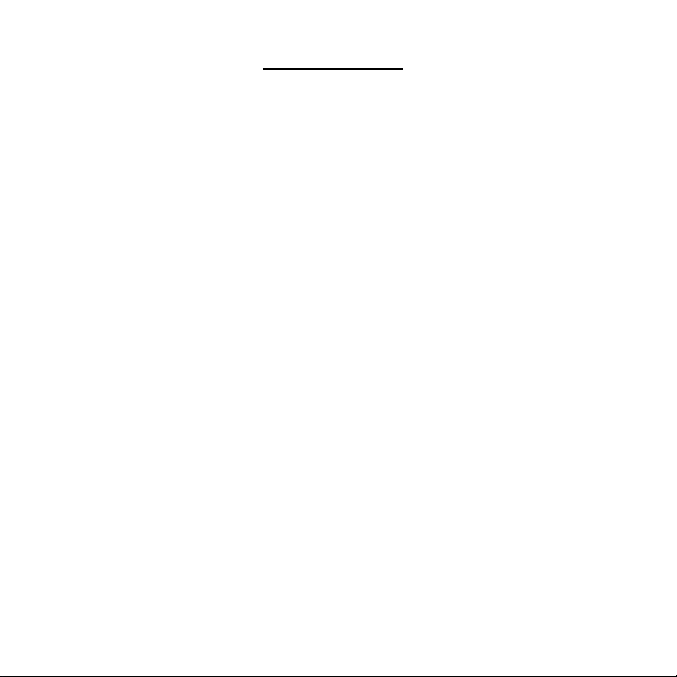
Directory
USB Client User Manual
Before You Start………………………………………2
Software Installation……………….…………………3
Hardware Installation………………………..……….5
Configuration………………………………...……..…7
Regulatory Statement………………………..……....9
1
Page 2
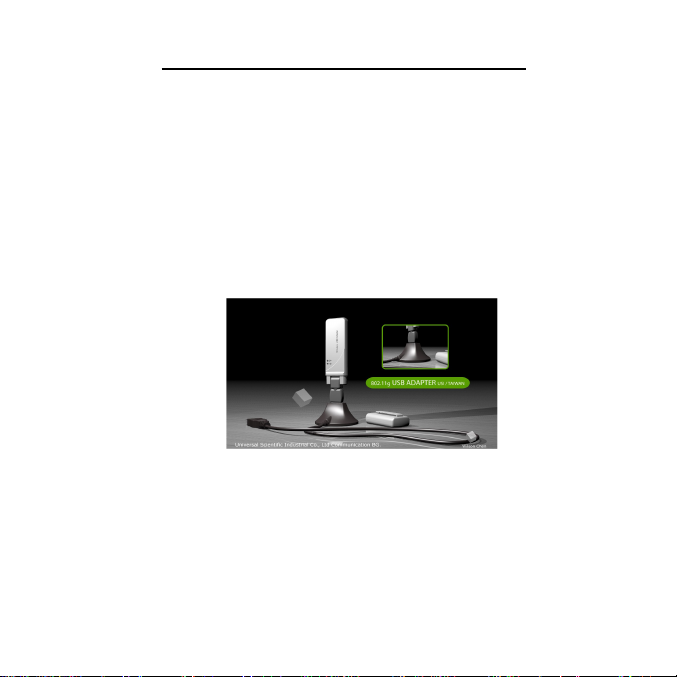
USB Client User Manual
Please follow the procedure to use this manual.
Before You Start
Please check USB client package content:
• A USB Client
• A Stand
• A USB Client driver
Install software before hardware installation.
Software Installation
Insert the CD-ROM, and it auto-runs. You need to install the software
before hardware installation.
2
Page 3
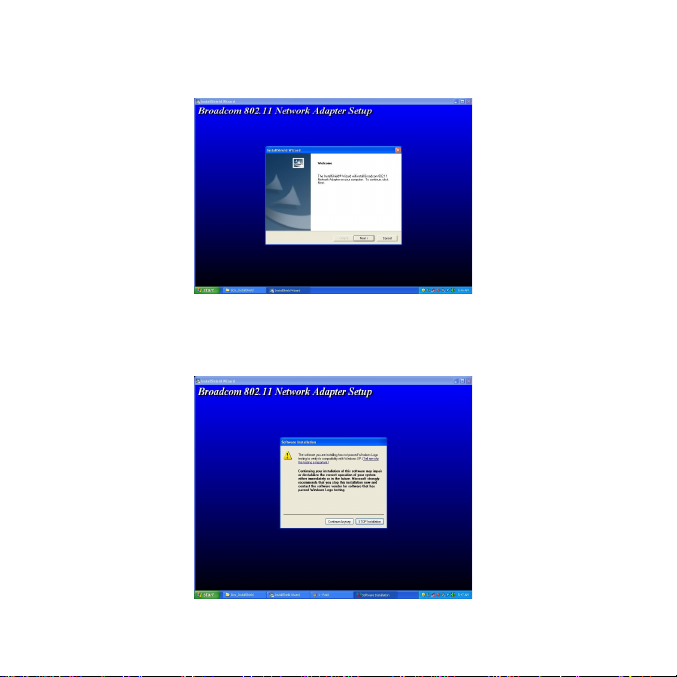
Click “Next” to continue the installation.
.
Click “Continue Anyway” to continue the setup.
3
Page 4

After you click “Next”, the system will start to install the program as
the following picture shows.
Click “Finish” to complete the installation.
4
Page 5

Hardware Installation
Please plug the USB client to the Stand socket and the other end of
the Stand cable to the USB socket of your computer.
For Windows XP users, the system detects a new device when you
plug the cable into the USB socket. Just follow the system’s
instruction to add a new device.
5
Page 6

The system will show a Hardware Installation dialog window. Please
click “Continue Anyway” to continue the installation.
After the steps, please click “Finish” to complete the installation.
6
Page 7

Configuration
To connect the wireless network, please do the following steps:
1. Cancel your browser’s proxy setting.
Open your browser and click Tool Internet OptionsConnections
LAN SettingsUnpick Proxy setting as the following figure shows.
2. Change your network setups. Select “WPA” and “AES”.
7
Page 8

Move the cursor to and double click the mouseClick “Property”
double click Wireless Networks select “WPA” and “AES”.
2. Change your TCP/IP setups. Tick “Obtain an IP address
automatically” and “Obtain DNS server address automatically”.
Go back to Internet Protocol (TCP/IP) and double click tick “Obtain
an IP address automatically” and “Obtain DNS server address
automatically”.
3. After both software and hardware installation, your USB Client
connects wireless network automatically.
8
Page 9

Regulatory Statement
Technical Support
Universal Scientific Industrial Co., Ltd.
Address : 141, Lane 351, Taiping Road, Sec. 1, Tsao Tuen,
Nan-Tou, Taiwan
Tel : + 886-49-2350876, 2325876
Fax : +886-49-2329561, 2337360
E-mail : usi@ms.usi.com.tw
Technical Support in the US
Address : 3590 Peterson Way, Santa Clara, CA 95054, USA
Tel : +1-408-986-6589
Fax : +1-408-432-0440
E-mail : alex_lee@ms.usi.com.tw ; altliao@ms.usi.com.tw
9
Page 10

Federal Communication Commission Interference Statement
This equipment has been SAR-evaluated for use in notebook with side slot
configuration.
This equipment has been tested and found to comply with the limits for a
Class B digital device, pursuant to Part 15 of the FCC Rules. These limits
are designed to provide reasonable protection against harmful interference in
a residential installation. This equipment generates, uses and can radiate
radio frequency energy and, if not installed and used in accordance with the
instructions, may cause harmful interference to radio communications.
However, there is no guarantee that interference will not occur in a particular
installation. If this equipment does cause harmful interference to radio or
television reception, which can be determined by turning the equipment off
and on, the user is encouraged to try to correct the interference by one of the
following measures:
- Reorient or relocate the receiving antenna.
- Increase the separation between the equipment and receiver.
- Connect the equipment into an outlet on a circuit different from that
to which the receiver is connected.
- Consult the dealer or an experienced radio/TV technician for help.
This device complies with Part 15 of the FCC Rules. Operation is subject to
the following two conditions: (1) This device may not cause harmful
interference, and (2) this device must accept any interference received,
including interference that may cause undesired operation.
FCC Caution: Any changes or modifications not expressly approved by the
party responsible for compliance could void the user's authority to operate this
equipment.
IMPORTANT NOTE:
FCC Radiation Exposure Statement:
This equipment complies with FCC radiation exposure limits set forth for an
uncontrolled environment. End users must follow the specific operating
instructions for satisfying RF exposure compliance.
This transmitter must not be co-located or operating in conjunction with any
other antenna or transmitter.
IEEE 802.11b or 802.11g operation of this product in the U.S.A. is
firmware-limited to channels 1 through 11.
This equipment has been SAR-evaluated for use in laptops (notebooks) with
side slot configuration.
