Page 1
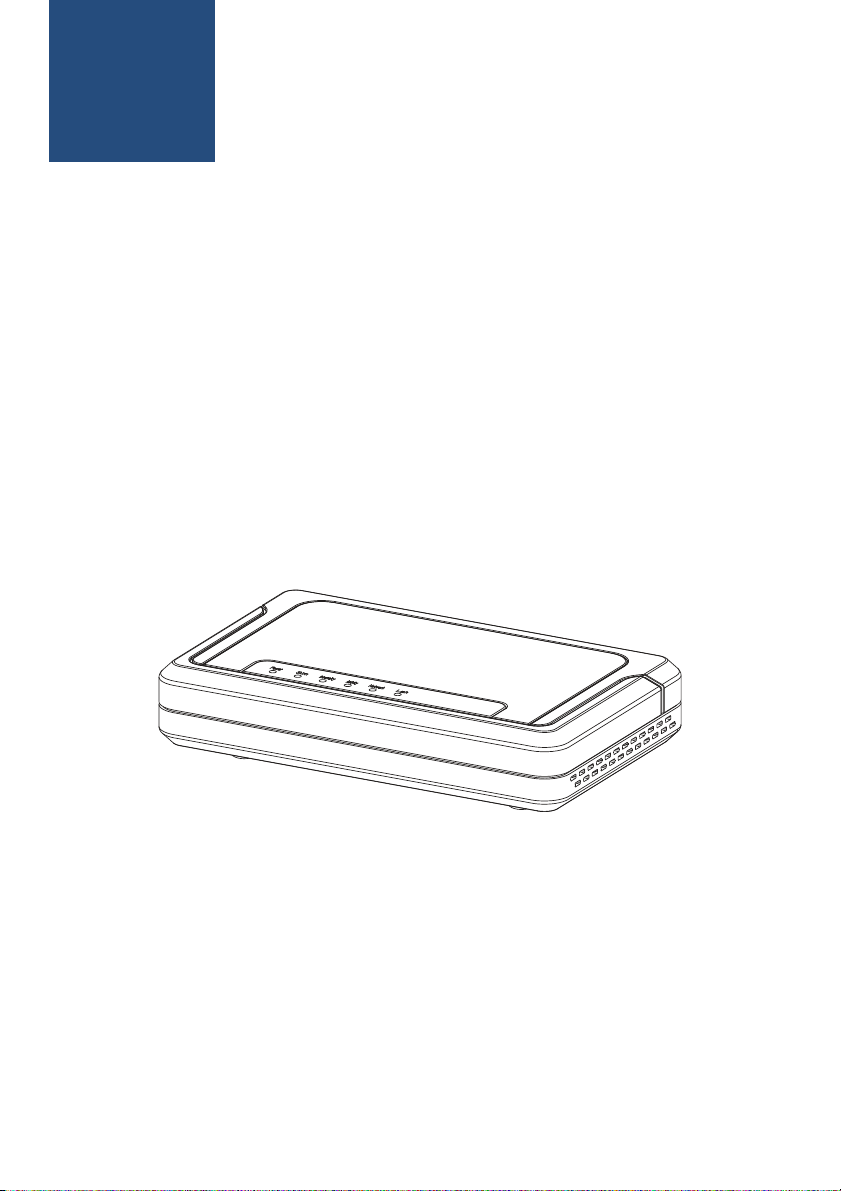
ENGLISH
WiMAX Indoor Gateway
User Manual
Page 2
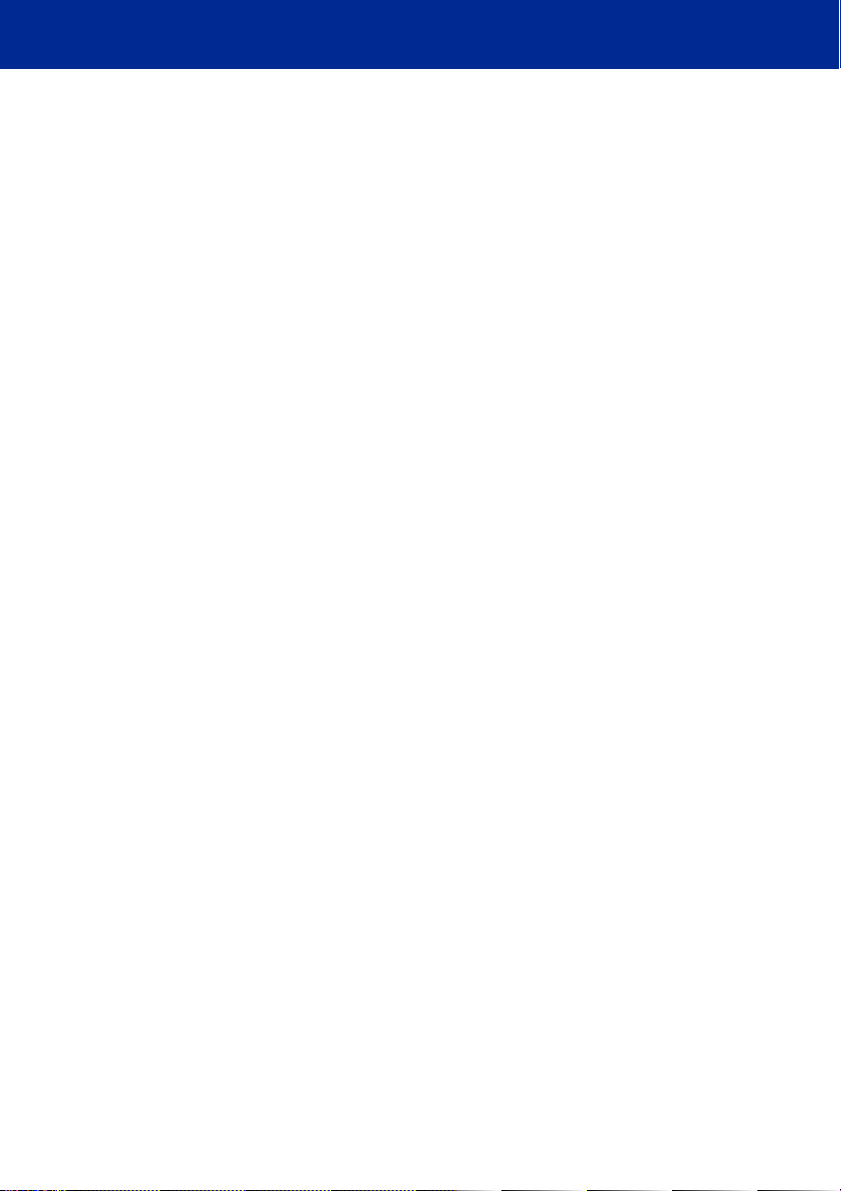
Copyright © 2008 All Rights Reserved.
<the company> designs are trademarks of <the company>. All <the company>
product names are trademarks of <the company>. Other product and company
names mentioned in this document may be the trademarks or registered trademarks of their respective holders.
<the company> reserves the right to make changes to its products, manufacturing methods or circumstances without notice.
Page 3
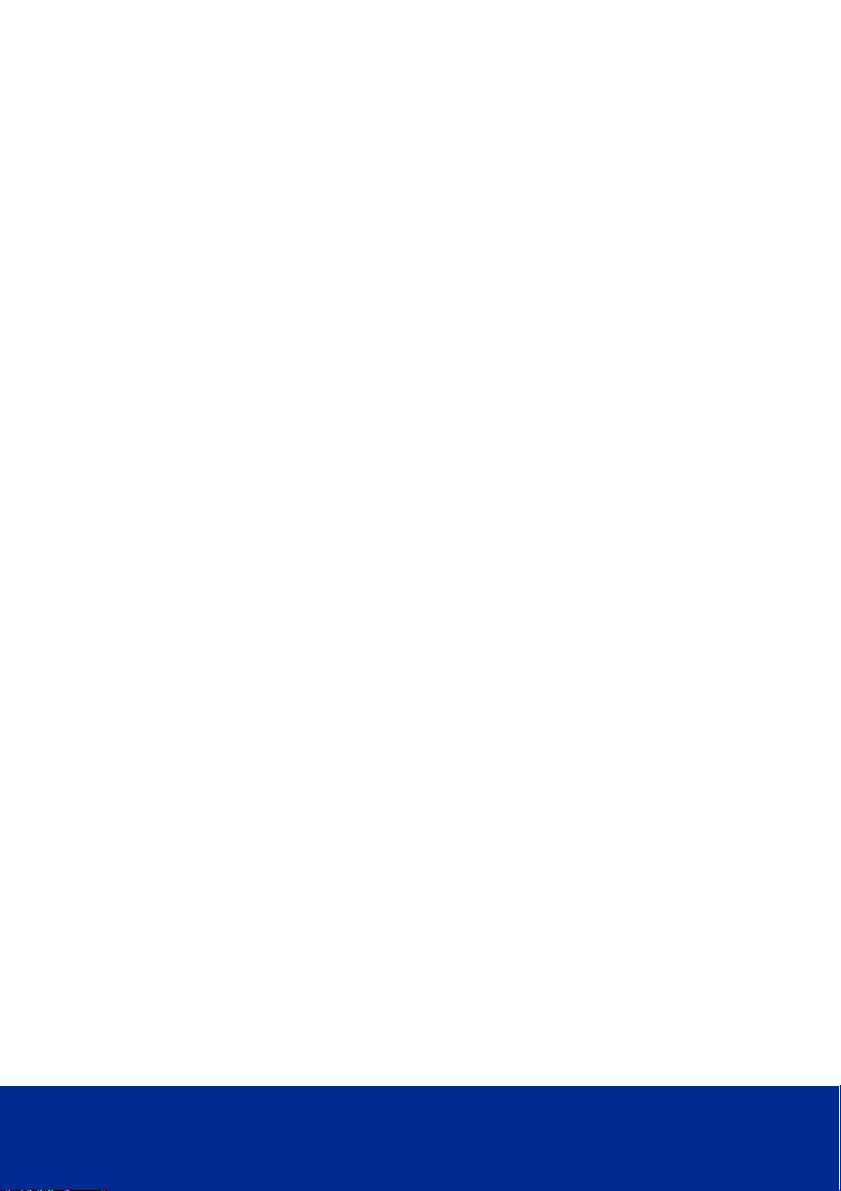
Important Safety Notices
Safety Information
1. Read this user manual and follow all operating and safety instructions.
2. Keep all product information for future reference.
3. The power requirements are indicated on the product-marking label. Do
not exceed the described limits.
4. Use only a damp cloth for cleaning. Do not use liquid or aerosol cleaners.
Disconnect the power before cleaning.
5. Disconnect power when unit is stored for long periods.
Page 4
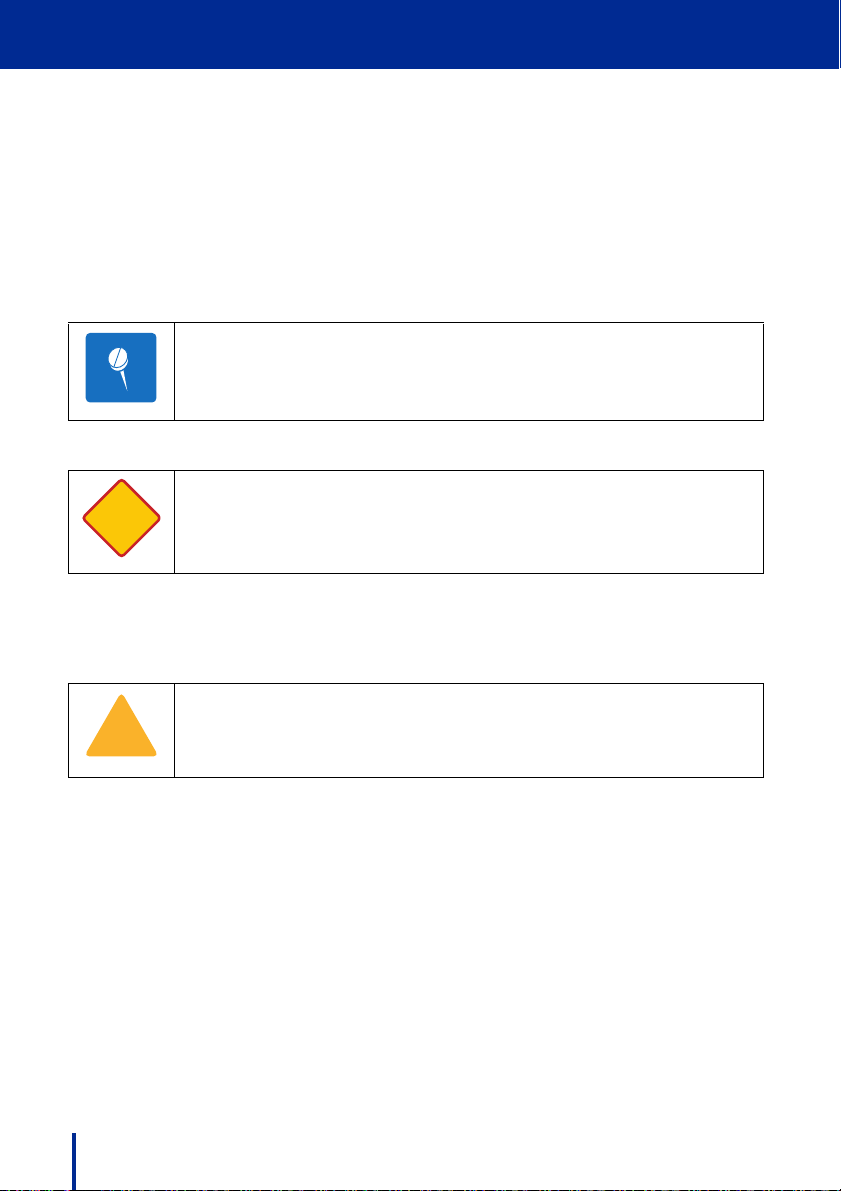
Important Safety Notices
N te
WARNING
!
Important Warning Symbols
The following symbols may be encountered during installation or troubleshooting.
Note:
The following NOTE symbol is placed after material to offer suggestions or
comments for ease of use. See the Note as follows.
NOTE: Useful information and tips on the Gateway and networking.
Warning:
WARNING: Important information appears before the text it references
and should not be ignored as the content may prevent damage to the
machine.
The preceding WARNING is placed before an item of importance that requires
attention to prevent damage to equipment or loss of data.
Caution:
CAUTION: TO REDUCE THE RISK OF ELECTRIC SHOCK, ONLY
QUALIFIED SERVICE PERSONNEL SHOULD SERVICE THIS EQUIPMENT.
The preceding CAUTION symbol is placed before material that requires attention to prevent personal injury or even death.
Conformance Documents
R&TTE Directive 1999/5/EC - Declarations of conformity are available at the
following web site address: http://www.rtte.net/Directive.htm
ii Important Warning Symbols
Page 5

Important Safety Notices
Federal Communication Commission Interference Statement
FCC Part 15 Description
This equipment has been tested and found to comply with the limits for a Class
B digital device, pursuant to Part 15 of the FCC Rules. These limits are
designed to provide reasonable protection against harmful interference in a
residential installation. This equipment generates, uses and can radiate radio
frequency energy and, if not installed and used in accordance with the instructions, may cause harmful interference to radio communications. However, there
is no guarantee that interference will not occur in a particular installation. If this
equipment does cause harmful interference to radio or television reception,
which can be determined by turning the equipment off and on, the user is
encouraged to try to correct the interference by one of the following measures:
• Reorient or relocate the receiving antenna.
• Increase the separation between the equipment and receiver.
• Connect the equipment into an outlet on a circuit different from that to
which the receiver is connected.
• Consult the dealer or an experienced radio/TV technician for help.
FCC Caution: Any changes or modifications not expressly approved by the
party responsible for compliance could void the user's authority to operate this
equipment.
This device complies with Part 15 of the FCC Rules. Operation is subject to the
following two conditions: (1) This device may not cause harmful interference,
and (2) this device must accept any interference received, including interference that may cause undesired operation.
RF Exposure statement for mobile device without SAR
measurement
IMPORTANT NOTE:
FCC Radiation Exposure Statement:
This equipment complies with FCC radiation exposure limits set forth for an
uncontrolled environment. This equipment should be installed and operated
with minimum distance 20cm between the radiator & your body.
This transmitter must not be co-located or operating in conjunction with any
other antenna or transmitter.
Federal Communication Commission Interference Statement iii
Page 6
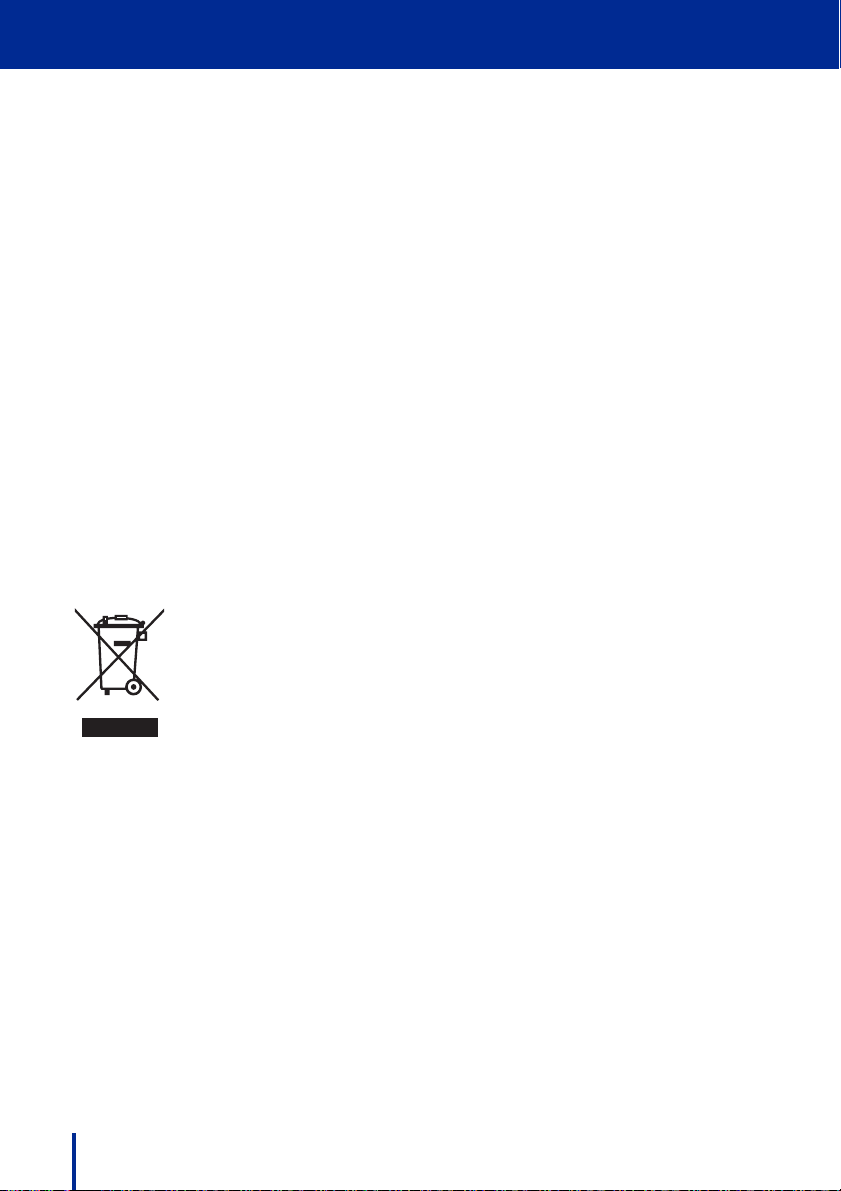
Important Safety Notices
R&TTE Directive 1999/5/EC Statements
Installation
The transceiver and antenna equipment must be installed by a qualified professional installer and must be installed in compliance with regional, national, and
local regulations. It is the responsibility of the system installer and/or system
operator to ensure the installed system does not exceed any operational constraints identified by local regulations. Refer to the sections in this product User
Guide for detailed information about the correct installation steps to ensure
power and frequency settings are set correctly before connecting the antenna.
National Interface documents may identify, among other parameters, a maximum output power for the system, expressed in terms of an EIRP level that
must not be exceeded. Any use of a combination of output power and antenna
resulting in an EIRP level above the national limit may be considered illegal and
is outside the scope of the R&TTE Directive 1999/5/EC compliance declaration.
WEEE Product Return Process
In accordance with the WEEE (Waste from Electrical and Electronic Equipment) directive, 2002/96/EC, this equipment is marked
with the logo shown. The WEEE directive seeks to increase recycling and re-use of electrical and electronic equipment. This symbol indicates that this product should not be disposed of as part of
the local municipal waste program.
iv R&TTE Directive 1999/5/EC Statements
Page 7
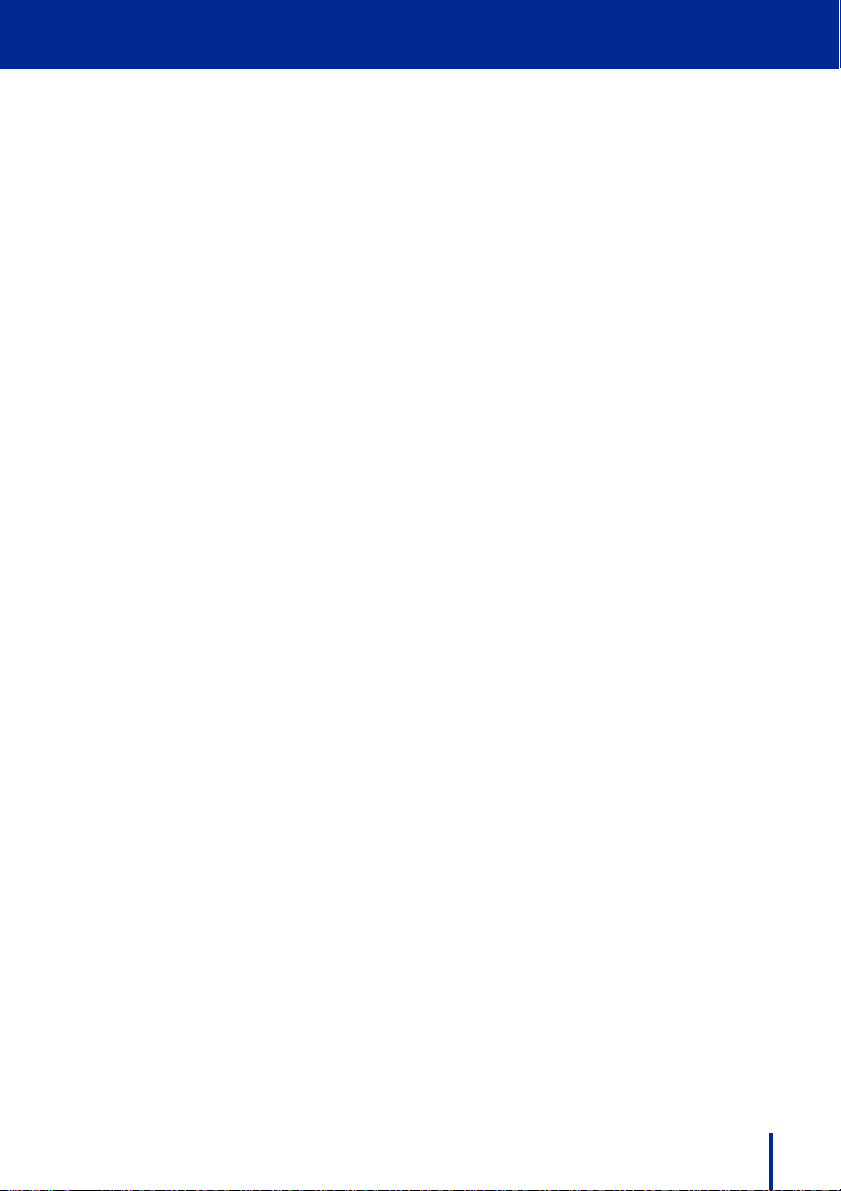
Important Safety Notices
Important Service Information
1. Refer all repairs to qualified service personnel. Do not remove the covers
or modify any part of this device, as this voids the warranty.
2. Disconnect the power to this product and return it for service if the following
conditions apply:
– The unit does not function after following the operating instructions out-
lined in this manual.
– The product has been dropped or the housing is damaged.
3. Record the Gateway serial numbers for future reference.
Version 0.0.0, October 2008
WEEE Product Return Process v
Page 8
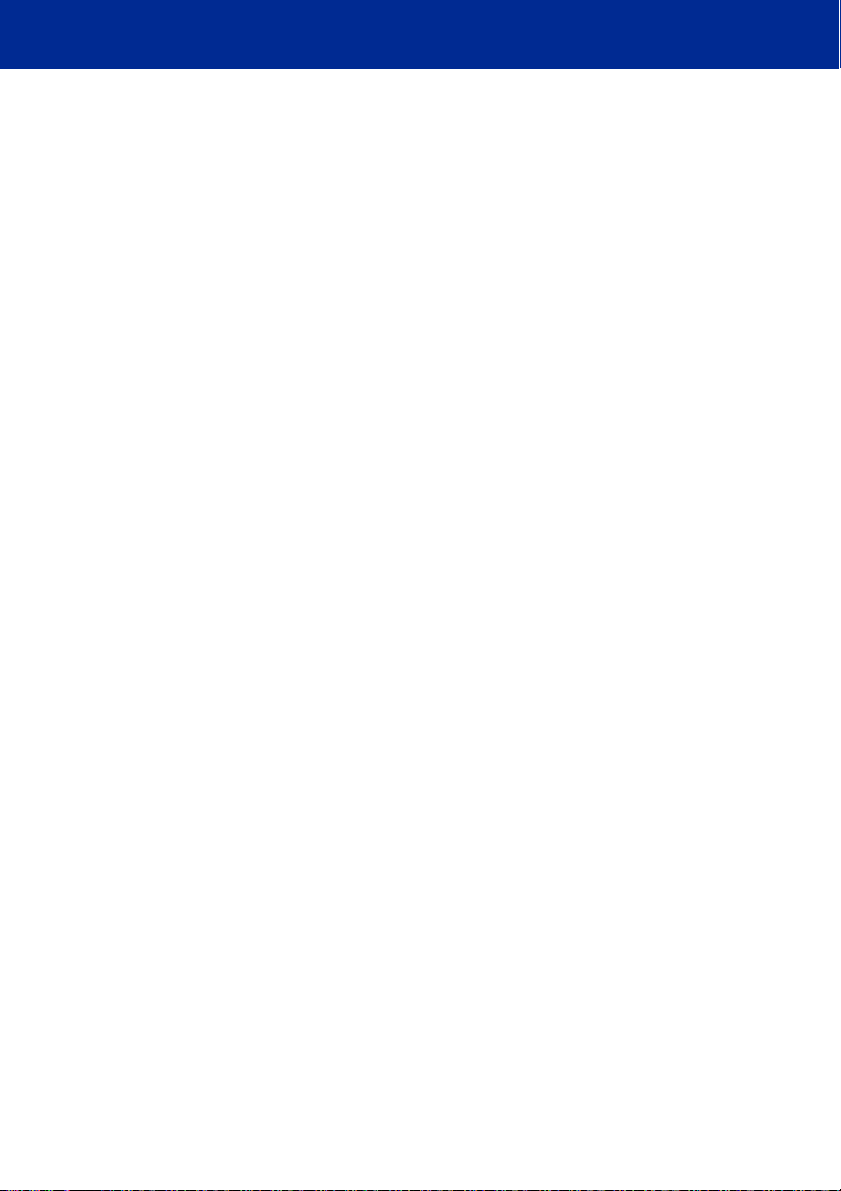
This page left blank intentionally.
Page 9
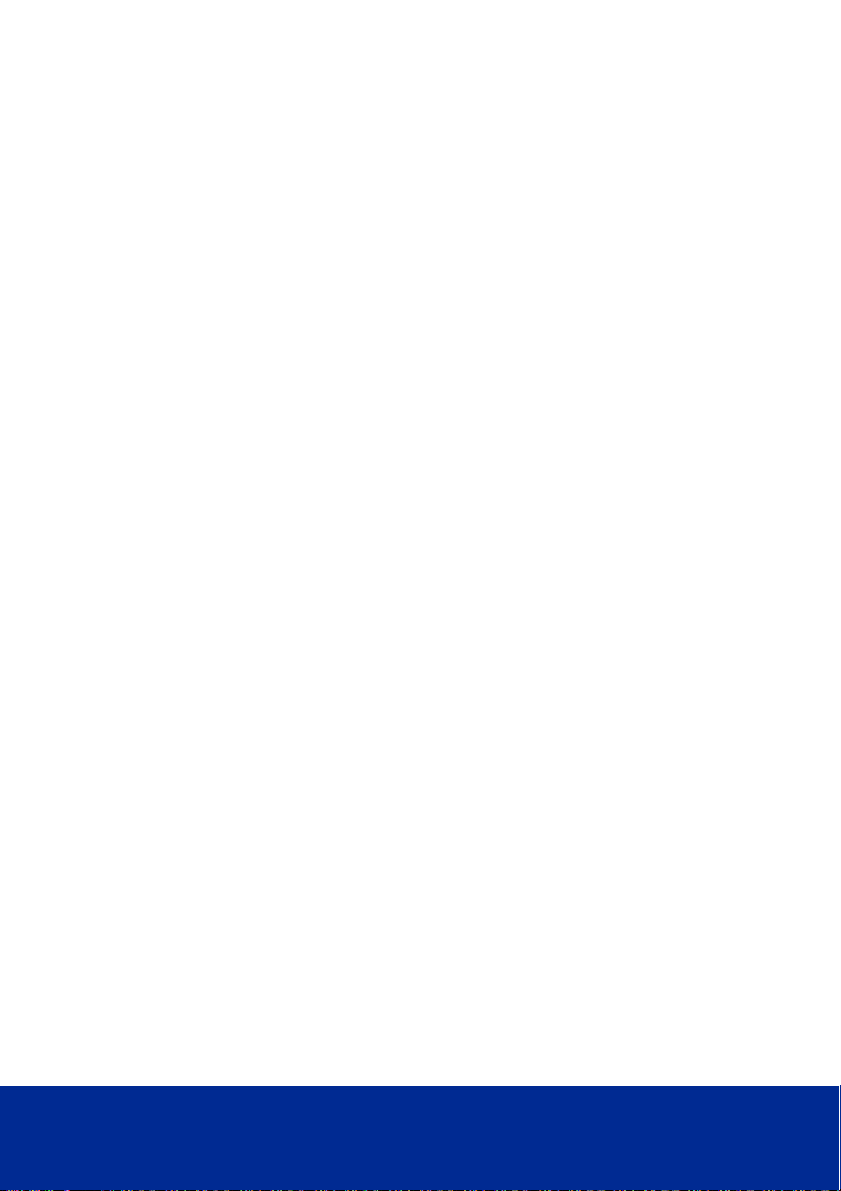
Table of Contents
Important Safety Notices ......................................... i
Safety Information ...................................................................................... i
Important Warning Symbols ...................................................................... ii
Conformance Documents .......................................................................... ii
Federal Communication Commission Interference Statement .................. iii
R&TTE Directive 1999/5/EC Statements ................................................. iv
WEEE Product Return Process ................................................................ iv
1 Product Overview ................................................. 1
1.1 Introduction .......................................................................................... 1
1.1.1 IEEE 802.16e WiMAX Compliance..................................................... 1
1.2 Main Features ..................................................................................... 2
1.3 Front View ........................................................................................... 3
1.3.1 LED Status Activity........................................................................... 4
1.4 Rear View ............................................................................................ 5
2 Basic Installation .................................................. 7
2.1 Safety Measures ................................................................................. 7
2.2 System Requirements ......................................................................... 7
2.3 Unpacking the Gateway ...................................................................... 8
2.4 Hardware Installation ........................................................................... 9
2.4.1 Choose a Location ......................................................................... 10
2.4.2 Attaching the Antennas ................................................................... 11
2.4.3 Connecting the Ethernet Cable ........................................................ 12
2.4.4 Powering on the Unit ...................................................................... 13
2.4.5 Locating the Strongest WiMAX Signal .............................................. 14
Page 10
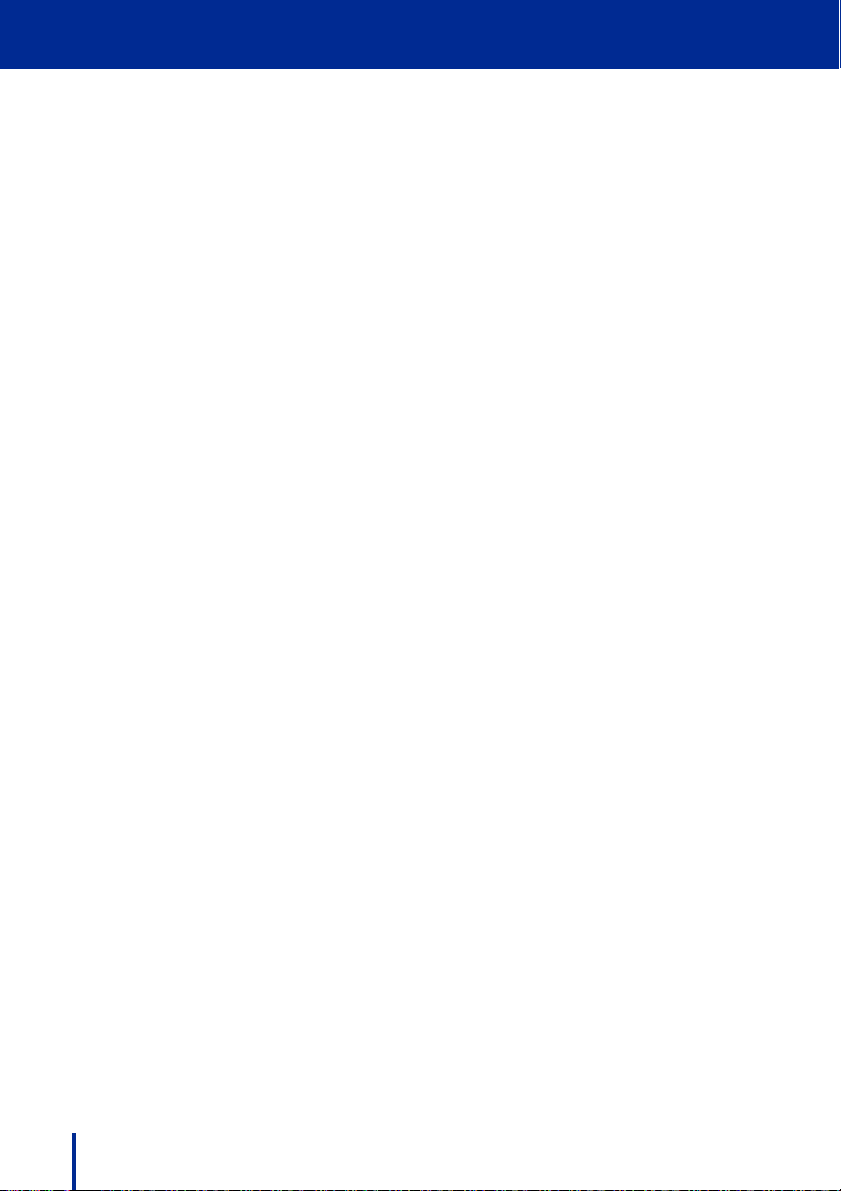
3 Features and Web GUI Configuration ................. 15
3.1 Logging In ......................................................................................... 16
3.2 Using the System Page ..................................................................... 18
3.2.1 LAN Settings ................................................................................. 18
3.2.2 NTP Settings ................................................................................. 20
3.2.3 VLAN Tagging ............................................................................... 21
3.2.4 Corrigenda .................................................................................... 22
3.3 Using the Band Page ........................................................................ 23
3.3.1 Band Settings................................................................................ 23
3.3.2 FFT Settings ................................................................................. 24
3.4 Using the Security Page .................................................................... 25
3.4.1 Changing Login Details................................................................... 25
3.4.2 PKM Settings ................................................................................ 26
3.4.3 SNMP Settings .............................................................................. 27
3.5 Using the Status Page ...................................................................... 28
3.5.1 System Status ............................................................................... 28
3.5.2 LAN Status.................................................................................... 29
3.5.3 Forwarding Status.......................................................................... 30
3.5.4 Connection Status.......................................................................... 31
3.6 Using the Tools Page ........................................................................ 32
3.6.1 Upgrading the Firmware ................................................................. 32
3.6.2 Restoring Factory Defaults.............................................................. 34
3.6.3 Rebooting the Gateway .................................................................. 35
4 Troubleshooting .................................................. 37
4.1 Common Issues ................................................................................ 38
Glossary .................................................................. 41
Index ....................................................................... 45
viii
Page 11
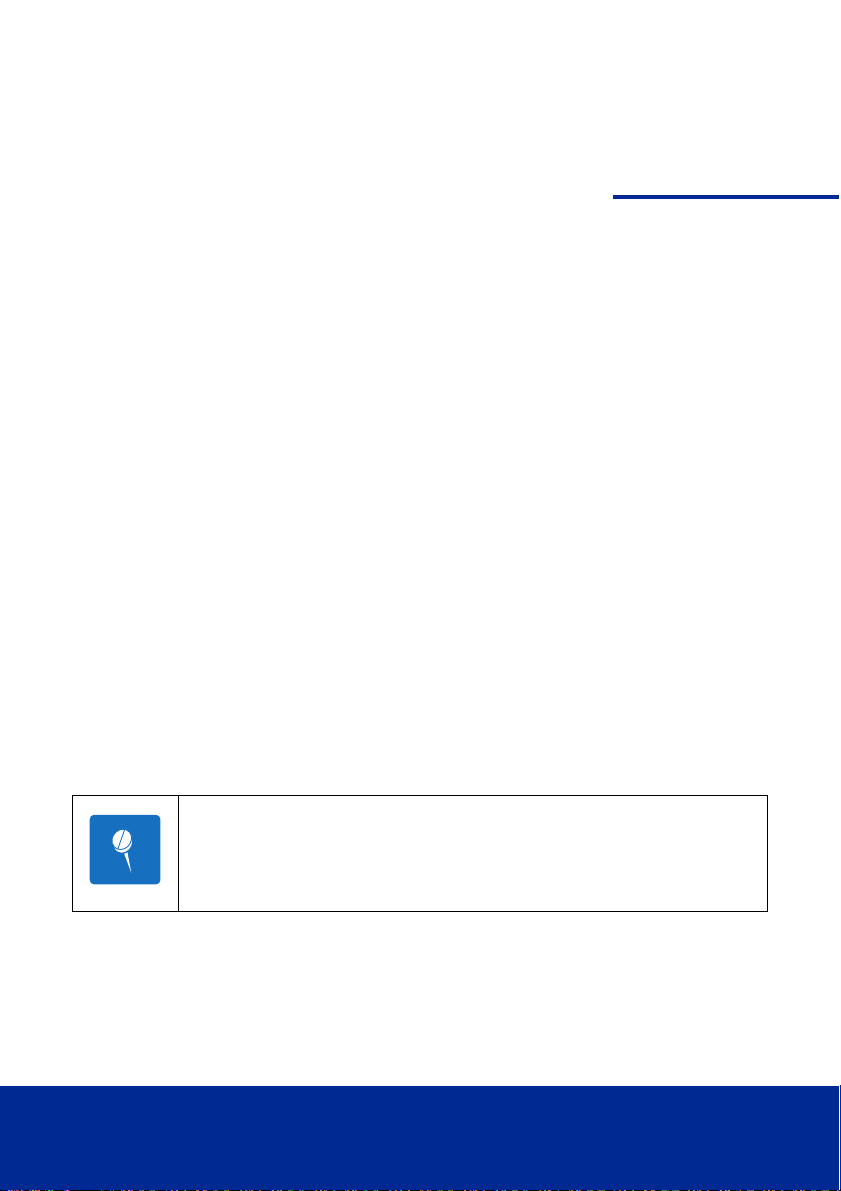
1
N te
Product Overview
1.1 Introduction
This Gateway provides high-speed, "always-on" Internet access. The Gateway
works like a cell phone, in that it communicates with your service provider's
WiMAX network and does not require a special wired connection or outdoor
antenna.
Installation is easy: simply plug in the Gateway and connect it to your computer's Ethernet port. The Gateway automatically connects to the network and
you can then set up your Internet account using a Web browser.
1.1.1 IEEE 802.16e WiMAX Compliance
The IEEE 802.16e-2005 specifications describe a point-to-multipoint (PMP)
broadband wireless access standard for devices that operate between the frequencies 2-11 GHz and 10-66 GHz. Both the Media Access Control (MAC) and
the physical (PHY) layers descriptions are regulated by IEEE 802.16e-2005
certification.
NOTE: This Gateway device compliance applies to a specific revi-
sion of the 802.16 standard which is subject to amendment.
This Gateway device does not support mesh communication
(direct subscriber-to-subscriber).
Page 12
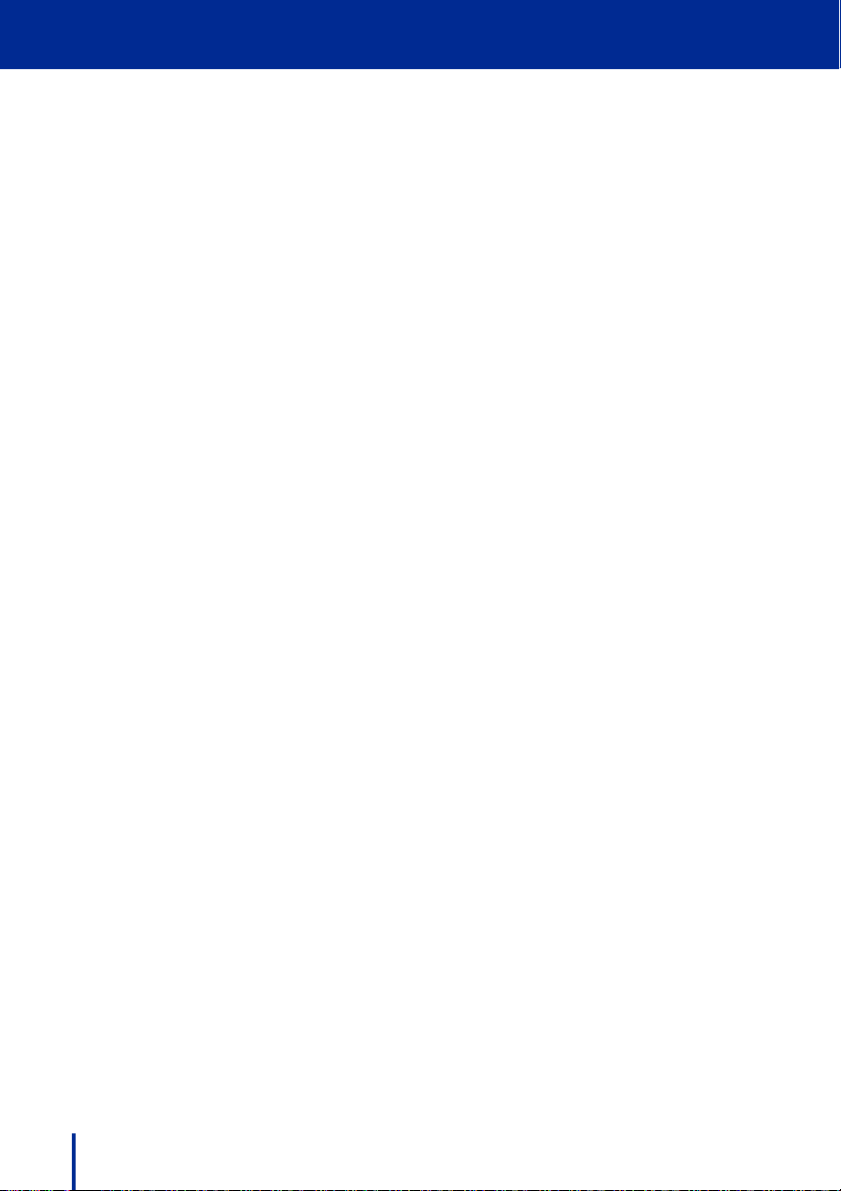
1
Product Overview
1.2 Main Features
• IEEE 802.16e-2005 compliance
• Operating Frequency 2.5GHz
• OFDMA modulation, 512 1024 FFT points QPSK, 16QAM, 64QAM
• Security support for 3DES, AES(CCMP), EAP-TLS/EAP-TTLS, PKMv2 and
9
X.50
• One Ethernet port/RJ-45
• Output power: 25.5dBm typical
• LED signal indicators
• MIMO 1Tx/2Rx support
• Ease of use web interface for management and configuration
22 Main Features
Page 13
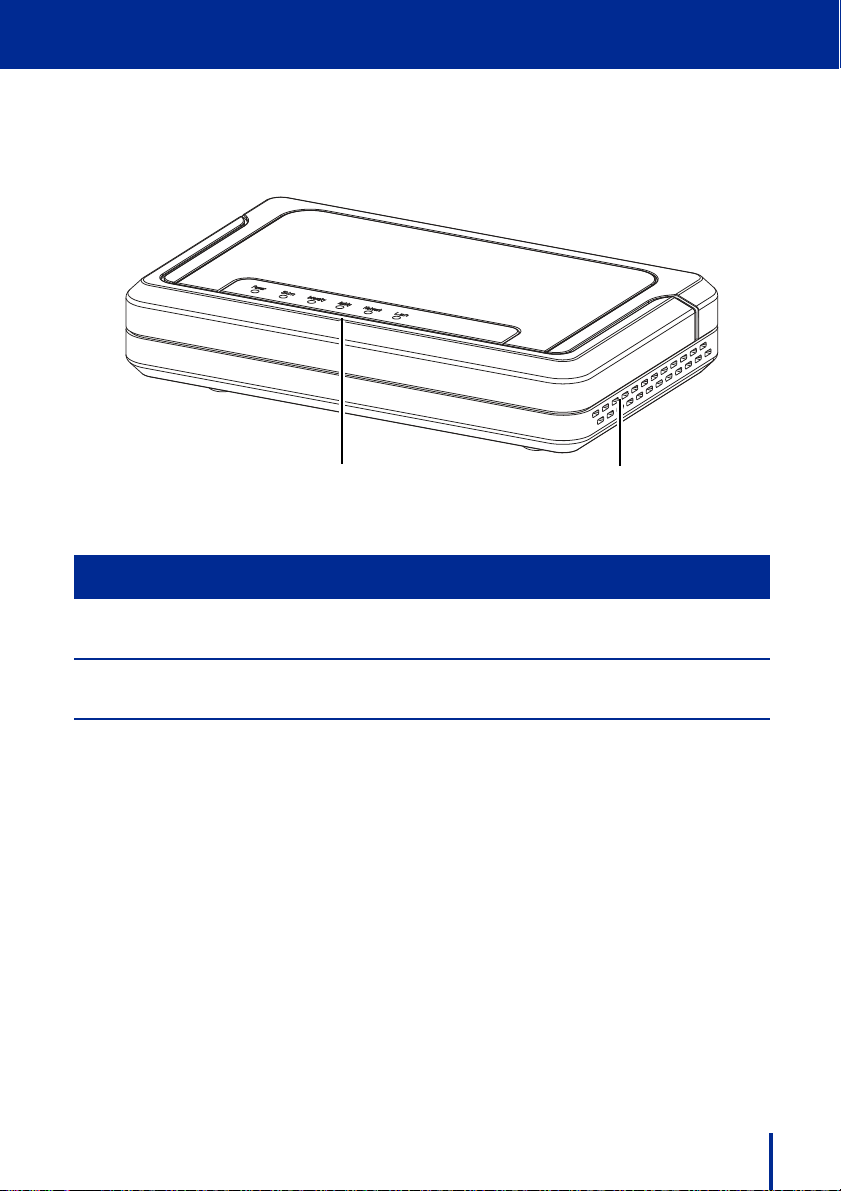
1.3 Front View
12
Label Item Description
1
Product Overview
1. LED Panel Five LED describe system status. See LED Status
Activity on page 4.
2. Vent Air vents keep the device cool even after prolonged
use
Front View 3
Page 14
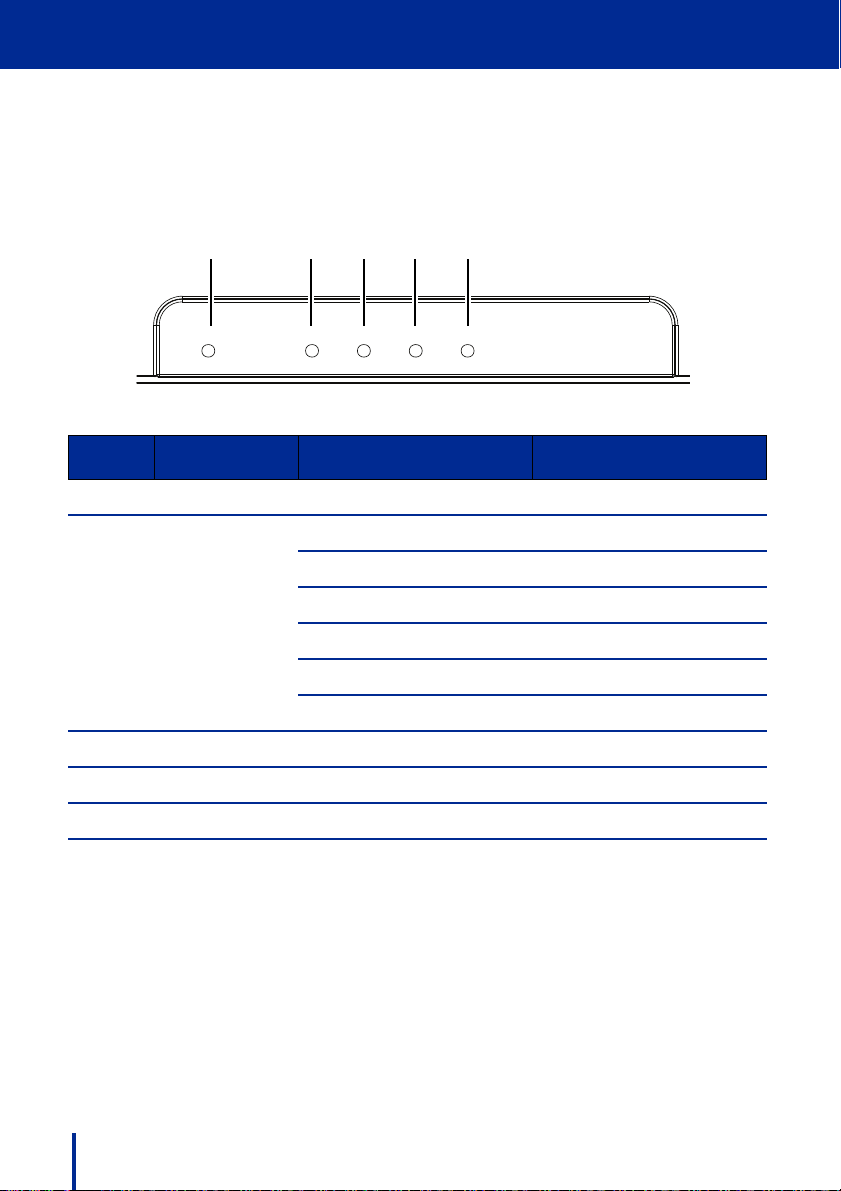
1
Power Intensity Activity Network LAN
1 2345
Product Overview
1.3.1 LED Status Activity
There are a total of five LEDs. A description of their function is listed as follows:
Label Function Status
1. Power Lights when Gateway is powered on
2. Intensity Indicates signal strength by color:
Green Excellent Signal
Green/Orange flashing Good Signal
.
Orange Average Signal
Orange/Red flashing Poor Signal
Red No Signal
3. Activity Lights when WiMAX activity is detected
4. Network Lights when network activity is detected
5. LAN Lights when ethernet port is connected
4 Front View
Page 15
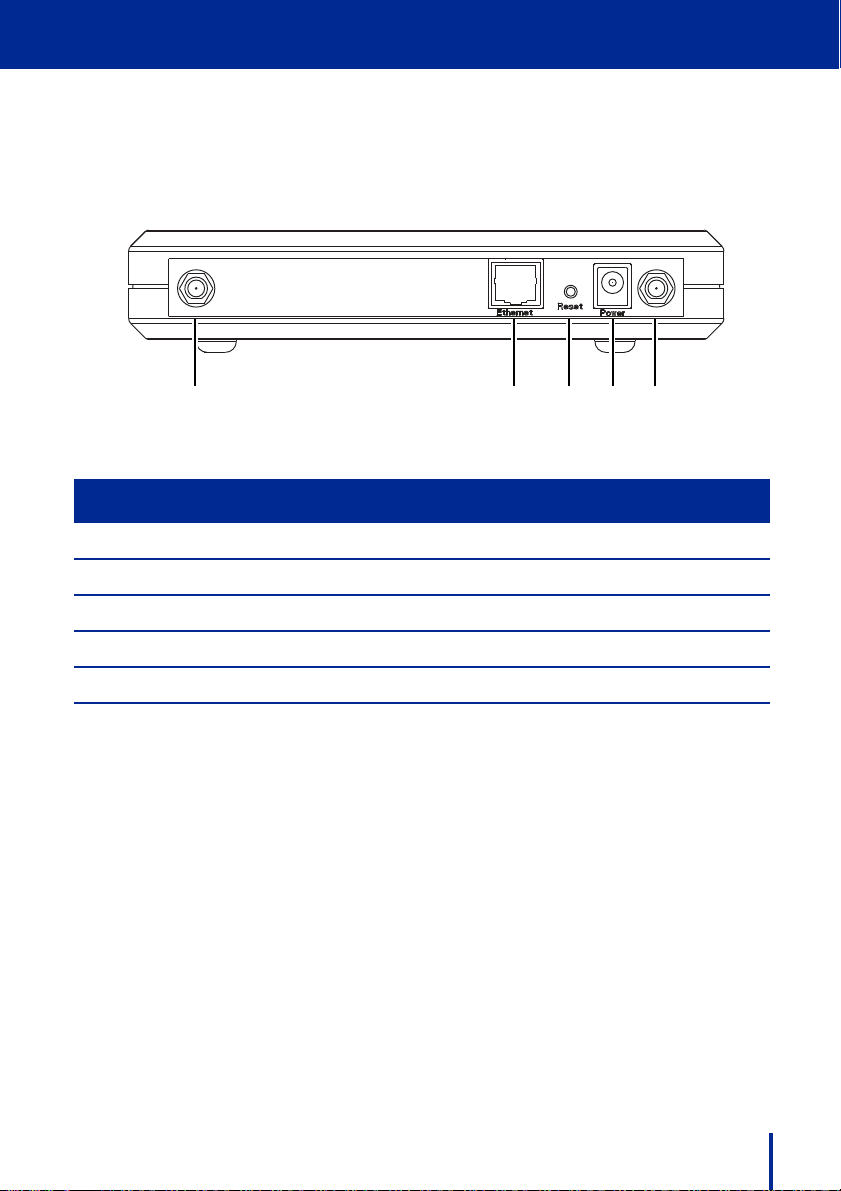
Product Overview
1 2345
1.4 Rear View
Label Item Description
1. Antenna Connect the supplied antenna to this port
2. RJ-45 Port Connect to a standard ethernet port
3. Reset Button Press to reset the Gateway to factory defaults
1
4. Power Jack Connect the supplied power supply to this port
5. Antenna Connect the supplied antenna to this port
Rear View 5
Page 16
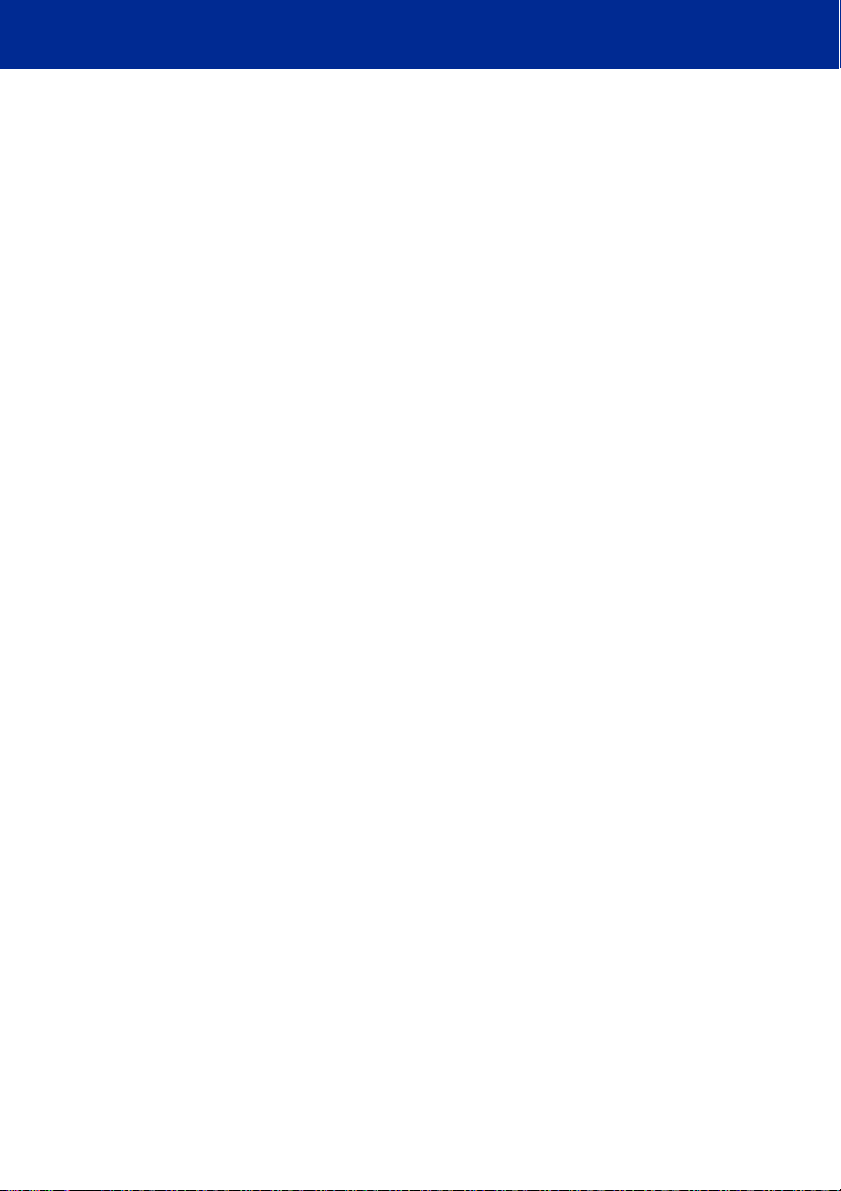
This page left blank intentionally.
Page 17
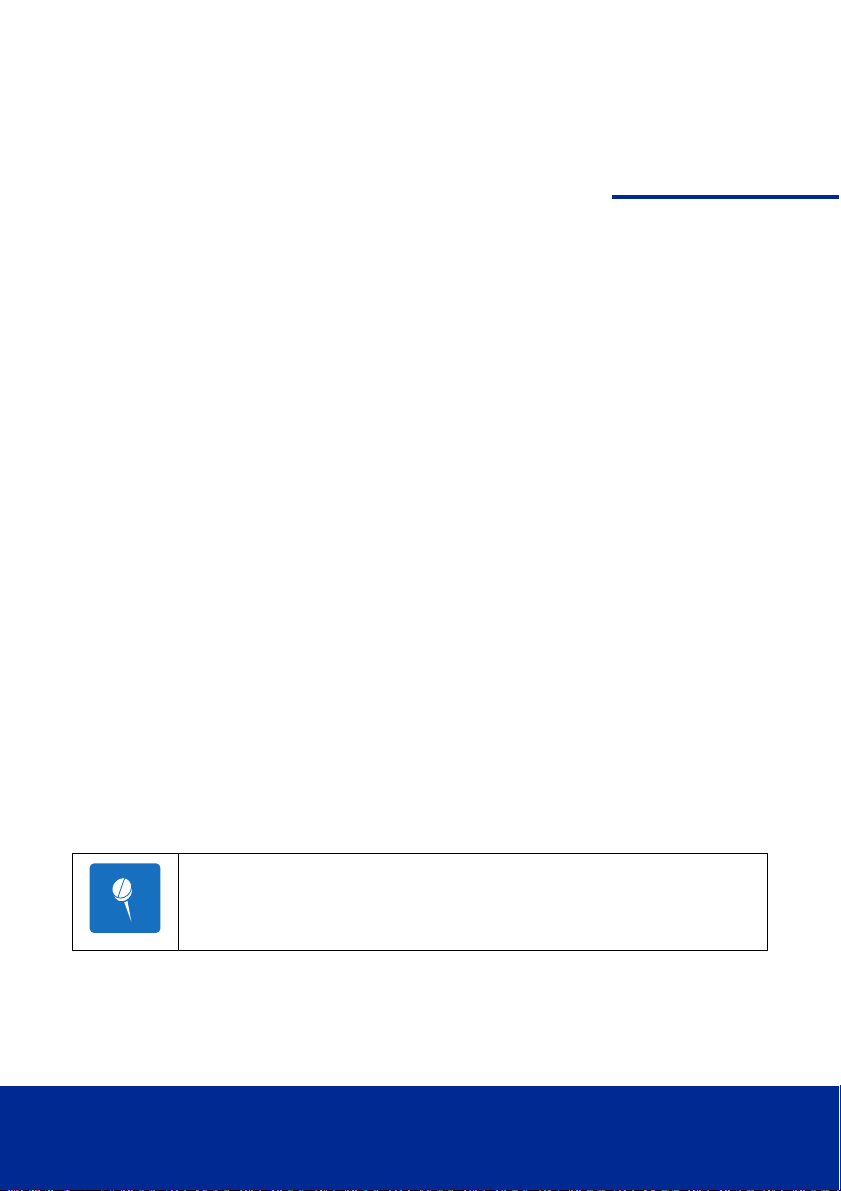
2
N te
Basic Installation
This chapter contains information on safety and installation procedures for the
Gateway. Follow the recommendations outlined in this chapter to ensure the
correct operation of the Gateway and reduce the risk of damage to the device
or personal injury.
2.1 Safety Measures
Before installing and using the Gateway, take note of the following precautions:
• Read all instructions carefully
• Use only the power adapter supplied with the Gateway
• Follow all warnings and cautions in this manual and on the unit case
2.2 System Requirements
Proper installation of the Gateway requires the following minimal configuration:
• A PC with an Ethernet (10/100Base-TX) port
• A Web browser installed such as Microsoft Internet Explorer
®
Firefox
version 2.0, or Safari® version 3.0.3.
NOTE: The browser versions listed are the minimum requirement. Later
versions of the software are also acceptable.
®
version 6.0,
Page 18

Basic Installation
2
N te
2.3 Unpacking the Gateway
1. Unpack the Gateway and make sure you have all the pieces shown below.
Materials List
Gatewa
G
Power Adapter CD Containing User
Quick Installation Guide
y
Q
u
i
c
k
I
n
s
t
a
l
l
a
t
i
o
n
u
i
d
e
Manual
NOTE: Please check that all the listed items are present and in good
cond
ition. If there is anything missing or damaged, contact the dealer
immediately.
2. Write down the MAC address and serial number of the Gateway—this infor-
mation is used during Gateway configuration.
88 Unpacking the Gateway
Page 19

Basic Installation
2
WARNING
N te
2.4 Hardware Installation
This section describes the proper steps required to install the Gateway, and to
align the antenna.
WARNING: Before installing and using this product, see Important
Safety Notices
The proper installation procedure for the Gateway is as follows:
1. Choose a Location
2. Attach the Antennas
3. Connect the Ethernet Cable
4. Connect the Power Adapter
5. Check the Intensity LED lights green, indicating good signal quality
on page i of this manual.
NOTE: If the Intensity LED does not light green, choose a different loca-
tion and repeat the process.
Hardware Installation 9
Page 20

Basic Installation
2
WiMAX BTS Internet
Desktop PC
Notebook
or
LAN
Gateway
2.4.1 Choose a Location
To achieve the best results when connecting the Gateway to the LAN or a single computer it is recommended that you follow these guidelines when choosing a location:
• Place the Gateway where the signal is strongest, usually close to an exter-
nal window. Locating the Strongest WiMAX Signal on page 14
• Do not place the Gateway on the floor or near metal objects (such as file
cabinets)
• Make sure you can easily disconnect power to the Gateway if necessary
• Make sure there is airflow around the Gateway
• Do not expose the Gateway to vibration or excessive heat
• The Gateway installation must obey local regulations at all times
10 Hardware Installation
Page 21

Basic Installation
2
N te
2.4.2 Attaching the Antennas
To attach the two antennas:
1.
Turn off your computer and turn off or unplug any attached network devices.
2. Write down the Ethernet and MAC addresses of the Gateway, as well as
the serial number; the information is used for configuring the unit.
NOTE: The serial number is required to obtain support from the
vendor. Maintain this information in a safe place for future reference.You can find your serial number on the bottom label of the
Gateway and on the side of the package. If you ever need to
technical assistance, you will need this number.
3. Connect the two antennas as shown in the following image. Hand-tighten
the antennas until they are secure.
4. Once connected, adjust the antennas to the upright position as shown.
Hardware Installation 11
Page 22

Basic Installation
2
2.4.3 Connecting the Ethernet Cable
Connect to the LAN by attaching an Ethernet cable (RJ-45) from the Gateway
to a network switch or from the Gateway directly to the destination computer.
To connect the Gateway to a router or switch:
Connect an Ethernet cable from the Gateway to the router or switch, as
shown below.
To connect the Gateway directly to a computer:
Connect an Ethernet cable from the Gateway to the computer as shown
below.
12 Hardware Installation
Page 23

Basic Installation
2
!
2.4.4 Powering on the Unit
After making the necessary cable connections, attach the power cable as follows:
CAUTION: ONLY USE THE SUPPLIED DC ADAPTER TO PREVENT
DAMAGE OR PERSONAL INJURY.
1. Plug the power adaptor in to the rear DC port of the Gateway.
2. Connect the power cable on the adaptor to a standard electrical outlet.
3. Turn on your network devices and PC.
There is no on/off switch on the Gateway. Once the power adapter is connected, the Gateway is operational.
A diagnostic sequence occurs in which the Gateway LEDs blink for a few
seconds. The Gateway is ready for use when the LEDs stop flashing.
Hardware Installation 13
Page 24

Basic Installation
2
N te
2.4.5 Locating the Strongest WiMAX Signal
Positioning the Gateway correctly is essential for establishing the best possible
link. The antenna locating process is usually performed during installation and
prior to affixing the Gateway to a permanent location.
The Intensity LED displays the strength of the WiMAX signal. The following
table provides a description of the color indication:
Color Status
Red No signal
Orange + Red Bad
Orange Normal
Green + Orange Good
Green Excellent
To achieve the strongest possible signal reception, perform the following steps:
1. Using the Intensity LED to find the optimal signal strength, locate the Gate-
way as described in Choose a Location on page 10.
2. Physically move the Gateway around in the area chosen to locate the
greatest signal strength.
NOTE: Before positioning the Gateway, ensure that the Intensity LED
shows normal signal strength (
Installation of the Gateway is now complete. Read the following chapters
to begin configuration through the web based interface.
14 Hardware Installation
orange) or better.
Page 25

3
Features and Web GUI Configuration
This chapter contains information on the Web-based Graphical User Interface
(GUI). The Gateway’s GUI enables quick and simple setup, and the configuration of the following options:
• Connection of the Gateway to WiMAX base transceiver stations (BTS)
• Network setting changes, such as internal IP address, IP address pool,
DHCP settings, and more
• Internal password change
• Default settings reset
• Firmware updates
Page 26

Features and Web GUI Configuration
3
N te
3.1 Logging In
To log in to the GUI, perform the following steps:
1. Ensure the installation described in Chapter 2 is complete. Check the that
the Gateway has power and that the signal strength is good.
2. Launch an Internet browser on the administrator’s PC.
NOTE: Ensure that an up-to-date browser is installed to correctly
display the GUI. Safari
antee functionality.
3. Enter the default IP address 192.168.0.10 in the browser address field and
press Enter.
The login screen appears.
4. Input the default user name and password and press Enter.
Username: admin
Password: admin
®
users must install v3.0.3 or later to guar-
16 Logging In
Page 27

Features and Web GUI Configuration
3
1
2
3
4
5
N te
The Gateway configuration homepage appears.
The Web configuration homepage shows:
No. Item Description
1. Navigation Bar Select the desired submenu.
2. Menu Bar
3. Description
Panel
4. Settings Panel Enter or modify configuration settings.
5. Action Buttons Perform context sensitive actions.
NOTE: Only one administrator at a time can log into the Gateway
to make changes to settings.
Logging In 17
Select the desired main menu.
A brief description of the current menu and
settings.
Page 28

Features and Web GUI Configuration
3
N te
3.2 Using the System Page
The System page is used to configure Gateway basic settings such as the
Gateway’s LAN address, DHCP settings, Gateway time and date synchronization, and available managed VLAN devices.
3.2.1 LAN Settings
LAN Settings is the default GUI page after logon. The default IP address, subnet mask, default gateway, and DHCP/DNS settings are displayed in the LAN
Settings page.
NOTE: Making changes to the default IP address may cause GUI con-
nection problems.
To make changes to the default settings, perform the following steps:
1. Make any desired modifications to the IP, subnet mask, and default gate-
way fields.
2. Click Save Settings.
18 Using the System Page
Page 29

Features and Web GUI Configuration
3
N te
N te
DHCP SERVER SETTINGS
Disabled by default, Dynamic Host Configuration Protocol (DHCP) assigns
reusable IP addresses to DHCP client devices connected to the LAN. Enable or
Disable DHCP by selecting the appropriate button.
NOTE: If the Gateway DHCP function is enabled and a DHCP server is
already present on the LAN, either disable the DHCP function on the
Gateway or DHCP server, or ensure that the available IP Pools do not
overlap. If both the Gateway and the existing DHCP server are active,
both devices may fail to provide services to the network.
To configure DHCP, enter the following information:
1. Starting IP Address—enter the starting range of IP addresses available for
distribution. The default value is 192.168.9.100.
2. Number of DHCP Users—enter the maximum number of available IP
addresses for distribution. The default value is 100.
NOTE:
The full range displays to the right of the field,
192.168.0.100 - 192.168.0.199 in the example.
3. Client Lease Period—enter the length of time (minutes) that the DHCP
server reserves IP addresses before recycling them. The default period is
one day, represented by 0.
4. DNS 1 to 3—enter Domain Name System (DNS) information in the sup-
plied fields. The ISP may supply this information.
5. WINs—enter Windows Internet Name Service (WINs) information in the
supplied field. The ISP may supply this information.
6. Click Save Settings.
Using the System Page 19
Page 30

Features and Web GUI Configuration
3
3.2.2 NTP Settings
Network Time Protocol (NTP) is used to synchronize the Gateway date and
time with a third party NTP server. Synchronization is automatic, updating at
specific time intervals. NTP is disabled by default.
To configure NTP, perform the following steps:
1. Select Enable to access the configuration fields.
2. Enter a synchronization update period in minutes, or enter 0 to synchronize
once every 24 hours.
3. Enter an NTP Server IP Address in the fields provided. Many third party
NTP service providers are available. Contact the ISP for more details.
4. Select the current time zone from the drop down menu.
5. Click Save Settings.
20 Using the System Page
Page 31

Features and Web GUI Configuration
3
3.2.3 VLAN Tagging
Virtual LAN (VLAN) describes a group of devices on one or more LANs that are
configured (using management software) to communicate as if they were
located on the same network segment, regardless of their actual network location. VLAN Tagging is disabled by default.
To configure VLAN, perform the following steps:
1. Select Enable to access the configuration fields.
2. Enter a unique VLAN ID in the field provided.
3. Click Save Settings.
Using the System Page 21
Page 32

Features and Web GUI Configuration
3
3.2.4 Corrigenda
The Corrigenda page is used to specify which version of gateway control protocol Corrigenda to use. Currently, only Corrigenda versions Cor.1 and Cor.2 are
supported—this Gateway is set to Cor.2 as default.
Contact the ISP for more information.
Select the required Corrigenda version and click Save Settings to apply the
change.
22 Using the System Page
Page 33

Features and Web
3
GUI Configuration
3.3 Using the Band Page
The Band page is used to set WiMAX scan frequencies as provided by the ISP,
and to set the Fast Fourier Transform rate.
3.3.1 Band Settings
Band Settings are used to enter the frequencies and bandwidths supplied by
ISP, allowing the Gateway to connect successfully to the BTS. The Scan-
the
ng List describes the bandwidths and frequencies currently scanned for con-
ni
nection.
To enter band settings manually, perform the following steps:
1. Select a bandwidth from the drop down menu as supplied by the ISP.
2. Enter a frequency between 2500000 and 2700000 KHz as supplied by the
P.
IS
3. Select the Frame Duration in milliseconds as supplied by the ISP.
4. Click Add Entry to refresh the Scanning List.
5. Click Save Settings.
Using the Band Page 2233
Page 34

Features and Web GUI Configuration
3
3.3.2 FFT Settings
Fast Fourier Transform (FFT) scaling to the current channel bandwidth helps
keep the carrier spacing constant across different channel bandwidths, resulting in higher spectrum efficiency in wide channels and cost reductions in narrow channels. The default FFT size is 1024.
Select 512 or 1024 as instructed by the ISP and click Save Settings.
24 Using the Band Page
Page 35

Features and Web GUI Configuration
3
WARNING
3.4 Using the Security Page
The Security page is used to manage all aspects of Gateway access security,
including login details, Privacy Key Management (PKM), and Simple Network
Management Protocol (SNMP).
3.4.1 Changing Login Details
The Gateway GUI management login details are modified using the Login
page.
WARNING: It is strongly recommended that the login user name and
password are changed after the first instance of login in order to secure
the Gateway and network.
To change the login details, perform the following steps:
1. Enter an account name or use the default admin.
2. Enter a new password and re-enter it in the confirm field.
3. Click Save Settings.
Using the Security Page 25
Page 36

Features and Web GUI Configuration
3
3.4.2 PKM Settings
The Gateway uses Privacy Key Management (PKM) to obtain authorization
and traffic key material from the BTS and to periodically reauthorize and refresh
the user key and certificates. PKM is disabled by default.
The ISP provides all the necessary PKM information as well as the required
certificates.
To configure PKM, perform the following steps:
1. Select Enable to access the configuration fields.
2. Select the Authentication Type from the drop down menu.
3. Enter the Identity as supplied by the ISP.
4. Click Browse to locate the Root Certificate, User Certificate, User Key,
and Key Password supplied by the ISP.
5. Click Save Settings.
Contact the ISP for more information.
26 Using the Security Page
Page 37

Features and Web GUI Configuration
3
3.4.3 SNMP Settings
Simple Network Management Protocol (SNMP) is the most commonly used
management protocol on TCP/IP networks. SNMP monitors and controls network device configurations and collects statistics on performance and security.
SNMP is disabled by default.
SNMP management tool requires no configuration. Select Enable or Disable
and click Save Settings to turn SNMP on or off.
Using the Security Page 27
Page 38

Features and Web GUI Configuration
3
3.5 Using the Status Page
The Status page displays useful information in the form of easy to read tables
including System, LAN, Forwarding, and Connection Status pages.
3.5.1 System Status
The System Status page displays the current status of the Gateway including
firmware version, software version, date and time, and total running time.
Information on the System Status page is read only, it is not possible to modify
the display.
28 Using the Status Page
Page 39

Features and Web GUI Configuration
3
3.5.2 LAN Status
The LAN Status page displays the current LAN information including IP
address, Host Name (if applicable), and MAC address.
Information on the LAN Status page is read only, it is not possible to modify the
display.
Using the Status Page 29
Page 40

Features and Web GUI Configuration
3
3.5.3 Forwarding Status
The Forwarding Status page displays the current packet forwarding statistics of
the Gateway. Both incoming and outgoing statistics are displayed.
The column headings are described as follows:
• DROP—the total number of packets discarded.
• RFI—the total number of requests for information (RFI).
• NSI—the total number of network side interface (NSI) packets.
• LOCAL—the total number of local packets forwarded.
• PFGA—the total number of PFGA packets forwarded.
Information on the Forwarding Status page is read only, it is not possible to
modify the display.
30 Using the Status Page
Page 41

Features and Web GUI Configuration
3
3.5.4 Connection Status
The Connection Status page displays the current connection status of the Gateway including the frequency, bandwidth, and signal strength (RSSI).
Information on the Connection Status page is read only, it is not possible to
modify the display.
Using the Status Page 31
Page 42

Features and Web GUI Configuration
3
WARNING
3.6 Using the Tools Page
The Tools page is used to perform maintenance tasks and upgrades including
rebooting the Gateway and resetting the Gateway to the factory supplied
defaults.
3.6.1 Upgrading the Firmware
The Firmware Upgrade page is used to upload newer versions of the firmware
to the Gateway. Firmware upgrades are released from time-to-time to correct
bugs or add functionality to devices.
WARNING: To avoid major system malfunction, ensure the selected firm-
ware version is newer than the currently installed version.
To upgrade the Gateway firmware, perform the following steps:
1. Enter the file path of the firmware upgrade or click Browse to locate the
file.
32 Using the Tools Page
Page 43

Features and Web GUI Configuration
3
WARNING
2. Click Upgrade to start the firmware upload.
WARNING: The upgrade may take a few minutes: Do not power off or
reset the Gateway during the upgrade procedure.
A progress page displays the upgrade status.
3. Follow the onscreen prompts to complete the upgrade.
Using the Tools Page 33
Page 44

Features and Web GUI Configuration
3
WARNING
3.6.2 Restoring Factory Defaults
The Restore Factory Defaults screen is used to restore the Gateway to the factory supplied defaults.
WARNING: All settings changes are lost when factory defaults are
restored.
To reset the Gateway to the factory defaults, click Reset and follow the
onscreen prompts.
34 Using the Tools Page
Page 45

Features and Web GUI Configuration
3
3.6.3 Rebooting the Gateway
The Reboot screen is used to reboot the Gateway from a desktop computer
without disconnecting the power or pressing reset. Restarting the Gateway
does not affect any configuration changes.
To reboot the Gateway, click Reboot and follow the onscreen prompts.
Using the Tools Page 35
Page 46

This page left blank intentionally.
Page 47

4
Troubleshooting
This appendix contains troubleshooting and fault finding information for the
Gateway in the form of common questions and answers.
Before beginning, perform the following basic troubleshooting sequence to
confirm all the hardware is functioning correctly:
1. Make sure that the Gateway is powered on. The Power LED should be
green and not flashing.
2. If the Power LED is flashing, then power off all network devices, including
the modem, router, and computers.
3. Power on each device in the following order:
• Router or switch (if present)
• Gateway
• Computer(s)
4. Check all cable connections.
Page 48

4
N te
Troubleshooting
4.1 Common Issues
Why can't I connect to the Gateway to perform web configuration?
1.
Check if the device is properly connected to the power adapter.
2. Ensure the PC IP address is in the same network segment as the device
address. For example, the PC IP address is 192.168.0.x while the default
device's IP address is 192.168.0.10.
3. Restore the factory default settings and re-log onto the Gateway's web-
based configuration page.
How do I reset my password if I've forgotten it?
Call the Internet service provider (ISP).
•
How do I restore my Gateway to the factory default settings?
Launch an Internet browser and access the Gateway configuration
1.
webpage at the default address: http://192.168.0.10
2. Go to Tools´ Reset to Default and follow the on screen prompts.
How can I find out the Gateway's MAC address?
1.
Launch an Internet browser and access the Gateway configuration
webpage at the default address: http://192.168.0.10
2. The MAC address is displayed under Status´ LAN on the status page.
How do I set up an IP Address for my PC with Windows XP/2000 installed?
The Gateway is set to DHCP server enabled by default.
1.
NOTE: If a DHCP server is already present on the LAN, disable the
DHCP function on the Gateway or DHCP server. If there is more than
one device supplying IP addresses to network devices, the resulting conflict prevents the network from functioning.
2. Ensure that the target PC is set to obtain an IP address automatically by
going to Start´ Control Panel´ Network Connections´
Local Area Connection´ Properties´ Internet Protocol (TCP/IP)´
Properties and select Obtain an IP address automatically,
OR
38 Common Issues
Page 49

Troubleshooting
1. Go to Properties as described in step 2 above and select Use the follow-
ing IP address.
2. Enter a static IP address in the same segment of the device's address. For
example, the PC IP address is 192.168.0.x while the default device's IP
address is 192.168.0.10.
How can I login to the GUI if DHCP cannot assign my computer an IP address?
•
If the default log in IP address doesn’t respond, use 169.254.1.1 as an
alternative.
Why can't I use LAN ports to connect to the Internet?
1.
Check if the device is properly connected to the power adapter.
2. Check the Gateway RSSI LED and make sure the WiMAX signal strength
is good.
3. Configure the PC with a static IP address within the same segment of the
device's address. For example, the PC IP address is 192.168.0.x while the
default device's IP address is 192.168.0.10.
4. Log in to the web configuration page and go to Status´ Connection.
Check that Connection Status is good between the device and the WiMAX
base station. If the connection is not OK, contact the ISP.
4
5. If the WiMAX connection is OK in the above step, but devices still can not
connect to the Internet, ensure DHCP service is enabled and correctly configured in System Setting´ DHCP Server.
Why can’t my computer connect wirelessly to the network?
Check the computer wireless security method and key is the same as the
•
Gateway.
Common Issues 39
Page 50

This page left blank intentionally.
Page 51

Glossary
This section defines or identifies technical terms, abbreviations, and acronyms
used through out this document.
Administrator
An administrator performs the service of maintaining a network. In the case of
this Gateway, the person who sets up the network connections and makes
changes to the settings.
BTS
Base Transceiver Station. The WiMAX service provider base transmitter providing the WiMAX signal.
Client
A device on the network that uses the services of the Gateway, for example a
computer accessing the internet.
DHCP
Dynamic Host Configuration Protocol. When enabled, this protocol automatically configures the TCP/IP settings of every computer on the network.
Dial-Up
A connection which uses the public telephone network.
DNS Server Address
DNS stands for Domain Name System, which allows Internet host computers
to have a domain name and one or more IP addresses (such as 192.168.0.20).
A DNS server keeps a database of host computers and their respective domain
names and IP addresses, so that when a domain name is requested (as in typing easyDNS.com into an Internet browser), the user is sent to the proper IP
Page 52

Glossary
address. The DNS server address used by the computers on the home network
is the location of the DNS server the ISP has assigned.
DSL Modem
DSL stands for Digital Subscriber Line. A DSL modem uses an existing phone
lines to transmit data at high speeds.
Ethernet
A standard for computer networks. Ethernet networks are connected by special
cables and hubs, and move data around at up to 10 million bits per second
(Mbps).
Firewall
An electronic boundary that prevents unauthorized users from accessing certain files or computers on a network.
Firmware
Software stored in memory. Essential programs that remain even when the system is turned off. Firmware is easier to change than hardware but more permanent than software stored on a disk.
IP Address
IP stands for Internet Protocol. An IP address consists of a series of four numbers separated by periods, that identifies a single, unique Internet computer
host. Example: 192.34.45.8
ISP
Internet Service Provider. An ISP is a business that provides connectivity to the
Internet for individuals and other businesses or organizations.
LAN
Local Area Network. A LAN is a group of computers and devices connected
together in a relatively small area (such as a house or an office). A home network is considered a LAN.
MAC Address
MAC stands for Media Access Control. A MAC address is the hardware
address of a device connected to a network.
42
Page 53

Glossary
MTU
Maximum Transmission Unit. The largest unit of data that can be transmitted on
any particular physical medium.
NAT
Network Address Translation. This process allows all of the computers on the
home network to use one IP address. Using the NAT capability of the HomeConnect home network gateway, access is available to the Internet from any
computer on the home network without having to purchase more IP addresses
from the ISP.
Port
A logical channel that is identified by its unique port number. Applications listen
on specific ports for information that may be related to it.
SNTP
Simple Network Time Protocol. A communication standard that allows for the
transmission of real time information over a network or the Internet.
SPI
Stateful Packet Inspection. SPI is the type of corporate-grade Internet security
provided by a HomeConnect home network gateway. Using SPI, the gateway
acts as a firewall, protecting the network from computer hackers.
Subnet Mask
A subnet mask, which may be a part of the TCP/IP information provided by the
ISP, is a set of four numbers configured like an IP address. It is used to create
IP address numbers used only within a particular network (as opposed to valid
IP address numbers recognized by the Internet, which must assigned by InterNIC).
TCP
Transmission Control Protocol. The most common Internet transport layer protocol. TCP is connection-oriented and stream-oriented, and provides for reliable communication over packet-switched networks.
TCP / IP
Transmission Control Protocol over Internet Protocol. This is the standard protocol for data transmission over the Internet.
43
Page 54

Glossary
UDP
User Datagram Protocol. Communications protocol for the Internet network
layer, transport layer, and session layer, which makes it possible to send a datagram message from one computer to an application running in another computer. Unlike TCP, UDP is connectionless and does not guarantee reliable
communication; the application itself must process any errors and check for
reliable delivery.
44
Page 55

Index
A
Antennas
Attaching 11
B
Band
Changing 23
Band Settings 23
C
Changing 25
Channel and Frequency
Band Settings 23
FFT Settings 24
Choosing a Location 10
Conformance
IEEE 802.16 1
R&TTE iv
WEEE iv
Conformance Documents ii
Connection
LAN 12
Stand Alone PC 12
Connection Status 31
Corrigenda 22
D
DHCP 19
F
Factory Defaults 34
Fast Fourier Transform 24
FFT Settings 24
Firmware 32
Forwarding Status 30
G
GUI Password 25
I
Installation
Hardware 9
LAN 12
Location 10
Powering On 13
Safety 7
Safety Measures 7
Stand Alone PC Connection 12
System Requirements 7
L
LAN Settings 18
LAN Status 29
Login Details 25
N
Network Time Protocol 20
NTP 20
Page 56

Index
P
Package Contents 8
Password 25
Privacy Key Management
Using 26
R
Rebooting 35
S
Safety
Information i
Notices i
Security Settings
Login Details 25
PKM Settings 26
SNMP Settings 27
Using 25
Simple Network Management
Protocol 27
Status LEDs
Functions 4
Status Pages
Connection Status 31
Displaying 28
Forwarding Status 30
LAN Status 29
System Status 28
System Settings
Changing 18
Corrigenda 22
DHCP Server Settings 19
LAN Settings 18
NTP Settings 20
VLAN Tagging 21
System Status 28
System Tools
Rebooting the Gateway 35
Restoring Factory Defaults 34
Upgrading 32
Using 32
System Tour
Front View 3
Main Features 2
Rear View 5
T
Tools 32
Troubleshooting
Basics 37
Common Issues 38
U
Unpacking the Gateway 8
Upgrading Firmware 32
V
VLAN 21
W
Warning Symbols
Caution ii
Note ii
Warning ii
Web Configuration
Homepage 17
Logging In 16
Navigating 17
Web GUI Configuration
Introduction 15
46
