Page 1
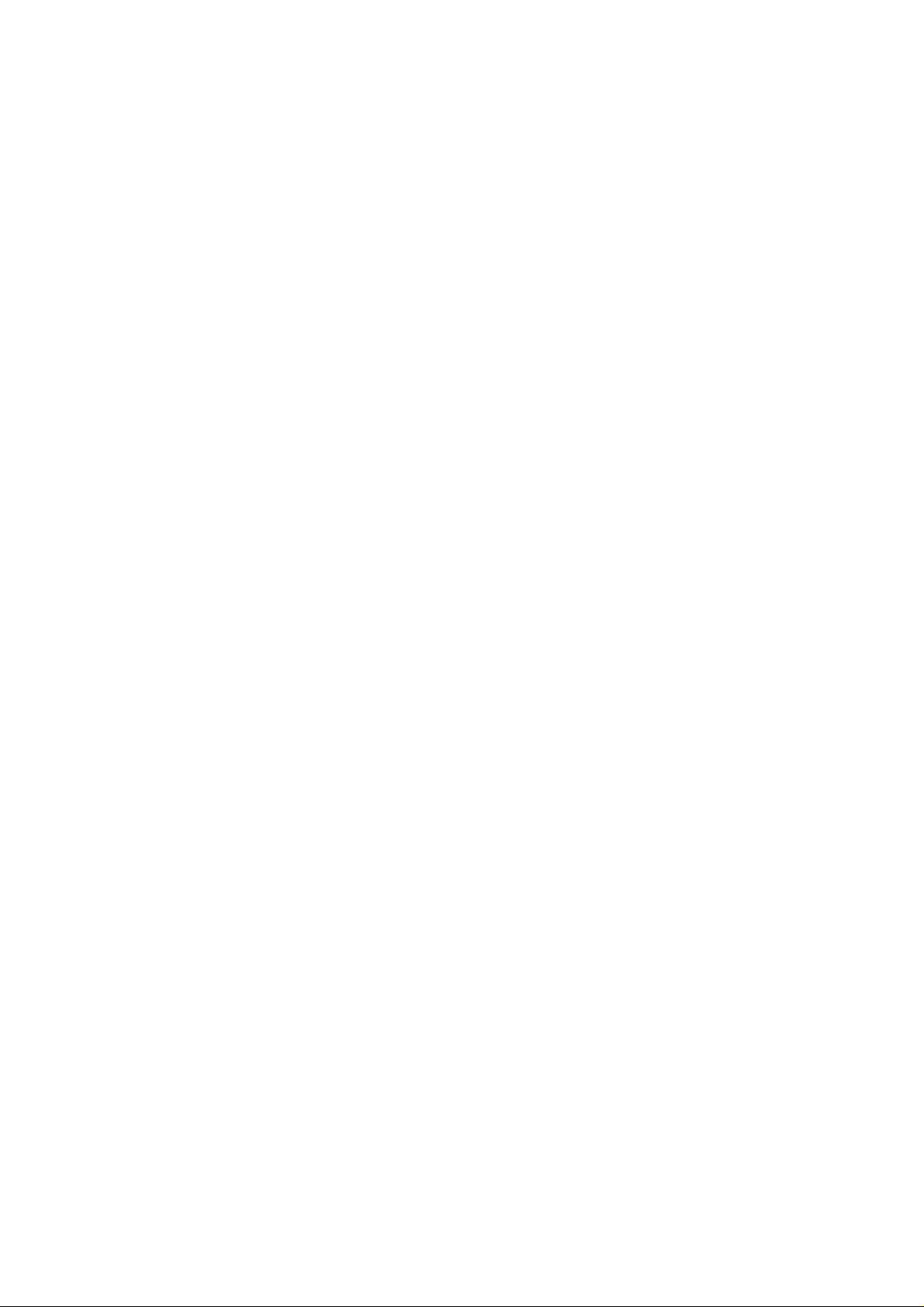
WCFM-100 Card
Pocket PC 2003, WinCE 4.2
Pocket PC 2005, WinCE 5.0
Quick Installation Guide
Guide d'Installation Rapide
Kurzanleitung zur Installation
Guida Rapida all’Installazione
Guía de Instalación Rápida
Version 1.0
1
Page 2
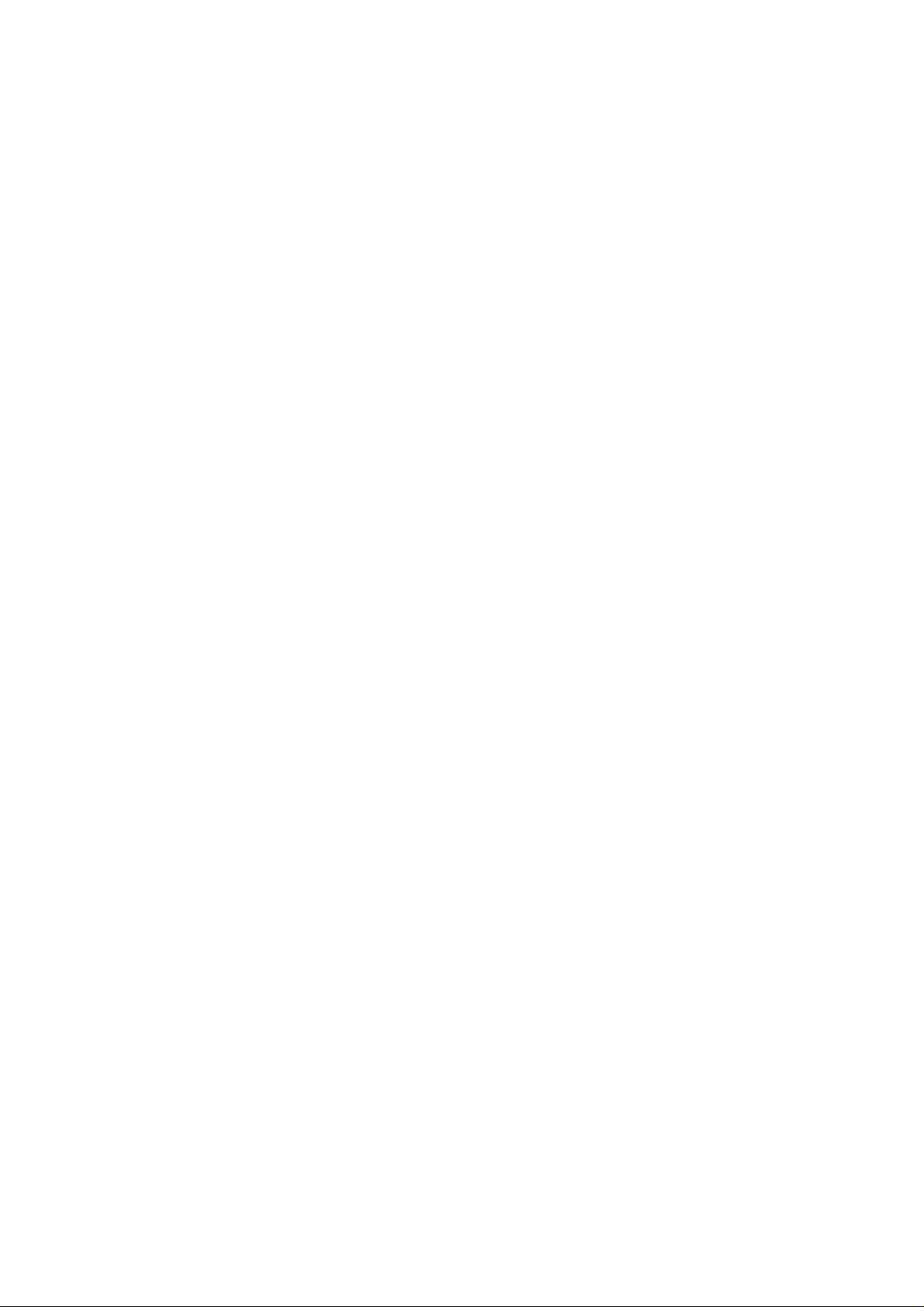
Table of Contents
English
1.Before Setup CF Card on your PC......................................................................................... 3
2. Setup Procedure.................................................................................................................... 3
Français
1. Vor dem Installieren der CF-Karte in Ihren.......................................................................... 6
2. Installationsvorgang.............................................................................................................. 6
Deutsch
1. Avant d'Installer la Carte CF sur votre PC ........................................................................... 7
2. Procédure d'Installation......................................................................................................... 7
Italian
1. Prima di Installare CF Card Sul Vostro computer................................................................ 8
2. Procedura d’Installazione...................................................................................................... 8
Español
1. Antes de instalar la tarjeta CF en su PC................................................................................ 9
2. Procedimiento de instalación................................................................................................ 9
2
Page 3

1.Before Setup CF Card on your PC
In order to setup WCFM100 driver into PDA, you must have Microsoft
ActiveSync software available on your computer and make sure the
computer is synchronised with PDA then transfer WCFM100_v5.0.10.0
_27.p3.exe (which also can be download from SparkLAN support
website) program from your computer to PDA. The driver can be
transferred via Active Sync into your PDA or save into storage device
such as CF (Compact Flash) or SD (Secure Digital) card that can be
used in PDA device. Run the Driver.cab file from PDA Explorer to begin
the setup process.
Release Note:
1.This driver currently available on Pocket PC (PDA) 2003 with
WinCE4.2, Pocket PC 2005 with WinCE 5.0, and Linux 2.4 MontaVista
2.CPU support for X-Scale and Intel Boulverde PXA 275 processor.
2. Setup Procedure
Below is the setup procedure,
2.1 Prepare one computer with MS-Active sync software installed
2.2 Use USB or RS-232 cable to connect your computer and PDA
2.3 Run the MS-Active sync to synchronize both devices
2.4 Make sure your computer and PDA is already connected.
( please check the Active sync status. )
2.5Transfer the Driver.cab file to your PDA.
2.6 Run WCFM100_v5.0.10.0_27.p3 driver from your PDA. (Please
download the driver and copy it to you PDA with either Active Sync or
other storage devices such as CF/SD cards).
2.7 Follow the dialog box step by step to complete this installation.
If there are one or more steps you are missed, please try it again.
3
Page 4
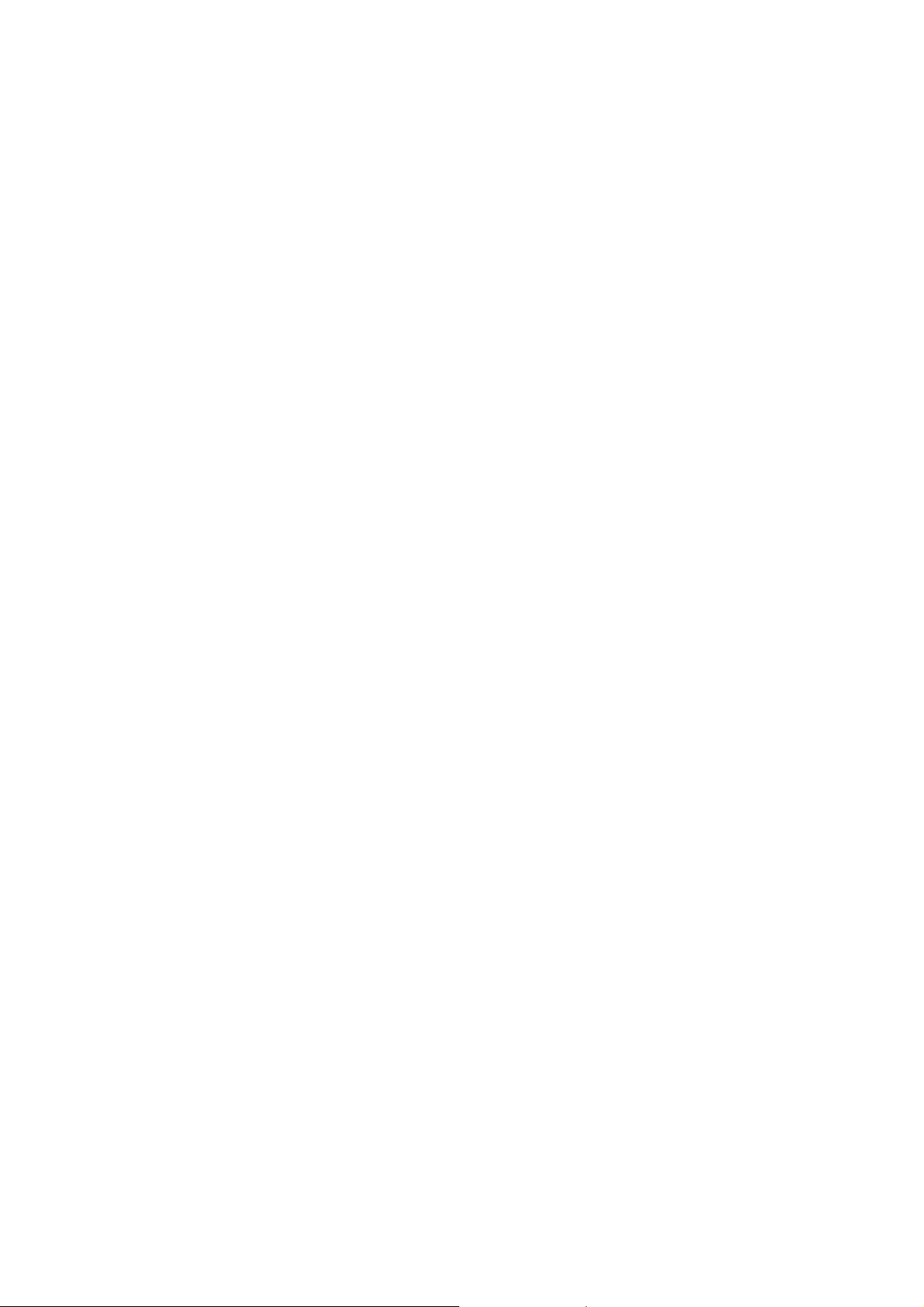
FCC Regulations:
zThis device complies with part 15 of the FCC Rules. Operation is subject to the following
two conditions: (1) This device may not cause harmful interference, and (2) this device must
accept any interference received, including interference that may cause undesired operation.
zThis device has been tested and found to comply with the limits for a Class B digital device,
pursuant to Part 15 of the FCC Rules. These limits are designed to provide reasonable
protection against harmful interference in a residential installation. This equipment generates,
uses and can radiated radio frequency energy and, if not installed and used in accordance
with the instructions, may cause harmful interference to radio communications. However,
there is no guarantee that interference will not occur in a particular installation If this
equipment does cause harmful interference to radio or television reception, which can be
determined by turning the equipment off and on, the user is encouraged to try to correct the
interference by one or more of the following measures:
-Reorient or relocate the receiving antenna.
-Increase the separation between the equipment and receiver.
-Connect the equipment into an outlet on a circuit different from that to which the receiver is
connected.
-Consult the dealer or an experienced radio/TV technician for help.
Changes or modifications not expressly approved by the party responsible for compliance
could void the user‘s authority to operate the equipment.
zThis device complies with FCC radiation exposure limits set forth for an uncontrolled
environment. In order to avoid the possibility of exceeding the FCC radio frequency
exposure limits, human proximity to the antenna shall not be less than 20cm (8 inches)
during normal operation.
4
Page 5

4RF Exposure Information (SAR)
This device meets the government’s requirements for exposure to radio waves.
This device is designed and manufactured not to exceed the emission limits for exposure to
radio frequency (RF) energy set by the Federal Communications Commission of the U.S.
Government.
The exposure standard employs a unit of measurement known as the Specific Absorption
Rate, or SAR. The SAR limit set by the FCC is 1.6W/kg. Tests for SAR are conducted
using standard operating positions accepted by the FCC with the EUT transmitting at the
specified power level in different channels.
The highest SAR value for the device as reported to the FCC is 1.26 W/kg when placed next
to the body.
The FCC has granted an Equipment Authorization for this device with all reported SAR
levels evaluated as in compliance with the FCC RF exposure guidelines. SAR infor mation
on this device is on file with the FCC and can be found under the Display Grant section of
http://www.fcc.gov/oet/fccid after searching on FCC ID: IXM-CFGMR01.
5
Page 6

1. Vor dem Installieren der CF-Karte in Ihren
Zum Installieren des WCFM100-Treibers in den PDA muss in Ihrem
Computer eine Microsoft ActiveSync-Software vorhanden sein.
Sicherstellen, dass Ihr Computer mit dem PDA synchronisiert ist.
Danach das WCFM100_v5.0.10.0 _27.p3.exe-Programm (welches auch
von der SparkLAN-Support-Webseite heruntergeladen werden kann) von
Ihrem Computer zum PDA übertragen. Der Treiber kann über den
ActiveSync in Ihren PDA übertragen oder in ein Speichergerät, wie zum
Beispiel eine CF- (CompactFlash) oder SD- (Secure Digital) Karte, die in
PDA-Geräten benutzt werden kann, gespeichert werden. Zum Beginnen
mit dem Installationsvorgang die Driver.cab-Datei im PDA-Explorer
starten.
Hinweis zur Ausgabe:
1.Dieser Treiber ist gegenwärtig für Taschen-PC (PDA) 2003 mit Win
CE4.2, Pocket PC 2005 mit WinCE 5.0, und Linux 2.4 MontaVista
erhältlich
2.CPU-Unterstützung für X-Scale und Intel Boulverde PXA 275Prozessor.
2. Installationsvorgang
Der Installationsvorgang ist nachstehend beschrieben:
2.1 Den Computer mit der installierten MS-ActiveSync-Software
vorbereiten.
2.2 Den Computer und den PDA mit dem USB- oder RS-232-Kabel
miteinander verbinden.
2.3 Den MS-ActiveSync für die Synchronisierung von beiden Geräten
zu starten.
2.4 Sicherstellen, dass Ihr Computer und PDA bereits verbunden sind.
(den Status des ActiveSync überprüfen.)
2.5Die Driver.cab-Datei an Ihren PDA übertragen.
2.6 Den WCFM100_v5.0.10.0_27.p3-Treiber von Ihrem PDA starten.
(Den Treiber herunterladen und mit dem ActiveSync oder einer
anderem Speichergerät, wie z. B. CF-/SD-Karte kopieren).
2.7 Zum vollständigen Ausführen des Installationsvorgangs befolgen
Sie die Anleitung im Dialogkasten Schritt für Schritt.
Falls Sie einen Schritt oder mehrere ausgelassen haben,
6
Page 7

versuchen Sie es erneut.
1. Avant d'Installer la Carte CF sur votre PC
Afin d'installer le pilote WCFM100 dans votre PDA, vous devez vous
assurer d'avoir le logiciel Microsoft ActiveSync disponible dans votre
ordinateur, que votre ordinateur est synchronisé avec le PDA, puis
transférer le programme WCFM100_v5.0.10.0_27.p3.exe (également
téléchargeable à partir de la section support du site SparkLAN) depuis
votre ordinateur vers votre PDA. Le pilote peut être transféré via Active
Sync vers votre PDA ou sauvegarder dans un appareil de stockage tel
qu'une carte CF (Compact Flash) ou SD (Secure Digital) utilisable avec
un PDA. Installer le fichier Driver.cab à partir de PDA Explorer afin de
débuter le processus d'installation.
Notes de Mise à Jour:
1.Ce pilote actuellement disponible sur Pocket PC (PDA) 2003 avec
WinCE4.2, Pocket PC 2005 avec WinCE 5.0, et Linux 2.4 MontaVista
2. Support CPU pour X-Scale et processeur Intel Boulverde PXA 275.
2. Procédure d'Installation
Procédure d'installation ci-dessous
2.1 Préparer un ordinateur avec le logiciel MS-Active sync installé
2.2 Utiliser le câble USB ou RS-232 pour connecter votre ordinateur et
PDA
2.3 Exécuter MS-Active sync afin de synchroniser les deux appareils
2.4 Assurez-vous que votre ordinateur et PDA sont bien connectés.
(Veuillez vérifier le statut de Active sync)
2.5Transférer le fichier Driver.cab vers votre PDA.
2.6 Installer le pilote WCFM100_v5.0.10.0_27.p3 à partir de votre PDA.
(Veuillez télécharger le pilote et le copier vers votre PDA avec soit
Active Sync ou d'autres appareils de stockage tels que des cartes
CF/SD).
2.7 Suivre la boîte de dialogue étape par étape pour compléter cette
installation.
Au cas où vous planteriez, merci de réessayer la procédure precede
-mment décrite.
7
Page 8

1. Prima di Installare CF Card Sul Vostro computer
Per poter installare il driver WCFM100 nel PDA, dovete avere il
programma Microsoft ActiveSync disponibile nel vostro computer ed
assicurarvi che sia sincronizzato con il PDA, quindi effettuare il
trasferimento del file WCFM100_v5.0.10.0_27.p3.exe (che può anche
essere scaricato dal sito WB di supporto SparkLAN) dal vostro computer
al PDA. I driver possono essere trasferiti nel vostro PDA tramite
ActiveSync, o salvati nel dispositivo di memorizzazione CF (Compact
Flash) or SD (Secure Digital) che possono essere usati dal PDA.
Eseguire il Driver .cab dall’Explorer del PDA per iniziare il processo di
installazione.
Release Note:
1.Questo driver è attualmente disponibile per Pocket PC (PDA) 2003 con
WinCE4.2, Pocket PC 2005 con WinCE 5.0, e Linux 2.4 MontaVista
2.Supporto di CPU per processore X-Scale e Intel Boulverde PXA 275.
2. Procedura d’Installazione
La procedura d’Installazione è la seguente:
2.1 Preparare un computer con MS-Activesync software installato
2.2 Usare il Cavo USB o RS-232 per connettere il computer al PDA
2.3 Lanciare MS-Activesync su entrambi dispositivi per sincronizzare.
2.4 Assicuratevi che il Computer ed il PDA siano già in comunicazione
(controllare lo stato di ActiveSync)
2.5 Trasferire il file Driver.cab nel PDA
2.6 Lanciare il driver WCFM100_v5.0.10.0_27.p3 dal PDA. (Scaricate il
driver and copiatelo nel PDA tramite ActiveSync o altri dispositivi di
memoria quali CF/SD).
2.7 Seguire le istruzioni passo passo per completare l’installazione
Se ci sono punti che avete saltato, vi preghiamo di riprovare.
8
Page 9

1. Antes de instalar la tarjeta CF en su PC
Para instalar el controlador de la WCFM100 en la PDA, usted debe
tener el software Microsoft ActiveSync disponible en su ordenador y
asegurarse que el ordenador esté sincronizado con el PDA; luego
transfiera el programa WCFM100_v5.0.10.0_27.p3.exe (el cual también
puede ser descargado del sitio Web de soporte de SparkLAN) desde su
ordenador al PDA. El controlador puede ser transferido a través de
Active Sync a su PDA o guardado en un dispositivo de almacenamiento
como por ej. una tarjeta CF (Compact Flash) o SD (Secure Digital), el
cual puede ser usado en un dispositivo PDA. Ejecute el archivo
Driver.cab del Explorador del PDA para comenzar el proceso de
instalación.
Nota para esta puesta en circulación:
1.El controlador disponible actualmente en Pocket PC (PDA) 2003 con
WinCE4.2, Pocket PC 2005 con WinCE 5.0, y Linux 2.4 MontaVista
2.Compatibilidad de CPU para X-Scale y procesador Intel Boulverde
PXA 275.
2. Procedimiento de instalación
Este es el procedimiento de instalación.
2.1 Prepare un ordenador con el software MS-Active Sync instalado
2.2 Use el cable USB o RS-232 para conectar su ordenador con su
PDA
2.3 Ejecute MS-Active Sync para sincronizar los dos dispositivos
2.4 Asegúrese que su ordenador y su PDA ya estén conectados.
( por favor verifique el estado de Active Sync. )
2.5Transfiera el archivo Driver.cab a su PDA.
2.6 Ejecute el controlador WCFM100_v5.0.10.0_27.p3 en su PDA.
(Descarguen el controlador y cópielo a su PDA con Active Sync u
otros dispositivos de almacenamiento como por ejemplo las
tarjetas CF/SD).
2.7 Si paso a paso la caja de diálogo para completar esta instalación.
Si ha dejado de hacer alguno de estos pasos, intente nuevamente.
9
Page 10

10
Page 11

The equipment has been tested and found to comply with FCC and CE Rules.Operation is subject to
the following two conditions:
(1) This device may not cause harmful interference.
(2) This device must accept any interference received including interference that may cause
undesired operation.
11
Page 12

Federal Communication Commission Interference Statement
This equipment has been tested and found to comply with the limits for a Class B
digital device, pursuant to Part 15 of the FCC Rules. These limits are designed to
provide reasonable protection against harmful interference in a residential installation.
This equipment generates, uses and can radiate radio frequency energy and, if not
installed and used in accordance with the instructions, may cause harmful
interference to radio communications. However, there is no guarantee that
interference will not occur in a particular installation. If this equipment does cause
harmful interference to radio or television reception, which can be determined by
turning the equipment off and on, the user is encouraged to try to correct the
interference by one of the following measures:
- Reorient or relocate the receiving antenna.
- Increase the separation between the equipment and receiver.
- Connect the equipment into an outlet on a circuit different from that to which
the receiver is connected.
- Consult the dealer or an experienced radio/TV technician for help.
This device complies with Part 15 of the FCC Rules. Operation is subject to the
following two conditions: (1) This device may not cause harmful interference, and (2)
this device must accept any interference received, including interference that may
cause undesired operation.
FCC Caution: Any changes or modifications not expressly approved by the party
responsible for compliance could void the user's authority to operate this equipment.
IMPORTANT NOTE:
FCC RF Exposure Statement:
This equipment complies with FCC radiation exposure limits set forth for an
uncontrolled environment. SAR compliance has been established in the laptop
computer(s) and PDA configurations with CompactFlash slot on the side near the
rear as tested in this filing, and can be used in laptop computer(s) with substantially
similar physical dimensions, construction, and electrical and RF characteristics.
This transmitter must not be co-located or operating in conjunction with any other
antenna or transmitter.
The WCFM-100 (FCC ID: IXM-CFGMR01) is limited in CH1~CH11 for 2.4 GHz by
specified firmware controlled in U.S.A.
12
Page 13

Industry Canada Statement
Operation is subject to the following two conditions:
1) this device may not cause interference and
2) this device must accept any interference, including interference that
may cause undesired operation of the device
To prevent radio interference to the licensed service, this device is
intended to be operated indoors and away from windows to provide
maximum shielding.
Equipment (or its transmit antenna) that is installed outdoors is subject to
licensing.
13
