Page 1

PSX-2
Personal
Server
On Screen Browsing via TV Interface
with any URC Remote
Personal Browsing via the MX-6000’s
Touch Screen Interface
Owners Manual
Page 2
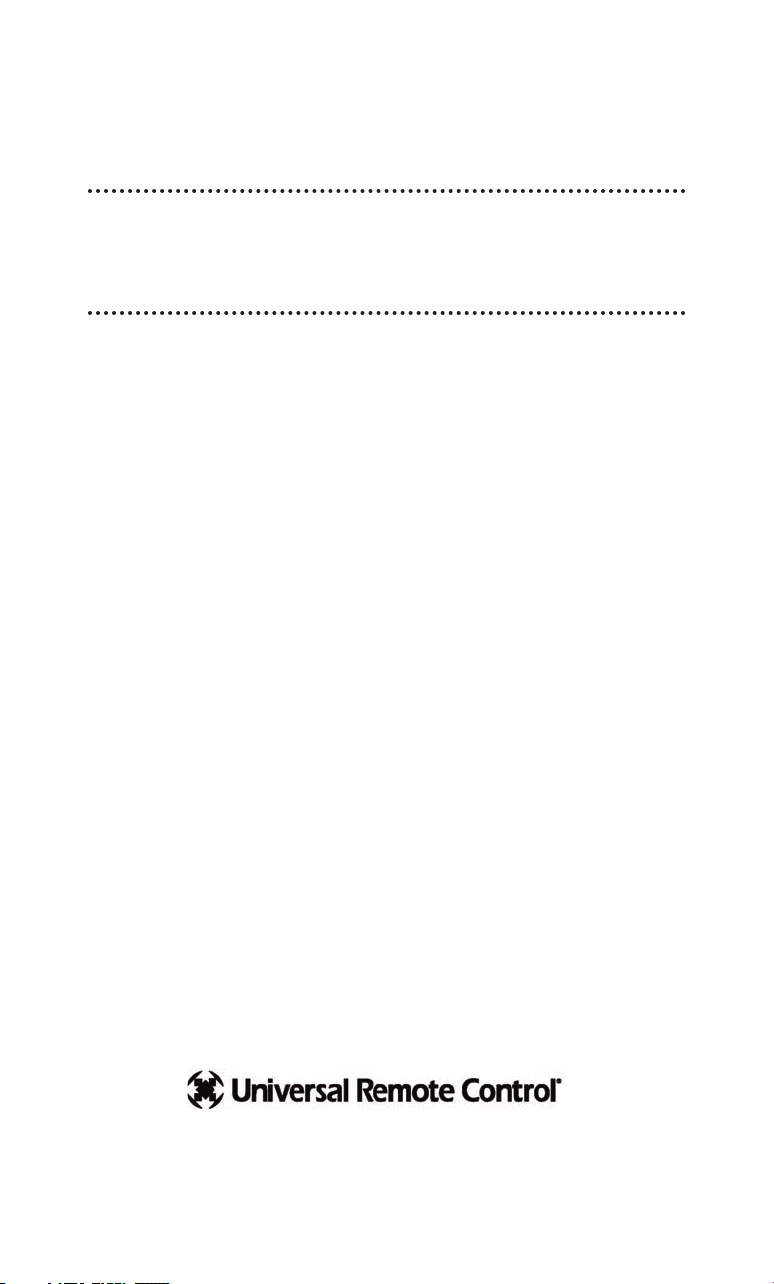
The PSX-2 was professionally installed for you by:
For questions about your installation call:
Custom installation of a complex home theater and/or a multi-room system is one of the most challenging tasks within an audio/video installation. It involves an intimate knowledge of how the components interact
and exact details on the proper sequences of control.
Only a Complete Control dealer has the requisite experience and training to quickly and effectively install a PSX-2 Personal Server for true
automated operation.
Congratulations on your choice!
“Made for iPod” means that an electronic accessory has been
designed to connect specifically to iPod and has been certified by the
developer to meet Apple performance standards.
Apple is not responsible for the operation of this device or its compliance with safety and regulatory standards.
The information in this manual is copyright protected. No part of this manual may be copied or reproduced in any form without prior written consent
from Universal Remote Control, Inc.
UNIVERSAL REMOTE CONTROL, INC. SHALL NOT BE LIABLE FOR OPERATIONAL, TECHNICAL OR EDITORIAL ERRORS/OMISSIONS MADE IN THIS
MANUAL.
The information in this manual may be subject to change without prior
notice.
Complete Control is a registered trademark of Universal Remote Control,
Inc. Entertainment Made Simple is a trademark of Universal Remote
Control, Inc. All other brand or product names are trademarks or registered
trademarks of their respective companies or organizations.
Universal Remote Control, Inc.
500 Mamaroneck Avenue, Harrison, NY 10528
Phone: (914) 835-4484 Fax: (914) 835-4532
Page 3

PSX-2 OWNERS MANUAL
Table of Contents
Introduction 4
Parts Guide 5
Using the PSX-2 via On Screen TV Interface 6
Video Playback from Newer iPods and iPhones 6
Using the PSX-2 via MX-6000 7
Using Personal Server Features 8
Compatibility with Personal Server Features 10
Synchronize your iPod from your Mac or PC 11
Syncing Your iPod to iTunes 12
Information to the User 13
USA Limited Warranty Statement 14
Specifications 15
Page 4
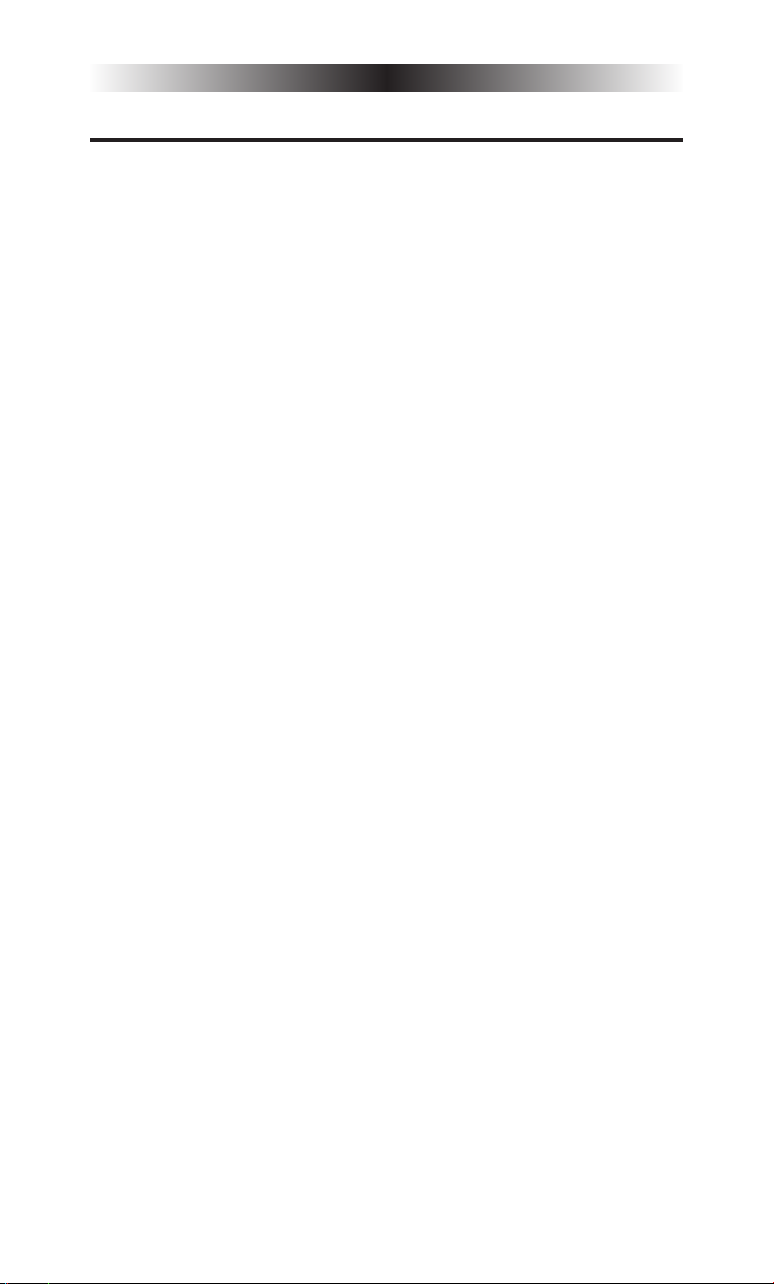
PSX-2 OWNERS MANUAL
Introduction
The PSX-2’s exciting features, combined with the two way MX-6000
color touch screen remote control or a TV with component video
inputs and any URC remote control, transform any iPod into a multimedia personal server with all browsing and media selection taking
place on the screen of the MX-6000 or on the screen of the TV.
Unique personal server features take the drudgery out of browsing
for new content. Delightful cover art for your music appears on
screen. You can effortlessly browse your albums, artists, podcasts,
music videos, etc with a glance. At last, you can personally browse
your media collection, without walking to your PC, without ever
touching the iPod itself. Browse your iPod's menus from anywhere in
the house on the personal screen of the MX-6000 or from the
connected TV screen.
Instant Shuffle Play via URC Remotes
Just press one button to shuffle play unique subsets of your music,
instead of always shuffle playing everything on your iPod. At last,
you won’t have to skip past the heavy metal when all you feel like
listening to is Jazz. Additionally, whenever you hear something you’d
like more of, the unique More button instantly queues up more from
the artist who is now playing. The PSX-2 has a front IR Window for
simple line of sight control and a rear panel IR input for RF base station connections (enabling no pointing operation from all over your
home).
Component Video Powered On TV Screen Interface
HD quality Component outputs provide a perfect on screen browsing interface, plus outputs video from the iPods that support it (iPod
Classic, Nano 3G, iPhone and iPod Touch).
Synchronize iPod to your Mac or PC
Via Universal Remote Control’s PSXLink software, you can update
your iPod’s music and video content, without having to remove it
from the dock. PSXLink is a free download for both Macs and PCs.
Charge your iPod
The PSX-2 keeps any iPod/iPhone charged and ready to go. (iPod,
iPod Classic, Nano 3G, iPod Touch, and iPhone).
Page 4
Page 5

PSX-2 OWNERS MANUAL
Parts Guide
The PSX-2 includes:
1 - PSX-2 Personal Server
1 - 5V DC Regulated Power
Adapter
2 - Blank transparent label covers
1 - Cable for IR OUT from RF
Base Station to IR IN of PSX-2
1 - Joining plate for locking multi-
ple PSX-2 servers together on
a shelf or a table top via slots
on the bottom panel.
IR Sensor Window
If you are using a
one way remote
control line of
sight, point it at
this window.
Reset Switch
If the PSX-2
becomes unresponsive, press
the Reset
switch.
LAN Port
Connect to
your network
using a standard RJ-45
cable (not
supplied).
Transparent Label Cover
The URC logo can be
removed and replaced
with a custom label
made with a PC printer
on transparency stock.
Audio
Connect to your stereo
using a standard RCA
cable (not supplied).
Power LED
Indicates that
the PSX-2 is
connected to
power.
Light Switch
Turn the
label light on
or off by
pressing this
button.
DC 5 Volt
Only use a
regulated
5V DC
Adaptor.
On Screen Interface via Component
Video Outputs
The PSX-2 outputs the On Screen
Interface via standard component
video cables (not supplied).
Page 5
IR IN
Connect to a URC
RF base station with
the included IR
cable.
Page 6

PSX-2 OWNERS MANUAL
Using the PSX-2 via On Screen TV Interface
After connecting the PSX-2 to your Television’s component video inputs,
place an iPod in the PSX-2. Note that you can freely change iPods at
any time, except when you are synchronizing your iPod to iTunes.
Once an iPod is placed in the PSX-2, pick up your URC remote control and simply select the PSX-2 device on your URC remote. Your
custom installer will have programmed a macro that turns on the TV,
selects the correct input and displays the On Screen TV interface.
To use the interface, simply press the Menu button and use the UP,
DOWN, LEFT, RIGHT and OK buttons to navigate to the content you
want to play back.
You’ll find that you can navigate to any of the Personal Server features of the PSX-2 by using Up, Down, Left, Right and OK on your
URC remote control. So, at any time, you can opt to shuffle play any
of your genres, play more from the artist, album or genre playing,
search for any song, artist or album by entering a letter or two, even
build your own jukebox on the fly. If you need more information on
any of these personal server features, reference the explanations on
the next few pages. The On Screen TV interface operates identically
to the MX-6000 interface.
Video Playback from Newer iPods and iPhones
The PSX-2 is compatible with iPhones (both 2G and 3G) and newer
iPods (some older iPods only support composite, they will not play
video, though you’ll be able to browse and select music perfectly).
iPod Model Component Video
iPhone Yes (*2)
iPhone 3G Yes (*2)
iPod Touch Yes (*2)
iPod Touch 2G Yes (*2)
iPod Classic Yes (*1)
3G & 4G Nano Yes (*1)
iPod Nano First Generation No
5G iPod (iPod video) No
2G Nano No
*1 480P or 525P resolution
*2 480i or 525i resolution
* Latest Firmware version may be required
Page 6
Page 7

PSX-2 OWNERS MANUAL
Using the PSX-2 via MX-6000
Step 1 – Insert an iPod into the PSX-2. The
Universal Remote Control screen appears on the
iPod. This means it’s connected to the dock and
ready for use with the MX-6000 remote control.
Step 2 – Select the iPod you want to listen to
from the Main page of your MX-6000.
Step 3 – If the system has just
been turned on, you may see
the message, “Connecting to
iPod Dock”. Once the MX-6000
has connected to the iPod Dock,
the iPod menu screen appears. If
the iPod is already playing, the
“Now playing screen” appears.
Step 4 – When you browse for new content, operate the MX-6000 as
you would the iPod. Press the Menu button, then place your thumb
on the scroll wheel and rotate to navigate, then press the “OK” button to make your selection. The iPod Now Playing Screen appears
after a selection is made.
Press the Menu button
to display iPod menus.
Rotate the Scroll wheel
to navigate.
Page 7
Press the OK button
to select content.
Page 8

PSX-2 OWNERS MANUAL
Using Personal Server Features
Your unique personal server features are accessed from the left side
of the screen of your MX-6000. Simply tap the feature you want:
Shortcuts to finding playlists,
albums, artists, etc. without
using the Menu button.
Shuffle exactly what you
want (this album, this artist,
this genre, etc.)
More from this artist, this
album, this genre, even this
composer...
Shortcuts:
The “Shortcuts” button makes navigating your iPod easier than ever
before. Touch any button to jump
directly to that menu. Example:
Touch the “Artists” button to jump
directly to the Artists menu.
Page 8
Jukebox lets you build and
manage your own playlist
without accessing your PC.
Shuffle:
The “Shuffle” button opens an
expanded menu of shuffle
options. Touch any of the choices
to enjoy your music in a
random order.
Page 9

PSX-2 OWNERS MANUAL
Play More From:
The ”Play More From” button
opens up a menu of choices to
add to your current selection. By
touching the “More from this
Artist” button, all the songs from
this artist will be played back
sequentially, starting with the first
album.
Jukebox:
The “Jukebox” button opens a
menu of choices allowing you to
create a jukebox playlist in real
time. Touch the “add song to
Jukebox” icon to add the currently
playing song to the jukebox. To
play the jukebox, touch the “play jukebox” icon. To edit the jukebox,
touch the “view jukebox” icon. Note: the Jukebox playlist is cleared
when the iPod is replaced or in the event of a power failure.
Edit Jukebox:
Songs can be moved up,
down or deleted from the jukebox
list by using the control keys on
the right of the “view jukebox”
screen. To exit from the “View
Jukebox” screen, touch either the”
Go Back” button or the “Now
Playing” icon.
Using the Alpha Search Feature:
The “search” button appears in
the upper right whenever you are
looking at a Menu or Jukebox
screen. Once you click on Search,
an alphabetical keyboard appears.
Simply type in what you’d like to
search for and touch “Go”.
The 1, 2, 3 icon opens the numeric keypad screen.
The qwerty keyboard icon toggles between a qwerty style keyboard and a simple a,b,c keyboard.
The “Go Back” icon takes you back to the menu screen.
Page 9
Page 10

PSX-2 OWNERS MANUAL
Compatibility with Personal Server Features:
The PSX-2 supports all personal server features on most iPods.
However, Universal Remote Control does not guarantee full compatibility with all models. The table below shows known restrictions of
several versions of the iPod. You must update the iPhone or iPod’s
firmware to the latest version via iTunes on your Mac or PC.
1G, 2G, 3G represents first, second and third generation iPods.
iPod Model Restrictions
iPhone 3G None
iPhone None
iPod Touch 2G None
iPod Touch 1G None
iPod Classic None
iPod Nano 4G None
iPod Nano 3G None
iPod Nano 2G None
iPod Nano 1G None
iPod 5G None
iPod 4G No Album Artwork and No Browsing Videos
iPod 3G No Album Artwork and No Browsing Videos
iPod Photo No Album Artwork and No Browsing Videos
iPod Mini 2G No Album Artwork and No Browsing Videos
Page 10
Page 11

PSX-2 OWNERS MANUAL
Synchronize your iPod from your Mac or PC
You can leave your iPod in the PSX-2 and update your content from
any computer on the Home Network via PSX Link software (available in two versions: PC or MAC). This software is free and can be
downloaded from the Universal Remote Control website:
www.universalremote.com
After installation, the PSX Link icon will appear on the right hand
toolbar of your PC (beside the clock and network connection
icons).On a PC, double click the PSX Link icon to start.
On a Mac, look for URC
PSXLink in the Finder then click on the icon.
Requirements for Remote Synchronization:
• iTunes must be installed
• PC with Windows XP or Vista (32-bit) version or higher.
• MAC with Mac OS – 10.4.x - 10.5.x (PPC version)
10.4.4 - 10.5.x (Intel version)
• 10/100 Network connection between the PSX-2 and the
PC/Mac (although the PC/MAC could be wirelessly connected
to the network)
Configuring Windows Firewall:
On windows based PC’s, you may need to configure the Windows
Firewall to allow File and Printer Sharing to communicate with the
PSX-2. Do this by accessing Windows Firewall dialog window from
your PC control panel. Check that the File and Printer Sharing
checkbox is checked and click OK.
Configuring PSXLink:
Click on the tools button, in the lower
right hand corner of the window, to
open the general settings tab.
Select the basic settings options you
desire and then click OK.
Page 11
Page 12

PSX-2 OWNERS MANUAL
Syncing Your iPod to iTunes
Step 1 – Click on PSX Link icon (as described on page 11).
Step 2 – The PSX Link window appears
displaying all the iPods present on your
network.
Step 3 – Click on the iPod you want to
connect to iTunes and click on the
Connect button.
After approximately 30 seconds, iTunes opens
up, the iPod becomes visible in the Devices
menu. Now add or remove content to your iPod
just as if it was directly connected to your Mac
or PC.
Disconnecting from iTunes
Before you attempt to use the MX-6000
to control your iPod, you must disconnect the iPod from the PC.
Step 1 – Click on the disconnect button
on the PSXLink window.
Step 2 – The PSXLink window confirms that the iPod is no longer
connected to iTunes. The iPod is now
available to be controlled by the
MX6000 remote control.
Page 12
Page 13

PSX-2 OWNERS MANUAL
Information to the User
This equipment has been tested and found to comply with the limits for a Class B digital device, pursuant to part 15 of the FCC Rules.
These limits are designed to provide reasonable protection against
harmful interference in a residential installation. This equipment
generates, uses and can radiate radio frequency energy and, if not
installed and used in accordance with the instructions, may cause
harmful interference to radio communications.
However, there is no guarantee that interference will not occur in a
particular installation. If this equipment does cause harmful interference to radio or television reception, which can be determined by
turning the equipment off and on, the user is encouraged to try to
correct the interference by one more of the following measures:
® Reorient or relocate the receiving antenna.
® Increase the separation between the equipment and receiv-
er.
® Connect the equipment into an outlet on a circuit different
from that to which the receiver is connected.
® Consult the dealer or an experienced radio/TV technician
for help.
Warning!
Changes or modifications not expressly approved by the manufacturer
could void the user's authority to operate the equipment.
Note : The manufacturer is not responsible for any Radio or TV interference caused by unauthorized modifications to this equipment. Such
modifications could void the user's authority to operate the equipment.
Page 13
Page 14

PSX-2 OWNERS MANUAL
USA Limited Warranty Statement
1. LIMITED WARRANTY AND DISCLAIMERS
Universal Remote Control, Inc. (“URC”) warrants that URC
equipment purchased directly from URC or from an authorized
URC dealer or distributor shall be free from defects in material and
workmanship under normal usage for a period of one (1) year from
the date of purchase of the product by the end-user, but no longer
than thirty-six (36) months from the date of shipment of the URC
equipment by URC to an authorized URC dealer or distributor,
except that with respect to Total Control® whole-house products,
the warranty extends for two (2) years from the date of purchase by
the end-user, but no longer than forty-eight (48) months from the
date of shipment of the URC equipment by URC to an authorized
URC dealer or distributor.
This limited warranty is valid only in the United States of America.
URC equipment purchased from other than an authorized URC
dealer or distributor is without warranty.
URC warrants that the software will substantially conform in any
material respect to its functional specifications at the time of
delivery. URC SHALL NOT BE LIABLE FOR OPERATIONAL,
TECHNICAL OR EDITORIAL ERRORS AND/OR OMISSIONS MADE
IN THE URC DOCUMENTATION. URC DOES NOT WARRANT
THAT THE URC SOFTWARE IS BUG-FREE OR ERROR FREE OR
THAT THERE ARE NO ERRORS/BUGS IN THE URC SOFTWARE.
URC warrants that at the time of purchase the URC equipment and
the URC software complied with all applicable regulations and
policies of the Federal Communications Commission ("FCC")
regarding electromagnetic interference caused by
electronic/computing devices and to the extent that the URC
equipment and/or the URC software fails to so comply, URC shall,
at its own expense, take all reasonable measures to promptly cause
such to comply.
THIS LIMITED WARRANTY DOES NOT COVER TECHNICAL
ASSISTANCE FOR HARDWARE OR SOFTWARE USAGE EXCEPT
AS EXPRESSLY PROVIDED FOR HEREIN.
CERTAIN IMPLIED WARRANTIES, INCLUDING AN IMPLIED
WARRANTY OF MERCHANTABILITY AND FITNESS FOR A
PARTICULAR PURPOSE, MAY BE AVAILABLE WITH RESPECT TO
URC EQUIPMENT. IMPLIED WARRANTIES VARY FROM STATE
TO STATE. URC EXPRESSLY LIMITS THESE IMPLIED
WARRANTIES, TO THE EXTENT ALLOWABLE BY LAW, TO THE
TIME PERIODS COVERED BY THE EXPRESS WRITTEN
WARRANTIES PROVIDED HEREIN. OTHERWISE AND EXCEPT AS
PROVIDED FOR HEREIN, URC EXPRESSLY DISCLAIMS ALL
WARRANTIES, EXPRESS, STATUTORY OR IMPLIED, AND MAKES
NO REPRESENTATIONS REGARDING THE USE OF, OR THE
RESULTS OF THE USE OF, THE EQUIPMENT, SOFTWARE OR
DOCUMENTATION IN TERMS OF CORRECTNESS, ACCURACY,
RELIABILITY OR OTHERWISE.
Page 14
Page 15

PSX-1 OWNERS MANUAL
EXCEPT AS EXPRESSLY PROVIDED FOR HEREIN, TECHNICAL
SERVICES ARE SUPPLIED "AS IS", WITHOUT ANY WARRANTY,
EXPRESS, STATUTORY OR IMPLIED, OF ANY KIND. TO THE
MAXIMUM EXTENT PERMITTED BY APPLICABLE LAW, URC
EXPRESSLY DISCLAIMS ALL WARRANTIES RELATING TO
TECHNICAL SERVICES, EXPRESS, STATUTORY OR IMPLIED,
INCLUDING BUT NOT LIMITED TO THE WARRANTIES OF
QUALITY OR REASONABLE SKILL AND CARE, OR OUTCOME OR
RESULTS.
WITHOUT IN ANY WAY LIMITING THE GENERALITY OF THE
OTHER PROVISIONS HEREIN, THIS LIMITED WARRANTY DOES
NOT COVER: (I) DAMAGE FROM MISUSE, NEGLECT OR ACTS OF
NATURE, (II) MODIFICATIONS, (III) INTEGRATION WITH THIRD
PARTY CONTENT, OR (IV) BEYOND THE WARRANTY PERIOD
AND/ OR FAILURE TO FOLLOW URC WARRANTY CLAIM
PROCEDURE.
The warranty limitations and warranty disclaimers may not apply to
end user in whole or in part, where such are restricted or excluded
by applicable law, and such shall apply to the maximum extent
permitted by applicable law.
In the event of any warranty claim, URC will, at its sole option,
repair the URC equipment using new or comparable rebuilt parts,
or exchange the URC equipment for new or rebuilt equipment. In
the event of a defect, these are the end user's exclusive remedies.
All the URC equipment returned for service, exchange or repair
require an RGA number. To obtain an RGA number, you must
complete a Return Request Form which you may obtain by calling
(914) 835-4484 or contacting URC at
returnrequest@universalremote.com. To obtain warranty service,
end user must deliver the URC equipment, freight prepaid, in its
original packaging or packaging affording adequate protection to
URC at 420 Columbus Avenue, Valhalla, NY 10595. It is end user's
responsibility to backup any macro programming, artwork, software
or other materials that may have been programmed into the unit. It
is likely that such data, software, or other materials will be lost
during service and URC will not be responsible for any such
damage or loss. A dated purchase receipt, bill of sale, installation
contract or other verifiable proof of purchase is required. For the
URC equipment support and other important information, please
visit URC's website available at www.universalremote.com or call
the Customer Service Center at (914) 835-4484.
This limited warranty only covers the URC equipment issues caused
by defects in material or workmanship during ordinary consumer
use. It does not cover product issues caused by any other reason,
including but not limited to product issues due to commercial use,
acts of God, third-party installation, misuse, limitations of
technology, or modification of or to any part of the URC
equipment. This limited warranty does not cover the URC
equipment sold as used, as is, refurbished, so called "B stock" or
consumables (such as batteries). This limited warranty is invalid if
the factory applied serial number has been altered or removed from
the URC equipment. This limited warranty specifically excludes the
URC equipment sold by unauthorized resellers.
Page 15
Page 16

PSX-1 OWNERS MANUAL
With the exception of URC's IR-only, broad-based consumer
remotes, none of URC's PC programmable remotes or any of our
Total Control® whole-house equipment are authorized for online
internet sales. Buying URC's PC programmable remotes or any of
our Total Control® whole-house equipment online means buying
equipment that does not have URC's limited warranty. Such
equipment is not eligible for URC tech support or software support,
either.
2. URC'S LIMITATIONS OF LIABILITY
IN NO EVENT SHALL URC BE LIABLE FOR INDIRECT, SPECIAL,
INCIDENTAL, EXEMPLARY, PUNITIVE OR CONSEQUENTIAL
DAMAGES OF ANY KIND OR LOSS OF PROFITS OR BUSINESS
OPPORTUNITY, EVEN IF URC IS ADVISED OF THE POSSIBILITY
OF SUCH DAMAGES.
IN NO EVENT SHALL URC BE LIABLE FOR LOSS OF OR DAMAGE
TO DATA, COMPUTER SYSTEMS OR COMPUTER PROGRAMS.
URC'S LIABILITY, IF ANY, FOR DIRECT DAMAGES OF ANY FORM
SHALL BE LIMITED TO ACTUAL DAMAGES, NOT IN EXCESS OF
AMOUNTS PAID BY END USER FOR THE URC EQUIPMENT.
IN NO EVENT SHALL URC BE LIABLE FOR ANY EVENTS BEYOND
ITS CONTROL, INCLUDING ANY INSTANCE OF FORCE
MAJEURE.
IN NO EVENT SHALL URC BE LIABLE FOR THE ACTS OR
OMISSIONS OF END USER OR ANY THIRD PARTY.
THE LIMITATIONS OF LIABILITY MAY NOT APPLY TO END USER
IN WHOLE OR IN PART, WHERE SUCH ARE RESTRICTED
LIMITED OR EXCLUDED BY APPLICABLE LAW AND SUCH SHALL
APPLY TO THE MAXIMUM EXTENT PERMITTED BY APPLICABLE
LAW.
URC SHALL NOT BE HELD RESPONSIBLE FOR THE STATEMENTS
MADE BY OTHERS.
SOME STATES OR JURISDICTIONS DO NOT ALLOW THE
EXCLUSION OR LIMITATION OF INCIDENTAL OR
CONSEQUENTIAL DAMAGES, OR ALLOW LIMITATIONS ON
HOW LONG AN IMPLIED WARRANTY LASTS, SO THE ABOVE
LIMITATIONS OR EXCLUSIONS MAY NOT APPLY TO END USER.
THIS LIMITED WARRANTY GIVES END USER SPECIFIC LEGAL
RIGHTS AND END USER MAY HAVE OTHER RIGHTS WHICH
VARY FROM STATE TO STATE OR JURISDICTION TO
JURISDICTION.
End User Agreement
The terms and conditions of the End User Agreement are available at
www.universalremote.com/eua.php
shall apply.
Page 16
Page 17

PSX-2 OWNERS MANUAL
Specifications
Microcontroller: 166MHz ARM922T
Flash memory: 16Mb
RAM: 128Mb SDRAM
Jukebox Entries: Supports up to 1024 songs
Jukebox Memory: Volatile, but retained when the same iPod is
removed and re-inserted. Jukebox is deleted when a different iPod is
inserted or on reboot (or power failure).
Front Panel IR Sensor: Receives URC PSX-2 commands via IR
IR Range (Line of Sight via Infrared): 20-30 feet, depending on the
environment.
Rear Panel IR Input: Compatible with all Complete Control MRF
and MSC base stations
Ethernet: 10Base-T/100Base-TX network connector
Audio: 2 RCA audio output connectors (L + R)
Component Video (Y/Pb/Pr): 3 RCA video output connectors
Power: 5V DC (minimum 2000 Milliamp regulated wall adapter
required)
Size: 6.75” W x 5” D x 1.6” H
Weight: 13.5 oz
Page 17
Page 18

co mplete
co mplete
co ntr o l
™
500 Mamaroneck Avenue, Harrison, NY 10528
Phone: (914) 835-4484 Fax: (914) 835-4532
OCE-PSX-2 Rev 02_RH
Universal Remote Control
www.universalremote.com
®
