Page 1
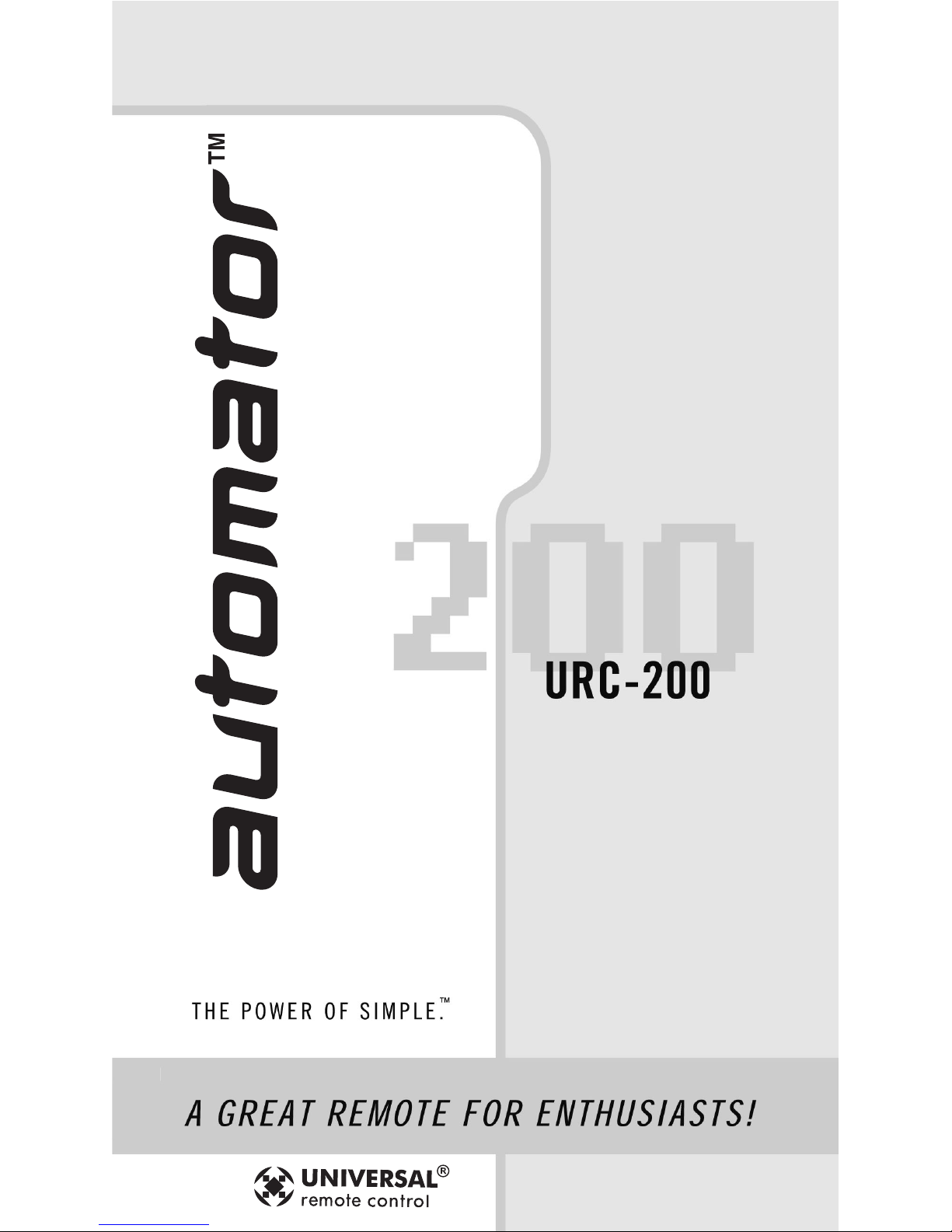
Owner’s
Manual
Page 2
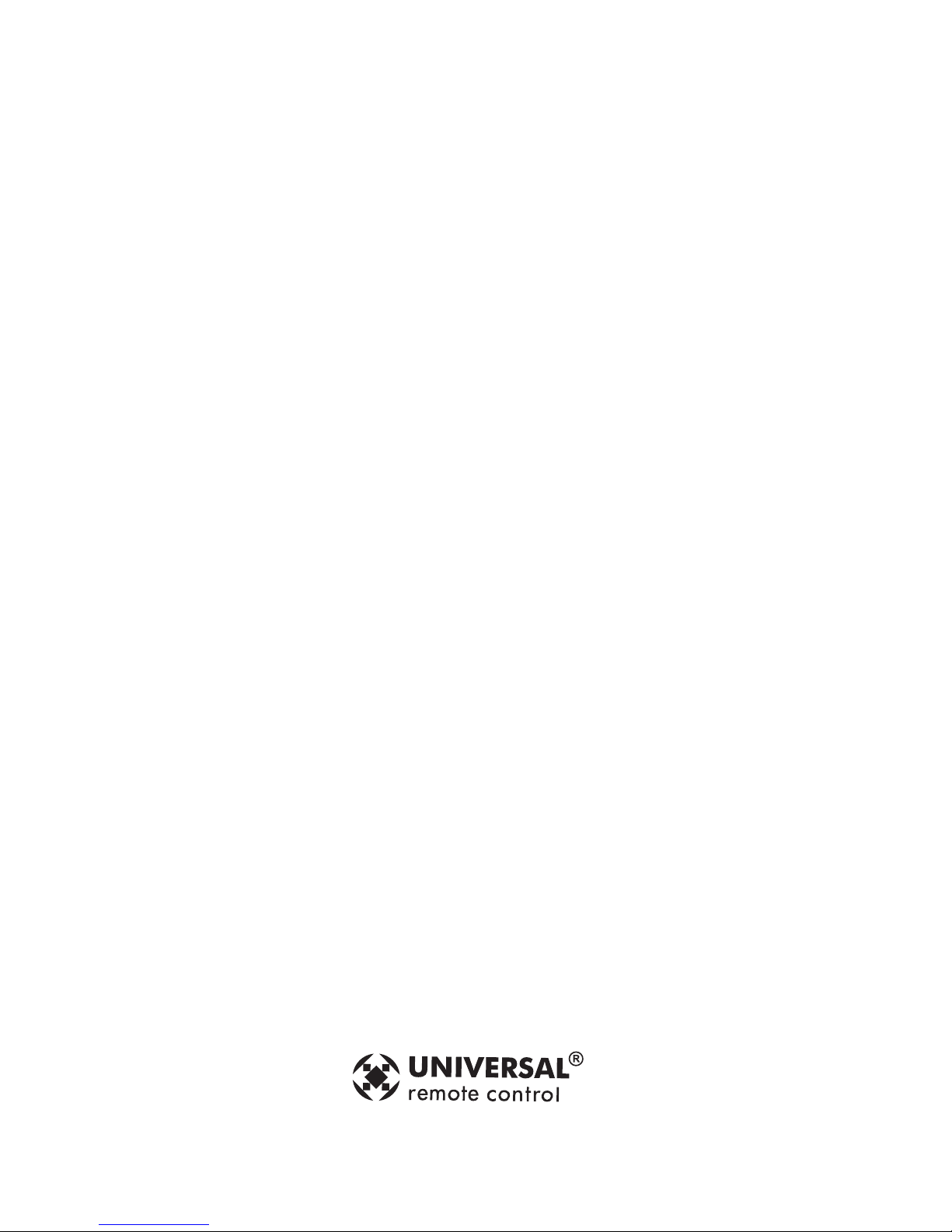
Thank You!
Thank you for purchasing the Automator™
URC-200 Pre-Programmed and Learning Remote
Control. The Quick Setup DVD tutorial supplied
with the Automator demonstrates the process of
setting up and automating a home entertainment
system. Watch the DVD first to familiarize yourself with the capabilities of the Automator and
the setup process. This manual is designed to
assist you step-by-step as you setup the
Automator to replace all of your remote controls
and automate your home entertainment system.
URC-200 Owner’s Manual © 2004 Universal Remote Control, Inc.
The information in this manual is copyright protected. No part of this manual may
be copied or reproduced in any form without prior written consent from Universal
Remote Control, Inc. UNIVERSAL REMOTE CONTROL, INC. SHALL NOT BE
LIABLE FOR OPERATIONAL, TECHNICAL OR EDITORIAL ERRORS/OMISSIONS
MADE IN THIS MANUAL. The information in this manual may be subject to change
without prior notice. Automator is a registered trademark of Universal Remote
Control, Inc. Power of Simple is a trademark of Universal Remote Control, Inc.
DoubleTap learning is a trademark of Universal Remote Control, Inc. All other
brand or product names are trademarks or registered trademarks of their respective
companies or organizations.
500 Mamaroneck Avenue, Harrison, NY 10528
Phone: (914) 835-4484 Fax: (914) 835-4532
Page 3
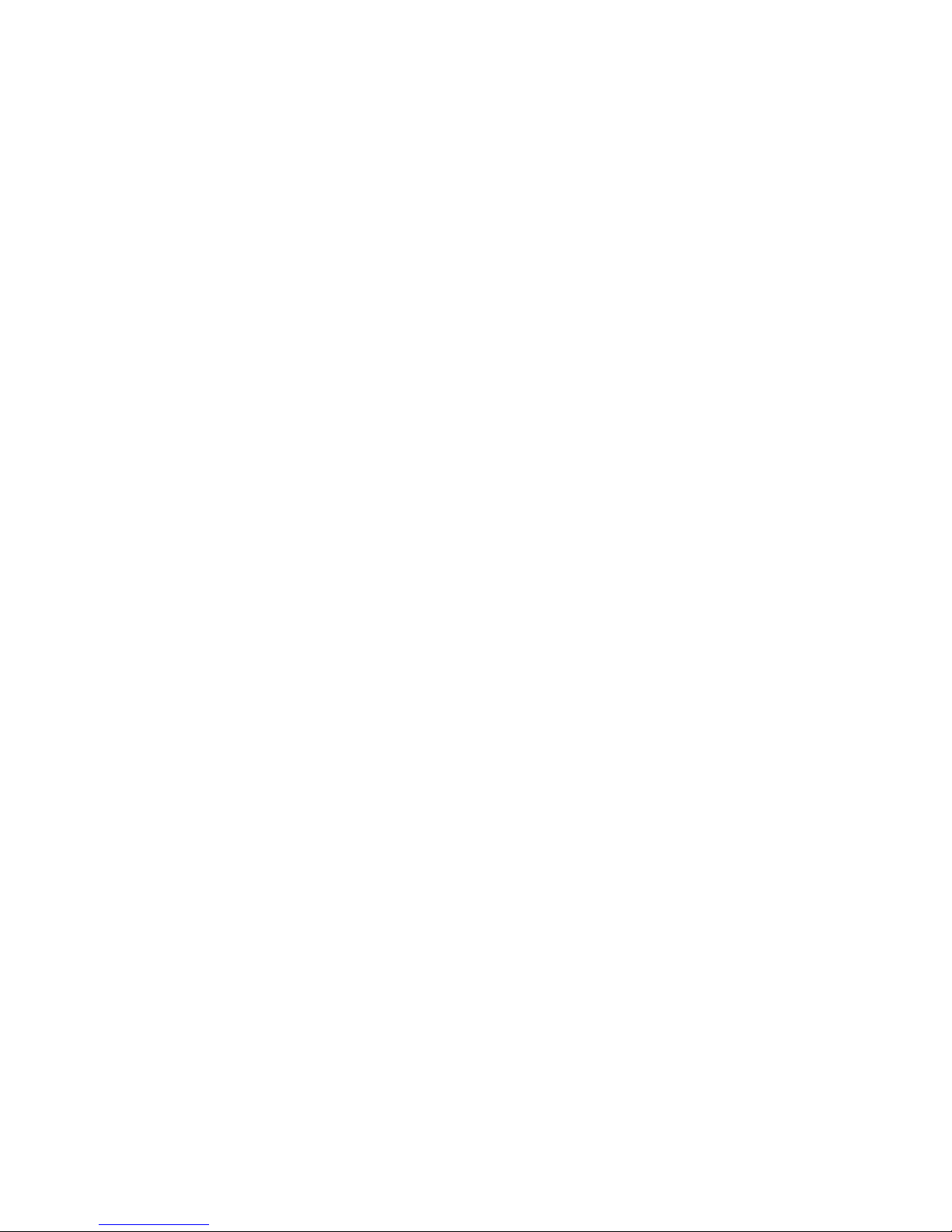
1
Table of Contents
Getting Started ..........................................................2
Button Layout ........................................................... 3
Basic Setup ............................................................... 5
Pre-Programmed Method .......................................... 5
Learning Method..................................................... 10
Volume Control Punch Through ............................. 13
Advanced Operation .............................................. 15
Advanced Setup...................................................... 17
Editing Button Labels............................................... 17
Macro Button Setup ................................................ 20
Favorite Channel Setup ........................................... 22
Hiding and Adding Pages....................................... 24
Erasing Settings ...................................................... 26
Cloning One Automator to Another ....................... 28
Recalling Pre-Programmed Settings ........................ 29
The Optional Expander.......................................... 30
Pre-Programmed Code Notes ................................ 32
Pre-Programmed Code Tables................................. 33
Frequently Asked Questions ................................... 48
Specifications/Warranty ........................................ 49
Page 4
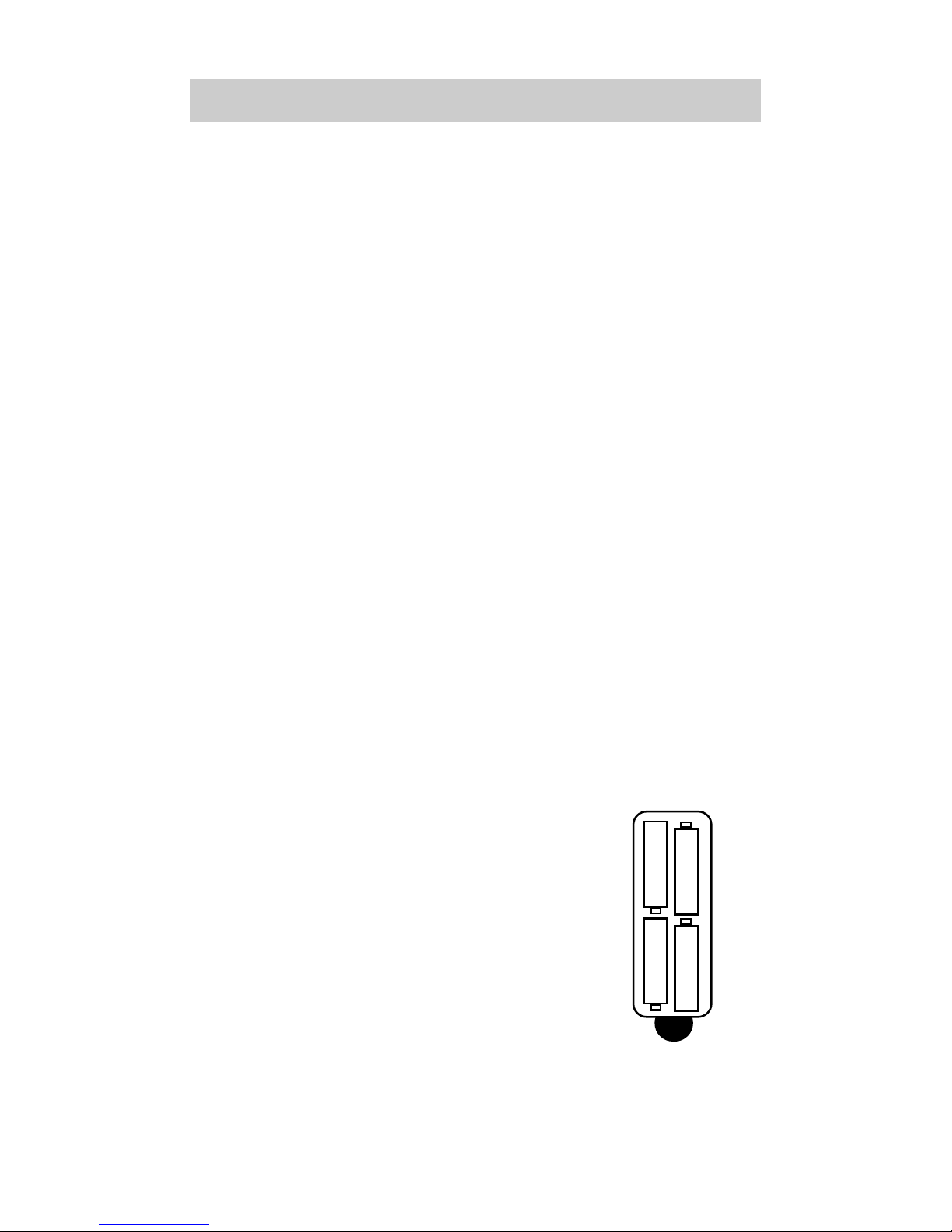
Getting Started
Congratulations!
You’ve purchased one of the most advanced and easy to
setup control systems available. The Automator’s built-in
library includes thousands of different brands and models
of remote controls. In most systems, all you have to do to
setup the Automator is enter which brands and models
you own. If you own a component too new to be in the
library, the Automator uses advanced DoubleTap
TM
Learning technology to quickly set each Automator
button, one at a time. Setting up your Automator to
replace all your existing remote controls can be done in
a few minutes. Basic Setup is described on pages 5 to 14.
The Automator’s exciting advanced features automate
and customize operation in many ways. You could use
Macro Setup to power on all of your components and
start the show with the press of one button! With the
Automator’s unique Favorite Channel capability, you can
tune in a channel with the press of one button instead of
entering the entire channel number. Any of the button
names on the display can be edited as you like. It is best
to delay any Advanced Setup (described on pages 15 to
29) until after you finish Basic Setup.
Battery Installation
Remove the battery compartment
cover by pressing up the cover
lock. Insert four AAA batteries into
the battery compartment as shown
in the diagram.
2
The Automator
+
+
+
+
-
-
-
-
Page 5

3
URC-200
Button Layout
MAIN
Button
takes you
to the
MAIN
Menu.
LIGHT
Button
PAGE
Numbers
FUNCTION
Buttons
TITLE
FAVORITE
CHANNEL
Button
PAGE
Buttons
change the
page of
Display
Buttons.
Screen
Labeled
Display
Buttons
Page 6
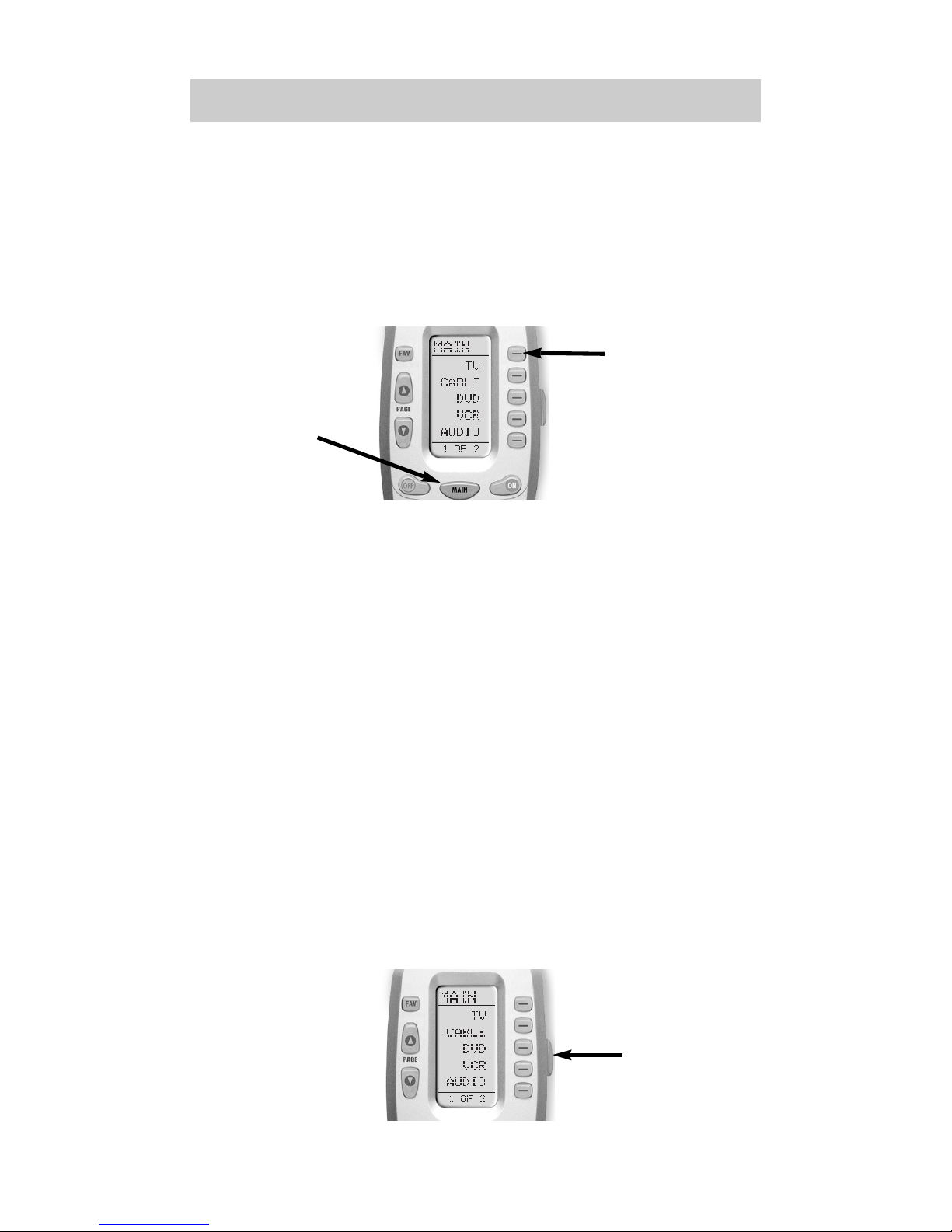
4
The Automator
Selecting a New DEVICE Changes
All Button Commands Instantly
The Automator can operate ten different devices even
though it is only one remote control. Let’s try it now!
Press the MAIN button, then press the TV DEVICE button.
The top of the screen changes from MAIN to TV. Now
all of the buttons change their function to operate a TV.
Press the page buttons. Watch the labels of the display
buttons change with each press. There are five pages of
display buttons already labeled for TV operation. To
operate another of your components (e.g., VCR, DVD,
etc.), press the MAIN button to return to the MAIN
menu. The MAIN menu displays five of your Devices
on the screen. Simply press one of the screen-labeled
Device buttons to operate another device. If you don’t
see the device name you want, then use the PAGE
buttons to display the remaining five devices on page 2
of the MAIN menu.
Light Button
Press the LIGHT button to backlight all the buttons. To
turn off the backlighting, press the LIGHT button again,
or just wait ten seconds (the backlighting automatically
shuts itself off).
TV
DEVICE
Button
MAIN
Button
LIGHT
Button
Page 7
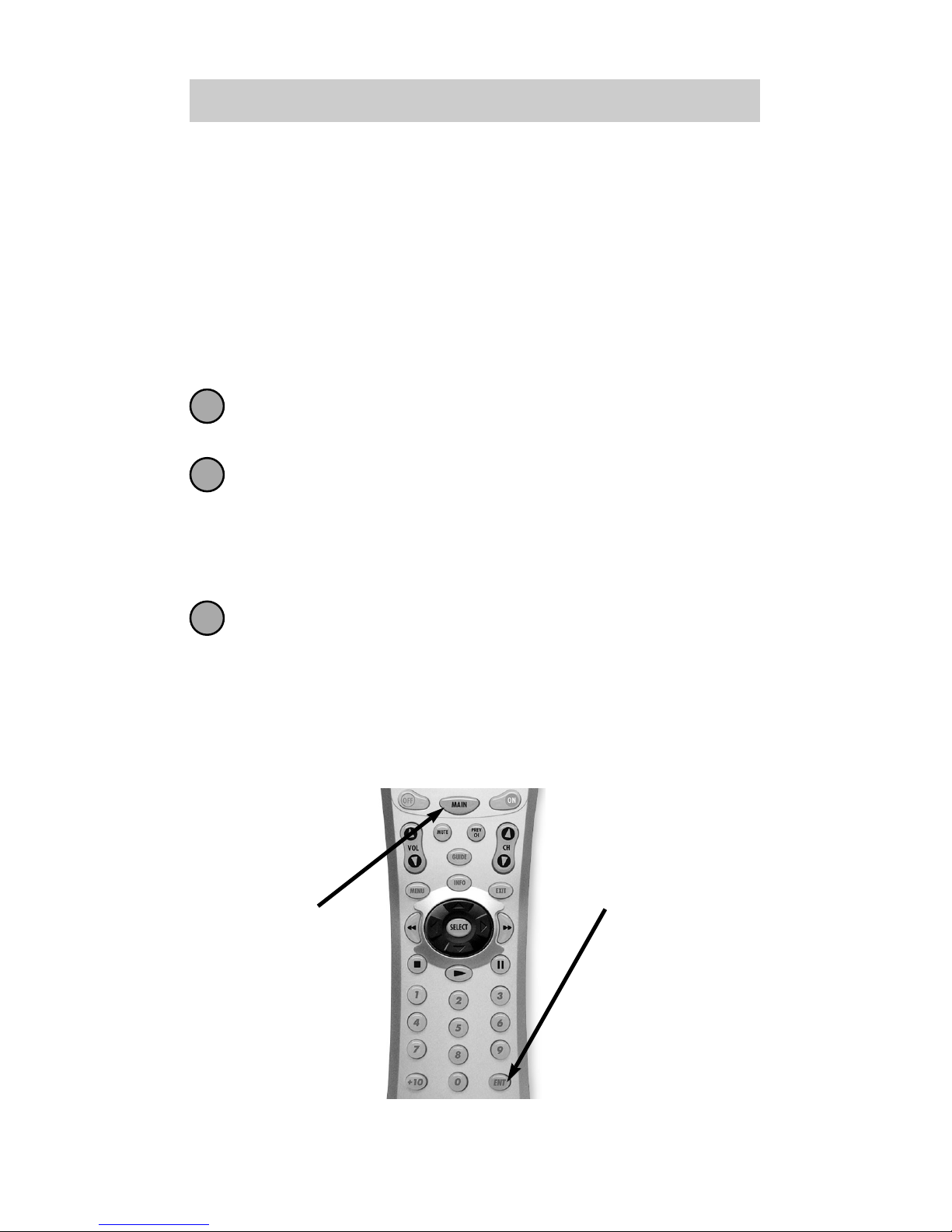
5
URC-200
Basic Setup
You can start setting up your Automator using either the
Pre-Programmed Method or the Learning Method.
However, all the buttons of the Automator are setup at
once with the Pre-Programmed Method, so it is usually
faster than the one-button-at-a-time Learning Method.
Pre-Programmed Method
Power on the A/V component you wish to setup, so that
you can test codes by sending power off commands.
Refer to the pre-programmed code tables on pages
33 - 47 and write down the code numbers listed
for your A/V component. The code numbers are
listed by categories of devices, then by brand. See
page 33 for a category list.
Press and hold both the MAIN and ENT (Enter)
buttons for approximately three seconds. The top
of the display will show “SETUP”. You are in
SETUP mode now.
Note: You have 30 seconds to perform a step while you are
in SETUP mode. If you don’t press a button within that time,
the Automator will time out and return to normal operation.
MAIN
Button
ENT
Button
1
2
3
Page 8
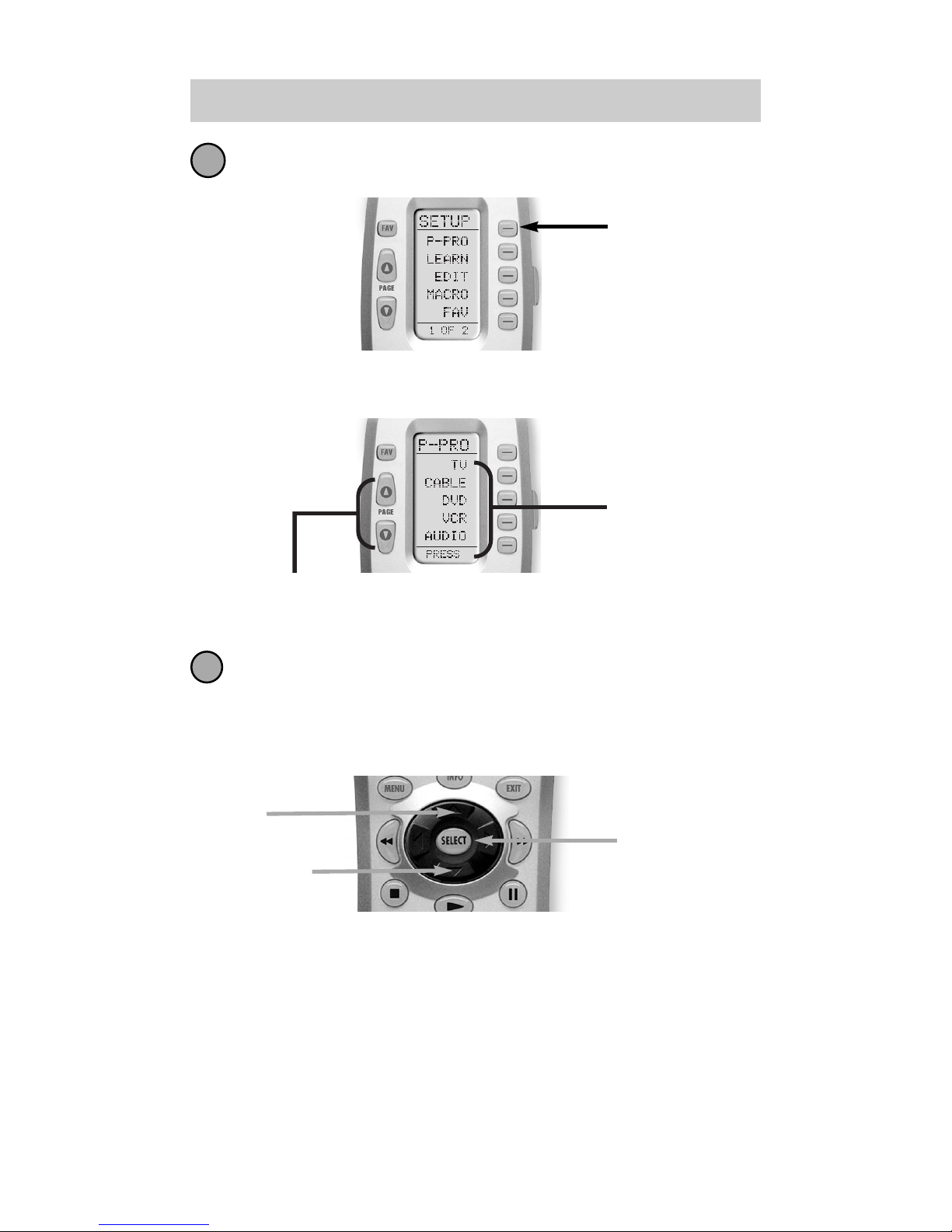
6
The Automator
Press the P-PRO button to select the
Pre-Programmed Method.
The display changes so that you can select which
Device button to setup.
In this step you choose the name of the device
you’d like to setup. Use the cursor UP or DOWN
buttons to change the flashing name. When it is
correct, press the SELECT button.
For Example: I wanted to setup the TV Device button first,
so I pressed the cursor UP or DOWN until “TV” was
flashing in the display.
The bottom of the display will flash “FROM TABLE”.
4
5
P-PRO
Button
Press a Page button to display the
other five Device names.
UP
SELECT
DOWN
First
Five
Device
Names
Page 9
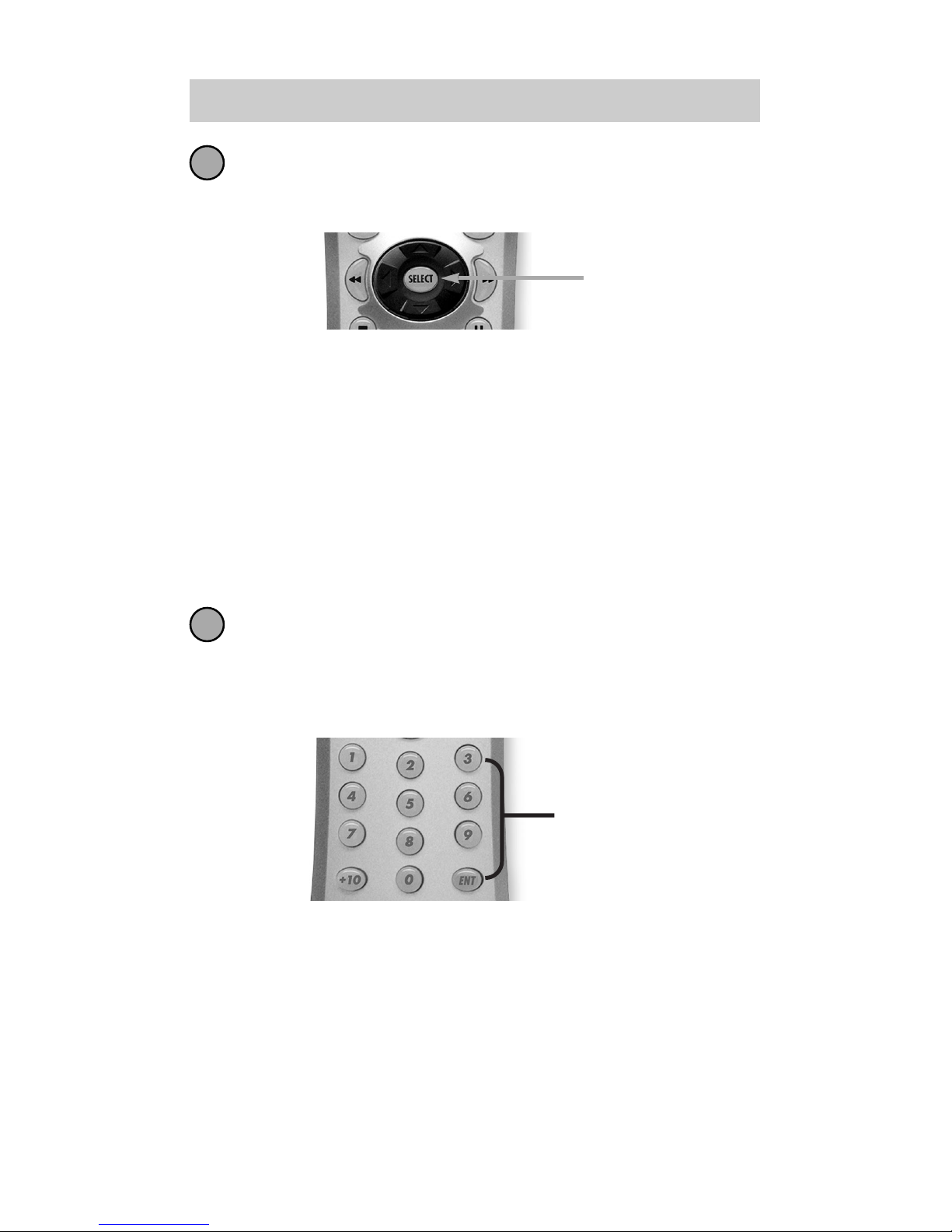
7
URC-200
In this step you verify the type of component you
plan to operate with this device button. If the
flashing name is correct, press SELECT.
If the name flashing in the display is incorrect (for example,
you are setting up AUX to operate a Laser Disc Player), use
the UP and DOWN buttons to change the flashing name
to the correct type of component.
Note: Each name that appears in the display may
include several types of components. For example, the
DVD category includes DVD players and Laser Disc
Players. See page 33 for a list of component types each
Code Table contains.
Point the Automator at the component, then enter
the first three digit code number from your notes
using the numbered buttons. After you enter each
three digit number, look at the component to see
if it turned off.
Continue to enter code numbers until the
component powers off.
For Example: I have a Sony TV. I found the code
numbers 070, 139,147, 126, 185, 194 and 085 under
Sony in the TV TABLE. Using the numbered buttons on
the Automator, I entered 070 and looked at the TV. It
didn’t turn off, so I entered 139, then 147 and so on,
until I found the code that powered off the TV.
7
6
SELECT
Use the
number
buttons to
enter the
code
number.
Page 10
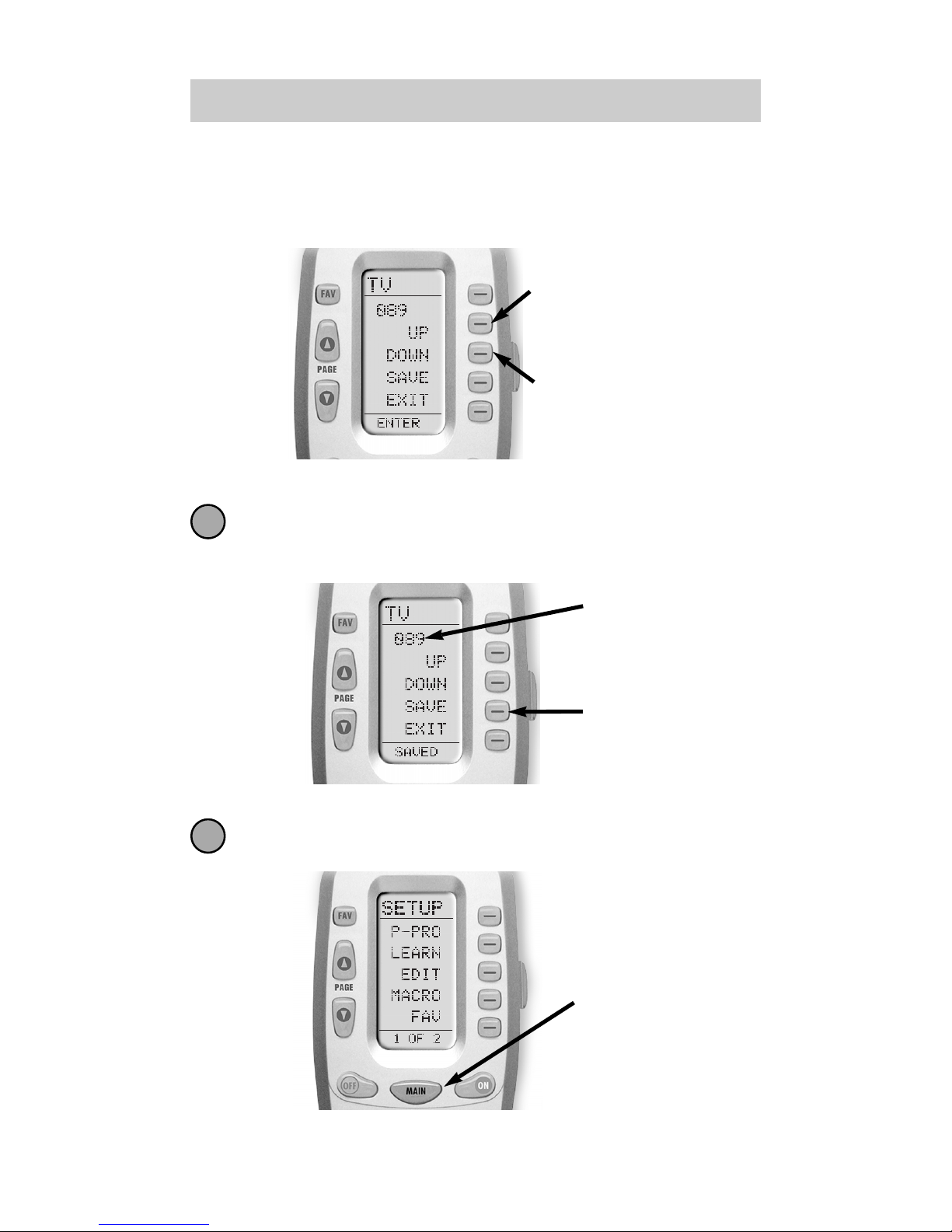
8
The Automator
Note: If your component fails to turn off after you have
entered all the code numbers listed for your brand, you
can scan through the other brands in the table by alternately
pressing the UP (or DOWN) and POWER OFF buttons.
When the component turns off, save the code
number you entered by pressing the SAVE button
that appears on the screen.
Exit SETUP mode by pressing the MAIN button
two times.
8
9
SAVE
Button
Code
Number
You
Entered
MAIN
Button
Scan Up to
the next Code
Number
Scan Down to
the previous
Code Number
Page 11
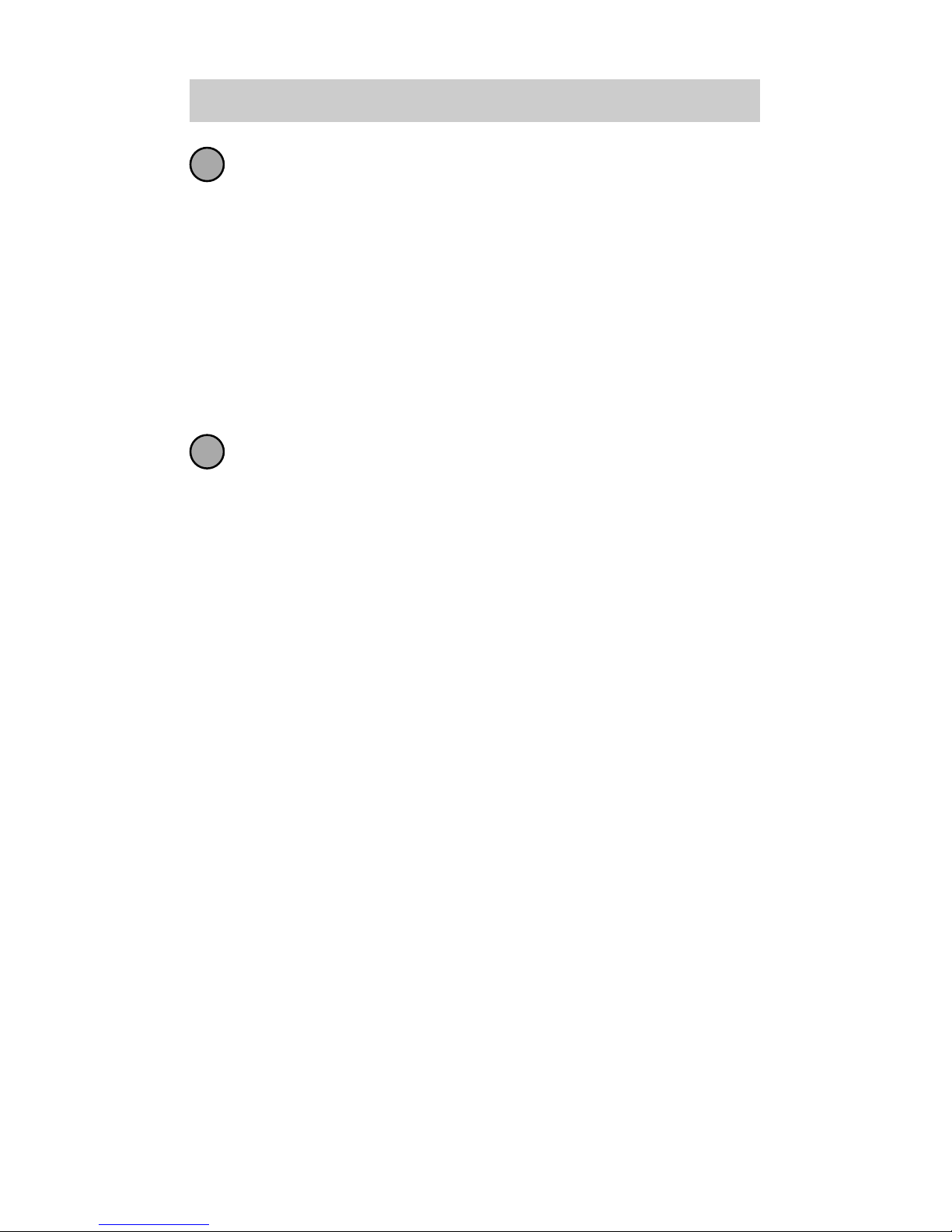
9
URC-200
When the display shows “MAIN”, you are back in
normal operating mode. Now it’s time to test all
the buttons. If some buttons don’t work, try
repeating steps 1-9, to see if you can improve the
match to your component.
For Example: My Sony TV powered off with TV code
number 139. However the number buttons didn’t work
when I tested them. So, I repeated steps one to ten, using
other code numbers and eventually discovered that when
code number 185 is set, all the buttons work perfectly.
Repeat steps one through nine for each of your
devices. In most systems, you can finish basic
setup in just a few minutes and put all your old
remote controls away.
If you are still missing commands to control any
of your devices, use the Learning Method on the
next page.
10
11
Page 12

10
The Automator
Learning Method
The Automator can learn commands from your old
remote controls one-button-at-a-time by following
these simple steps:
Line-up the Automator with your old remote control, head-to-head, one or two inches apart.
Press and hold the MAIN and ENT (Enter) buttons
at the same time for approximately three seconds.
The top of the display will show “SETUP”. You are
in SETUP mode now.
Note: You have 30 seconds to perform a step while you are
in SETUP mode. If you don’t press a button within that time,
the Automator will time out and return to normal operation.
Press the LEARN button.
The top of the screen will change to “LEARN”.
1
2
3
LEARN
Button
Page 13
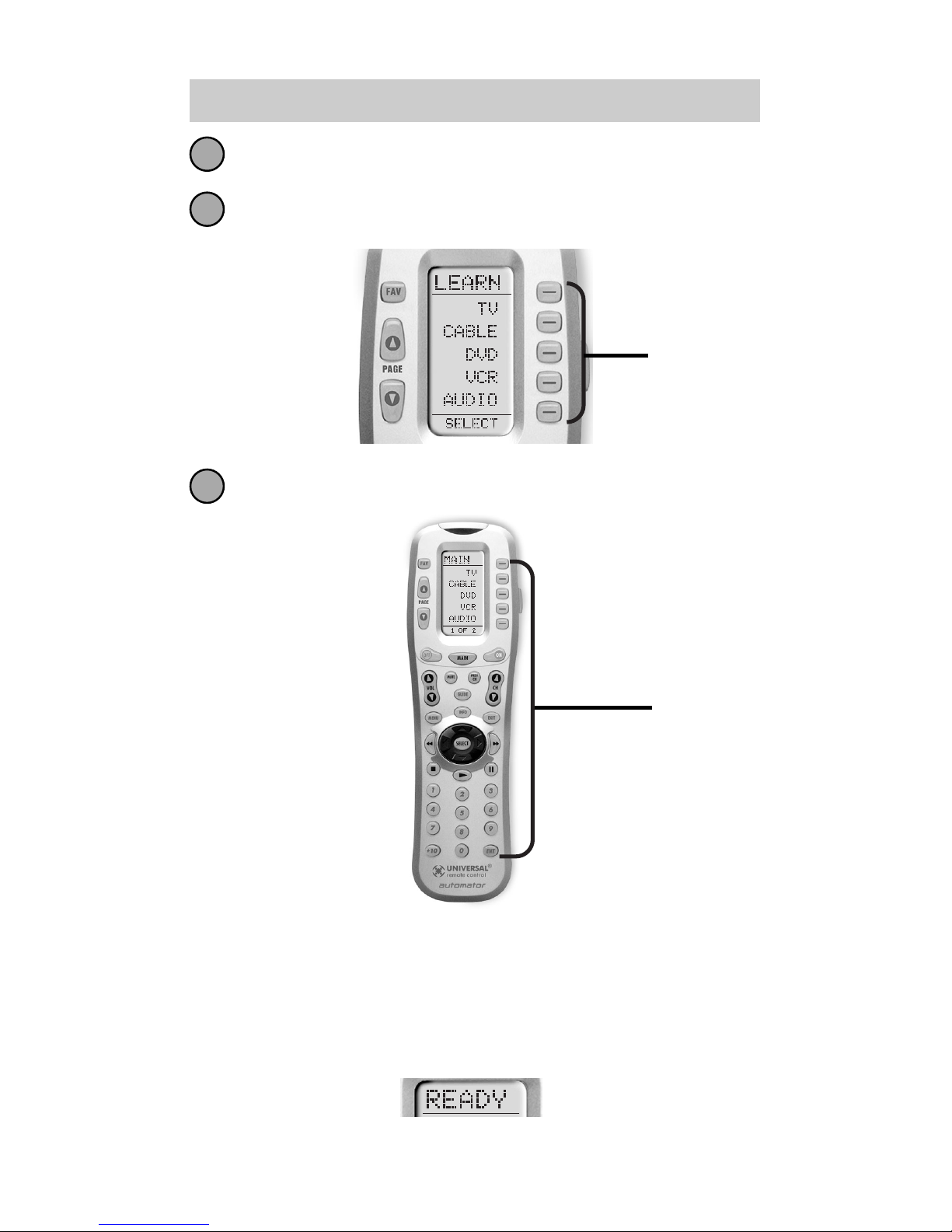
11
URC-200
The display will show a list of the first five devices.
Select the device you would like to teach
commands to by pressing the Device button.
Press any button you want to teach a command to.
Note: If you don’t see the display button you would like to
teach, use the PAGE buttons. The only buttons you can’t
teach are the PAGE and MAIN buttons.
Once you press a button, the top of the display will
change from “LEARN” to “READY”.
4
5
6
Press
any of
the
Device
Buttons.
Press
any
Button.
Page 14
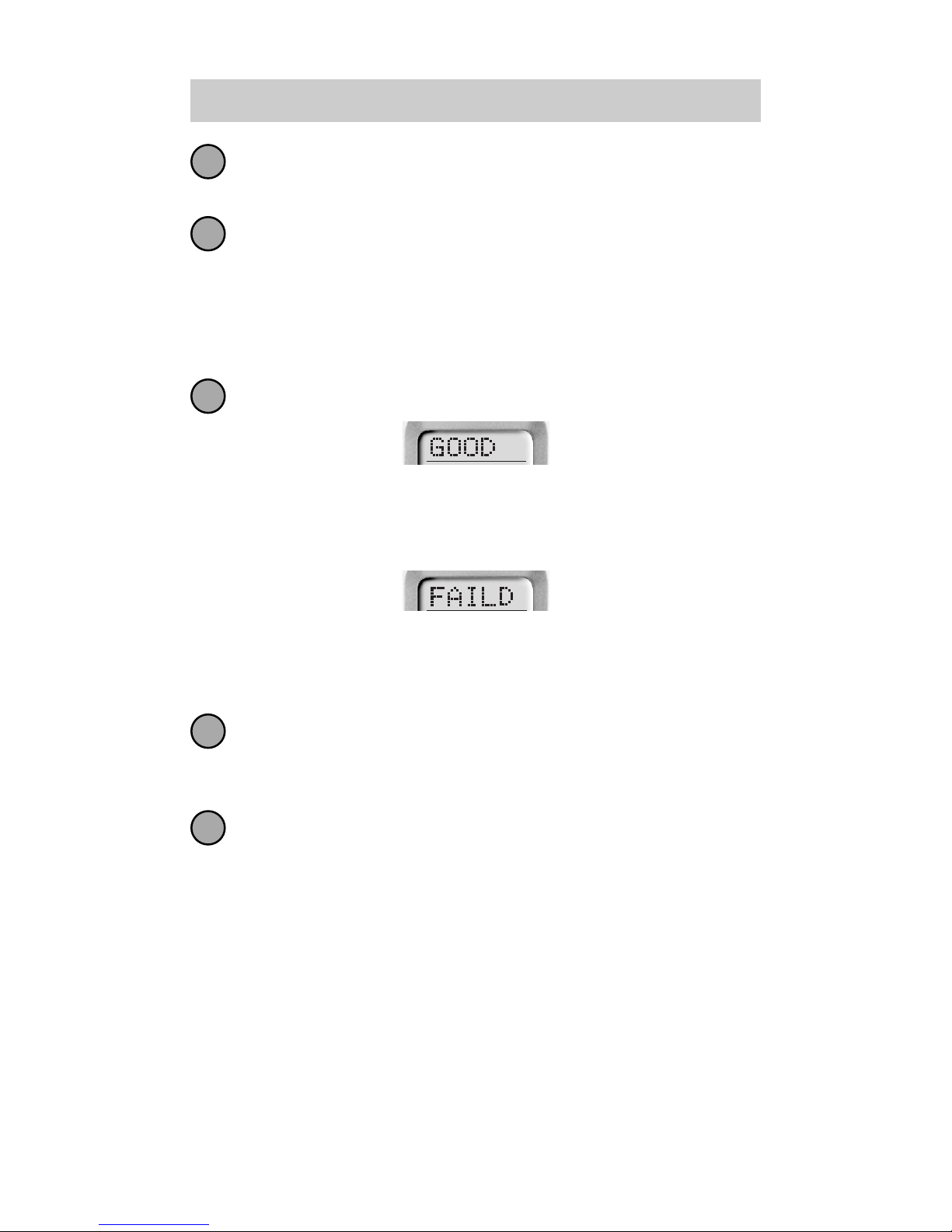
12
The Automator
Press and hold the button on your old remote control until the display changes to “RETRY”.
Press and hold the same button on your old remote
control once again.
The Automator’s unique DoubleTap learning technology
ensures compatibility with the widest variety of remote
controls ever!
Once you have taught the button twice, the display
will change to either “GOOD” or “FAILED”.
If the “GOOD” label appears on top of the display,
you were successful. Now, press the next button you
wish to teach. Keep repeating steps 6 through 9 until
you have learned all the buttons you want.
If the “FAILED” label appears on top of the display,
try to teach the same button in Automator once
again by repeating steps 6-8.
Continue to teach any commands from any of your
remote controls by repeating steps 5-9 (to go back
to step five, press MAIN once).
Once you completed teaching all the buttons, return
to normal operation by pressing the MAIN button
twice. Test all your new commands. If any of them
don’t work, try learning again using these notes:
Move to another room. Plasma TVs, sunlight, halogen or
quartz lighting can interfere with the learning process.
Although the old remote control seems to work fine,
change the batteries to fresh alkaline batteries.
Vary the distance between the remote controls
gradually. Try 1/4”, 1”, 2”and so on, up to 4 feet.
Tap the button on the original remote control instead of
pressing and holding it during the learning process.
10
11
8
9
7
Page 15
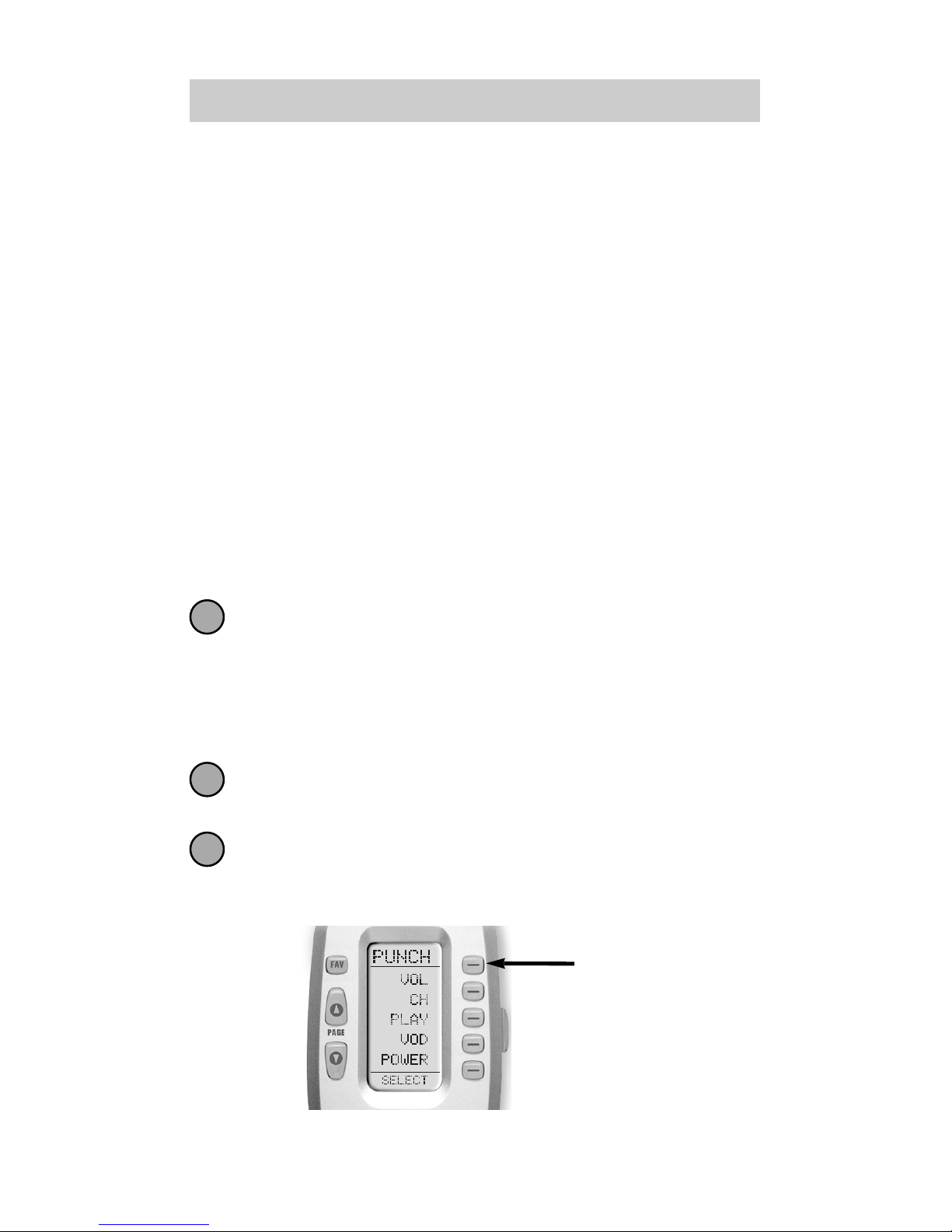
13
URC-200
Volume Control Punch Through
In most home entertainment systems, the sound
volume is only controlled by one device. In some
systems, it is the TV speakers that make the sound, so
you would use the TV device on the Automator to raise
and lower the volume. In another system, it might be a
surround sound receiver and speakers that control the
sound, so you would use the Automator’s AUDIO
device to adjust the volume. Constantly switching the
Automator to TV or AUDIO to adjust the volume is
inconvenient in daily life.
You can use Punch Through to set the Automator’s
volume buttons to always control the sound in your
system. That way when the Automator is set to VCR or
DVD, the volume up, down and mute buttons will
work perfectly without switching back to AUDIO or
TV. Here’s how:
Enter Setup mode by pressing and holding both
MAIN and ENT for three seconds. The top of the
display shows that you are in SETUP mode now.
Note: You have 30 seconds for each step, otherwise the
Automator will time out automatically.
Press the PAGE UP button to get to page 2 of the
SETUP menu. Press the PUNCH button.
Press the VOL button. The display confirms by
displaying “VOL” at the top of the screen. This sets
up the group of three buttons (Volume Up, Volume
Down and Mute) in one action!
1
3
2
Select
Volume
Page 16
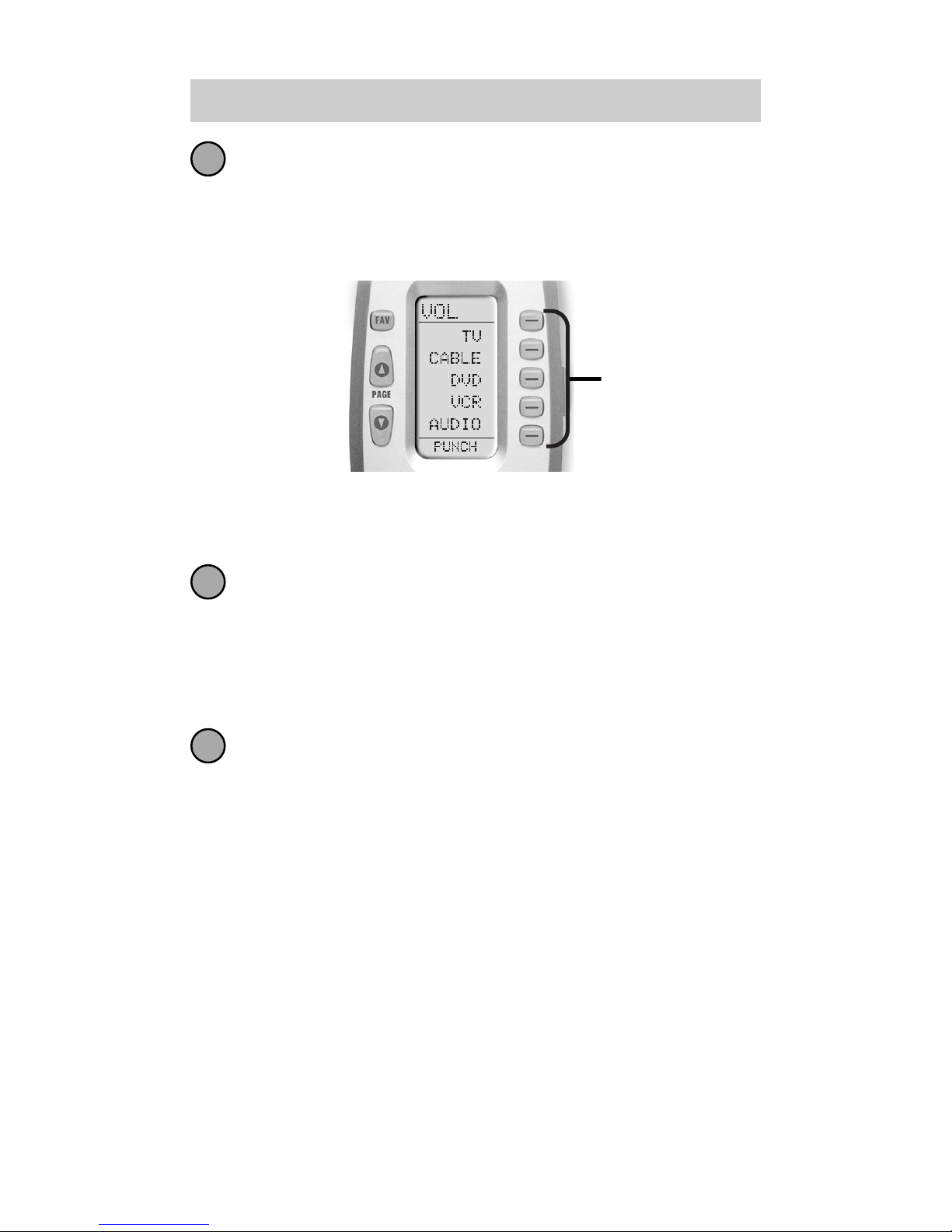
The bottom of the display flashes ”PUNCH TO”.
Press the device button for the device that doesn’t
have volume control commands yet (i.e.,DVD).
This is the device you are going to PUNCH TO for
the volume and mute commands.
Note: If you wish to PUNCH to the MAIN device, press
the POWER OFF button at this time.
The bottom of the display will then flash “PUNCH
FROM”. Now you select the device that has the
volume commands you want (i.e.,TV for systems
using the TV speakers, AUDIO for systems with
surround sound receivers). The bottom of the
display will flash “SAVED”.
Repeat steps 3-5 until all your devices operate the
volume perfectly. Press the MAIN button twice to
return to normal operating mode and test your
Punch Through settings.
Note: The Punch Through feature is not limited to
volume and can also be applied to channel or other
functions. If you find yourself switching to a particular
device frequently to use a group of controls, consider
using Punch Through for another group, as listed here:
VOL - Volume Up, Volume Down and Mute
CH - Channel Up, Channel Down and Prev. Channel
PLAY - Play, Stop, Pause, Rewind and Fast Forward
VOD - Guide, Menu, Info, Exit, Up, Down, Left, Right, Sel
POWER - Power On and Power Off
14
The Automator
4
5
6
Select
the Device
you want to
“Punch To”
Page 17
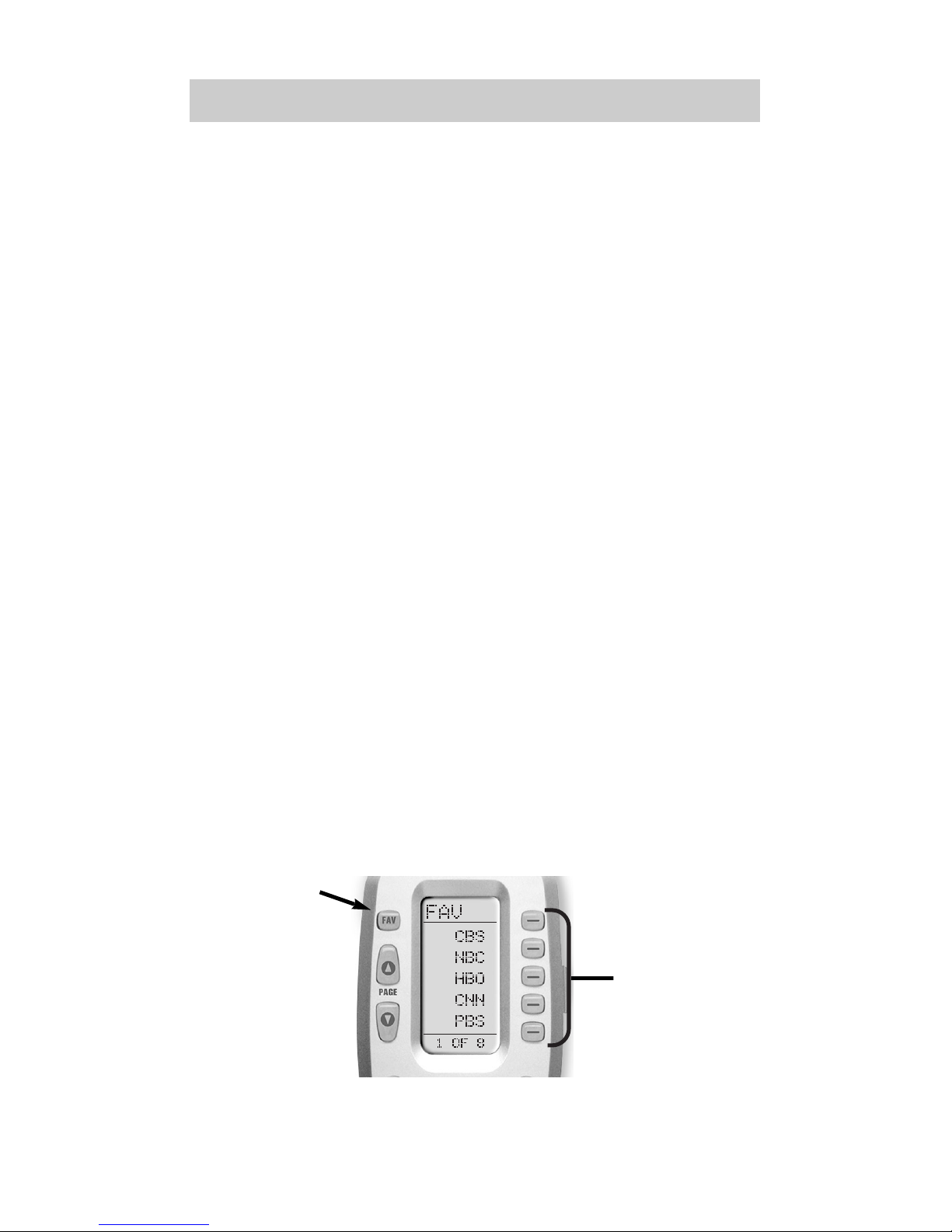
15
URC-200
Advanced Operation
Setting Backlight Options
You can adjust the amount of time that the Automator
backlight stays on by entering the SETUP mode and
proceeding to page two (using the PAGE UP button),
then pressing the LIGHT button on the display (not the
Backlight button). Then enter the amount of time you
would like the light to stay on using the number pad
(0-99 seconds). After making your selection, press the
SAVE button.
If you don’t want backlighting at all (this extends
battery life), press the ON button that appears on the
screen. The ON will change to OFF. Press the SAVE
button. Exit the setup mode by pressing the MAIN button.
The FAV Button
When you press the FAV button, the display changes to a
list of your favorite TV channels. Each button can be set
to instantly select the channel on your TV. There are
eight pages of five favorite channel buttons for a total of
40. Simply touch the PAGE buttons to display the other
favorite channels. To return to the last device you
viewed, press MAIN once (a second press will take you
to the MAIN menu).
To setup your Favorite Channel buttons go to page 22.
Favorite
Channel
Buttons
FAV
Button
Page 18

16
The Automator
Adjusting Contrast
You can make the text darker by pressing both the
MAIN and cursor UP buttons at the same time. To
make the text appear lighter, press both the MAIN and
cursor DOWN buttons at the same time.
Transmitting (Busy Signal) Icon
When a command is being transmitted, an
icon will appear in the top right corner of the
display. It is a useful aid when setting up
Macros and FAVs, since it flashes with every
step of a sequence of commands.
Contrast set low.
Cursor
Up & Down
Buttons
MAIN
Button
Contrast set high.
Page 19
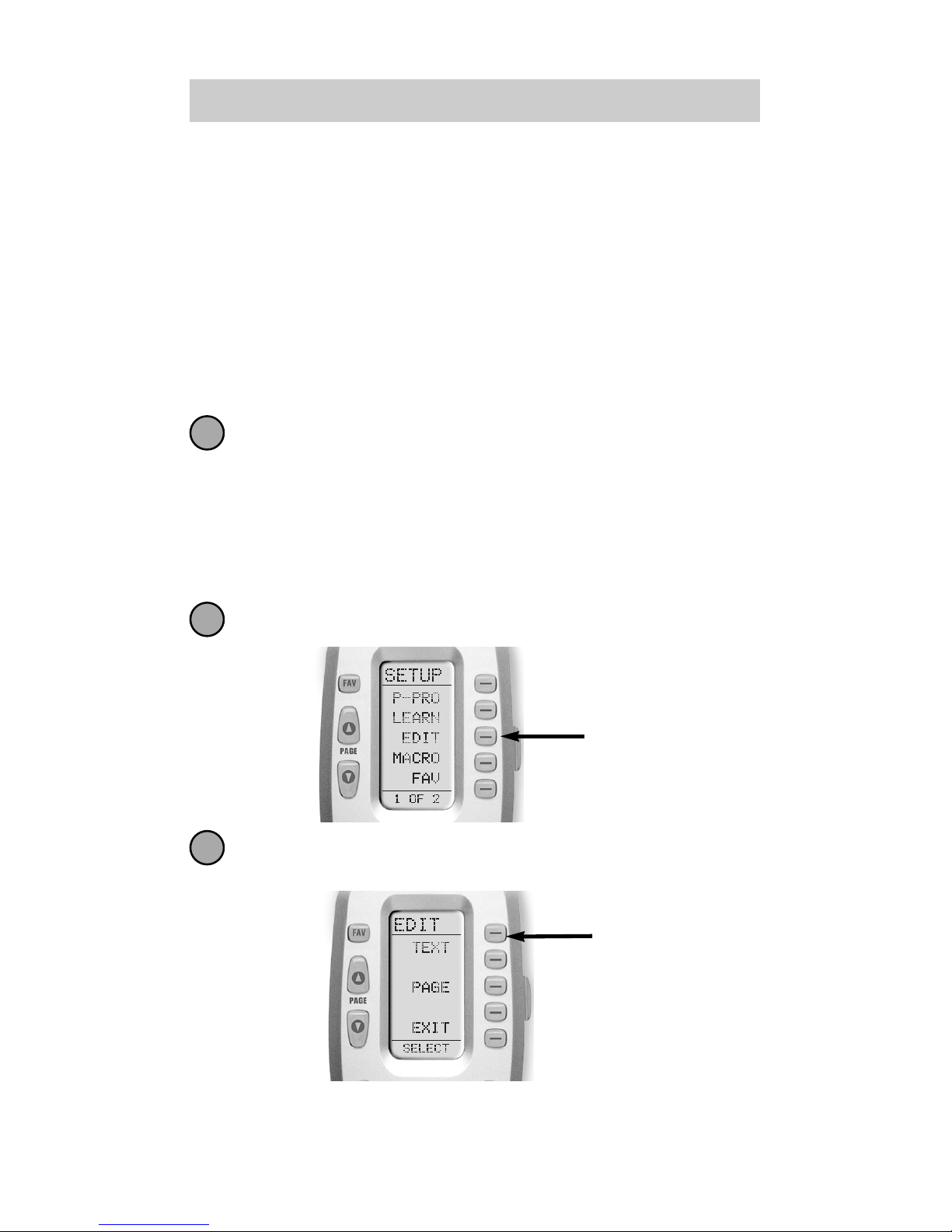
17
URC-200
Advanced Setup
After you’ve finished all your basic setup, you can
choose to make operation easier by customizing the
Automator just the way you want, using the Advanced
Setup features described in this section.
Editing Button Labels
You can change the name of any of the display buttons
(including Favorite Channels) by following these steps:
Press and hold both the MAIN and ENT (Enter)
buttons for approximately three seconds. The top
of the display will show “SETUP”. You are in
SETUP mode now.
Note: You have 30 seconds to perform a step while you are
in SETUP mode. If you don’t press a button within that time,
the Automator will time out and return to normal operation.
Press the EDIT button.
The display changes to the EDIT menu. Press the
TEXT button.
1
2
3
EDIT
Button
TEXT
Button
Page 20
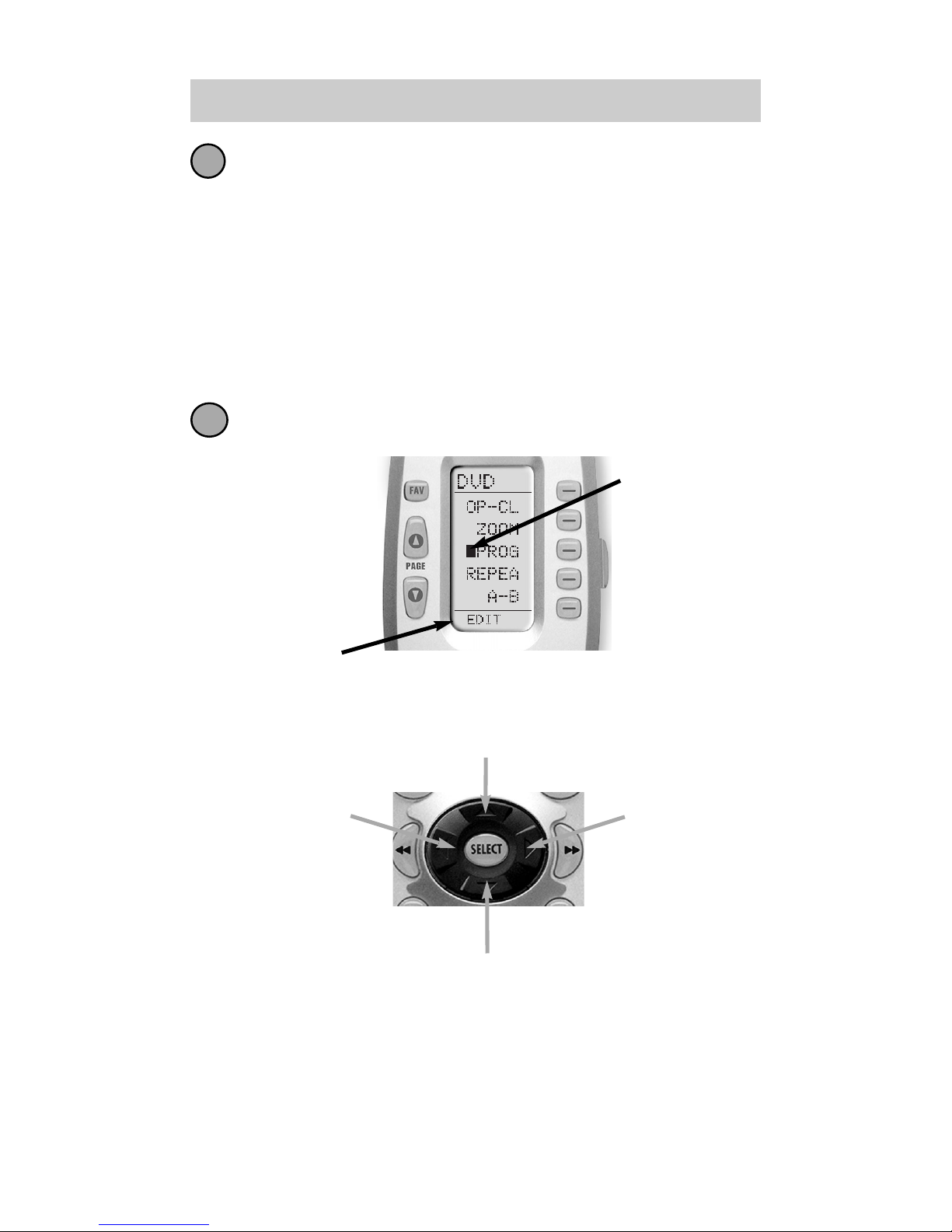
18
The Automator
The screen displays the list of devices and “EDIT”
will appear at the top of the screen. Navigate to
the device and page where there is a button label
you want to EDIT, selecting between the FAV,
MAIN, DEVICE; then using the PAGE button.
Note : If you wish to change the name of a DEVICE
button, press the Page Up button twice. The top of the
display changes to MAIN, and you can navigate to MAIN
page 1 or page 2 before going on to Step 5.
Press the button you wish to edit. The first
character of your button label blinks.
5
4
Blinking
Character
EDIT flashes at the bottom of the screen.
DOWN Cursor
button deletes the currently
blinking character.
UP Cursor
button deletes ALL text.
LEFT Cursor
button
moves blinking
character left.
RIGHT Cursor
button
moves blinking
character right.
Page 21

19
URC-200
Change the character by using any of the number
keys. Each press of the same number button
selects the next character of that number’s group,
as shown below.
Once the character you want appears, move to the
next space by pressing the RIGHT cursor button.
When you are finished editing the button, press
the button you edited and “SAVED” will flash at
the bottom of the display.
To change any other button labels on the same
device, press the next button, then repeat steps 6-8.
If you wish to edit a button on another device,
press the MAIN button once, then repeat Steps 4-8.
Once you’ve finished editing buttons, press the
MAIN button four times to return to normal operation.
6
7
8
9
A,B,C,1
D,E,F,2
G,H,I,3
J,K,L,4
M,N,O,5
P,Q,R,6
S,T,U,7
V,W,X,8
Y,Z,9
Page 22
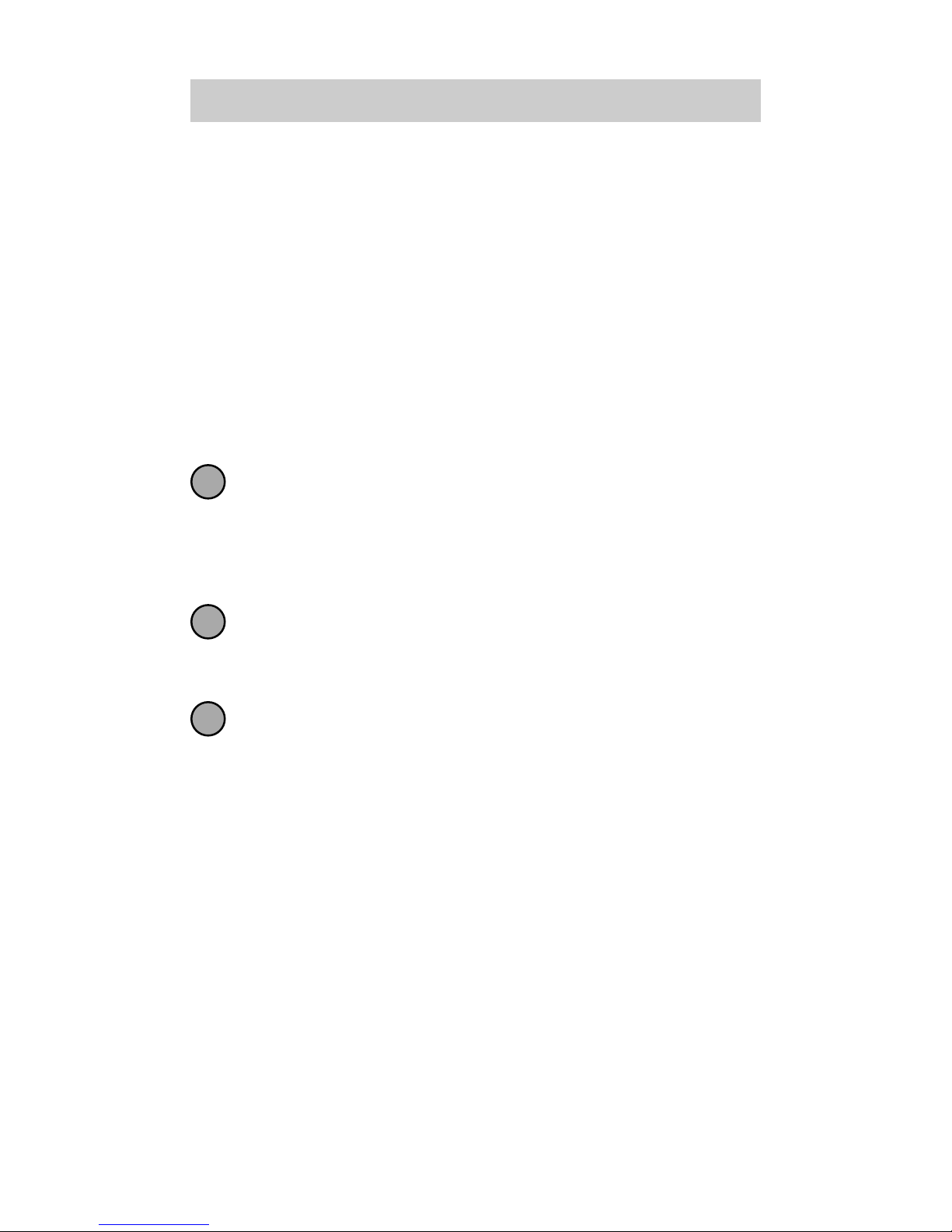
20
The Automator
Macro Button Setup
Imagine turning on your TV, your DVD player and
your surround sound receiver by pressing a single
button on your Automator! What would normally take
three remotes and three button pushes, the Automator
can accomplish with the press of one button. We call
that a “Macro”. Any of the Display buttons, the Power
On or the Power Off buttons (on any Device or Page)
can be set to be Macro buttons!
To setup a macro button, follow these easy steps:
Enter the SETUP mode by pressing and holding
both MAIN and ENT for three seconds.
Note: You have 30 seconds for each step, otherwise
the Automator will time out automatically.
Press the MACRO button. The top of the display
will show “MACRO”. The bottom of the display will
flash “SELECT”.
Navigate to the Device and Page where there is a
button you would like to set as a Macro button using
the MAIN, DEVICE, and PAGE buttons.
Advanced Options:
If you wish to set one of the DEVICE buttons as a macro,
on step 3, press the Page Up button twice. The top of the
display changes to MAIN, and you can navigate to MAIN
page 1 or page 2 before going on to Step 4.
Another option for DEVICE button macros is to only send
the macro if the button is pressed and held. This is setup
by entering a delay as the first step of the macro. The
amount of delay determines how long the user must press
the button before the macro is sent. The advantage of this
option is that a normal press of the DEVICE button will
simply switch devices without issuing the macro.
1
2
3
Page 23
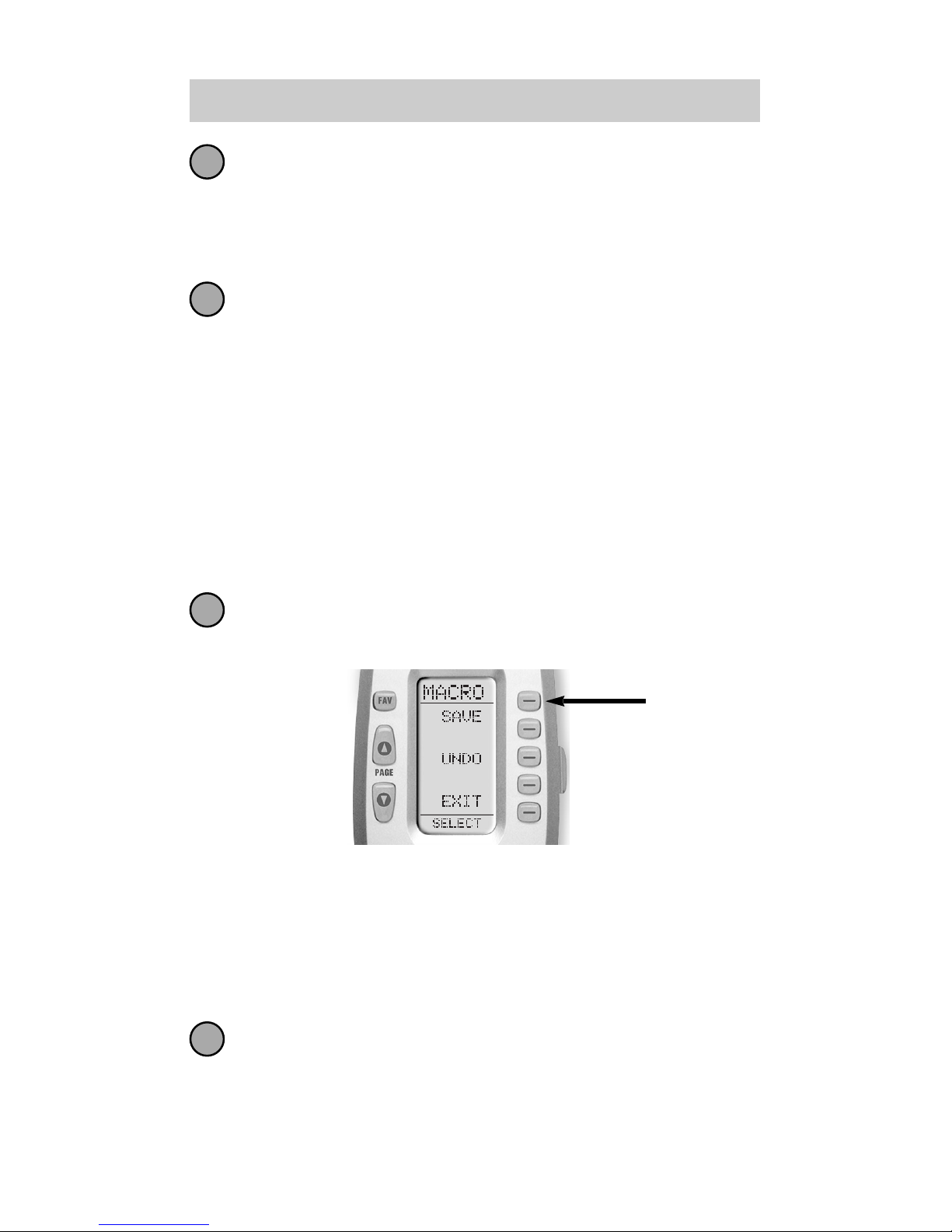
21
URC-200
Press the button you want to set as a Macro
button. The top of the screen will display the label
of the button you selected. At the bottom of the
screen it displays “STEP0”, indicating that no
macro steps have been entered yet.
Navigate to the Device and Page that has a button
you want in your macro using the MAIN, DEVICE
and PAGE buttons. Then press the button with the
command you want. Whenever a button is
pressed, another Macro step is counted and
displayed at the bottom of the screen.
Don’t worry about the number of steps. Each
macro button can store up to 190 steps, so you
are not likely to run out of steps!
Note: You can program delays in between commands
by pressing the PAUSE button. Each press adds half a
second to the delay.
Press the LIGHT button to end your macro. A new
screen displays three choices:
Press the MAIN button twice to return to
normal operation.
4
5
6
7
SAVE
Button
SAVE —
UNDO —
EXIT —
If you are happy with your macro, press the
SAVE button.
The UNDO button lets you erase the last step.
The EXIT button erases all the macro steps.
Page 24

22
The Automator
Favorite Channel Setup
Imagine surfing all your favorite channels, without ever
typing in a channel number. By simply setting up each
of the favorite channel buttons, you can make TV,
cable or satellite operation fun and easy.
To setup a Favorite Channel button, follow these steps:
Enter SETUP mode by pressing and holding both
MAIN and ENT for three seconds.
Note: You have 30 seconds for each step, otherwise
the Automator will time out automatically.
Press the FAV display button.
The top of the display will show “FAV”. The bottom of the display will flash “SELECT”.
Use the Page buttons until you can see the name
(i.e., ABC, CBS, NBC) of the favorite channel you
wish to setup.
Press the favorite channel button you wish to
setup. The top of the screen changes to show the
channel name. The bottom of the screen displays
“STEP0”, indicating that you have not entered the
channel number yet.
Press either the TV, SAT or CABLE Device button
(select the device you use to enter channel numbers).
1
2
FAV
Button
3
4
5
Page 25

23
URC-200
Press each of the number buttons for the channel.
Note: If a number is repeated when setting the channel
(for example, channel “33” or “522”) it is usually best to
set a half second delay in between the identical numbers
by pressing the PAUSE button. Each press of the PAUSE
button increases the delay by a half second.
Note: Some brands of television require an ENT(Enter)
command after the channel numbers.
Press the LIGHT button after you enter the
channel number. A new screen appears:
To save the channel you entered, press the SAVE
button. The UNDO button lets you erase the last
entry. The EXIT button erases all entries for this
button.
When you are finished setting up Favorite
Channel buttons, press the MAIN button twice to
return to normal operation.
6
7
8
9
SAVE
Button
PAUSE
Button
Page 26

24
The Automator
Hiding and Adding Pages
Each of your Automator Devices actually contains eight
pages. However, only five pages are visible in the
factory default setting. Three pages are hidden in each
device. If you wish to use the hidden pages, you can
ADD them. If you don’t want to use some of the
existing pages, you can HIDE them. You can add or hide
pages on devices OR on your favorite channel pages
using this simple process:
Note: Be sure to program your Macros before you hide
pages with potential macro in them. You can’t access
hidden pages during macro setup. However, after you
finish Macro setup, you can hide pages without affecting
operation of your macros.
Enter SETUP mode by pressing and holding both
MAIN and ENT for three seconds.
Note: You have 30 seconds for each step, otherwise the
Automator will time out automatically.
Press the EDIT button.
Press the PAGE button.
1
2
3
EDIT
Button
PAGE
Button
Page 27
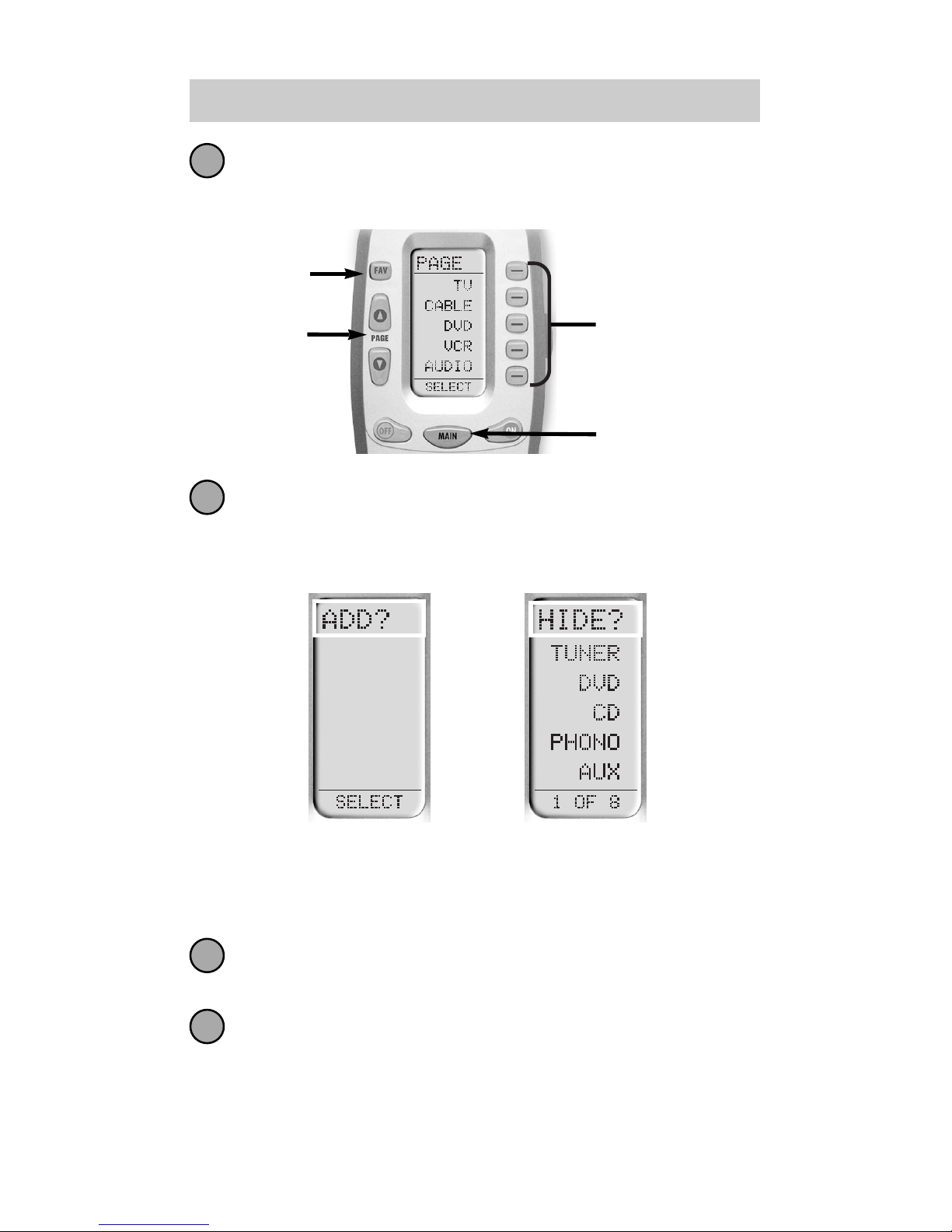
25
URC-200
“PAGE” appears at the top of the screen. Now, you
can navigate to any page, using the MAIN, DEVICE,
FAV, and PAGE buttons.
When you select a page, the top of the screen
indicates whether you want to “ADD?” or “HIDE?”
the page displayed. When you would like to change
a page’s visibility, press the LIGHT button.
You can continue to ADD or HIDE pages on other
devices by repeating Steps 4 and 5.
When you are finished adding and hiding pages,
press the MAIN button four times to return to
normal operation.
4
5
6
7
DEVICE
Buttons
MAIN
Button
PAGE
Buttons
FAV
Button
This page is hidden.
To ADD it, press the
LIGHT button.
This page is visible.
To HIDE it, press the
LIGHT button.
Page 28
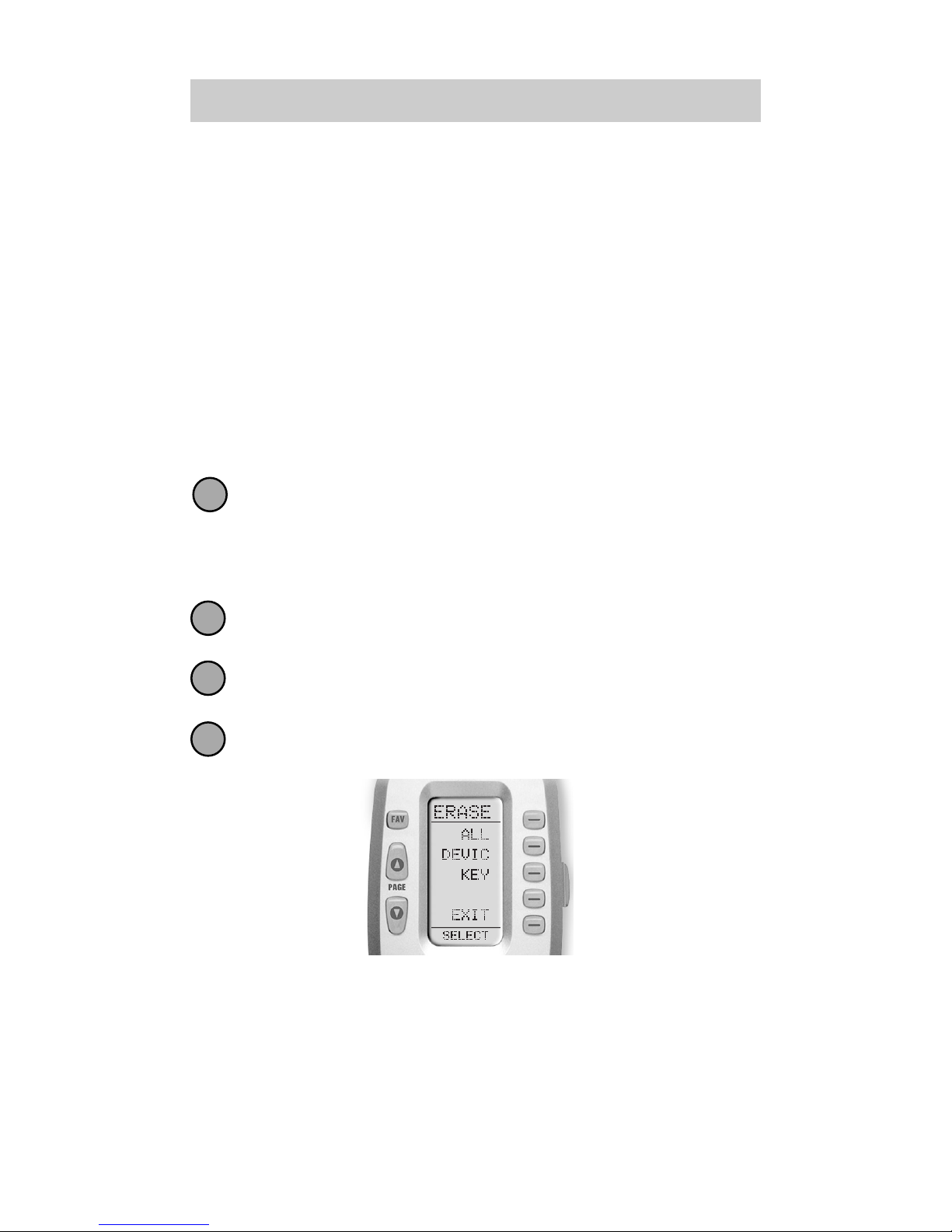
Overview of Erasing
You can erase an individual button with a learned
command, a macro or a favorite channel. You can
erase an entire Device’s learned command or macro
buttons. You can also erase ALL your learned commands on all devices or all your macros or favorite
channels everywhere.
If you really want a fresh start, it is possible to reset
everything to the factory default condition.
Erasing Learned Buttons, Macros or Favs
Enter SETUP mode by pressing and holding both
MAIN and ENT for three seconds.
Note: You have 30 seconds for each step, otherwise the
Automator will time out automatically.
Press a PAGE button to display page two of Setup.
Press the ERASE button.
Press either the LEARN, MACRO or FAV button.
The following screen appears:
26
The Automator
ALL —
DEVICE—
KEY—
Erases all of the specified (Learned, Macro or
FAV) buttons everywhere in the Automator.
Erases all Learned or Macro buttons in a Device
(this option doesn’t appear for FAVS)
Erases one button only.
1
2
3
4
Page 29
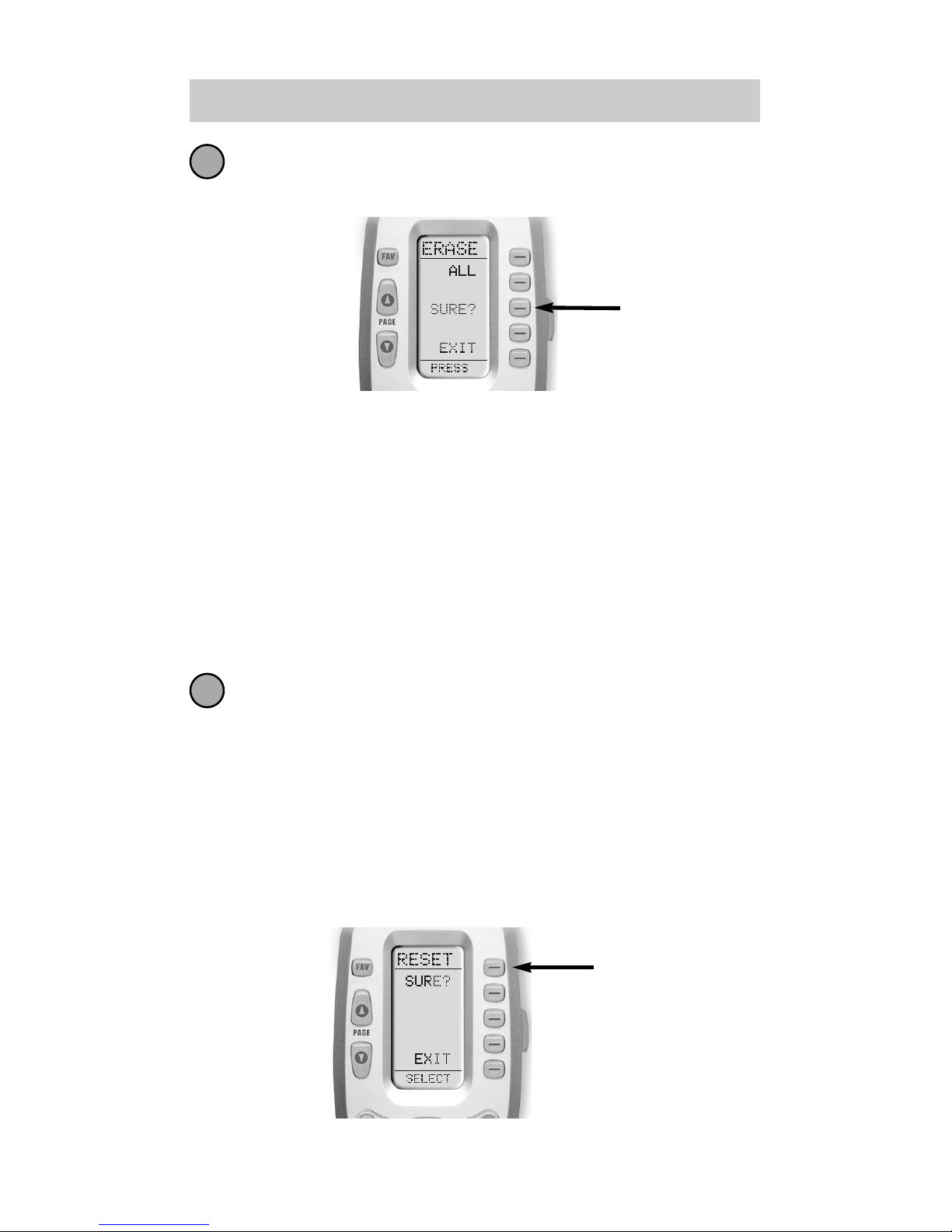
27
URC-200
If you press ALL, the Automator displays a SURE?
button. After the SURE button is pressed, all the
buttons will be erased.
If you press DEVICE, a list of Devices will appear.
Press the device button that you wish to erase.
The bottom of the screen will flash ERASE twice,
then ERASED.
If you press KEY, you’ll have to navigate to the
Device and Page you want using the MAIN,
DEVICE and PAGE buttons. Press a button to erase
it. The bottom of the display will flash ERASE
twice, then ERASED.
To return to normal operating mode, press the
MAIN button four times.
Erasing the Entire Automator
To erase EVERYTHING, press and hold both the MAIN
and the STOP buttons for 10 seconds. After 10 seconds,
the RESET screen appears. Press the SURE button to
erase all of your settings and return to the factory
default setup.
5
6
SURE
Button
SURE
Button
Page 30

28
The Automator
Cloning One Automator to Another
If you own two or more Automators, you can copy and
transfer all the setup from one Automator to another.
Just follow these easy steps:
Enter SETUP mode by pressing and holding both
MAIN and ENT for three seconds.
Note: You have 30 seconds for each step, otherwise the
Automator will time out automatically.
Press a PAGE button to display page two of Setup.
Press the CLONE button.
Align the two Automators head-to-head, about an
inch apart.
Press the RECV display button on the new
Automator you would like to setup by cloning.
Press the SEND display button on the Automator
you previously setup.
Press the START button on the new Automator
and then press the START button on the
Automator you previously setup.
Note: Cloning typically takes about 40 seconds.
After completion, the cloned Automator will flash
“GOOD”.
Return to normal operation by pressing the MAIN
button twice.
1
2
3
4
5
6
7
8
Page 31

29
URC-200
Recalling Pre-Programmed Settings
If you didn’t write down the code numbers you setup
your Automator with, you can recall them via this
simple process:
Enter SETUP mode by pressing and holding both
MAIN and ENT for three seconds.
Note: You have 30 seconds for each step, otherwise the
Automator will time out automatically.
Go to page two of the SETUP menu via the PAGE
UP button.
Press the RECAL button. The display changes to the
recall screens. The screen automatically switches
between four screens, alternately flashing page one
devices and code numbers then those for page two.
Note: Pay attention to the page numbers on the bottom
of the screen. Page 1 code numbers are the ones setup
for the Page1 Devices. Page 2 code numbers are the
ones setup for the Page 2 Devices.
Write down the code numbers as they appear. Page
32 of this manual gives a convenient list for you to
note your settings.
Return to normal operation by pressing the MAIN
button twice.
1
2
3
4
5
Page 32

30
The Automator
The Optional Expander
You can use the Automator as you would your other
remote controls. It transmits very powerful line-of-sight
output using infrared light commands (invisible to the
naked eye). When you point the Automator at the components, expect the range to be between 30 and 50
feet. When the remote is not pointed in the general
direction of the components, the range will vary
(depending on reflective surfaces, lighting, etc.).
However, the Automator also sends radio signals in
every direction. By purchasing the optional Expander
(a radio receiver), you can operate your equipment
with the Automator 50 to 100 feet away (through
walls, doors, cabinets, inside or outside). Since the
Expander picks up the Automator's radio signals from
any direction, regardless of distance, the Automator
doesn’t have to be pointed!
Nothing has to be done to the Automator for this
feature to work. Every time you press a button on the
Automator, it sends both a standard infrared command
AND a radio signal. If you install the Expander kit, the
MRF-100 will receive the Automator’s radio signals
and translate them into the infrared commands that
control your components.
Note: The Automator's radio signals will not control
components directly. You must have an Expander to
receive the Automator's radio signals. Components
that came with "no pointing" radio remote controls cannot
be operated by the Automator unless the component can
be switched to standard infrared control via its internal
menus. Some remote control ceiling fans are radio only and
cannot be operated by the Automator.
Page 33

31
URC-200
The Expander converts radio signals to standard
infrared commands and sends them out via a
built-in front blaster to components in the same
cabinet space.
The Automator sends
radio signal to the
Expander, which is a
radio receiver.
Self-adhesive “flashers” (included in the
Expander kit) affix to the front panels of your
components. The flashers relay infrared commands to components out-of-sight of the
MRF-100 front blaster. The flashers plug into
the MRF-100 rear flasher line output jacks.
Each flasher has a 10’ cable to easily reach
components on nearby shelves.
Page 34
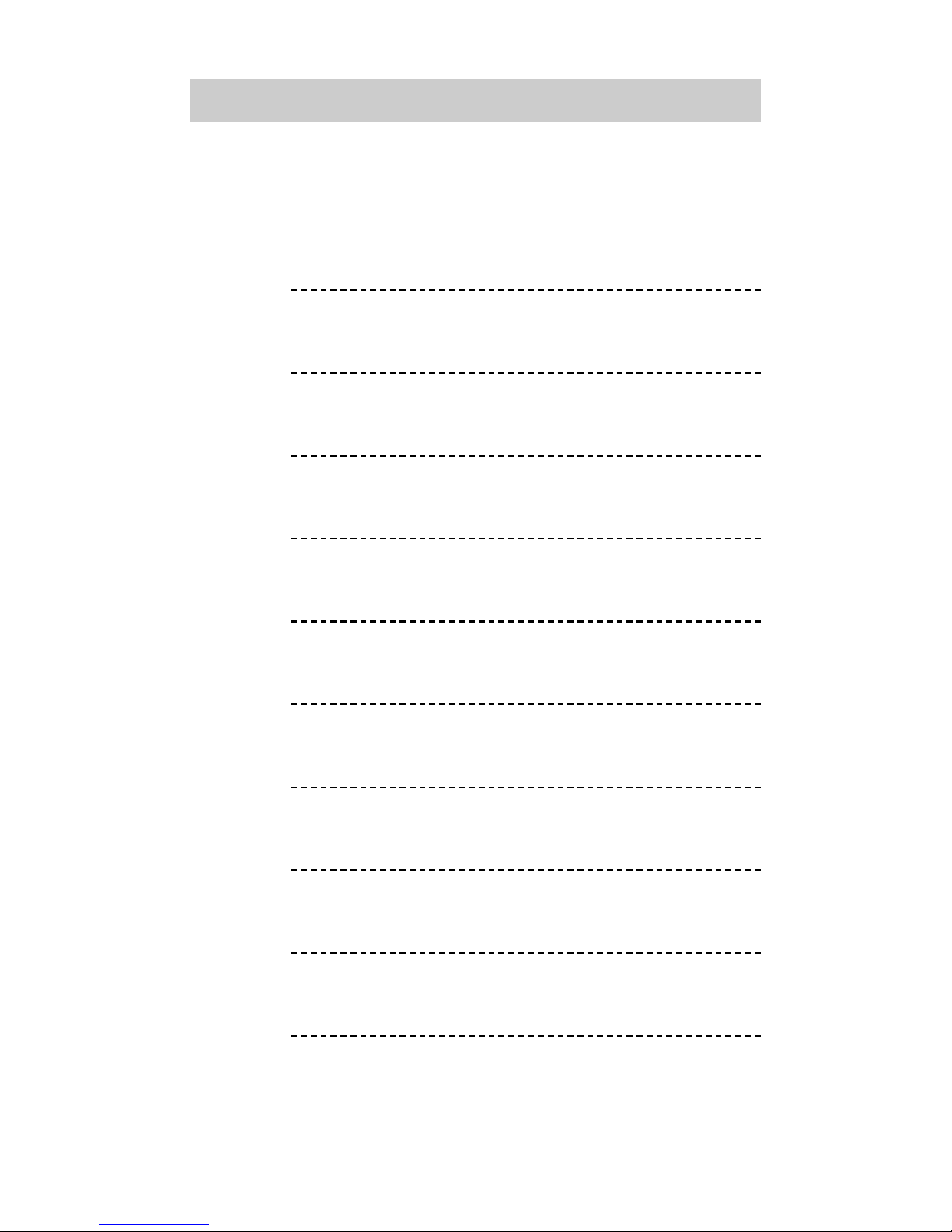
32
The Automator
Pre-Programmed Code Notes
Record the code numbers for your system here:
TV
CABLE
DVD
VCR
AUDIO
SAT
CD
VCR2
DVR
AUX
Page 35

33
URC-200
Pre-Programmed Code Tables
The Automator’s Pre-Programmed code library is divided
into categories (TV, VCR, AUX, etc.). Each category
actually includes many types of components. For example,
the VCR category includes TV/VCR combo units.
Within each category, the code numbers are listed in
rows by brand (Sony, Panasonic, B & K, etc.). Some
brands have more than one three digit code for you to
try. Just circle the correct row and refer to it while you
setup (step-by-step instructions for using Pre-Programmed
codes are found on page 5).
TVs, Plasmas,
Projectors and Monitors
Cable TV Descramblers/Tuners
DVD Players
and Laser Disc Players
VCRs and TV/VCR Combo
Amps, Preamps
and A/V Receivers
Satellite Receivers
CD Players and Changers
Digital Video Recorders (TiVo, Replay)
Tape Decks, Lighting Controls,
Custom Installation Products
Pages 34-36
Pages 36-37
Pages 37-38
Pages 39-40
Pages 40-42
Pages 42-43
Pages 43-45
Page 45
Pages 45-47
TV
CABLE
DVD
VCR
AUDIO
SAT
CD
DVR
AUX
Page 36

34
ADMIRAL 072 081 161 160
ADVENT 247
AKAI 197 146 248
A MARK 112 143
AMPRO 167 073 157 183
AMSTRAD 052
ANAM 043 054 056 080 112 131
AOC 197 004 112 058
AUDIOVOX 076
BARCO 233
BLAUPUNKT 088
BROKSONIC 238
CAIRN 201
CANDLE 197 002 003 004
CAPEHART 058
CETRONIC 043
CITIZEN 197 002 003 004 043 101 103 143
CLASSIC 043
CONCERTO 004
CONTEC 043 050 051
CORONADO 143
CRAIG 043 054
CROWN 043 143
CURTIS MATHES 197 101 004 143
CXC 043
DAEWOO 004 016 043 044 076 103 114 125 127 143
DAYTRON 004 143
DREAMVISION 235
DWIN 177 257
DYNASTY 043
DYNATECH 062
EIKI 187
ELECTROHOME 143 024 076 196
EMERSON 028 048 043 155 005 197 004 047 050 051 076 096 143 151 153 154
FISHER 007 057
FUJITSU 198 246
FUNAI 028 043
FUTURETECH 043
GE 160 144 165 073 197 008 009 034 056 074 130 155 161 004 091 157
GOLDSTAR 113 116 102 004 106 112 119 127 143
HALL MARK 004
HITACHI 011 163 166 004 009 010 012 023 075 143 158 072
INFINITY 164
INFOCUS 230
JBL 164
JCPENNEY 004 024 197 008 009 030 065 101 143 156 160
JENSEN 013
JVC 038 034 070 083 145 199 210 240 241
KEC 043
KENWOOD 197 070
KLOSS 002 059
KMC 143
KTV 043 197 143 154
LG 113 116 102 004 106 112 119 127 143
LODGENET 072
LOEWE 164
BRAND CODE NUMBERS
TV - TVs, Plasmas, Projectors and Monitors
Page 37

35
TV (continued) - TVs, Plasmas, Projectors and Monitors
LOGIK 072
LUXMAN 004
LXI 166 007 015 052 081 160 164
MAGNAVOX 164 059 197 003 060 061 004 063 064 127 022 160 094 239 256
MARANTZ 197 164 184
MATSUI 164
MEMOREX 007 072 004
METZ 088
MGA 197 004 024 028 042
MINERVA 088
MITSUBISHI 109 124 024 004 028 040 042 146 191
MTC 197 004 062 101
NAD 015 025
NEC 132 130 134 197 040 016 024 056 019 236 237
NIKEI 043
ONKING 043
ONWA 043
OPTONICA 019 081
ORION 096
PANASONIC 034 056 080 092 164 208
PHILCO 197 003 059 060 064 164 004 024 056 063
PHILIPS 164 005 093 038 197 003 004 059 127 184 206 239
PIONEER 135 025 197 018 023 116 190 234
PORTLAND 004 143
PROSCAN 144 160 161 165 167
PROTON 004 131 058 143 171 173 193
QUASAR 034 056 092
RADIO SHACK 019 004 143 043 127
RCA 160 165 065 156 144 161 197 004 024 056 152 023 074
REALISTIC 007 019 043 047
ROCTEC 186
RUNCO 168 169 178 179 180 181 182 183 073 157
SAMPO 197 058 004 202
SAMSUNG 050 089 101 105 004 127 143 160 228 229
SANYO 166 007 020 053 057 082 187
SCOTT 028 043 004 048 143
SEARS 015 030 004 007 028 057 143 094 160 082 165 166
SELECO 189 200 205 227
SHARP 081 019 014 170 028 029 004 022 143 175
SIEMENS 088
SIGNATURE 072
SOLE 231 232
SONY 070 139 147 126 185 194 085
SOUNDESIGN 028 004 003 043
SPECTRICON 112
SSS 004 043
SUPRE MACY 002
SYLVANIA 197 003 059 060 063 064 164 044 160 127
TANDY 081
TATUNG 056 062
TECHNICS 034 080
TECHWOOD 004
TEKNIKA 002 003 004 024 028 043 072 101 143
TELEFUNKEN 037 046 086 087
TELERENT 072
TERA 172
BRAND CODE NUMBERS
Page 38

36
BRAND CODE NUMBERS
TV (continued) - TVs, Plasmas, Projectors and Monitors
TMK 004
TOSHIBA 015 138 030 007 040 062 101
TOTEVISION 143
UNIVERSAL 008 009
VIDEO CONCEPTS 146
VIDIKRON 174 184 188 192
VIDTECH 004
WARDS 004 008 009 019 028 060 061 063 064 072 074 143 164 034
WESTING HOUSE 076
YAMAHA 197 004
YORK 004
YUPITERU 043
ZENITH 073 072 095 103 157 183
ZONDA 112
ABC 004 103 003 039 042 046 053
AMERICAST 099
ANTRONIX 014
ARCHER 005 007 014
BELL SOUTH 099
CENTURION 092
CENTURY 007
CITIZEN 007
COMBANO 080 081
COMSAT 074
COMTRONICS 030
COX DIGITAL CABLE
074
DIGICABLE 101
EAGLE 020 030 040
EASTERN 057 066
ECHOSTAR 106
ELECTRICORD 032
GEMINI 008 054
GENERAL ELECTRIC
072
GENERAL INSTRUMENT
103 074 104
GNC 099
GOLDEN CHANNEL
030
HAMLIN 049 050 055
HITACHI 103 055
JERROLD 103 002 003 004 008 009 010 069 074
MAGNAVOX 010 012 064 079 095 094
MEDIA ONE 107
MEMOREX 052
MITSUBISHI 102
M-NET 037
MOVIE TIME 028 032
NOVAPLEX 092
NSC 015 028 038 071
OAK 031 037 053
CABLE - Cable TV Descramblers and Tuners
BRAND CODE NUMBERS
Page 39
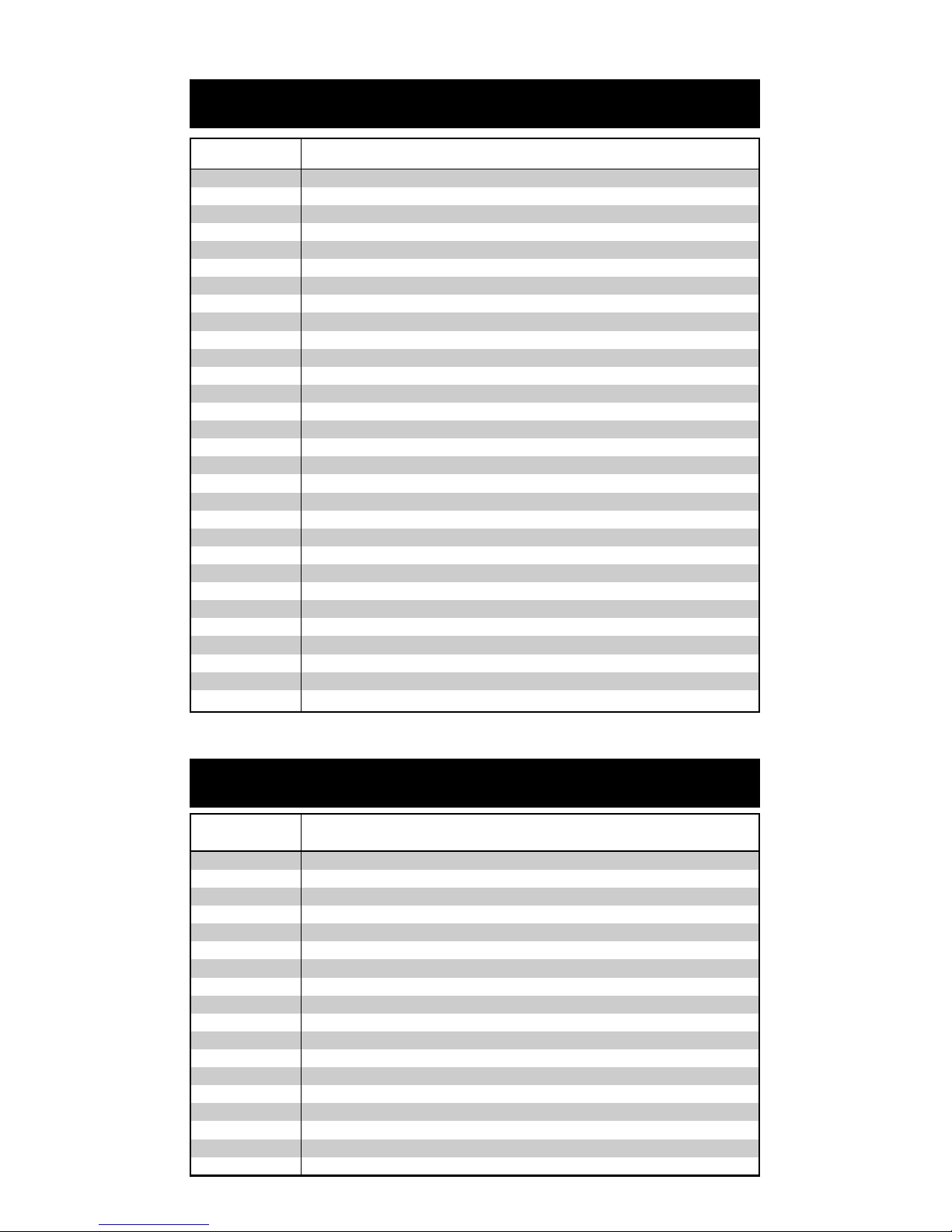
37
BRAND CODE NUMBERS
CABLE (continued) - Cable TV Descramblers/Tuners
BRAND CODE NUMBERS
DVD - DVD Players and Changers
PANASONIC 044 047
PARAGON 052
PHILIPS 006 012 013 020 085 095
PIONEER 103 034 051 063 076 105
PRUCER 059
PTS 011 071 074
PULSAR 052
RCA 047
RECOTON 098
REGAL 049 050
REGENCY 057
SAMSUNG 030
SCIENTIFIC ATLANTA
003 011 041 042 043 045 046
SIGNAL 030
SIGNATURE 103
SL MARX 030
SONY 096 108
SPRUCER 047 078
STARCOM 002 004 008 009
STARGATE 008 030 097 104
TADIRAN 030
TIMELESS 030
TIME WARNER 043
TOCOM 039 040 056
TOSHIBA 052
UNIKA 007 014
UNITED CABLE 004 053
UNIVERSAL 005 007 014 032 035
VIEWSTAR 012 015 018 086 087 088 089
ZENITH 052 060 093 100
AIWA 146
ALPINE 098
APEX DIGITAL 087 111 115
DENON 007 080
FUNAI 143
GE 026 027
GOVIDEO 137
HARMAN KARDON
084 140
HITACHI 101
INTEGRA 142
JVC 012
KENWOOD 151
KLH 135
KRELL 104
LEXICON 148
LG 091 057 074
MAGNAVOX 066 096
MARANTZ 083 095
Page 40

38
BRAND CODE NUMBERS
DVD (continued) - DVD Players and Changers
BRAND CODE NUMBERS
DVD - Laser Disc Players
MERIDIAN 153
MITSUBISHI 017
MYRYAD 102 134
NAD 088
NAKAMICHI 103
ONKYO 076 035
PANASONIC 021 042 138 139 144 150
PHILIPS 066 083 095 105
PIONEER 023 092 099 107 108 131
PROCEED 086
PROSCAN 026 027
RCA 026 027
SAMSUNG 056 070 119
SANSUI 154
SANYO 147
SHARP 094
SONY 033 118 145
SYLVANIA 143
SYMPHONIC 143
TATUNG 102
THOMPSON 026 027
TOSHIBA 035 034 130 141
VENTURER 149
YAMAHA 042 089
ZENITH 057 074 091
DENON 206 207
FUNAI 120
KENWOOD 152 013
MAGNAVOX 032 121
MARANTZ 211
MITSUBISHI 121
NAD 121
OPTIMUS 049 013
PANASONIC 113
PHILIPS 032
PIONEER 106 117 121
RADIO SHACK 120
RCA 002
REALISTIC 049
RUNCO 127
SANYO 075
SHARP 152 013
SONY 053 110
TECHNICS 113
THETA DIGITAL 032
TOSHIBA 152 106
YAMAHA 043 129
Page 41

39
BRAND CODE NUMBERS
VCR - VCRs and TV/VCR Combos
AIWA 034 161
AKAI 016 146 043 046 124 125 142
AMPRO 072
ANAM 031
AUDIO DYNAMICS
012 023 039 043
BROOKSONIC 035 037 129
CANON 028 031
CAPEHART 108
CRAIG 003 040 135
CURTIS MATHES 031 041
DAEWOO 111 116 117 119 005 007 010 065 108 110 112
DAYTRON 108
DBX 012 023 039 043
DYNATECH 034 053
ELECTROHOME 059
EMERSON 006 029 035 017 025 027 031 034 036 037 046 101 129 131 138 153 162 116
FISHER 003 010 008 009
FUNAI 034
GE 031 072 147 063 107 109 144
GO VIDEO 132 136 155 040 115
GOLDSTAR 101 106 114 013 020 012 123
HARMAN KARDON
012 045
HITACHI 004 026 150 018 034 043 063 137 160 013
INSTANTREPLAY
031
JCL 031
JCPENNEY 012 013 015 040 066 101
JENSEN 043
JVC 048 043 130 150 055 060 012 031 050 152 166
KENWOOD 014 048 034 047
LG 101 106 114 013 020 012 123
LLOYD 034
LXI 034 003 009 017 106
MAGIN 040
MAGNAVOX 067 031 034 068 041 156 164
MARANTZ 067 069 012 031 156
MARTA 101
MATSUI 027 030
MEI 031
MEMOREX 101 003 010 014 031 034 053 072 102 134 139
MGA 045 046 059
MINOLTA 013 020
MITSUBISHI 059 061 151 013 020 045 046 051 142 049 168
MTC 034 040
MULTITECH 024 034
NEC 012 023 039 043 048
NORDMENDE 043
OPTONICA 053 054
ORION 025
PANASONIC 066 070 145 083 133 140 157 163 074 167
PENTAX 013 020 031 063
PHILCO 031 034 067
PHILIPS 031 067 034 101 054 071 156
PILOT 101
PIONEER 021 013 048
PORTLAND 108
PULSAR 072
Page 42

40
BRAND CODE NUMBERS
VCR (continued) - VCRs and TV/VCR Combos
BRAND CODE NUMBERS
AUDIO - Amps, Preamps and A/V Receivers
QUARTZ 002 014
QUASAR 066 145 075
RADIO SHACK 123
RCA 107 109 144 147 158 041 145 013 020 140 034 040
REALISTIC 003 008 010 014 031 034 040 053 054 101
RICO 058
RUNCO 148
SALORA 014
SAMSUNG 102 104 113 115 112 120 032 040 066 107 109 122 125
SANSUI 022 043 048 135
SANYO 003 010 007 014 134 102
SCOTT 017 037 112 129 131
SEARS 003 008 010 014 081 013 101 009 017 073 112
SHARP 149 054 031 159 165
SHINTOM 024
SIGNATURE 034
SONY 056 057 058 077 052 003 078 076 031 149 154
SOUNDESIGN 034
STS 013
SYLVANIA 031 034 059 067
SYMPHONIC 034
TANDY 010 034
TATUNG 039 043
TEAC 034 039 043
TECHNICS 031 070
TEKNIKA 031 019 034 101
THOMAS 034
TMK 006
TOSHIBA 112 131 079 008 059 047 082 013 042 081
TOTEVISION 040 101
UNITECH 040
VECTOR RESEARCH
012
VICTOR 048
VIDEO CONCEPTS 012 034 046 141
VIDEOSONIC 040
WARDS 003 013 017 024 031 034 040 053 054 131
YAMAHA 012 034 039 043
ZENITH 072 080 056 048 101 034 058
ADC 007
ADCOM 082 092 225 161 269 355 356 366
AIWA 170 018 104 202 203 213 211 188
AKAI 138 189
AMC 125 126 127 128 258 281 282 038
AMEND 054
AMX 196
ANGSTROM 142
ANTHEM 335 336 337 338 339
ARCAM 141
Page 43

41
BRAND CODE NUMBERS
AUDIO (continued) - Amps, Preamps and A/V Receivers
ATLANTIC TECHNOLOGY
342
AUDIO ACCESS 147
AUDIO ALCHEMY 135
AUDIO DESIGN 194 221 011
AUDIO EASE 021 196 207
AUDIO FILE 071
AUDIO MATRIX 167
AUDIO SOURCE 273
AUDIO TECHNICA 134
B & K 096 097
BOSE 070 170 224 347
BRYSTON 023
CARVER 006 028 061 071 201 214 226 180 185 022 029 077 284
CASIO 076
CHIRO 140
CINEMA SOUND 034 134
CITATION 148 272
CLARION 026
COMPAQ 382
CURTIS MATHES 076
DENON 002 034 109 215 229 230 027 037 234 259 330 340 341 349 350
EIGER 149
ELAN 057 290
ENLIGHTENED AUDIO
099 098
ESCIENT 368
FANFARE 352
FISHER 047 214 180 182 297
FLEXTRONICS 378
FOSGATE 062 231
FOSGATE AUDIONICS
342
GE 056 260
GOLDSTAR 008
HAFLER 174
HARMAN KARDON
231 233 254 153 154 118 121 227 277 317 318 365
HITACHI 020
IMERGE 371
INKEL 197
INTEGRA 354
JBL 263
JCPENNEY 076 216
JEFF ROWLAND 206
JENSEN 058
JVC 240 163 191 114 266 279 291
KENWOOD 026 066 145 146 181 190 197 192 182 199 151 222 180 005 280 374
KINERGETICS 220 140
KLH 331
KOSS 216
KRELL 150 072 376
KYOCERA 007
LEXICON 120 235 236 237 357 358 359 360 361 362 363 364
LINN 124 377
LUXMAN 137 139 052 165 115 004 009
LXI 076 056
MAGNAVOX 086 164 152 208
MARANTZ 006 028 031 040 063 185 186 251 265 119 289 296
MCINTOSH 238 286
Page 44

42
BRAND CODE NUMBERS
AUDIO (continued) - Amps, Preamps and A/V Receivers
BRAND CODE NUMBERS
SAT - DSS Satellite Receivers
MCS 076
MERIDIAN 100 012 013
MITSUBISHI 242 243 204
MONDIAL 157 158 042 043 081 112
MYRYAD 276 293
NAD 186 113 283
NAKAMICHI 111 244 245 172 183 287
NEC 176
NIRO 343
ONKYO 017 046 064 107 108 187 079 080 090 179 209 270 275
OPTIMUS 026 041 138
OUTLAW 342
PANASONIC 032 195 219 177 292
PARASOUND 129 130 132 261 294 295 333 334
PHAST 196
PHILIPS 249 250 251 063 119
PIONEER 014 033 039 044 045 050 069 159 168 116 035 078 198
POLKAUDIO 029
PROCEED 144 268
RCA 010 048 117 156 067 288
REALISTIC 019 056 073 075 095
REQUEST 351
REVOX 162
ROTEL 074 083 085
SAMSUNG 016
SANSUI 040 048 110 119 065 228
SANYO 047 059
SCOTT 019 091
SEARS 076
SHARP 026 094 131 175 181
SHERWOOD 024 038 055 102 103 105 106 051 030
SONY 018 093 223 247 248 160 166 015 101 184 218 271 353 369 372
SOUNDESIGN 036
SOUNDMATTERS 375
SOUNDSTREAM 084 088
SSI 068
SUMO 171
SUNFIRE 344 345 346
TAEKWANG 138
TEAC 005 019 049 111 212 217
TECHNICS 122 176 193 219 178 177 200 257 262
THETA DIGITAL 136
TOSHIBA 060 087 198 278
WARDS 180
YAMAHA 026 253 169 067 173 205 264 232 089 264 274 285 332 373
ZENITH 143 210
CABLEVISION / VOOM
148
ECHOSTAR / DISH
122
Page 45

43
BRAND CODE NUMBERS
SAT(continued) - DSS Satellite Receivers
BRAND CODE NUMBERS
CD - CD Players and Changers
EXPRESSVU 122
GENERAL ELECTRIC
151 106 150
GENERAL INSTRUMENT
148
GOI 122
HITACHI 139 140
HTS 122
HUGHES 161 162 068 154 165 166 108 117
JVC 122
MAGNAVOX 136
MEMOREX 136
MITSUBISHI 068 154
MOTOROLA 148
NEXT LEVEL 148
PANASONIC 142 160
PAYSAT 136
PHILIPS 152 153 156 068 154 136 108 117
PROSCAN 151 106 150
RADIOSHACK 148
RCA 151 106 150
SAMSUNG 123 155 163
SKY 164
SONY 103
STAR CHOICE 148
TOSHIBA 127 068 154 157 158
UNIDEN 136
ZENITH 159
ADCOM 062 042
AIWA 059 065 088 089 105 122 170 187
AKAI 085 195 202
AMC 231 232
AMEND 118
ARCAM 238
AUDIO ACCESS 119 147
AUDIO EASE 165
AUDIO TECHNICA 046
BSR 037 057
CALIFORNIA AUDIO
103 008
CAPETRONIC 063
CARRERA 057 080
CARVER 185 041 044 050 086 107 130 134 135 138 139 203 204 167
CASIO 111 182
CLARINETTE 182
CREEK 159
CROWN 035
DENON 002 123
EMERSON 042 069 102
FISHER 050 185 134 008
FRABA 111
Page 46

44
BRAND CODE NUMBERS
CD (continued) - CD Players and Changers
GENEXXA 010 069 102
GOLDSTAR 080
HAITAI 093
HARMAN KARDON
018 033 047 208
HITACHI 042 175
INKEL 130 143 144
JCPENNEY 014 061 092 141
JENSEN 158
JVC 004 022 136 163 213 214 242 243
KENWOOD 185 007 023 055 071 072 142 137 254
KOSS 061
KRELL 241
KYOCERA 005
LOTTE 102
LUXMAN 011 028 070 076 249 252
LXI 059
MAGNAVOX 044 107
MARANTZ 027 041 044 051 077 107 209 246
MCINTOSH 212 247
MCS 014 073 092
MEMOREX 010
MISSION 044 107
MITSUBISHI 179
MITSUMI 153
MODULAIRE 182
MONDIAL 147
MYRYAD 244 155
NAD 006 005 067 178
NAKAMICHI 217 218 219 095
NEC 014 062
NIKKO 046
NSM 044 107
ONKYO 030 038 039 168 169
OPTIMUS 010 050 057 058 081 082 083 085 093 195
PANASONIC 103 201 172 008 068 248
PARASOUND 233 240
PHILIPS 041 044 107 246 253
PIONEER 010 020 025 056 174 175 176
PROCEED 239
PROTON 044 107 228
QUASAR 103 008
RADIO SHACK 182
RCA 017 042 150
REALISTIC 042 050 051 102 181 182 187
ROTEL 044 107 161 178 250
SAE 044 107
SANSUI 044 069 107 128 171 190 125
SANYO 050
SCOTT 069 102
SHARP 026 031 051 066
SHERWOOD 003 019 051 096 112 115 119 166
SIGNATURE 033
SONY 048 081 097 126 133 177 225 226 164
SOUNDESIGN 251
SUMO 155
SYLVANIA 044 107
Page 47

45
BRAND CODE NUMBERS
CD (continued) - CD Players and Changers
BRAND CODE NUMBERS
DVR - Digital Video Recorder (TiVo, Replay)
BRAND CODE NUMBERS
AUX - Tape Decks
SYMPHONIC 052 181
TAEKWANG 195 085
TANDY 010
TEAC 015 034 036 051 052 101 131 140 079
TECHNICS 060 103 200 172 184 008 068
TECHWOOD 076
THETA DIGITAL 234 235
TOSHIBA 006 067 091 160 148
VECTOR RESEARCH
080
VICTOR 004 022 114 124
WARDS 185 033
YAMAHA 024 046 054 186 183 245
YORX 182
ECHOSTAR / DISH
122
HUGHES 108 117
JVC 122
PHILIPS 108 090 117
RCA 109
REPLAY NETWORKS
075
SONY 104 105
TIVO 090 117
AIWA 015 071 100 114
CARVER 006 008 027 024 036
DENON 105 227 229
FISHER 064
GOLDSTAR 011
HARMAN KARDON
233
JVC 106 116 239 240
KENWOOD 005 013 023 026 064 145 146 181 190
LINN 124
LUXMAN 035 137 139
MAGNAVOX 027
MARANTZ 014 027 056 065 087
MCINTOSH 238
MITSUBISHI 242 243
NAD 029 048
NAKAMICHI 244 245 025
ONKYO 002 012 016 017 018 019 115
OPTIMUS 026 054 055
Page 48

46
BRAND CODE NUMBERS
AUX (continued) - Tape Decks
PANASONIC 007 010 032 088 195
PHILIPS 027 087
PIONEER 003 039 047 050 066 098 222
QUASAR 007 088
SANSUI 027 113 119 224
SHARP 026 057 131 175 181
SHERWOOD 038 004 028 030 033 034
SONY 020 022 052 084 089
TEAC 009 059 212
TECHNICS 007 010 076 088 109 122 193
TOSHIBA 112
VICTOR 106
YAMAHA 021 026 031 067 040
3M 152
AIWA 164
ARCHER 155
AURORA MULTIMEDIA
220
AUTON 191
CELADON 221
CRESTRON 213 214 215 216 217 218
DMX 156
DRAPER SCREEN
204
DREAMVISION 097
DWIN 080 253
EVERQUEST 206
EXTRON 151
FAROUDJA 184
FUJI 209
HUNTERDOUGLAS
219
JERROLD 153
JVC 185
KENWOOD 185
LITE-TOUCH 208 257
LUTRON 158 159 077
MAKITA 186 201
MINDPATH 205
NILES 160 187
NSM 161
PIANO DISC PLUS
085
POLKAUDIO 162
RUSSOUND 081
SCIENTIFIC ATLANTA
163 156
SIMA 082
SOLO ELECTRONICS
207
SOMFY 078 079
SONY 164 165 166
STARCOM 153
BRAND CODE NUMBERS
AUX - Custom Installation Products
Page 49

47
BRAND CODE NUMBERS
AUX (continued) - Custom Installation Products
TURBOSCAN 167
VELODYNE 203
X-10 183 093
XANTECH 168 169 170 171 172 188 189
Page 50

48
The Automator
Frequently Asked Questions
What is a “macro” button?
It is an Automator button you set to make a lot of
things happen when you press it. For example, to
watch a DVD in most home theaters requires several
remote controls and many button presses (power up
the TV, power up the surround sound, power up the
DVD player, set the TV to the correct video input, set
the surround sound to the correct audio input and
finally; press play on the DVD player remote control).
Instead of pressing all of those buttons one at a time,
the Automator enables you to setup one button that
does it all automatically with one press. For more
information on how and why you should setup macro
buttons, watch the Quick Setup DVD tutorial or read
pages 20-21.
If the batteries run out, will I lose my settings?
No. The Automator stores all of your settings in
non-volatile FLASH memory. You could remove the
batteries for months, replace them at your convenience
and the Automator would still remember your settings.
Who can I call for more answers?
The Universal Remote Control technical support and
customer service staff are ready to answer any
questions you might have.
Call us at 1-914-835-4484
Monday - Friday, 9AM to 6PM (EST)
Page 51

49
URC-200
Warranty
The URC-200 is covered against any manufacturers
defects or workmanship for a period of one year from
the date of purchase if purchased from an authorized
Universal Remote Control dealer. Units purchased
from online auction sites or other unauthorized
resellers have no warranty. This warranty does not
cover the following items:
- Damage from misuse, neglect, or acts of nature.
- Products that have been modified or incorporated
into other products.
- Products purchased more than 12 months ago.
- Units purchased from unauthorized dealers or
companies.
Specifications
Learning Capability - 720 IR commands at standard
frequencies (15kHz to 100kHz)
Macro Capability - 472 Macros of up to 190 steps each
IR Range (Line of Sight via Infrared): 30-50 feet,
depending on the environment
RF Range (radio frequency): 50 to 100 feet, depending
upon the environment
RF Frequency: 418MHz
Weight: 8 oz. (with batteries)
Size: 9.6” x 3.75” x 1”
Batteries: Four AAA Alkaline batteries included
LCD Size: approximately 7/8” x 1-7/8”
Page 52

MEMO
Page 53
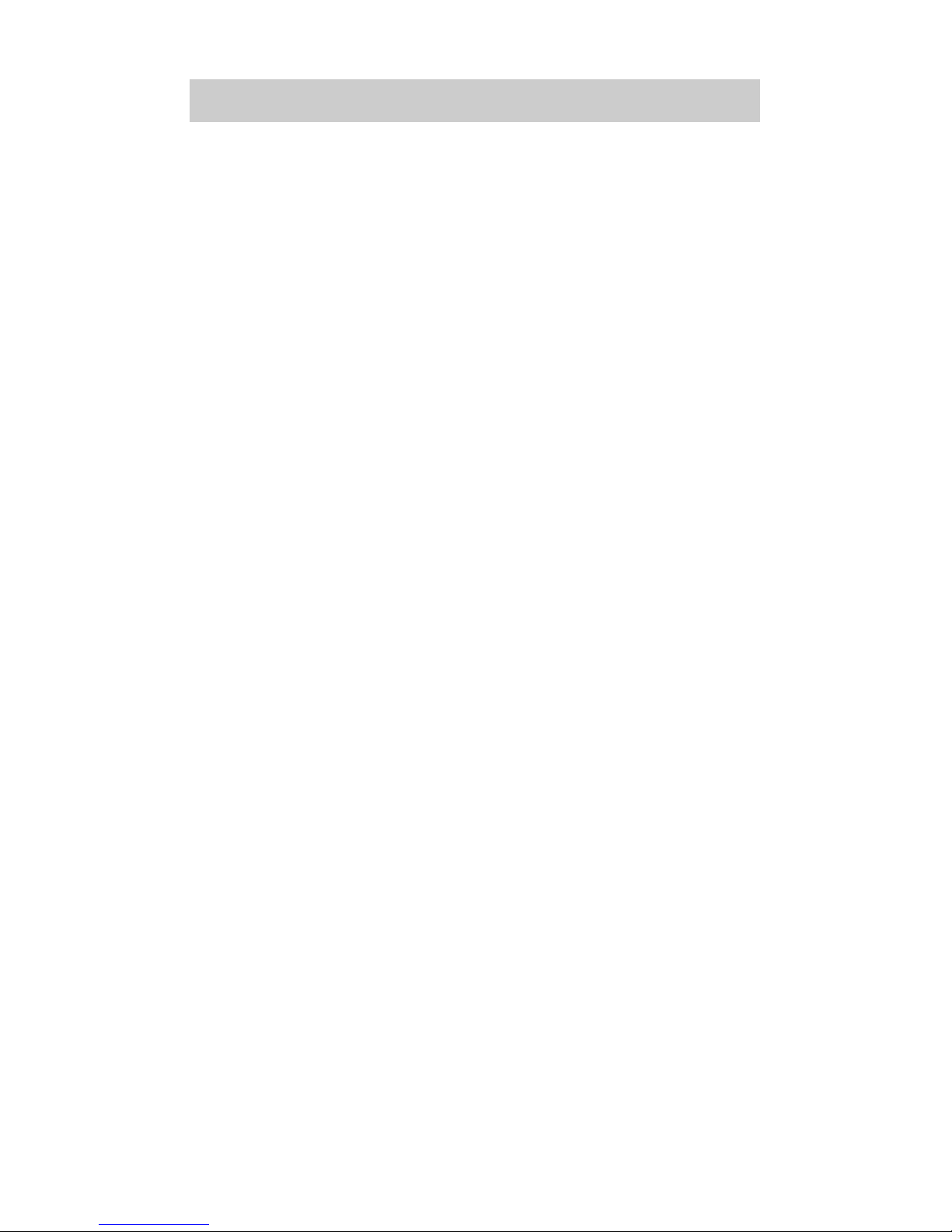
MEMO
Page 54

MEMO
Page 55

Page 56

OCE-0024A Rev. 03
