
Instruction Manual
PCL-300 PC Upgrade Link
(MX-650 and MX-350 Archiving)
COMP L ETE
™
Univ ersalRemoteControl
®
CONTROL
COMP L ETE

PCL-300 PC Upgrade Link Instruction Manual © 2005 Universal Remote
Control, Inc.
The information in this manual is copyright protected. No part of this manual may
be copied or reproduced in any form without prior written consent from Universal
Remote Control, Inc.
UNIVERSAL REMOTE CONTROL, INC. SHALL NOT BE LIABLE FOR OPERATIONAL,
TECHNICAL OR EDITORIAL ERRORS/OMISSIONS MADE IN THIS MANUAL.
The information in this manual may be subject to change without prior notice.
Complete Control is a registered trademark of Universal Remote Control, Inc.
Entertainment Made Simple is a trademark of Universal Remote Control, Inc.
All other brand or product names are trademarks or registered trademarks of their
respective companies or organizations.
500 Mamaroneck Avenue, Harrison, NY 10528
Phone: (914) 835-4484 Fax: (914) 835-4532

TABLE
OF CONTENTS
Introduction 1
Installing the Software 2
Connecting to either the MX-350 or the MX-650 6
Uploading a Configuration from the Remote to the PC 7
Downloading a Configuration from the PC to the Remote 8
Utilizing the Blank Files in the Samples Folder 10
Utilizing Live Update 11
Warranty 12
Specifications 12

Page 1
PCL-300 PC UPGRADE
LINK
Introduction
Thank you for purchasing the Complete Control PCL-300 PC Upgrade
Link. The PCL-300 does not enable you to make any changes to an MX650 or MX-350 configuration via the PC. All programming is done on the
remote control. Nor does the PCL-300 allow you to convert an MX-650
configuration to an MX-350 configuration or vice versa.
The PCL-300 is designed to enable the professional installer to archive
configurations programmed on either the MX-650 or the MX-350 remote
controls so that the configurations can be reused in the future without
repeating the programming process. Downloading a previously programmed configuration often provides a better starting point for programming and speeds customization even if the new system is slightly different
from an archived file. The PCL-300 software includes a completely blank
configuration for each of the remotes. These blank configurations have all
labeling and codes deleted from all devices and buttons, enabling you to
program small systems without extensive deleting of labels or commands.
The PCL-300 also enables you to update the IR Database in the remote
control and to update the operating system of the remote control itself
whenever an improvement is available. By connecting to the internet,
then using the Live Update feature, you can update the control itself.
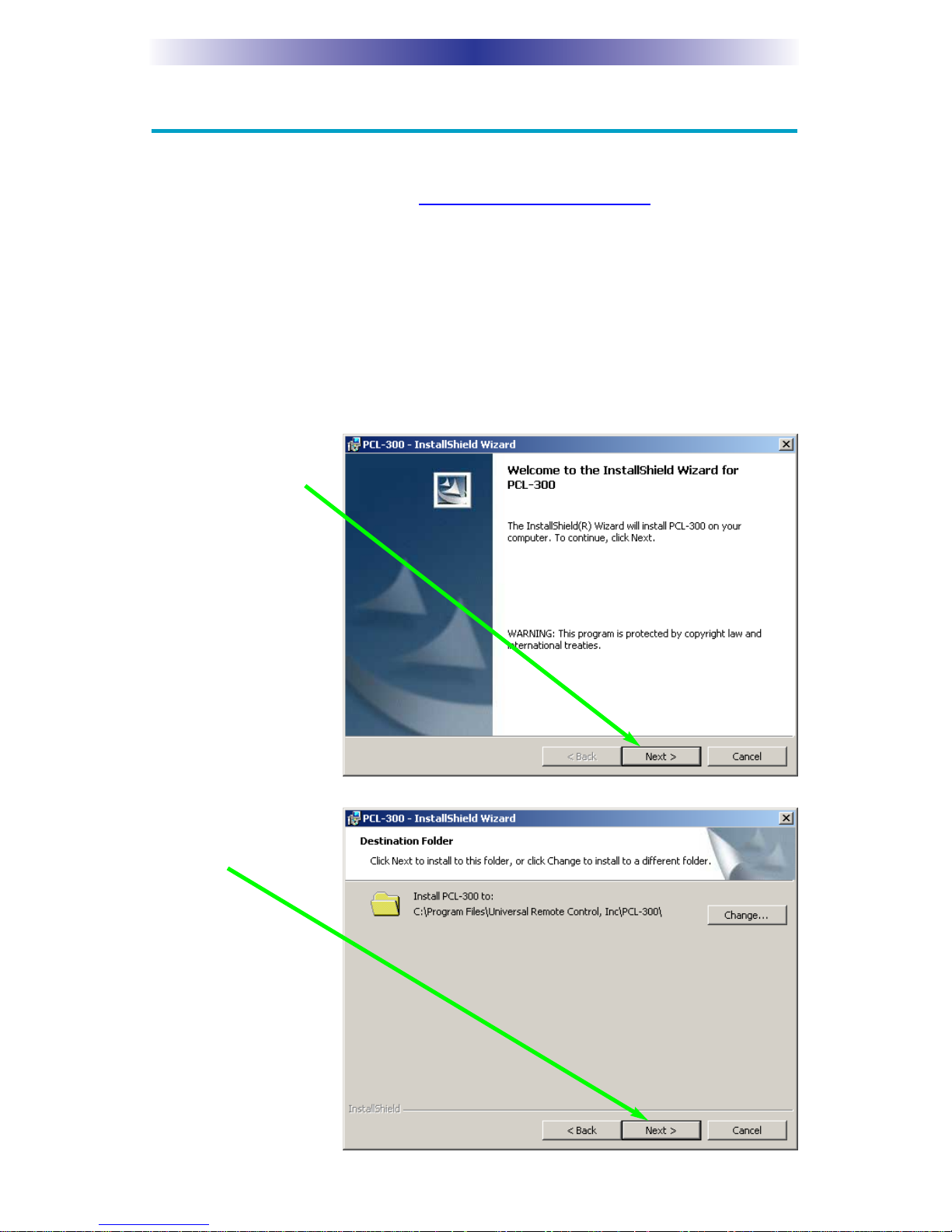
Page 2
PCL-300 PC UPGRADE
LINK
Installing the Software
The software can be installed from the CD included with the PCL-300 or
downloaded from our website www.universalremote.com.
WARNING! Do not connect the PCL-300 to your PC until installation is
finished as described below:
Install from CD
1. Insert the CD in the PC’s CD drive.
2. Run the Setup.exe file on the CD if needed (it should start automatically on most PC’s).
3. When the install
window appears,
click on Next.
4. When the destination folder window
appears click on
Next.

Page 3
PCL-300 PC UPGRADE
LINK
5. Allow the installer
to install all files.
6. Click Finish to exit
the Setup window.
7. Start the PCL-300
software and connect the PCL-300
to an empty USB
port. Windows will
open the Found
New Hardware
Wizard window.
Select Yes, this
time only and
click on Next.

Page 4
PCL-300 PC UPGRADE
LINK
8. Select “Install the
Software
Automatically” and
click on Next.
9. Allow the wizard
to search for the
USB driver.
10. Click on Finish to
exit the wizard.

Page 5
PCL-300 PC UPGRADE LINK
Installing from a Download
1. Open your internet browser and navigate to the Complete Control
Downloads page at www
.universalremote.com.
2. Select the PCL-300 software to download.
3. Click on Run to install the
software.
4. When the Security
Warning appears,
click on Run.
5. Follow steps 3 to 10 on pages 2 to 4.

Page 6
PCL-300 PC UPGRADE LINK
Connecting to either the MX-350 or the MX-650
1. Open the battery compartment of the remote and remove at least two
batteries to reveal the multi pin connector for the PCL-300.
2. Note that one pin on the connector attached to
the PCL-300 is filled in.
Orient the connector of the PCL-300 so that the
filled in pin will match the pin pattern of the
socket inside the remote control.
3. Carefully fit the plug from the PCL-300 into the socket on the remote
control.

Page 7
PCL-300 PC UPGRADE
LINK
Uploading a Configuration from the Remote to the PC
1. Click on the Upload icon on the toolbar or select Upload from the
communications window. The Upload window will appear. The message window should display “(Auto) Success connection with PC.”
2. The software now identifies whether it is connected to an MX-350 or
an MX-650. Once it has identified the model, the Environment message
will correctly identify the connected remote. Click on the Upload button to begin the upload process.
3. The window displays the progress as the file is uploaded.

Page 8
PCL-300 PC UPGRADE
LINK
4. When the file is completely uploaded, the Save As
window will appear.
Navigate to the folder you
would like to save the file
to, choose a file name and
click on the SAVE button.
Downloading a Configuration from the PC to the Remote
1. Before you can download
a file, you must open a file.
Click on the Open icon on
the toolbar or choose
Open from the File menu.
The open window will
appear. Navigate to the file
you’d like to download to
another remote and click
on the Open button.
2. Click on the Download icon on the toolbar or select Download form
the communications menu. The Download window will appear. The
message window should display “(Auto) Success connection with PC.”
The software now identifies whether it is connected to an MX-350 or
an MX-650. Once it has identified the model, the Environment message
will correctly identify the connected remote. Pull down the Download
list and select the type of download you would like to do.

Page 9
PCL-300 PC UPGRADE
LINK
Download Types:
1. User Configuration Only - This is the fastest way to download
a configuration to a remote. However, the remote will not be
updated with new IR database code sets, nor will the firmware
be updated. Use this type of download after you’ve updated
the firmware once.
2. User Configuration, Firmware and IR Database Update - Use
this type of download when you want a new configuration
downloaded and you want the remote updated.
3. Firmware and IR Database Update Only - Use this when you
already have the remote programmed, you just want to update
the remote.
4. Restore to Factory Default - This will completely update the
remote and restore the factory default programming to all
devices and pages.
3. Once you’ve selected the type of download, click on the Download
button.
4. The window will display the progress as the file is downloaded.

Page 10
PCL-300 PC UPGRADE
LINK
5. Once the download is complete, close the Download window by clicking on the Close button.
Utilizing the Blank Files in the Samples Folder
With smaller systems or systems that you want to extensively customize
labeling for a particular client, starting with the blank configurations
installed with the program can be quite useful. The files are installed with
the software in the following directory:
C:/Program Files/Universal Remote Control/PCL300/Samples
Notes on the MX-650Blank.pcl Configuration:
1. All device names are erased
2. All LCD button names are erased.
3. Page 2 of MAIN is hidden
4. All pages of each device are hidden, except Page 1.
5. All devices are programmed with Code Set Aux 155, which
erases all functions except Power On, and the two unlabeled
top LCD buttons. Learned codes can replace these functions if
needed (Aux 155 is the closest to an erase you can get).
Notes on the MX-350Blank.pcl Configuration:
1. All device names are erased
2. All LCD button names are erased.
3. All pages of each device are hidden, except Page 1.
4. All devices are programmed with Code Set Aux 155, which
erases all functions except Power On, and the two unlabeled
top LCD buttons. Learned codes can replace these functions if
needed (Aux 155 is the closest to an erase you can get).

Page 11
PCL-300 PC UPGRADE
LINK
Utilizing Live Update
The PCL-300 software can be updated with new IR code sets for the
remote control’s database and new firmware. To obtain the latest IR database and firmware, simply connect to the internet in your normal way,
then open PCL-300 software.
1. Click on the Live Update button on the toolbar or select Live Update
from the Help menu.
2. The Live Update
window will
appear. Click on
the Update Now
button to start the
Update.
3. If there is an update available, it will download. If there is no update
available, you already have the latest codes.
4. Once the update is complete, close PCL-300 software. The changes
only take effect when you restart the program. You do not have to
reboot your PC.

Page 12
PCL-300 PC UPGRADE
LINK
Warranty
The PCL-300 is covered against any manufacturing defects or faults in
workmanship for a period of one year from the date of purchase when
purchased from an authorized Complete Control dealer. Units
purchased from online auction sites or other unauthorized resellers have
no warranty. This warranty does not cover the following items:
Damage from misuse, neglect, or acts of nature.
Products that have been modified or incorporated into other products.
Products purchased more than 12 months ago.
Units purchased from unauthorized dealers or companies.
Specifications
Software: Windows PC Only
USB: 1.1
Weight: 10.4 oz.
Size: 7.17” x 4.76” x 1.18”

500 Mamaroneck Avenue, Harrison, NY 10528
Phone: (914) 835-4484 Fax: (914) 835-4532
www.universalremote.com
COMP L ETE
™
Univ ersalRemoteControl
®
CONTROL
COMP L ETE
