Page 1

COGECO ATLAS DVR 5-DEVICE
Universal Remote Control
Télécommande universelle
ATLAS ENP 5 APPAREILS
de COGECO
User’s Guide
Guide d’utilisation
Page 2
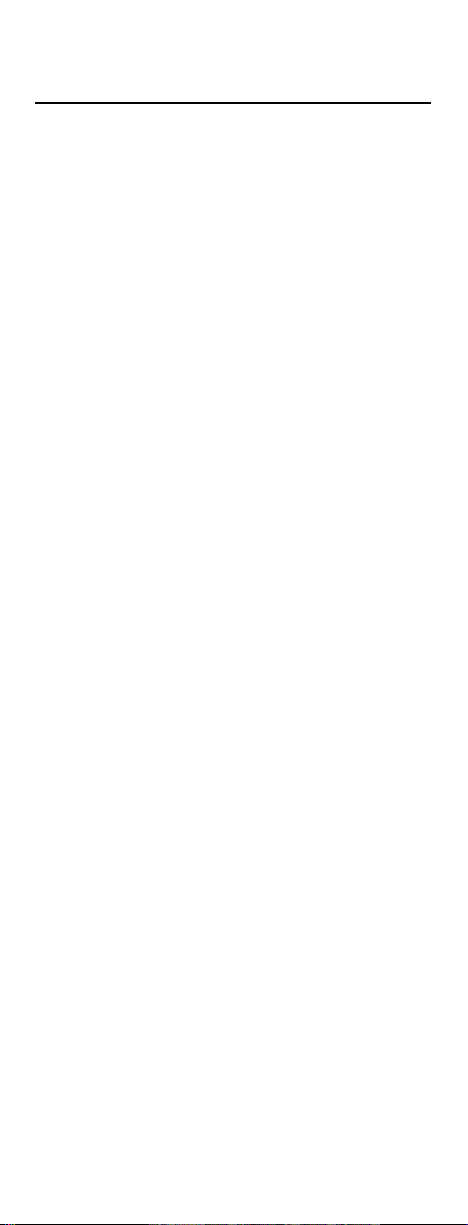
TABLE OF CONTENTS
Introduction
Features And Functions
Key Charts
Device Table
Installing Batteries
Programming Device Control
Programming TV/VCR Combo Control
Searching For Your Code
Checking The Codes
Programming Channel Control Lock
To Activate Channel Control Lock
To De-Activate Channel Control Lock
Programming The F1 Key For Specific Channels
To Program The F1 Key. . . . . . . . . . . . . . . . . . . . . . . . . . . . . . . . 16
To Clear The F1 Key . . . . . . . . . . . . . . . . . . . . . . . . . . . . . . . . . . 17
Using The Master Power Key
To Program The Master Power Key . . . . . . . . . . . . . . . . . . . . . . . 18
To Operate The Master Power Key . . . . . . . . . . . . . . . . . . . . . . . 18
To Clear The Master Power Key . . . . . . . . . . . . . . . . . . . . . . . . . 19
Re-Assigning Device Keys
Changing Volume Lock
Locking Volume Control To A Specific Device
(Individual Volume Unlock) . . . . . . . . . . . . . . . . . . . . . . . . . . . . 20
To Unlock Volume Control To One Mode
(Global Volume Lock) . . . . . . . . . . . . . . . . . . . . . . . . . . . . . . . . . 21
To Unlock All Volume Control
(Global Volume Unlock) . . . . . . . . . . . . . . . . . . . . . . . . . . . . . . . 21
Troubleshooting
Instructions To The User
Additional Information
Guide d’utilisation
Manufacturer’s Codes
Setup Codes For Audio Amplifiers . . . . . . . . . . . . . . . . . . . . . . . 46
Setup Codes For Audio Receivers . . . . . . . . . . . . . . . . . . . . . . . 47
Setup Codes For Cable Boxes (Converters) . . . . . . . . . . . . . . . . 49
Setup Codes For DVD Players. . . . . . . . . . . . . . . . . . . . . . . . . . . 50
Setup Codes For PVRs . . . . . . . . . . . . . . . . . . . . . . . . . . . . . . . . 53
Setup Codes For Satellite Receivers . . . . . . . . . . . . . . . . . . . . . 53
Setup Codes For TVs . . . . . . . . . . . . . . . . . . . . . . . . . . . . . . . . . 54
Setup Codes For TV/VCR Combos . . . . . . . . . . . . . . . . . . . . . . . 58
Setup Codes For VCRs . . . . . . . . . . . . . . . . . . . . . . . . . . . . . . . . 59
. . . . . . . . . . . . . . . . . . . . . . . . . . . . . . . . . . . . . . . . 3
. . . . . . . . . . . . . . . . . . . . . . . . . . . . . 4
. . . . . . . . . . . . . . . . . . . . . . . . . . . . . . . . . . . . . . . . 5
. . . . . . . . . . . . . . . . . . . . . . . . . . . . . . . . . . . . . . . 8
. . . . . . . . . . . . . . . . . . . . . . . . . . . . . . . . . 9
. . . . . . . . . . . . . . . . . . . . . . . 10
. . . . . . . . . . . . . . . 12
. . . . . . . . . . . . . . . . . . . . . . . . . . . 13
. . . . . . . . . . . . . . . . . . . . . . . . . . . . . . . 14
. . . . . . . . . . . . . . . . . 15
. . . . . . . . . . . . . . . . . . . . . . 15
. . . . . . . . . . . . . . . . . . . 15
. . . . . . 16
. . . . . . . . . . . . . . . . . . . . . . . . 18
. . . . . . . . . . . . . . . . . . . . . . . . . 19
. . . . . . . . . . . . . . . . . . . . . . . . . . . . 20
. . . . . . . . . . . . . . . . . . . . . . . . . . . . . . . . . . . 22
. . . . . . . . . . . . . . . . . . . . . . . . . . . . 23
. . . . . . . . . . . . . . . . . . . . . . . . . . . . . 23
. . . . . . . . . . . . . . . . . . . . . . . . . . . . . . . . . 24
. . . . . . . . . . . . . . . . . . . . . . . . . . . . . . 46
2
Page 3
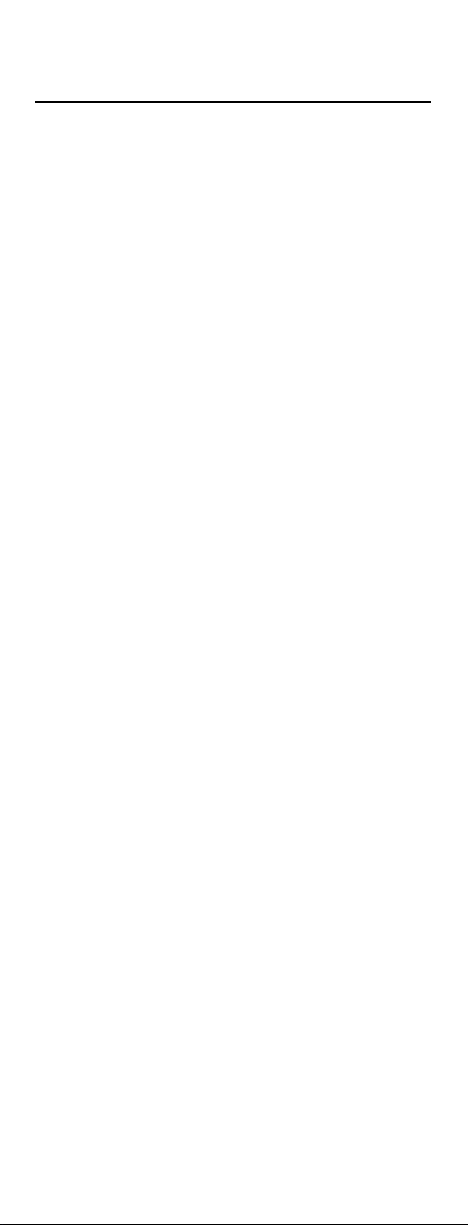
INTRODUCTION
The Cogeco Atlas DVR 5-Device Universal Remote
Control by Universal Electronics is our latest generation
universal remote control. Its sophisticated technology
allows you to consolidate up to five of your original home
entertainment remote controls into one easy-to-use product.
Moreover, it’s packed with advanced features such as:
• Preprogrammed control to operate the digital cable
receiver supplied by your cable service provider
• Dedicated keys to control popular functions on your
DVR (Digital Video Recorder)
• Programmable Master Power key for master on/off
control of your home entertainment equipment with a
single keystroke
• Instant “Tune-In”keys for assignment to your
favorite channels
• Channel Lock to lock channel selection only to the digital cable receiver
• Volume Lock to lock volume controls to one mode or
individual modes
• Device Key Re-Assignment to remotely control
a second (duplicate) device
• Code Search to help program control of older or
discontinued components
• Color-coded keys to quickly locate popular functions
• Code library for popular video and audio devices
Before using the product,you will need to install the
enclosed batteries and also perform some programming
to operate the specific home entertainment devices you
wish to control.
Please follow the instructions detailed in this manual to
set up the unit and then start enjoying your new remote
control and cable service.
3
Page 4

FEATURES AND FUNCTIONS
Use the illustration below to locate features on the
Cogeco Atlas DVR 5-Device Universal Remote Control
and then study the Key Charts (on the next three pages)
to learn how they function.
To find out what type of devices can be controlled by each
device key after programming, see the Device Table on
page 8.
4
Page 5
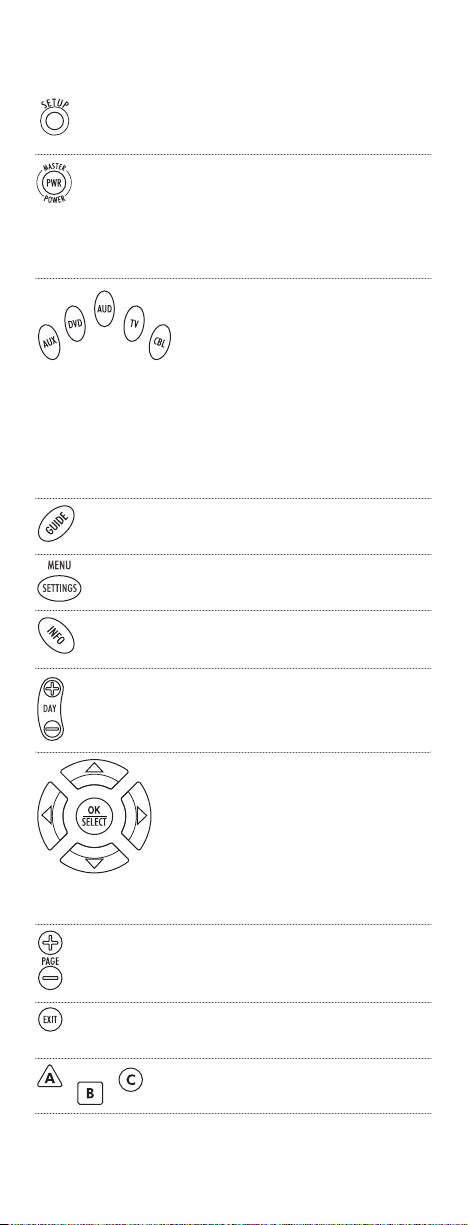
Key Charts
Use SETUP for all programming
sequences.
Press PWR once to turn on or
off a home entertainment device.
For MASTER POWERcontrol, see
Using The Master Power Key on
page 18.
Press AUX,DVD,AUD, TV,or CBL
once to select a home entertainment device to control.Also see
the Device Table on page 8.
Each device key has an embedded
LED (red light) that blinks upon
selection and indicates the remote
control is working and (after programming) is sending signals.
Use GUIDE to display the program
guide.
Press MENU/SETTINGS once to display available interactive services.
Use INFO to display the current
channel and program information.
Use DAY+ (or DAY-) to move a day
forward (or back) on your digital
cable receiver’s program guide.
Use the Cursorkeys to move the
cursor in the program guide and
menu screens and to navigate
within the interactive service.
Use OK/SELECT to choose options,
PPV events,and to tune programs
from the program guide.
Use PAGE+ (or PAGE-) to page up
(or page down) through menu
screens and the program guide.
Use EXIT to exit out of your digital
cable receiver’s menu and guide.
Use A,B,or C to access additional
cable features.
continued on next page...
5
Page 6
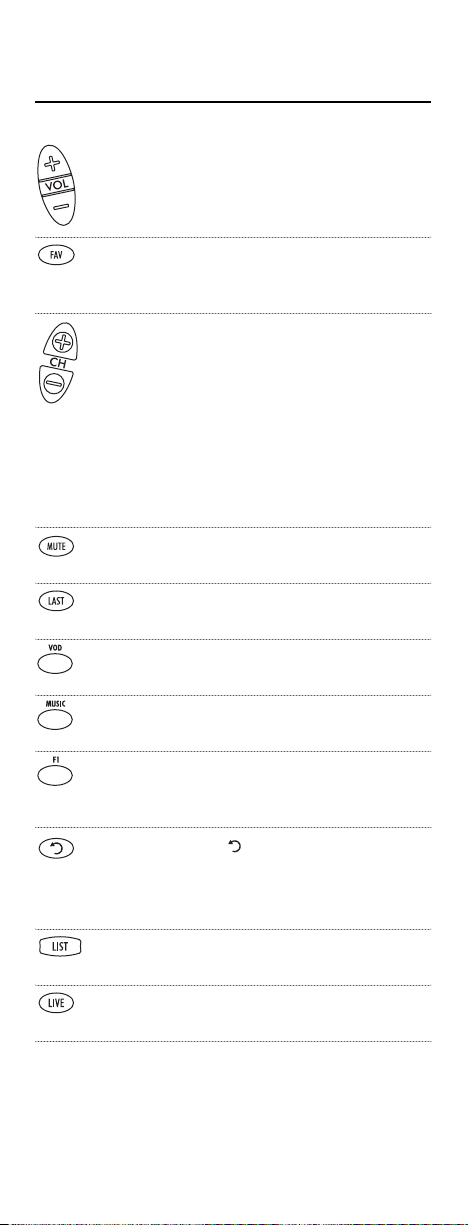
FEATURES AND FUNCTIONS
Key Charts (continued)
Use VOL+ (or VOL-) to raise (or
lower) the audio volume.
Use FAV to cycle through your
favorite channels stored in your
digital cable receiver.
Use CH+ (or CH-) to select the
next higher (or lower) channel.
For DVD players, use these keys to
skip forward (or reverse) through
chapters.
For amplifiers/receivers, use these
keys to select the next higher (or
lower) preset station.
Press MUTE once to turn the
sound off or on.
Press LAST once to recall the last
channel.
Press VOD once to access the Video
On Demand menu.
Press MUSIC once to access the
available digital music channels.
After programming (see page 16),
press F1 once to view up to five
favorite cable channel settings.
Use to command your DVR
to instantly replay the last
7 seconds of a program you are
watching.
Press LIST once to display a list
of recorded shows on your DVR.
Press LIVE to return to watching
live TV.
6
Page 7

In all modes except CBL,use REW,
PLAY,FFWD, STOP,and PAUSE to
control a VCR, DVD player, or a
DVR (after selecting a desired
device).To record in the VCR
mode, press REC twice.
In the CBL mode, use above keys
to control DVR functions of the
digital cable receiver.
Use the keypad numbers (1 ~9,
and 0) to directly tune channels
(e.g., 09).For amplifiers/receivers,
use the keypad numbers to select
inputs 1 through 10.
Press HD/ZOOM once to change
the aspect ratio of the show you
are watching. (Not available on all
set-top boxes).
Use PIP ON-OFF to switch the
Picture-In-Picture feature on or
off (if available on your TV or
cable service).
Use PIP SWAP to switch images
and sound between the main and
window pictures.
Use PIP MOVE to move the window
picture to different positions in the
main picture.
Use PIP CH+ (or CH-) to select
the next higher (or lower) PIP
channel.
In the CBL mode, use VIDEO
SOURCE to view other video
sources (A or B) instead of cable.
In all other modes,use VIDEO
SOURCE to watch TV or video
programs on a desired device. For
amplifiers/receivers, use VIDEO
SOURCE to select an input source.
7
Page 8
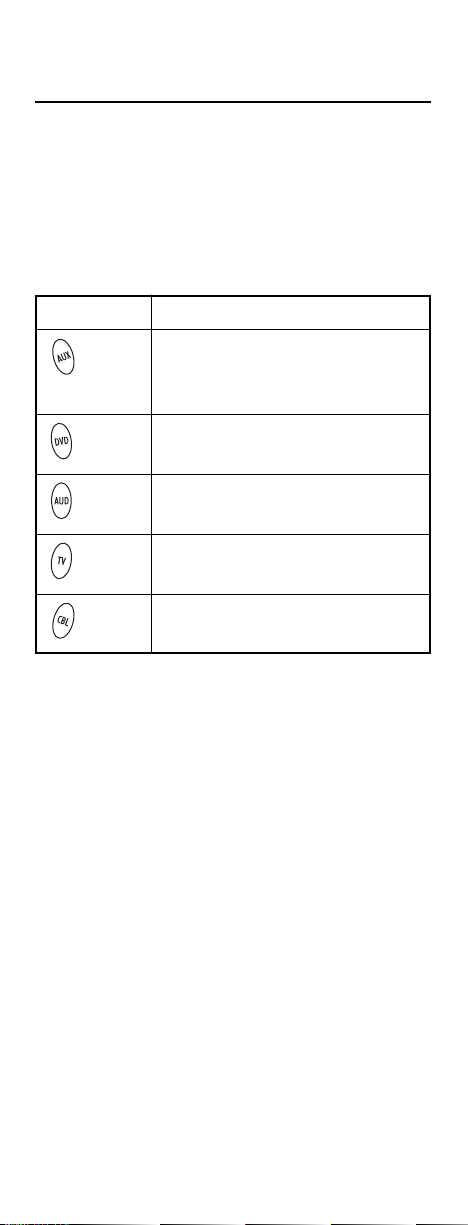
FEATURES AND FUNCTIONS (continued)
Device Table
NOTE: Please refer to the table below when performing the
instructions in “Programming Device Control” on page 10 or
“Programming TV/ VCR Combo Control”on page 12.
After programming,the Cogeco Atlas DVR 5-Device
Universal Remote Control will be able to control the
following types of devices:
DEVICE KEY CONTROLS THESE TYPES OF DEVICES
VCR, TV/VCR Combo, DVR
(Digital Video Recorder), or
extra DVD Player
DVD Player
Audio Amplifier,Tuner, or
Receiver
Tel e v i s io n
Digital Cable Receiver or
Satellite Receiver
8
Page 9
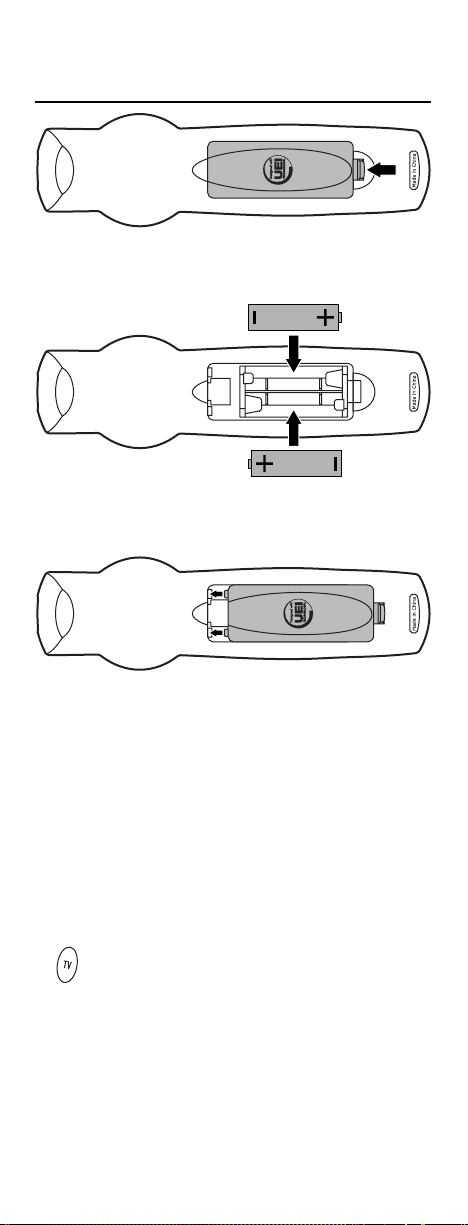
INSTALLING BATTERIES
❶
❸
❷
1. On the back of the remote control,push the
tab and lift off the battery cover.
2. Locate the two (2) enclosed AA batteries.
Match the + and – marks with those in the
battery case, then insert them.
3. Align the cover’s keys with the case’s holes
and press the cover back into place. The tab
should click when the cover is locked.
4. Test the remote control by pressing
any mode key (e.g.,TV). If the batteries are
inserted correctly, the LED (red light) will
blink once
NOTE:When batteries need replacement,the remote control will
cease to operate. Replace the batteries and the unit will be restored
to its full functionality,complete with your favorite settings.
9
Page 10

PROGRAMMING DEVICE CONTROL
The Cogeco Atlas DVR 5-Device Universal Remote Control
is preprogrammed to operate the Motorola digital cable
receiver provided by your cable system, an RCA TV, a
Toshiba DVD player,an RCA VCR (as an AUX device), and
a Pioneer audio receiver. To control devices other than the
default brands,perform the following steps; otherwise
skip this section:
NOTE: For TV/VCR Combo control, skip this section and perform
the instructions on page 12.Also refer to the “Device Table”on
page 8 to find out which devices can be programmed onto each
device key.
1. Turn on a device and,if applicable, insert
video media, (e.g.,cassette or disc).
NOTE: Please read steps 2 through 4 completely
before proceeding. Highlight or write down the codes
and device you wish to program before moving on to
step 2.
2. On the remote control, press a device key once
(i.e.., AUX,DVD,AUD, TV,or CBL); it will blink
once.Then press and hold SETUP until the
selected mode key blinks twice,then release
SETUP.
3. Use the Manufacturer’s Codes (starting on
page 46) to locate the type of device and
brand name and then enter the first four-digit
code for your device.If performed correctly,
the selected mode key will blink twice.
NOTE: If the selected mode key emits a long blink,
the entry is invalid. Repeat steps 2 through 3 and try
entering the same code again.
4. Aim the remote control at the device and
press PWR once. The device should turn off.
If it does not, repeat steps 2 through 3, trying
each code for your brand until you find one
that works.If it still does not respond,try
searching for the code (see Searching For Your
Code on page 13).
NOTE: If the device does not have a
press the (
Play
) key.
5. Repeat steps 1 through 4 for each device you
want the remote control to operate. For future
reference, write down each working device
code the boxes on the next page:
POWER
key,
10
Page 11
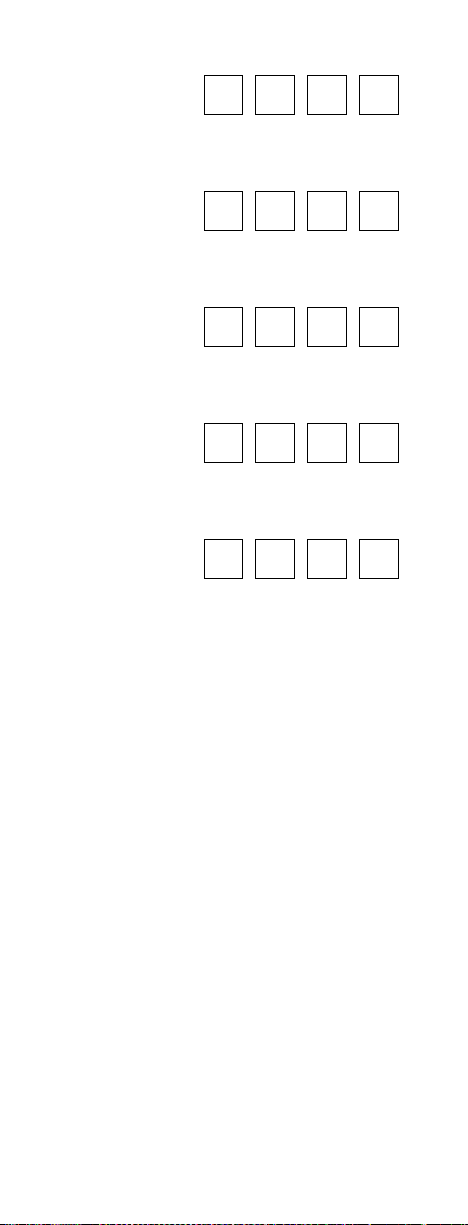
AUX Code
Device Type:_______________________
DVD Code
Device Type:_______________________
AUD Code
Device Type:_______________________
CBL Code
Device Type:_______________________
TV Code
11
Page 12

PROGRAMMING TV/VCR COMBO CONTROL
If you own a TV/VCR Combo,perform the following
instructions to control this device:
1. Turn on your TV/VCR Combo and insert a
video cassette.
2. On the remote control,press AUX once; it will
blink once.Then press and hold SETUP until
the AUX key blinks twice, then release SETUP.
3. Use the Setup Codes For TV/VCR Combos (on
page 58) to locate the brand name and then
enter the first four-digit code for your TV/VCR
Combo.If you perform this procedure
correctly, the AUX key will blink twice.
NOTE: If the
entering the code’s last digit, then repeat steps 2
through 3 and try entering the same code again.
If you’ve located a TV/VCR setup code that
works for your TV/VCR Combo and a separate
TV code is also listed, you’ll need to program
this code into the remote control to access
volume control (see Programming Device
Control on page 10).
AUX
key did not blink twice after
4. Aim the remote control at your TV/VCR
Combo and press PWR once. The device
should turn off.If it does not respond,repeat
steps 2 through 3,trying each code listed for
your brand until you find one that works.
If it still does not respond,try searching for
the code (see Searching For Your Code on the
page 13).
5. For future reference, write down each working
device code in the boxes below:
TV/VCR Code
TV Code
(if used)
12
Page 13
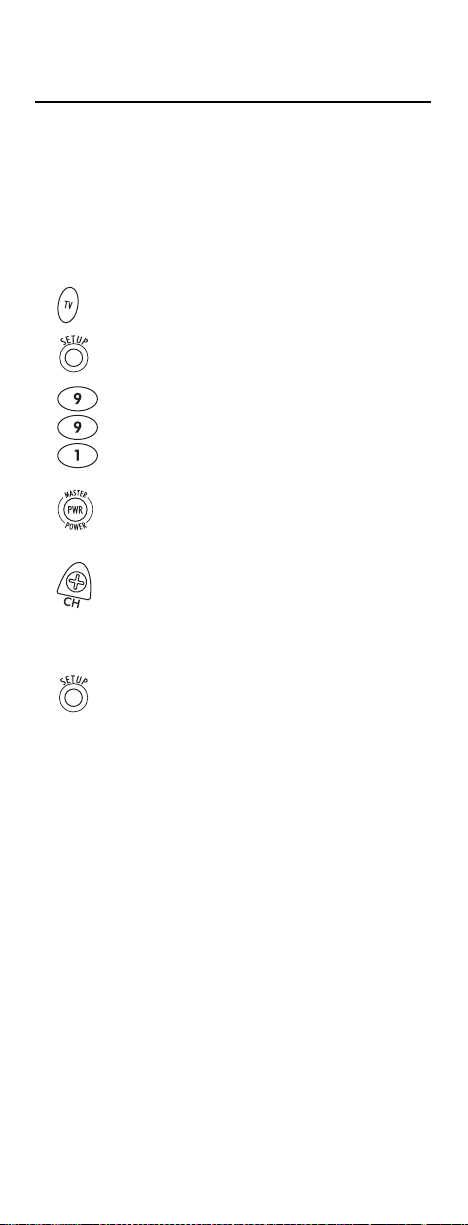
SEARCHING FOR YOUR CODE
If your home entertainment device does not respond to
the Cogeco Atlas DVR 5-Device Universal Remote Control
after trying all of the codes listed for your brand,or if
your brand is not listed at all, try searching for your code.
For example, to search for a code for your TV:
1. Turn on your TV.
2. On the remote control,press TV once; it will
blink once.Then press and hold SETUP until
the TV key blinks twice, then release SETUP.
3. Enter 9 - 9 - 1.The TV key will blink twice.
4. Aim the remote control at the TV and press
PWR once.
5. Press CH+ one or more times and stop when
the TV turns off.
NOTE: In the search mode,the remote control will
send IR codes from its library to the selected
device, starting with the most popular code first.
6. Press SETUP once to lock in the code. The TV
key will blink twice.
7. To search for the codes of your other devices,
repeat steps 1 through 5,but substitute the
appropriate key (e.g.,AUX, DVD, AUD, or CBL)
for the device you are searching for.
13
Page 14
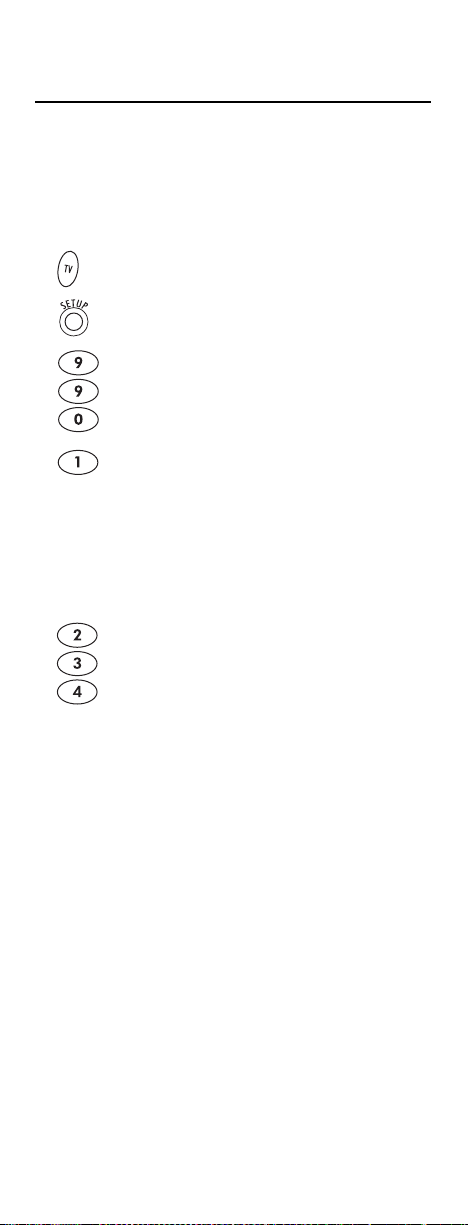
CHECKING THE CODES
If you have set up the Cogeco Atlas DVR 5-Device Universal
Remote Control using the Searching For Your Code proce-
dure (on the previous page),you may need to find out
which four-digit code is operating your equipment.
For example, to find out which code is operating your TV:
1. On the remote control,press TV once; it will
blink once.Then press and hold SETUP until
the TV key blinks twice, then release SETUP.
2. Enter 9 - 9 - 0.The TV key will blink twice.
3. To view the code for the first digit,press 1
once.Wait 3 seconds and count the number
of times the TV key blinks (e.g., 3 blinks = 3)
and write down the number in the leftmost
TV Code box on page 11.
NOTE: If a code digit is “0”,the selected mode key
will not blink.
4. Repeat step 3 three more times for the
remaining digits.Use 2 for the second digit,
3 for the third digit,and 4 for the fourth digit.
Finish writing down the code in the TV Code
boxes on page 11.
5. To check for other device codes,repeat steps
1 through 4,but substitute the appropriate key
(e.g., AUX, DVD, AUD, or CBL) for the device
you are checking.Write down the codes in the
appropriate boxes on page 11.
14
Page 15
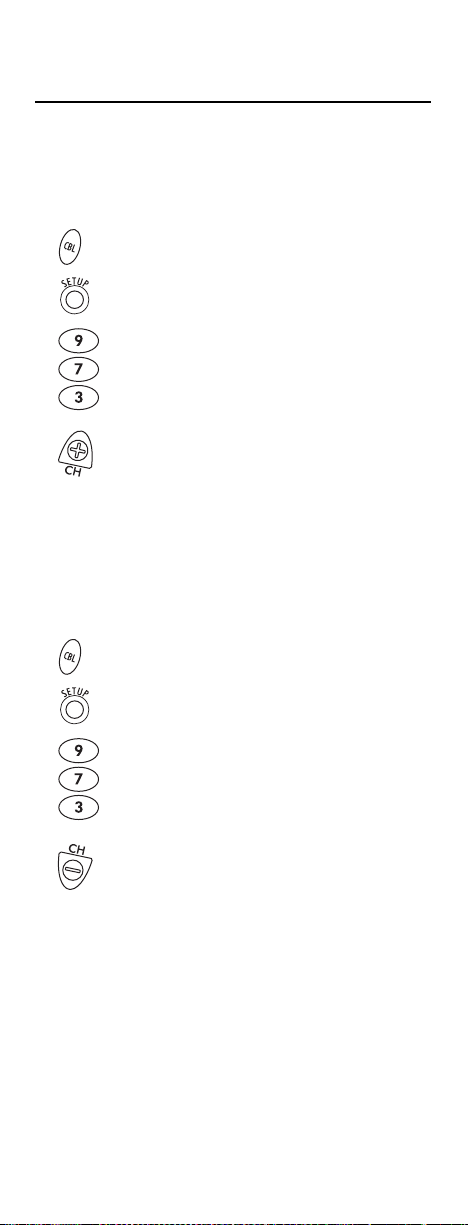
PROGRAMMING CHANNEL CONTROL LOCK
By default,the Cogeco Atlas DVR 5-Device Universal
Remote Control’s channel-control capabilities are unlocked.
NOTE: This feature does not affect the
To Activate Channel Control Lock:
1. On the remote control,press CBL once; it will
blink once.Then press and hold SETUP until
the CBL key blinks twice, then release SETUP.
2. Enter 9 -7- 3.The CBL key will blink twice.
3. Press CH+ once. The CBL key will blink twice.
4. Now, regardless of what mode you select
(except AUD),only the channel control
capability of your cable converter will be
accessible.
To De-Activate Channel Control Lock:
1. On the remote control,press CBL once; it will
blink once.Then press and hold SETUP until
the CBL key blinks twice, then release SETUP.
AUD
mode.
2. Enter 9 -7- 3.The CBL key will blink twice.
3. Press CH- once. The CBL key will blink
four times.
4. Now, the remote control will provide TV and
VCR channel-control capabilities while in the
TV or VCR mode.
15
Page 16
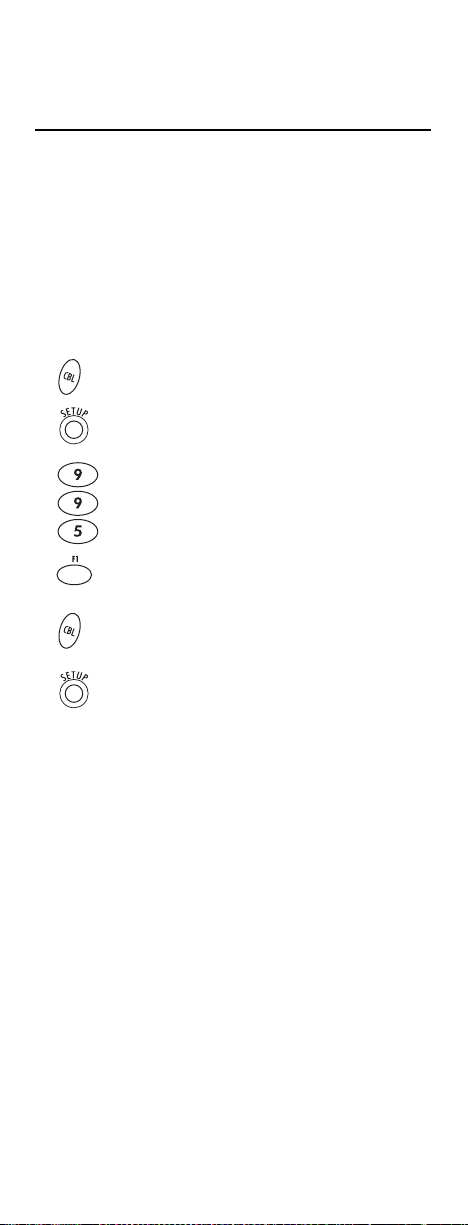
PROGRAMMING THE F1 KEY
FOR SPECIFIC CHANNELS
The Cogeco Atlas DVR 5-Device Universal Remote Control
includes a programmable F1 key (located directly below the
LAST key).
The F1 key can be programmed to remember five of your
favorite cable channel settings.If you want to change the
cable channels previously-programmed on the F1 key,
you’ll need to clear the key first (see the next page).
To Program The F1 Key:
1. On the remote control,press CBL once; it will
blink once.Then press and hold SETUP until
the CBL key blinks twice, then release SETUP.
2. Enter 9 - 9 - 5.The CBLkey will blink
twice. Then select the F1 key and press
it once.
3. Press CBL once followed by the channel
number to be programmed (e.g.,0 - 3 - 9).
4. Press and hold SETUPuntil the CBL key blinks
twice, then release SETUP.
5. To add another channel, repeat steps 1
through 4,substituting the new channel to be
added in step 3.
NOTE: Programming more than five channels on the
same
F1
key will overwrite previous settings.
16
Page 17
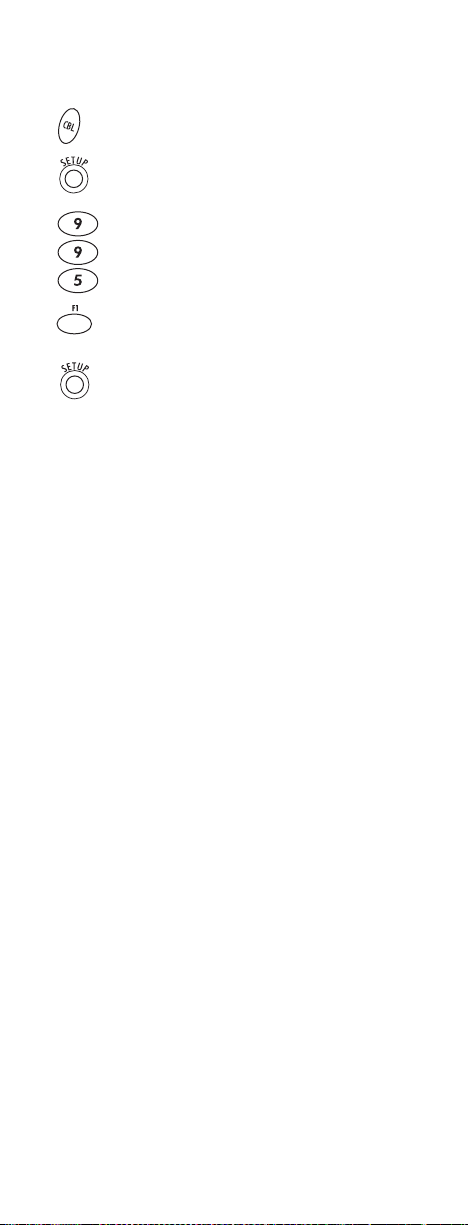
To Clear The F1 Key:
1. On the remote control,press CBL once; it will
blink once.Then press and hold SETUP until
the CBL key blinks twice, then release SETUP.
2. Enter 9 - 9 - 5.The CBLkey will blink
twice. Then select the F1 key and press
it once.
3. Press and hold SETUPuntil the CBL key blinks
twice, then release SETUP.
4. The F1 key is now clear and ready for
reprogramming (see To Program The F1 Key
on the previous page).
17
Page 18
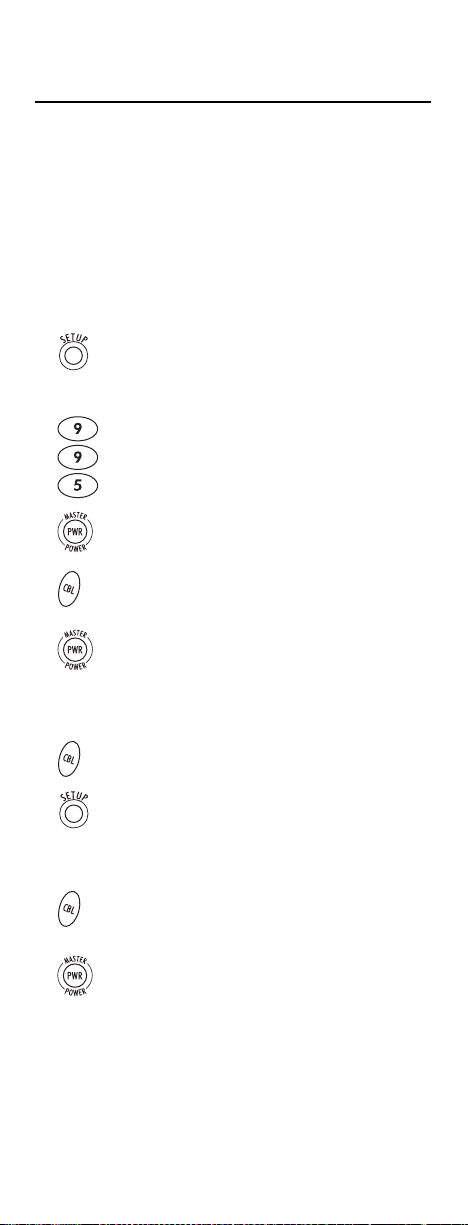
USING THE MASTER POWER KEY
The Cogeco Atlas DVR 5-Device Universal Remote Control
has a unique feature that allows you to sequentially turn
on or off up to five of your home entertainment devices
with a single key press.
NOTE:
MASTER POWER(PWR
is not programmed, only the cable converter will turn on or off.
In any other mode, pressing
turn on or off the selected device.
To Program The Master Power Key:
1. On the remote control,press and hold SETUP
until the last-selected device key blinks twice,
then release SETUP.
2. Enter 9 - 9 - 5. The last-selected device key
will blink twice. Then press PWRonce.
3. For the first device you want in the power on
sequence,press a device key (e.g., CBL) once .
Then press PWR once.
) only works in the CBL mode. If it
MASTER POWER(PWR
) once will
4. Repeat step 3 up to four more times to add the
second,third,fourth, and fifth device,as desired.
5. To save the settings and exit the program,press
and hold CBL once.Next press and hold
SETUP until the CBL key blinks twice,then
release SETUP.
To Operate The Master Power Key:
1. After programming,point the remote control
at the devices.Press CBL once.
2. Press PWR once to sequentially turn on or off
all home entertainment devices.
3. You will see the devices turn on or off
according to the programmed sequence.
18
Page 19
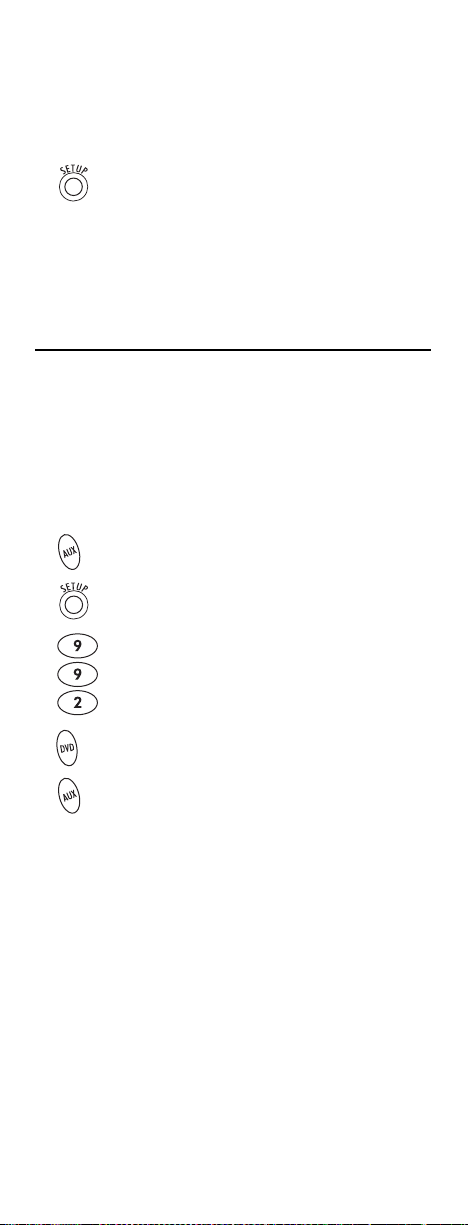
To Clear The Master Power Key:
1. Perform steps 1 and 2 in the first section
above, To Program The Master Power Key.
2. To clear the settings and exit the program,
press and hold SETUP until the CBL key blinks
twice, then release SETUP.
RE-ASSIGNING DEVICE KEYS
The Cogeco Atlas DVR 5-Device Universal Remote Control
can be set up to control a second device.For example, to
have the unit control a TV,a digital cable receiver, and two
DVD players,you will need to re-assign the unused AUX
key to operate the second DVD Player as follows:
NOTE:
AUX
Performing the below steps will overwrite those settings.
1. On the remote control,press AUX once; it will
2. Enter 9 - 9 - 2.The AUX key will blink twice.
is preset at the factory to control an RCA VCR.
blink once.Then press and hold SETUP until
the AUX key blinks twice, then release SETUP.
3. Press DVD once, then press AUX once. The
AUX key will blink twice.
4. The AUX key is now ready to be programmed
for your second DVD player. See Programming
Device Control on page 10.
To re-assign other device keys,repeat steps 1 to 4 and
substitute the key sequence using the following chart:
NOTE:Only one device can be assigned to an unused device key
at a time.
continued on next page...
19
Page 20
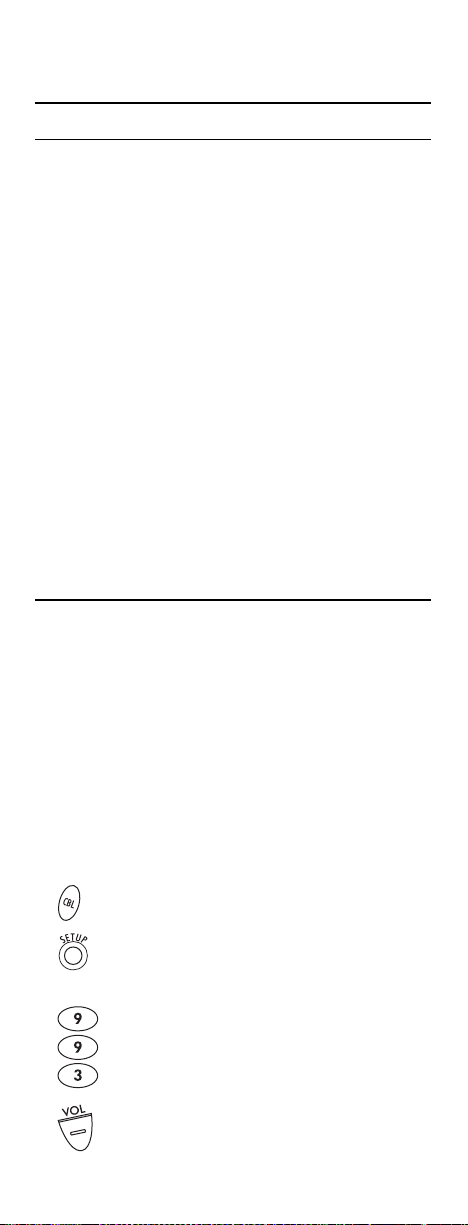
RE-ASSIGNING DEVICE KEYS (continued)
To Re-Assign Perform Key Sequence
AUX as 2nd AUD key: AUX - SETUP - 9 - 9 - 2 - AUD - AUX
AUX as 2nd TV key: AUX - SETUP - 9 - 9 - 2 - TV - AUX
AUX as 2nd CBL key: AUX - SETUP - 9 - 9 - 2 - CBL - AUX
AUX back to AUX: AUX - SETUP - 9 - 9 - 2 - AUX - AUX
To re-assign another unused device key, substitute it for
the AUX key above and then perform the sequence.For
example,to re-assign an unused AUD key as a second DVD
key, perform AUD - SETUP - 9- 9 - 2 - DVD - AUD.
When a re-assignment is done, the selected device key
(e.g., AUD) will blink twice to confirm your choice.At that
time, you will need to program device control (see
Programming Device Control on page 10).
CHANGING VOLUME LOCK
On this remote control,the volume is unlocked so that
you have independent control of each programmed
device’s volume controls.If desired, you can still perform
Indiv idual Volume Unlock on a selected device to set its
volume control for independent operation.
NOTE: The audio mode’s volume controls are active regardless of
Volume Lock settings. However, if you lock the volume controls to
the
AUD
mode, you will have control of the audio device’s volume
in all other modes (i.e.,
Locking Volume Control To A Specific Device
(Individual Volume Unlock):
1. Assuming Global Volume Lock is active, select
a mode on the remote control that you want to
unlock (e.g.,CBL) and press it once. Next,
press and hold SETUP until the device key
blinks twice, then release SETUP.
AUX,DVD,TV
,and
CBL
).
2. Enter 9 - 9 - 3. The last-selected device key
will blink twice.
3. Press VOL- once. The last-selected device key
will blink four times.
20
Page 21

4. Repeat steps 1 through 3 (of this section) for
each device you want volume to be unlocked.
5. Now, after you select a device that has volume
unlocked (e.g.,CBL), pressing VOL+, VOL-,or
MUTE, will control the device’s volume only in
its own mode.
To Unlock Volume Control To One Mode
(Global Volume Lock):
NOTE: The audio mode’s volume controls are active regardless of
Volume Lock settings. However, if you lock the volume controls to
the
AUD
mode, you will have control of the audio device’s volume
in all other modes (i.e.,
1. On the remote control,press and hold SETUP
until the last-selected device key blinks twice,
then release SETUP.
2. Enter 9 - 9 - 3. The last-selected device key
will blink twice.
3. Select a mode (e.g., TV) where you want to
globally lock the volume controls.The selected
device key will blink twice.
4. Now, when you press VOL+, VOL-,or MUTE,
the volume of the selected device (e.g.,TV)
can be controlled regardless of mode.
AUX,DVD,TV
,and
CBL
).
To Unlock All Volume Control
(Global Volume Unlock):
NOTE: Performing these instructions will set independent volume
control for all programmed devices.
1. On the remote control,press and hold SETUP
until the last-selected device key blinks twice,
then release SETUP.
2. Enter 9 - 9 - 3. The last-selected device key
will blink twice.
3. Press VOL+ once. The last-selected device key
will blink four times.
21
Page 22

TROUBLESHOOTING
PROBLEM: Device key does not blink when you press a key.
SOLUTION: Replace the batteries with two (2) new AA
alkaline batteries (see page 9).
PROBLEM: Device key blinks when you press a key, but home
SOLUTION: Make sure you are aiming the remote control at
PROBLEM: The remote control does not control home
SOLUTION: Try all listed codes for the device brand being set
PROBLEM: TV/VCR Combo does not respond properly.
SOLUTION: Use the VCR codes for your brand. Some combo
PROBLEM: No volume on a second TV.
SOLUTION: Follow instructions in Changing Volume Lock
PROBLEM: PLAY and STOP keys do not work on a Motorola
SOLUTION: Re-program the CBLkey for cable code 0476
PROBLEM: Tried “Search Method”and still could not find a
SOLUTION: Try the “Search Method”again after clearing out
PROBLEM: Remote control does not turn on Sony or Sharp
SOLUTION: For power on, these products require program-
entertainment device does not respond.
your home entertainment device and that you
are within 15 feet of the device you are trying
to control.
entertainment devices or commands are not
performing properly.
up.Make sure all devices can be operated with
an infrared remote control.
units may require both a TV code and a VCR
code for full operation (see page 12).
(see page 20).
DCT-2000 digital cable receiver.
(see page 10, Programming Device Control).
working code.
the device key as follows: Press and hold SETUP
until device key blinks twice,then release.Next
enter 9 - 9 - 2. Then press and release the device
key to be cleared twice.
TV/VCR Combo.
ming TV codes on the remote control.For Sony,
use TV code 0000 and VCR code 0032.For Sharp,
use TV code 0093 and VCR code 0048.
22
Page 23

INSTRUCTIONS TO THE USER
This equipment has been tested and found to comply with the
limits for a class B digital device,pursuant to part 15 of the FCC
Rules.These limits are designed to provide reasonable protection
against harmful interference in a residential installation.This
equipment generates, uses,and can radiate radio frequency energy
and if not installed and used in accordance with the instructions,
may cause harmful interference to radio communications.
However,there is no guarantee that interference will not occur
in a particular installation. If this equipment does cause harmful interference to radio or television reception, which can be
determined by turning the equipment off and on,the user is
encouraged to try to correct the interference by one or more of
the following measures:
• Reorient or relocate the receiving antenna.
• Increase the separation between the equipment and receiver.
• Connect the equipment into an outlet on a circuit different
from that to which the receiver is connected.
• Consult the dealer or an experienced radio/TV
technician for help.
This equipment has been verified to comply with the limits for a
class B computing device, pursuant to FCC Rules.In order to
maintain compliance with FCC regulations,shielded cables
must be used with this equipment. Operation with nonapproved equipment or unshielded cables is likely to result in
interference to radio and TV reception.The user is cautioned
that changes and modifications made to the equipment without
the approval of manufacturer could void the user’s authority to
operate this equipment.
ADDITIONAL INFORMATION
This product does not have any user-serviceable parts.Opening
the case, except for the battery cover, may cause permanent damage to your Cogeco Atlas DVR 5-Device Universal Remote
Control.
For help via the Internet, visit us at:
www.urcsupport.com
For help via e-mail,contact us at:
cablehelp@ueic.com
Copyright 2004 by Universal Electronics Inc.No part of this
publication may be reproduced,transmitted,transcribed, stored
in any retrieval system, or translated to any language,in any
form or by any means,electronic,mechanical, magnetic, optical,
manual, or otherwise, without prior written permission of
Universal Electronics Inc.
M1055F 09/04
23
23
Page 24

TABLE DES MATIÈRES
Information préliminaire
Caractéristiques et fonctions
Tableau des touches . . . . . . . . . . . . . . . . . . . . . . . . . . . . . . . . . 27
Tableau des appareils . . . . . . . . . . . . . . . . . . . . . . . . . . . . . . . . 30
Installation des piles
. . . . . . . . . . . . . . . . . . . . . . . . . . . . . . 25
. . . . . . . . . . . . . . . . . . . . . . . . . . 26
. . . . . . . . . . . . . . . . . . . . . . . . . . . . . . . . 31
Réglage de la télécommande en fonction des appareils . . . .
Réglage de la fonction combinée Télé/Vidéo
Comment trouver le code de l’appareil
Vérification des codes
. . . . . . . . . . . . . . . . . . . . . . . . . . . . . . . . 36
Réglage du verrouillage du contrôle des canaux
Pour activer le verrouillage du contrôle des canaux . . . . . . . . .37
Pour désactiver le verrouillage du contrôle des canaux . . . . . . 37
Réglage de la touche F1 pour canaux spécifiques
Effacement de la touche F1. . . . . . . . . . . . . . . . . . . . . . . . . . . . 39
Réglage de la touche F1
Touche Master Power
Réglage de la touche Master Power . . . . . . . . . . . . . . . . . . . . . 40
Utilisation de la touche Master Power. . . . . . . . . . . . . . . . . . . . 40
Effacement de la touche Master Power. . . . . . . . . . . . . . . . . . . 41
. . . . . . . . . . . . . . . . . . . . . . . . . . . . . 38
. . . . . . . . . . . . . . . . . . . . . . . . . . . . . . . . . 40
Modification de la fonction des touches
Modification du verrouillage du volume
Verrouillage du réglage du volume pour un mode
(Verrouillage général du volume). . . . . . . . . . . . . . . . . . . . . . . . 42
Déverrouillage du réglage du volume pour un seul appareil
(Déverrouillage du volume individuel). . . . . . . . . . . . . . . . . . . . 43
Déverrouillage du réglage de tous les volumes
(Déverrouillage général du volume) . . . . . . . . . . . . . . . . . . . . . 43
Dépannage
Instructions
Information additionnelle
Codes des manufacturiers
. . . . . . . . . . . . . . . . . . . . . . . . . . . . . . . . . . . . . . . . . 44
. . . . . . . . . . . . . . . . . . . . . . . . . . . . . . . . . . . . . . . . 45
. . . . . . . . . . . . . . . . . . . . . . . . . . . . . 45
. . . . . . . . . . . . . . . . . . . . . . . . . . . . 46
Codes de configuration pour les amplificateurs audio . . . . . . . 46
Codes de configuration pour les récepteurs audio . . . . . . . . . . 47
Codes de configuration pour les décodeurs . . . . . . . . . . . . . . . 49
Codes de configuration pour les lecteurs DVD . . . . . . . . . . . . . 50
Codes de configuration pour les ENP . . . . . . . . . . . . . . . . . . . . 53
Codes de configuration pour les récepteurs
de signaux de satellite. . . . . . . . . . . . . . . . . . . . . . . . . . . . . . . . 53
Codes de configuration pour les téléviseurs . . . . . . . . . . . . . . . 54
Codes de configuration pour les combinés Télé/Vidéo . . . . . . . 58
Codes de configuration pour les magnétoscopes . . . . . . . . . . . 59
. . . . . . . . . . . . . . 34
. . . . . . . . . . . . . . . . . . 35
. . . . . . . . . . 37
. . . . . . . . . . . 38
. . . . . . . . . . . . . . . . . 41
. . . . . . . . . . . . . . . . . .42
32
24
Page 25

INFORMATION PRÉLIMINAIRE
L'Atlas ENP 5 APPAREILS de Cogeco, fabriquée par Universal
Electronics, est notre plus récente télécommande universelle. Sa technologie d’avant-garde vous permet de regrouper en une seule télécommande jusqu’à 5 télécommandes d’appareils faisant partie de votre système de divertissement. Facile à utiliser, l'Atlas ENP 5 APPAREILS de
Cogeco comprend de nombreuses caractéristiques de pointe telles
que :
• une commande préprogrammée pour le fonctionnement du
décodeur fourni par votre câblodistributeur;
• des touches spéciales permettant la programmation de fonctions
préférées sur votre lecteur DVD et votre ENP (enregistreur
numérique personnel);
• la touche Master Power programmable qui permet une mise en
marche/arrêt générale de vos appareils de divertissement,simplement en appuyant sur un seul bouton;
• une touche de syntonisation instantanée pour vos chaînes préférées;
• la fonction de verrouillage de la sélection des canaux de votre
décodeur;
• la touche de verrouillage du réglage du volume pour chaque appareil
individuel ou pour l’ensemble des appareils;
• la commande permettant un nouveau réglage du rôle des touches
afin de faire fonctionner deux appareils ayant la même fonction
(deux lecteurs DVD par exemple);
• la touche de recherche de code qui facilite la programmation
d’appareils moins récents ou dont la production a cessé;
• les touches de couleur qui vous permettent d’activer rapidement vos
fonctions préférées;
• un répertoire de codes pour les appareils vidéo et audio les plus
répandus.
Avant d’utiliser ce produit, vous devez installer les piles (comprises) et
effectuer une programmation de base afin de faire fonctionner les
appareils de divertissement que vous désirez utiliser.
Assurez-vous de suivre les indications de configuration de l’appareil contenues dans le présent guide :vous pourrez alors profiter pleinement de
votre nouvelle télécommande et de votre service de télévision par câble.
25
Page 26

CARACTÉRISTIQUES ET FONCTIONS
L’illustration de l’Atlas ENP 5 APPAREILS de Cogeco ci-dessous vous
permet de repérer les fonctions de cette télécommande universelle et de
comprendre leur fonctionnement avec l’aide du Tableau des touches
(trois prochaines pages).
Pour connaître quels types d’appareils peuvent être contrôlés par chacune des touches,une fois celles-ci programmées, consultez le Tableau
des appareils à la page 30.
26
Page 27

Tableau des touches
Utilise z la touche SETUP pour toutes les
séquences de programmation.
Appuyez sur la touche PWR une fois pour
mettre en marche/arrêter un ou plusieurs
appareils de votre système de divertissement. Pour la fonction MASTER POWER,
consultez la section Tou ch e Mas ter Po we r
à la page 40.
Appuyez une fois sur AUX,DVD,AUD,TV,
ou CBL pour sélectionner un des appareils
de votre système de divertissement.
(Consultez également le Tab le au d es
appareils à la page 30).
Chaque touche de cette fonction est munie
d’une DEL (voyant lumineux rouge) qui
clignote une fois que vous avez choisi un
appareil afin de vous indiquer que la
télécommande fonctionne bien.
Utilise z la touche GUIDE pour consulter le
guide de programmation.
Appuyez une fois sur la touche MENU/
SETTINGS pour afficher les caractéristiques
additionnelles de votre service par câble.
Utilise z la touche INFO pour afficher
l’information sur la chaîne et la
programmation en cours.
Utilise z les touche DAY+ ou DAY- pour
modifier la date sur le guide de programmation de votre décodeur.
Utilisez les touches de curseurs pour naviguer dans le guide de programmation,
dans les écrans de menu et pour utiliser le
service interactif.
La touche OK/SELECT permet de choisir
les options,de sélectionner des programmes à la carte (PPV) et de syntoniser
des programmes à partir du guide de
programm ation.
Utilise z les touche PAGE+ ou PAGE- pour
changer les pages des écrans de
menu et du guide.
Appuyez sur EXIT pour quitter le menu
ou le guide de votre décodeur numérique.
(Suite à la page suivante)
27
Page 28

CARACTÉRISTIQUES ET FONCTIONS
Tableau des touches (suite)
Appuyez sur la touche A,B,ou C pour
afficher des options de télé par câble
additionnelles.
Utilise z la touche VOL+ (ou VOL-) pour
augmenter (ou réduire) le volume.
Utilise z la touche FAV pour choisir parmi
vos canaux préférés, mémorisés dans
votre décodeur numérique.
Utilise z la touche CH+ (ou CH-) pour
passer au canal suivant (ou précédant).
En mode DVD, utilisez ces touches pour
effectuer la sélection des scènes.
En mode amplificateur/radio,utilisez ces
touches pour la sélection des postes que
vous aurez prédéterminés.
Appuyez une fois sur la touche MUTE pour
couper ou remettre le son.
Appuyez une fois sur la touche LAST pour
rappeler la dernière chaîne.
Appuyez sur la touche VOD pour accéder
au menu de la Vidéo sur demande.
Appuyez sur la touche MUSIC pour
accéder aux chaînes de musique
numériques disponibles.
Une fois programmée (voir page 38),
vous pouvez utiliser la touche F1 pour
syntoniser jusqu'à cinq de vos
chaînes préférées.
La touche vous permet,en mode ENP,
de revoir les 7 dernières secondes de
la programmation en cours.
Appuyez une fois sur la touche LIST pour
afficher la liste des émissions enregistrées
sur votre ENP.
Appuyez sur la touche LIVE pour retourner
à la programmation télé en direct.
28
Page 29

Pour tous les modes (sauf CBL), utilisez les
touches REW, PLAY,FFWD, STOP et PAUSE
pour commander un magnétoscope, un
lecteur DVD ou un magnétoscope (après
avoir préalablement choisi l’appareil). Pour
enregistrer en mode magnétoscope (VCR),
appuyez deux fois sur la touche REC.
En mode CBL, utilisez ces touches pour
commander les fonctions ENP du
décodeur numérique.
Utilisez les touches numériques (1~ 9 et
0) pour sélectionner directement les
chaînes (par exemple en faisant le 09).
Pour les amplificateurs/radios, utilisez
ces touches pour choisir des postes
prédéterminés de 1 à 10.
Appuyez une fois sur la touche HD/ZOOM
pour changer le rapport hauteur/largeur
du programme que vous regardez. (Non
disponible sur tous les décodeurs).
Utilise z la touche PIP ON-OFF pour
activer ou désactiver la fonction “Image
sur Image” (PIP – Picture-in-Picture) si
celle-ci est disponible sur votre téléviseur
ou par le biais de votre service de
câblodistribution.
Utilise z la touche PIP SWAPpour
basculer entre l’image principale et celle
en médaillon.
Utilise z la touche PIP MOVE pour
déplacer l’image en médaillon sur l’image
principa le.
Utilise z la touche PIP CH+ (ou CH-)
pour sélectionner la chaîne suivante ou
précédente dans l’image en médaillon.
En mode CBL,utilisez la touche VIDEO
SOURCE pour voir d’autres sources vidéo
(A ou B) au lieu du câble.
Pour tous les autres modes, utilisez la
touche VIDEO SOURCE pour regarder la
télévision, une programmation vidéo ou
tout autre appareil.Pour les amplificateurs/radios,utilisez la touche VIDEO
SOURCE pour sélectionner une source
d’entrée.
29
Page 30

CARACTÉRISTIQUES ET FONCTIONS
(suite)
Tableau des appareils
VEUILLEZ NOTER : consultez le tableau ci-dessous lorsque vous effectuez
le “Réglage de la télécommande en fonction des appareils” (page 32) ou le
“Réglage de la fonction combinée Télé/Vidéo” (page 34).
Une fois programmée, la télécommande universelle Atlas ENP 5
APPAREILS de Cogeco vous permettra de commander les types
d’appareils suivants :
TOUCHE TYPES D’APPAREILS COMMANDÉS
D’APPAREIL
Magnétoscope,combiné Télé/Vidéo,ENP
(enregistreur numérique personnel) ou
lecteur DVD additionnel
Lecteur DVD
Amplificateur audio, radio ou autre
syntoniseur
Téléviseur
Décodeur pour signaux par câble ou
récepteur de signaux par satellite
30
Page 31

INSTALLATION DES PILES
❶
❸
❷
1. Au dos de votre télécommande,retirez le couvercle
2. Placez les deux piles AA (incluses) en faisant correspon-
3. Alignez les onglets de fermeture du couvercle des piles
4.
VEUILLEZ NOTER : la télécommande cessera de fonctionner si les piles
sont faibles : ces dernières devront alors être remplacées. Remplacez les
piles et votre télécommande retrouvera l’ensemble de ses fonctionnalités y
compris, vos réglages préférés.
des piles.
dre les marques + et – des piles avec celles du boîtier.
avec les trous du boîtier et remettez le couvercle en place
en appliquant une légère pression.Vous entendrez un clic
indiquant que le couvercle est correctement fermé.
Testez la télécommande en appuyant sur l’une ou l’autre
des touches de mode (ex. : TV). Si les piles sont installées
correctement, la DEL (voyant lumineux rouge) clignotera
une fois.
31
Page 32

RÉGLAGE DE LA TÉLÉCOMMANDE EN
FONCTION DES APPAREILS
La télécommande universelle Atlas ENP 5 APPAREILS de Cogeco est
préprogrammée par défaut pour fonctionner avec le décodeur numérique
de Motorola fourni par votre câblodistributeur,un téléviseur RCA, un
lecteur DVD Toshiba, un magnétoscope RCA (en mode AUX) et un
amplificateur audio/radio de marque Pioneer. Pour faire fonctionner des
appareils autres que ceux établis par défaut, suivez les étapes ci-dessous
sinon, passez à la section suivante.
VEUILLEZ NOTER : pour le réglage d’un combiné Télé/Vidéo,consultez
plutôt les instructions à la page 34.Référez-vous également au “Tableau
des appareils” à la page 30 pour savoir quels appareils peuvent être commandés par chacune des touches de mode.
1. Allumez l’appareil et si nécessaire,insérez le support
2. Sur la télécommande,appuyez une fois sur une des
3. Pour connaître le code de réglage à 4 chiffres de votre
4. Pointez la télécommande en direction de l’appareil que
5. Répétez les étapes 1 à 4 pour chacun des appareils que
visuel (ex. :cassette ou disque).
VEUILLEZ NOTER : lisez bien les étapes 2 à 4 avant de
commencer. Prenez en note les codes et types d’appareils
que vous désirez programmer avant de passer à l’étape 2.
touches de mode (AUX, DVD,AUD,TV,ou CBL) de façon à
ce que le voyant lumineux rouge clignote une fois.
Ensuite,appuyez sur la touche SETUP et tenez-la enfoncée
jusqu’à ce que la touche de mode choisie clignote deux
fois. Relâchez ensuite la touche SETUP.
appareil,consultez la section Codes des manufacturiers
(page 46). Ensuite, entrez le code à 4 chiffres correspondant à votre type d’appareil et à sa marque de commerce.
Si vous effectuez cette opération correctement,la touche
lumineuse du mode choisi clignotera deux fois.
VEUILLEZ NOTER : si le voyant lumineux de la touche
choisie émet un clignotement prolongé, cela signifie que le
réglage a échoué.Répétez alors les étapes 2 et 3 et tentez
d’entrer le même code.
vous désirez commander et appuyez une seule fois sur
PWR. L’appareil devrait alors s’éteindre.Si cela ne fonctionne pas, répétez les étapes 2 et 3 en essayant tous les
codes correspondant à la marque de l’appareil jusqu’à ce
que vous en trouviez un qui fonctionne. Si cela ne fonctionne toujours pas,essayez une recherche de code en
suivant les instructions à la section Comment trouver le
code de l’appareil (page 35).
VEUILLEZ NOTER : si l’appareil n’est pas muni d’une
touche
POWER
, appuyez alors sur la touche (
vous voulez contrôler avec votre télécommande universelle.Pour consultation future,prenez soin de noter
le code de chaque appareil en usage dans les cases
appropriées ci-dessous :
Play
).
32
Page 33

Code AUX
Type d’appareil : ___________________________
Code DVD
Type d’appareil : ___________________________
Code AUD
Type d’appareil : ___________________________
Code CBL
Type d’appareil : ___________________________
Code TV
33
Page 34

RÉGLAGE DE LA FONCTION COMBINÉE
TÉLÉ/VIDÉO
Si vous possédez un appareil combiné Télé/Vidéo, suivez les instructions de réglage suivantes :
1. Allumez l’appareil et insérez une vidéocassette.
2. Sur la télécommande,appuyez une fois sur la touche AUX.
Le voyant lumineux clignotera alors une fois.Ensuite,
appuyez sur la touche SETUP et tenez-la enfoncée jusqu’à
ce que la touche AUX clignote deux fois. Relâchez ensuite
la touche SETUP.
3. Utilisez les Codes de configuration pour les combinés
4. Pointez la télécommande en direction de votre combiné
5. Pour consultation future,prenez soin de noter le code
Télé/Vidéo (page 58) pour identifier le code à 4 chiffres de
votre appareil.Un double clignotement du voyant
lumineux de la touche AUX vous indique que le code que
vous avez entré est le bon.
VEUILLEZ NOTER : si la touche
fois après avoir entré les derniers chiffres du code,vous
devrez alors répéter les étapes 2 et 3 et tentez d’entrer le
même code.
Par contre, si vous trouvez un code de configuration qui
fonctionne pour votre combiné Télé/Vidéo et qu’il existe
dans la liste un autre code pour votre téléviseur, vous
devrez introduire ce code dans la télécommande pour
pourvoir contrôler le volume (consultez la section Réglage
de la télécommande en fonction des appareils à la page 32).
Télé/Vidéo et appuyez une fois sur la touche PWR.
L’appareil devrait alors s’éteindre.Si cela ne fonctionne
pas, répétez les étapes 2 et 3 en essayant tous les codes
correspondant à la marque de l’appareil jusqu’à ce que
vous en trouviez un qui fonctionne.Si cela ne fonctionne
toujours pas,essayez une recherche de code en suivant
les instructions à la section Comment trouver le code de
l’appareil (page 35).
de chaque appareil en usage dans les cases appropriées
ci-dessous :
Code Télé/Vidéo
Code Télé
(Si nécessaire)
AUX
ne clignote pas deux
34
Page 35

COMMENT TROUVER LE CODE
DE L’APPAREIL
Si, après avoir essayé tous les codes listés pour votre appareil, celui-ci ne
répond pas à la télécommande universelle Atlas ENP 5 APPAREILS de
Cogeco ou si la marque de l’appareil n’est pas sur la liste, essayez de faire
une recherche de code.
Par exemple : pour effectuer la recherche du code d’un téléviseur :
1. Allumez le téléviseur.
2. Sur la télécommande universelle, appuyez une fois sur la
touche TV : le voyant lumineux clignotera une fois.
Ensuite,appuyez sur la touche SETUP et tenez-la enfoncée
jusqu’à ce que la touche TV clignote deux fois.Relâchez
ensuite la touche SETUP.
3. Entrez le numéro 9- 9 - 1 :la touche TV clignotera
4. Appuyez sur la touche PWR et relâchez-la.
5. Pointez la télécommande en direction du téléviseur et
6. Appuyer une fois sur la touche SETUP pour verrouiller le
7. Pour effectuer une recherche de code pour les autres
deux fois.
appuyez sur la touche CH+. Continuez à appuyer sur cette
touche jusqu’à ce que l’appareil s’éteigne.
VEUILLEZ NOTER : en mode recherche,la télécommande
envoie à l’appareil choisi, des codes infrarouges qu’elle puise
dans son répertoire en commençant par les codes les plus
répandus.
code. La touche TV clignotera alors deux fois.
appareils de votre système,répétez les étapes 1 à 5 en
choisissant cependant la touche appropriée à l’appareil que
vous désirez programmer (ex. : AUX,DVD, AUD,ou CBL).
35
Page 36

VÉRIFICATION DES CODES
Si vous avez programmé votre télécommande universelle Atlas ENP 5
APPAREILS de Cogeco à l’aide de la procédure de recherche d’un code
(section Comment trouver le code de l’appareil à la page précédente) et
que vous désirez connaître le code à 4 chiffres.Si vous désirez connaître
le code à 4 chiffres attribué à votre appareil; voici comment faire :
Par exemple, pour savoir quel code a été attribué à votre téléviseur :
1. Appuyez une fois sur la touche TV de la télécommande :
le voyant lumineux clignotera une fois.Ensuite,appuyez
sur la touche SETUP et tenez-la enfoncée jusqu’à ce que
la touche TV clignote deux fois.Relâchez ensuite la
touche SETUP.
2. Entrez le numéro 9- 9 - 0 :la touche TV clignotera
3. Pour connaître le premier numéro du code, appuyez une
4. Répétez l’étape 3 pour les autres chiffres. Utilisez la touche
5. Afin de connaître les codes de vos autres appareils,
deux fois.
fois sur la touche numérique 1.Attendez 3 secondes et
comptez le nombre de fois que le voyant de la touche TV
clignote (ex. :3 clignotements = le nombre 3). Inscrivez
ce chiffre dans la première case du code télé qui se trouve
à la page 33.
VEUILLEZ NOTER : si le chiffre d’un code est le “0 ”,la
touche choisie ne clignotera pas.
numérique 2 pour trouver le second chiffre,la touche 3
pour le troisième chiffre et la touche 4 pour le quatrième
chiffre du code.Tout comme vous avez fait pour le
premier chiffre,inscrivez les 2, 3, et 4 e chiffres dans les
autres cases du code télé qui se trouvent à la page 33.
répétez les étapes 1 à 4, en utilisant la touche de mode
appropriée pour chacun des appareils (ex. : AUX,DVD,
AUD,ou CBL). Inscrivez les codes aux endroits à cet effet à
la page 33.
36
Page 37

RÉGLAGE DU VERROUILLAGE DU
CONTRÔLE DES CANAUX
Par défaut,les paramètres de contrôle des canaux de la télécommande
ne sont pas verrouillés en fonction du décodeur numérique.
VEUILLEZ NOTER : cette fonction n’affecte pas le mode
Pour activer le verrouillage du contrôle
des canaux :
1. Sur la télécommande,appuyez une fois sur la touche CBL :
le voyant lumineux clignotera une fois.Ensuite,appuyez
sur la touche SETUP et tenez-la enfoncée jusqu’à ce que la
touche CBL clignote deux fois.Relâchez
ensuite la touche SETUP.
AUD
.
2. Entrez le numéro 9- 7 - 3 :la touche CBL clignotera
3. Appuyez une fois sur la touche CH+ :la touche CBL
4. Ainsi, peu importe le mode que vous choisissez (sauf
deux fois.
clignotera quatre fois.
AUD), seules les options de contrôle de canaux de votre
décodeur numérique seront accessibles.
Pour désactiver le verrouillage du contrôle
des canaux :
1. Sur la télécommande,appuyez une fois sur la touche
2. Entrez le numéro 9- 7 - 3 :la touche CBL clignotera
3. Appuyez une fois sur la touche CH- :la touche CBL
4. La télécommande vous permet maintenant de contrôler
CBL : le voyant lumineux clignotera une fois.Ensuite,
appuyez sur la touche SETUP et tenez-la enfoncée jusqu’à
ce que la touche CBL clignote deux fois. Relâchez ensuite
la touche SETUP.
deux fois.
clignotera quatre fois.
les canaux télé et magnétoscope lorsque vous êtes dans
l’un ou autre de ces deux modes.
37
Page 38

RÉGLAGE DE LA TOUCHE F1 POUR
CANAUX SPÉCIFIQUES
La télécommande universelle Atlas ENP 5 APPAREILS de Cogeco
comporte une touche F1 programmable (située directement sous le
touche LAST). Cette touche peut être programmée pour garder en
mémoire cinq de vos chaînes préférées. Si vous désirez modifier les
canaux préalablement programmés sur la touche F1,vous devrez
d’abord procéder à l’effacement de la touche (voir page suivante).
Réglage de la touche F1 :
1. Sur la télécommande,appuyez une fois sur la touche CBL;
celle-ci clignotera alors une fois.Ensuite, appuyez sur la
touche SETUP et tenez-la enfoncée jusqu’à ce que
la touche CBL clignote deux fois.Relâchez ensuite la
touche SETUP.
2. Entrez le numéro 9- 9 - 5 :la touche CBL clignotera deux
3. Appuyez une fois sur la touche CBL suivi du numéro de la
4. Appuyez sur la touche SETUP et tenez-la enfoncée jusqu’à
5. Afin d’ ajouter des chaînes,répétez les étapes 1 à 4,en
fois.Ensuite,appuyez une fois sur la touche F1.
chaîne que vous désirez programmer (ex. :0 - 3- 9).
ce que la touche CBL clignote deux fois. Relâchez ensuite
la touche SETUP.
remplaçant les nouveaux numéros de chaîne à ajouter à
l’étape 3.
VEUILLEZ NOTER : si vous programmez plus de cinq
chaînes sur la touche
précédents.
F1
, vous effacerez les réglages
38
Page 39

Effacement de la touche F1 :
1. Sur la télécommande,appuyez une fois sur la touche CBL;
celle-ci clignotera alors une fois.Ensuite, appuyez sur la
touche SETUP et tenez-la enfoncée jusqu’à ce que
la touche CBL clignote deux fois.Relâchez ensuite la
touche SETUP.
2. Entrez le numéro 9- 9 - 5 :la touche CBL clignotera deux
3. Appuyez sur la touche SETUP et tenez-la enfoncée jusqu’à
4. La touche F1 est maintenant effacée et prête à être
fois.Ensuite,appuyez une fois sur la touche F1.
ce que la touche CBL clignote deux fois. Relâchez ensuite
la touche SETUP.
reprogrammée (voir section – Réglage de la touche
F1
).
39
Page 40

TOUCHE MASTER POWER
La télécommande universelle Atlas ENP 5 APPAREILS de Cogeco
est munie d’une touche de fonction unique qui vous permet d’allumer
et d’éteindre,de façon séquentielle, jusqu’à cinq appareils faisant partie
de votre système de divertissement, simplement en appuyant sur une
seule touche.
VEUILLEZ NOTER : la touche
ment qu’en mode
décodeur se mettra en marche ou s’arrêtera. Dans tous les autres modes,le
fait d’appuyer une fois sur la touche
allumera l’appareil choisi.
CBL
Réglage de la touche Master Power :
1. Sur la télécommande,appuyez sur la touche SETUP et
2. Entrez le numéro 9- 9 - 5 : la touche du dernier appareil
tenez-la enfoncée jusqu’à ce que la touche du dernier
appareil choisi clignote deux fois.Relâchez ensuite la
touche SETUP.
choisi clignotera deux fois. Appuyez ensuite une fois sur la
touche PWR.
Master Power(PWR
. Si cette touche n’est pas programmée, seulement le
Master Power(PWR
) ne fonctionne unique-
) éteindra ou
3. Pour le premier appareil que vous voulez programmer
4. Répétez l’étape 3 pour ajouter des appareils dans la
5. Pour sauvegarder et quitter la fonction de réglage de la
dans la séquence de mise en marche,appuyez une fois sur
la touche de mode désirée (ex.: CBL) puis,appuyez une
fois sur la touche PWR.
séquence,jusqu’à un maximum de quatre appareils.
séquence, appuyez sur la touche CBL.Ensuite,appuyez sur
la touche SETUP et tenez-la enfoncée jusqu’à ce que la
touche CBL clignote deux fois. Relâchez ensuite la touche
SETUP.
Utilisation de la touche Master Power :
1. Une fois la programmation terminée, pointez la
2. Appuyez une fois sur la touche PWR pour allumer ou
3. Vous verrez alors vos appareils se mettre en marche ou
télécommande en direction des appareils.Appuyez une
fois sur la touche CBL.
éteindre vos appareils de divertissement selon la
séquence établie.
s’éteindre selon la séquence que vous aurez programmée.
40
Page 41

Effacement de la touche Master Power :
1. Effectuez les étapes 1 et 2 de la section précédente
2. Pour sauvegarder et quitter la fonction de réglage de la
Réglage de la touche Master Power.
séquence, appuyez sur la touche SETUP et tenez-la
enfoncée jusqu’à ce que la touche CBL clignote deux fois.
Relâchez ensuite la touche SETUP.
MODIFICATION DE LA FONCTION
DES TOUCHES
La télécommande universelle Atlas ENP 5 APPAREILS de Cogeco peut
être programmée afin de pouvoir commander deux appareils de fonction
identique.Par exemple, si vous désirez que votre télécommande contrôle
un téléviseur,un décodeur et deux lecteurs DVD,vous devrez attribuer
une nouvelle fonction à la touche AUX non utilisée afin qu’elle puisse commander le second lecteur DVD. Pour ce faire,suivez les étapes suivantes :
VEUILLEZ NOTER : la touche
magnétoscope de marque RCA. En effectuant les étapes ci-dessous, vous
modifierez ces paramètres de réglage.
1. Sur la télécommande,appuyez une fois sur la touche
AUX : le voyant lumineux clignotera une fois.Ensuite,
appuyez sur la touche SETUP et tenez-la enfoncée jusqu’à
ce que la touche AUX clignote deux fois. Relâchez
ensuite la touche SETUP.
AUX
est préprogrammée pour contrôler un
2. Entrez le numéro 9- 9 - 2 :la touche AUX clignotera
3. Appuyez une fois sur la touche DVD,puis appuyez une fois
4. La touche AUX est maintenant prête à être programmée
Pour modifier la fonction d’autres touches,répétez les étapes 1 à 4 et
remplacez la séquence de touches selon les indications apparaissant au
tableau ci-dessous :
VEUILLEZ NOTER : seulement un appareil peut être commandé par une
touche de mode non utilisée.
deux fois.
sur la touche AUX.Cette dernière clignotera
deux fois.
pour votre second lecteur DVD. Consultez la section
Réglage de la télécommande en fonction des appareils à la
page 32.
(Suite à la page suivante)
41
Page 42

MODIFICATION DE LA FONCTION
DES TOUCHES (suite)
Pour programmer Effectuez la séquence
la touche de touches
AUX en tant que 2e
touche AUD : AUX - SETUP - 9 - 9 - 2 - AUD - AUX
AUX en tant que 2e
touche TV : AUX - SETUP - 9 - 9 - 2 - TV - AUX
AUX en tant que 2e
touche CBL : AUX - SETUP - 9 - 9 - 2 - CBL - AUX
AUX à nouveau en tant
que touche AUX : AUX - SETUP - 9 - 9 - 2 - AUX - AUX
Pour attribuer une nouvelle fonction à une autre touche de mode non
utilisée, répétez la séquence en remplaçant la touche AUX (dans le
tableau précédent) par la touche de mode pour laquelle vous voulez
déterminer une nouvelle fonction.Par exemple, si votre touche AUD n’e st
pas utilisée et que vous voulez lui attribuer la fonction de commande
d’un deuxième lecteur DVD, vous devrez alors effectuer la séquence
suivante : AUD - SETUP - 9 - 9 - 2- DVD - AUD.
Lorsqu’une modification de fonction est établie, la touche de mode
choisie (telle que AUD) clignotera deux fois pour confirmer votre choix.
Par la suite,vous devrez programmer la touche en fonction de l’appareil
(consultez la section Réglage de la télécommande en fonction des
appareils à la page 32).
MODIFICATION DU VERROUILLAGE
DU VOLUME
Le Verrouillage général du volume de cette télécommande n’est pas
programmé ainsi,vous pouvez commander le volume de chacun de vos
appareils programmés. Si vous le souhaitez, vous pouvez effectuer un
verrouillage du volume général sur un appareil spécifique afin de
contrôler le volume à partir de cet appareil.
Verrouillage du réglage du volume pour un mode
(Verrouillage général du volume) :
VEUILLEZ NOTER : les commandes de volume du mode audio sont
actives et ce, peu importe les réglages du “Verrouillage du volume”.
Cependant, si vous verrouillez les commandes de volume dans le mode
AUD
, vous pourrez commander le volume de l’appareil audio dans tous les
autres modes (
1. Sur la télécommande, appuyez sur la touche SETUP et
AUX,DVD,TV
tenez-la enfoncée jusqu’à ce qu’elle clignote deux fois.
Relâchez ensuite la touche SETUP.
,et
CBL
).
42
Page 43

2. Entrez le numéro 9- 9 - 3 :la dernière touche de mode
choisie clignotera deux fois.
3. Sélectionnez le mode (ex. : TV) pour lequel vous voulez
4. Par la suite,vous serez en mesure de commander le volume
que le réglage du volume soit verrouillé de façon générale.
La touche de mode choisie clignotera deux fois.
de l’appareil choisi (ex. :TV) en utilisant les touches VOL-,
VOL+,et MUTE et ce, peu importe le mode dans lequel
vous êtes.
Déverrouillage du réglage du volume pour un seul
appareil (Déverrouillage du volume individuel) :
1. En supposant que le Verrouillage général du volume est
2. Entrez le numéro 9- 9 - 3 :la dernière touche de mode
3. Appuyez une fois sur la touche VOL- :la dernière touche
4. Répétez les étapes 1 à 3 de la présente section pour cha-
5. Par la suite,après avoir choisi un appareil dont le volume
actif, sélectionnez sur la télécommande,le mode que vous
désirez déverrouiller (ex. : CBL) en appuyant une fois sur
la touche. Ensuite, appuyez sur la touche SETUP et tenez la
enfoncée jusqu’à ce que la touche de mode clignote deux
fois. Relâchez ensuite la touche SETUP.
choisie clignotera deux fois.
de mode choisie clignotera quatre fois.
cun des appareils que vous voulez déverrouiller.
a été déverrouillé (ex.: CBL),vous serez en mesure de
commander le volume de l’appareil uniquement dans son
propre mode en utilisant les touches VOL-, VOL+,et MUTE.
Déverrouillage du réglage de tous les volumes
(Déverrouillage général du volume) :
VEUILLEZ NOTER : la procédure suivante rétablira les paramètres de
réglage du volume individuel pour tous les appareils programmés.
1. Sur la télécommande,Ensuite,appuyez sur la touche
2. Entrez le numéro 9- 9 - 3 :la dernière touche de mode
SETUP et tenez-la enfoncée jusqu’à ce que la touche du
dernier mode choisi clignote deux fois. Relâchez ensuite
la touche SETUP.
choisie clignotera deux fois.
3. Appuyez une fois sur la touche VOL+ :la dernière touche
de mode choisie clignotera quatre fois.
43
Page 44

DÉPANNAGE
PROBLÈME : La touche de mode ne clignote pas quand vous appuyez
SOLUTION : Remplacez les piles par 2 nouvelles piles alcalines de
PROBLÈME : La touche de mode clignote lorsque vous appuyez sur
SOLUTION : Vérifiez que la télécommande pointe bien en direction
PROBLÈME : La télécommande ne commande pas les appareils de
SOLUTION : Essayez tous les codes de manufacturiers listés pour la
PROBLÈME : L’appareil combiné Télé/Vidéo ne répond pas adéquate-
SOLUTION : Utilisez les codes de manufacturiers pour
PROBLÈME : Les touches PLAY et STOP ne fonctionnent pas avec le
SOLUTION: Reprogrammez la touche CBL avec le code de câble
PROBLÈME : J’ai effectué une recherche de code et je n’ai pas trouvé
SOLUTION : Effectuez une nouvelle recherche de code après avoir
PROBLÈME : La télécommande ne parvient pas à mettre en marche
SOLUTION : Pour mettre en marche ces appareils,vous devez
sur une touche.
type AA (page 31).
une touche mais l’appareil ne répond pas à la commande.
de l’appareil et que vous vous trouvez à moins de
4,5 mètres de l’appareil. De plus, assurez-vous qu’aucun
objet ne se trouve entre la télécommande et les capteurs
infrarouges des appareils.
mon système de divertissement; ou les commandes ne
fonctionnent pas adéquatement.
marque de l’appareil que vous tentez de programmer.
Assurez-vous également que l’appareil peut être
contrôlé par une télécommande à infrarouge.
ment.
magnétoscopes relatifs à votre marque d’appareil.
Certains de ces appareils combinés nécessitent à la fois
un code de téléviseur et un code de magnétoscope afin
de fonctionner correctement (voir page 34).
décodeur numérique DCT-2000 de Motorola.
0476 (voir page 32,Réglage de la télécommande en
fonction des appareils).
de code qui fonctionne.
effacé la programmation de la touche de mode de la
façon suivante :appuyez sur la touche SETUP et
tenez-la enfoncée jusqu’à ce que la touche du dernier
mode choisi clignote deux fois.Relâchez ensuite la
touche SETUP. Puis appuyez sur la touche de mode et
relâchez-la : la touche aura alors été effacée deux fois.
les appareils combinés Télé/Vidéo de marque Sony et
Sharp.
programmer les codes de téléviseurs sur la
télécommande.Pour les appareils de marque Sony,
utilisez le code de téléviseur 0000 et le code de
magnétoscope 0032.Pour les appareils Sharp,utilisez le
code de téléviseur 0093 et le code de magnétoscope
0048.
44
Page 45

INSTRUCTIONS
Cet appareil a été testé de façon à satisfaire aux normes des appareils
numériques de classe B,en vertu de la section 15 des Règlements de la
Commission fédérale des communications des États-Unis (Federal
Communications Commission – FCC). Ces normes sont établies dans le
but de fournir une protection raisonnable contre le brouillage nuisible
en installation résidentielle. Cet appareil produit,utilise et peut émettre
des ondes radio.S’il ne fait pas l’objet d’une installation et d’une utilisation conformes aux instructions, cet appareil pourrait causer du brouillage nuisible pouvant affecter les communications radio.
Il ne peut y avoir de garantie contre la présence de brouillage pour tout
type d’installation. Si cet appareil crée du brouillage nuisant à la bonne
réception radio et télévisuelle,l’utilisateur peut tenter de remédier à
cette situation en appliquant une ou plusieurs des mesures suivantes
(vous pouvez déterminer si cet appareil crée du brouillage simplement
en l’arrêtant et en le remettant en marche pour comparer la qualité de
réception) :
• Réorientez ou relocalisez l’antenne de réception satellite.
• Augmentez la distance entre l’appareil et le récepteur.
• Branchez cet appareil dans une prise de courant autre que celle dans
laquelle le récepteur est branché.
• Pour de l’aide, consultez un concessionnaire ou un technicien
radio/télé qualifié.
Cet appareil a été vérifié de façon à satisfaire aux limites des appareils
informatiques de classe B,en vertu des Règlements de la Commission
fédérale des communications des États-Unis (Federal Communications
Commission -- FCC).Afin de maintenir cette conformité aux
Règlements de la FCC, il est essentiel d’utiliser des câbles blindés avec
cet appareil.L’utilisation de cet appareil avec du matériel non recommandé ou des câbles non blindés,risque de créer du brouillage au
niveau de la réception radio et télévisuelle. L’utilisateur est avisé que
toute modification apportée à cet appareil sans l’approbation du manufacturier pourrait contraindre l’utilisateur à ne plus utiliser son appareil.
INFORMATION ADDITIONNELLE
Ce produit ne contient aucune pièce pouvant être remplacée par l’utilisateur. Le fait d’ouvrir le boîtier, sauf pour le remplacement des piles,
peut entraîner des dommages permanents à votre télécommande universelle Atlas ENP 5 APPAREILS de Cogeco.
Pour de l’aide par le biais d'Internet, visitez le
www.urcsupport.com
Pour de l’aide par le biais du courriel, écrivez au
cablehelp@ueic.com
©Corporation Universal Electronics Inc,2004. Cette publication, en tout
ou en partie, ne peut être reproduite,retransmise, transcrite,sauvegardée
dans un programme de consultation ou traduite dans une autre langue,
de quelque façon que ce soit (incluant par des moyens électroniques,
mécaniques, magnétiques,optiques, manuels ou autres), sans le consentement écrit préalable de la Corporation Universal Electronics Inc.
M1055F 09/04
45
Page 46

MANUFACTURER’S CODES
CODES DES MANUFACTURIERS
Setup Codes For Audio Amplifiers:
Codes de configuration pour les amplificateurs audio :
Accuphase 0382
Acurus 0765
Adcom 1100, 0577
Aiwa 0406
AudioSource 0011
Biamp 0582
Bose 0674
Carver 0269
Classe 1461, 1462
Curtis Mathes 0300
Denon 0160
Digital Audio Control 0085
Durabrand 1561
Elan 0647
Forte 0606
GE 0078
GoldStar 0031
Harman/Kardon 0892,0106
JVC 0331
Kenwood 0356
Left Coast 0892
Lenoxx 1561
Linn 0269
Logitech 1408
Luxman 0165
Magnavox 0269
Marantz 0892, 0321,0269
Mark Levinson 1483
McIntosh 0251
Nakamichi 0321
NEC 0264
Optimus 0395, 0300
Panasonic 0308, 0521
Parasound 0246
Philips 0892, 0269
Pioneer 0300, 0013
Polk Audio 0892, 0269
RCA 0300
Realistic 0395
Sansui 0321
Shure 0264
Sony 0689, 0220, 0815
Soundesign 0078, 0211
Technics 0521, 0308
46
Page 47

Victor 0331
Wards 0078, 0013, 0211
Yamaha 0354, 0143, 0133,0504
Setup Codes For Audio Receivers:
Codes de configuration pour les récepteurs
audio :
ADC 0531
Adcom 0616
Aiwa 1405, 0158, 0189,0121, 0405, 1388, 1243,1641
Akai 1255, 0224, 0076, 1512
Alco 1390
Amphion Media Works 1563
AMW 1563
Anam 1609,1074
Apex Digital 1430,1257
Arcam 1120
Audiotronic 1189
Audiovox 1390
Bose 1229, 0639, 1253
Cambridge Soundworks 1370
Capetronic 0531
Carver 1189, 0189, 0042,0008, 0360
Casio 0195
Clarinette 0195
Classic 1352
Coby 1263, 1389
Compaq 1136
Criterion 1420
Curtis Mathes 0080
Daewoo 1250
Dell 1383
Denon 1360, 0004,1142, 0771, 0273
Emerson 0424
Fisher 0042, 1801,0360, 0219
Garrard 0463, 0424
Gateway 1517
Glory Horse 1263
Go Video 1532
Harman/Kardon 0110,0189, 0891
Hewlett Packard 1181
Hitachi 1273, 1801
Initial 1426
Inkel 0062
Integra 1298, 0135
JBL 0110, 1306
JVC 0074, 1263, 1495,1374
continued on next page...
(Suite à la page suivante)
47
Page 48

MANUFACTURER’S CODES
CODES DES MANUFACTURIERS
Setup Codes For Audio Receivers, continued:
Codes de configuration pour les récepteurs
audio, suite :
Kenwood 1313, 1570, 1569,0027, 0042, 0239, 0569,0186, 0314,
KLH 1390, 1428, 1412
Koss 1366, 0424
Lasonic 1798
Lenoxx 1437
Lexicon 1076
Linn 0189
Liquid Video 1497
Lloyd’s 0195
LXI 0181
Magnavox 1189,1269, 0189, 0531, 1514,0128, 0391, 0195
Marantz 1189, 1269,0039, 0189,1289, 0128
MCS 0039, 0346
Mitsubishi 1393
Modulaire 0195
NAD 0320
Nakamichi 0347, 0097,1555
NEC 0235
Norcent 1389
Onkyo 0135, 1298, 0842,0380, 1531
Optimus 1023, 1074, 0080,0186, 0670, 0042, 0181, 0531,0801,
Oritron 1497, 1366
Panasonic 1518, 0039, 0518, 1764, 0367,1316, 1763, 0309, 1288,
Penney 0195
Philco 1390
Philips 1189, 1269, 0189,0391, 1266, 1120
Pioneer 1023, 0080, 0531,1384, 0014, 0244, 0150,0630
Polaroid 1508
Polk Audio 0189, 1289
Proscan 1254
Quasar 0039
RadioShack 1263
RCA 1023, 1609, 1254, 0054,0360, 0346, 0531, 1154, 1511,
Realistic 0163, 0195,0181
Regent 1437
Rio 1869, 1383
Saba 1519
Samsung 1500, 1295
Sansui 0189,0346,0193
Sanyo 0219, 1469, 1251, 0801
Scott 0163, 0322
1052, 0077, 0313,1051
0177, 0219, 0738
1548
0080, 0530, 1074,1390
48
Page 49

Sharp 1286, 0186
Sharper Image 1556, 1263
Sherwood 0062, 1077,0502, 1653, 0491, 1423
Shinsonic 1426
Sonic Blue 1869, 1532,1383
Sony 1058, 1441, 1258, 1759,0158, 1042, 1349, 1442, 1758,
Soundesign 0670
Stereophonics 1023
Sunfire 1313, 1052,0314, 0313
Teac 0463, 1390, 0163,1267, 1074,1528
Technics 1308, 1518, 0039, 0208,0518, 0309
Thorens 1189
Venturer 1390
Victor 0074
Wards 0158, 0189, 0080, 0054, 0014
Yamaha 0176, 1331, 1176,0186, 1375
Yorx 0195
Zenith 1293, 0857, 1869
0474, 1658, 1858,0168, 1406, 1558
Setup Codes For Cable Boxes Converters:
Codes de configuration pour les décodeurs :
ABC 0003, 0008, 0014,0017
Americast 0899
Bell & Howell 0014
Bell South 0899
Clearmaster 0883
ClearMax 0883
Coolmax 0883
Digi 0637
Director 0476
Dumont 0637
GoldStar 0144
Hamlin 0009, 0273
Jerrold 0476, 0810, 0276,0003, 0012, 0014
Memorex 0000
Motorola Digital 0476
Motorola DVR 1376
MultiVision 0012
Pace 1877, 0237
Panasonic 0000, 0107
Panther 0637
Paragon 0000
Philips 0305, 0317
Pioneer 1877, 0877, 0144,0533
Pulsar 0000
Quasar 0000
RadioShack 0883
Regal 0279, 0273
continued on next page...
(Suite à la page suivante)
49
Page 50

MANUFACTURER’S CODES
CODES DES MANUFACTURIERS
Setup Codes For Cable Boxes, continued:
Codes de configuration pour les décodeurs,
suite :
Runco 0000
Samsung 0144
Scientific Atlanta 1877, 0877, 0477, 0008,0017
Sony 1006
Starcom 0003
Supercable 0276
Supermax 0883
Tocom 0012
Torx 0003
Toshiba 0000
Tristar 0883
V2 0883
Viewmaster 0883
Vision 0883
Vortex View 0883
Zenith 0000, 0525, 0899
Setup Codes For DVD Players:
Codes de configuration pour les lecteurs DVD :
Adcom 1094
Advent 1016
Aiwa 0641, 1912
Akai 0899, 0770, 1975, 1089
Allegro 0869
Amphion Media Works 2016, 2001
AMW 0872, 2016, 2001
Anam 1913
Apex Digital 0672,0717,0830, 1056,1915, 0755, 0797,1020,1100,
Audiologic 0736
Audiovox 1041, 1121,1072, 1071, 1122
Axion 1072, 1071
B & K 0655, 0662
Blaupunkt 0717
Blue Parade 0571
Broksonic 0868, 0695
Cambridge Soundworks 1916
CAVS 1057
CineVision 0876,0869
Classic 1917
Coby 1086, 0778, 1923,1107
Criterion 2007
Curtis Mathes 1087
0796, 1004, 1061,1937, 0794
50
Page 51

CyberHome 1024, 1023, 0816, 1117
Daewoo 0784, 1918, 0705,0869, 0833
Denon 0490, 0634
Dual 1068, 1085
DVD2000 0521
Emerson 0591, 0675, 0821
Enterprise 0591
Fisher 0670, 1919
Funai 0675
Gateway 1073, 1077
GE 0522, 0815, 0717
Go Video 0744, 1044, 1970, 0869, 1099, 0715, 0833, 1075, 0783
GPX 0769, 0699
Greenhill 0717
Harman/Kardon 0702,0582
Hitachi 0573, 0664,1919
Hiteker 0672
Initial 0717, 1931
Integra 0627, 1924
Jamo 2003
Jaton 1078
JBL 0702, 1926
Jensen 1016
JVC 0558, 0623, 1901,0867, 1940
jWin 1051, 1049
Kenwood 0490, 0534, 0737,0682
KLH 0717, 1939, 1020
Konka 0720, 0719, 0711,0721
Koss 0651
Landel 0826
Lasonic 0798
Lenoxx 1938
LG 0801
Liquid Video 1980
Lite-On 1058
Loewe 0511
Magnavox 0503, 1914, 0821,0675, 1976
Malata 0782
Marantz 0539
Memorex 0695
Microsoft 0522
Mintek 0839, 0717
Mitsubishi 1521, 0521
Momitsu 1082
NEC 0785
Nesa 0717
Next Base 0826
Norcent 1003, 1107,0872, 1923
Onkyo 0503, 0627, 1985,1924, 0792
Oritron 0651, 1980
continued on next page...
(Suite à la page suivante)
51
Page 52

MANUFACTURER’S CODES
CODES DES MANUFACTURIERS
Setup Codes For DVD Players, continued:
Codes de configuration pour les lecteurs DVD,
suite :
Panasonic 0490, 1490, 1908, 1925, 2017,1462, 1907, 1910, 1990,
Philco 2000
Philips 0503, 0539, 0646,1914, 0885, 0854
Pioneer 0525, 0571, 0632,1902
Polaroid 1086, 1061,1998
Polk Audio 0539
Portland 0770
Prima 1016
Princeton 0674
Proscan 0522
ProVision 0778
Qwestar 0651
RCA 0522, 0571, 0717, 1022,1974, 0822, 1965, 1913
Regent 1938
Rio 0869
Rotel 0623
Rowa 0823
Saba 1977
Sampo 0698, 0752
Samsung 0490, 0573, 0820,1932, 1075, 0899, 1979
Sansui 0695
Sanyo 0670, 1967, 0873, 0695
Sharp 0630, 0752
Sharper Image 1117, 1995
Sherwood 1043, 0770, 0633, 1077
Shinsonic 0533, 0839, 1931
Sigma Designs 0674
Sonic Blue 0869,1970, 1099
Sony 0533, 1533, 0864, 1981,1934, 1033, 1904, 2020, 1903
Sungale 1074
Superscan 0821
SVA 1105, 0860
Sylvania 0675, 0821
Symphonic 0675
Teac 0809, 1984
Technics 0490
Techwood 0692
Terapin 1031
Theta Digital 0571
Tivo 1996
Toshiba 0503, 1988,1045, 2006, 0695, 1996
Tredex 0799, 0804, 0803, 0800
TYT 0705
Urban Concepts 0503
1362, 1762, 1909,1986, 0632
52
Page 53

US Logic 0839
V Inc. 1064
Vocopro 1027
Xbox 0522
Xwave 1001
Yamaha 0490, 0539, 0545
Zenith 0503, 0591, 0869, 2002,1906
Setup Codes For PVRs:
Codes de configuration pour les ENP :
ABS 1972
Alienware 1972
CyberPower 1972
Dell 1972
Gateway 1972
Hauppauge 1992
Hewlett Packard 1972
Howard Computers 1972
HP 1972
iBUYPOWER 1972
Media Center PC 1972
Microsoft 1972
Mind 1972
Northgate 1972
Panasonic 0616
Philips 0739, 0618
ReplayTV 0616, 0614
Sonic Blue 0614, 0616
Sony 1972, 0636
Systemax 1972
Tagar Systems 1972
Tivo 0618, 0739, 0636
Toshiba 1972
Touch 1972
Viewsonic 1972
ZT Group 1972
Setup Codes For Satellite Receivers:
Codes de configuration pour les récepteurs de
signaux satellite :
General Instrument 0869
Motorola 0869
Next Level 0869
Paysat 0724
Philips 0099
RadioShack 0869
Star Choice 0869
Star Trak 0180
Voom 0869
53
Page 54

MANUFACTURER’S CODES, continued
CODES DES MANUFACTURIERS, suite
Setup Codes For TVs:
Codes de configuration pour les téléviseurs :
A-Mark 0003
Abex 0032
Admiral 0093, 0463
Advent 0761, 0783, 0842, 0817, 0815,1933
Adventura 0046
Aiko 0092
Aiwa 1914
Akai 0812, 0702, 0030, 0672,1903
Alaron 0179
Albatron 0843, 0700
Ambassador 0177
America Action 0180
Ampro 0751
Anam 0180
Anam National 0055
AOC 0030, 0019, 0185, 0003,0052
Apex Digital 0748,0765,0879, 0767,1943
Archer 0003
Audiovox 0451, 0180,0003, 0875, 1952, 0802,1951, 0092, 0623,
Axion 1937
Belcor 0019
Bell & Howell 0154, 0016
Bradford 0180
Brockwood 0019
Broksonic 0236, 0463, 0003, 1905,1935, 1929, 1911, 1938
Candle 0030, 0056, 0046,0186
Carnivale 0030
Carver 0054
CCE 0217
Celebrity 0000
Celera 0765
Changhong 0765
Citizen 0060, 0030, 1928,0039, 0280, 0056, 0186, 0046,0092
Clairtone 0185
Clarion 0180
Colt 1906
Concerto 0056
Contec 0180, 0157, 0185
Craig 0180
Crosley 0054
Crown 0180, 0039
Curtis Mathes 0047, 0054,0154, 0451, 0093,0060, 0702,0030, 0145,
CXC 0180
Daewoo 0451, 1661, 0092,0672, 1928, 0039, 0623,1909, 0019
1937
0166, 0016, 1919,0466, 1347, 0039, 0056,1147
54
54
Page 55

Daytron 0019
Denon 0145, 0511
Dumont 0017, 0019
Durabrand 0463,0180, 0178, 0171, 0003
Dwin 0774, 0720
Electroband 0000, 0185
Electrohome 0381
Elektra 0017, 1661
Emerson 0154, 0236, 0463,0180, 0178, 0171, 1909,0038, 1929,
Envision 0030, 0813
Epson 0840, 0833
Fisher 0154, 0159
Fujitsu 0809, 0683,0179, 0853
Funai 0180, 0171, 0179,1904
Futuretech 0180
Gateway 1756, 1755
GE 0047, 0051, 0451,0178, 1447, 0055, 0282,1347, 1917,
Gibralter 0017, 0030, 0019
GoldStar 0030, 0178, 0019,0001, 0032, 1926
Goodmans 0360
Grunpy 0180, 0179
Haier 0768
Hallmark 0178
Harley Davidson 1904, 0179
Harman/Kardon 0054
Harvard 0180
Havermy 0093
Hello Kitty 0451
Himitsu 0180, 0628
Hisense 0748
Hitachi 1145, 0145,0016, 0056, 0038, 0151, 0032,1904
Hyundai 0849
Infinity 0054
Inteq 0017
Janeil 0046
JBL 0054
JCB 0000
Jensen 0761, 0817,0815, 1933
JVC 0053, 1253, 1923
Kaypani 0052
KEC 0180
Kenwood 0030, 0019
KLH 0765, 0767
Kloss 0046, 0024
Konka 0628, 0703, 1940,0638, 1939, 0632, 0707
KTV 0180, 0030, 0280,0039, 0217, 0185
LG 1178, 0856, 0442
Lloyd’s 1904
0185, 0282, 1905,0019, 1928, 0280, 0623,1911, 0039,
1944, 0177, 0179
0021, 1147, 1907,1922, 0135, 1919, 0027
continued on next page...
(Suite à la page suivante)
55
Page 56

MANUFACTURER’S CODES
CODES DES MANUFACTURIERS
Setup Codes For TVs, continued:
Codes de configuration pour les téléviseurs.
suite :
Loewe 0136
Logik 0016
Luxman 0056
LXI 0047, 0054, 0154, 0156,0178
Magnasonic 1913, 1928
Magnavox 0054, 0030, 1454,0706, 0179, 0386, 1931, 0024,0096,
Magnin 1907
Majestic 0016
Marantz 0054, 0030,0854, 0704,1154, 0855
Matsushita 0250, 0650
Megapower 0700
Megatron 0178, 0145, 0003
MEI 0185
Memorex 0154, 0463, 0150,0178, 1911, 1926, 1924,0179, 1920,
MGA 0150, 0030, 0178, 1907,0019
Midland 0047, 0017,0051, 0039, 0135, 0032
Minutz 0021
Mitsubishi 0093, 0150, 1250, 0178,0868, 0836, 1917, 0019
Monivision 0700, 0843
Motorola 0093, 0055
MTC 0060, 0030, 0056,0185, 0019
Multitech 0180, 0217
NAD 0156, 0178, 0866
NEC 0030, 0056, 1704, 0019, 0497
Nikko 0030, 0178, 0092
Norcent 0748, 0824
Noshi 0018
NTC 0092
Onwa 0180
Optimus 0154, 0250, 0166,1924, 1913, 0650, 1927
Optonica 0093, 0165
Orion 0236, 0463, 1905,1929, 1911, 0179
Panasonic 0250, 0051, 0650, 1924, 1946,1919, 1941, 0055, 1410,
Penney 0047,0156, 0051, 0060, 0030, 0178,0019, 0135, 1347,
Philco 0054, 0030,0019, 0020, 0096
Philips 0054, 1454, 0690,1154
Pilot 0030, 0019, 0039
Pioneer 0166, 0038, 0866,0679
Portland 0019, 0092, 0039
Prima 0761, 0817, 0815,0783, 1933
Princeton 0717, 0700
0187, 1254, 1913,0020, 0186, 1904, 1944
1927, 0016
1927, 1947
0018, 1926, 0027,0039, 0003, 1919, 0021,0032, 1907
56
Page 57

Prism 0051
Proscan 0047, 1447, 1347,1922
Proton 0178, 0052, 0003,0466
Pulsar 0017,0019
Quasar 0250, 0051, 0055, 0650,1924, 0165, 1919
RadioShack 0047, 0154,0180, 0030, 0178, 0165, 1904,0019, 0039,
RCA 0047, 1447, 1147, 1917,0019, 1948, 0090, 1047, 1347,
Realistic 0154, 0180,0030, 0178, 0056, 0019, 0039,0165, 0032
Rhapsody 0185
Runco 0017, 0030, 0603, 0497
Sampo 0030, 0039,0032, 1755,0052
Samsung 0060, 0812, 0702,0030, 0178, 0766, 1060, 0019,0056,
Samsux 0039
Sansui 0463, 1929,1911, 1904
Sanyo 0154, 0088, 0159, 1907,0146, 0799
Scimitsu 0019
Scotch 0178
Scott 0236, 0180, 0178,0019, 0179
Sears 0047, 0054, 0154, 0156,0178, 0171, 0146, 0159, 0179,
Sharp 0093, 0689,0039, 0165,0688, 1917, 0157, 0491, 0851,
Sharper Image 1950
Sheng Chia 0093
Shogun 0019
Signature 0016
Simpson 0187, 0186
Sony 1100, 0000, 0834, 1925,0111, 1904, 0080
Soundesign 0180, 0178, 0186,0179
Spectricon 0003
Squareview 0171
SSS 0180, 0019
Starlite 0180
Studio Experience 0843
Supre-Macy 0046
Supreme 0000
SVA 0748, 0870, 0587,0865, 0872, 0768, 0871
Sylvania 0054, 0030, 0171,0020, 0096, 1931, 0381, 1944
Symphonic 0180, 0171, 1913,1904
Tandy 0093
Tatung 0003, 1756, 0055
Technics 0250, 0051
Technol Ace 0179
Techview 0847
Techwood 0051, 0056, 0003
Teknika 0054, 0180, 0150, 0060, 0092,0039, 0179, 0019, 0056,
Telefunken 0702, 0056
0032, 0056, 1920
1907, 0018, 1922,1958, 0679, 1247, 1547,1919, 0038,
1953, 0135
0814, 0032, 1903
0056, 1926, 1904
0386
0186, 0016
continued on next page...
(Suite à la page suivante)
57
Page 58

MANUFACTURER’S CODES
CODES DES MANUFACTURIERS
Setup Codes For TVs, continued:
Codes de configuration pour les téléviseurs,
suite :
Thomas 1904
TMK 0178, 0177, 0056
TNCi 0017
Toshiba 0154, 0156,0060, 1256, 0832, 1704, 1936,0650, 1156,
Tosonic 0185
Totevision 0039
Trical 0157
TVS 0463
Universal 0027
V Inc. 0864, 1756
Vector Research 0030
Victor 0053
Vidikron 0054
Vidtech 0178, 0019
Viewsonic 1755, 0864, 0857
Viking 0046
Wards 0054, 0030, 0178, 0080, 0165,0866, 0019, 0027, 0056,
Waycon 0156
White Westinghouse 0463, 1909, 0623
Yamaha 030, 0839, 0019,0833, 0769
Zenith 0017, 0463, 0178, 0092,1904, 1929, 1911, 0016,1909
Zonda 0003
1656, 1935, 0845,1356, 1918, 1945
0111, 0179, 0016,0021, 0096, 1156, 0020
Setup Codes For TV/VCR Combos:
Codes de configuration pour les combinés
Télé/Vidéo :
Broksonic 0002, 0479 (for TV use 0463)
Citizen 0278
Colt 0072
Curtis Mathes 0035 (for TV use 0051)
Daewoo 0278 (for TV use 0624)
Emerson 0002, 0278 (for TV use 0624),
Funai 0000
GE 0035 (for TV use 0051), 0048 (for TV use 0093),
GoldStar 0037 (for TV use 0056)
Harley Davidson 0000
Hitachi 0000
Lloyd’s 0000
Magnasonic 0278
Magnavox 0000, 0081 (for TV use 0054)
0479 (for TV use 0463)
0060 (for TV use 0047), 0240
58
Page 59

Magnin 0240
Memorex 0037, 0162 (for TV use 0250), 1162
MGA 0240
Mitsubishi 0048 (for TV use 0093)
Optimus 0162 (for TV use 0250), 1162,1262
Orion 0002, 0479 (for TV use 0463)
Panasonic 0035 (for TV use 0051), 0162 (for TV use 0250),
Penney 0035 (for TV use 0051),0037 (for TV use 0056),
Quasar 0035 (for TV use 0051), 0162 (for TV use 0250)
RCA 0035 (for TV use 0051), 0048 (for TV use 0093),
Sansui 0000, 0479 (for TV use 0463)
Sanyo 0240
Sears 0000, 0037 (for TV use 0056)
Sharp 0048 (for TV use 0093)
Sony 0000, 0032 (for TV use 0000)
Sylvania 0081 (for TV use 0054)
Symphonic 0000, 0563
Thomas 0000
White Westinghouse 0278 (for TV use 0624)
Zenith 0000
1162
0240
0060 (for TV use 0047), 0240
Setup Codes For VCRs:
Codes de configuration pour les
magnétoscopes :
ABS 1972
Admiral 0048, 0209
Adventura 0000
Aiko 0278
Aiwa 0037, 0000, 0307,0124
Akai 0041, 0106, 0061, 0175
Alienware 1972
America Action 0278
American High 0035
Asha 0240
Audiovox 0037, 0278
Beaumark 0240
Bell & Howell 0104
Broksonic 0184, 0121, 0209, 0002,1479, 0479
Calix 0037
Canon 0035
Capehart 0020
Carver 0081
CCE 0072, 0278
Citizen 0037, 0278, 1278
Colt 0072
Craig 0037, 0047, 0240, 0072,0271
continued on next page...
(Suite à la page suivante)
59
Page 60

MANUFACTURER’S CODES
CODES DES MANUFACTURIERS
Setup Codes For VCRs, continued:
Codes de configuration pour les
magnétoscopes, suite :
Curtis Mathes 0060, 0035,0162, 0041, 0760,1035
Cybernex 0240
CyberPower 1972
Daewoo 0045, 0278, 0020,0561, 1278
Daytron 0020
Dell 1972
Denon 0042
DirecTV 1949, 0739,1989, 1954
Dish Network System 1943,1946, 1945,1944
Dishpro 1943, 1944
Durabrand 0039,0038
Dynatech 0000
Echostar 1944, 1943, 1946, 1945
Electrohome 0037
Electrophonic 0037
Emerex 0032
Emerson 0037, 0184, 0000,0121, 0043, 0209, 0002,0278, 0061,
Euro 1962
Expressvu 1944
Fisher 0047, 0104
Fuji 0035, 0033
Funai 0000,1593
Garrard 0000
Gateway 1972
GE 0060, 0035, 0240,0760, 1035, 0807, 0202,0761, 1060
Go Video 0526, 0432
GOI 1944
GoldStar 0037, 0038, 1237
Gradiente 0000
Harley Davidson 0000
Harman/Kardon 0081,0038
Harwood 0072
Hauppauge 1992
Headquarter 0046
Hewlett Packard 1972
HI-Q 0047
Hitachi 0000, 0042,0041, 0089, 0105
Howard Computers 1972
HP 1972
HTS 1944
Hughes Network Systems 0042, 0739, 1949
Hyundai 1951
iBUYPOWER 1972
Jensen 0041
0208, 0479, 1479,1278, 0561, 1593
60
Page 61

JVC 0067, 0041, 1945,0008, 1944
KEC 0037, 0278
Kenwood 0067, 0041, 0038
KLH 0072
Kodak 0035, 0037
LG 2010
Lloyd’s 0000, 0208
Logik 0072
LXI 0037
Magnasonic 1278, 0593
Magnavox 0035, 0039, 0081,0000, 0149, 1781, 0593, 0563
Magnin 0240
Marantz 0035, 0081
Marta 0037
Matsushita 0035, 0162, 1162
Media Center PC 1972
MEI 0035
Memorex 0035, 0162, 0037,0048, 0039, 0047, 0240,0000, 0104,
MGA 0240, 0043, 0061
MGN Technology 0240
Microsoft 1972
Mind 1972
Minolta 0042,0105
Mitsubishi 0067, 0043, 0061, 0807
Motorola 0035, 0048
MTC 0240, 0000
Multitech 0000, 0072
NEC 0104, 0067, 0041, 0038
Nikko 0037
Noblex 0240
Northgate 1972
Olympus 0035
Onkyo 0222
Optimus 1062, 0162, 0037,0048, 0104, 0432, 1048, 1262,0593,
Orion 0184, 0209, 0002,1479, 0479
Panarex 1950
Panasonic 1062, 0035, 0162, 1035, 1262,0616, 1162, 0225
Pansat 1950
Penney 0035,0037, 0240,0042, 0038, 1035, 1237
Pentax 0042, 0105
Philco 0035, 0479
Philips 0035, 0081, 0739,1949, 0618, 1181, 1081
Pilot 0037
Pioneer 0067
Polk Audio 0081
Portland 0020
Profitronic 0240
Proscan 0060, 0202, 1060,0761, 0760, 1954
0209, 1037, 1262,0479, 1237, 0307, 0046,1162
1162
continued on next page...
(Suite à la page suivante)
61
Page 62

MANUFACTURER’S CODES
CODES DES MANUFACTURIERS
Setup Codes For VCRs, continued:
Codes de configuration pour les
magnétoscopes, suite :
Protec 0072
Pulsar 0039
Quarter 0046
Quartz 0046
Quasar 0035, 0162, 1162, 1035
RadioShack 0000, 1037
Radix 0037
Randex 0037
RCA 0060, 0240, 0042, 0149,0807, 1060, 1989, 0105, 0202,
Realistic 0035, 0037,0048, 0047, 0000, 0104, 0046
ReplayTV 0616, 0614
Runco 0039
Samsung 0240, 0045, 1014
Sanky 0048, 0039
Sansui 0000, 0067,0209, 0041,1479, 0479, 0271
Sanyo 0047, 0240, 0104, 0159,0046
Scott 0184, 0045, 0121,0043
Sears 0035, 0037, 0047, 0000,0042, 0104, 1237, 0046, 0105
Sharp 0048, 0807,0848
Shogun 0240
Singer 0072
Sonic Blue 0616, 0614
Sony 0035, 0032, 0033, 0000,1972, 1032, 1957, 0636, 1956,
STS 0042
Sylvania 0035, 0081, 0000,0043, 0593, 1781, 1593
Symphonic 0000, 1593, 0593
Systemax 1972
Tagar Systems 1972
Tatung 0041
Teac 0000, 0041
Technics 0035, 0162
Teknika 0035, 0037, 0000
Thomas 0000
Tivo 0739, 1957, 0636, 1956, 0618,1503
TMK 0240, 0208
Toshiba 0045, 0043,1145, 1008, 1972, 0845, 1503
Totevision 0037, 0240
Touch 1972
UltimateTV 1989
Unitech 0240
Vector 0045
Vector Research 0038
Video Concepts 0045, 0061
0761, 1035, 1964,0760, 0880, 1954, 0106
1232
62
Page 63

Videomagic 0037
Videosonic 0240
Viewsonic 1972
Villain 0000
Wards 0060, 0035, 0048, 0047, 0081,0240, 0000, 0042, 0072,
White Westinghouse 0209, 0072
XR-1000 0035, 0000, 0072
Yamaha 0038
Zenith 0039, 0033, 0000, 0209,1479, 0479
ZT Group 1972
0149, 0760
63
Page 64

