Page 1
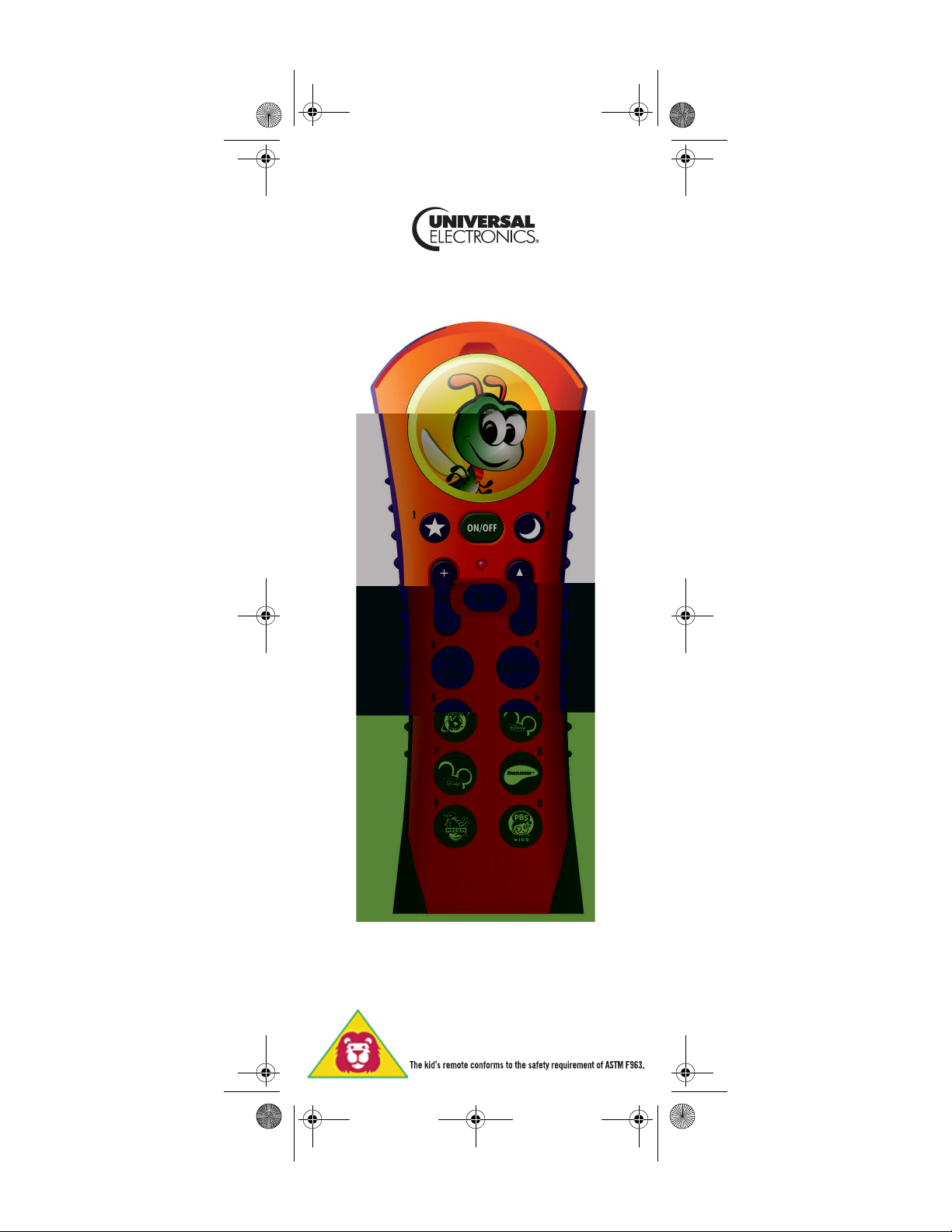
Kids Remote 2006.fm Page 1 Tuesday, March 6, 2007 3:52 PM
Cricket Kid’s Remote Control
For Ages 3 and Up
Users Guide
Page 2
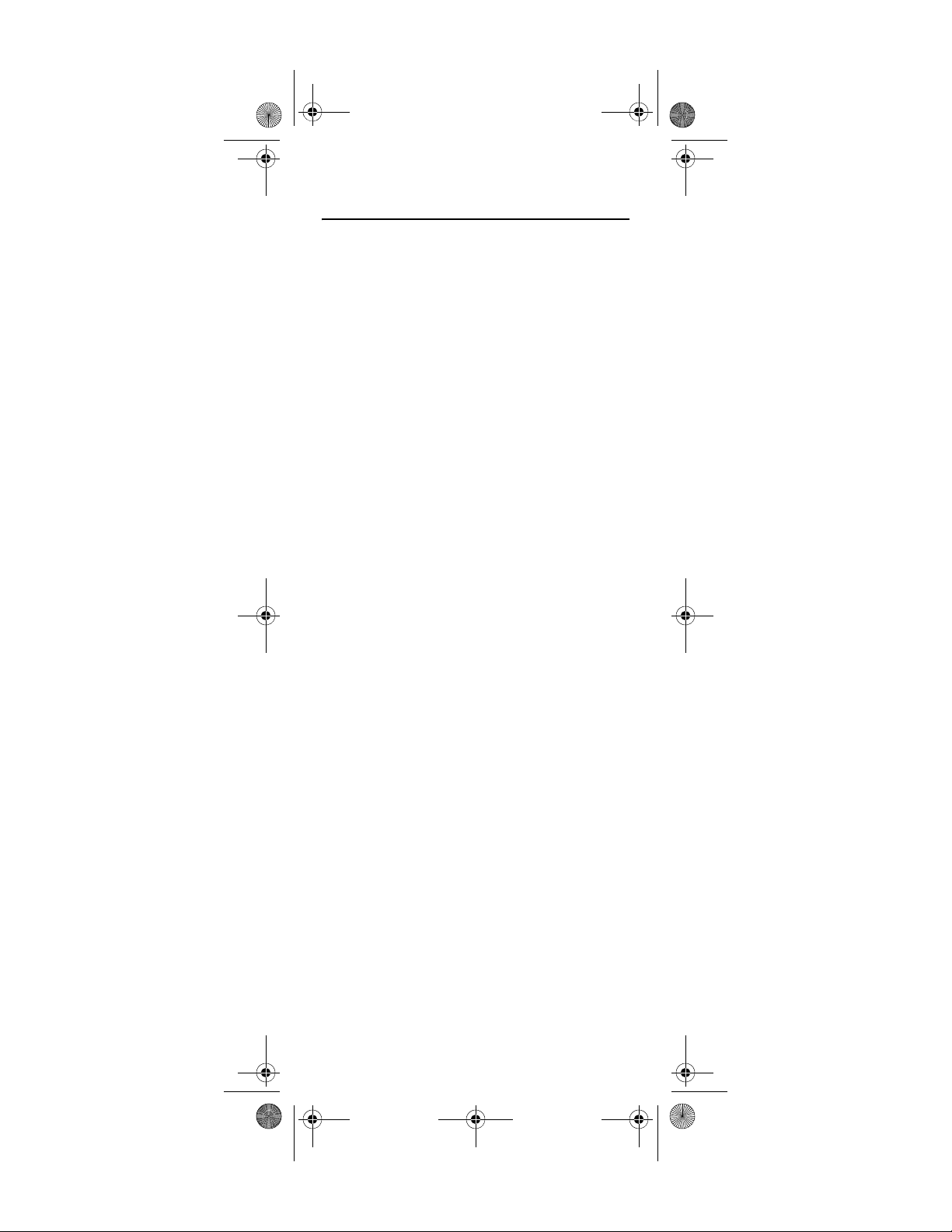
Kids Remote 2006.fm Page 2 Tuesday, March 6, 2007 3:52 PM
TABLE OF CONTENTS
Quick Start . . . . . . . . . . . . . . . . . . . . . . . . . . . . . . . . . . . . . . . . . . . . .3
Customizing the Image Compartment . . . . . . . . . . . . . . . . . . . . . . . .5
Low Battery Indication . . . . . . . . . . . . . . . . . . . . . . . . . . . . . . . . . . . .6
Functions and Key Charts. . . . . . . . . . . . . . . . . . . . . . . . . . . . . . . . . . 7
Additional Programming Options . . . . . . . . . . . . . . . . . . . . . . . . . . . .9
Advanced Functions . . . . . . . . . . . . . . . . . . . . . . . . . . . . . . . . . . . . .10
Manufacturer’s Codes . . . . . . . . . . . . . . . . . . . . . . . . . . . . . . . . . . . 13
Setup Codes for Cable Boxes/Converters . . . . . . . . . . . . . . . 13
Setup Codes for Satellite Receivers . . . . . . . . . . . . . . . . . . .15
Setup Codes for TVs . . . . . . . . . . . . . . . . . . . . . . . . . . . . . . . .16
Setup Codes for TVs (DLP) . . . . . . . . . . . . . . . . . . . . . . . . . . .27
Setup Codes for TVs (HDTV) . . . . . . . . . . . . . . . . . . . . . . . . . .27
Setup Codes for TVs (LCD) . . . . . . . . . . . . . . . . . . . . . . . . . . .28
Setup Codes for TV/DVD Combos . . . . . . . . . . . . . . . . . . . . . . 30
Setup Codes for TV/VCR Combos . . . . . . . . . . . . . . . . . . . . . . 32
Setup Codes for TV/VCR/DVD Combos . . . . . . . . . . . . . . . . . .33
Battery Safety
Batteries are small objects. Batteries must be replaced by an adult.
Follow the polarity (+/-) diagram in the battery compartment.
Promptly remove dead batteries from the toy.
Dispose of used batteries properly.
Remove batteries for prolon ged storage.
Only batteries of the same or equivalent type as recommended are to be used.
DO NOT incinerate used batteries.
DO NOT dispose of batteries in fire, as batteries may explode or leak.
DO NOT mix old and new batteries or typ es of batteries (i.e. , alkaline/sta ndard).
DO NOT use rechargeable batteries.
NO NOT rec harge non-rec hargeable b atteries.
DO NOT short-circuit the supply terminals.
M1192 3/06/07
www.urcsupport.com/cricket
2
Page 3
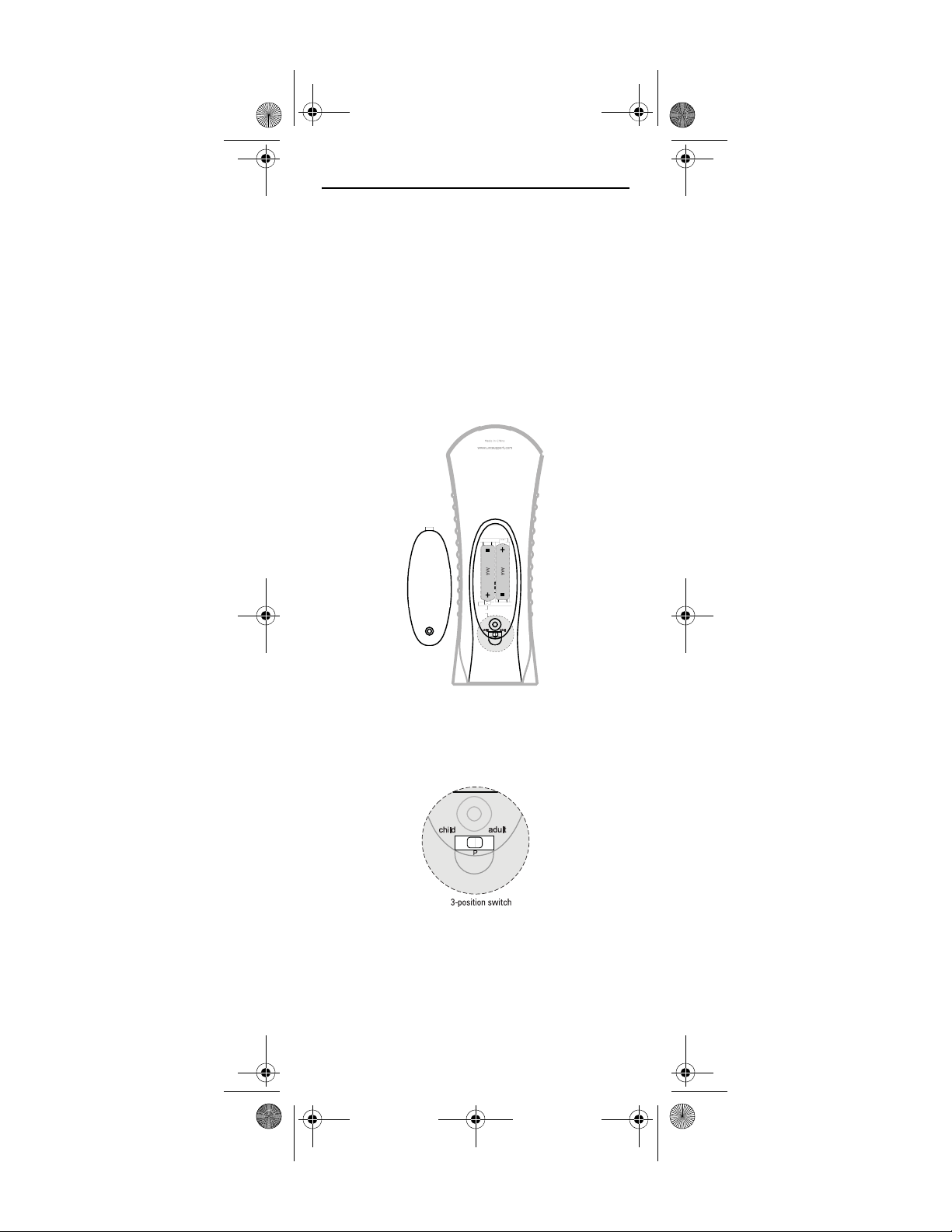
Kids Remote 2006.fm Page 3 Tuesday, March 6, 2007 3:52 PM
QUICK START
Cricket was designed specifically for children ages three
or older, with safety and simplicity in mind. Cricket
offers a simple means of control over what content your
children are exposed to when they watch television.
Basic setup is very simple, so you can give the remote to
the children in your household to begin using in just a
few minutes.
Step 1: Installing Batteries
Using a Phillips screwdriver, remove the battery cover
from the back side of the remote control. Insert 2 AAA
batteries as shown below. Do not replace cover on
battery compartment until programming is complete.
Step 2: Set Remote to Programming Mode
Set the switch located in the battery compartment to the
middle position P to enter programming mode as
shown below.
www.urcsupport.com/cricket
3
Page 4
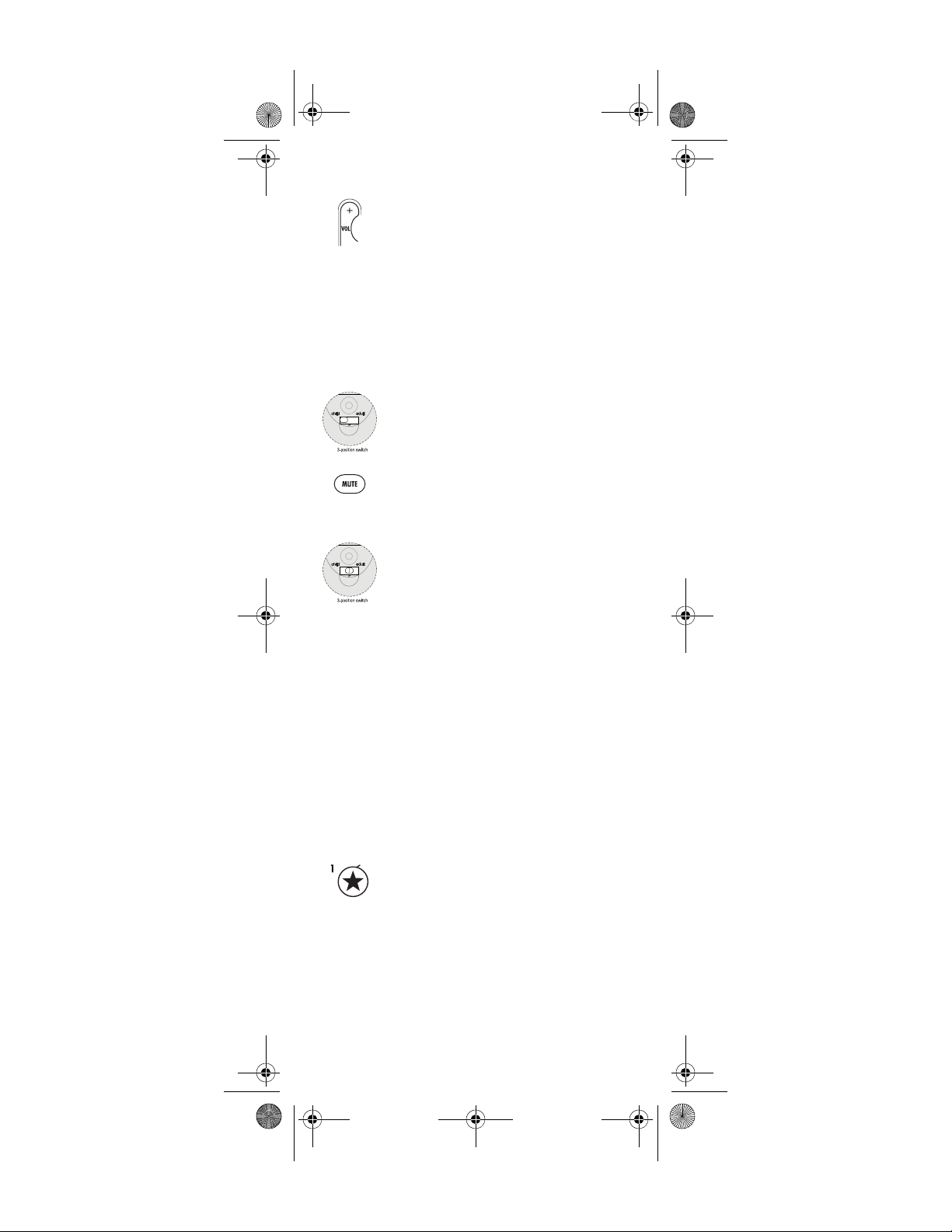
Kids Remote 2006.fm Page 4 Tuesday, March 6, 2007 3:52 PM
Step 3: Set TV Control (Optional)
1. With your television ON, and the remote in
Programming mode, press the VOL + key. The
LED blinks twice.
2. Refer to the TV codes in the back of this
manual. Find your TV brand and enter the
first code for that brand by using the number
keys on the remote. When you press the
fourth number key, the LED on the remote
blinks twice to confirm a valid code.
To test the new TV code:
3. Slide the switch on the back of the remote to
CHILD mode.
4. Point the remote at the TV and press MUTE. If
the TV is muted, the code is correct. If the TV
does not mute, you must try the next code for
your brand.
5. Set the switch back to P for programming.
6. If MUTE did not work, repeat the SET TV
Control process until the TV responds to
MUTE.
NOTE: The remote must be in CHILD or ADULT mode
to test the code
7. TV control can also be set by using a simple
code search as shown on page 9.
Step 4: Programming the STAR and MOON buttons
(optional)
Cricket comes pre-programmed with 8 favorite kids
channels assigned to keys 3 through 0. Two additional
favorite channels can be added to the STAR(1) and
MOON(2) keys on the remote.
1. While in Programming mode, press and hold
the STAR(1) button. Release the key when the
LED blinks twice.
2. Press the digits for the channel number for the
favorite channel that you wish to save to the
STAR(1) button.
www.urcsupport.com/cricket
4
Page 5
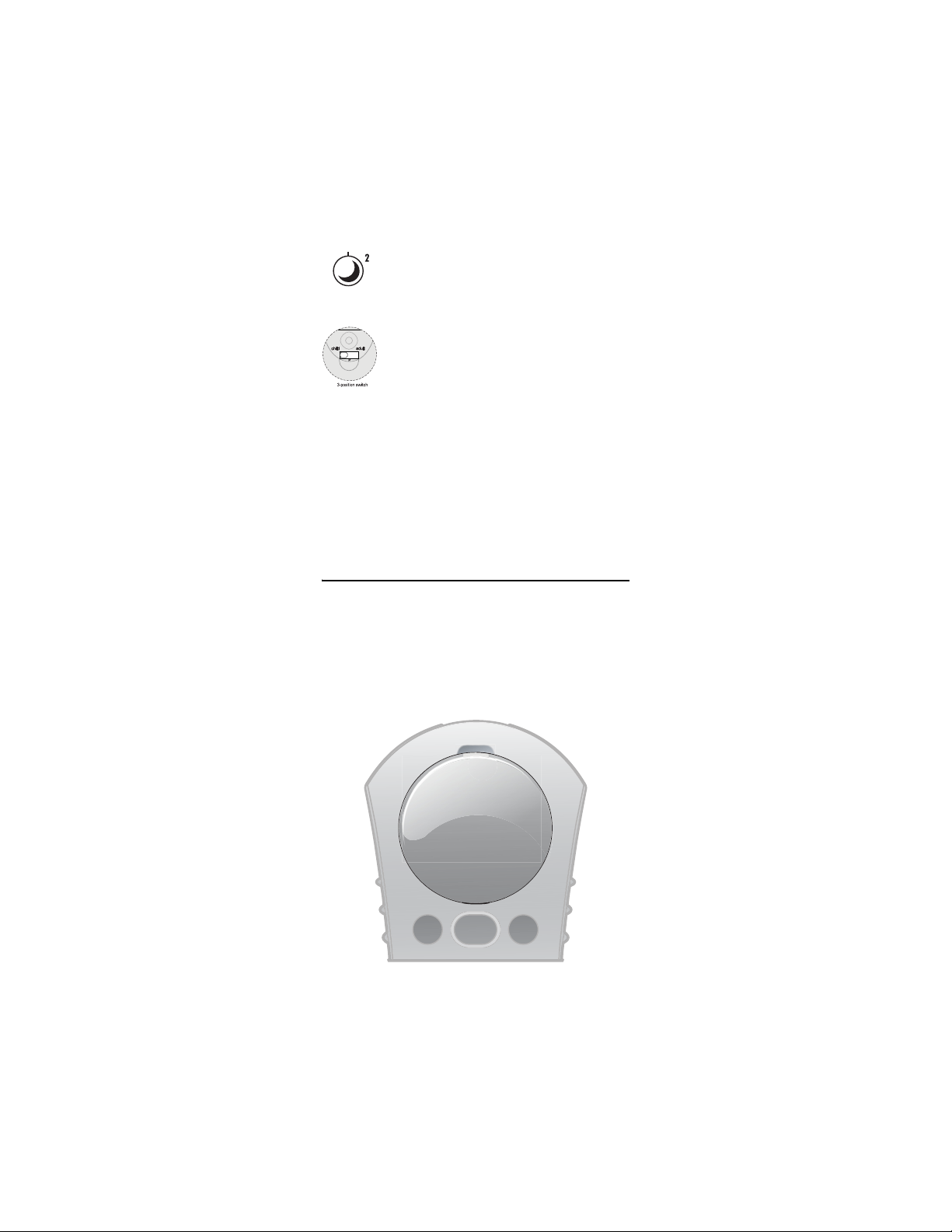
3. Press and hold the key STAR(1) button until
the LED blinks twice. STAR(1) now is
programmed to the channel that you have
assigned.
4. Repeat steps above to assign a favorite
channel to the MOON(2) button.
Step 5: Set the remote to CHILD mode
Step 6: Replace battery door
Your Cricket remote is now ready for use!
Refer to this manual for additional features and
functions.
Set the switch located in the battery
compartment to the left position to enter
CHILD user mode. CHILD mode is for children
and limits them to only have access to the ten
programmed channels on the remote.
Secure the battery compartment door back in
place with a Phillips screwdriver using the
screw provided.
CUSTOMIZING THE IMAGE COMPARTMENT
Cricket comes with a customizable image compart ment.
This allows the remote to be customized for the child or
children using the remote. A photo or image of your
child's favorite character can be inserted in this location.
To replace default image
www.urcsupport.com/cricket
5
Page 6
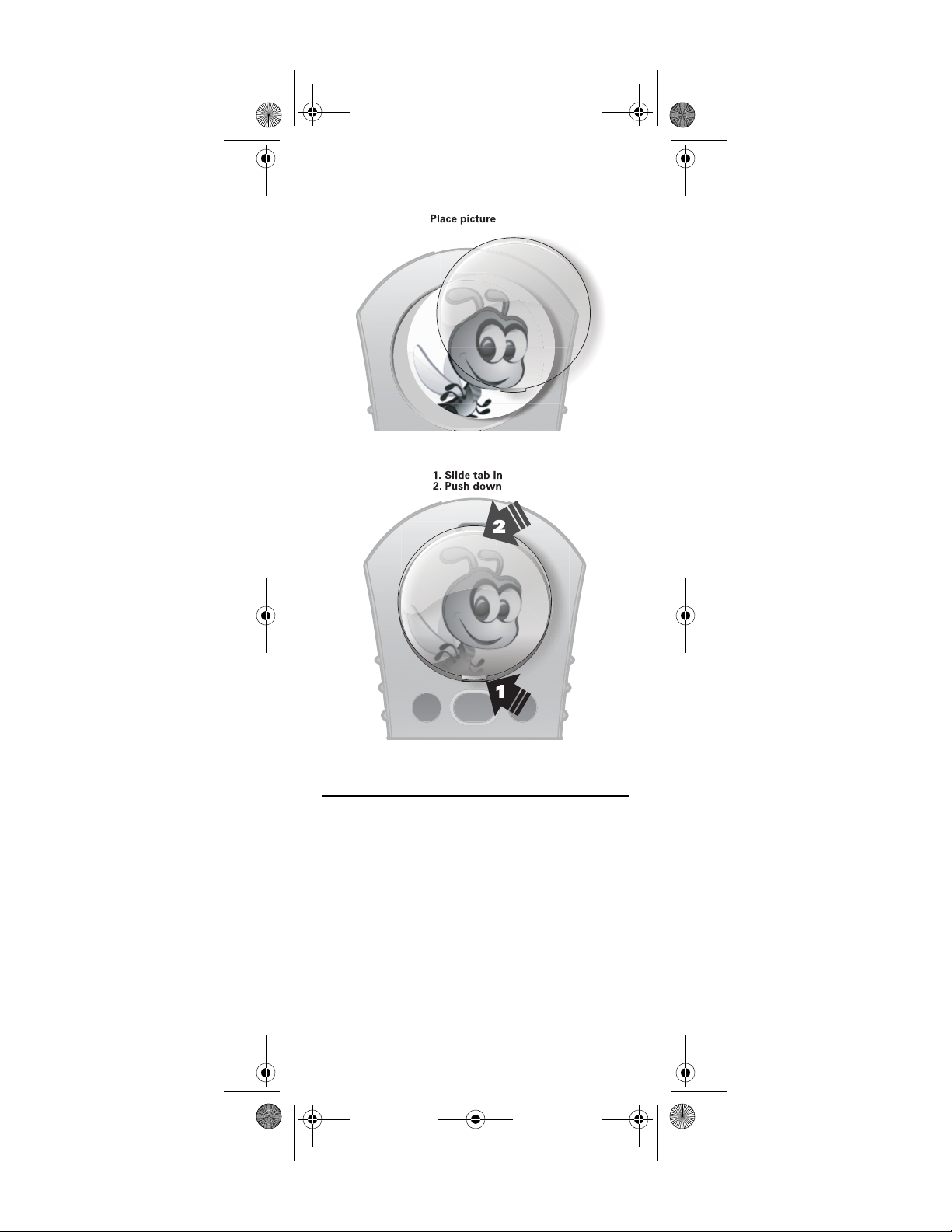
Kids Remote 2006.fm Page 6 Tuesday, March 6, 2007 3:52 PM
Cut a photo or another image to the size of the
circular image compartment and insert photo
into opening.
Replace clear plastic cover.
LOW BATTERY INDICATION
When the battery power is low in the Cricket, the LED
flashes five times with each key-press. Refer to “Step 1:
Installing Batteries” on page 3 for battery replacement
instructions.
www.urcsupport.com/cricket
6
Page 7
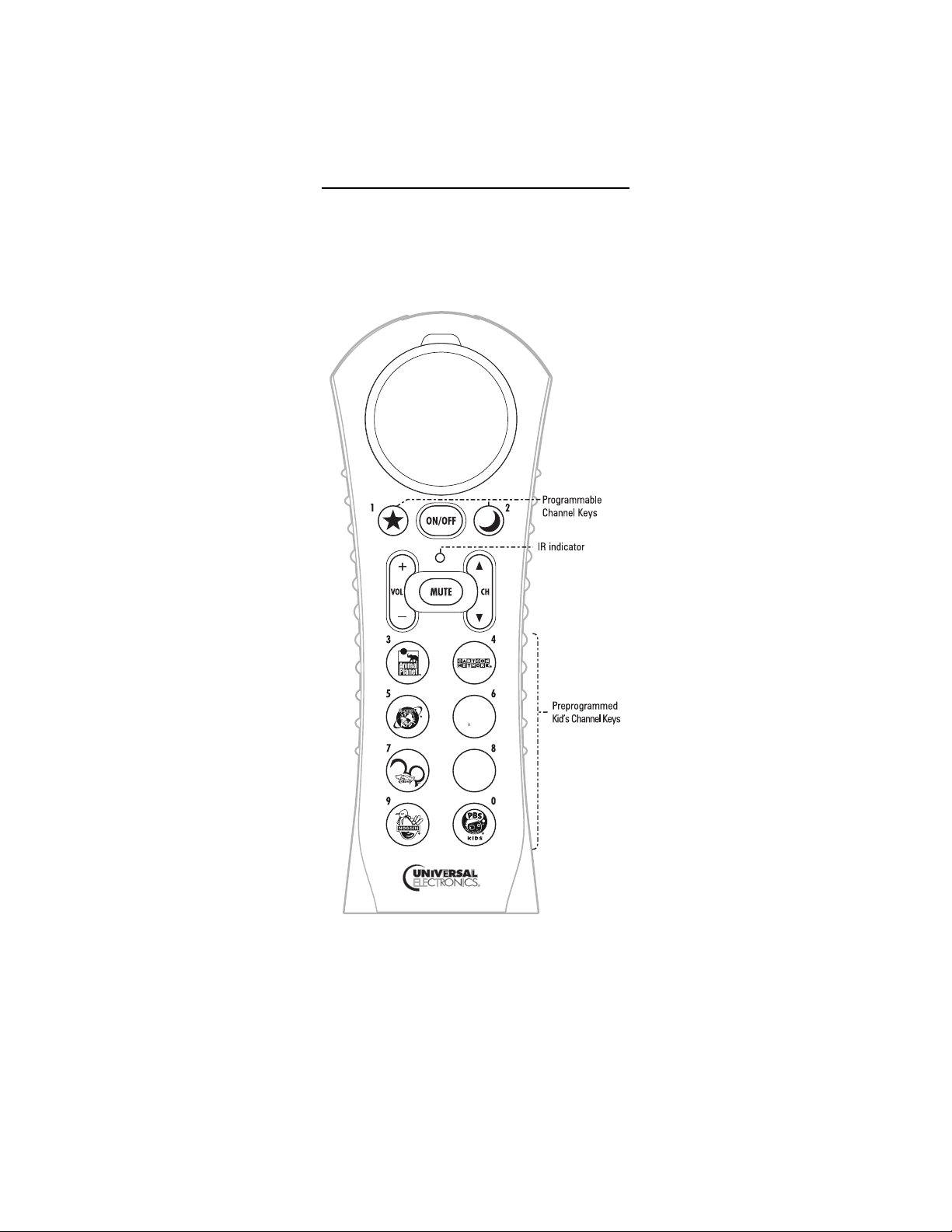
FUNCTIONS AND KEY CHARTS
Use the illustration below to locate features on the
Cricket and then study the Key Charts (on the next three
pages) to learn how they function.
www.urcsupport.com/cricket
7
Page 8
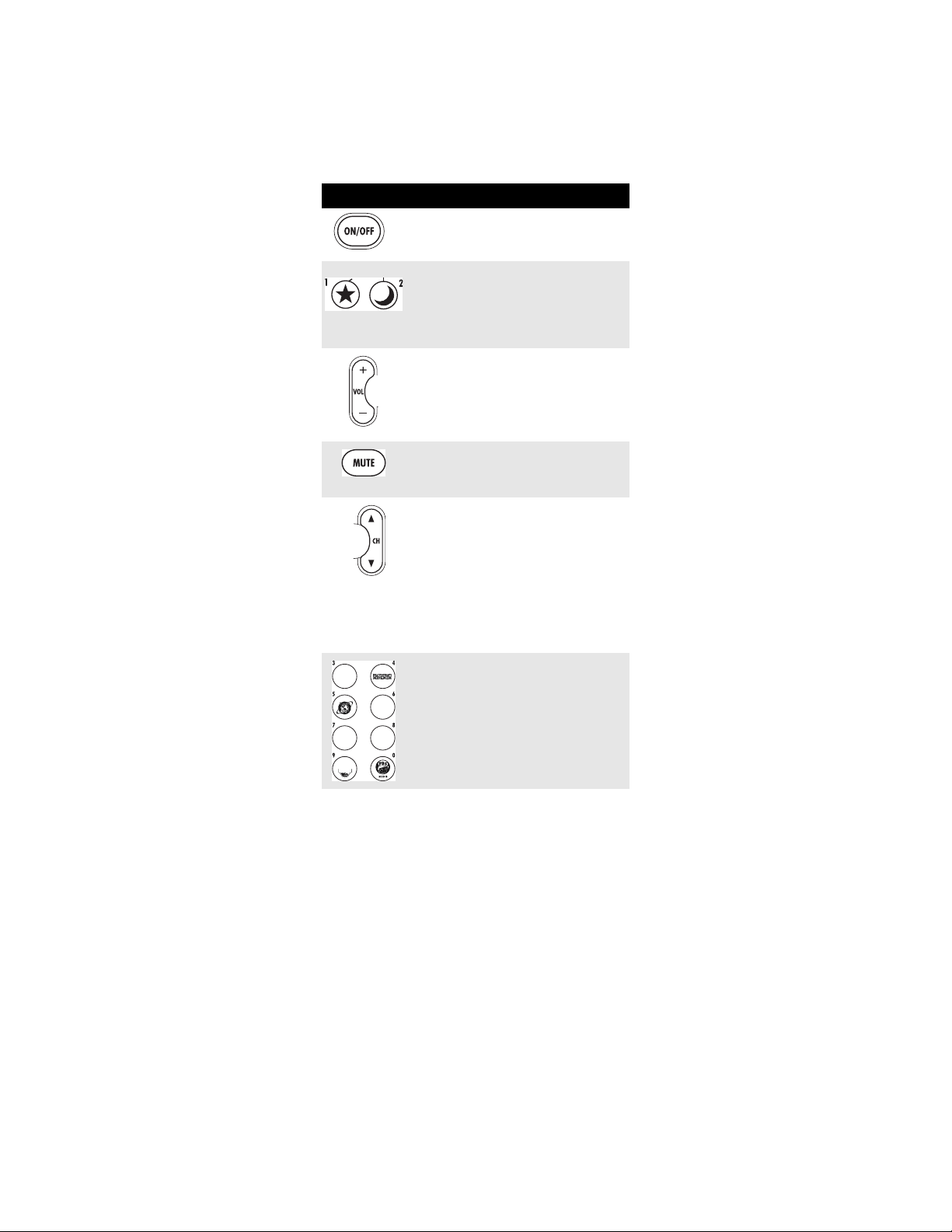
Key Charts
Key Function
Press ON/OFF to turn the television and
cable box on or off.
The STAR(1) and MOON(2) keys can be
programmed to jump directly to the
channel of your choice. When in
programming mode, STAR is the 1 key
and MOON is the 2 key,
VOL + turns the TV volume up.
VOL - turns the TV volume down.
When in programming mode, VOL +
initiates programming for TV and VOL -
initiates programming for cable.
MUTE mutes the TV volume. When in
programming mode, MUTE acts as the
SAVE key.
CHILD MODE: CH S and CH Tcycles
through the ten programmed kids
channels on the remote.
ADULT MODE: CH S and CH T
cycles the cable box through ALL cable
channels.
PROGRAMMING MODE: CH S and
CH T cycles through codes to set
control of your television or cable box.
The eight pre-programmed keys with
children network icons jump directly to
the channel associated with the icon
when in Child mode or Adult mode.
While in programming mode, these
keys act as number keys 3-0 for
programming favorite channels.
The three-position switch in the battery
compartment is used to set the user or
programming mode.
CHILD mode is for children and limits
them to only have access to the ten
programmed channels on the remote.
ADULT mode is for older kids or adults
and allows access to all cable channels
when using channel up/down.
P is Programming mode and is used
while setting up the remote control to
control the TV, Cable box, and to add or
modify favorite channels.
www.urcsupport.com/cricket
8
Page 9
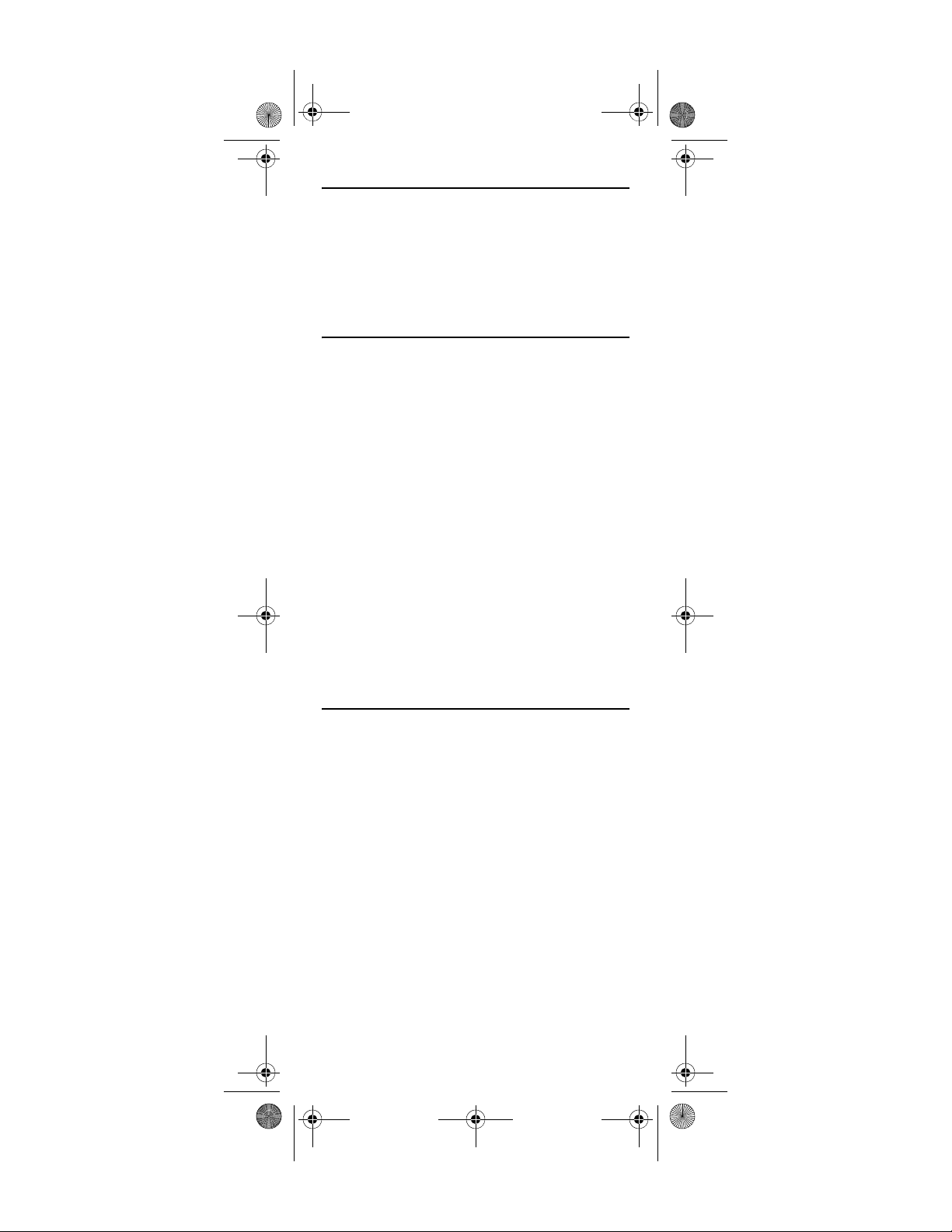
Kids Remote 2006.fm Page 9 Tuesday, March 6, 2007 3:52 PM
ADDITIONAL PROGRAMMING OPTIONS
Locate the three position switch within the battery
compartment. Set the switch to the middle position P to
enter programming mode.
When programming is complete, set the switch to either
CHILD user mode or ADULT user mode before replacing
the battery compartment door.
SETTING TV CONTROL
TV control can be set by inputting the code for your
brand of TV or via a simple code search. Setting TV
control by code input is described in the Quick Start on
page 4.
Setting TV Code by Code Search
1. With your television ON, and the remote in
2. Press the ON/OFF key once.
3. Press the CH S key once per second until the
4. Press ON/OFF. If the TV turns on, press MUTE
5. If the TV does not turn on, press CH T to go
NOTE: There are over 200 possible codes, so this may
Programming mode, press the CH S key.
The LED blinks twice.
TV turns off.
to save the TV code.
to the previous TV code and press MUTE to
save once the TV turns on.
take a few minutes.
RE-PROGRAMMING FAVORITE CHANNEL KEYS
Cricket comes pre-programmed with 8 favorite kids
channels assigned to keys 3 through 0. The preprogrammed buttons can be programmed to new
channels by following the steps below.
CAUTION: This will program over the channel that was
pre-programmed by your cable provider!
To program a favorite channel, follow these steps:
1. While in Programming mode, press and hold
the key that you wish to assign a favorite
channel. Release the key when the LED blinks
twice.
2. Press the digits for the channel number for the
3. Press and hold the key that you wish to assign
favorite channel that you wish to add.
again until the LED blinks twice.
www.urcsupport.com/cricket
9
Page 10
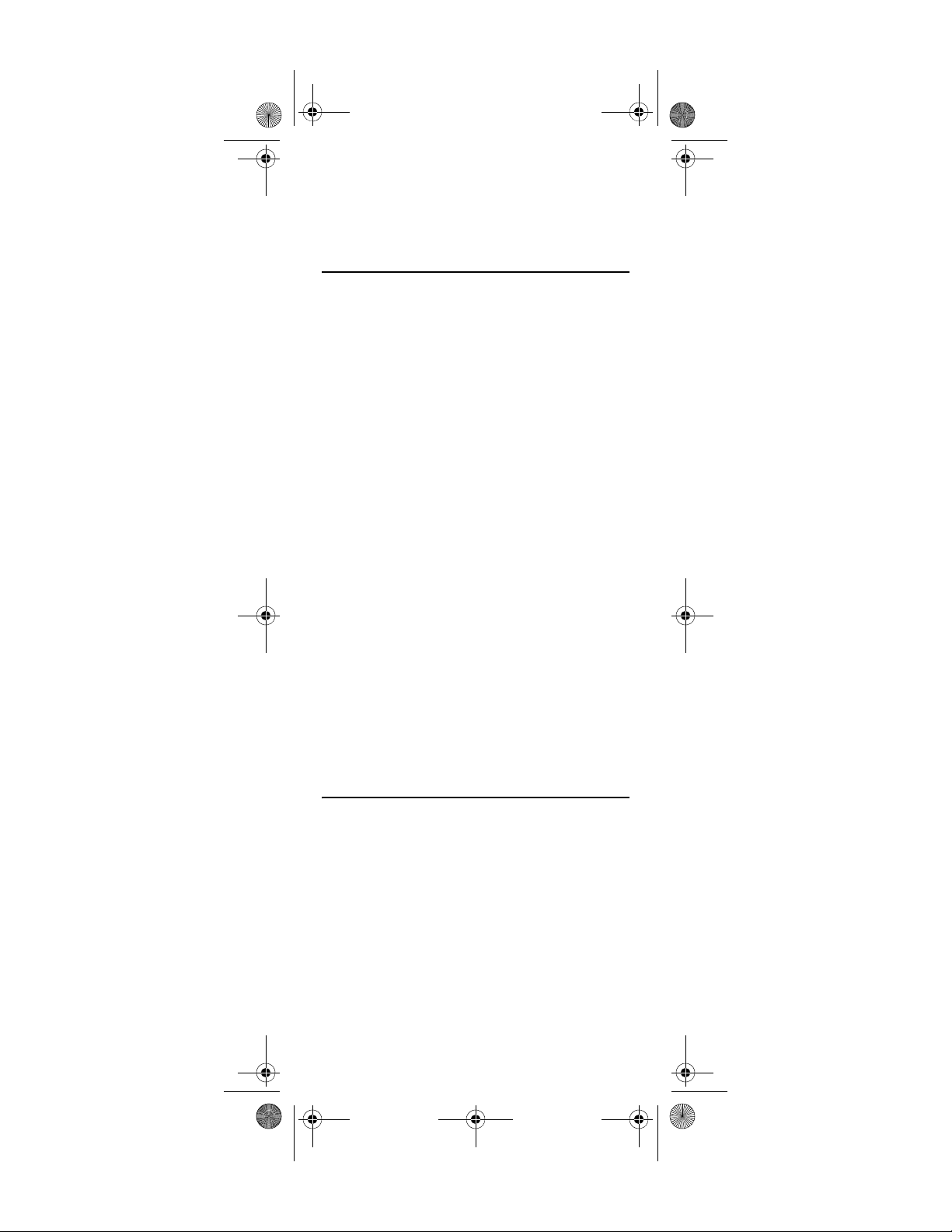
Kids Remote 2006.fm Page 10 Tuesday, March 6, 2007 3:52 PM
4. Repeat steps above to assign another favorite
channel.
5. If the LED flashes one long blink, the entry
failed and must be repeated.
ADVANCED FUNCTIONS
Most users won't need to perform any of the set-up
procedures in this section.
Volume Control Settings
Volume control functions are defaulted to the TV that
the remote is set to control. The volume control setting
can be changed by following these instructions.
1. In CHILD or ADULT mode, hold down both
MUTE and ON/OFF for three seconds, until the
LED blinks twice.
2. Enter 9 9 3 and press VOL - to lock volume
Or
3. Enter 9 9 3 and press VOL+ to lock volume
Channel Control Settings
Volume control functions are defaulted to the cable settop-box. The channel control setting can be changed to
be through the TV by following these instructions.
1. While in CHILD or ADULT mode, hold down
2. Enter 9 7 3 and press VOL+ to lock volume
Or
3. Enter 9 7 3 and press VOL - to lock volume
control to the cable set-top-box
control to the TV.
both MUTE and ON/OFF for three seconds,
until the LED blinks twice.
control to the TV
control to the cable set-top-box.
POWER CONTROL SETTINGS
The ON/OFF key has a default setting to control power on
both the cable set-top-box and TV each time it is
pressed. Power control can be changed by following
these steps:
1. In CHILD or ADULT mode, hold down both
2. Enter 9 9 5 and press:
MUTE and ON/OFF for three seconds, until the
LED blinks twice.
• (1) to set ON/OFF to control TV and CBL
• (2) to set ON/OFF to control CBL power only
• (3) to set ON/OFF to control TV power only
www.urcsupport.com/cricket
10
Page 11
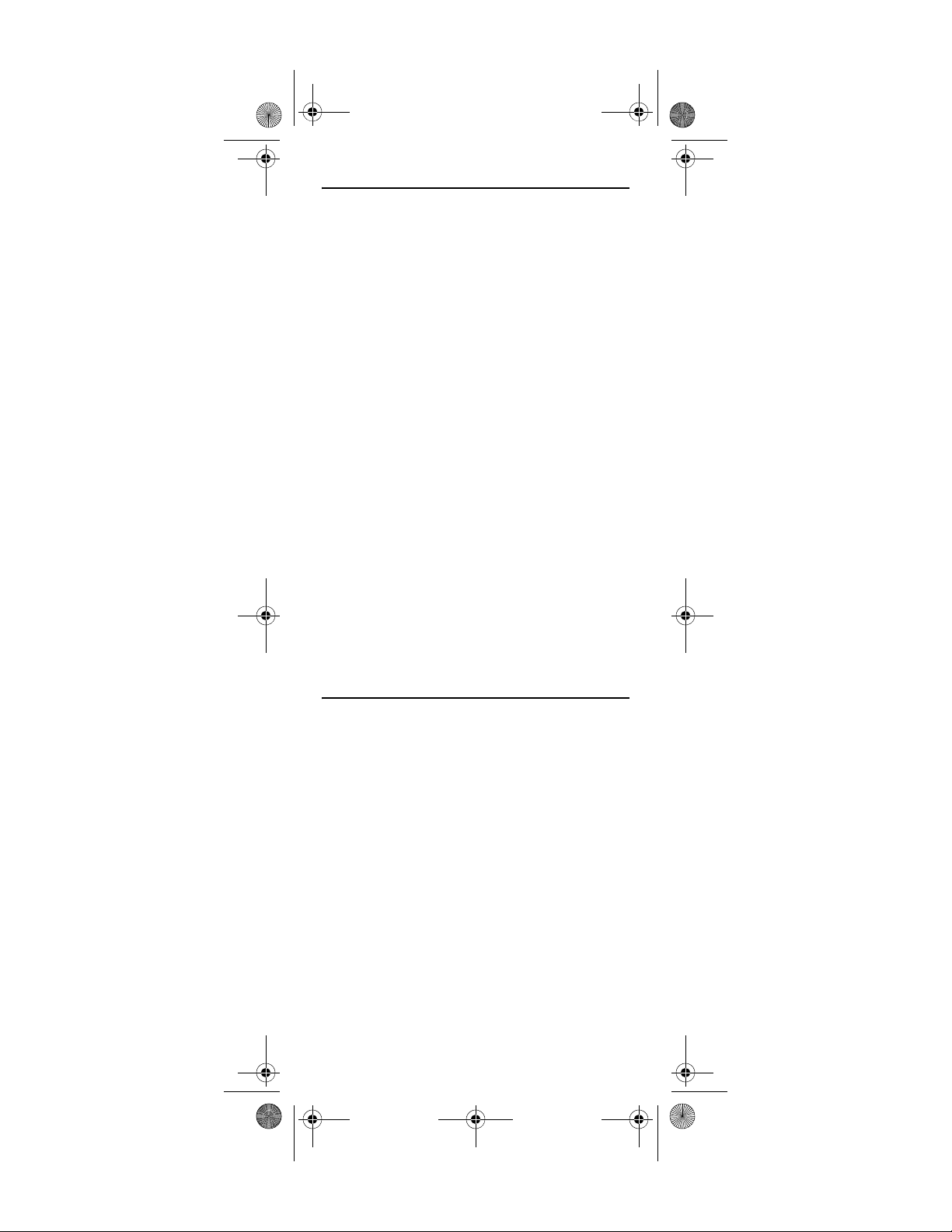
Kids Remote 2006.fm Page 11 Tuesday, March 6, 2007 3:52 PM
SETTING CABLE CONTROL
In the event that you need to update Cricket to control
your cable set-top-box, you can program the remote as
follows:
1. While in CHILD or ADULT mode, hold down
both MUTE and ON/OFF for three seconds,
until the LED blinks twice.
2. Enter 9 8 2. The LED blinks 4 times.
3. Put the 3-position switch in Programming
mode.
4. Press the VOL - key. The LED blinks twice.
5. Find your CBL/SAT brand in the back of this
6. Slide the 3-position switch to CHILD or ADULT
7. Press CH S to see if the set-top-box changes
8. If the channel does NOT change, repeat steps
9. If the LED flashes one long blink, the entry
manual. Enter the first code for that brand
with the number keys on the remote. When
you press the fourth number key, the LED on
the remote blinks twice to confirm a valid
code.
mode.
channels. If the channel changes, the remote
control has been set.
1 through 3 for the next code for that brand of
set-top-box.
failed and must be repeated.
FCC NOTICE
This equipment has been tested and found to comply
with the limits for a class B digital device, pursuant to
part 15 of the FCC Rules. These limits are designed to
provide reasonable protection against harmful
interference in a residential installation. This equipment
generates, uses and can radiate radio frequency energy
and if not installed and used in accordance with the
instructions, may cause harmful interference to radio
communications.
However, there is no guarantee that interference will not
occur in a particular installation. If this equipment does
cause harmful interference to radio or television
reception, which can be determined by turning the
equipment off and on, the user is encouraged to try to
correct the interference by one or more of the following
measures:
• Reorient or relocate the receiving antenna.
• Increase the separation between the equipment and receiver.
www.urcsupport.com/cricket
11
Page 12

Kids Remote 2006.fm Page 12 Tuesday, March 6, 2007 3:52 PM
• Connect the equipment into an outlet on a circuit different from that to which the receiver is
connected.
• Consult the dealer or an experienced radio/
TV technician for help.
This equipment has been verified to comply with the
limits for a class B computing device, pursuant to FCC
Rules. In order to maintain compliance with FCC
regulations, shielded cables must be used with this
equipment. Operation with non-approved equipment or
unshielded cables is likely to result in interference to
radio and TV reception. The user is cautioned that
changes and modifications made to the equipment
without the approval of manufacturer could void
theuser’s authority to operate this equipment.
www.urcsupport.com/cricket
12
Page 13

Kids Remote 2006.fm Page 13 Tuesday, March 6, 2007 3:52 PM
MANUFACTURER’S CODES
Setup Codes for Cable Boxes/Converters
ABC 0003, 0008, 0014, 0017
Americast 0899
Amino 1602, 1822
Bell & Howell 0014
Bell South 0899
Clearmaster 0883
ClearMax 0883
Comcast 1982
Coolmax 0883
Digeo 1187
Digi 0637
Director 0476
Dumont 0637
General Instrument 0476, 0810, 0276, 0003
GoldStar 0144
Hamlin 0009, 0273
i3 Micro 1602
Jerrold 0476, 0810, 0276, 0003,
0012, 0014
Memorex 0000
Motorola 1376, 0476, 0810, 0276,
MTS 1951, 1952
Multitech 0883
Myrio 1602, 1822
Pace 1877, 0237, 0008
Panasonic 0000, 0107, 1982
Panther 0637
Paragon 0000
Philips 1305, 0317
Pioneer 1877, 0877, 0144, 0533
Pulsar 0000
Quasar 0000
RadioShack 0883
RCA 1256
Regal 0279, 0273
Runco 0000
Samsung 0144
1187, 1254, 1106, 1540,
1951, 1952
www.urcsupport.com/cricket
13
Page 14

Kids Remote 2006.fm Page 14 Tuesday, March 6, 2007 3:52 PM
Sasktel 1737
Scientific Atlanta 1877, 0877, 0477, 0008,
0017
Sejin 1602
Sony 1006
Starcom 0003
Supercable 0276
Supermax 0883
Thomson 1256
Tocom 0012
Torx 0003
Toshiba 0000
Tristar 0883
V2 0883
Viewmaster 0883
Vision 0883
Vortex View 0883
Zenith 0000, 0525, 0899
www.urcsupport.com/cricket
14
Page 15

Kids Remote 2006.fm Page 15 Tuesday, March 6, 2007 3:52 PM
Setup Codes for Satellite Receivers
AlphaStar 0772
Century 0856
Chaparral 0216
Coolsat 1806
Crossdigital 1109
DirecTV 1377, 0392, 0566, 0639,
1639, 1142, 0247, 0749,
1749, 0724, 0819, 1856,
1076, 1108, 0099, 1109,
1392, 1414, 1442, 1443,
1444, 1609, 1640
Dish Network System 1505, 1005, 0775, 1170,
1775
Dishpro 1505, 1005, 0775, 1775
Echostar 1505, 1005, 0775, 1170,
1775
Expressvu 0775, 1775
GE 0566
General Instrument 0869
GOI 0775, 1775
Goodmans 1246
Gradiente 0856
Hisense 1535
Hitachi 0819, 1250
HTS 0775, 1775
Hughes Network Systems 1142, 0749, 1749, 1442,
1443, 1444
Humax 1790
iLo 1535
JVC 0775, 1170, 1775
LG 1226, 1414
Magnavox 0724, 0722
Memorex 0724
Mitsubishi 0749
Motorola 0869
NEC 1270
Next Level 0869
Panasonic 0247, 0701
Pansat 1807
Paysat 0724
www.urcsupport.com/cricket
15
Page 16

Kids Remote 2006.fm Page 16 Tuesday, March 6, 2007 3:52 PM
Philips 1142, 0749, 1749, 0724,
1076, 0722, 0099, 1442,
0856
Proscan 0392, 0566
Proton 1535
RadioShack 0869
RCA 0566, 0855, 0143, 1392
Samsung 1377, 1276, 1108, 1109,
1442, 1609
SKY 0856
Sanyo 1219
Sony 0639, 1639, 1640
Star Choice 0869
Tivo 1142, 1442, 1443, 1444
Toshiba 0749, 1749, 0790, 1285
UltimateTV 1392, 1640
Ultrasat 1806
Uniden 0724, 0722
US Digital 1535
USDTV 1535
Voom 0869
Zenith 1856, 0856
Setup Codes for TVs
3M 0737
A-Mark 0003
Abex 0032
Accurian 1803
Action 0873
Admiral 0093, 0463
Advent 0761, 0782, 0783, 0784,
0807, 0815, 0817, 0842,
1528, 1933
Adventura 0046
Aiko 0092
Aiwa 0701, 1914
Akai 0812, 0702, 0030, 0098,
0591, 0672, 1207, 1903,
1935
Alaron 0179, 0183, 0216
Albatron 0700, 0843
Ambassador 0177
www.urcsupport.com/cricket
16
Page 17

Kids Remote 2006.fm Page 17 Tuesday, March 6, 2007 3:52 PM
America Action 0180
Ampro 0751
Anam 0180, 0004, 0009, 0068
Anam National 0055, 0161
AOC 0030, 0003, 0019, 0052,
0137, 0185, 1365
Apex Digital 0748, 0879, 0765, 0767,
0890, 1217, 1943
Archer 0003
Astar 1531, 1548
Audiovox 0451, 0180, 0092, 0003,
0623, 0713, 0802, 0846,
0875, 1284, 1937, 1951,
1952
Aurora Systems 0801
Aventura 0171
Axion 1937
Bang & Olufsen 0620
Barco 0410, 0479, 0556
Belcor 0019
Bell & Howell 0154, 0016
BenQ 1032, 1212, 1315
Bradford 0180
Brillian 1007, 1255, 1257, 1258
Brockwood 0019
Broksonic 0236, 0463, 0003, 0426,
1905, 1911, 1929, 1935,
1938
Bush 0355
Byd:sign 1309, 1311
Cadia 1283
Candle 0030, 0046, 0056, 0186
Canon 0793, 1396
Carnivale 0030
Carver 0054, 0170
Casio 0611, 1205
CCE 0217, 0329
Celebrity 0000
Celera 0765
Champion 1362
Changhong 0765
Cinego 1986
www.urcsupport.com/cricket
17
Page 18

Kids Remote 2006.fm Page 18 Tuesday, March 6, 2007 3:52 PM
Citizen 0060, 0030, 0092, 0039,
0046, 0056, 0186, 0280,
0561, 1928, 1935
Clairtone 0185
Clarion 0180
Classic 1984
Colt 1906
Commercial Solutions 1447, 0047, 1125, 1126
Compaq 0749, 0750
Concerto 0056
Contec 0180, 0157, 0158, 0185
Craig 0180, 0161
Crosley 0054
Crown 0180, 0039
Curtis Mathes 0047, 0054, 0154, 0451,
0093, 0060, 0702, 0030,
0145, 0166, 1919, 1347,
1147, 0747, 0466, 0415,
0056, 0039, 0016
CXC 0180
CyberHome 0794
Cytron 1326, 2003
Daewoo 0451, 0092, 1661, 0019,
0039, 0066, 0067, 0091,
0623, 0661, 0672, 1909,
1928
Daytron 0019
Dell 1080, 1178, 1264, 1403
Denon 0145, 0511
Denstar 0628
Diamond Vision 1801, 1996, 1997
Digistar 1565
Digital Projection Inc. 1408, 1482
Dumont 0017, 0019
Durabrand 0463, 0180, 0178, 0171,
1034, 0003
Dwin 0720, 0774
Dynatech 0049
Eiki 0735
Electroband 0000, 0185
Electrograph 1623, 1755
Electrohome 0463, 0381, 0389, 0409,
0446, 1570
www.urcsupport.com/cricket
18
Page 19

Kids Remote 2006.fm Page 19 Tuesday, March 6, 2007 3:52 PM
Emerson 0154, 0236, 0463, 0180,
0178, 0171, 0282, 0623,
1394, 1905, 1909, 1911,
1913, 1928, 1929, 1944,
1963, 0280, 0270, 0185,
0183, 0182, 0181, 0179,
0177, 0158, 0039, 0038,
0019
Emprex 1422, 1546
Envision 0030, 0813, 1365
Epson 0831, 0833, 0840, 0881,
1122, 1290
Erae 1222
ESA 0812, 0171, 1944, 1963
Fisher 0154, 0159
FlexVision 0713
Fujitsu 0179, 0186, 0683, 0809,
0853
Funai 0180, 0171, 0179, 1199,
1271, 1904, 1963, 1979
Futuretech 0180
Hantarex 1338
Gateway 1001, 1002, 1003, 1004,
1755, 1756
GE 1447, 0047, 0051, 0451,
0178, 1922, 1919, 1917,
1907, 1347, 0747, 0282,
0279, 0251, 0174, 0138,
0135, 0055, 0029, 0027,
0021
Gibralter 0017, 0030, 0019
Go Video 0886
GoldStar 0178, 0030, 0001, 0002,
0019, 0032, 0106, 0409,
1378, 1926
Goodmans 0360
Gradiente 0392
Grunpy 0180, 0179
H & B 1366
Haier 1034, 0768, 1009
Hallmark 0178
Hannspree 1348, 1351, 1352
Harley Davidson 0043, 0179, 1904
Harman/Kardon 0054, 0078
Harvard 0180, 0068
www.urcsupport.com/cricket
19
Page 20

Kids Remote 2006.fm Page 20 Tuesday, March 6, 2007 3:52 PM
Havermy 0093
Helios 0865
Hello Kitty 0451
Hewlett Packard 1088, 1089, 1101, 1494,
1502
Hisense 0748
Hitachi 1145, 0145, 1960, 1904,
1445, 0797, 0770, 0723,
0576, 0413, 0409, 0279,
0227, 0173, 0151, 0097,
0095, 0056, 0038, 0032,
0016
HP 1088, 1089, 1101, 1494,
1502
Hyundai 0849, 1219, 1294
iLo 1286, 1603, 1990
Infinity 0054
InFocus 0736, 0738, 0741, 0752,
0759, 0781, 1164
Initial 1603, 1990
Insignia 0171, 1204, 1326, 1517,
1963, 2002
Inteq 0017
IX 0877
Janeil 0046
JBL 0054
JCB 0000
Jensen 0761, 0050, 0807, 0815,
0817, 1299, 1933
JVC 0053, 0036, 0069, 0160,
0169, 0182, 0731, 1253,
1302, 1349, 1923
Kamp 0216
Kawasho 0158, 0216, 0308
Kaypani 0052
KDS 1498
KEC 0180
Kenwood 0030, 0019
KLH 0765, 0767, 1962
Kloss 0024, 0046, 0078
KMC 0106
Konka 0628, 0632, 0638, 0703,
0707, 1939, 1940
Kost 1262, 1483
www.urcsupport.com/cricket
20
Page 21

Kids Remote 2006.fm Page 21 Tuesday, March 6, 2007 3:52 PM
Kreisen 0876, 1474
KTV 0180, 0030, 0039, 0183,
0185, 0217, 0280
LG 1265, 0178, 0442, 0700,
0823, 0829, 0856, 1178,
1325, 1378, 1423, 1637,
1758, 1934, 1993
Lloyd's 1904
Loewe 0136, 0633, 0693, 0694
Logik 0016
Luce 0837, 1031
Luxman 0056
LXI 0047, 0054, 0154, 0156,
0178, 0148, 0747
MAG 1498
Magnasonic 1913, 1928
Magnavox 1454, 0054, 0030, 0706,
1990, 1963, 1944, 1931,
1913, 1904, 1525, 1365,
1254, 1198, 1054, 0802,
0386, 0230, 0187, 0186,
0179, 0096, 0036, 0028,
0024, 0020
Magnin 1907
Majestic 0015, 0016
Marantz 0054, 0030, 0444, 0704,
0854, 0855, 1054, 1154,
1398
Matsushita 0250, 0650
Maxent 0762, 1211, 1755
Megapower 0700
Megatron 0178, 0145, 0003
MEI 0185
Memorex 0154, 0463, 0150, 0178,
0016, 0106, 0179, 0877,
1037, 1570, 1911, 1920,
1924, 1926, 1927
MGA 0150, 0178, 0030, 0019,
0155, 1907
Micro 1436
Midland 0047, 0017, 0051, 0032,
0039, 0135, 0747
Mintek 1603, 1990
Minutz 0021
www.urcsupport.com/cricket
21
Page 22

Kids Remote 2006.fm Page 22 Tuesday, March 6, 2007 3:52 PM
Mitsubishi 0093, 1250, 0150, 0178,
1917, 1550, 1392, 1350,
1279, 1278, 0868, 0836,
0592, 0358, 0331, 0155,
0098, 0019, 0014
Monivision 0700, 0843
Motorola 0093, 0055, 0835
Moxell 0835
MTC 0060, 0030, 0019, 0049,
0056, 0091, 0185, 0216
Multitech 0180, 0049, 0217
NAD 0156, 0178, 0056, 0866,
1156
Nakamichi 1493
Naxa 1998
NEC 0030, 0019, 0036, 0056,
0170, 0434, 0455, 0497,
0882, 1135, 1398, 1704
NetTV 0762, 1755
Nikko 0178, 0030, 0092, 0317
Niko 1581, 1618
Noblex 0430
Norcent 0748, 0824, 1089, 1365,
1589, 1590, 1591
Norwood Micro 1286, 1296, 1303
Noshi 0018
NTC 0092
Olevia 1144, 1240, 1331, 1610
Olympus 1342
On Command 0531
Onwa 0180
Optimus 0154, 0250, 0166, 0650,
1913, 1924, 1927
Optoma 0887, 1263, 1301
Optonica 0093, 0165
Orion 0236, 0463, 1463, 0179,
1905, 1911, 1929
Ovation 0734
Panasonic 0250, 0051, 0055, 0162,
0226, 0338, 0375, 0650,
1291, 1410, 1919, 1924,
1927, 1941, 1946, 1947
www.urcsupport.com/cricket
22
Page 23

Kids Remote 2006.fm Page 23 Tuesday, March 6, 2007 3:52 PM
Penney 0047, 0156, 0051, 0060,
0178, 0030, 1926, 1919,
1907, 1378, 1347, 0747,
0309, 0149, 0138, 0135,
0110, 0039, 0032, 0027,
0021, 0019, 0018, 0003,
0002
Petters 1523
Philco 0054, 0030, 0019, 0020,
0028, 0096, 0302
Philips 1454, 0054, 0645, 0690,
1054, 1154, 1354, 1483,
1961
Pilot 0030, 0019, 0039
Pioneer 0166, 0038, 0172, 0679,
0776, 0866, 1260, 1398
Planar 1496
Polaroid 0765, 0865, 1262, 1276,
1314, 1316, 1326, 1327,
1328, 1341, 1498, 1523,
1991, 1992
Portland 0092, 0019, 0039
Prima 0761, 0783, 0807, 0815,
0817, 1933
Princeton 0685, 0700, 0717
Prism 0051
ProPresenter 0733
Proscan 1447, 0047, 0747, 1347,
1922
Proton 0178, 0003, 0031, 0052,
0466
Protron 1320, 1323
Proview 0835, 1401, 1498
Proxima 0734, 0735, 0737, 0742,
0743, 0758
Pulsar 0017, 0019
Pvision 1222
Quasar 0250, 0051, 0055, 0165,
0219, 0650, 1919, 1924
RadioShack 0047, 0154, 0180, 0178,
0030, 0019, 0032, 0039,
0056, 0165, 0409, 0747,
1904, 1920
www.urcsupport.com/cricket
23
Page 24

Kids Remote 2006.fm Page 24 Tuesday, March 6, 2007 3:52 PM
RCA 1447, 0047, 2002, 1958,
1953, 1948, 1922, 1919,
1917, 1907, 1547, 1347,
1247, 1147, 1047, 0747,
0679, 0278, 0254, 0174,
0135, 0090, 0038, 0029,
0019, 0018
Realistic 0154, 0180, 0178, 0030,
0019, 0032, 0039, 0056,
0165
Rhapsody 0183, 0185, 0216
Runco 0017, 0030, 0251, 0494,
0497, 0603, 0612, 1292,
1344, 1346, 1397, 1398,
1629
Sampo 0030, 0032, 0039, 0052,
0100, 0110, 0762, 1755
Samsung 0060, 0812, 0702, 0178,
0030, 1959, 1903, 1575,
1395, 1312, 1060, 0814,
0766, 0482, 0427, 0408,
0329, 0056, 0032, 0019
Samsux 0039
Sansui 0463, 1409, 1904, 1911,
1929, 1935
Sanyo 0154, 0088, 0107, 0146,
0159, 0232, 0484, 0798,
0799, 0893, 1142, 1907
Sceptre 0878, 1217, 1360, 1599
Scimitsu 0019
Scotch 0178
Scott 0236, 0180, 0178, 0019,
0179, 0309
Sears 0047, 0054, 0154, 0156,
0178, 0171, 1926, 1904,
1007, 0747, 0281, 0179,
0168, 0159, 0149, 0148,
0146, 0056, 0015
Sharp 0093, 1917, 1602, 1136,
0852, 0851, 0818, 0689,
0688, 0491, 0398, 0386,
0281, 0220, 0165, 0157,
0153, 0039
Sharper Image 1950
Sheng Chia 0093
Sherwood 1399
Shogun 0019
www.urcsupport.com/cricket
24
Page 25

Kids Remote 2006.fm Page 25 Tuesday, March 6, 2007 3:52 PM
Signature 0016
Signet 0800, 0844, 1262
SIM2 Multimedia 1297
Simpson 0186, 0187
Sinudyne 0347
Solarism 1220
Sony 1100, 0000, 0011, 0080,
0111, 0273, 0353, 0810,
0834, 1317, 1904, 1925,
1651
Soundesign 0180, 0178, 0179, 0186
Sova 1320, 1952
Soyo 1520
Spectricon 0003, 0137
Spectroniq 1498
Squareview 0171
SSS 0180, 0019
Starlite 0180
Studio Experience 0843
SunBrite 1420, 1435
Superscan 0093, 0864
Supre-Macy 0046
Supreme 0000
SVA 0748, 0587, 0768, 0865,
0870, 0871, 0872
Sylvania 0054, 0030, 0171, 0020,
0028, 0065, 0096, 0381,
1271, 1314, 1394, 1931,
1944, 1963
Symphonic 0180, 0171, 1904, 1913,
1944
Syntax 1144, 1240, 1331
Tandy 0093, 0218
Tashiko 0588
Tatung 0003, 0049, 0055, 0396,
1101, 1285, 1286, 1287,
1288, 1361, 1756
Technics 0250, 0051
Technol Ace 0179
Technovox 0007
Techview 0847
Techwood 0051, 0003, 0056
Teco 1040
www.urcsupport.com/cricket
25
Page 26

Kids Remote 2006.fm Page 26 Tuesday, March 6, 2007 3:52 PM
Teknika 0054, 0180, 0150, 0060,
0092, 0016, 0019, 0039,
0056, 0175, 0179, 0186,
0312, 0322
Telefunken 0702, 0056, 0074, 0101
Telemagic 0735
Tera 0031
Thomas 1904
Thomson 0209, 0210, 0625
TMK 0178, 0056, 0177
TNCi 0017, 0709
Toshiba 0154, 1256, 0156, 1265,
0060, 1945, 1936, 1935,
1918, 1704, 1656, 1635,
1356, 1343, 1325, 1306,
1164, 1156, 0845, 0832,
0822, 0650, 0149, 0036,
1971
Tosonic 0185
Totevision 0039
Trical 0157
TVS 0463
Ultra 0391, 1323
Universal 0027
Universum 1337
US Logic 1286, 1303
Vector Research 0030
VEOS 1007
Victor 0053
Video Concepts 0098
Vidikron 0054, 0242, 1292, 1302,
1397, 1398, 1629
Vidtech 0178, 0019, 0036
Viewsonic 0724, 0775, 0777, 0797,
0857, 0864, 0885, 1330,
1342, 1578, 1627, 1755
Viking 0046, 0312
Viore 1207
Visart 1336
Vizio 0864, 0885, 1499, 1756,
1758
www.urcsupport.com/cricket
26
Page 27

Kids Remote 2006.fm Page 27 Tuesday, March 6, 2007 3:52 PM
Wards 0054, 0178, 0030, 1156,
0866, 0202, 0179, 0174,
0165, 0111, 0096, 0080,
0056, 0029, 0028, 0027,
0021, 0020, 0019, 0016
Waycon 0156
Westinghouse 0885, 0889, 0890, 1282,
1577
White Westinghouse 0463, 0623, 1909
WinBook 1381
Wyse 1365
Yamaha 0030, 0019, 0769, 0797,
0833, 0838, 0839, 1526,
1527
Zenith 0017, 0463, 1265, 0178,
0092, 0016, 0624, 1904,
1909, 1911, 1929
Zonda 0003
Setup Codes for TVs (DLP)
Advent 0842
Brillian 1255, 1257, 1258
Epson 1122
Hitachi 1960
Marantz 0854
Mitsubishi 0150
Olevia 1610
Panasonic 0250, 0650, 1291
Pioneer 0679
Princeton 0717
RCA 1447
Samsung 0812, 0702
Sharp 0688, 0689
Toshiba 1256
Setup Codes for TVs (HDTV)
Advent 0842
Brillian 1255, 1257, 1258
Epson 1122
Hitachi 1960
Marantz 0854
Mitsubishi 0150
www.urcsupport.com/cricket
27
Page 28

Kids Remote 2006.fm Page 28 Tuesday, March 6, 2007 3:52 PM
Olevia 1610
Panasonic 0250, 0650, 1291
Pioneer 0679
Princeton 0717
RCA 1447
Samsung 0812, 0702
Sharp 0688, 0689
Toshiba 1256
Setup Codes for TVs (LCD)
Accurian 1803
Action 0873
Akai 1935
AOC 1365
Apex Digital 0890, 1217
Astar 1531, 1548
Audiovox 0180, 0802, 0846, 0875,
1284, 1937, 1951, 1952
BenQ 1315
Byd:sign 1309, 1311
Cadia 1283
Casio 1205
Citizen 1935
CyberHome 0794
Dell 1080, 1178, 1264
Emprex 1422, 1546
Envision 0813, 1365
Funai 0171
Go Video 0886
H & B 1366
Hannspree 1348, 1351
Hewlett Packard 1088
HP 1088
Hyundai 0849, 1219, 1294
iLo 1286, 1603, 1990
Initial 1603, 1990
Insignia 1204, 1517, 2002
IX 0877
Jensen 1299
www.urcsupport.com/cricket
28
Page 29

Kids Remote 2006.fm Page 29 Tuesday, March 6, 2007 3:52 PM
Kost 1262
Kreisen 0876, 1474
LG 0856, 1178, 1993
Magnavox 1454, 0802, 1198, 1365,
1990
Marantz 0855
Maxent 0762, 1211, 1755
Micro 1436
Mintek 1603, 1990
Mitsubishi 1250
NetTV 0762
Niko 1581, 1618
Norcent 1365, 1589, 1591
Norwood Micro 1286, 1296
Olevia 1144, 1240, 1331, 1610
Panasonic 0650, 1941
Petters 1523
Philips 1454, 1483
Planar 1496
Polaroid 1262, 1276, 1316, 1341,
1498, 1523
Protron 1320, 1323
Proview 1401
RCA 0047, 1958
Runco 1629
Sampo 0762, 1755
Samsung 0812, 0766, 0814, 1395,
1575
Sansui 1409
Sanyo 1142
Sceptre 0878, 1217, 1360, 1599
Sharp 0093, 0818, 1602
Sherwood 1399
Signet 1262
Solarism 1220
Sony 0810
Sova 1320
Soyo 1520
SunBrite 1420, 1435
Superscan 0864
SVA 0587, 0870, 0871
www.urcsupport.com/cricket
29
Page 30

Kids Remote 2006.fm Page 30 Tuesday, March 6, 2007 3:52 PM
Sylvania 0171, 1271, 1314, 1394
Symphonic 0171
Syntax 1144, 1240, 1331
Tatung 1286
Techview 0847
Teco 1040
Toshiba 0845, 1343, 1635, 1656
Ultra 1323
US Logic 1286
Vidikron 1398, 1629
Viewsonic 0857, 0864, 0885, 1330,
1578, 1627
Visart 1336
Vizio 0864, 0885, 1756, 1758
Westinghouse 0885, 0889, 0890, 1282,
1577
WinBook 1381
Wyse 1365
Zenith 1265
Setup Codes for TV/DVD Combos
Accurian 1803
Advent 1933
Akai 1935
Apex Digital 1943
Audiovox 1937, 1951, 1952
Axion 1937
Broksonic 1935
Cinego 1986
Citizen 1935
Classic 1984
Cytron 2003
Diamond Vision 1801, 1997
Emerson 1394, 1963
ESA 1963
Funai 1963
Hitachi 1960
iLo 1990
Initial 1990
Insignia 1963, 2002
Jensen 1933
www.urcsupport.com/cricket
30
Page 31

Kids Remote 2006.fm Page 31 Tuesday, March 6, 2007 3:52 PM
KLH 1962
Konka 1939, 1940
LG 1993
Magnavox 1963, 1990
Mintek 1990
Naxa 1998
Panasonic 1941
Philips 1961
Polaroid 1991
Prima 1933
RCA 1948, 1958, 2002
Samsung 1903
Sansui 1935
Sova 1952
Sylvania 1394, 1963
Toshiba 1635, 1935
www.urcsupport.com/cricket
31
Page 32

Kids Remote 2006.fm Page 32 Tuesday, March 6, 2007 3:52 PM
Setup Codes for TV/VCR Combos
Aiwa 1914
America Action 0180
Audiovox 01 80
Broksonic 1905, 1911, 1929
Citizen 1928
Colt 1906
Curtis Mathes 1919
Daewoo 1909, 1928
Emerson 0236, 1905, 1909, 1911,
1913, 1928, 1929
Funai 1904
GE 1907, 1917, 1919, 1922
GoldStar 1926
Harley Davidson 1904
Hitachi 1904
JVC 1923
LG 1934
Lloyd's 1904
Magnasonic 1913, 1928
Magnavox 1904, 1913, 1931
Magnin 1907
Memorex 1920, 1924, 1926, 1927
MGA 1907
Mitsubishi 1917
Optimus 1913, 1924, 1927
Orion 1905, 1911, 1929
Panasonic 1919, 1924, 1927
Penney 1907, 1919, 1926
Quasar 1919, 1924
RadioShack 1904, 1920
RCA 1907, 1917, 1919, 1922
Samsung 1959
Sansui 1904, 1911, 1929
Sanyo 1907
Sears 1904, 1926
Sony 1904, 1925
Sylvania 1931
Symphonic 1904, 1913
Thomas 1904
Toshiba 1918, 1936
www.urcsupport.com/cricket
32
Page 33

Kids Remote 2006.fm Page 33 Tuesday, March 6, 2007 3:52 PM
White Westinghouse 1909
Zenith 1904, 1909, 1911, 1929
Setup Codes for TV/VCR/DVD Combos
Akai 1903
Broksonic 1938
Diamond Vision 1996
Emerson 1944
ESA 1944
Funai 1199, 1979
Magnavox 1944
Panasonic 1946, 1947
Polaroid 1992
RCA 1953
Sharp 1917
Sylvania 1944
Symphonic 19 44
To s h i b a 1 9 4 5
www.urcsupport.com/cricket
33
Page 34

Kids Remote 2006.fm Page 34 Tuesday, March 6, 2007 3:52 PM
NOTES
www.urcsupport.com/cricket
34
Page 35

Kids Remote 2006.fm Page 35 Tuesday, March 6, 2007 3:52 PM
NOTES
Page 36

610 1 Gateway Drive, Cypress, California 90630-484 1, USA
