Page 1
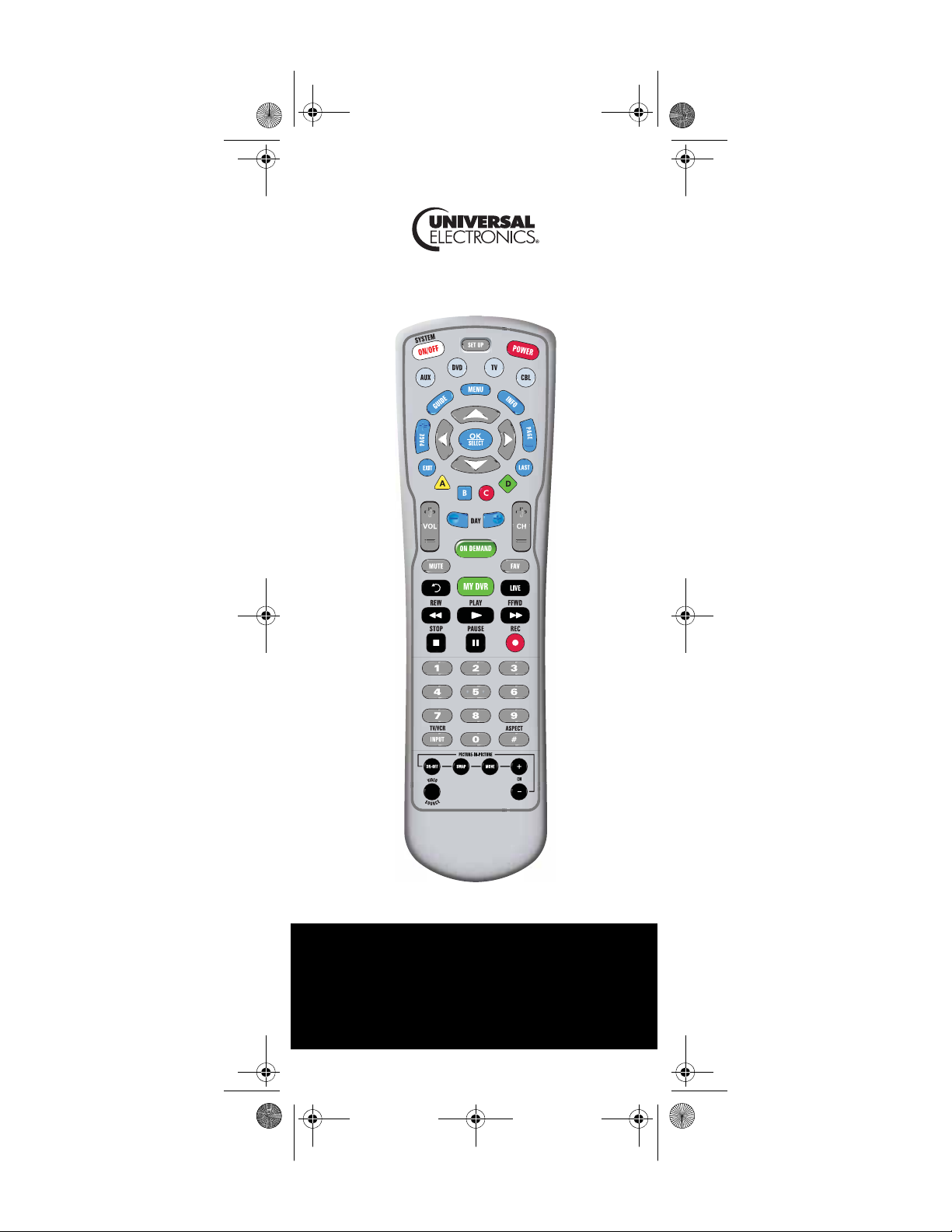
Generic Pioneer Charter OCAP.fm Page 1 Friday, July 20, 2007 1:28 PM
C4000 and S4000
Universal Remote Controls
Users Guide
PREPROGRAMMED FOR YOUR SET-TOP BOX
Page 2
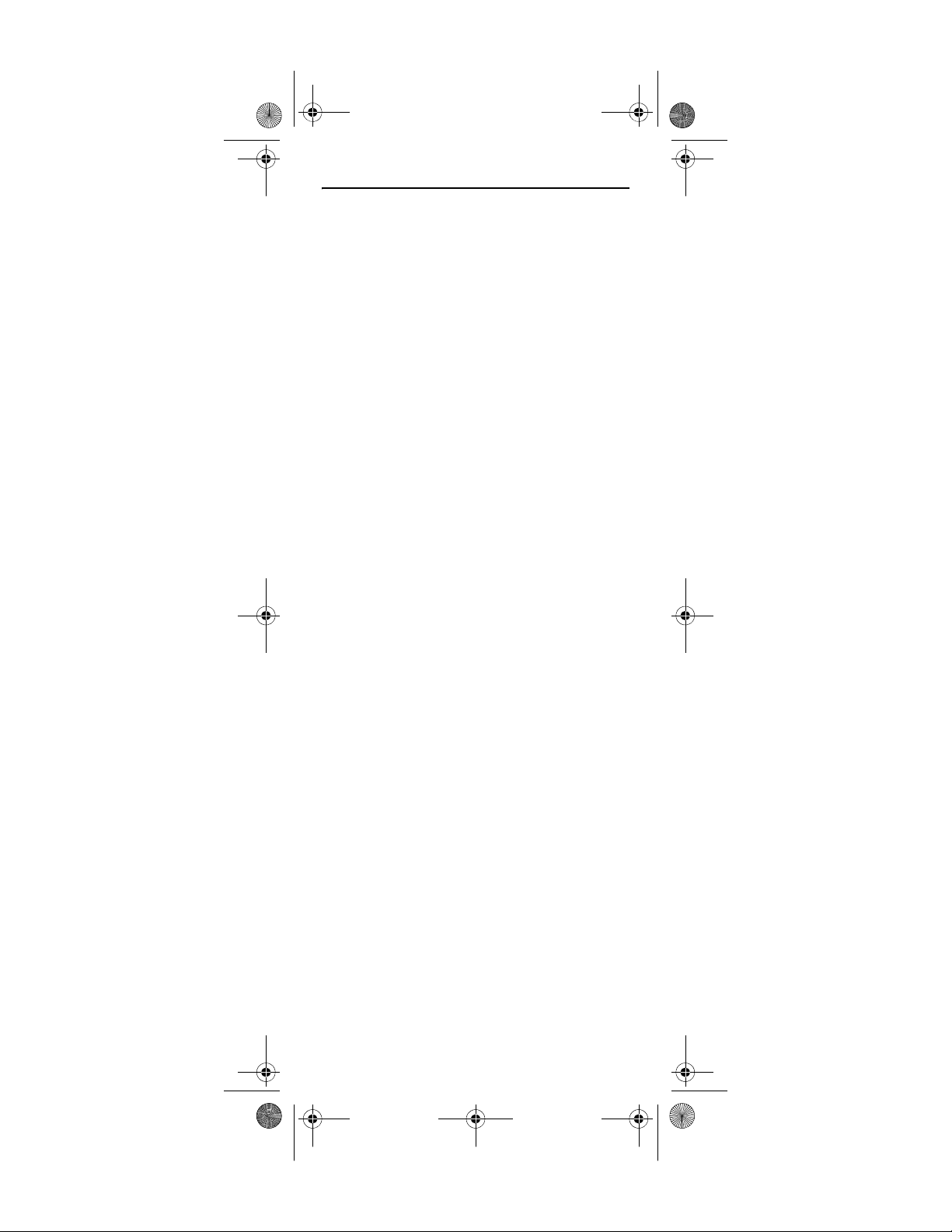
Generic Pioneer Charter OCAP.fm Page 2 Friday, July 20, 2007 1:28 PM
TABLE OF CONTENTS
Introduction . . . . . . . . . . . . . . . . . . . . . . . . . . . . . . . . . . . . . . . . . . . . . . . . 3
Features and Functions. . . . . . . . . . . . . . . . . . . . . . . . . . . . . . . . . . . . . . . 4
Key Charts: C4000 and S4000 Remote Controls . . . . . . . . . . . 6
Device Table . . . . . . . . . . . . . . . . . . . . . . . . . . . . . . . . . . . . . . .9
Installing Batteries . . . . . . . . . . . . . . . . . . . . . . . . . . . . . . . . . . . . . . . . . . 9
Programming Device Control . . . . . . . . . . . . . . . . . . . . . . . . . . . . . . . . . 10
Setting Up a Combo Unit . . . . . . . . . . . . . . . . . . . . . . . . . . . . . . . . . . . . .11
Searching for Your Code . . . . . . . . . . . . . . . . . . . . . . . . . . . . . . . . . . . . .12
Checking the Codes. . . . . . . . . . . . . . . . . . . . . . . . . . . . . . . . . . . . . . . . . 13
Programming Channel Control Lock . . . . . . . . . . . . . . . . . . . . . . . . . . . . 15
Unlocking Channel Control. . . . . . . . . . . . . . . . . . . . . . . . . . . 15
Locking Channel Control to CBL. . . . . . . . . . . . . . . . . . . . . . . 15
Changing Volume Lock. . . . . . . . . . . . . . . . . . . . . . . . . . . . . . . . . . . . . . .15
Unlocking Volume Control for a Single Device (Individual
Volume Unlock) . . . . . . . . . . . . . . . . . . . . . . . . . . . . . . . . .16
Unlocking All Volume Control (Global Volume Unlock) . . . . .16
Locking Volume Control To One Mode (Global Volume Lock) 17
Programming Cable ID Lock . . . . . . . . . . . . . . . . . . . . . . . . . . . . . . . . . . 17
Programming the On DEMAND MACRO Key . . . . . . . . . . . . . . . . . . . . . . . 18
Programming the ON DEMAND Macro Key . . . . . . . . . . . . . . .18
Clearing the ON DEMAND Macro Key . . . . . . . . . . . . . . . . . . .19
Using the System On/Off Key . . . . . . . . . . . . . . . . . . . . . . . . . . . . . . . . . . 19
Using the SYSTEM ON/OFF Key . . . . . . . . . . . . . . . . . . . . . . . . 19
Using Keymover . . . . . . . . . . . . . . . . . . . . . . . . . . . . . . . . . . . . . . . . . . . . 20
Programming Keymover. . . . . . . . . . . . . . . . . . . . . . . . . . . . . 20
Restoring All Keymover Keys in a Single Mode . . . . . . . . . . .21
Restoring a Single Keymover Key. . . . . . . . . . . . . . . . . . . . . . 21
Clearing Custom Programming . . . . . . . . . . . . . . . . . . . . . . . . . . . . . . . . 21
Troubleshooting . . . . . . . . . . . . . . . . . . . . . . . . . . . . . . . . . . . . . . . . . . . . 22
FCC Notice . . . . . . . . . . . . . . . . . . . . . . . . . . . . . . . . . . . . . . . . . . . . . . . . 22
Additional Information. . . . . . . . . . . . . . . . . . . . . . . . . . . . . . . . . . . . . . . 23
Manufacturer’s Codes . . . . . . . . . . . . . . . . . . . . . . . . . . . . . . . . . . . . . . . 24
Setup Codes for Audio Amplifiers. . . . . . . . . . . . . . . . . . . . . . . . . 24
Setup Codes for Audio Receivers . . . . . . . . . . . . . . . . . . . . . . . . . 24
Setup Codes for Audio Accessories . . . . . . . . . . . . . . . . . . . . . . . 25
Setup Codes for Cable Boxes/Converters. . . . . . . . . . . . . . . . . . . 25
Setup Codes for DVD Players . . . . . . . . . . . . . . . . . . . . . . . . . . . . 26
Setup Codes for DVD Recorders. . . . . . . . . . . . . . . . . . . . . . . . . . 29
Satellite Receivers and DVR/PVR Systems . . . . . . . . . . . . . . . . . . 29
Satellite Receivers and DVR/PVR Systems . . . . . . . . . . . . . . . . . . 29
Setup Codes for Satellite Receivers . . . . . . . . . . . . . . . . . . . . . . .29
Setup Codes for DVR/PVR Systems. . . . . . . . . . . . . . . . . . . . . . . . 31
Setup Codes for TVs . . . . . . . . . . . . . . . . . . . . . . . . . . . . . . . . . . . 31
Setup Codes for TVs (DLP). . . . . . . . . . . . . . . . . . . . . . . . . . . . . . .36
Setup Codes for TVs (HDTV). . . . . . . . . . . . . . . . . . . . . . . . . . . . . .37
Setup Codes for TVs (LCD). . . . . . . . . . . . . . . . . . . . . . . . . . . . . . .37
Setup Codes for TV/DVD Combos . . . . . . . . . . . . . . . . . . . . . . . . . 38
Setup Codes for TV/VCR Combos . . . . . . . . . . . . . . . . . . . . . . . . . 40
Setup Codes for TV/VCR/DVD Combos. . . . . . . . . . . . . . . . . . . . . . 41
Setup Codes for VCRs . . . . . . . . . . . . . . . . . . . . . . . . . . . . . . . . . .41
M1060A 7/20/07
www.urcsupport.com
2
Page 3
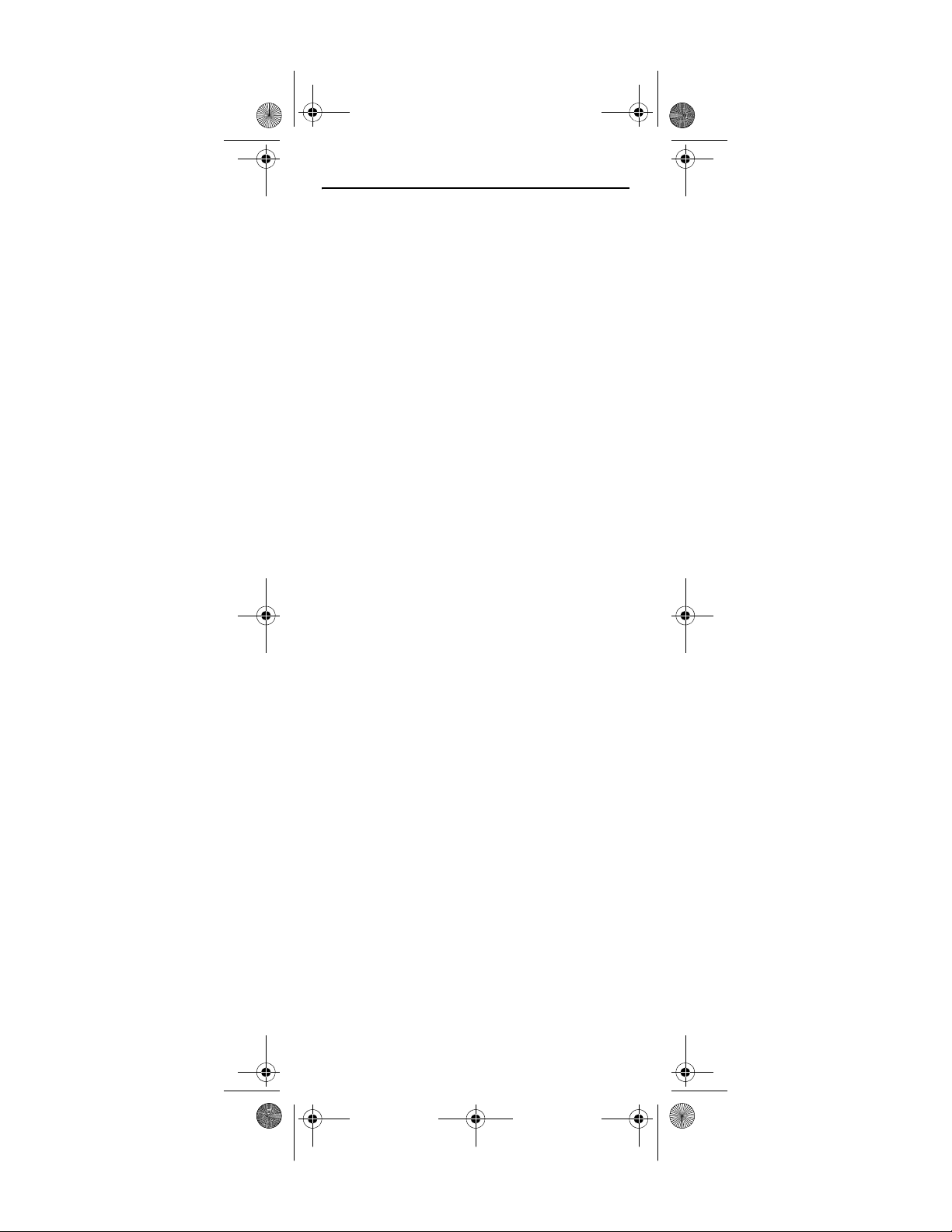
Generic Pioneer Charter OCAP.fm Page 3 Friday, July 20, 2007 1:28 PM
INTRODUCTION
The C4000 and S4000 Remote Controls by Universal
Electronics are our latest generation universal remote
controls. Their sophisticated technology allows you to
consolidate up to five of your original home
entertainment remote controls into one easy-to-use
product. Moreover, they are packed with advanced
features such as:
• Preprogrammed control to operate the cable
converter or sattelite receiver supplied by your
service provider
• Dedicated keys to control popular functions on your
DVR/PVR (Digital/Personal Video Recorder)
• Programmable Master Power key for master on/off
control of your home entertainment equipment with
a single keystroke
• Programmable Macro Key to allow you to activate
certain keys in a specific order
• Channel Lock to lock channel selection only to the
set-top box.
• Volume Lo ck to loc k volume c ontrols to one mode or
individual modes
• Device Key Re-Assignment to remotely control a
second (duplicate) device
• Code Search to help program control of older or
discontinued components
• Color-coded keys to quickly locate popular
functions
• Code library for popular video and audio devices
Before using the product, you will need to install the
enclosed batteries and also perform some programming
to operate the specific home entertainment devices you
wish to control.
Please follow the instructions detailed in this manual to
set up the unit and then start enjoying your new remote
control.
www.urcsupport.com
3
Page 4
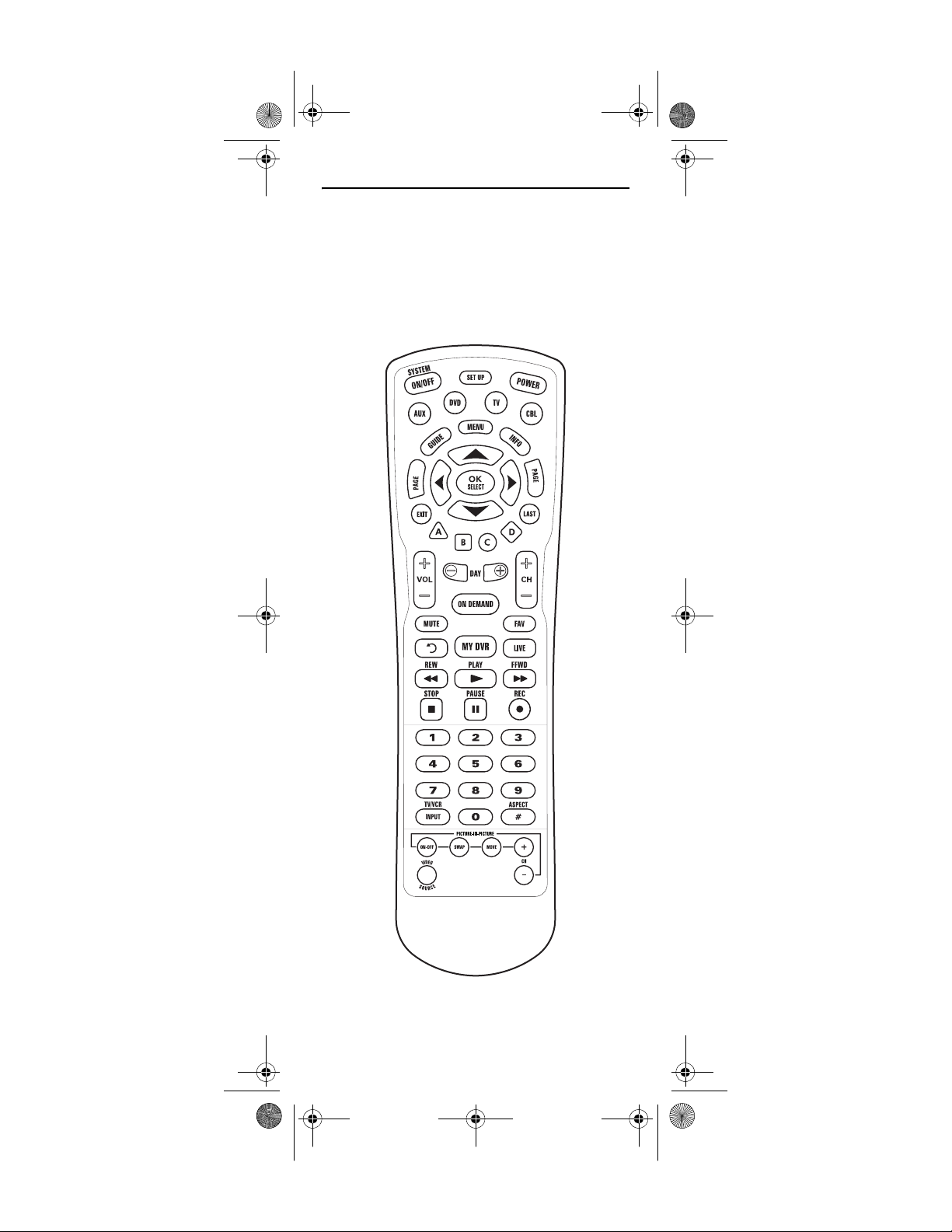
Generic Pioneer Charter OCAP.fm Page 4 Friday, July 20, 2007 1:28 PM
FEATURES AND FUNCTIONS
Use the illustrations below to locate features on the
C4000 and S4000 Remote Controls and then study the
Key Charts (on the next three pages) to learn how they
function.
To find out what type of devices can be controlled by
each device key after programming, see “Device Table”
on page 9 .
C4000 Remote Control
www.urcsupport.com
4
Page 5

Generic Pioneer Charter OCAP.fm Page 5 Friday, July 20, 2007 1:28 PM
S4000 Remote Control
www.urcsupport.com
5
Page 6
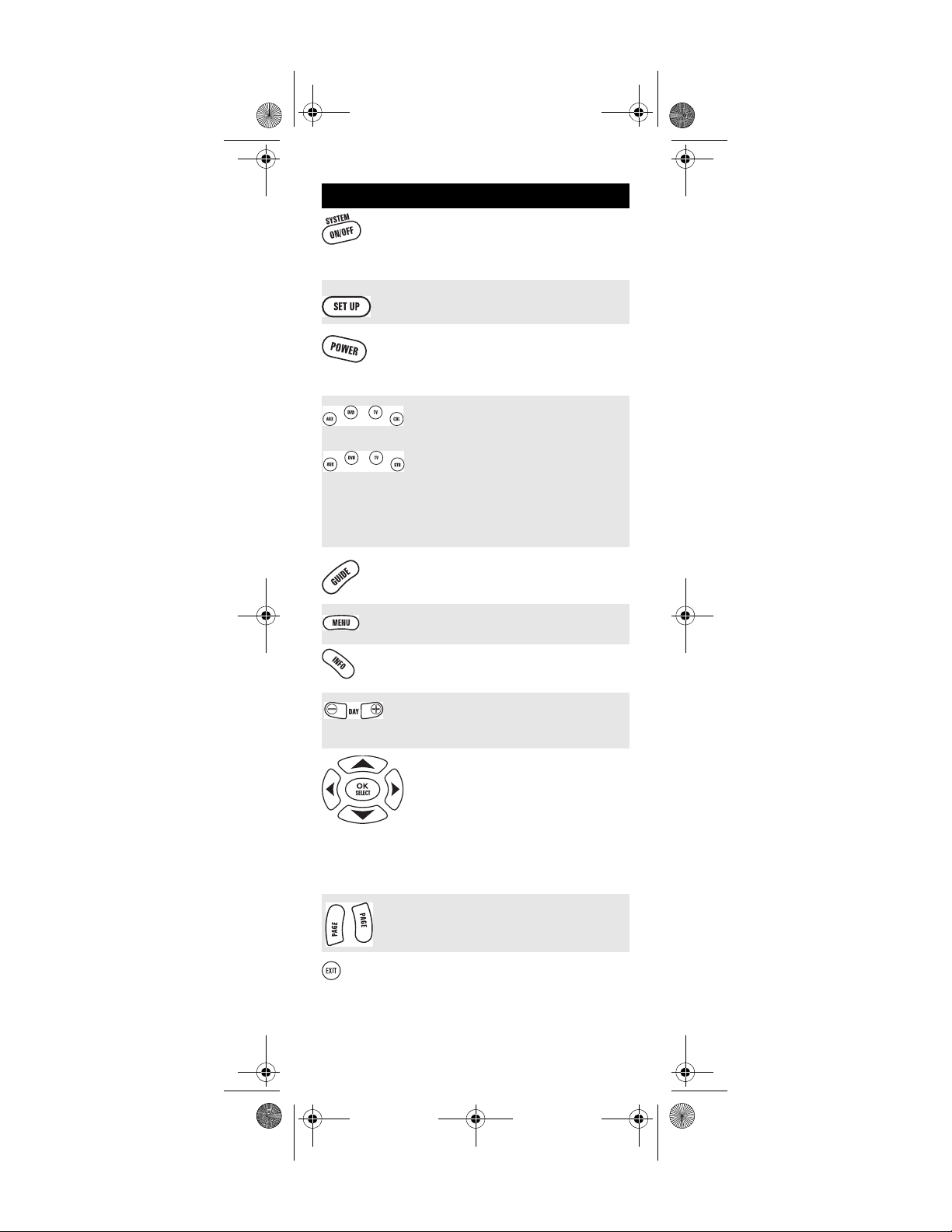
Generic Pioneer Charter OCAP.fm Page 6 Friday, July 20, 2007 1:28 PM
Key Charts: C4000 and S4000 Remote Controls
Key Function
Use SYSTEM ON/OFF to control the
Master Power macro. For MASTER
POWER control, see “Using the System
On/Off Key” on page 19.
Use SET UP for all programming
sequences.
Press PWR once to turn on or off a home
entertainment device. For MASTER
POWER control, see “Using the System
On/Off Key” on page 19.
Press AUX, DVD, TV, CBL, or STB once to
select a home entertainment device to
control. Also see “Device Table” on
page 9.
Each device key has an embedded LED
(red light) that blinks upon selection
and indicates the remote control is
working and (after programming) is
sending signals.
Use GUIDE to display the program
guide.
Press MENU once to display available
interactive services.
Use INFO to display the current channel
and program information.
Use DAY+ (or DAY-) to move a day
forward (or back) on your program
guide.
Use the Cursor keys to move the cursor
in the program guide and menu screens
and to navigate within the interactive
service.
Use OK/SELECT to choose options, PPV
events, and to tune to programs from
the program guide.
Use PAGE+ (or PAGE-) to page up (or
page down) through menu screens and
the program guide.
Use EXIT to exit out of the menu and
guide.
www.urcsupport.com
6
Page 7
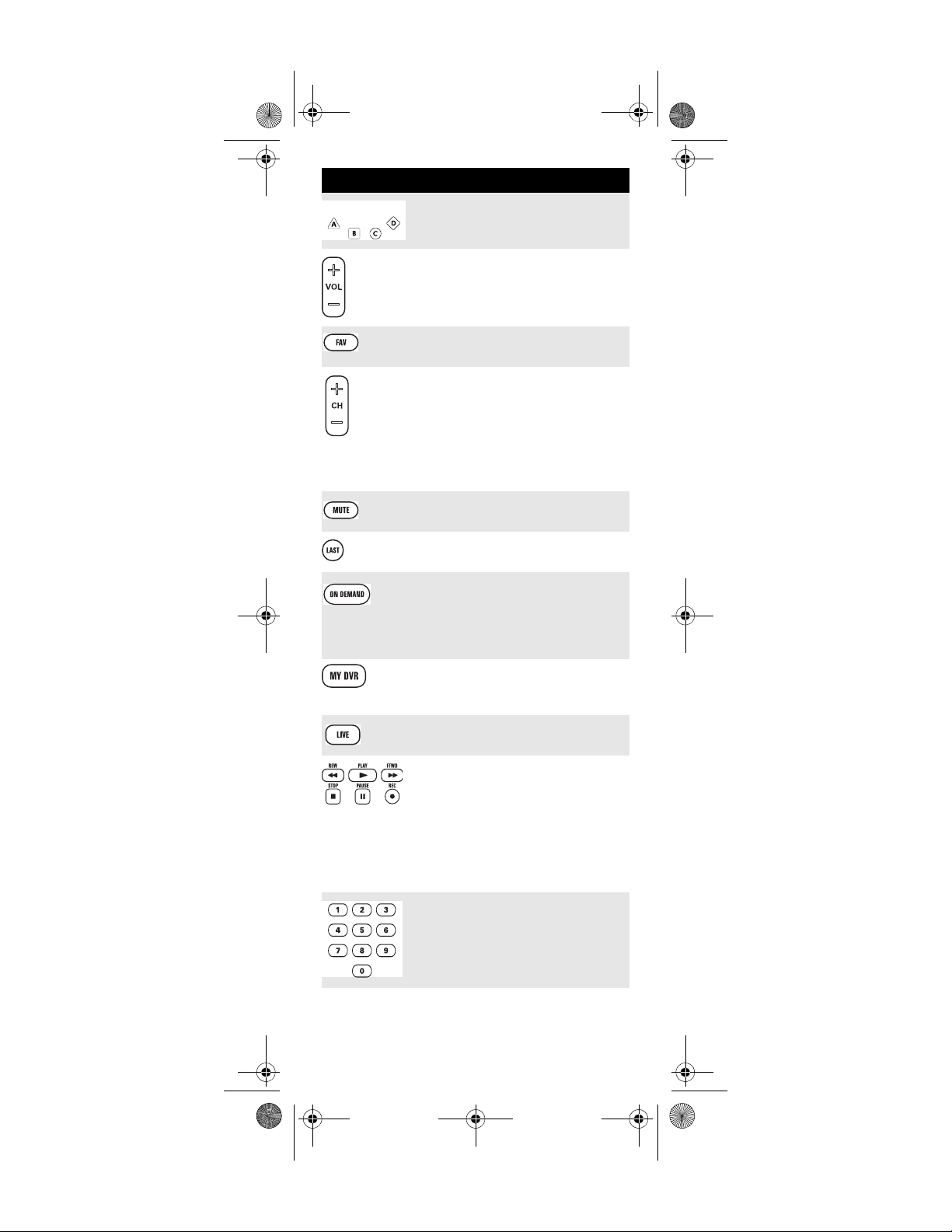
Generic Pioneer Charter OCAP.fm Page 7 Friday, July 20, 2007 1:28 PM
Key Function
Use A, B, C, or D to access additional
cable features (see your set-top box’s
manual).
Use VOL+ (or VOL-) to raise (or lower)
the audio volume.
Use FAV to cycle through your favorite
channels stored in your set-top box.
Use CH+ (or CH-) to select the next
higher (or lower) channel.
For DVD players, use these keys to skip
forward (or reverse) through chapters.
For amplifiers/receivers, use these keys
to select the next higher (or lower)
preset station.
Press MUTE once to turn the sound off
or on.
Press LAST once to recall the last
channel.
Press ON DEMAND to access Video on
Demand services. This is also a
programmable macro key. (See
“Programming the On DEMAND
MACRO Key” on page18.)
Press MY DVR once to display a list of
recorded shows on you r PVR/ DVR cable
box.
Press LIVE to command your PVR/DVR
cable box to return to watching live TV.
In all modes except CBL/STB, use REW,
PLAY, FFWD, STOP, and PAUSE to control
a VCR, DVD player, or a PVR (after
selecting a desired device). To record in
the VCR mode, press REC twice.
In the CBL mode, use these keys to
control the DVR/PVR functions of the
set-top box.
Use the keypad numbers (1-9, and 0) to
directly tune channels (e.g., 09).
For amplifiers/receivers, use the keypad
numbers to select inputs 1 through 10.
www.urcsupport.com
7
Page 8
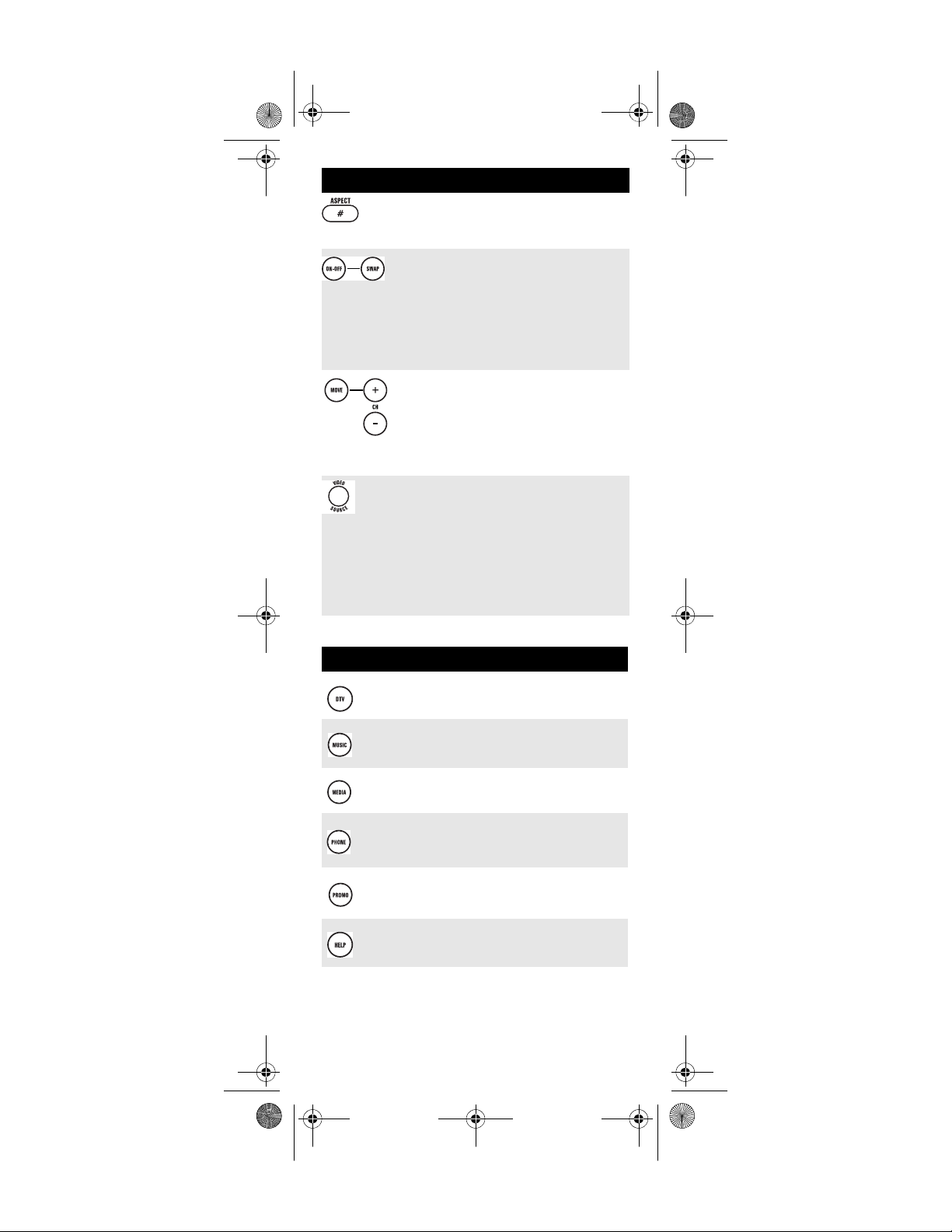
Generic Pioneer Charter OCAP.fm Page 8 Friday, July 20, 2007 1:28 PM
Key Function
P
ress
ASPECT
once to change the aspect
ratio of the show you are watching. (Not
available on all set-top boxes)
.
Use PIP ON-OFF to switch the PictureIn-Picture feature on or off (if available
on your TV or cable service).
Use PIP SWAP to switch images and
sound between the main and window
pictures (if available on your TV or
cable service).
U
se
PIP MOVE
to move the window picture
to different positions in the main picture
(if available on your TV or set-top box).
Use PIP CH+ (or CH-) to select the next
higher (or lower) PIP channel (if
available on your TV or cable service).
In the CBL/STB mode, use VIDEO
SOURCE to view other video sources (A
or B) instead of cable.
In all TV mode, use VIDEO SOURCE to
watch TV or video/DVD programs on a
desired device.
For amplifiers/receivers, use VIDEO
SOURCE to select an input source.
Key Chart: S4000 Remote Control Special Keys
Key Function
Press DTV to access Digital Television
services.
Press MUSIC to access music channels.
Press MEDIA to access special media.
Press PHONE to access telephone
services.
Press PROMO to access promotional
programming.
Press HELP to access the Help menu.
www.urcsupport.com
8
Page 9
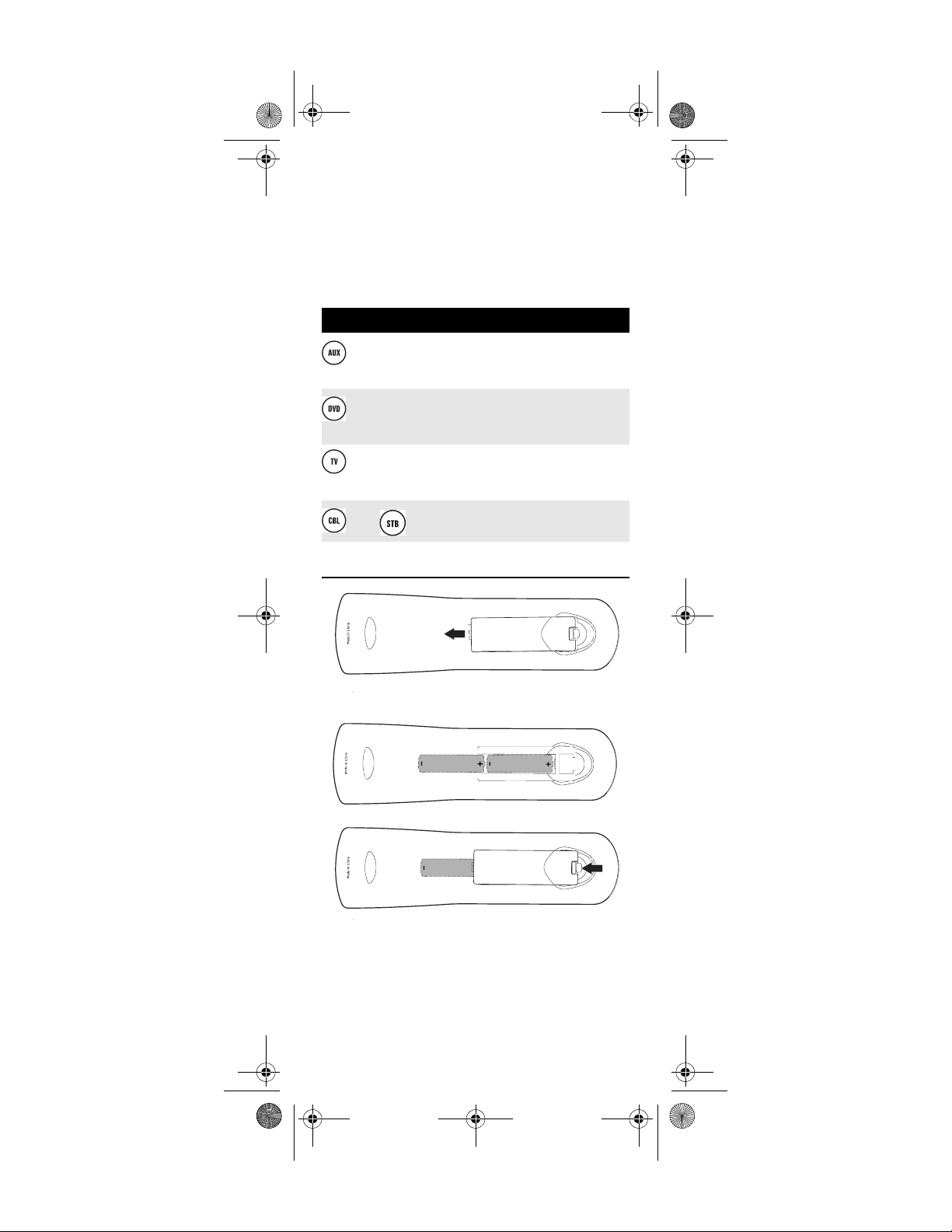
Generic Pioneer Charter OCAP.fm Page 9 Friday, July 20, 2007 1:28 PM
Device Table
NOTE: Please refer to the table below when
performing the instructions in
“Programming Device Control” on page 10 or
“Setting Up a Combo Unit” on page 11.
After programming, the C4000 and S4000 Remote
Controls will be able to control the following types of
devices:
Device Key Controls these types of devices
Television, DVD, VCR, PVR, Audio
Receiver, Audio Tuner, Audio Amplifier,
Cable Box, Satellite Receiver, Video
DVD Player, or VCR, PVR, Audio
Receiver, Audio Tuner, Audio Amplifier ,
CBL, SAT, Video
Television, DVD, VCR, PVR, Audio
Receiver, Audio Tuner, Audio Amplifier,
Cable Box, Satellite Receiver, Video
Cable Box (Converter) or Satellite
Receiver, or Video Accessories.
INSTALLING BATTERIES
1
2
3
1. On the back of the remote control, push the
tab and lift off the battery cover.
www.urcsupport.com
9
Page 10
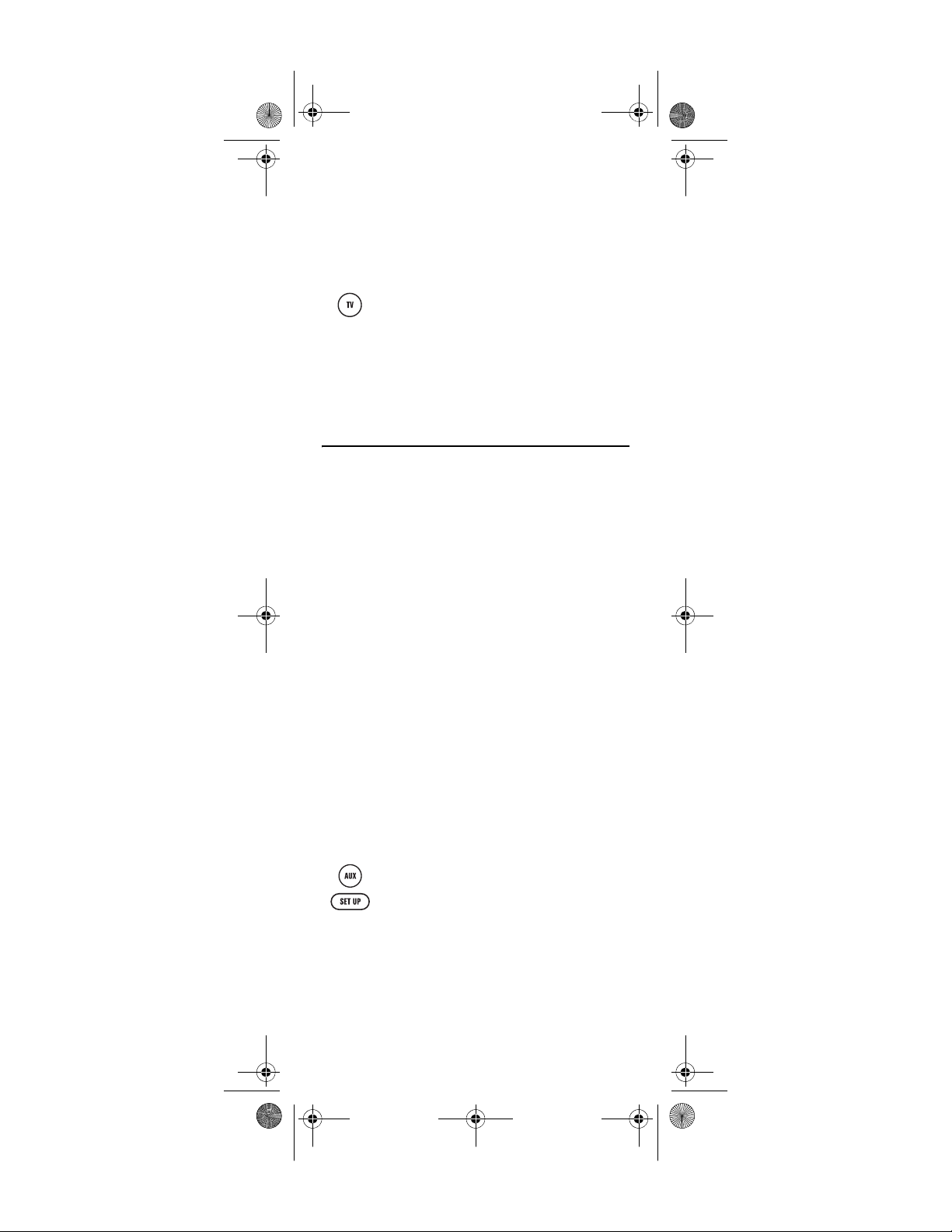
Generic Pioneer Charter OCAP.fm Page 10 Friday, July 20, 2007 1:28 PM
2. Locate the two (2) enclosed AA batteries.
Match the + and - marks with those in the
battery case, then insert them.
3. Align the cover’s keys with the case’s holes and
press the cover back into place. The tab should
click when the cover is locked.
4. Test the remote control by pressing any mode
key (e.g., TV). If the batteries are inserted
correctly, the LED (red light) blinks once.
NOTE: When batteries need replacement, the remote
control ceases to operate. Replace the
batteries and the unit will be restored to its
full functionality, complete with your favorite
settings.
PROGRAMMING DEVICE CONTROL
The C4000 and S4000 Remote Controls are
preprogrammed to operate the cable box (converter)
provided by your cable system, an RCA TV, a Toshiba
DVD player, and a Pioneer audio receiver. To control
devices other than the default brands, perform the
following steps; otherwise skip this section.
NOTES: For control of a Combo device (for example, a
TV/VCR combo), skip this section and perform the instruct ions on “Setting Up a Combo
Unit” on page 11. Also refer to “Device Table”
on page 9 to find out which devices can be
programmed onto each device key.
If you have another brand of cable converter
or a satellite receiver you would like to control,
you’ll need to unlock the cable ID Lock before
changing the converter code (see “Programming Cable ID Lock” on page 17).
1. Turn on a device and, if applicable, insert
video media, (e.g., cassette or disc).
NOTE: Please read steps 2 through 4 completely
before proceeding. Highlight or write down
the codes and device you wish to program
before moving on to step 2.
2. On the remote control, press a device key once
(i.e., AUX, DVD, TV, CBL, or STB); it blinks
once. Then press and hold SET UP until the
selected mode key blinks twice.
3. Use the “Manufacturer’s Codes” starting on
page 24) to locate the type of device and
brand name and then enter the first five-digit
code for your device. If performed correctly,
the selected mode key blinks twice.
www.urcsupport.com
10
Page 11

Generic Pioneer Charter OCAP.fm Page 11 Friday, July 20, 2007 1:28 PM
NOTE: If the selected mode key emits a long blink,
the entry is invalid. Repeat steps 2 through 3
and try entering the same code again.
4. Aim the remote control at the device and
press PWR once. The device should turn off. If
it does not, repeat steps 2 through 3, trying
each code for your brand until you find one
that works. If it still does not respond, try
searching for the code (see “Searching for
Your Code” on page 12).
NOTE: If the device does not have a PWR key, press
the(Play) key.
5. Repeat steps 1 through 4 for each device you
want the remote control to operate. For future
reference, write down each working device
code in the boxes on the following page.
AUX C ode
Device Type:___________________
DVD Co de
Device Type:___________________
CBL Code
Device Type:___________________
TV Code
Device Type:___________________
SETTING UP A COMBO UNIT
If you own a combo unit such as a TV/DVD Combo or a
TV/VCR Combo, you need to follow special steps to set it
up. Perform the following instructions to control combo
device:
www.urcsupport.com
11
Page 12
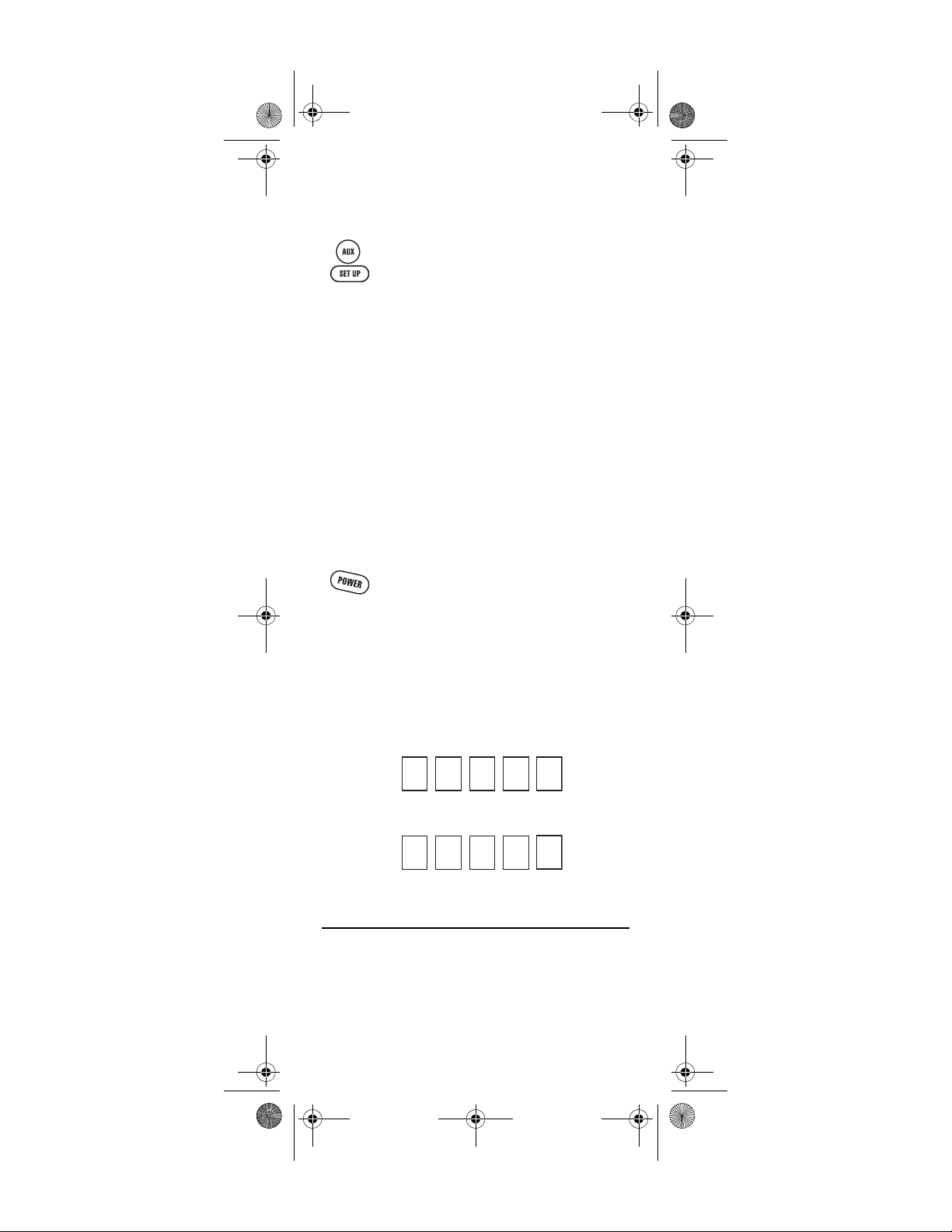
Generic Pioneer Charter OCAP.fm Page 12 Friday, July 20, 2007 1:28 PM
1. For a TV/DVD Combo, turn on your TV/DVD
Combo and insert a DVD. (For a TV/VCR
Combo, insert a videocassette).
2. On the remote control, press DVD once; it
blinks once. Then press and hold SET UP until
the DVD key blinks twice.
3. Use the “Manufacturer’s Codes” starting on
page 24 to locate the brand name and enter
the first five-digit code for your combo device
(for example, TV/VCR). If you perform this
procedure correctly, the DVD key blinks twice.
NOTE: If the DVD key did not blink twice after enter-
ing the codes last digit, repeat steps 2 through
3 and try entering the same code again.
If you’ve located a setup code that works for
your combo device (for example, a TV/DVD
Combo) and a separate TV code is also listed,
you’ll need to program this code into the
remote control to access volume control (see
“Programming Device Control” starting on
page 10).
4. Aim the remote control at your combo device
(for example, TV/DVD Combo) and press
PWR once. The device should turn off. If it
does not respond, repeat steps 2 through 3,
trying each code listed for your brand until
you find one that works. If it still does not
respond, try searching for the code
(“Searching for Your Code” starting on
page 12).
5. For future reference, write down each working
device code in the boxes below:
TV/VCR or TV/DVD Code
TV Code (if used)
SEARCHING FOR YOUR CODE
If your home entertainment device does not respond to
the C4000 and S4000 Remote Controls after trying all of
the codes listed for your brand, or if your brand is not
listed at all, try searching for your code.
www.urcsupport.com
12
Page 13
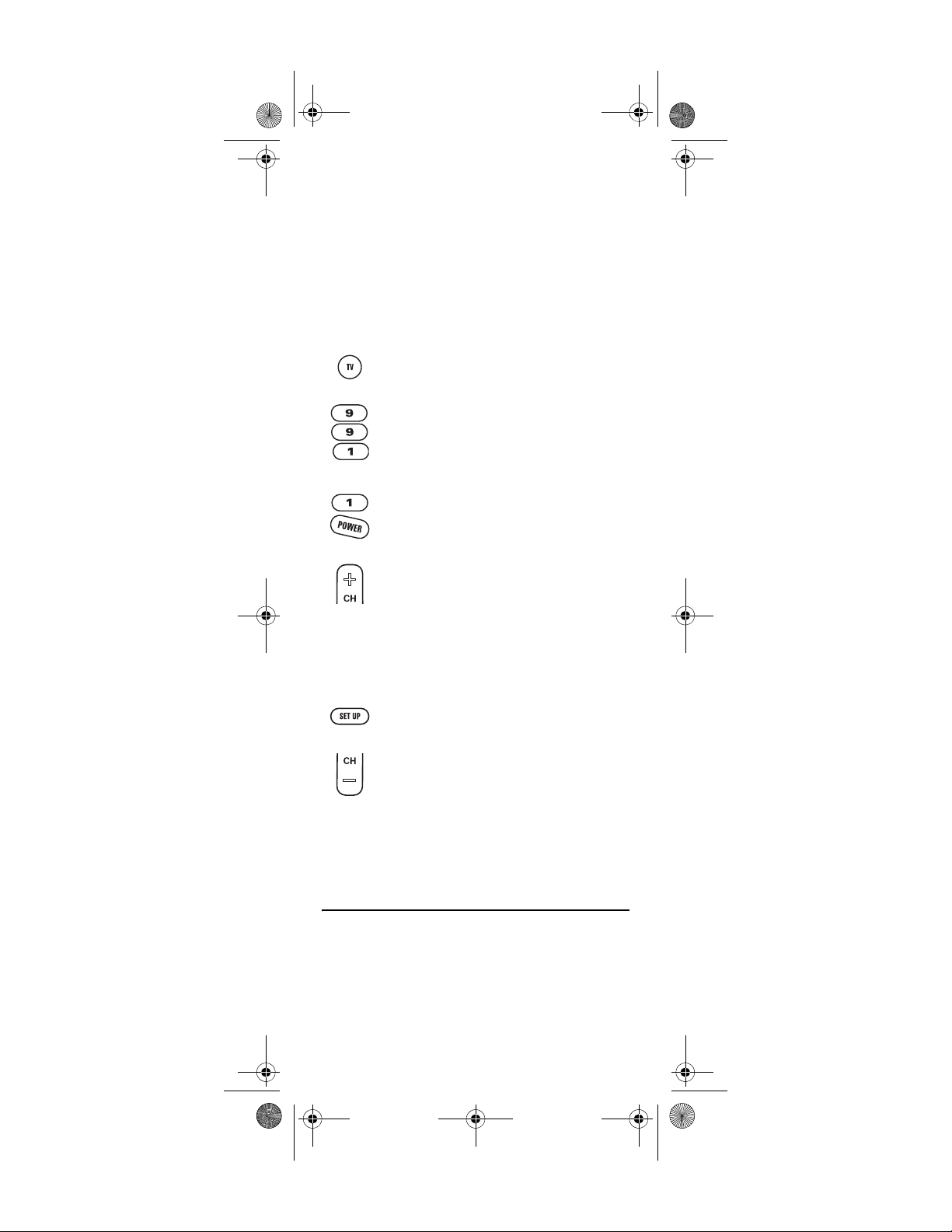
Generic Pioneer Charter OCAP.fm Page 13 Friday, July 20, 2007 1:28 PM
NOTE: Use the following device code digits to control
a specific device:
0 = Cable/STB
1 = TV
2 = DVD/VCR
3 = Audio
For example, to search for a code for your TV:
1. Turn on your TV.
2. On the remote control, press TV once; it blinks
once. Then press and hold SET UP until the TV
key blinks twice.
3. Enter 9 9 1. The TV key blinks twice.
4. Press 1 (the device code digit for your TV).
The TV key blinks twice. Aim the remote
control at the TV and press PWR once.
5. Press and release the CH+ key continuously,
then stop when the TV turns off.
NOTE: In the search mode, the remote control sends
IR codes from its library to the selected
device, starting with the most popular code
first.
6. Press PWR. The TV should turn on, then press
SET UP to lock in the code.
NOTE: If the TV does not turn on during step 6, then
slowly press and release CH- to go back
through the codes, then press SET UP when
the TV turns on.
7. To search for the codes of your other devices,
repeat steps 1 through 5, but substitute the
appropriate key (e.g., AUX, DVD, CBL, or STB)
for the device you are searching for.
CHECKING THE CODES
If you have set up the C4000 and S4000 Remote Controls
by searching for your device code (on the previous
page), you may need to find out which five-digit code is
operating your equipment.
www.urcsupport.com
13
Page 14
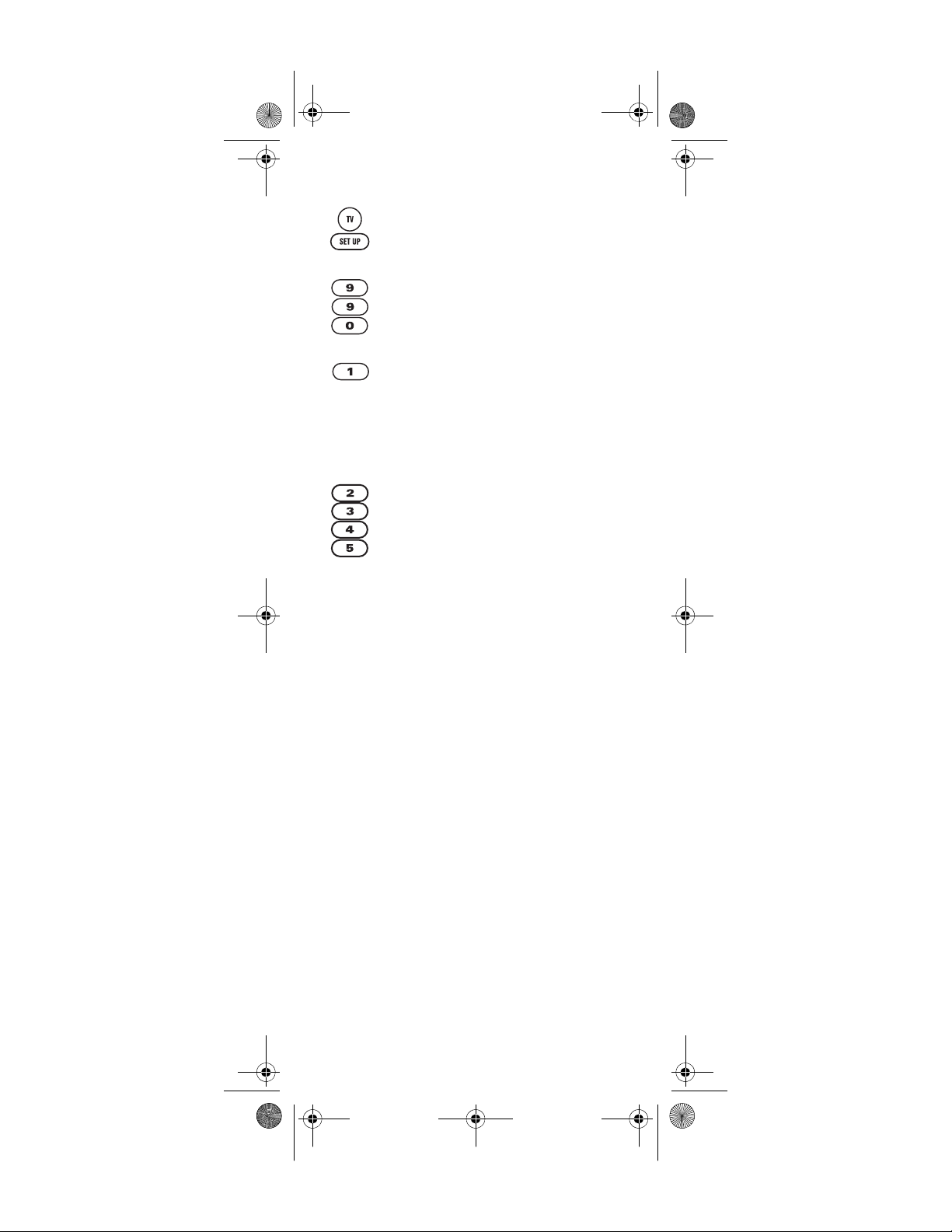
Generic Pioneer Charter OCAP.fm Page 14 Friday, July 20, 2007 1:28 PM
F
or example, to find out which code is operating your TV
:
1. On the remote control, press TV once; it blinks
once. Then press and hold SET UP until the TV
key blinks twice.
2. Enter 9 9 0. The TV key blinks twice.
3. To view the code for the first digit, press 1
once. Count the number of times the TV key
blinks (e.g., 3 blinks = 3) and write down the
number in the leftmost TV Code box on
page 11.
NOTE: If a code digit is 0, the selected mode key does
not blink.
4. Repeat step 3 three more times for the
remaining digits. Use 2 for the second digit, 3
for the third digit, 4 for the fourth digit, and 5
for the fifth digit. Finish writing down the
code in the TV Code boxes on page 11.
5. To check for other device codes, repeat steps 1
through 4, but substitute the appropriate key
(e.g., AUX, DVD, CBL, or STB) for the device
you are checking. Write down the codes in the
appropriate boxes on page 11.
www.urcsupport.com
14
Page 15
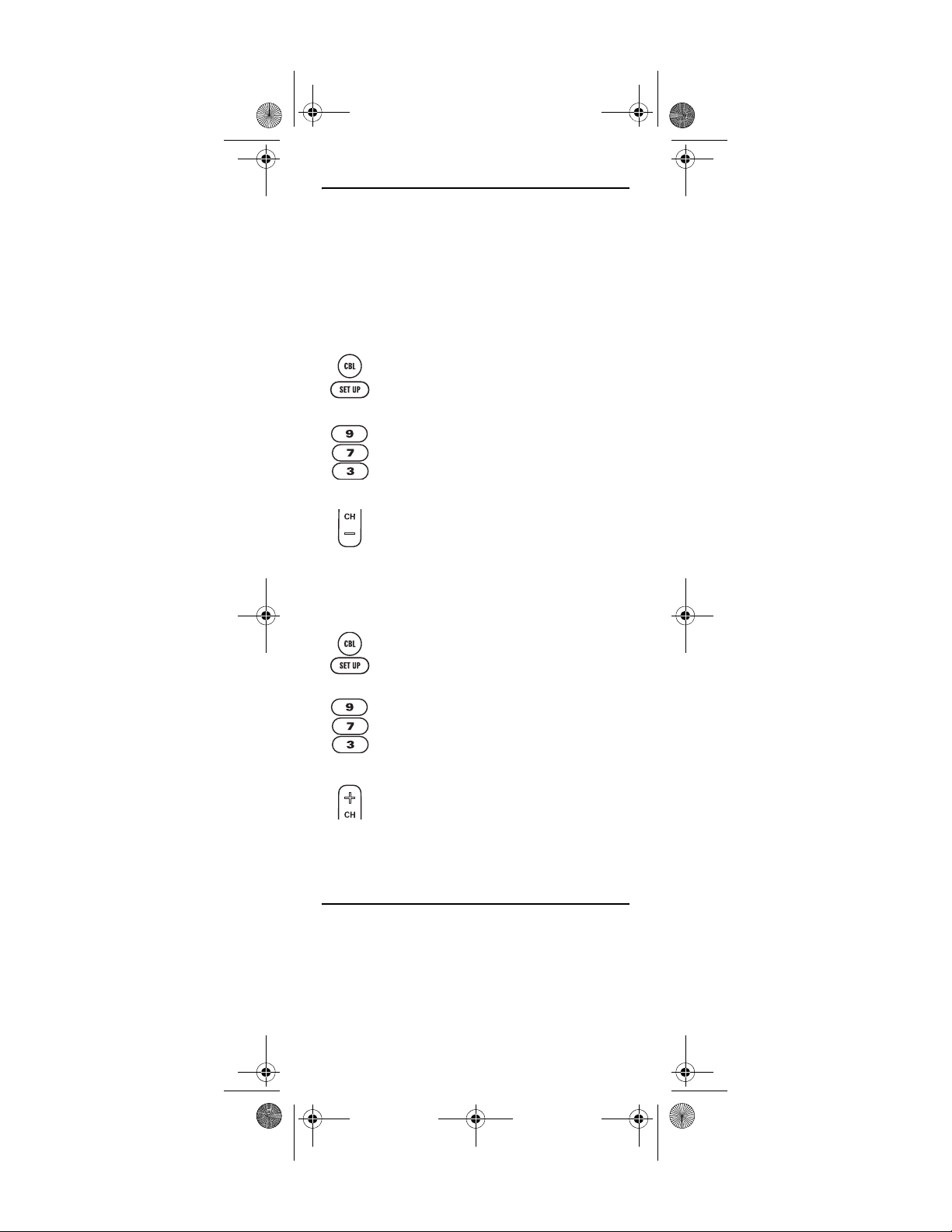
Generic Pioneer Charter OCAP.fm Page 15 Friday, July 20, 2007 1:28 PM
PROGRAMMING CHANNEL CONTROL LOCK
By default, the remote control’s channel-control
capabilities are locked to the cable converter. The
affected keys
guarantees that you do not inadvertently change a
channel on your TV or VCR. However, you can deactivate this feature to allow full access to these keys in
the TV and VCR modes.
Unlocking Channel Control
1. On the remote control, press CBL (or STB)
2. Enter 9 7 3. The CBL (or STB) key blinks
*
are 1 through 0, CH+, CH-, and LAST. This
once; it blinks once. Press and hold SET UP
until the CBL (or STB) key blinks twice.
twice.
3. Press CH- once. The CBL (or STB) key blinks
four times.
Now the remote control provides TV and VCR channelcontrol capabilities while in the TV or VCR mode.
Locking Channel Control to CBL
1. On the remote control, press CBL (or STB)
once; it blinks once. Press and hold SET UP
until the CBL (or STB) key blinks twice.
2. Enter 9 7 3.The CBL (or STB) key blinks
twice.
3. Press CH+ once. The CBL (or STB) key blinks
twice.
Now, regardless of what mode you select, the channel
keys only change channels on your cable converter.
CHANGING VOLUME LOCK
Volume Lock allows you to control the volume through
the device identified as having your primary speaker(s),
regardless of which mode you are using. On the C4000
and S4000 Remote Controls, Global Volume Lock is set
to TV, so you can control TV volume while in the AUX,
www.urcsupport.com
15
Page 16

Generic Pioneer Charter OCAP.fm Page 16 Friday, July 20, 2007 1:28 PM
DVD, TV or CBL mode. You can perform Individual
Volume Unlock on a selected device to set its volume
control for independent operation.
Unlocking Volume Control for a Single Device
(Individual Volume Unlock)
1. Assumi ng Globa l Volume Lo ck is active, select
a mode on the remote control that you want to
unlock (e.g., CBL) and press it once. Next,
press and hold SET UP until the device key
blinks twice.
2. Enter 9 9 3. The last-selected device key
blinks twice.
3. Press VOL- once. The last-selected device key
blinks four times.
4. Repeat steps 1 through 3 for each device you
want volume to be unlocked.
Now, after you select a device that has volume unlocked
(e.g., CBL), pressing VOL+, VOL-,or MUTE, controls only
that device’s volume.
Unlocking All Volume Control (Global Volume Unlock)
NOTE: Performing these instructions sets indepen-
dent volume control for all programmed
devices.
1. On the remote control, press and hold SET UP
until the last-selected device key blinks twice.
2. Enter 9 9 3. The last-selected device key
blinks twice.
3. Press VOL+ once. The last-selected device key
blinks four times.
www.urcsupport.com
16
Page 17

Generic Pioneer Charter OCAP.fm Page 17 Friday, July 20, 2007 1:28 PM
Locking Volume Control To One Mode (Global
Volume Lock)
1. On the remote control, press and hold SET UP
until the last-selected device key blinks twice.
2. Enter 9 9 3. The last-selected device key
blinks twice.
3. Select a mode (e.g., TV or AUX) which you
want to use to control the volume. The
selected device key blinks twice.
Now, when you press VOL+, VOL-,or MUTE, the volume of
the selected device (e.g., TV) is controlled regardless of
mode.
PROGRAMMING CABLE ID LOCK
The C4000 and S4000 Remote Controls are locked at the
factory to operate your provider’s set-top box. However,
if you have another brand or model of cable converter or
satellite service that you would like to control, then you’ll
need to perform the following steps to unlock the ID
Lock, enter a new manufacturer’s code, and lock the ID
Lock again.
1. Turn on the set-top.
2. On the remote control, press CBL (or STB)
once; it blinks once. Then press and hold SET
UP until the CBL (or STB) key blinks twice.
3. Enter 9 8 2. The CBL (or STB) key blinks four
times, indicating ID Lock is unlocked.
4. Perform the instructions under
“Programming Device Control” on page 10 to
program device control for the desired cable
converter or satellite receiver.
When you are done, perform steps 5 and 6 on
this page to again lock the cable ID Lock.
5. On the remote control, press CBL (or STB)
once; it blinks once. Then press and hold SET
UP until the CBL (or STB) key blinks twice.
www.urcsupport.com
17
Page 18

Generic Pioneer Charter OCAP.fm Page 18 Friday, July 20, 2007 1:28 PM
6. Enter 9 8 2. The CBL (or STB) key blinks
twice, indicating ID Lock is again locked.
PROGRAMMING THE ON DEMAND MACRO KEY
The C4000 and S4000 Remote Controls includes one
macro key (the ON DEMAND key). The ON DEMAND key
allows you to set up key macros to activate certain keys
in a specific order. For example, you can set up a key
macro to change the channels on your TV, raise or lower
the volume, and start recording on your VCR, all with
the touch of one key. If you want to change the macros
previously stored in the ON DEMAND macro key, you’ll
need to clear the key first (see “Clearing the ON
DEMAND Macro Key” on page 19).
Programming the ON DEMAND Macro Key
1. On the remote control, press CBL (or STB)
once; it blinks once. Then press and hold SET
UP until the CBL (or STB) key blinks twice.
2. Enter 9 9 5. The CBL (or STB) key blinks
twice.
3. Press and release ON DEMAND once.
4. Press the key sequence you want to program
into the macro. For example, to turn on your
TV and raise its volume, press TV followed by
VOL+.
NOTE: You can program up to 15 key presses into one
macro.
5. Press and hold SET UP. The CBL (or STB) key
blinks twice.
6. To add another macro, repeat steps 1 through
5, substituting the new key sequence to be
added in step 4.
NOTE: Programming more than five macros on the
ON DEMAND macro key overwrites previous
settings.
www.urcsupport.com
18
Page 19

Generic Pioneer Charter OCAP.fm Page 19 Friday, July 20, 2007 1:28 PM
Clearing the ON DEMAND Macro Key
1. On the remote control, press CBL (or STB)
once; it blinks once. Then press and hold SET
UP until the CBL (or STB) key blinks twice.
2. Enter 9 9 5. The CBL (or STB) key blinks
twice.
3. Press and release the ON DEMAND key once.
4. Press and hold SET UP. The CBL (or STB) key
blinks twice.
The ON DEMAND key is now clear and ready for
reprogramming (see “Programming the ON DEMAND
Macro Key” on page 18). If desired, repeat these to clear
another Tune-In key.
USING THE SYSTEM ON/OFF KEY
The C4000 and S4000 Remote Controls has a unique
feature that allows you to sequentially turn up to four of
your home entertainment devices on or off with a single
key press.
NOTE: SYSTEM ON/OFF is not programmable. It
Using the SYSTEM ON/OFF Key
1. Press SYSTEM ON/OFF once. Your devices turn
turns your devices on or off in a pre-programmed sequence. The pre-programmed
sequence is: CBL (or STB) Power, TV Power,
DVD Power, and AUX Power. See “Programming Device Control” on page 10.
on or off in the pre-programmed sequence.
NOTE: Only devices you have programmed the
remote to control turn on or off sequentially.
For example, if you have programmed control
of your TV, but not your DVD player, SYSTEM
ON/OFF does not turn your DVD player on or
off.
www.urcsupport.com
19
Page 20

Generic Pioneer Charter OCAP.fm Page 20 Friday, July 20, 2007 1:28 PM
USING KEYMOVER
The C4000 and S4000 Remote Controls include a
Key mover feature that allows you to map (or copy) keys
from one mode (i.e., source mode) to another mode
(i.e., destination mode).
Programming Keymover
For example, if your DVD player does not have volume
control, you can map those keys (i.e., VOL+, VOL-, and
MUTE) from the TV mode to DVD mode as follows:
1. On the remote control, press CBL (or STB)
once; it blinks once. Then press and hold SET
UP until the CBL (or STB) key blinks twice.
2. Enter 9 9 4. The CBL (or STB) key blinks
twice.
3. For the source mode, press a desired device
key once (i.e., AUX, TV, DVD, CBL or STB). For
this example, press TV once.
4. For the source key, press a key to be moved
once. For this example press VOL- once.
5. For the destination mode, press a desired
device key once (i.e., AUX, TV, DVD, or CBL or
STB). For this example, press DVD once.
6. For the destination key, press a key to be
moved once. For this example press VOL+
once.
7. Repeat steps 1 to 6 to move additional keys.
For this example, repeat steps 1 to 6 two more
times to map the remaining volume control
keys, substituting VOL- and MUTE as source
and destination keys in steps 4 and 6.
Upon completion of the above procedure, you can now
use your C4000 and S4000 Remote Controls to control
the TV’s volume and mute in the DVD mode, as well as
in the TV mode.
www.urcsupport.com
20
Page 21

Generic Pioneer Charter OCAP.fm Page 21 Friday, July 20, 2007 1:28 PM
Restoring All Keymover Keys in a Single Mode
1. On the remote control, press CBL or STB once;
it blinks once. Then press and hold SET UP
until the CBL key blinks twice.
2. Enter 9 9 4. The CBL (or STB) key blinks
twice.
3. Press and release the mode key you want to
clear twice. For example, to clear all Keymover
keys for the TV mode, press and release TV
twice.
Restoring a Single Keymover Key
1. On the remote control, press the mode key
once.
1. Press and hold SET UP until the last-selected
mode key blinks twice (for example, TV).
2. Enter 9 9 4. The mode key blinks twice.
3. Press and release the device key twice. For
example, to clear the CH+ key in TV mode,
press and release CH+ twice.
CLEARING CUSTOM PROGRAMMING
The C4000 and S4000 Remote Controls contains a
Custom Programming Reset program. You can use it to
remove all custom programming, except your setup
codes and reassigned device keys.
IMPORTANT: Executing this program erases all custom
settings for Volume Lock, Learned Keys,
Tune-In Keys, and Channel Lock. However,
your device programming remains.
1. On the remote control, press and hold SET UP
until the last-selected device key blinks twice.
2. Enter 9 8 0. The last-selected device key
blinks twice, pauses, and blinks twice again to
confirm that all custom programming is
cleared.
www.urcsupport.com
21
Page 22

Generic Pioneer Charter OCAP.fm Page 22 Friday, July 20, 2007 1:28 PM
TROUBLESHOOTING
PROBLEM: Device key does not blink when you press a
key.
SOLUTION: Replace the batteries with two (2) new AA
batteries (see “Installing Batteries” on page 9).
PROBLEM: Device key blinks when you press a key, but
home entertainment device does not respond.
SOLUTION: Make sure you are aiming the remote control
at your home entertainment device and that you are
within 15 feet of the device you are trying to control.
PROBLEM: The remote control does not control home
entertainment devices or commands are not performing
properly.
SOLUTION: Try all listed codes for the device brand
being set up. Make sure all devices can be operated with
an infrared remote control.
PROBLEM: TV/VCR Combo does not respond properly.
SOLUTION: Use the VCR codes for your brand. Some
combo units may require both a TV code and a VCR
code for full operation (see page 11).
PROBLEM: No volume on a second TV.
SOLUTION: Follow instructions under “Changing
Volume Lock” on page 15.
PROBLEM: PLAY and STOP keys do not work on a
Motorola DCT-2000 cable converter.
SOLUTION: Re-program the CBL key for cable code 0476
(see “Programming Device Control” on page 10).
PROBLEM: Remote control does not turn on Sony or
Sharp TV/VCR Combo.
SOLUTION: For power on, these products require
programming TV codes on the remote control. For Sony,
use TV code 0000 and VCR code 0032. For Sharp, use
TV code 0093 and VCR code 0048.
FCC NOTICE
This equipment has been tested and found to comply
with the limits for a class B digital device, pursuant to
part 15 of the FCC Rules. These limits are designed to
provide reasonable protection against harmful
interference in a residential installation. This equipment
generates, uses and can radiate radio frequency energy
and if not installed and used in accordance with the
instructions, may cause harmful interference to radio
communications.
However, there is no guarantee that interference will not
occur in a particular installation. If this equipment does
cause harmful interference to radio or television
www.urcsupport.com
22
Page 23

Generic Pioneer Charter OCAP.fm Page 23 Friday, July 20, 2007 1:28 PM
reception, which can be determined by turning the
equipment off and on, the user is encouraged to try to
correct the interference by one or more of the following
measures:
• Reorient or relocate the receiving antenna.
• Increase the separation between the equipment and
receiver.
• Connect the equipment into an outlet on a circuit
different from that to which the receiver is
connected.
• Consult the dealer or an experienced radio/TV
technician for help.
This equipment has been verified to comply with the
limits for a class B computing device, pursuant to FCC
Rules. In order to maintain compliance with FCC
regulations, shielded cables must be used with this
equipment. Operation with non-approved equipment or
unshielded cables is likely to result in interference to
radio and TV reception. The user is cautioned that
changes and modifications made to the equipment
without the approval of manufacturer could void the
user’s authority to operate this equipment.
ADDITIONAL INFORMATION
This product does not have any user-serviceable parts.
Opening the case, except for the battery cover, may cause
permanent damage to your C4000 and S4000 Remote Controls.
• For help via the Internet, visit us at:
www.urcsupport.com
©Copyright 2006 by Universal Electronics Inc. No part of this
publication may be reproduced, transmitted, transcribed,
stored in any retrieval system, or translated to any language, in
any form or by any means, electronic, mechanical, magnetic,
optical, manual, or otherwise, without prior written
permission of Universal Electronics Inc.
US Patents
6,014,092 5,515,052 5,959,751 4,959,810 5,228,077
5,255,313
www.urcsupport.com
23
Page 24
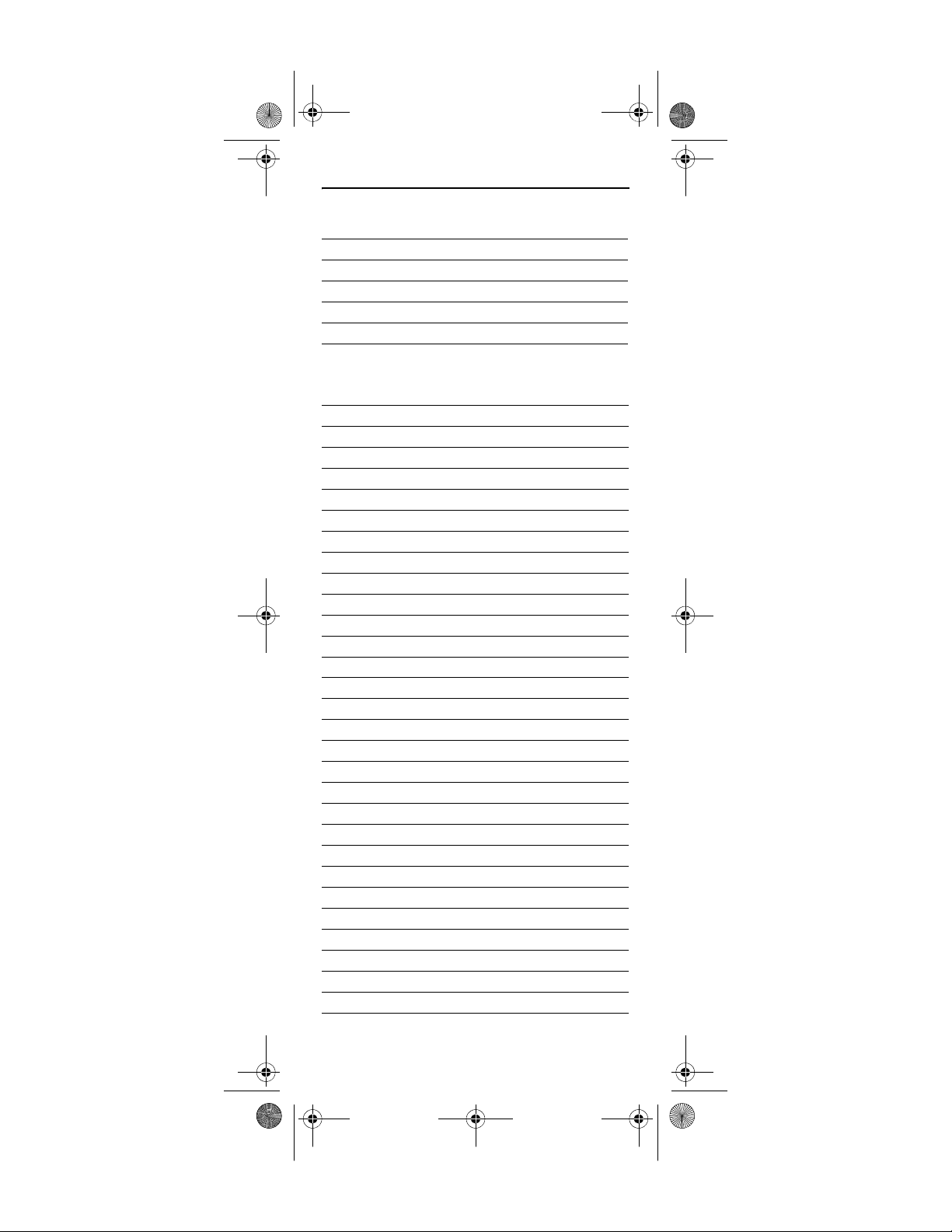
Generic Pioneer Charter OCAP.fm Page 24 Friday, July 20, 2007 1:28 PM
MANUFACTURER’S CODES
Setup Codes for Audio Amplifiers
GE 30078
JVC 30331
Soundesign 30078
Victor 30331
Wards 30078
Yamaha 30354
Setup Codes for Audio Receivers
ADC 30531
Aiwa 30158, 30189, 30405
Bose 31229, 31933
Capetronic 30531
Carver 30189
Denon 31360, 31104
Harman/Kardon 30110, 30189
Integra 30135
JBL 30110
JVC 30074
Kenwood 31313, 31570, 30027, 31027
Linn 30189
Magnavox 30189, 30531
Marantz 30189
Onkyo 30135, 30842
Optimus 31023, 30531
Panasonic 31308, 31518
Philips 30189, 31266
Pioneer 31023, 30014, 30531, 31384
Polk Audio 30189
Proscan 31254
RCA 31023, 31254, 30531
Sansui 30189
Sony 31759, 30158, 31758
Stereophonics 31023
Sunfire 31313
Technics 31308, 31518
Victor 30074
Wards 30158, 30189, 30014
Yamaha 30176, 31176
www.urcsupport.com
24
Page 25

Generic Pioneer Charter OCAP.fm Page 25 Friday, July 20, 2007 1:28 PM
Setup Codes for Audio Accessories
Apple 31115, 31644
NaviPod 31644
Setup Codes for Cable Boxes/Converters
ABC 00003, 00008
Americast 00899
Bell South 00899
Comcast 01982
Digeo 01187
Director 00476
General Instrument 00476, 00810, 00276, 00003
GoldStar 00144
Hamlin 00009, 00273
Jerrold 00476, 00810, 00276, 00003
Memorex 00000
Motorola 01376, 00476, 00810,
00276, 01187, 01254
Pace 01877, 00237, 00008
Panasonic 00000, 00107, 01982
Paragon 00000
Philips 01305, 00317
Pioneer 01877, 00877, 00144, 00533
Pulsar 00000
Quasar 00000
Regal 00279, 00273
Runco 00000
Samsung 00144
Scientific Atlanta 01877, 00877, 00477, 00008
Sony 01006
Starcom 00003
Supercable 00276
Torx 00003
Toshiba 00000
Zenith 00000, 00525, 00899
www.urcsupport.com
25
Page 26
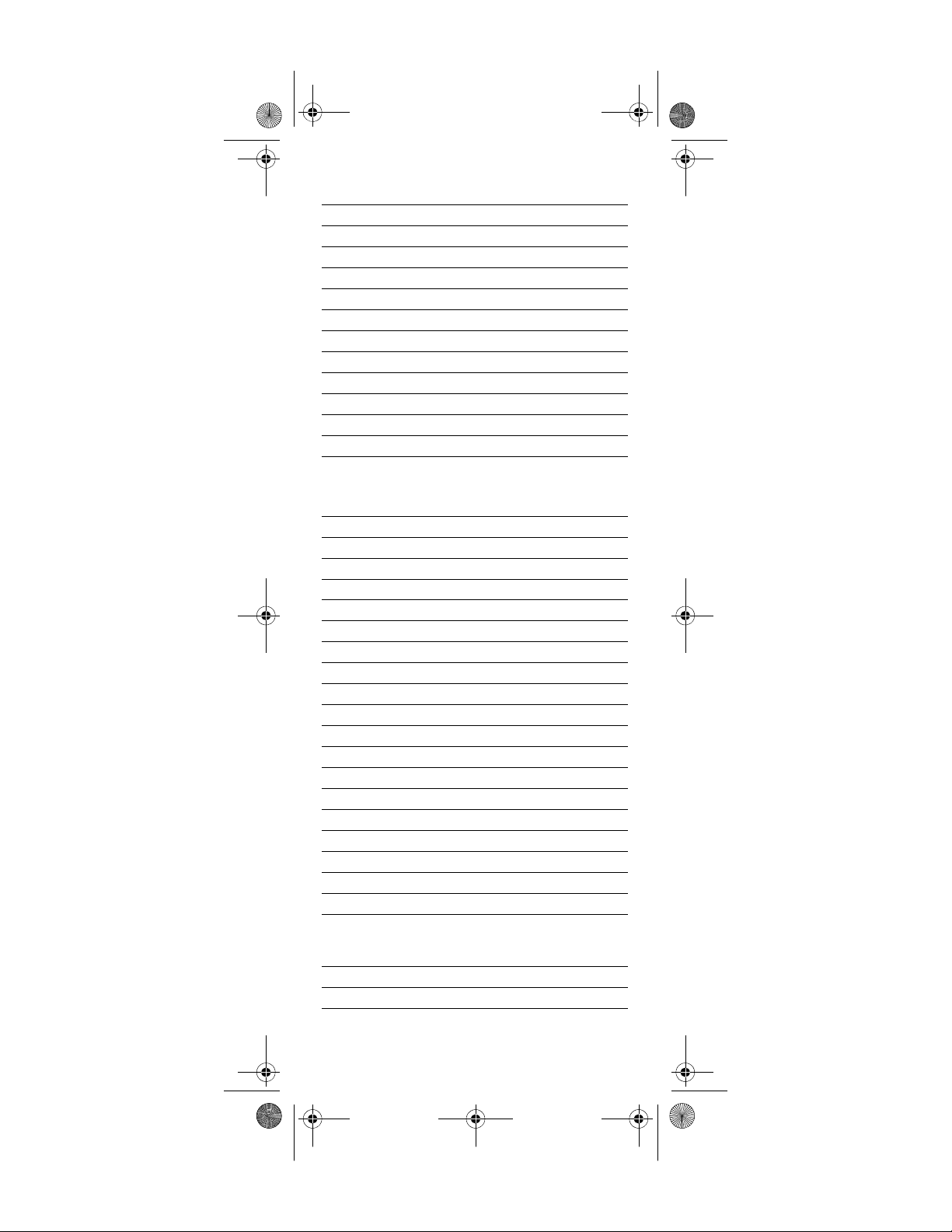
Generic Pioneer Charter OCAP.fm Page 26 Friday, July 20, 2007 1:28 PM
Setup Codes for Cable/DVR/PVR Combos
Americast 00899
Comcast 01982
Digeo 01187
General Instrument 00810
Jerrold 00810
Motorola 01376, 00810, 01187
Pace 01877, 00237
Panasonic 01982
Pioneer 01877, 00877
Scientific Atlanta 01877, 00877
Sony 01006
Supercable 00276
Zenith 00899
Setup Codes for DVD Players
Accurian 21416
Aiwa 20641
Akai 20695, 20899, 21089
Alco 20790
Allegro 20869
Amphion Media Works 21245
AMW 21245
Apex Digital 20672, 20830, 21056, 21061
Arrgo 21023
Aspire Digital 21168
Audiovox 20790, 21121, 21122
Blue Parade 20571
Broksonic 20695, 20868, 21419
Cinea 20831
Cinego 21399
CineVision 20876, 20833, 20869
Citizen 20695, 21277
Coby 20778, 21086, 21107, 21351
Craig 20831
CyberHome 20816, 20874, 21023, 21129
Daewoo 20705, 20833, 20869,
21169, 21172, 21234,
21242, 21441
Denon 20490, 20634
Disney 20675, 21270
www.urcsupport.com
26
Page 27
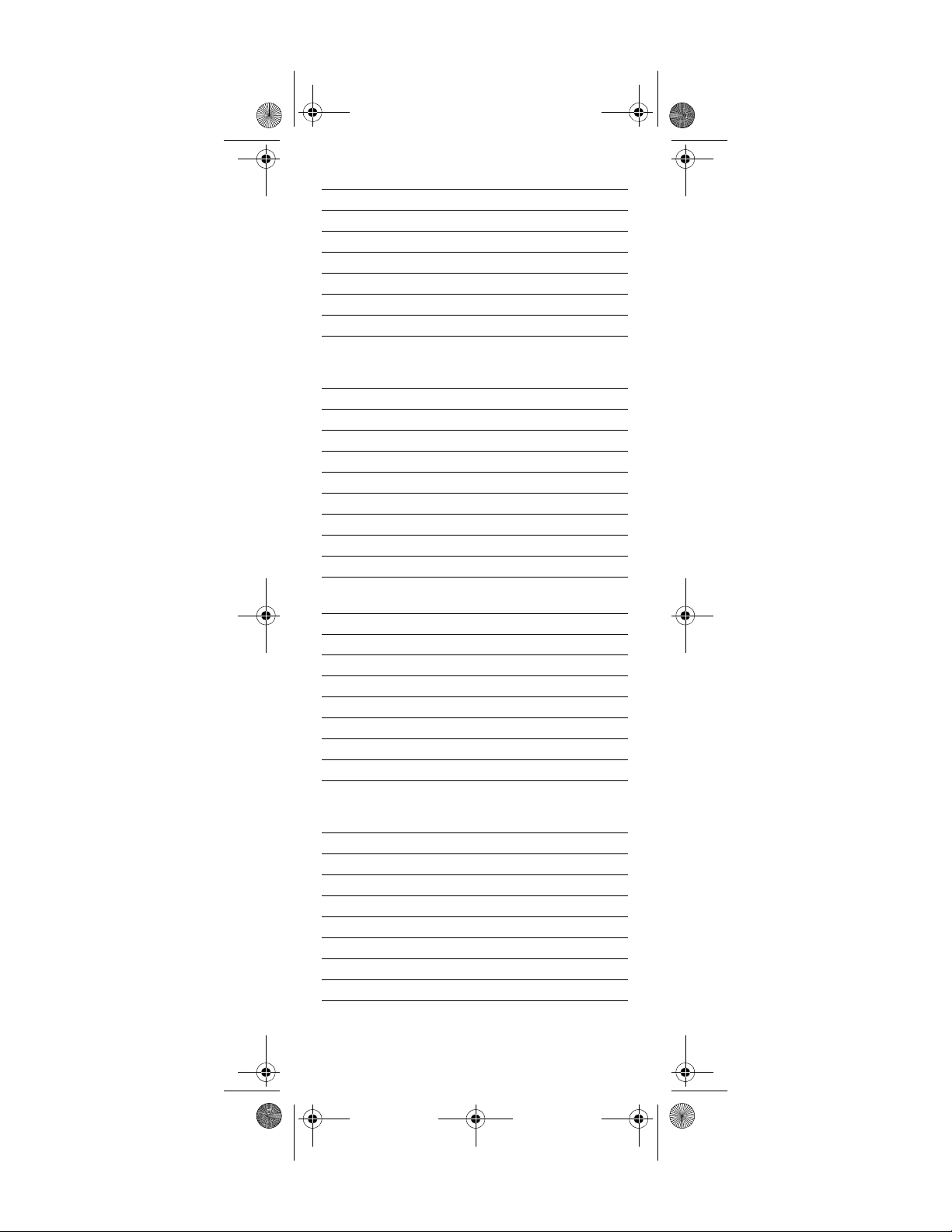
Generic Pioneer Charter OCAP.fm Page 27 Friday, July 20, 2007 1:28 PM
Durabrand 21127
DVD2000 20521
Emerson 20591, 20675, 20821, 21268
Enterprise 20591
ESA 20821, 21268
Funai 20675, 21268, 21334
Gateway 21073
GE 20522, 20815
Go Video 20744, 20715, 20741,
20783, 20833, 20869,
21044, 21075, 21099, 21304
GoldStar 20741
Harman/Kardon 20582, 20702
Hitachi 20573, 20664, 21247
Hiteker 20672
iLo 21348, 21472
Initial 21472
Insignia 21268
Integra 20627
JBL 20702
JVC 20558, 20623, 20867,
21164, 21602
Kawasaki 20790
Kenwood 20490, 20534
KLH 20790
Koss 20651
Lenoxx 21127
LG 20591, 20741, 20869
LiteOn 21058, 21416, 21440
Loewe 20511
Magnavox 20503, 20539, 20646,
20675, 20821, 21268,
21472, 21506
Marantz 20539
Memorex 20695, 20831, 21270
Microsoft 20522, 21708
Mintek 20839, 21472
Mitsubishi 21521, 20521
NAD 20741
NEC 20785
Norcent 21107
www.urcsupport.com
27
Page 28

Generic Pioneer Charter OCAP.fm Page 28 Friday, July 20, 2007 1:28 PM
Onkyo 20503, 20627
Oritron 20651
Panasonic 20490, 20703, 21362,
21462, 21490, 21762
Philips 20503, 20539, 20646,
20675, 20854, 21260,
21267, 21354
Pioneer 20525, 20571, 20631
Polaroid 21061, 21086, 21245
Polk Audio 20539
Presidian 20675
Proscan 20522
ProVision 20778
Qwestar 20651
RCA 20522, 20571, 20790,
20822, 21022, 21132, 21769
Rio 20869
Rotel 20623
Sampo 20698, 20752
Samsung 20490, 20573, 20199,
20820, 20899, 21044,
21075, 21470
Sansui 20695
Sanyo 20695, 20873
Sharp 20630, 20675, 20752, 21256
Shinsonic 20533, 20839
Sonic Blue 20869, 21099
Sony 20533, 21533, 20864,
21033, 21070, 21431, 21536
Sova 21122
Superscan 20821
Sylvania 20675, 20821, 21268
Symphonic 20675, 20821
Teac 20790
Technics 20490, 20703
Theta Digital 20571
Tivo 21503
Toshiba 20503, 20695, 21045,
21154, 21503, 21769
Urban Concepts 20503
US Logic 20839
Venturer 20790
www.urcsupport.com
28
Page 29
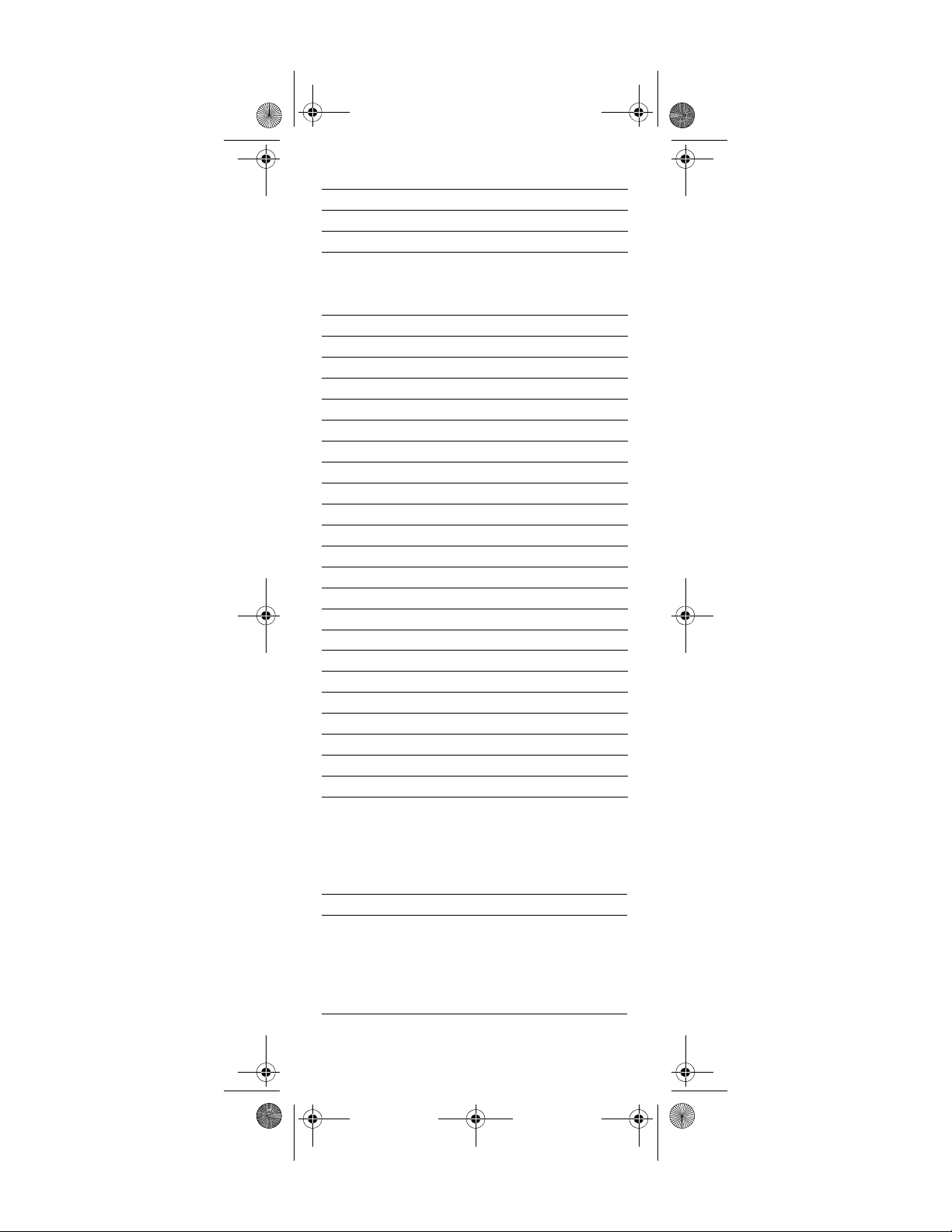
Generic Pioneer Charter OCAP.fm Page 29 Friday, July 20, 2007 1:28 PM
Vizio 21064, 21226
Xbox 20522, 21708
Yamaha 20490, 20539, 20545
Zenith 20503, 20591, 20741, 20869
Setup Codes for DVD Recorders
Accurian 21416
Apex Digital 21056
Aspire Digital 21168
Broksonic 21419
Coby 21086
CyberHome 21129
Funai 20675, 21334
Gateway 21073
Go Video 20741, 21304
iLo 21348
JVC 21164
LG 20741
LiteOn 21416, 21440
Magnavox 20000, 20646, 20675, 21506
Panasonic 20490
Philips 20646
Pioneer 20631
Polaroid 21086
RCA 20522
Samsung 20490, 21470
Sharp 20675
Sony 21033, 21070, 21431, 21536
Sylvania 20675
Zenith 20741
Satellite Receivers and DVR/PVR Systems
Setup Codes for Satellite Receivers
Chaparral 00216
Crossdigital 01109
DirecTV 01377, 00392, 00566,
00639, 01639, 01142,
00247, 00749, 01749,
00819, 01856, 01076,
01108, 01109, 01392,
01442, 01609, 01640
www.urcsupport.com
29
Page 30
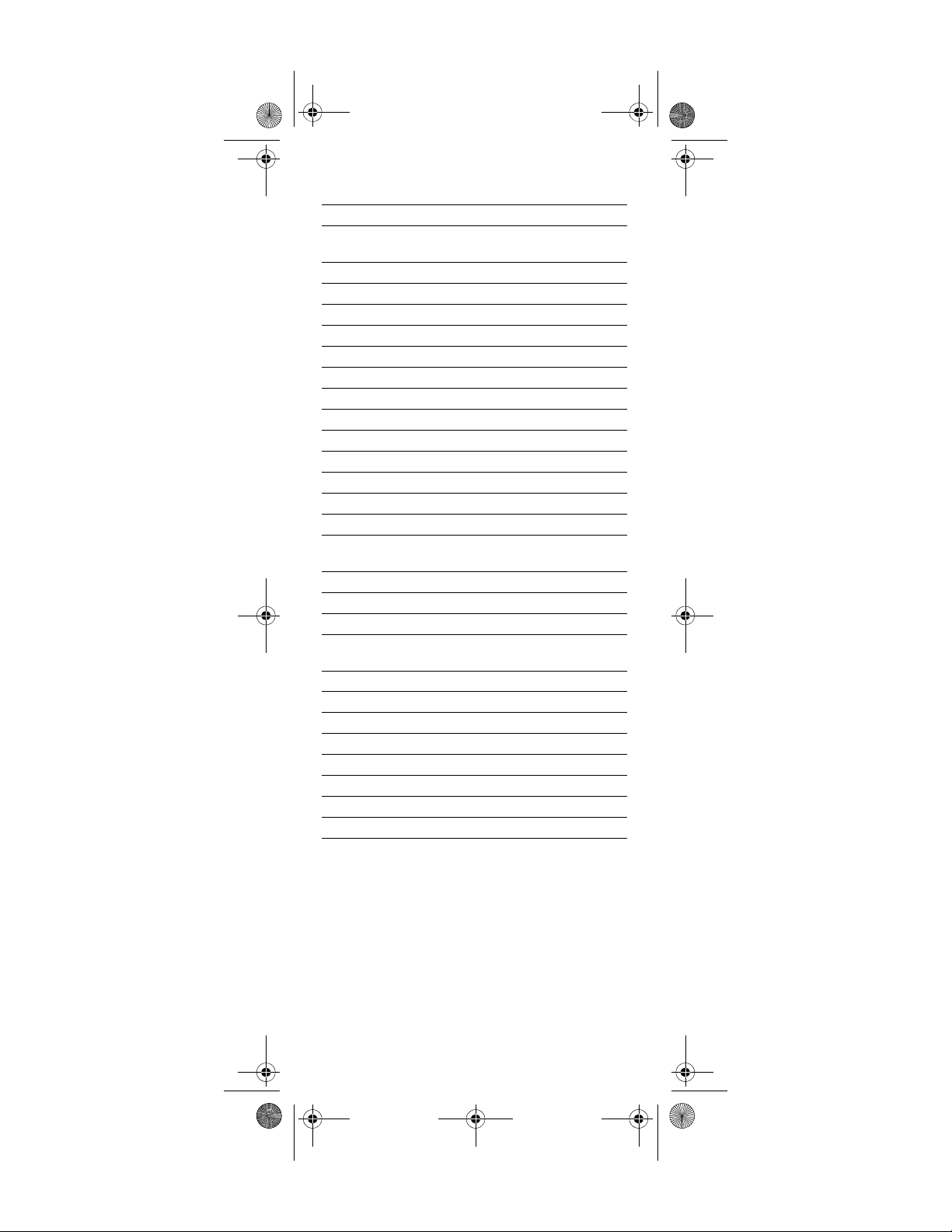
Generic Pioneer Charter OCAP.fm Page 30 Friday, July 20, 2007 1:28 PM
Dish Network System 01505, 01005, 00775,
01170, 01775
Dishpro 01505, 01005, 00775, 01775
Echostar 01505, 01005, 00775,
01170, 01775
Expressvu 00775, 01775
GE 00566
General Instrument 00869
GOI 00775, 01775
Hitachi 00819, 01250
HTS 00775, 01775
Hughes Network Systems 01142, 00749, 01749, 01442
JVC 00775, 01170, 01775
Magnavox 00722
Mitsubishi 00749
Motorola 00869
Next Level 00869
Panasonic 00247, 00701
Philips 01142, 00749, 01749,
01076, 00722, 01442
Proscan 00392, 00566
RadioShack 00869
RCA 00566, 00855, 00143, 01392
Samsung 01377, 01276, 01108,
01109, 01442, 01609
Sony 00639, 01639, 01640
Star Choice 00869
Tivo 01142, 01442
Toshiba 00749, 01749, 00790, 01285
UltimateTV 01392, 01640
Uniden 00722
Voom 00869
Zenith 01856
www.urcsupport.com
30
Page 31
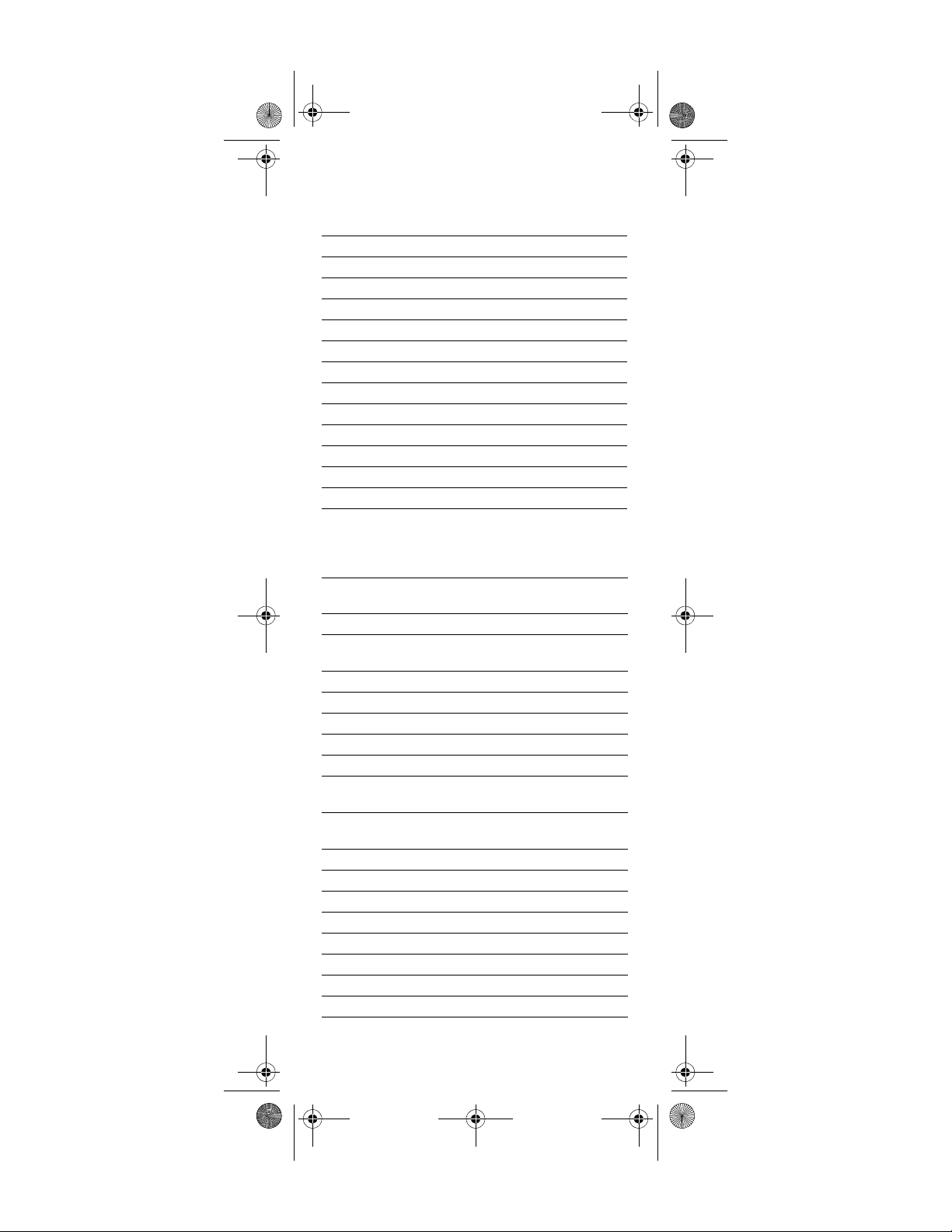
Generic Pioneer Charter OCAP.fm Page 31 Friday, July 20, 2007 1:28 PM
Setup Codes for DVR/PVR Systems
DirecTV 01377, 00392, 00639,
01142, 01076, 01392,
01442, 01640
Dish Network System 01505, 00775
Dishpro 01505, 00775
Echostar 01505, 00775, 01170
Expressvu 00775
Hughes Network Systems 01142, 01442, 20739
JVC 01170
Motorola 00869
Philips 01142, 01442, 20739
Proscan 00392
RCA 01392
Samsung 01442, 20739
Sony 00639, 01640
Star Choice 00869
Setup Codes for TVs
Admiral 10093, 10463
Advent 10761, 10783, 10815,
10817, 10842, 11933
Aiko 10092
Akai 10812, 10702, 10030,
10672, 11903
Albatron 10700, 10843
America Action 10180
Anam 10180
Anam National 10055
AOC 10030
Apex Digital 10748, 10879, 10765,
10767, 10890
Audiovox 10451, 10180, 10092,
10623, 10802, 10875
Aventura 10171
Bell & Howell 10154
BenQ 11032
Bradford 10180
Broksonic 10236, 10463
Candle 10030
Carnivale 10030
Carver 10054
www.urcsupport.com
31
Page 32

Generic Pioneer Charter OCAP.fm Page 32 Friday, July 20, 2007 1:28 PM
Celebrity 10000
Celera 10765
Changhong 10765
Citizen 10060, 10030, 10092
Clarion 10180
Commercial Solutions 11447, 10047
Contec 10180
Craig 10180
Crosley 10054
Crown 10180
Curtis Mathes 10047, 10054, 10154,
10451, 10093, 10060,
10702, 10030, 10145,
10166, 10466, 11147, 11347
CXC 10180
Daewoo 10451, 10092, 11661,
10623, 10661, 10672
Dell 11080, 11178
Denon 10145
Denstar 10628
Dumont 10017
Durabrand 10463, 10180, 10178,
10171, 11034
Electroband 10000
Electrograph 11755
Electrohome 10463
Emerson 10154, 10236, 10463,
10180, 10178, 10171,
10623, 11963
Envision 10030, 10813
ESA 10812, 10171, 11963
Fisher 10154, 10159
Fujitsu 10683, 10809, 10853
Funai 10180, 10171, 11271, 11963
Futuretech 10180
Gateway 11755, 11756
GE 11447, 10047, 10051,
10451, 10178, 10055, 11347
Gibralter 10017, 10030
Go Video 10886
GoldStar 10178, 10030
Grunpy 10180
www.urcsupport.com
32
Page 33

Generic Pioneer Charter OCAP.fm Page 33 Friday, July 20, 2007 1:28 PM
Haier 11034, 10768
Hallmark 10178
Harman/Kardon 10054
Harvard 10180
Havermy 10093
Helios 10865
Hello Kitty 10451
Hewlett Packard 11494, 11502
Hisense 10748
Hitachi 11145, 10145, 10151, 11960
HP 11494, 11502
Hyundai 10849
iLo 11990
Infinity 10054
Initial 11990
Insignia 10171, 11204, 11963, 12002
Inteq 10017
JBL 10054
JCB 10000
Jensen 10761, 10815, 10817, 11933
JVC 10053, 10731, 11253
KEC 10180
Kenwood 10030
KLH 10765, 10767
Konka 10628, 10707
Kost 11262
KTV 10180, 10030
LG 11265, 10178, 10700,
10856, 11178, 11758, 11993
Loewe 10136
LXI 10047, 10054, 10154,
10156, 10178
Magnavox 11454, 10054, 10030,
10706, 10187, 10386,
10802, 11198, 11254,
11963, 11990
Marantz 10054, 10030, 10704, 10855
Matsushita 10250, 10650
Maxent 11755
Megapower 10700
Megatron 10178, 10145
www.urcsupport.com
33
Page 34

Generic Pioneer Charter OCAP.fm Page 34 Friday, July 20, 2007 1:28 PM
Memorex 10154, 10463, 10150, 10178
MGA 10150, 10178, 10030
Midland 10047, 10017, 10051
Mintek 11990
Mitsubishi 10093, 11250, 10150,
10178, 10836
Monivision 10700, 10843
Motorola 10093, 10055
MTC 10060, 10030
Multitech 10180
NAD 10156, 10178, 10866
NEC 10030, 11704
NetTV 11755
Nikko 10178, 10030, 10092
Norcent 10748, 10824
NTC 10092
Olevia 11144, 11240, 11331
Onwa 10180
Optimus 10154, 10250, 10166, 10650
Optoma 10887
Optonica 10093, 10165
Orion 10236, 10463, 11463
Panasonic 10250, 10051, 10055,
10650, 11291, 11941
Penney 10047, 10156, 10051,
10060, 10178, 10030, 11347
Petters 11523
Philco 10054, 10030
Philips 11454, 10054, 10690
Pilot 10030
Pioneer 10166, 10679, 10866
Polaroid 10765, 10865, 11262,
11276, 11314, 11341,
11523, 11991
Portland 10092
Prima 10761, 10783, 10815,
10817, 11933
Princeton 10700, 10717
Prism 10051
Proscan 11447, 10047, 11347
Proton 10178, 10466
Pulsar 10017
www.urcsupport.com
34
Page 35

Generic Pioneer Charter OCAP.fm Page 35 Friday, July 20, 2007 1:28 PM
Quasar 10250, 10051, 10055,
10165, 10650
RadioShack 10047, 10154, 10180,
10178, 10030, 10165
RCA 11447, 10047, 10090,
10679, 11047, 11147,
11247, 11347, 11547,
11958, 12002
Realistic 10154, 10180, 10178,
10030, 10165
Runco 10017, 10030
Sampo 10030, 11755
Samsung 10060, 10812, 10702,
10178, 10030, 10766,
10814, 11060, 11903
Sansui 10463
Sanyo 10154, 10088, 10159
Scotch 10178
Scott 10236, 10180, 10178
Sears 10047, 10054, 10154,
10156, 10178, 10171, 10159
Sharp 10093, 10165, 10386, 11602
Sheng Chia 10093
Signet 11262
Simpson 10187
Sony 11100, 10000, 11317
Soundesign 10180, 10178
Squareview 10171
SSS 10180
Starlite 10180
Studio Experience 10843
Superscan 10093, 10864
Supreme 10000
SVA 10748, 10587, 10768,
10865, 10870, 10871, 10872
Sylvania 10054, 10030, 10171,
11271, 11314, 11963
Symphonic 10180, 10171
Syntax 11144, 11240, 11331
Tandy 10093
Tatung 10055, 11756
Technics 10250, 10051
Techview 10847
www.urcsupport.com
35
Page 36

Generic Pioneer Charter OCAP.fm Page 36 Friday, July 20, 2007 1:28 PM
Techwood 10051
Teknika 10054, 10180, 10150,
10060, 10092
Telefunken 10702
TMK 10178
TNCi 10017
Toshiba 10154, 11256, 10156,
11265, 10060, 10650,
10845, 11156, 11356,
11656, 11704
TVS 10463
Vector Research 10030
Victor 10053
Vidikron 10054
Vidtech 10178
Viewsonic 10857, 10864, 10885,
11330, 11578, 11755
Vizio 10864, 10885, 11756, 11758
Wards 10054, 10178, 10030,
10165, 10866, 11156
Waycon 10156
Westinghouse 10885, 10889, 10890,
11282, 11577
White Westinghouse 10463, 10623
Yamaha 10030
Zenith 10017, 10463, 11265,
10178, 10092
Setup Codes for TVs (DLP)
Hewlett Packard 11494
HP 11494
LG 11265
Mitsubishi 11250
Optoma 10887
Panasonic 11291
RCA 11447
Samsung 10812, 11060
SVA 10872
Toshiba 11265
www.urcsupport.com
36
Page 37

Generic Pioneer Charter OCAP.fm Page 37 Friday, July 20, 2007 1:28 PM
Setup Codes for TVs (HDTV)
Advent 10842
Hitachi 11960
Mitsubishi 10150
Panasonic 10250, 10650, 11291
Pioneer 10679
Princeton 10717
RCA 11447
Samsung 10812, 10702
Toshiba 11256
Setup Codes for TVs (LCD)
Apex Digital 10890
Audiovox 10180, 10802, 10875
Dell 11080, 11178
Envision 10813
Funai 10171
Go Video 10886
Hyundai 10849
iLo 11990
Initial 11990
Insignia 11204, 12002
Kost 11262
LG 10856, 11178, 11993
Magnavox 11454, 10802, 11198, 11990
Marantz 10855
Maxent 11755
Mintek 11990
Mitsubishi 11250
Olevia 11144, 11240, 11331
Panasonic 10650, 11941
Petters 11523
Philips 11454
Polaroid 11262, 11276, 11341, 11523
RCA 10047, 11958
Sampo 11755
Samsung 10812, 10766, 10814
Sharp 10093, 11602
Signet 11262
Superscan 10864
www.urcsupport.com
37
Page 38
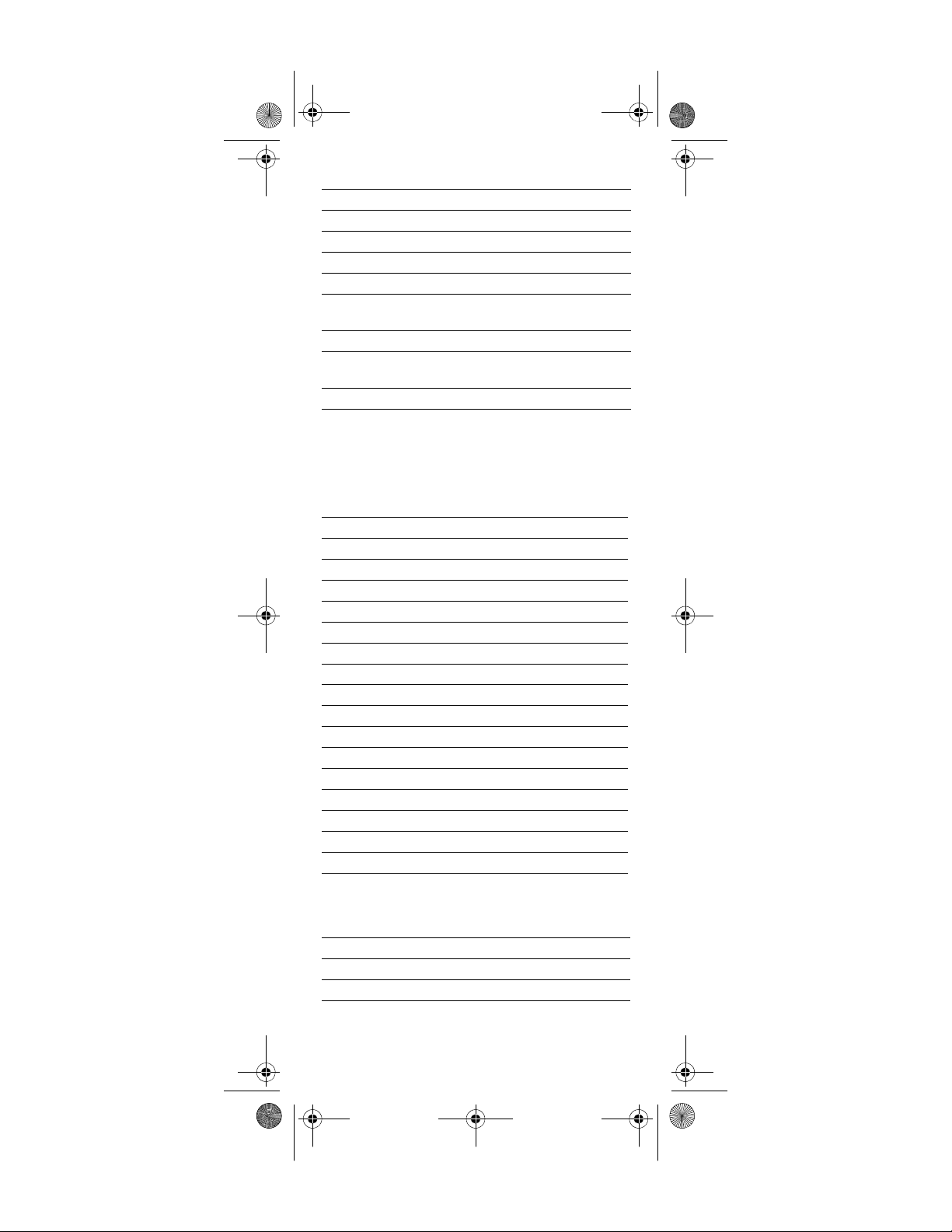
Generic Pioneer Charter OCAP.fm Page 38 Friday, July 20, 2007 1:28 PM
SVA 10587, 10870, 10871
Sylvania 10171, 11271, 11314
Symphonic 10171
Syntax 11144, 11240, 11331
Techview 10847
Toshiba 10845, 11656
Viewsonic 10857, 10864, 10885, 11330,
11578
Vizio 10864, 10885, 11756, 11758
Westinghouse 10885, 10889, 10890, 11282,
11577
Zenith 11265
Setup Codes for TV/DVD Combos
Controlled by the TV
Advent 11933
Emerson 11963
ESA 11963
Funai 11963
Hitachi 11960
iLo 11990
Initial 11990
Insignia 11963, 12002
Jensen 11933
LG 11993
Magnavox 11963, 11990
Mintek 11990
Panasonic 11941
Polaroid 11991
Prima 11933
RCA 11958, 12002
Samsung 11903
Sylvania 11963
Controlled by the DVD
Akai 20695
Apex Digital 20830
Audiovox 21121, 21122
Broksonic 20695
www.urcsupport.com
38
Page 39

Generic Pioneer Charter OCAP.fm Page 39 Friday, July 20, 2007 1:28 PM
Cinego 21399
Citizen 20695
Emerson 20675, 21268
ESA 21268
Funai 21268
Hitachi 21247
iLo 21472
Initial 21472
Insignia 21268
Magnavox 21268, 21472
Mintek 21472
Panasonic 21490
Philips 20854, 21260
RCA 21022
Samsung 20899
Sansui 20695
Sova 21122
Sylvania 20675, 21268
Toshiba 20695
www.urcsupport.com
39
Page 40

Generic Pioneer Charter OCAP.fm Page 40 Friday, July 20, 2007 1:28 PM
Setup Codes for TV/VCR Combos
Controlled by the TV
America Action 10180
Audiovox 10180
Emerson 10236
Controlled by the VCR
Broksonic 21479
Citizen 21278
Curtis Mathes 21035
Daewoo 21278
Emerson 20593, 21278, 21479
Funai 20000
GE 20807, 21035, 21060
GoldStar 21237
Harley Davidson 20000
Hitachi 20000
Lloyd's 20000
Magnasonic 20593, 21278
Magnavox 20000, 20593, 21781
Memorex 20162, 21237
Mitsubishi 20807
Optimus 20162, 20593
Orion 21479
Panasonic 20162, 21035
Penney 21035, 21237
Quasar 20162, 21035
RadioShack 20000
RCA 20807, 21035, 21060
Samsung 21014
Sansui 20000, 21479
Sears 20000, 21237
Sony 20000, 21232
Sylvania 21781
Symphonic 20000, 20593
Thomas 20000
Toshiba 20845, 21145
Zenith 20000, 21479
www.urcsupport.com
40
Page 41

Generic Pioneer Charter OCAP.fm Page 41 Friday, July 20, 2007 1:28 PM
Setup Codes for TV/VCR/DVD Combos
Controlled by the TV
Akai 11903
Controlled by the DVD
Akai 20899
Broksonic 20868
Emerson 20821
ESA 20821
Funai 21334
Magnavox 20821
Panasonic 21362, 21462
RCA 21132
Sharp 20630
Superscan 20821
Sylvania 20821
Symphonic 20821
Toshiba 21045
Controlled by the VCR
Sharp 20807
Setup Codes for VCRs
ABS 21972
Admiral 20048
Adventura 20000
Aiwa 20037, 20000
Alienware 21972
American High 20035
Audiovox 20037
Broksonic 20184, 20121, 21479
Calix 20037
Canon 20035
Carver 20081
Citizen 20037, 21278
Craig 20037, 20047
Curtis Mathes 20060, 20035, 20162, 21035
CyberPower 21972
Daewoo 20045, 21278
Dell 21972
Denon 20042
www.urcsupport.com
41
Page 42

Generic Pioneer Charter OCAP.fm Page 42 Friday, July 20, 2007 1:28 PM
DirecTV 20739
Durabrand 20039
Dynatech 20000
Electrohome 20037
Electrophonic 20037
Emerex 20032
Emerson 20037, 20184, 20000,
20121, 20043, 20593,
21278, 21479, 21593
Fisher 20047
Fuji 20035, 20033
Funai 20000, 20593, 21593
Garrard 20000
Gateway 21972
GE 20060, 20035, 20807,
21035, 21060
Go Video 20614
GoldStar 20037, 21237
Gradiente 20000
Harley Davidson 20000
Harman/Kardon 20081
Hewlett Packard 21972
HI-Q 20047
Hitachi 20000, 20042, 20089
Howard Computers 21972
HP 21972
Hughes Network Systems 20042, 20739
Humax 20739
Hush 21972
iBUYPOWER 21972
JVC 20067
KEC 20037
Kenwood 20067
Kodak 20035, 20037
Linksys 21972
Lloyd's 20000
LXI 20037
Magnasonic 20593, 21278
Magnavox 20035, 20039, 20081,
20000, 20149, 20593,
21593, 21781
www.urcsupport.com
42
Page 43
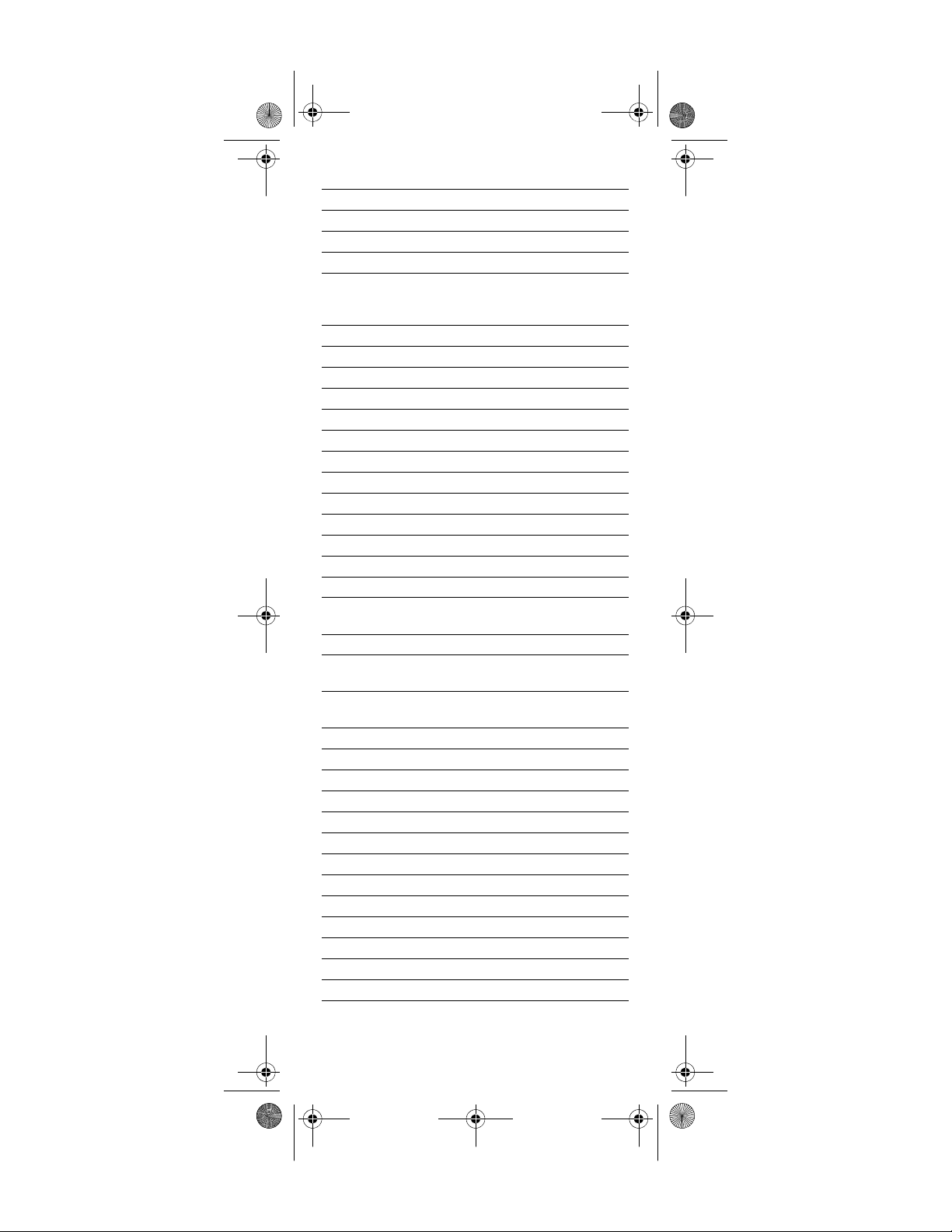
Generic Pioneer Charter OCAP.fm Page 43 Friday, July 20, 2007 1:28 PM
Marantz 20035, 20081
Marta 20037
Matsushita 20035, 20162
Media Center PC 21972
MEI 20035
Memorex 20035, 20162, 20037,
20048, 20039, 20047,
20000, 21237
MGA 20043
Microsoft 21972
Mind 21972
Minolta 20042
Mitsubishi 20067, 20043, 20807
Motorola 20035, 20048
MTC 20000
Multitech 20000
NEC 20067
Nikko 20037
Niveus Media 21972
Northgate 21972
Olympus 20035
Optimus 21062, 20162, 20037,
20048, 20593
Orion 20184, 21479
Panasonic 21062, 20035, 20162,
20225, 20614, 20616, 21035
Penney 20035, 20037, 20042,
21035, 21237
Pentax 20042
Philco 20035
Philips 20035, 20081, 20618, 20739
Pilot 20037
Pioneer 20067
Polk Audio 20081
Presidian 21593
Proscan 20060, 21060
Pulsar 20039
Quasar 20035, 20162, 21035
RadioShack 20000
Radix 20037
Randex 20037
www.urcsupport.com
43
Page 44

Generic Pioneer Charter OCAP.fm Page 44 Friday, July 20, 2007 1:28 PM
RCA 20060, 20042, 20149,
20807, 20880, 21035, 21060
Realistic 20035, 20037, 20048,
20047, 20000
ReplayTV 20614, 20616
Ricavision 21972
Runco 20039
Samsung 20045, 20739, 21014
Sanky 20048, 20039
Sansui 20000, 20067, 21479
Sanyo 20047
Scott 20184, 20045, 20121, 20043
Sears 20035, 20037, 20047,
20000, 20042, 21237
Sharp 20048, 20807
Sonic Blue 20614, 20616
Sony 20035, 20032, 20033,
20000, 20636, 21232, 21972
Stack 9 21972
STS 20042
Sylvania 20035, 20081, 20000,
20043, 20593, 21593, 21781
Symphonic 20000, 20593, 21593
Systemax 21972
Tagar Systems 21972
Teac 20000
Technics 20035, 20162
Teknika 20035, 20037, 20000
Thomas 20000
Tivo 20618, 20636, 20739, 21996
Toshiba 20045, 20043, 20845,
21008, 21145, 21972, 21996
Totevision 20037
Touch 21972
Vector 20045
Video Concepts 20045
Videomagic 20037
Viewsonic 21972
Villain 20000
Voodoo 21972
Page 45

Generic Pioneer Charter OCAP.fm Page 45 Friday, July 20, 2007 1:28 PM
Wards 20060, 20035, 20048,
20047, 20081, 20000,
20042, 20149
XR-1000 20035, 20000
Zenith 20039, 20033, 20000, 21479
ZT Group 21972
www.urcsupport.com
45
Page 46

Generic Pioneer Charter OCAP.fm Page 46 Friday, July 20, 2007 1:28 PM
NOTES
www.urcsupport.com
46
Page 47

Generic Pioneer Charter OCAP.fm Page 47 Friday, July 20, 2007 1:28 PM
NOTES
www.urcsupport.com
47
Page 48

Generic Pioneer Charter OCAP.fm Page 48 Friday, July 20, 2007 1:28 PM
M1060A
Revision 1.0
