Page 1
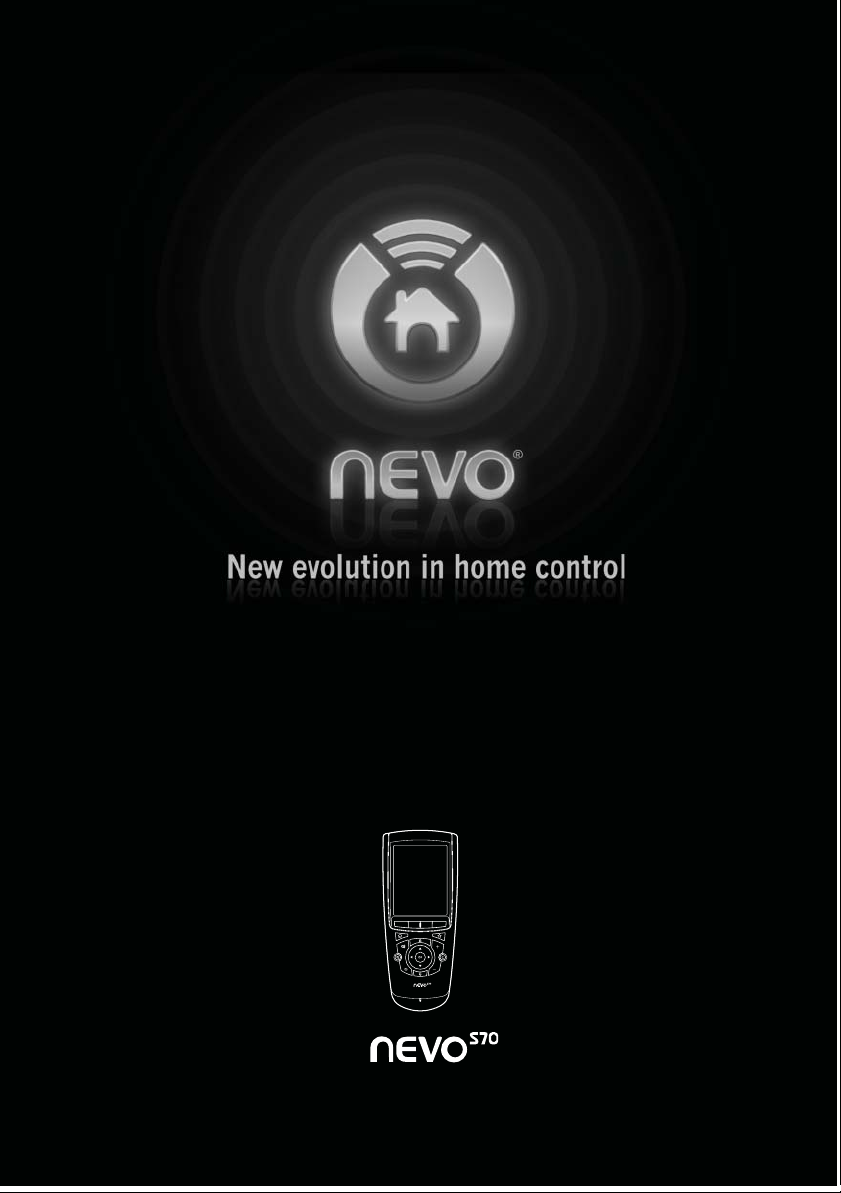
Page 2

S70
Nevo
provides fully-customizable control of all of your home theater,
home automation and digital media content. Its touch-sensitive screen is
software-based, so your installer/integrator can include just those controls
you actually use.
Before You Use Nevo
Please ensure your Nevo
S70
Nevo
To charge your Nevo
Universal
Controller
S70
:
S70
S70
is fully charged before use.
Charging Cradle
AC Power
Adapter; varies
by country
1. Connect the power adapter to the
charging cradle and plug the adapter
into a wall outlet.
2. Plug in the battery, power on (On is to
the left), and dock Nevo
S70
to begin
charging the battery. If it has not already been charged, it will take 3-4
hours to fully charge the battery the first time.
Recharging Nevo
S70
Nevo
includes a Lithium-ion rechargeable battery. Nevo
S70
S70
beeps and
displays a warning message when the battery is running low. You should dock
S70
Nevo
at this time to charge the battery
.
You can dismiss the warning message by clicking OK; if you do so and the
battery power becomes critically low,
critical low battery warning message. You cannot dismiss this message and
should dock Nevo
To do ck N e vo
S70
immediately.
S70
, simply set the controller in the charging cradle. When it
Nevo
S70
will beep and display a
is correctly docked, the blue light will appear on the cradle.
About Battery Life
As with all battery-operated devices, battery life will vary depending on
use. It is a good practice to keep Nevo
S70
in its charging cradle when you
are not using it.
Page 3

Getting to Know Nevo
S70
Nevo
offers the following types of controls:
S70
TOUCHSCREEN. To use the touchscreen, gently touch the buttons that
appear on it. If you prefer, slide the stylus from its storage port on the
bottom of Nevo
S70
:
Stylus
Using the stylus, gently tap buttons on the
touchscreen to control your home theater, home
automation and digital media devices. You may
prefer to always use the stylus when you are
configuring settings. Talk with your installer/
integrator for more information on these settings.
S70
NEVO
KEYS. The keys on Nevo
have been customized to your
S70
Function
Keys
preference by your installer/integrator.
An additional set of unlabeled keys
(function keys) appear immediately
below the touchscreen, above the hard
buttons. A label appears on the
Hard
Keys
touchscreen above them to indicate the
functions assigned to those keys.
LEFT SIDE
USB Port
Speaker
On/Off
Switch
Reset
Switch
RIGHT SIDE
Jog
Wheel
Scroll the jog wheel up and down to move between the screens. Press the
jog wheel in to return to the first page of the current page collection.
If your installer/integrator has enabled it, Nevo
S70
provides Media Zones to
control digital media located on a PC with installed media software or on
3rd party hardware-based digital media servers and renderers.
If your installer/integrator has enabled it, Nevo
S70
provides an IP Browser
to view web-based devices or sites. Examples include internet cameras for
home monitoring and audio/video servers.
Page 4

Caring for Nevo
Use only the stylus or your finger to switch Nevo
sharp objects.C
caustic cleaner
lean your controller with a soft, damp cloth using a gentle, non-
.
S70
S70
on or off. Avoid using
CAUTION: Do not use a caustic or abrasive cleaner. This may damage the
surface of your controller.
For more information, contact
your installer/integrator:
Installer/integrator: attach your
business card or business
sticker here.
NOTICE: Nevo, NevoStudio, NevoStudio Pro, Nevo
trademarks or trademarks of Universal Electronics Inc., in the United States and/or other
countries. Other product and company names may be trademarks of their respective
companies.
FCC NOTICE: This equipment has been tested and found to comply with the limits for a class
B digital device, pursuant to part 15 of the FCC Rules. These limits are designed to provide
a reasonable protection against harmful interference in a residential installation. This
equipment generates, uses, and can radiate radio frequency energy if not installed and used
in accordance with the instructions, and may cause harmful interference to radio
communications. However, there is no guarantee that interference will not occur in a
particular installation. If this equipment does cause harmful interference to radio or
television reception, which can be determined by turning the equipment off and on, the user
is encouraged to try to correct the interference by one or more of the following measures:
• Reorient or relocate the receiving antenna.
• Increase the separation between the equipment and the receiver.
• Connect the equipment into an outlet or a circuit different from that to which the receiver is
connected.
• Consult the dealer or an experienced radio/TV technician for help.
Operation is subject to the following two conditions: (1) this device may not cause harmful
interference, and (2) this device must accept any interference received, including
interference that may cause undesired operation.
This equipment has been verified to comply with the limits for a class B computing device,
pursuant to FCC Rules. In order to maintain compliance with FCC regulations, shielded
cables must be used with this equipment. Operation with non-approved equipment or
unshielded cables is likely to result in interference to radio and TV reception.
This equipment complies with FCC radiation exposure limits set forth for an uncontrolled
environment. In order to avoid the possibility of exceeding the FCC radio frequency exposure limits,
human’s body proximity to the device should not be less than 2.5 cm during normal operation.
WARNING: Changes or modifications of this equipment not expressly approved by the party
responsible for compliance could void the user’s authority to operate the equipment.
FCC ID: MG372400
IC ID: 2575A-URC7240
CAUTION: RISK OF EXPLOSION IF BATTERY IS REPLACED BY AN INCORRECT TYPE.
DISPOSE OF USED BATTERIES ACCORDING TO THE INSTRUCTIONS.
The socket-outlet shall be installed near the equipment and shall be easily accessible.
The equipment is to be supplied from an identified USB port complying with the
requirements of Limited Power Source.
Corporate Headquarters
Universal Electronics
6101 Gateway Drive
Cypress, CA 90630-4841
714-820-1000
www.uei.com
S70
and NevoConnect are registered
International Headquarters
Universal Electronics
Institutenweg 21
7521 PH Enschede
The Netherlands
+31 53.488.8000
www.uei.com
Copyright © 2008 Universal Electronics Inc
All rights reserved. Document version NS70QGP100108
