Page 1
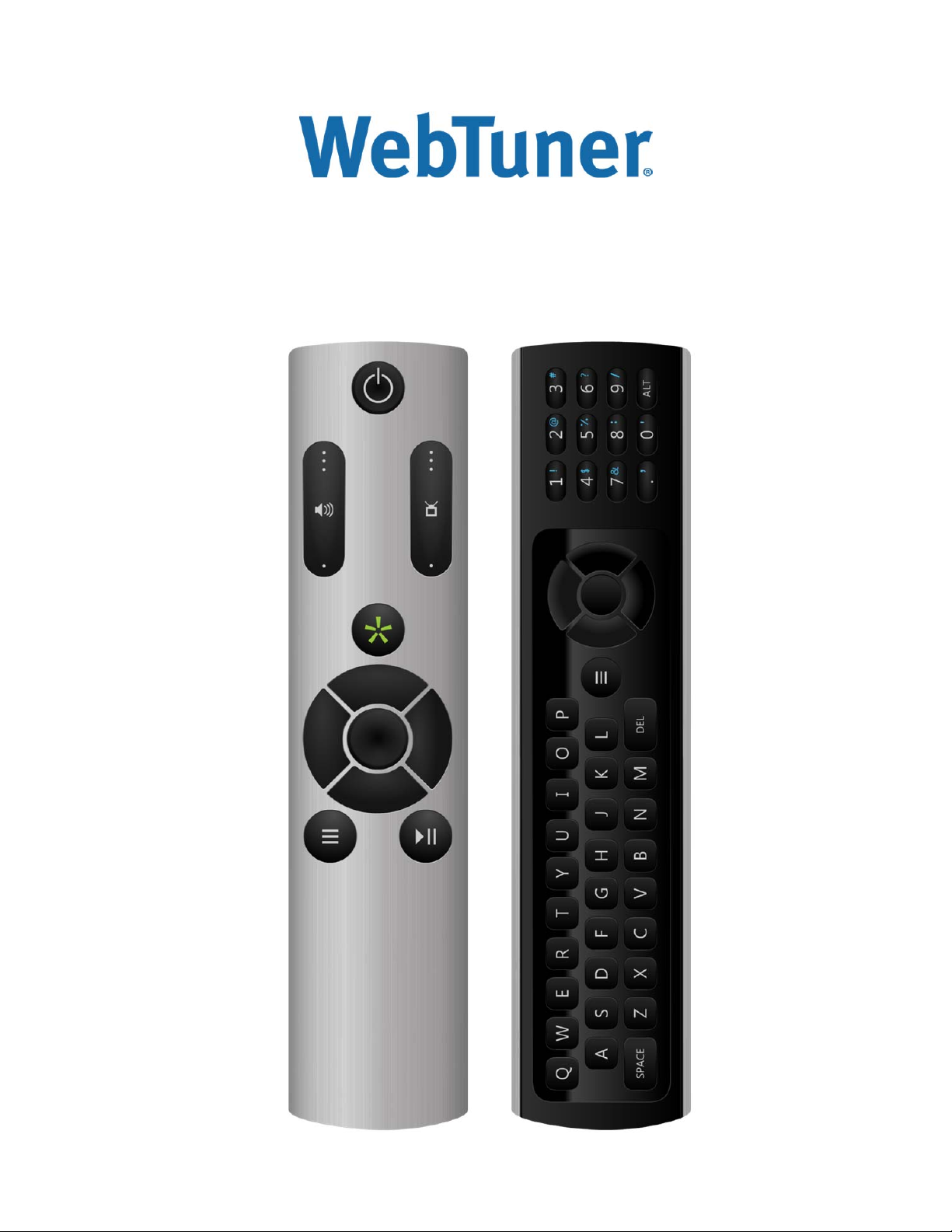
WTRC-0001
Remote Manual
© WebTuner Corp. Remote Manual
Page 2
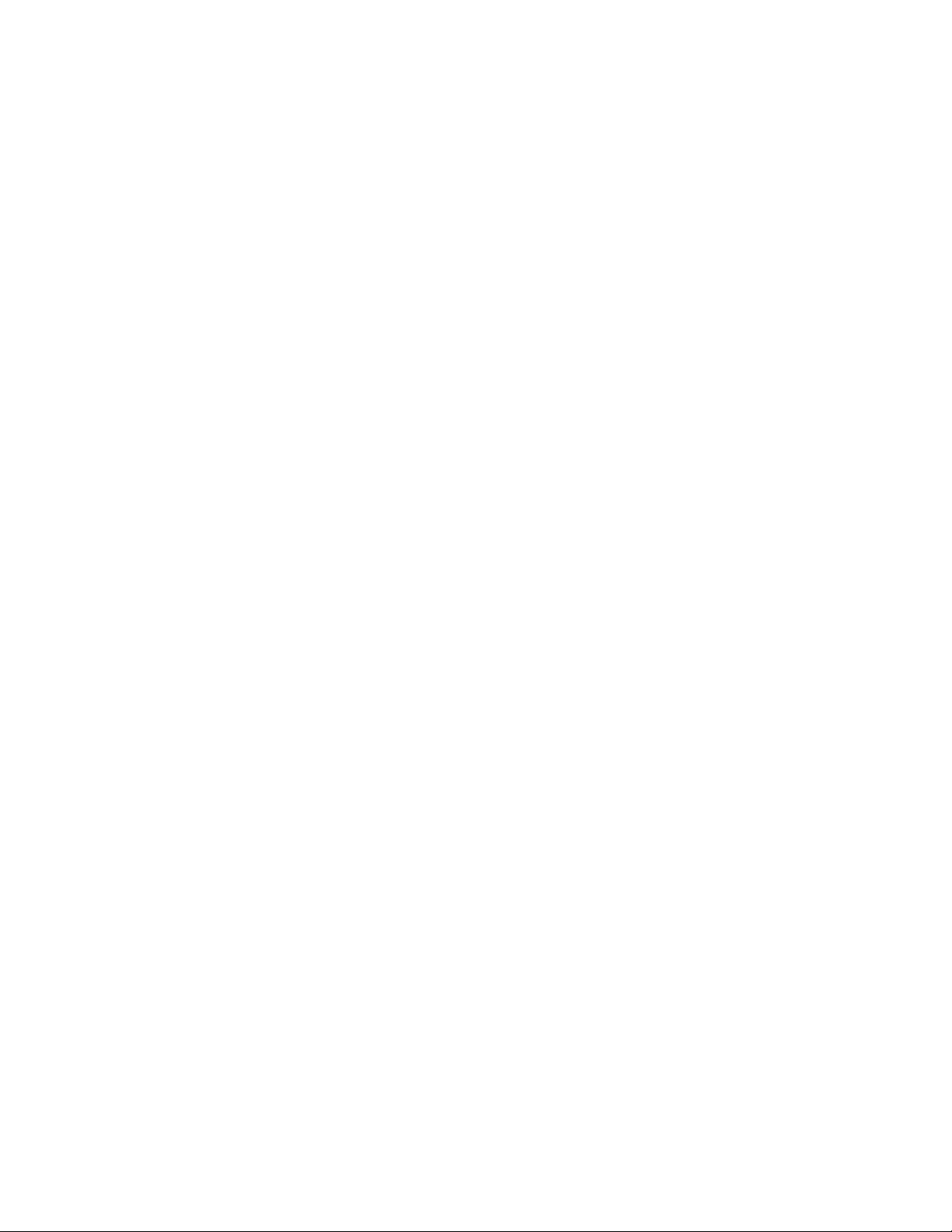
Controlling your TV
The WebTuner Remote can only control your TV’s volume. If the WebTuner Remote is not
paired to your TV, you will need your TV remote to control volume. If you wish to control your TV
with your WebTuner Remote see ‘Pair TV with Remote Control’.
Pair TV with Remote Control
To control a TV’s volume with a WebTuner Remote do one of the following:
1. Enter the First Time Setup Menu on your WebTuner Set-Top Box and follow the prompts
on screen.
2. Enter the TV Pairing Menu through the Settings Menu on your WebTuner Set-Top Box
and follow the prompts on screen.
3. Follow the instructions on the next page to manually pair your TV with your remote.
© WebTuner Corp. Remote Manual
Page 3

Manually pair TV with Remote Control
This allows the user to set up a 4-digit code for a particular TV brand. Note that the
programming mode can only be accessed from keyboard side.
1. Locate your TV’s 4-digit code in the ‘Setup Code Table’
2. Flip your remote so the keyboard side is facing upward.
3. Press and hold ‘Menu’ and ‘Enter’ at the same time for five seconds. (see Figure 1)
4. Enter your TV’s 4-digit code
5. Press ‘Volume Up’ or ‘Volume Down’ to confirm the TV is paired to the remote. If your
TV is not paired, try again with another code for your TV brand.
Backlight User Feedback:
• Blink error, exit programming state, and restore the last preprogrammed code if:
- After <<ENTER + MENU>> any key is pressed besides a digit keys.
- After last digit if it is an invalid device code.
• The unit shall exit programming state and return to the last preprogrammed code if
programming timeout has elapsed between digit entries.
• Two blinks after last digit to confirm that a valid code has been programmed, and return
back to normal operation.
Figure 1
Controlling your WebTuner Set-Top Box
Your WebTuner Remote is fully compatible with your WebTuner STB. If your remote is not
working, please check the batteries or view ‘Pair WebTuner Set-Top Box with Remote’. Use
Figures 2 and 3 to familiarize yourself with the remote keys.
© WebTuner Corp. Remote Manual
Page 4

Figure 2
© WebTuner Corp. Remote Manual
Page 5

Figure 3
© WebTuner Corp. Remote Manual
Page 6

Pair WebTuner Set-Top Box with Remote
To control the Set-Top Box with a Remote:
1. Put the set-top box into pairing mode.
2. Hold the remote close to set-top box
3. Press and hold ‘Menu’ and ‘Up’ on the keyboard side of the remote at the same time for
five seconds. (see Figure 4)
4. Wait for confirmation screen. If pairing failed, repeat steps 1 through 4.
Figure 4
© WebTuner Corp. Remote Manual
Page 7

Compliance with FCC Rules and Regulations
This equipment has been tested and found to comply with the limits for a Class B digital device,
pursuant to part 15 of the FCC Rules. These limits are designed to provide reasonable
protection against harmful interference in a residential installation. This equipment generates,
uses and can radiate radio frequency energy and if not used in accordance with the instructions,
may cause harmful interference to radio communications. However, there is no guarantee that
interference will not occur in a particular installation. If this equipment does cause harmful
interference to radio or television reception, the user is encouraged to try to correct the
interference by one or more of the following measures:
• Reorient or relocate the receiving antenna
• Increase or decrease the separation between the equipment and receiver.
• Connect the equipment into an outlet on a circuit different from that to which the
receiver is connected.
• Consult the dealer or an experienced remote control/ TV technician for help.
• It is strongly recommended that the TV be plugged into a separate wall outlet.
The user is cautioned that changes and modifications made to the equipment without the
approval of manufacturer could void the user's authority to operate this equipment.
This device complies with part 15 of the FCC Rules. Operation is subject to the following two
conditions:
1. This device may not cause harmful interference.
2. This device must accept any interference received, including interference that may
cause undesired operation.
© WebTuner Corp. Remote Manual
Page 8

Setup Codes for TV’s
AOC 1365 2402
Apex Digital 2397
Audiovox 1564
Aventura 0171
Coby 2306 2314 2315 2344 2348 3478
Commercial Solutions 1447
Curtis 2397
Durabrand 0178 0171
Dynex 2049
Element 1886
Emerson 1394 1886 0178 0171
Envision 1365
ESA 0171
Funai 0171
GE 1447 0178
GFM 1886 0171
GoldStar 0178
Haier 2293
Hallmark 0178
Hitachi 1643
iLo 1394
Insignia 2049 1423 1564 0171 1517 2751
LG 1423 1447 0178
LXI 0156 0178
Magnavox 1867 1454 2372 0171 1365
Marantz 1454
Matsushita 0250
Megatron 0178
Memorex 0178 0150
MGA 0178 0150
Mitsubishi 1250 0178 0150 1797
NAD 0156 0178
NEC 1797
Nikko 0178
Norcent 1365
Optimus 0250
Panasonic 1480 0250 1291
Penney 0156 0178
Philco 1394 0171
Philips 1867 1454 2372 1394 0171 0690
© WebTuner Corp. Remote Manual
Page 9

Pioneer 1457
Proscan 1447
Proton 0178
Quasar 0250 1291
RadioShack 0178
RCA 1447 2434 2746
Realistic 0178
Samsung 2051 0178
Sansui 0171
Sanyo 1142
Scotch 0178
Scott 0178
Sears 0156 0178 0171
Seiki 0178
Sharp 0818 2402
Sony 0810
Soundesign 0178
Squareview 0171
Sylvania 1394 1886 0171
Symphonic 1394 0171
TCL 2434
Technics 0250
Teknika 0150
TMK 0178
Toshiba 1524 0156
Vidtech 0178
Viewsonic 2049 1564 0885 1365
Vizio 1758 2757 0885
Wards 0156 0178
Waycon 0156
Westinghouse 0885 2195 2293 2499
Wyse 1365
Zenith 1423 0178 1365
© WebTuner Corp. Remote Manual
