Page 1
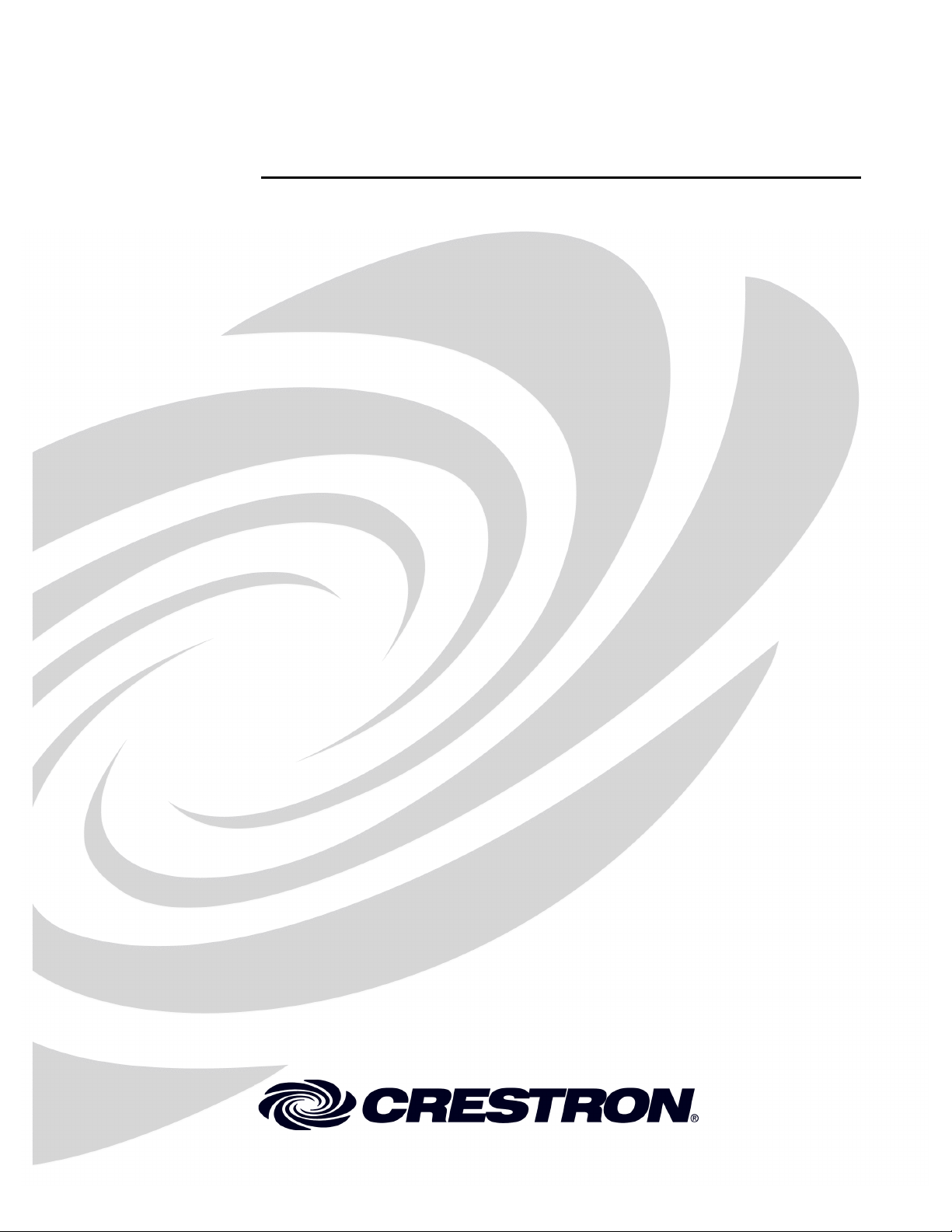
Crestron MLX-2
™
InfiNET EX
LCD Handheld Remote
Operations & Installation Guide
Page 2
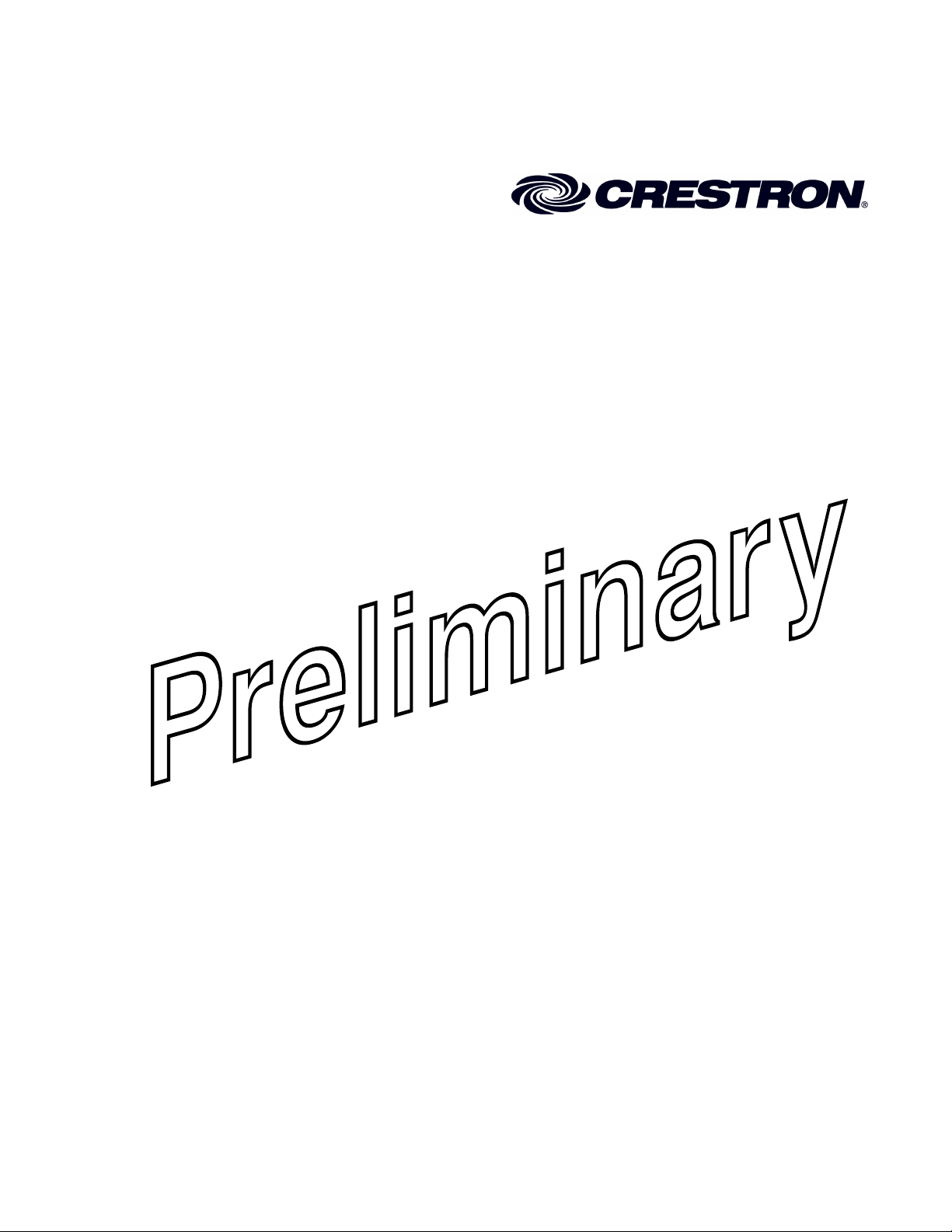
This document was prepared and written by the Technical Documentation department at:
Crestron Electronics, Inc.
15 Volvo Drive
Rockleigh, NJ 07647
1-888-CRESTRON
All brand names, product names and trademarks are the property of their respective owners.
©2008 Crestron Electronics, Inc.
Page 3

Crestron MLX-2 infiNET EX™ LCD Handheld Remote
Contents
InfiNET EX™ LCD Handheld Remote: MLX-2 1
Introduction ...............................................................................................................................1
Features and Functions................................................................................................ 1
Specifications ..............................................................................................................2
Physical Description.................................................................................................... 3
Industry Compliance ...................................................................................................5
Setup .......................................................................................................................................... 6
Battery Installation ......................................................................................................6
Identity Code ............................................................................................................... 6
Configuring the MLX-2 ..............................................................................................6
Programming Software............................................................................................................12
Earliest Version Software Requirements for the PC .................................................12
Programming with Crestron SystemBuilder.............................................................. 12
Programming with SIMPL Windows........................................................................ 12
Programming with VisionTools Pro-e....................................................................... 14
Example Program...................................................................................................... 14
Uploading and Upgrading........................................................................................................ 15
Establishing Communication.....................................................................................15
Projects and Firmware............................................................................................... 15
Program Checks ........................................................................................................16
Operation .................................................................................................................................17
Problem Solving ......................................................................................................................18
Troubleshooting......................................................................................................... 18
Check Network Wiring..............................................................................................18
Reference Documents................................................................................................19
Further Inquiries........................................................................................................ 19
Future Updates ..........................................................................................................19
Return and Warranty Policies.................................................................................................. 20
Merchandise Returns / Repair Service ......................................................................20
CRESTRON Limited Warranty.................................................................................20
Operations & Installation Guide – DOC. 6739 Contents • i
Page 4
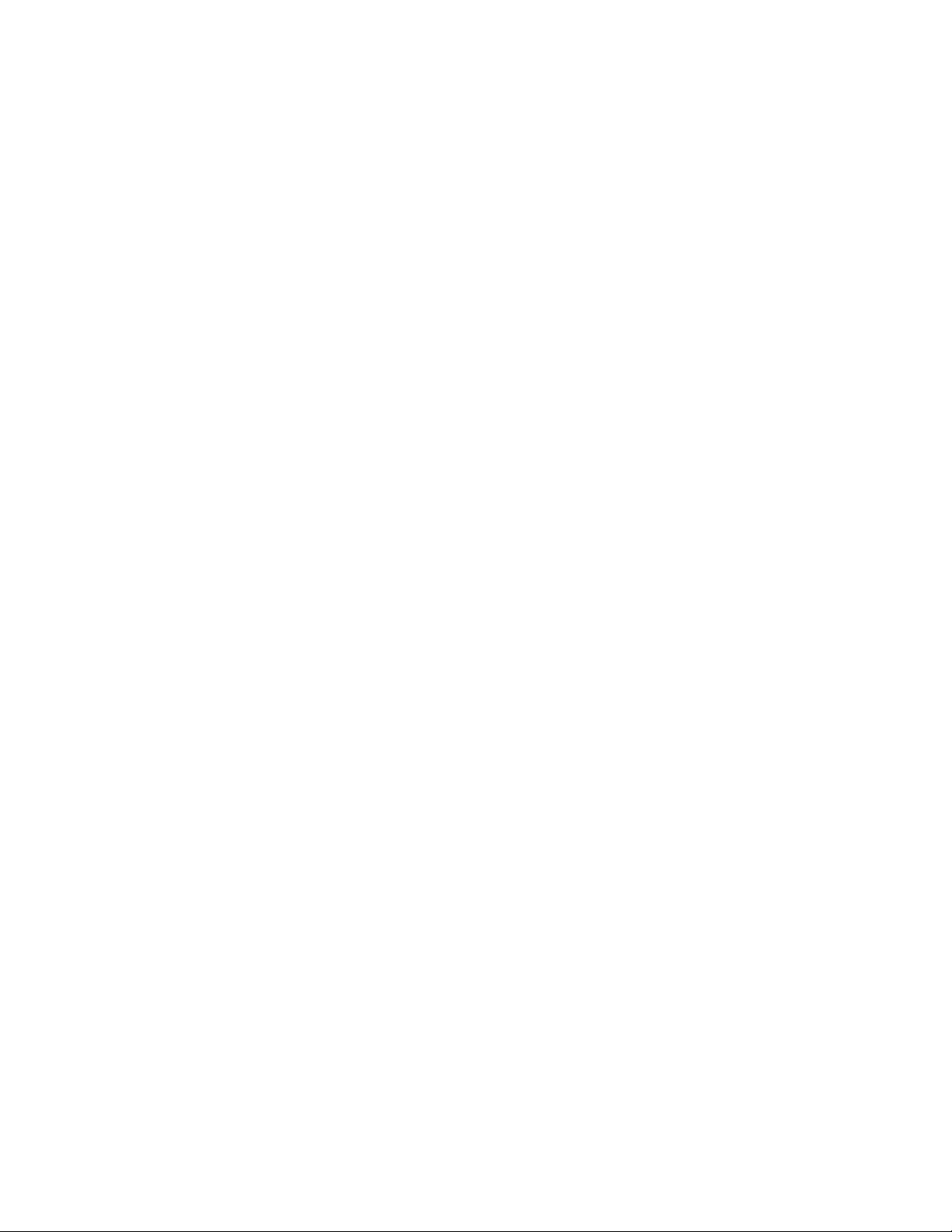
Page 5
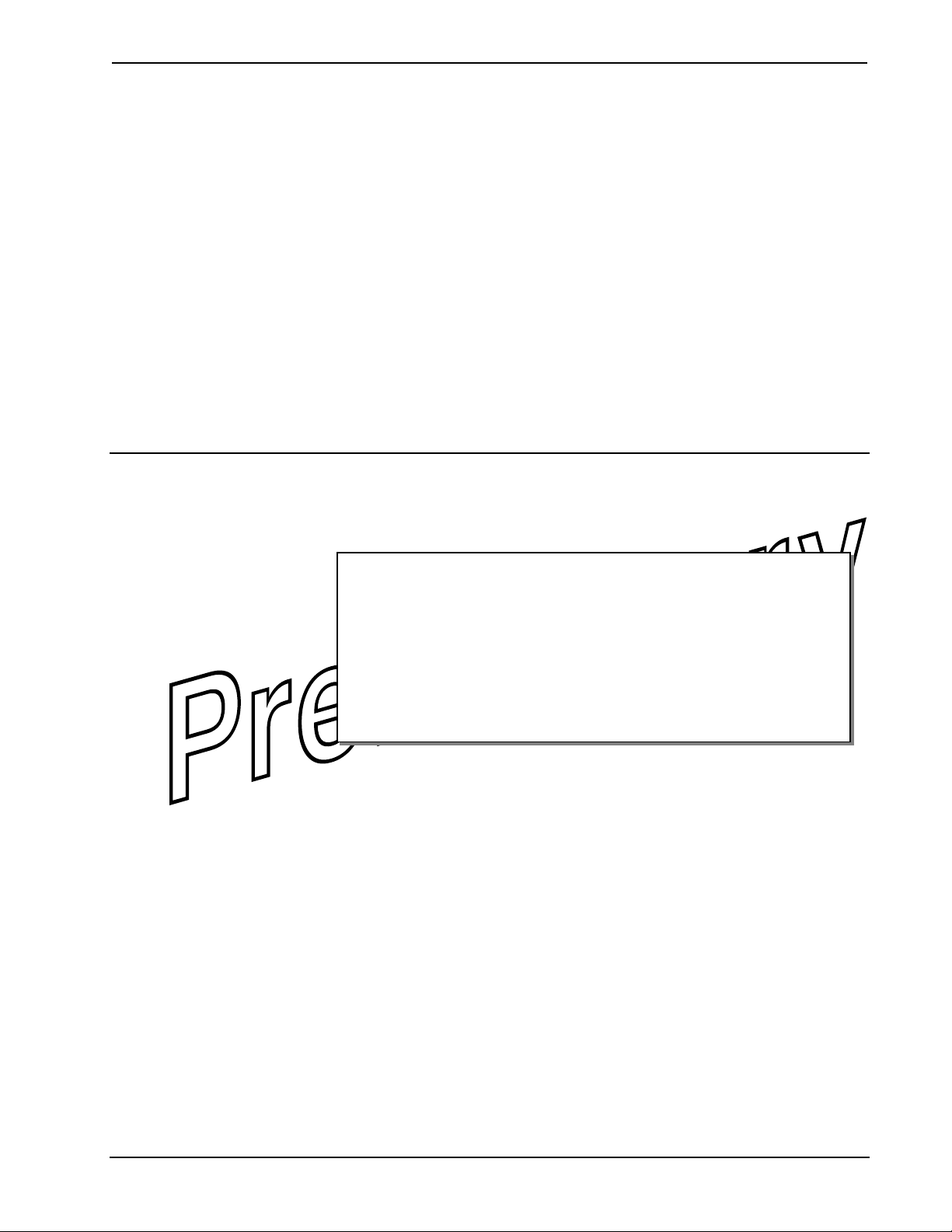
Crestron MLX-2 infiNET EX™ LCD Handheld Remote
InfiNET EX
MLX-2
Introduction
™
LCD Handheld Remote:
Features and Functions
• Ergonomic handheld design
• Elegant high-gloss finish
• infiNET EX
• 57 programmable buttons with blue EL backlight
™
2-way RF wireless technology
• Backlit LCD screen w/dynamic text display
• Operates on four AAA alkaline batteries
The MLX-2 is a state-of-the-art handheld remote featuring Crestron® infiNET EX™
2-way RF wireless communications. Its backlit LCD screen is capable of displaying
dynamic text with true feedback capability, supporting scrolling menus of channels,
media titles, and numerous other commands. An array of 57 individual pushbuttons
provides intuitive, tactile control over everything from home theater to whole-house
automation as part of a complete Crestron system. Its compact size and ergonomic
design offer easy one-handed operation, while infiNET EX technology affords
reliable 2-way wireless operation.
The large, easy-to-read LCD screen supports the creation of numerous pages of
custom menu functions, with electroluminescent backlighting for optimal visibility
in a range of lighting environments. Bidirectional communication with the control
system and other devices enables menu items to be updated dynamically, supporting
anything from AV sources and TV channels, to lighting and climate control presets,
to artist names and song titles. Each menu item is executable simply using a set of
ten corresponding pushbuttons. In addition to menu commands, the LCD can also
display the time and date, lighting levels, room temperature, and other real-time
information synched to the central control system.
An optimized button layout enables easy access to every system function, with 44 of
the 57 programmable buttons labeled for power, volume, mute, channel selection,
Operations & Installation Guide – DOC. 6739 infiNET EX™ LCD Handheld Remote: MLX-2 • 1
Page 6
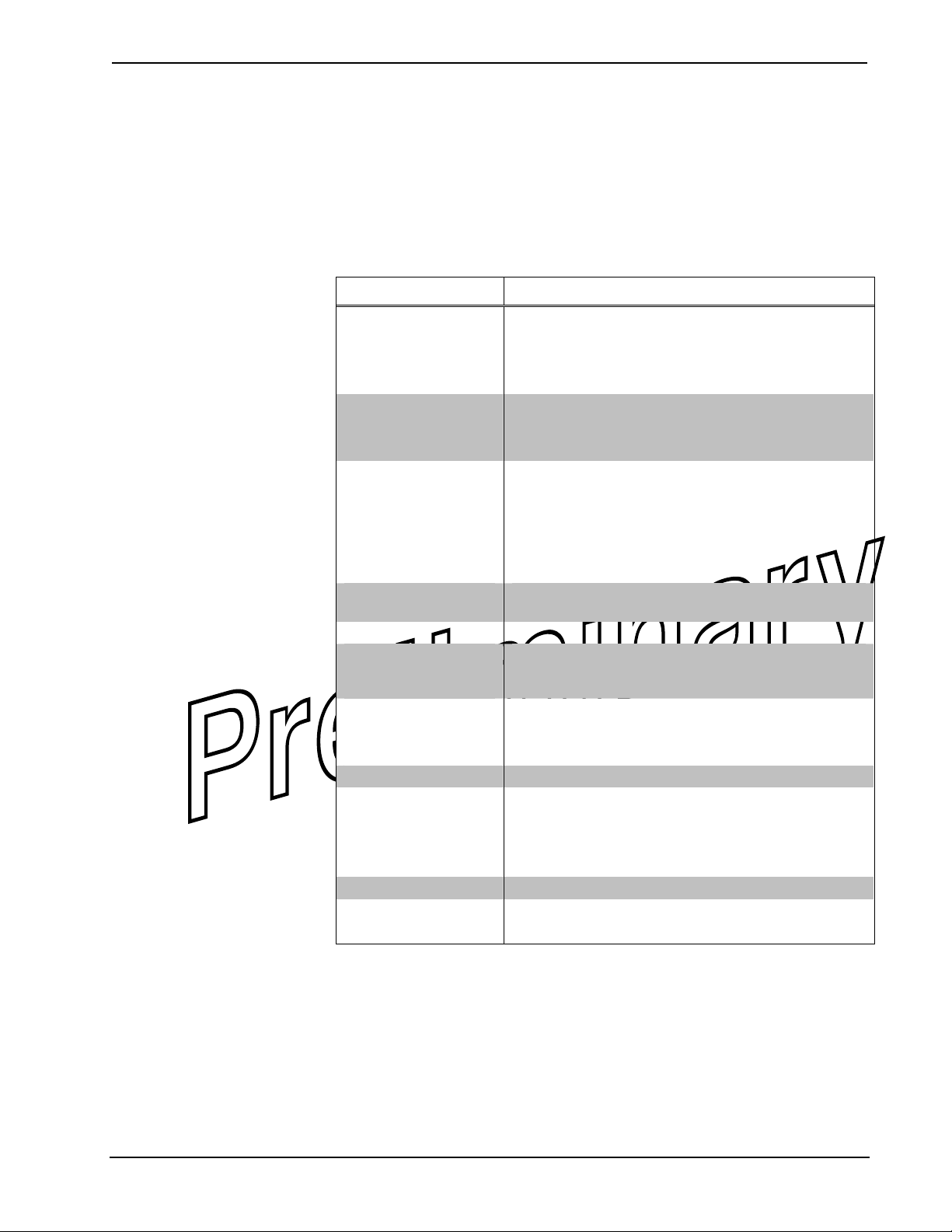
infiNET EX™LCD Handheld Remote Crestron MLX-2
onscreen menu navigation, transport control, and alphanumeric entry.
Electroluminescent blue button backlighting creates an alluring appearance while
facilitating control in a darkened room.
Specifications
Specifications for the MLX-2 are listed in the following table.
MLX-2 Specifications
SPECIFICATION DETAILS
LCD Display
Backlight
LCD Screen
Buttons
RF Wireless
RF Transceiver
Range (typical) 100 feet indoor, subject to site-specific conditions
Gateway
Battery Power
Default RFID 03
Minimum 2-Series
Control System
Update File
Environmental
Temperature
Humidity
Enclosure Injection-molded plastic, high-gloss black finish
Dimensions
Height
Width
Depth
Weight 6 oz (168 gm) without batteries
Available Accessories
CEN-RFGW-EX infiNET EX™ Gateway
1. The latest software versions can be obtained from the Crestron website. Refer to the NOTE following
these footnotes.
2. Crestron 2-Series control systems include the AV2 and PRO2. Consult the latest Crestron Product
Catalog for a complete list of 2-Series control systems.
1, 2
Monochrome 1.5 in LCD screen (102 x120 Resolution);
Displays static and dynamic text in 5 lines plus header
and footer (7 lines total) with horizontal and vertical
scrolling, dual-state text, and gauge/bargraph objects
support
White EL
Blue EL
InfiNET EX™ 2-way RF, 2.4 GHz ISM Channels 11-26
(2400 to 2483.6 MHz), IEEE 802.15.4 compliant
Requires a CEN-RFGW-EX infiNET EX Gateway (sold
separately)
Four (4) disposable 1.5V AAA alkaline batteries
(included)
TBD
32 to 104° F (0 to 40° C)
10% to 90% RH (non-condensing)
9.18 in (23.3 cm)
2.56 in (6.5 cm)
1.11 in (2.8 cm)
2 • infiNET EX™ LCD Handheld Remote: MLX-2 Operations & Installation Guide – DOC. 6739
Page 7

Crestron MLX-2 infiNET EX™ LCD Handheld Remote
Physical Description
This section provides information on the connections, controls, and indicators
available on your MLX-2.
MLX-2 Physical View
Operations & Installation Guide – DOC. 6739 infiNET EX™ LCD Handheld Remote: MLX-2 • 3
Page 8
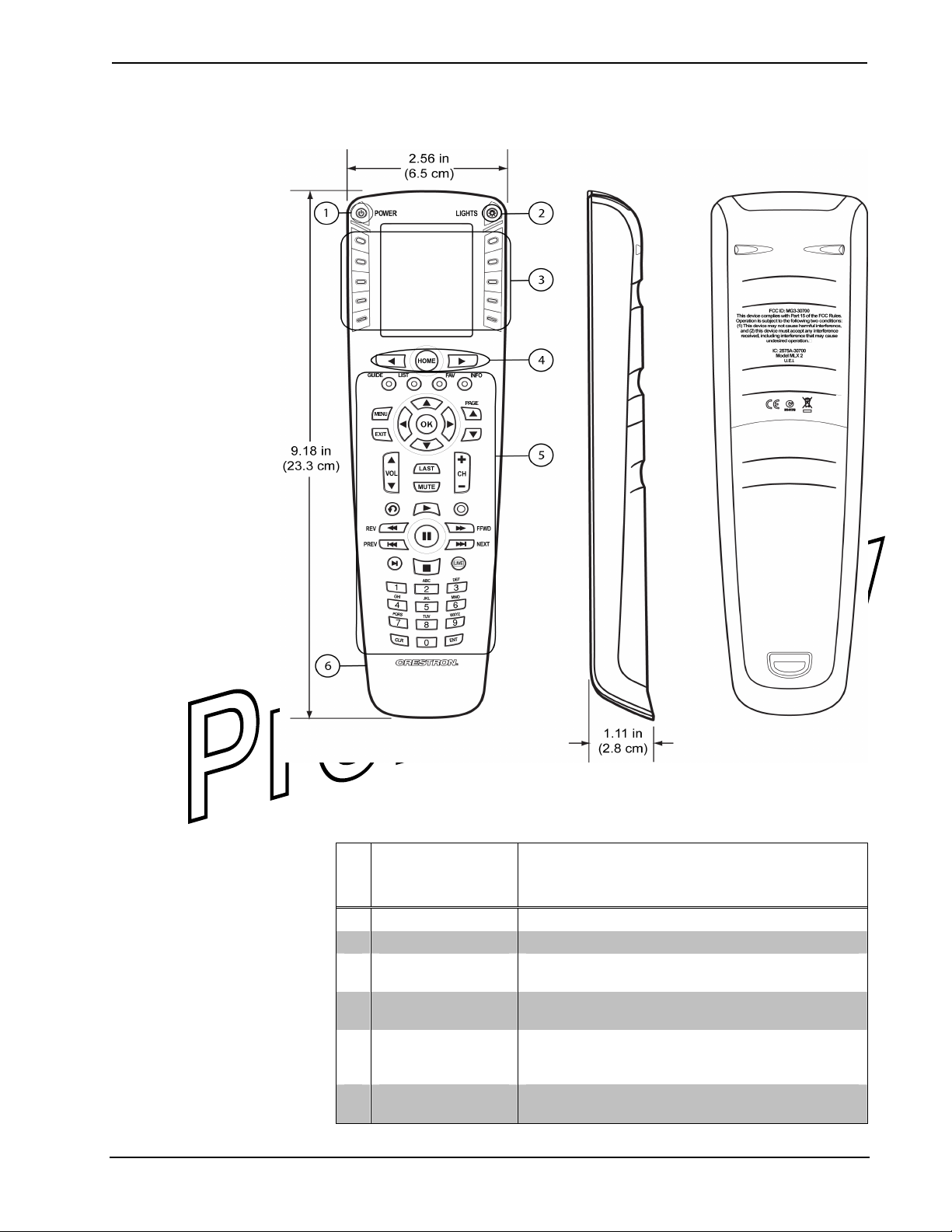
infiNET EX™LCD Handheld Remote Crestron MLX-2
MLX-2 Overall Dimensions
MLX-2 Controls, Connectors, & Indicators
# CONNECTORS,
DESCRIPTION
CONTROLS, &
INDICATORS
1 POWER (1) programmable button for power functions.
2 LIGHTS (1) programmable button for lighting functions.
3
4 i, HOME, h
5 Device Control
6 USB Port
4 • infiNET EX™ LCD Handheld Remote: MLX-2 Operations & Installation Guide – DOC. 6739
Menu Buttons
(10) programmable buttons to actuate LCD menu
commands.
(3) programmable buttons to select LCD menu
pages
(42) programmable function buttons labeled for
volume, mute, channel, onscreen menu navigation,
transport control, and alphanumeric entry.
(1) USB port used for uploading programs, projects,
and firmware, using supplied USB cable.
Page 9

Crestron MLX-2 infiNET EX™ LCD Handheld Remote
Industry Compliance
As of the date of manufacture, the MLX-2 has been tested and found to comply with
specifications for CE marking and standards per EMC and Radiocommunications
Compliance Labelling.
NOTE: This device complies with part 15 of the FCC rules. Operation is subject to
the following two conditions: (1) this device may not cause harmful interference, and
(2) this device must accept any interference received, including interference that may
cause undesired operation.
This equipment has been tested and found to comply with the limits for a class B
digital device, pursuant to part 15 of the FCC Rules. These limits are designed to
provide reasonable protection against harmful interference in a residential
installation. This equipment generates, uses and can radiate radio frequency energy
and if not installed and used in accordance with the instructions, may cause harmful
interference to radio communications. However, there is no guarantee that
interference will not occur in a particular installation. If this equipment does cause
harmful interference to radio or television reception, which can be determined by
turning the equipment off or on, the user should:
Relocate or reorient the TV or radio antenna
Increase the separation between the device and the receiver.
Connect the equipment into an outlet on a circuit different from that to which the
receiver is connected.
Consult the dealer or an experienced radio/TV technician for help.
In order to maintain compliance with FCC regulations, shielded cables must be used
with this equipment. Operation with non-approved equipment or unshielded cables is
likely to result in interference to radio and TV reception. The user is cautioned that
changes and modifications made to the equipment without the approval of
manufacturer could void the user’s right to operate this equipment.
Any changes or modifications to the equipment without Crestron’s express consent
will void the user’s right to operate this equipment.
FCC ID: MG3-30700
Compliance with IC Rules and Regulations
IC: 2575A-30700
Model: MLX-2
Object is subject to the following two conditions:
1. This device may not cause interference, and
2. This device must accept any interference, including interference
that may cause undesired operation of the device.
Operations & Installation Guide – DOC. 6739 infiNET EX™ LCD Handheld Remote: MLX-2 • 5
Page 10

infiNET EX™LCD Handheld Remote Crestron MLX-2
Setup
Battery Installation
Refer to the following illustration and install the four supplied AAA batteries.
Battery Installation
Startup Screen
Welcome to
Crestron’s
MLX-2 remote.
Please press
the > key to
enter the remote
setup mode.
PAGE 1/1
Identity Code
The RF ID of the MLX-2 has been factory set to 03. The RF IDs of multiple
MLX-2 devices in the same system must be unique. RF IDs can be changed from the
“Setup Mode” on page 7, or from a personal computer (PC) via the Crestron
Toolbox. When setting the RF ID, consider the following:
• The RF ID of each unit must match an ID code specified in the SIMPL
Windows program.
• Each network device must have a unique RF ID.
For more details, refer to the Crestron Toolbox help file.
Configuring the MLX-2
When power is first applied to the MLX-2, the startup screen, shown to the left, is
displayed. From this screen, press the h key to enter the remote setup mode.
NOTE: If the unit has already been programmed, enter setup mode by pressing the
CLR (clear) and ENT (enter) buttons simultaneously for about three seconds.
The MLX-2 is shipped from the factory with firmware already installed. Prior to
normal operation, it is necessary to configure the unit using the series of screens
provided in the setup mode, which begins on the next page.
The infiNET EX
communicate with a Crestron infiNET-EX network. The gateway must be installed
and operational before beginning the remote setup mode procedures. Refer to the
Operations & Installation Guide, DOC. 6706, for details.
™
gateway, CEN-RFGW-EX, is required for the MLX-2 to
6 • infiNET EX™ LCD Handheld Remote: MLX-2 Operations & Installation Guide – DOC. 6739
Page 11

Crestron MLX-2 infiNET EX™ LCD Handheld Remote
“PROGRAM DEVICE” Screen
PROGRAM DEVICE
BASIC SETUP
VIEW TSID
SET RFID
Setup Mode
In Setup Mode, use the keys on either side of the function name displayed on the
PROGRAM DEVICE screen to select that function.
The following paragraphs describe each of the setup options in the order listed in the
menus.
RF CHANNEL
ACQUIRE
PAGE 1/1
Basic Navigation Screen
Use < / > to
navigate. At any
time, press and
hold HOME to
exit. Press >
to continue.
PAGE 1/1
NOTE: Before beginning Setup Mode procedures, verify that the CEN-RFGW-EX
gateway is connected to the infiNET-EX network, and that the network is
operational.
To begin Setup Mode, press one of the keys on either side of the ACQUIRE option.
The screen displays navigation instructions that apply throughout the setup process.
ACQUIRE Function
This function permits you to add the MLX-2 to your infiNET-EX network. From the
basic navigation screen, shown to the left, press h to enter the acquire function, and
press h again to start the process to add the MLX-2 to the network.
The process to
add this node
to your network
may take up to
90 seconds.
Press > to
Continue.
PAGE 1/1
If the MLX-2 is added to the network, the screen displays a “Success!”
message. Press h to continue. The display returns to the PROGRAM
DEVICE screen.
Please wait for
the add process
to complete.
ADD ACTIVE
PAGE 1/1
Success!
You have added
this remote as
a new node to
Your RF network.
Press > to
continue
PAGE 1/1
If the acquire process is not successful, the screen displays the following
message for approximately five seconds:
“The node addition failed. Try again or reference the manual for more
assistance. Press h to continue.”
If you press h in time, the display returns to the PROGRAM DEVICE
screen. Otherwise, the display returns to the startup screen.
“BASIC SETUP” Screen
BASIC SETUP
VERSION INFO
CONTRAST
DISPLAY T/O
LIGHT T/O
BASIC SETUP Functions
From the PROGRAM DEVICE screen, select BASIC SETUP. The BASIC SETUP
screen, shown to the left, allows you to select and review the version information of
the software and firmware programs currently loaded on the MLX-2 remote, and to
review/adjust the contrast, display timeout, and backlight timeout settings.
PAGE 1/1
Operations & Installation Guide – DOC. 6739 infiNET EX™ LCD Handheld Remote: MLX-2 • 7
Page 12

infiNET EX™LCD Handheld Remote Crestron MLX-2
Version Info
From the BASIC SETUP screen, select VERSION INFO. The Version Info screen
displays the version numbers of the software and firmware programs currently loaded
on the MLX-2 remote.
Contrast Setup
- CONTRAST +
SAVE
Version Info
Bootloader Ver:
3.0.0.3
Application Ver:
3.1.1.11
RF Firmware Ver:
Setup File Ver:
PAGE 1/1
3201
0.0.2.1
Press > to
continue.
Follow the instruction to press the h key to continue, and from the general navigation
screen, press the h key again. The display returns to the BASIC SETUP screen,
permitting you to set the screen contrast, display timeout, and backlight timeout
levels, described in the following paragraphs.
Screen Contrast
From the BASIC SETUP screen, press one of the keys on either side of the
CONTRAST menu option to select the Contrast Setup function.
- LEVEL 10 +
SAVE
Use < / > to
navigate. At any
time, press and
hold HOME to
exit. Press >
to continue.
PAGE 1/1
Contrast level
successfully
adjusted. Press
> to continue.
Use < / > to
navigate. At any
time, press and
hold HOME to
exit. Press >
to continue.
PAGE 1/1
PAGE 1/1
PAGE 1/1
PAGE 1/1
Press one of the keys on either side of the – CONTRAST+ display to show the
current setting value. Use the side keys to adjust the contrast as desired. The range is
from MIN Level + (0), to -MAX Level (12) in single digit steps. When the desired
setting is reached, press a key on either side of the SAVE menu option to accept the
setting. The screen display confirms the adjustment. Press h to continue. The display
returns to the BASIC SETUP screen.
8 • infiNET EX™ LCD Handheld Remote: MLX-2 Operations & Installation Guide – DOC. 6739
Page 13

Crestron MLX-2 infiNET EX™ LCD Handheld Remote
Display Timeout
From the BASIC SETUP screen, press one of the keys on either side of the DISPLAY
T/O menu option to select the Display Timeout Setup function.
Display Timeout Setup
-DISPLAY T/O+
SAVE
- 5.0 +
SAVE
Display Timeout
successfully
adjusted. Press
> to continue.
Use < / > to
navigate. At any
time, press and
hold HOME to
exit. Press >
to continue.
PAGE 1/1
Backlight Timeout Setup
- LIGHT T/O +
SAVE
PAGE 1/1
PAGE 1/1
PAGE 1/1
Press one of the keys on either side of the – DISPLAY T/O+ display to show the
current setting value. Use the side keys to adjust the timeout value. The range is from
MIN Timeout + (1 second), to -MAX Timeout (30 seconds) in 0.5 second steps.
Default setting is 5.0 seconds. When the desired setting is reached, press a key on
either side of the SAVE menu option to accept the setting. The screen display
confirms the adjustment. Press h to continue. The display returns to the BASIC SETUP
screen.
Backlight Timeout
From the BASIC SETUP screen, press one of the keys on either side of the LIGHT
T/O menu option to select the Backlight Timeout adjustment function.
Backlight Timeout
- 5.0 +
SAVE
successfully
adjusted. Press
> to continue.
PAGE 1/1
PAGE 1/1
PAGE 1/1
Press one of the keys on either side of the – LIGHT T/O+ display to show the current
setting value. Use the side keys to adjust the timeout value. The range is from Light
Off + (0.0 seconds), to -MAX Timeout (30 seconds) in 0.5 second steps. Default
setting is 5.0 seconds. When the desired setting is reached, press a key on either side
of the SAVE menu option to accept the setting. The screen display confirms the
adjustment. Press h to continue. The display returns to the BASIC SETUP screen.
Once you are finished with the basic setup functions, press the HOME key to return to
the PROGRAM DEVICE screen
Operations & Installation Guide – DOC. 6739 infiNET EX™ LCD Handheld Remote: MLX-2 • 9
Page 14

infiNET EX™LCD Handheld Remote Crestron MLX-2
“VIEW TSID” Screen
VIEW TSID
0x0034ad97
Press > to
continue.
View TSID
From the PROGRAM DEVICE screen, press one of the keys on either side of the
VIEW TSID option. The display shows the TSID number (32-bit number derived
from the unit serial number).
Press h to continue. The display returns to the “PROGRAM DEVICE” screen.
PAGE 1/1
“NETWORK INFO” Screen
NETWORK INFO
CHANGE RFID
READ INFO
PAGE 1/1
RFID Adjustment Screen
Press keys to
Either side of
RFID value to
Adjust it. Press
and hold keys for
quick adjustments.
0x03 +
SAVE
PAGE 1/1
READ INFO Screen
Network Info
Stored RFID:
Network ID:
Short Address:
RFChannel:
0x03
0xffff
0xffff
255
Press > to
continue.
PAGE 1/1
Set RFID
From the PROGRAM DEVICE screen, press one of the keys on either side of the
SET RFID option. The display shows the NETWORK INFO screen.
From the NETWORK INFO screen, press one of the keys on either side of the
CHANGE RFID menu option to display the RFID Adjustment Screen.
Follow the screen instructions to adjust the RFID
value. The value is a two-digit hexadecimal number
ranging from 0x03 to 0xfe. The default value is 03.
When the desired setting is reached, press a key on
either side of the SAVE menu option to accept the
setting. The screen display confirms the adjustment.
Press h to continue. The display returns to the
NETWORK INFO screen.
From the NETWORK INFO screen, press one of the keys on either side of the READ
INFO menu option to display the stored information. In addition to the stored RFID,
the screen displays the Network ID, the Short Address, and the RF Channel.
Press h to continue. The display returns to the NETWORK INFO screen.
Press the HOME key. The display returns to the “PROGRAM DEVICE” screen
RFID value
successfully
adjusted. Press
> to continue.
PAGE 1/1
10 • infiNET EX™ LCD Handheld Remote: MLX-2 Operations & Installation Guide – DOC. 6739
Page 15

Crestron MLX-2 infiNET EX™ LCD Handheld Remote
RF Channel Screen
To block a RF
channel, press
the key to the
right of that
channel in the
following list.
To unblock a
channel, press the
key to the left.
Press > to
Continue.
PAGE 1/1
Channel Listing Screen
UNBLKD BLKD
11
12
13
14
SAVE
PAGE 1/4
RF Channel
From the PROGRAM DEVICE screen, press one of the keys on either side of the RF
CHANNEL option. This option allows you to block or unblock the available
channels. The display, shown to the left, provides basic instructions.
Press h to continue. The display provides a listing of the available channels (11-26).
Use the i and h keys to scroll through the list of channels. Follow the screen
instructions to block/unblock a channel.
You have selected
a channel already
in the desired
state, or the
maximum number of
blocked channels
has been reached.
Press > to
continue
PAGE 1/1
If you try to block or unblock a channel that is already in that state, the above
message appears. Press the h key to continue. When you have finished
blocking channels, press one of the buttons to either side of the SAVE option
to accept the settings. The screen display confirms the operation. Press the h
key to return to the PROGRAM DEVICE screen.
Success!
You have updated
the blocked RF
channels.
Press > to
Continue.
PAGE 1/1
Operations & Installation Guide – DOC. 6739 infiNET EX™ LCD Handheld Remote: MLX-2 • 11
Page 16

infiNET EX™LCD Handheld Remote Crestron MLX-2
Programming Software
Have a question or comment about Crestron software?
Answers to frequently asked questions (FAQs) can be viewed in the Online Help
section of the Crestron website. To post a question or view questions you have
submitted to Crestron’s True Blue Support, log in at http://support.crestron.com.
First-time users will need to establish a user account.
Earliest Version Software Requirements for the PC
NOTE: Crestron recommends that you use the latest software to take advantage of
the most recently released features. The latest software is available from the Crestron
website.
Crestron has developed an assortment of Windows-based software tools to develop
an infiNET system. For the minimum recommended software versions, visit the
Version Tracker page of the Crestron website (www.crestron.com/versiontracker
).
Programming with Crestron SystemBuilder
Crestron SystemBuilder is the easiest method of programming a Crestron system.
For additional details, download SystemBuilder from the Crestron website and
examine the extensive help file.
Programming with SIMPL Windows
NOTE: While SIMPL Windows can be used to program the MLX-2, it is
recommended to use SystemBuilder for configuring a system that contains the
MLX-2.
SIMPL Windows is Crestron’s premier software for programming Crestron control
systems. It is organized into two separate, but equally important “Managers.”
Configuration Manager Configuration Manager is the view where programmers “build” a Crestron control
system by selecting hardware from the Device Library.
• To incorporate the MLX-2 into the system, first drag a CEN-RFGW-EX
gateway icon from the Wireless Receivers | Wireless Receivers (RF) folder
of the Device Library and drop it in the System Views panel. Then, drag the
MLX-2 icon from the Touchpanels | Touchpanels (Wireless Two-Way)
folder and drop it on the CEN-RFGW-EX icon.
12 • infiNET EX™ LCD Handheld Remote: MLX-2 Operations & Installation Guide – DOC. 6739
Page 17

Crestron MLX-2 infiNET EX™ LCD Handheld Remote
Locating the CEN-RFGW-EX in the Device Library
Locating the MLX-2 in the Device Library
• The system tree of the control system displays the device in the appropriate
slot with a default RF ID as shown in the following illustration.
C2Net Device, Slot 9
Operations & Installation Guide – DOC. 6739 infiNET EX™ LCD Handheld Remote: MLX-2 • 13
Page 18

infiNET EX™LCD Handheld Remote Crestron MLX-2
• Additional MLX-2 devices are assigned different RF ID numbers as they
are added.
• If necessary, double click a device to open the “Device Settings” window
and change the RF ID, as shown in the following figure.
“MLX-2 Device Settings” Window
Programming Manager
• The ID code specified in the SIMPL Windows program must match the
RF-ID of each unit.
Programming Manager is the view where programmers "program" a Crestron control
system by assigning signals to symbols. The symbol can be viewed by double
clicking on the icon or dragging it into Detail View. A description for each signal in
the symbol is described in the SIMPL Windows help file (F1).
Programming with VisionTools Pro-e
The MLX-2 LCD screens should be created in VisionTools Pro-e to allow selection
of functions, and control of system devices. Note that the MLX-2 design permits the
57 buttons to be programmed individually per project or for each page in a project.
The result is almost limitless functionality, with real time feedback of commands.
Example Program
An example program for the MLX-2 is available from the Crestron website
(http://www.crestron.com/exampleprograms).
14 • infiNET EX™ LCD Handheld Remote: MLX-2 Operations & Installation Guide – DOC. 6739
Page 19

Crestron MLX-2 infiNET EX™ LCD Handheld Remote
Uploading and Upgrading
Crestron recommends using the latest programming software and that each device
contains the latest firmware to take advantage of the most recently released features.
However, before attempting to upload or upgrade, it is necessary to establish
communication.
Establishing Communication
Use Crestron Toolbox for communicating with the MLX-2; refer to the Crestron
Toolbox help file for details. There is a single method of communication: USB
communication.
USB Communication
PC RUNNING
CRESTRON TOOLBOX
• The computer port on the MLX-2 connects to the PC via the supplied USB
cable.
• Use the Address Book in Crestron Toolbox to create an entry using the
expected communication protocol (USB). When multiple USB devices are
connected, identify the MLX-2 by entering “MLX-2” in the Model textbox,
the unit’s serial number in the Serial textbox or the unit’s hostname in the
Hostname textbox. The hostname can be found in the “System Info”
window in the section marked Ethernet however, communications must be
established in order to see this information in the “System Info” window.
• Display the MLX-2’s “System Info” window (click the
communications are confirmed when the device information is displayed.
USB
MLX-2
icon);
Projects and Firmware
Projects and Firmware files may be distributed from programmers to installers or
from Crestron to dealers. Firmware upgrades are available from the Crestron website
as new features are developed after product releases. One has the option to upload
programs and projects via the programming software or to upload and upgrade via
the Crestron Toolbox. For details on uploading and upgrading, refer to the VT Pro-e
help file or the Crestron Toolbox help file.
VisionTools Pro-e
Firmware
Operations & Installation Guide – DOC. 6739 infiNET EX™ LCD Handheld Remote: MLX-2 • 15
Upload the VT Pro-e file to the CEN-RFGW-EX gateway using VT Pro-e or
Crestron Toolbox.
Check the Crestron website to find the latest firmware. (New users may be required
to register to obtain access to certain areas of the site, including the FTP site.)
Upgrade MLX-2 firmware via Crestron Toolbox.
• Establish communication with the MLX-2 and display the “System Info”
window.
• Select Functions | Firmware… to upgrade the MLX-2 firmware.
Page 20

infiNET EX™LCD Handheld Remote Crestron MLX-2
Program Checks
infiNET Connections
For infiNET connections, using Crestron Toolbox, display the network device tree
(Tools | Network Device Tree) to show all network devices connected to the control
system and all infiNET devices that have been acquired by the MLX-2
(CEN-RFGW-EX). Right-click on the MLX-2 (CEN-RFGW-EX) to display actions
that can be performed on the MLX-2 (CEN-RFGW-EX).
16 • infiNET EX™ LCD Handheld Remote: MLX-2 Operations & Installation Guide – DOC. 6739
Page 21

Crestron MLX-2 infiNET EX™ LCD Handheld Remote
Operation
Operation of the MLX-2 is determined by the program developed for the system in
which it is used.
Operations & Installation Guide – DOC. 6739 infiNET EX™ LCD Handheld Remote: MLX-2 • 17
Page 22

infiNET EX™LCD Handheld Remote Crestron MLX-2
Problem Solving
Troubleshooting
The following table provides corrective action for possible trouble situations. If
further assistance is required, please contact a Crestron customer service
representative.
MLX-2 Troubleshooting
Use the Right Wire
Calculate Power
TROUBLE POSSIBLE
CORRECTIVE ACTION
CAUSE(S)
The MLX-2 does
not function.
Display screen is
difficult to read
Connection to the
CEN-RFGW-EX
gateway cannot
be established.
Batteries are not
installed properly, or
need replacement.
Contrast setting is
inappropriate.
Interference is
blocking the signal.
Channel blocking
not properly set
Check battery orientation. If
necessary, install new batteries
following the polarity marks in the
battery compartment.
Refer to “Configuring the MLX-2”
starting on page 6 for instructions.
Move away from possible sources
of interference
Refer to “Configuring the MLX-2”
starting on page 6 for instructions.
Check Network Wiring
In order to ensure optimum performance over the full range of your installation
topology, Crestron Certified Wire, and only Crestron Certified Wire, may be used.
Failure to do so may incur additional charges if support is required to identify
performance deficiencies because of using improper wire.
CAUTION: Use only Crestron power supplies for Crestron equipment. Failure to do
so could cause equipment damage or void the Crestron warranty.
CAUTION: Provide sufficient power to the system. Insufficient power can lead to
unpredictable results or damage to the equipment. Please use the Crestron Power
Calculator to help calculate how much power is needed for the system
(http://www.crestron.com/calculators
).
When calculating the length of wire for a particular Cresnet run, the wire gauge and
the Cresnet power usage of each network unit to be connected must be taken into
consideration. Use Crestron Certified Wire only. If Cresnet units are to be daisychained on the run, the Cresnet power usage of each network unit to be daisy-chained
must be added together to determine the Cresnet power usage of the entire chain. If
the unit is a home-run from a Crestron system power supply network port, the Cresnet
power usage of that unit is the Cresnet power usage of the entire run. The wire gauge
and the Cresnet power usage of the run should be used in the following equation to
calculate the cable length value on the equation’s left side.
Cable Length Equation
L = Length of run (or chain) in feet.
R = 6 Ohms (Crestron Certified Wire: 18 AW G (0.75 MM
P = Cresnet power usage of entire run (or chain).
2
))
L <
40,000
R x P
Where:
Make sure the cable length value is less than the value calculated on the right side of
the equation. For example, a Cresnet run drawing 20 watts should not have a length of
18 • infiNET EX™ LCD Handheld Remote: MLX-2 Operations & Installation Guide – DOC. 6739
Page 23

Crestron MLX-2 infiNET EX™ LCD Handheld Remote
run more than 333 feet.
NOTE: All Crestron certified Cresnet wiring must consist of two twisted pairs. One
twisted pair is the +24V conductor and the GND conductor, and the other twisted pair
is the Y conductor and the Z conductor.
Strip and Tin Wire
Add Hubs
When daisy-chaining Cresnet units, strip the ends of the wires carefully to avoid
nicking the conductors. Twist together the ends of the wires that share a pin on the
network connector, and tin the twisted connection. Apply solder only to the ends of
the twisted wires. Avoid tinning too far up the wires or the end becomes brittle. Insert
the tinned connection into the Cresnet connector and tighten the retaining screw.
Repeat the procedure for the other three conductors.
For larger networks (i.e., greater than 28 network devices), it may become necessary
to add a Cresnet Hub/Repeater (CNXHUB) to maintain signal quality throughout the
network. Also, for networks with lengthy cable runs, it may be necessary to add a
Hub/Repeater after only 20 devices.
Reference Documents
The latest version of all documents mentioned within the guide can be obtained from
the Crestron website (http://www.crestron.com/manuals). This link will provide a list
of product manuals arranged in alphabetical order by model number.
List of Related Reference Documents
DOCUMENT TITLE
CEN-RFGW-EX Operations & Installation Guide
Further Inquiries
If you cannot locate specific information or have questions after reviewing this
guide, please take advantage of Crestron's award winning customer service team by
calling the Crestron corporate headquarters at 1-888-CRESTRON [1-888-273-7876].
For assistance in your local time zone, refer to the Crestron website
(http://www.crestron.com/
You can also log onto the online help section of the Crestron website to ask
questions about Crestron products. First-time users will need to establish a user
account to fully benefit from all available features.
) for a listing of Crestron worldwide offices.
Future Updates
As Crestron improves functions, adds new features, and extends the capabilities of
the MLX-2, additional information may be made available as manual updates. These
updates are solely electronic and serve as intermediary supplements prior to the
release of a complete technical documentation revision.
Check the Crestron website periodically for manual update availability and its
relevance. Updates are identified as an “Addendum” in the Download column.
Operations & Installation Guide – DOC. 6739 infiNET EX™ LCD Handheld Remote: MLX-2 • 19
Page 24

infiNET EX™LCD Handheld Remote Crestron MLX-2
Return and Warranty Policies
Merchandise Returns / Repair Service
1. No merchandise may be returned for credit, exchange, or service without prior authorization
from CRESTRON. To obtain warranty service for CRESTRON products, contact an
authorized CRESTRON dealer. Only authorized CRESTRON dealers may contact the factory
and request an RMA (Return Merchandise Authorization) number. Enclose a note specifying
the nature of the problem, name and phone number of contact person, RMA number, and
return address.
2. Products may be returned for credit, exchange, or service with a CRESTRON Return
Merchandise Authorization (RMA) number. Authorized returns must be shipped freight
prepaid to CRESTRON, 6 Volvo Drive, Rockleigh, N.J. or its authorized subsidiaries, with
RMA number clearly marked on the outside of all cartons. Shipments arriving freight collect
or without an RMA number shall be subject to refusal. CRESTRON reserves the right in its
sole and absolute discretion to charge a 15% restocking fee, plus shipping costs, on any
products returned with an RMA.
3. Return freight charges following repair of items under warranty shall be paid by CRESTRON,
shipping by standard ground carrier. In the event repairs are found to be non-warranty, return
freight costs shall be paid by the purchaser.
CRESTRON Limited Warranty
CRESTRON ELECTRONICS, Inc. warrants its products to be free from manufacturing defects in materials
and workmanship under normal use for a period of three (3) years from the date of purchase from
CRESTRON, with the following exceptions: disk drives and any other moving or rotating mechanical
parts, pan/tilt heads and power supplies are covered for a period of one (1) year; touchscreen display and
overlay components are covered for 90 days; batteries and incandescent lamps are not covered.
This warranty extends to products purchased directly from CRESTRON or an authorized CRESTRON
dealer. Purchasers should inquire of the dealer regarding the nature and extent of the dealer's warranty, if
any.
CRESTRON shall not be liable to honor the terms of this warranty if the product has been used in any
application other than that for which it was intended, or if it has been subjected to misuse, accidental
damage, modification, or improper installation procedures. Furthermore, this warranty does not cover any
product that has had the serial number altered, defaced, or removed.
This warranty shall be the sole and exclusive remedy to the original purchaser. In no event shall
CRESTRON be liable for incidental or consequential damages of any kind (property or economic damages
inclusive) arising from the sale or use of this equipment. CRESTRON is not liable for any claim made by a
third party or made by the purchaser for a third party.
CRESTRON shall, at its option, repair or replace any product found defective, without charge for parts or
labor. Repaired or replaced equipment and parts supplied under this warranty shall be covered only by the
unexpired portion of the warranty.
Except as expressly set forth in this warranty, CRESTRON makes no other warranties, expressed or
implied, nor authorizes any other party to offer any warranty, including any implied warranties of
merchantability or fitness for a particular purpose. Any implied warranties that may be imposed by law are
limited to the terms of this limited warranty. This warranty statement supersedes all previous warranties.
Trademark Information
All brand names, product names, and trademarks are the sole property of their respective owners. Windows is a registered trademark
of Microsoft Corporation. Windows95/98/Me/XP and WindowsNT/2000 are trademarks of Microsoft Corporation.
20 • infiNET EX™ LCD Handheld Remote: MLX-2 Operations & Installation Guide – DOC. 6739
Page 25

Crestron MLX-2 infiNET EX™ LCD Handheld Remote
Operations & Installation Guide – DOC. 6739 infiNET EX™ LCD Handheld Remote: MLX-2 • 21
Page 26

Crestron Electronics, Inc. Operations & Installation Guide – DOC. 6739
15 Volvo Drive Rockleigh, NJ 07647 (2022658)
Tel: 888.CRESTRON 12.08
Fax: 201.767.7576 Specifications subject to
www.crestron.com change without notice.
