Page 1
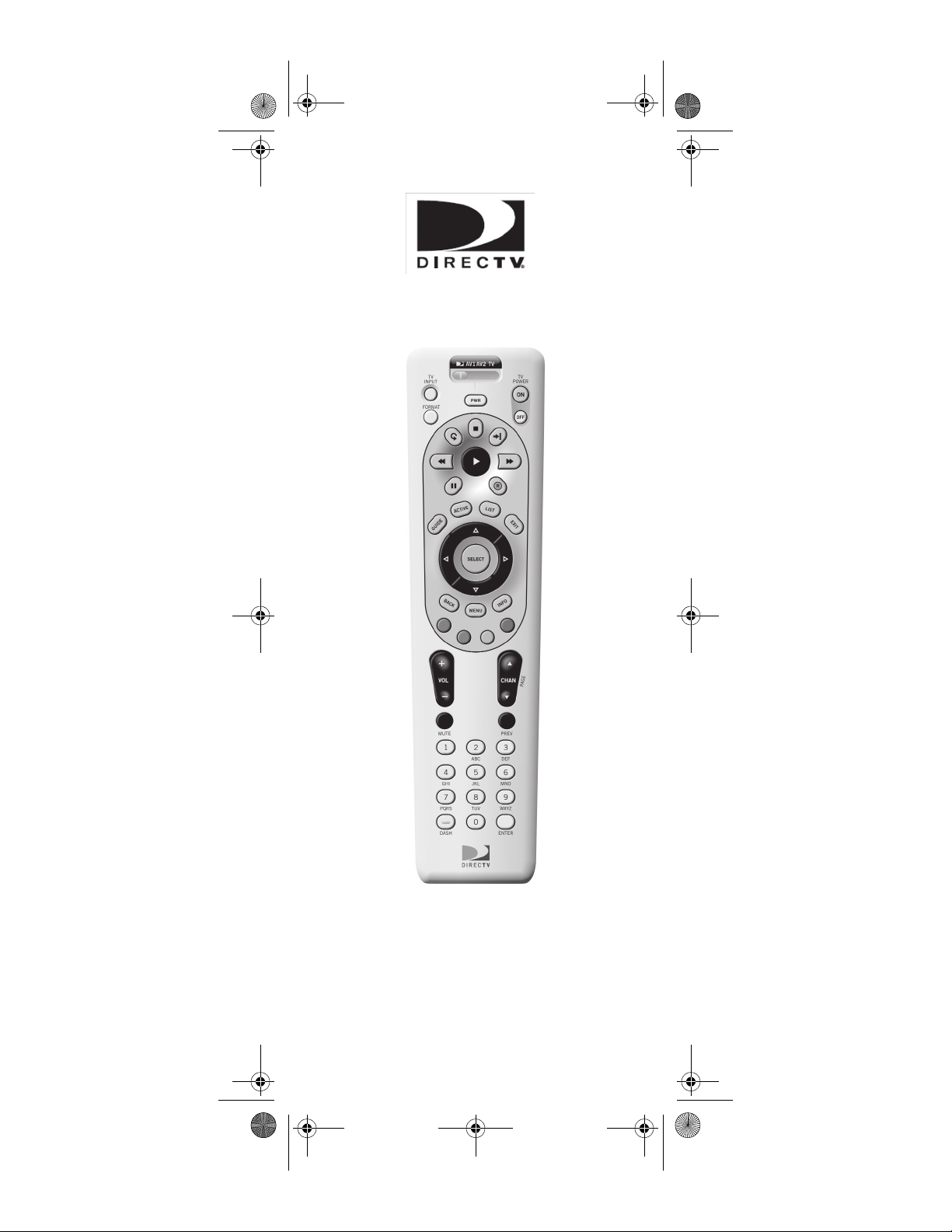
DIRECTV RC32 RF.fm Page 1 Wednesday, April 26, 2006 3:21 PM
DirecTV® Universal
Remote Control
User’s Guide
Page 2
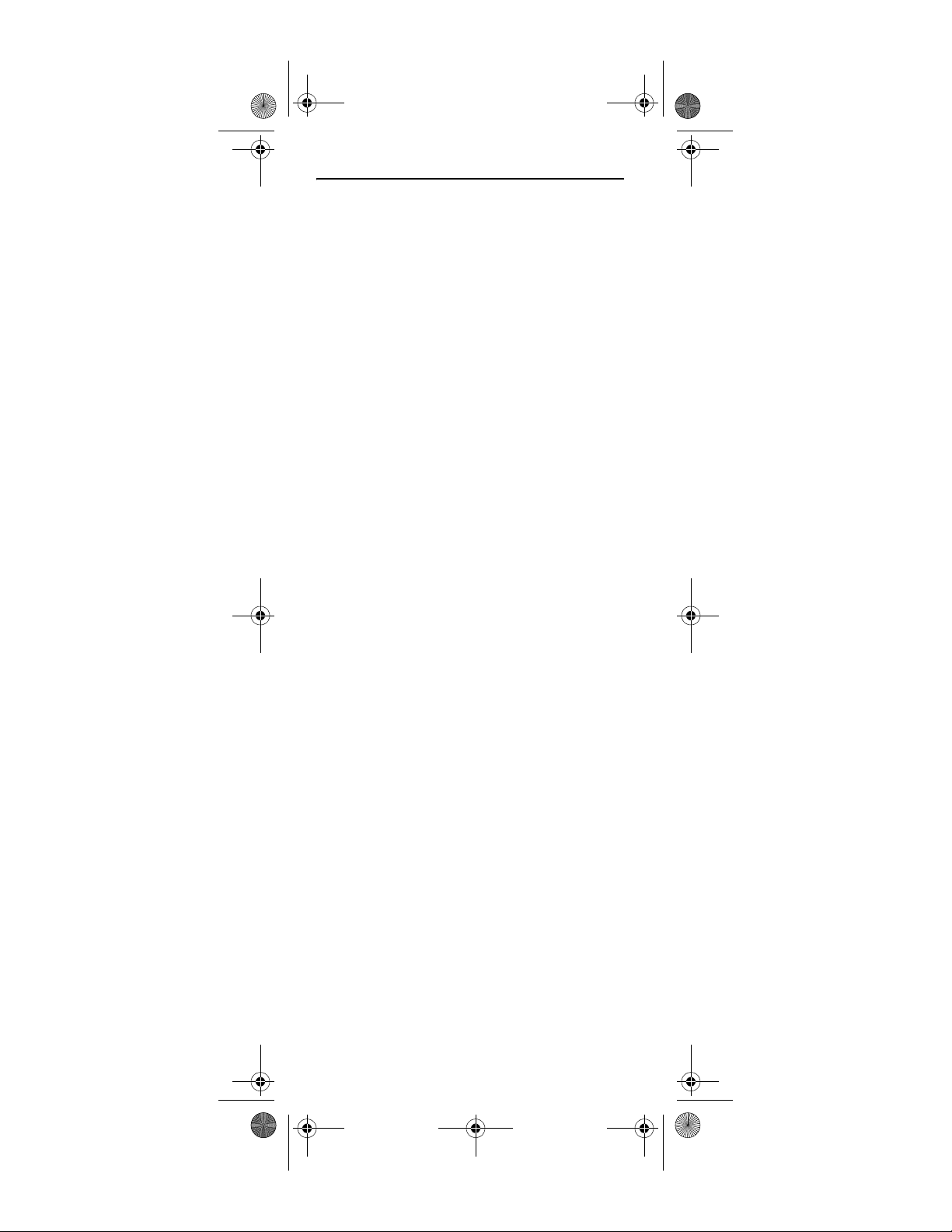
DIRECTV RC32 RF.fm Page 2 Wednesday, April 26, 2006 3:21 PM
CONTENTS
Introduction . . . . . . . . . . . . . . . . . . . . . . . . . . . . . . . . . . . . . . . . . . . .3
Features and Functions . . . . . . . . . . . . . . . . . . . . . . . . . . . . . . . . . . . 4
Key Charts. . . . . . . . . . . . . . . . . . . . . . . . . . . . . . . . . . . . . . . . .4
Installing Batteries . . . . . . . . . . . . . . . . . . . . . . . . . . . . . . . . . . . . . . . 7
Controlling Your DIRECTV Receiver . . . . . . . . . . . . . . . . . . . . . . . . . .7
Setting Up Your DIRECTV Remote . . . . . . . . . . . . . . . . . . . . . . 7
Onscreen Remote Setup . . . . . . . . . . . . . . . . . . . . . . . . . . . . .8
Controlling Your TV. . . . . . . . . . . . . . . . . . . . . . . . . . . . . . . . . . . . . . .8
Setting Up the TV Input Key . . . . . . . . . . . . . . . . . . . . . . . . . . . . . . . . 9
Deactivate the TV Input Select Key . . . . . . . . . . . . . . . . . . . . .9
Controlling Other Components . . . . . . . . . . . . . . . . . . . . . . . . . . . . . .9
Searching for TV, AV1 or AV2 Codes . . . . . . . . . . . . . . . . . . . . . . . . .10
Verifying the Codes . . . . . . . . . . . . . . . . . . . . . . . . . . . . . . . .11
Changing Volume Lock . . . . . . . . . . . . . . . . . . . . . . . . . . . . . . . . . . .12
To Lock Volume to AV1, AV2 or TV . . . . . . . . . . . . . . . . . . . . .12
Activating and Deactivating the RF Transmitter . . . . . . . . . . . . . . . 12
Activating the RF Transmitter. . . . . . . . . . . . . . . . . . . . . . . . . 13
Deactivating the RF Transmitter . . . . . . . . . . . . . . . . . . . . . .13
Restore Factory Default Settings . . . . . . . . . . . . . . . . . . . . . . . . . . . 13
Troubleshooting . . . . . . . . . . . . . . . . . . . . . . . . . . . . . . . . . . . . . . . .14
DIRECTV Setup Codes . . . . . . . . . . . . . . . . . . . . . . . . . . . . . . . . . . . . 15
Setup Codes for DIRECTV Receivers . . . . . . . . . . . . . . . . . . . 15
Setup Codes for DIRECTV HD Receivers. . . . . . . . . . . . . . . . . 15
Setup Codes for DIRECTV DVRs . . . . . . . . . . . . . . . . . . . . . . .16
Manufacturer’s Codes . . . . . . . . . . . . . . . . . . . . . . . . . . . . . . . . . . . 17
Setup Codes for TVs . . . . . . . . . . . . . . . . . . . . . . . . . . . . . . . .17
Setup Codes for Audio Amplifiers. . . . . . . . . . . . . . . . . . . . . . 24
Setup Codes for Audio Amplifiers/Tuners. . . . . . . . . . . . . . . .24
Setup Codes for DBS/PVR Combos. . . . . . . . . . . . . . . . . . . . .27
Setup Codes for DVD Players . . . . . . . . . . . . . . . . . . . . . . . . .28
Setup Codes for PVRs . . . . . . . . . . . . . . . . . . . . . . . . . . . . . . .31
Setup Codes for Satellite Receivers . . . . . . . . . . . . . . . . . . .32
Repair or Replacement Policy . . . . . . . . . . . . . . . . . . . . . . . . . . . . .33
Additional Information . . . . . . . . . . . . . . . . . . . . . . . . . . . . . . . . . . . 34
Compliance with FCC Rules and Regulations. . . . . . . . . . . . . . . . . . 35
FCC Authorization Label . . . . . . . . . . . . . . . . . . . . . . . . . . . .35
2
Page 3

DIRECTV RC32 RF.fm Page 3 Wednesday, April 26, 2006 3:21 PM
INTRODUCTION
Congratulations! You now have an exclusive DIRECTV®
Universal Remote Control that will control four
components, including a DIRECTV Receiver, TV, and
two stereo or video components (for example, a DVD,
stereo, or second TV). Moreover, its sophisticated
technology allows you to consolidate the clutter of your
original remote controls into one easy-to-use unit that's
packed with features such as:
• Four-position MODE slide switch for easy
component selection
• Code library for popular video and stereo
components
• Code search to help program control of older
or discontinued components
• Memory protection to ensure you will not
have to re-program the remote when the batteries are replaced
Before using your DIRECTV Universal Remote Control,
you may need to program it to operate with your
particular component. Please follow the instructions
detailed in this guide to set up your DIRECTV Universal
Remote Control so you can start enjoying its features.
3
Page 4
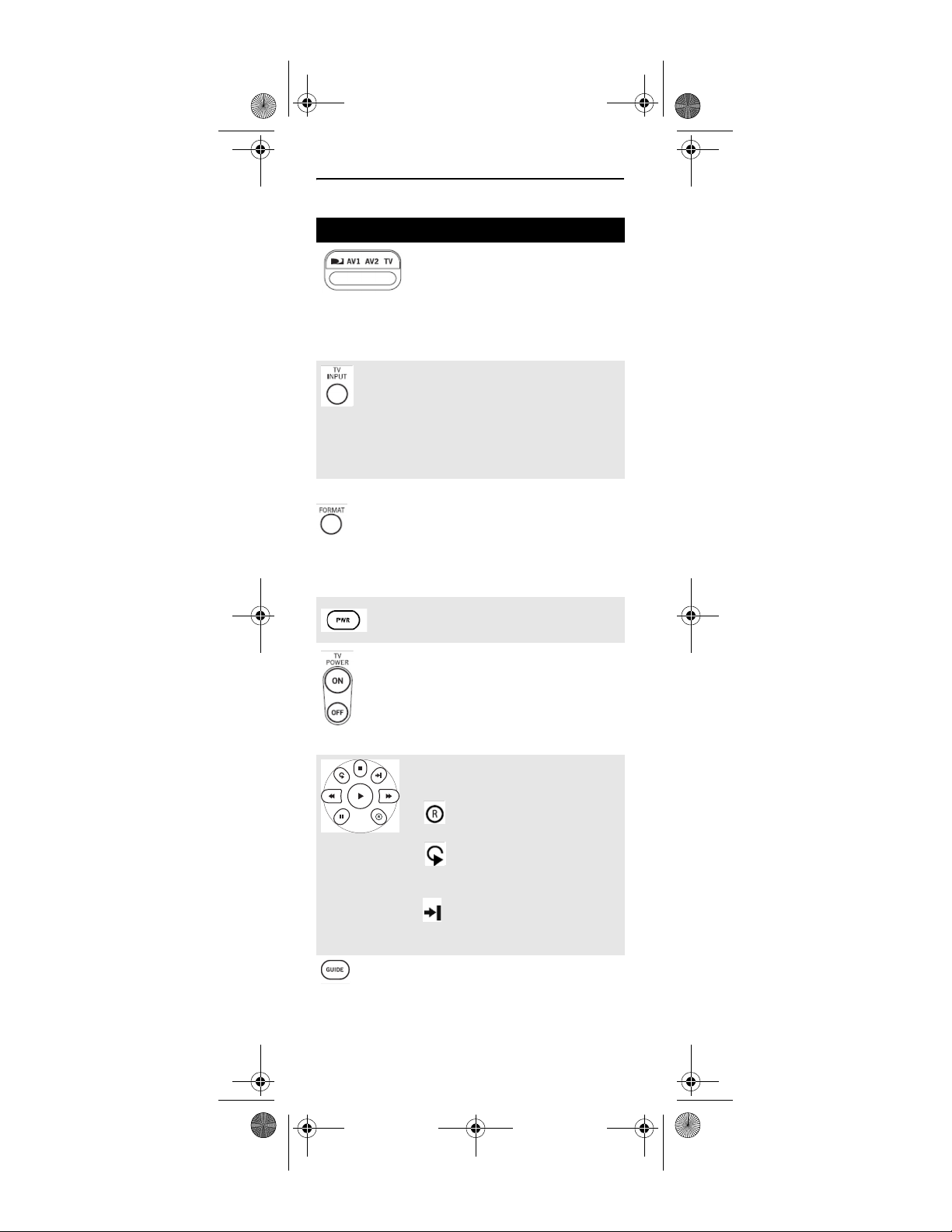
DIRECTV RC32 RF.fm Page 4 Wednesday, April 26, 2006 3:21 PM
FEATURES AND FUNCTIONS
Key Charts
Press this key… To…
Slide the MODE switch to the
DIRECTV, AV1, AV2 or TV positions to
select the component you want to
control. A green LED under each
switch position indicates the
component being controlled.
Press TV INPUT to select the available
inputs on your TV.
Note: Additional setup is required to
activate the TV INPUT key. See
instructions on page 10.
Press FORMAT to cycle through the
resolution and screen formats. Each
press of the key cycles to the next
available format and /or resolution.
(Not available on all DIRECTV
Receivers)
Press PWR to turn the selected
component on or off.
Press TV POWER ON/OFF to turn the
TV and DIRECTV Receiver on or off.
(Note: These keys are only active
after the remote has been setup for
your TV. See page 10).
Use these keys to control your DVR,
VCR, DVD, or CD/DVD player.
Records a program.
Jumps back 6 seconds and plays
video from that location.
Jumps ahead in a recording.
Use GUIDE to display the DIRECTV
program guide.
4
Page 5
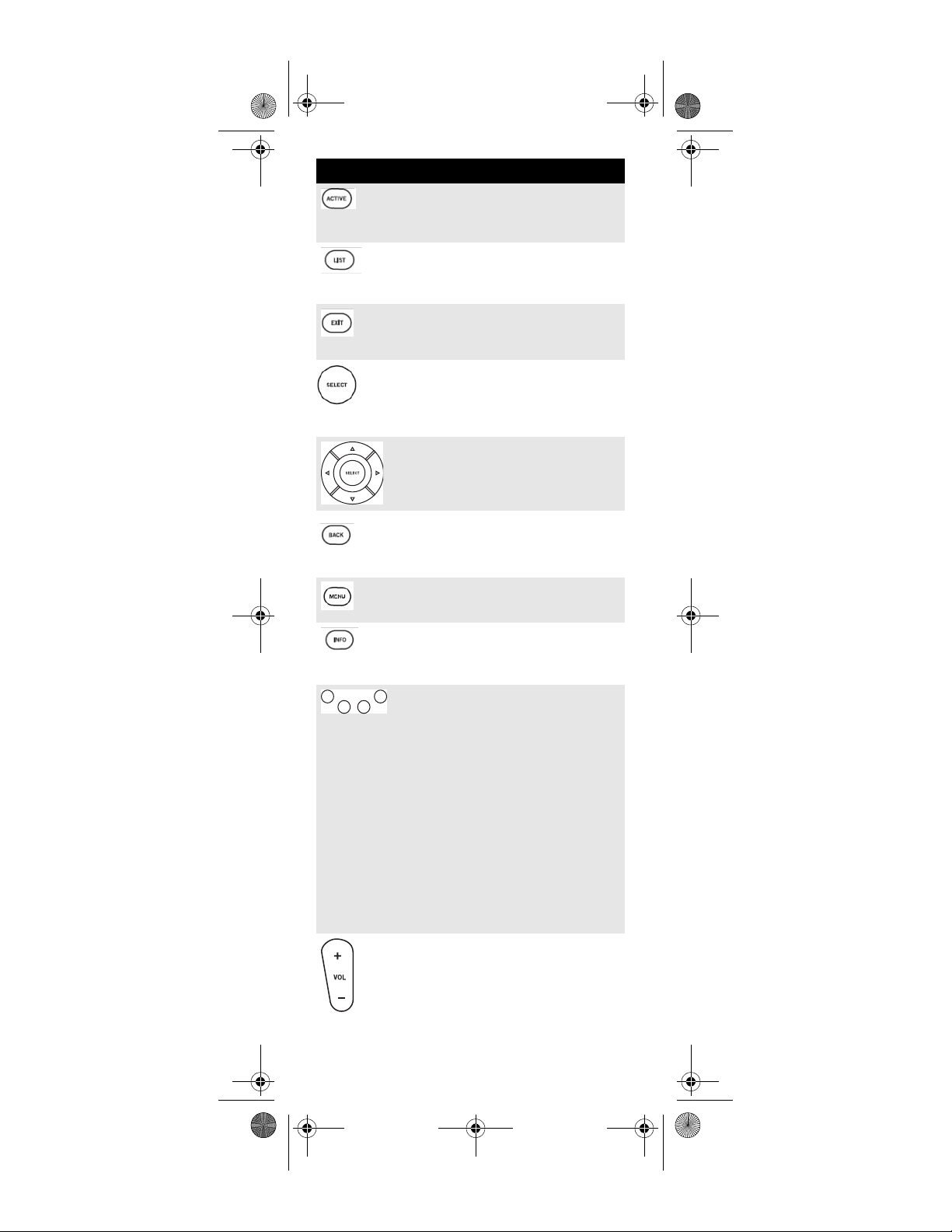
DIRECTV RC32 RF.fm Page 5 Wednesday, April 26, 2006 3:21 PM
Press this key… To…
Press ACTIVE to access special
features, services, DIRECTV
NEWS™ and info.
Press LIST to display your TO DO list
of programs. (Not available on all
DIRECTV Receivers)
Press EXIT to exit menu screens and
the program guide and return to live
TV.
Press SELECT to choose highlighted
items in menu screens or the
program guide.
Use the ARROW keys to move around
in the program guide and menu
screens.
Press BACK to return to the
previously displayed screen.
Press MENU to display the Quick
Menu.
Use INFO to display current channel
and program information when
watching live TV or in the Guide.
Press YELLOW in full-screen TV to
cycle through alternate audio tracks
Press BLUE in full-screen TV to
display the Mini-Guide.
Press RED in the Guide to jump 1.5
hours back.
Press GREEN in the Guide to jump 1.5
hours forward.
Other functions vary-look for
onscreen hints or refer to your
DIRECTV Receiver's user guide.
(Not available on all DIRECTV
Receivers).
Press VOL to raise or lower the sound
volume. The volume key is only
active when the remote is set up for
your TV.
5
Page 6
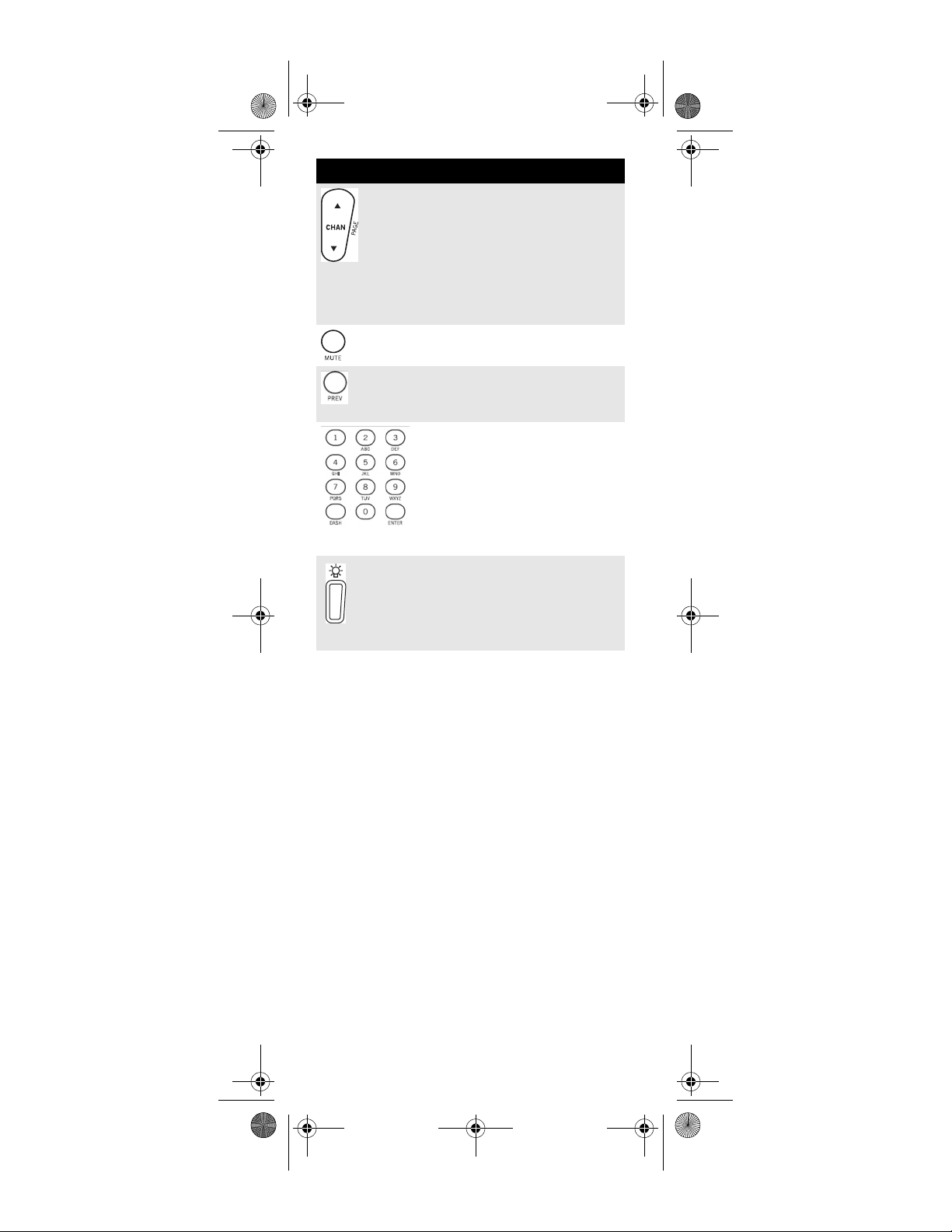
DIRECTV RC32 RF.fm Page 6 Wednesday, April 26, 2006 3:21 PM
Press this key… To…
While watching TV, press CHAN+ (or
CHAN- )to select the next higher (or
lower) channel.
While in the DIRECTV program
guide or menu, press PAGE+(or
PAGE-) to page up (or down)
through available channels in the
guide.
Press MUTE to turn the sound off or
back on.
Press PREV to return to the last
channel viewed.
Press the number keys to directly
enter a channel number (e.g. 207)
while watching TV or in the Guide.
Press DASH to separate main and
sub-channel numbers.
Press ENTER to activate number
entries quickly.
Use the LIGHT key, located on the
right side of your remote control, to
turn backlighting of all keys on or
off.
6
Page 7
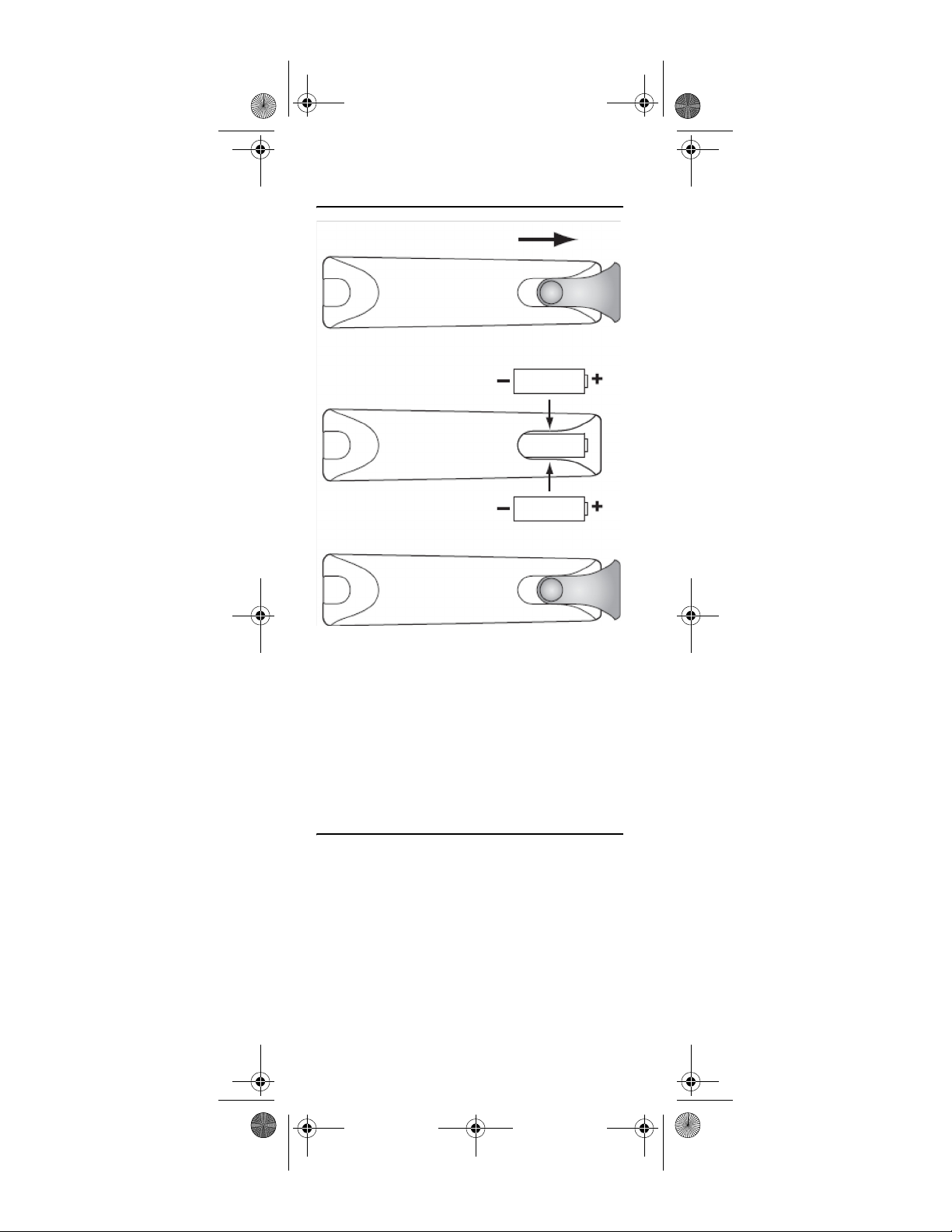
DIRECTV RC32 RF.fm Page 7 Wednesday, April 26, 2006 3:21 PM
INSTALLING BATTERIES
1. On the back of the remote control, push down on the door (as shown), slide the battery cover off, and remove the used batteries.
2. Obtain two (2) new AA alkaline batteries. Match their +and - marks to the + and - marks in the battery case, then insert them.
3. Slide the cover back on until battery door clicks into place.
CONTROLLING YOUR DIRECTV RECEIVER
The DIRECTV Universal Remote Control is designed to
give you access to features and functions found on your
original remote control. To use it with your brand of
DIRECTV Receiver, you will need to setup the remote
control by performing the following steps.
Setting Up Your DIRECTV Remote
1. Locate the DIRECTV Receiver's brand and model number (on the back or bottom panel) and write it in the spaces below.
BRAND:
Page 8
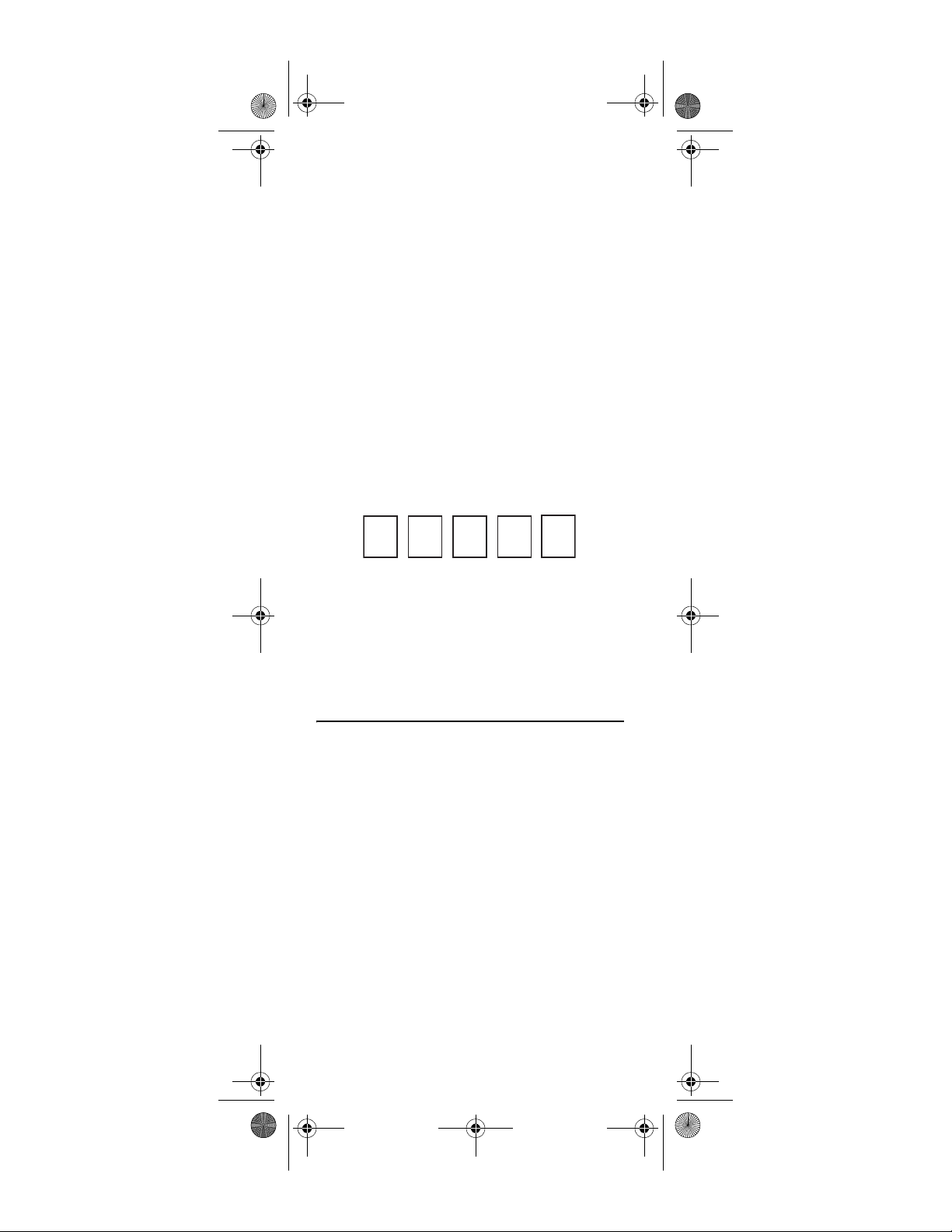
DIRECTV RC32 RF.fm Page 8 Wednesday, April 26, 2006 3:21 PM
MODEL:
2 Locate the 5-digit code for your DIRECTV Receiver.
(See “Setup Codes for DIRECTV Receivers” on
page 15.).
3. Power on the DIRECTV Receiver.
4. Slide the MODE switch to the DIRECTV position.
5. Press and hold the MUTE and SELECT keys until the green light under the DIRECTV position flashes twice, then release both keys.
6. Using the number keys, enter the 5-digit code. If performed correctly, the green light under the DIRECTV position flashes twice.
7. Aim the remote at your DIRECTV Receiver and press the PWR key once. The DIRECTV Receiver should turnoff; if it does not, repeat steps 3 and 4, trying each code for your brand until you find the correct code.
8. For future reference, write down the working code for your DIRECTV Receiver in the blocks below:
Onscreen Remote Setup
Once your remote is setup to work with your DIRECTV
Receiver, you can set it up for your other equipment
using the steps detailed on the following pages, or you
can set it up onscreen by pressing MENU, then SELECT on
Settings, Setup in the Quick Menu, then selecting
Remote from the left menu.
CONTROLLING YOUR TV
Once you have successfully set up your DIRECTV
Remote to operate your DIRECTV Receiver, you can set
it up to control your TV. We recommend you use the
on-screen steps described on page page 8, but you can
also use the manual method below:
1. Turn on the TV.
NOTE: Please read steps 2-5 completely before pro-
ceeding. Highlight or write down the codes
and component you wish to setup before moving on to step 2.
2. Locate the 5-digit code for your TV (See “Setup Codes for TVs” on page 17.).
3. Slide the MODE switch to the TV position.
4. Press and hold the MUTE and SELECT keys at the same time until the green light under the TV position flashes twice, then release both keys.
8
Page 9
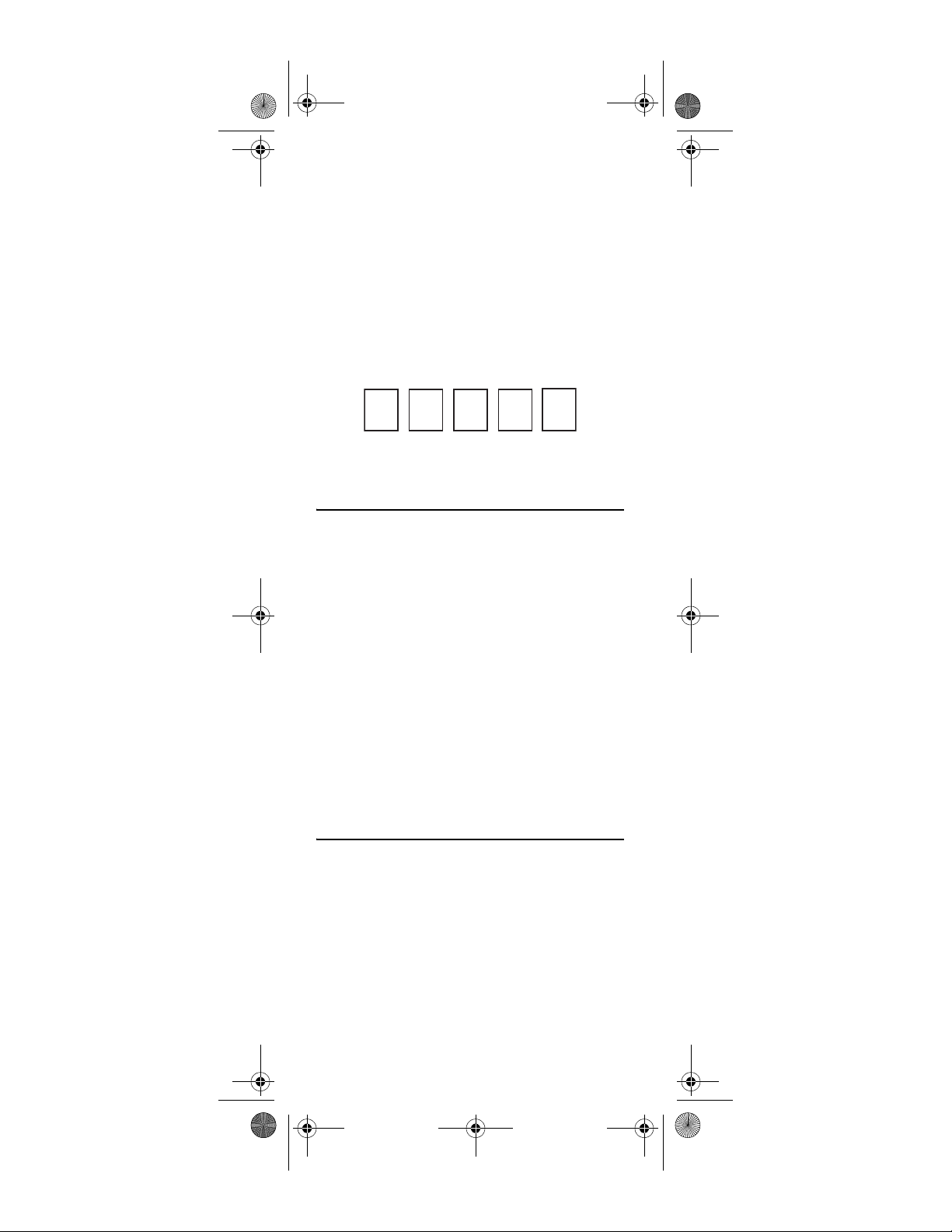
DIRECTV RC32 RF.fm Page 9 Wednesday, April 26, 2006 3:21 PM
5. Using the number keys enter the 5-digit code for your brand of TV. If performed correctly, the green light under TV flashed twice.
6. Aim the remote at your TV and press the PWR key once. Your TV should turn off. If it does not turn off, repeat steps 3 and 4, trying each code for your brand until you find the correct code.
7. Slide the MODE switch to the DIRECTV position. Press TV POWER. Your TV should turn on.
8. For future reference, write down the working code for your TV in the blocks below:
SETTING UP THE TV INPUT KEY
Once you have setup the DIRECTV Remote control for
your TV, you can activate the TV INPUT key so you can
change the “source”—the piece of equipment whose
signal is displayed on your TV:
1. Slide the MODE switch to the TV position.
2. Press and hold the MUTE and SELECT keys until the green light under the TV position flashes twice, then release both keys.
3. Using the number keys enter 9-6-0. (The green light under the TV position flashes twice.)
You now can change the Input for your TV.
Deactivate the TV Input Select Key
If you want to deactivate the TV INPUT key, repeat steps 1
through 3 from the previous section; the green light will
blink 4 times. Pressing the TV INPUT key will now do
nothing.
CONTROLLING OTHER COMPONENTS
The AV1 and AV2 switch positions can be setup to control
a VCR, DVD, STEREO, second DIRECTV Receiver or
second TV. We recommend you use the onscreen
steps described on page page 8, but you can also use
the manual method below:
1. Turn on the component you wish to control (e.g. your DVD Player).
2. Locate the 5-digit code for your component. (See “Manufacturer’s Codes” starting on page 17).
3. Slide the MODE switch to the AV1 (or AV2) position.
9
Page 10
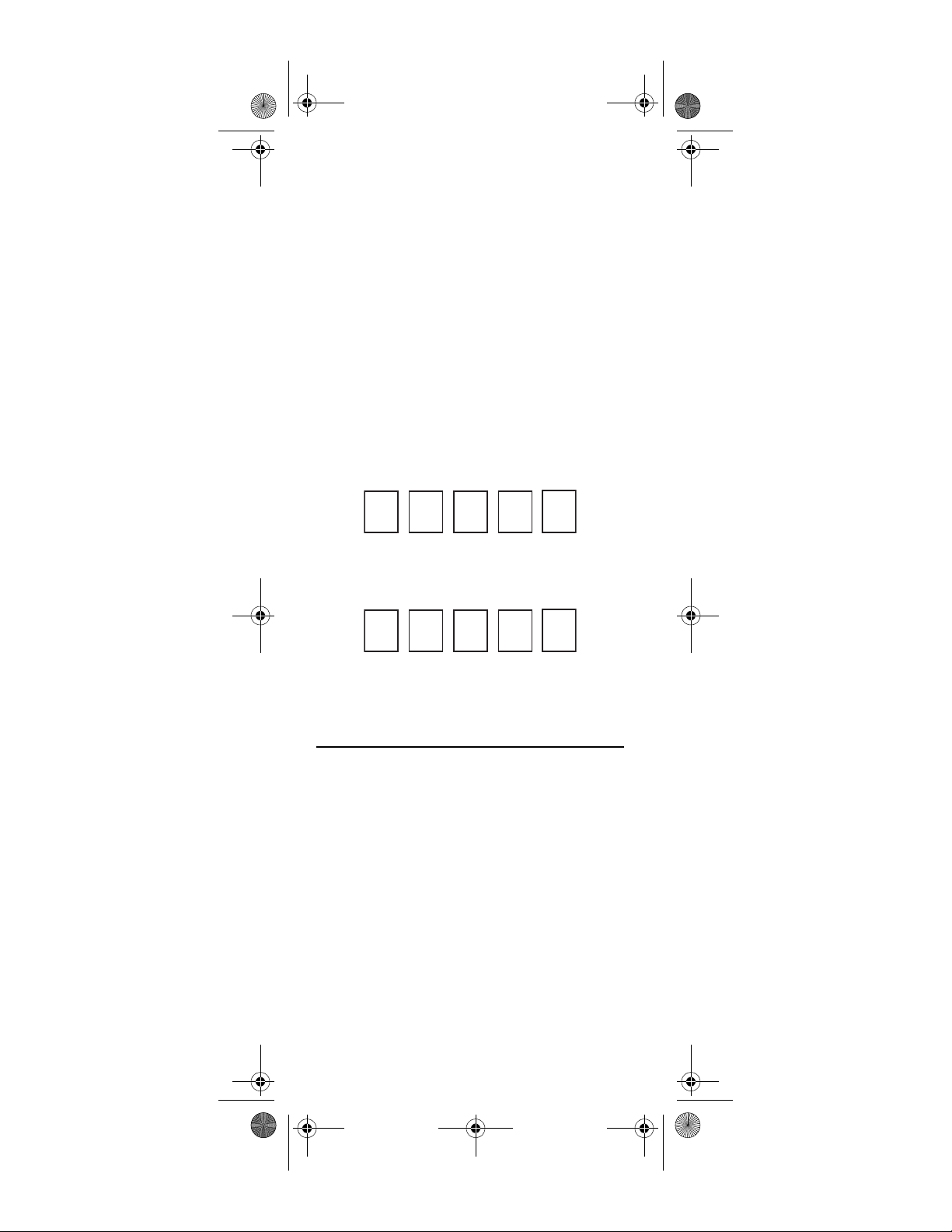
DIRECTV RC32 RF.fm Page 10 Wednesday, April 26, 2006 3:21 PM
4. Press and hold the MUTE and SELECT keys at the same time until the green light under AV1 (or AV2) flashes twice, then release both keys.
5. Using the NUMBER keys, enter the 5-digit code for the brand of component being set up. If performed correctly, the green light under the selected position flashes twice.
6. Aim the remote at your component and press the PWR key once. The component should turn off; if it does not, repeat steps 3 and 4, trying each code for your brand until you find the correct code.
7. Repeat steps 1 through 6 to setup a new component under AV2 (or AV1).
8. For future reference write down the working code for the component(s) setup under AV1 and AV2 below:
AV1:
COMPONENT: ___________________
AV 2 :
COMPONENT:___________________
SEARCHING FOR TV, AV1 OR AV2 CODES
If you were unable to find the code for your brand of TV
or component, you can try a code search. This process
may take up to 30 minutes.
1. Turn on the TV or component. Insert a tape or disk if applicable.
2. Slide the MODE switch to the TV, AV1 or AV2 position, as desired.
3. Press and hold the MUTE and SELECT keys at the same time until the green light under the selected switch position flashes twice, then release both keys.
4. Enter in 9-9-1 followed by one of the following 4digits:
10
Page 11
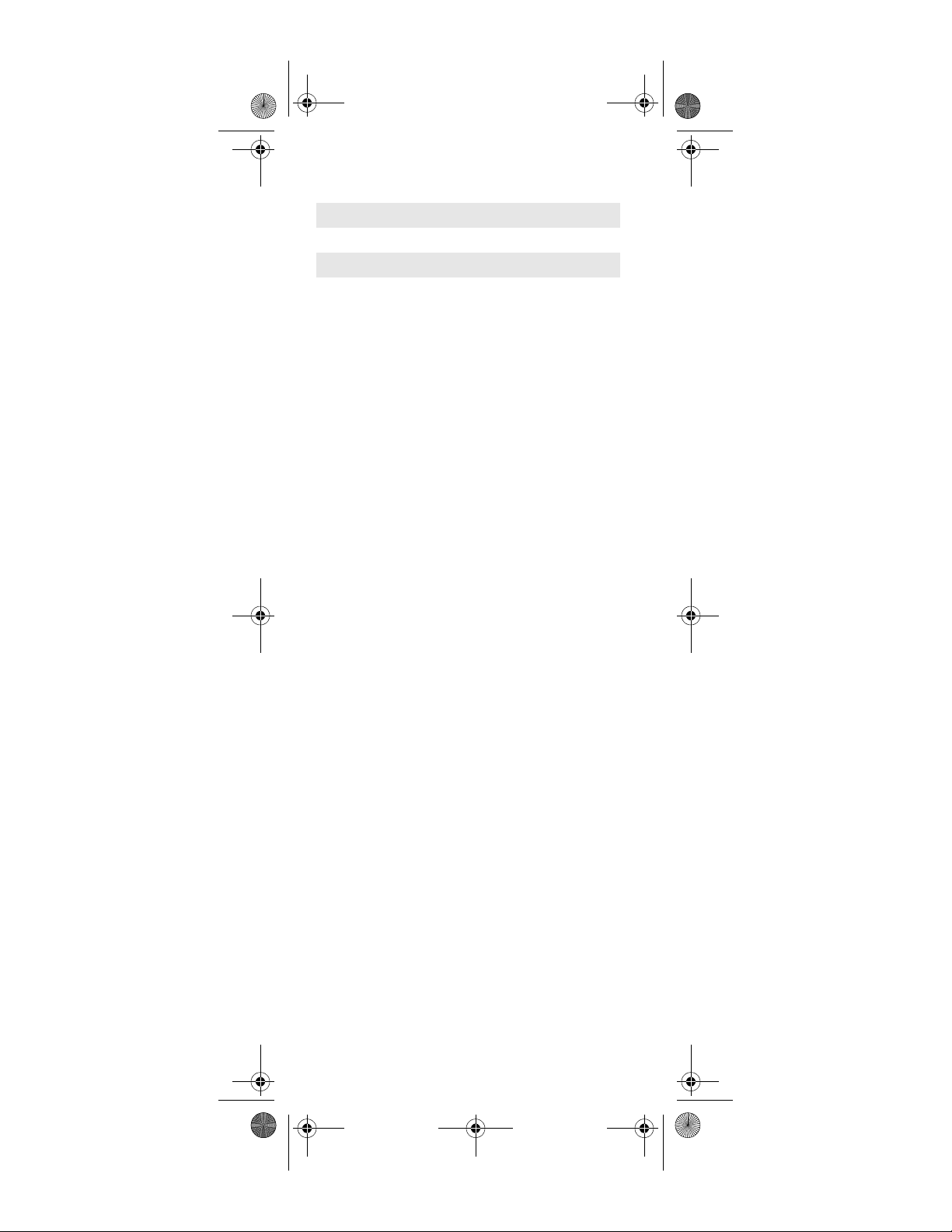
DIRECTV RC32 RF.fm Page 11 Wednesday, April 26, 2006 3:21 PM
COMPONENT TYPE COMPONENT ID #
Satellite 0
TV 1
VCR /D VD /P VR 2
STEREO 3
5. Press PWR, or other functions (e.g. PLAY for VCR) you want to use.
6. Point the remote at the TV or component and press CHAN+. Repeatedly press CHAN+ until the TV or component turns off.
NOTE: Every time CHAN+ is pressed the remote
advances to the next code and power is transmitted to the component.
7. Use the CHAN- key to step back a code.
8. When the TV or component turns off, stop pressing
the CHAN+ key. Then, press and release the
SELECT key.
NOTE: If the light flashes 3 times before the TV or
component responds, you've cycled through
all codes and the code you need is not available. You must use the remote that came with
your TV or component.
Verifying the Codes
Once you have set up the DIRECTV Universal Remote
Control using the above steps, use the following
instructions to find out the 5-digit code to which your
component responded:
1. Slide the MODE switch to the appropriate position.
2. Press and hold the MUTE and SELECT keys at the same time until the green light under the selected switch position flashes twice, then release both keys.
3. Enter in 9-9-0. (The green light under the selected switch position flashes twice).
4. To view the first digit in the code, Press and release then number 1 key. Wait three seconds, and count the number of times the green light flashes. Write this number down in the TV, AV1 or AV2 code box found on pages 9 to 10.
5. Repeat step 4 four more times for the remaining digits; i.e., press number 2 for the second digit, 3 for the third digit, 4 for the fourth digit and 5 for the final digit.
11
Page 12

DIRECTV RC32 RF.fm Page 12 Wednesday, April 26, 2006 3:21 PM
CHANGING VOLUME LOCK
Depending on how you set up your remote, the VOL and
MUTE may control the volume only on your TV,
regardless of the position of the MODE switch. This
remote can be set up so that the VOL and MUTE keys
work only with the component selected by the MODE
switch. To enable this feature, perform the following
steps:
1. Press and hold the MUTE and SELECT keys until the green light under the DIRECTV position flashes twice, then release both keys.
2. Using the number keys, enter in 9-9-3. (The green light will flash twice after the 3).
3. Press and release the VOL+ key. (The green light flashes 4 times).
Now the VOL and MUTE keys will work only for the
component selected by the MODE switch position.
To Lock Volume to AV1, AV2 or TV
1. Slide the MODE switch to the AV1, AV2 or TV position to lock the volume.
2. Press and hold the MUTE and SELECT keys until the green light under the selected switch flashes twice and release both keys.
3. Using the number keys, enter 9-9-3. (The green light flashes twice).
4. Press and release the SELECT key. (The green light flashes twice).
NOTE: DIRECTV boxes don’t have volume control, so
the remote will not allow the user to lock volume to the DIRECTV Sat mode.
ACTIVATING AND DEACTIVATING THE RF TRANSMITTER
Your DIRECTV Universal Remote Control features RF
(radio frequency) capability. When you activate the RF
feature of your remote control, you can control your
DIRECTV set-top box from anywhere in your home. You
do not need to be within the line of site of your set-top
box to control it.
NOTE: Before activating the RF transmitter, locate
the RF antenna that was packaged with your
remote control. Insert the RF antenna into the
RF remote antenna coaxial connector on the
back of your DIRECTV set-top box.
12
Page 13

DIRECTV RC32 RF.fm Page 13 Wednesday, April 26, 2006 3:21 PM
Activating the RF Transmitter
To activate the RF transmitter on your DIRECTV
Universal Remote Control, perform the following steps:
1. Locate the six-digit RID number of your set-top satellite box. You can find the RID number on the back panel of your set-top box, or inside the CAM access door next to the reset button.
2. Write down the six-digit RID number.
3. Slide the mode switch to DIRECTV, AV1, or AV2.
4. Press and hold the MUTE and SELECT keys until the green light under the selected switch flashes twice and release both keys.
5. Using the number keys, enter 9-6-1. (The green light flashes twice).
6. Press and release CH+. (The green light flashes twice).
7. Using the NUMBER keys, enter the six-digit RID number of your set-top satellite box (see step 2 above).
8. Press and release the SELECT key. (The green light flashes twice).
Deactivating the RF Transmitter
To deactivate the RF transmitter on your DIRECTV
Universal Remote Control, perform the following steps:
1. Slide the mode switch to DIRECTV, AV1, or AV2.
2. Press and hold the MUTE and SELECT keys until the green light under the selected switch flashes twice and release both keys.
3. Using the number keys, enter 9-6-1. (The green light flashes twice).
4. Press and release CH-. (The green light flashes twice).
The RF transmitter on your remote control is now
deactivated. To reactivate the RF transmitter, See
“Activating the RF Transmitter” on page 13.
RESTORE FACTORY DEFAULT SETTINGS
To reset all the functions of the remote control to the
factory defaults (the original, out-of-the-box settings),
follow these steps:
1. Press and hold the MUTE and SELECT keys at the same time until the green light flashes twice, then release both keys.
2. Using the number keys, enter in 9-8-1. (The green light flashes 4 times).
13
Page 14

DIRECTV RC32 RF.fm Page 14 Wednesday, April 26, 2006 3:21 PM
TROUBLESHOOTING
PROBLEM: Light at the top of the remote blinks when
you press a key, but the component does not respond.
SOLUTION 1: Try replacing the batteries (see page 8).
SOLUTION 2: Make sure you are aiming the DIRECTV®
Universal Remote Control at your home entertainment
component and that you are within 15 feet of the
component you are trying to control.
PROBLEM: The DIRECTV Universal Remote Control
does not control component or commands are not
recognized properly.
SOLUTION: Tr y all listed codes for the device brand being
set up. Make sure all components can be operated with
an infrared remote control.
PROBLEM: TV/VCR combo does not respond properly.
SOLUTION: Use the VCR codes for your brand. Some
combo units may require both a TV code and a VCR
code for full operation (see page 12).
PROBLEM: CHAN+, CHAN-, and PREV do not work for
your RCA TV.
SOLUTION: Due to RCA design for certain models (1983-
1987), only the original remote control will operate
these functions.
PROBLEM: Changing channels does not work properly.
SOLUTION: If original remote control required pressing
ENTER to change channels, press ENTER on the
DIRECTV Universal remote control after entering a
channel number.
PROBLEM: Remote control does not turn on Sony or
Sharp TV/VCR Combo.
SOLUTION: For power on, these products require setting
up TV codes on the remote control. For Sony, use TV
code 0000 and VCR code 0032. For Sharp, use TV code
0093 and VCR code 0048.
14
Page 15

DIRECTV RC32 RF.fm Page 15 Wednesday, April 26, 2006 3:21 PM
DIRECTV SETUP CODES
Setup Codes for DIRECTV Receivers
DIRECTV Model D-10 00001, 00002
Hughes Network Systems
(most models)
Hughes Network Systems
models GAEB0, GAEB0A,
GCB0, GCEB0A, HBH-SA,
HAH-SA
GE models GRD33G2A and
GRD33G3A, GRD122GW
Philips models DSX5500
and DSX5400
Proscan models PRD8630A
and PRD8650B
RCA models DRD102RW,
DRD203RW, DRD301RA,
DRD302RA, DRD303RA,
DRD403RA, DRD703RA,
DRD502RB, DRD 503RB,
DRD505RB, DRD515RB,
DRD523RB, and
DRD705RB
DRD440RE, DRD460RE,
DRD480RE,DRD430RG,
DRD431RG, DRD450RG,
DRD451RG,
DRD485RG,DRD486RG,
DRD430RGA,
DRD450RGA,
DRD485RGA, DRD435RH,
DRD455RH, and
DRD486RH
Samsung model SIR-S60W 01109
Samsung models SIR-S70,
SIR-S75, SIR-S300W, and
SIR-S310W
Sony models (All models
except TiVo and Ultimate
TV)
Setup Codes for DIRECTV HD Receivers
DIRECTV Model H-10 00001, 00002
Hitachi model 61HDX98B 00819
00749
01749
00566
00099
00566
00566
00392
01108
01639
15
Page 16

DIRECTV RC32 RF.fm Page 16 Wednesday, April 26, 2006 3:21 PM
HNS models HIRD-E8,
01750
HTL-HD
LG model LSS-3200A,
01750
HTL-HD
Mitsubishi model SR-HD5 01749, 00749
Philips model DSHD800R 01749
Proscan model PSHD105 00392
RCA models DTC-100,
00392
DTC-210
Samsung model SIR-TS360 01609
Samsung models SIR-
01276
TS160
Sony models SAT-HD100,
01639
200, 300
Toshiba models DST-3000,
01749, 01285
DST-3100, DW65X91
Zenith models DTV1080,
01856
HD-SAT520
Setup Codes for DIRECTV DVRs
HNS models SD-DVR80,
01442
SD-DV40, SD-DVR120,
HDVR2, GXCEBOT,
GXCEBOTD
Philips models DSR704,
01142, 01442
DSR708, DSR6000,
DSR600R, DRS700/17
RCA models DWD490RE,
01392
DWD49 6RG
RCA models DVR39, 40, 80,
01442
120
Sony model SAT-T60 00639
Sony model SAT-W60 01640
Samsung models SIR-
01442
S4040R, SIR-S4080R, SIRS4120R
16
Page 17

DIRECTV RC32 RF.fm Page 17 Wednesday, April 26, 2006 3:21 PM
MANUFACTURER’S CODES
Setup Codes for TVs
A-Mark 10003
Abex 10032
Admiral 10093, 10463
Advent 10761, 10783, 10815,
10817, 10842
Adventura 10046
Aiko 10092
Akai 10060, 10812, 10702,
10030, 10672
Alaron 10179
Albatron 10700, 10843
Ambassador 10177
America Action 10180
Ampro 10751
Anam 10180
Anam National 10055
AOC 10030, 10003, 10019,
10052, 10185
Apex Digital 10156, 10748, 10879,
10765, 10767, 10890
Archer 10003
Audiovox 10451, 10180, 10092,
10003, 10623, 10802, 10875
Aventura 10171
Belcor 10019
Bell & Howell 10154, 10016
BenQ 11032
Boxlight 10893
Bradford 10180
Brockwood 10019
Broksonic 10236, 10463, 10180, 10003
Candle 10030, 10046, 10056, 10186
Carnivale 10030
Carver 10054
CCE 10217
Celebrity 10000
Celera 10765
Changhong 10765
17
Page 18

DIRECTV RC32 RF.fm Page 18 Wednesday, April 26, 2006 3:21 PM
Citizen 10060, 10030, 10092,
10039, 10046, 10056,
10186, 10280
Clairtone 10185
Clarion 10180
Commercial Solutions 11447, 10047
Concerto 10056
Contec 10180, 10157, 10185
Craig 10180
Crosley 10054
Crown 10180, 10039
Curtis Mathes 10047, 10054, 10154,
10451, 10093, 10060,
10702, 10030, 10145,
10166, 11347, 11147,
10747, 10466, 10056,
10039, 10016
CXC 10180
Daewoo 10451, 10092, 11661,
10019, 10039, 10623,
10661, 10672
Daytron 10019
Dell 11454, 11080, 11178
Denon 10145
Dumont 10017, 10019
Durabrand 10463, 10180, 10178,
10171, 11034, 10003
Dwin 10093, 10720, 10747, 10774
Electroband 10000, 10185
Electrograph 11755
Electrohome 10381
Emerson 10154, 10451, 10236,
10463, 10180, 10178,
10171, 10019, 10038,
10039, 10177, 10179,
10185, 10280, 10282, 10623
Envision 10030, 10813
Epson 10833, 10840
ESA 10812, 10171
Fisher 10154, 10159
Fujitsu 10179, 10186, 10683,
10809, 10853
Funai 10180, 10171, 10179
18
Page 19

DIRECTV RC32 RF.fm Page 19 Wednesday, April 26, 2006 3:21 PM
Futuretech 10180
Gateway 11755, 11756
GE 11447, 10047, 10051,
10451, 10178, 10021,
10027, 10055, 10135,
10282, 10747, 11347
Gibralter 10017, 10030, 10019
Go Video 10886
GoldStar 10178, 10030, 10001,
10019, 10032
Grundig 10683
Grunpy 10180, 10179
Haier 11034, 10768
Hallmark 10178
Harley Davidson 10179
Harman/Kardon 10054
Harvard 10180
Havermy 10093
Helios 10865
Hello Kitty 10451
Hewlett Packard 11088, 11089, 11101,
11494, 11502
Hisense 10748
Hitachi 11145, 10145, 10016,
10032, 10038, 10056, 10151
HP 11088, 11089, 11101,
11494, 11502
Hyundai 10849
Infinity 10054
Insignia 11326
Inteq 10017
Janeil 10046
JBL 10054
JCB 10000
Jensen 10761, 10815, 10817
JVC 10053, 10731, 11253
Kaypani 10052
KEC 10180
Kenwood 10030, 10019
KLH 10765, 10767
Kloss 10024, 10046
Kost 11262
19
Page 20

DIRECTV RC32 RF.fm Page 20 Wednesday, April 26, 2006 3:21 PM
KTV 10180, 10030, 10039,
10185, 10217, 10280
LG 11265, 10178, 10700,
10856, 11178, 10823
Logik 10016
Luxman 10056
LXI 10047, 10054, 10154,
10156, 10178, 10747
Magnavox 11454, 10054, 10030,
10706, 10020, 10024,
10096, 10179, 10186,
10187, 10386, 10802, 11254
Majestic 10016
Marantz 11454, 10054, 10030,
10704, 10854, 10855, 11154
Matsushita 10250, 10650
Maxent 11755
Megapower 10700
Megatron 10178, 10145, 10003
MEI 10185
Memorex 10154, 10463, 10150,
10178, 10016, 10179
MGA 10150, 10178, 10030, 10019
Midland 10047, 10017, 10051,
10032, 10039, 10135, 10747
Minutz 10021
Mitsubishi 10093, 11250, 10150,
10178, 10019, 10836, 10868
Monivision 10700, 10843
Motorola 10093, 10055
MTC 10060, 10030, 10019,
10056, 10185
Multitech 10180, 10217
NAD 10156, 10178, 10866
NEC 10030, 10019, 10056,
10497, 10882, 11704
NetTV 11755
Nikko 10178, 10030, 10092
Norcent 10748, 10824
Noshi 10018
NTC 10092
Olevia 11331
Onwa 10180
20
Page 21

DIRECTV RC32 RF.fm Page 21 Wednesday, April 26, 2006 3:21 PM
Optimus 10154, 10250, 10166, 10650
Optoma 10887
Optonica 10093, 10165
Orion 10236, 10463, 11463, 10179
Panasonic 10250, 10051, 10055,
10650, 11410
Penney 10047, 10156, 10051,
10060, 10178, 10030,
10003, 10018, 10019,
10021, 10027, 10032,
10039, 10135, 10747, 11347
Philco 10054, 10030, 10019,
10020, 10096
Philips 11454, 10054, 10690, 11154
Pilot 10030, 10019, 10039
Pioneer 10166, 10038, 10679, 10866
Polaroid 10765, 10865, 11262,
11276, 11314, 11316,
11326, 11327, 11328, 11341
Portland 10092, 10019, 10039
Prima 10761, 10783, 10815, 10817
Princeton 10700, 10717
Prism 10051
Proscan 11447, 10047, 10466,
10747, 11347
Proton 10178, 10003, 10052, 10466
Pulsar 10017, 10019
Quasar 10250, 10051, 10055,
10165, 10650
RadioShack 10047, 10154, 10180,
10178, 10030, 10019,
10032, 10039, 10056,
10165, 10747
RCA 11447, 10047, 10018,
10019, 10038, 10090,
10135, 10679, 10747,
11047, 11147, 11247,
11347, 11547
Realistic 10154, 10180, 10178,
10030, 10019, 10032,
10039, 10056, 10165
Rhapsody 10185
Runco 10017, 10030, 10497, 10603
21
Page 22

DIRECTV RC32 RF.fm Page 22 Wednesday, April 26, 2006 3:21 PM
Sampo 10030, 10032, 10039,
10052, 11755
Samsung 10060, 10812, 10702,
10178, 10030, 10019,
10032, 10056, 10217,
10766, 10814, 11060
Samsux 10039
Sansui 10463
Sanyo 10154, 10146, 10159,
10799, 10893
Scimitsu 10019
Scotch 10178
Scott 10236, 10180, 10178,
10019, 10179
Sears 10047, 10054, 10154,
10156, 10178, 10171,
10056, 10146, 10159,
10179, 10747
Sharp 10093, 10039, 10157,
10165, 10386, 10491,
10688, 10689, 10818, 10851
Sheng Chia 10093
Shogun 10019
Signature 10016
Signet 11262
Simpson 10186, 10187
Sole 10813
Sony 11100, 10000, 10080,
10111, 10834
Soundesign 10180, 10178, 10179, 10186
Spectricon 10003
Squareview 10171
SSS 10180, 10019
Starlite 10180
Studio Experience 10843
Superscan 10093, 10864
Supre-Macy 10046
Supreme 10000
SVA 10748, 10768, 10865
Sylvania 10054, 10030, 10171,
10020, 10096, 10381
Symphonic 10180, 10171
Syntax 11331
22
Page 23

DIRECTV RC32 RF.fm Page 23 Wednesday, April 26, 2006 3:21 PM
Tandy 10093
Tatung 10003, 10055, 11101, 11756
Technics 10250, 10051
Technol Ace 10179
Techview 10847
Techwood 10051, 10003, 10056
Teknika 10054, 10180, 10150,
10060, 10092, 10016,
10019, 10039, 10056,
10179, 10186
Telefunken 10702, 10056
TMK 10178, 10056, 10177
TNCi 10017
Toshiba 10154, 11256, 10156,
11265, 10060, 10650,
10832, 10845, 11156,
11356, 11656, 11704
Tosonic 10185
Totevision 10039
Trical 10157
TVS 10463
Universal 10027
Vector Research 10030
Victor 10053
Vidikron 10054
Vidtech 10178, 10019
Viewsonic 10857, 10864, 10885, 11755
Viking 10046
Vizio 10864, 10885, 11756
Wards 10054, 10178, 10030,
10016, 10019, 10020,
10021, 10027, 10056,
10080, 10096, 10111,
10165, 10179, 10866, 11156
Waycon 10156
Westinghouse 10000, 10451, 10885,
10889, 10890, 11092, 11282
White Westinghouse 10463, 10623
Yamaha 10030, 10019, 10769,
10833, 10839
Zenith 10017, 10463, 11265,
10178, 11145, 10092, 10016
Zonda 10003
23
Page 24

DIRECTV RC32 RF.fm Page 24 Wednesday, April 26, 2006 3:21 PM
Setup Codes for Audio Amplifiers
Aiwa 30406
Bose 30674
Carver 30892, 30269
Cinema Sound 30160
Curtis Mathes 30300
Denon 30160
Durabrand 31561
GE 30078
Harman/Kardon 30892
JVC 30331
Left Coast 30892
Lenoxx 31561
Linn 30269
Luxman 30165
Magnavox 30269
Marantz 30892, 30321, 30269
Nakamichi 30321
NEC 30264
Optimus 30395, 30300
Panasonic 30308, 30521
Parasound 30246
Pass Labs 30269
Philips 30892, 30269
Pioneer 30013, 30300
Polk Audio 30892, 30269
RCA 30300
Realistic 30395
Sansui 30321
Shure 30264
Sony 30689, 30220, 30815
Soundesign 30078, 30211
Technics 30308, 30521
Victor 30331
Wards 30078, 30013, 30211
Yamaha 30354, 30133, 30143
Setup Codes for Audio Amplifiers/Tuners
ADC 30531
Aiwa 31405, 30158, 30189, 30121,
30405, 31388, 31641
Akai 31512
Alco 31390
24
Page 25

DIRECTV RC32 RF.fm Page 25 Wednesday, April 26, 2006 3:21 PM
AMC 31077
Amphion Media Works 31563, 31615
AMW 31563, 31615
Anam 31609, 31074
Apex Digital 31257, 31430
Arcam 31189, 31120
Audiotronic 31189
Audiovox 31390
Bose 31229, 30639, 31253, 31629,
31841, 31933
Brix 31602
Cambridge Soundworks 31370
Capetronic 30531
Carver 31189, 30189, 30042, 30121,
31289
Casio 30195
Clarinette 30195
Classic 31352
Coby 31389
Criterion 31420
Curtis Mathes 30080
Daewoo 31250
Dell 31383
Denon 31360, 30004, 30121
Fisher 30042, 31801
Garrard 30463
Gateway 31517
Go Video 31532
Harman/Kardon 30110, 30189, 30891, 31289,
31304, 31306
Hewlett Packard 31181
Hitachi 31801
Initial 31426
Integra 30135, 31298, 31320
JBL 30110, 31306
JVC 31058, 30074, 31374, 31495,
31871
Kenwood 31313, 31570, 31569, 30027,
31916, 31670, 31262, 31261,
31052, 31032, 30876, 30845,
30569, 30337, 30314, 30313,
30239, 30186, 30042
25
Page 26

DIRECTV RC32 RF.fm Page 26 Wednesday, April 26, 2006 3:21 PM
KLH 31390, 31412, 31428
Koss 31366, 31497
Lasonic 31798
Lenoxx 31437
LG 31293
Linn 30189
Liquid Video 31497
Lloyd's 30195
LXI 30181
Magnavox 31189, 31269, 30189, 30195,
30391, 30531, 31514
Marantz 31189, 31269, 30039, 30189,
31289
McIntosh 31289
MCS 30039
Micromega 31189
Mitsubishi 31393
Modulaire 30195
Myryad 31189
Nakamichi 31313, 30097, 30876
Norcent 31389
Nova 31389
Onkyo 30135, 30842, 31298, 31320,
31531
Optimus 31023, 30042, 30080, 30181,
30186, 30531, 30670, 30738,
30801, 31074
Oritron 31366, 31497
Panasonic 31308, 31518, 30039, 30309,
30367, 31288, 31316, 31548,
31633, 31763, 31764
Penney 30195
Philips 31189, 31269, 30189, 30391,
31120, 31266
Pioneer 31023, 30014, 30080, 30150,
30244, 30531, 30630, 30801,
31384
Polaroid 31508
Polk Audio 30189, 31289
Proscan 31254
Quasar 30039
RCA 31023, 31609, 31254, 30080,
30531, 31074, 31390, 31511
26
Page 27

DIRECTV RC32 RF.fm Page 27 Wednesday, April 26, 2006 3:21 PM
Realistic 30181, 30195
Regent 31437
Rio 31383, 31869
Saba 31519
Samsung 31295, 31304, 31500
Sansui 31189, 30189
Sanyo 30801, 31251, 31469, 31801
Sharp 30186, 31286
Sharper Image 31556
Sherwood 30491, 30502, 31077, 31517,
31653
Shinsonic 31426
Sirius 31602
Sonic Blue 31383, 31532, 31869
Sony 31058, 31441, 31258, 31759,
30158, 30474, 31349, 31442,
31558, 31658, 31758, 31858
Soundesign 30670
Stereophonics 31023
Sunfire 31313, 30313, 30314, 31052
Teac 30463, 31074, 31390, 31528
Technics 31308, 31518, 30039, 30309 ,
31633
Thorens 31189
Toshiba 30080, 30135
Venturer 31390
Victor 30074
Wards 30158, 30189, 30014, 30080
Yamaha 30176, 30186, 31176, 31276,
31331, 31375
Yorx 30195
Zenith 30857, 31293
Setup Codes for DBS/PVR Combos
DirecTV 00001, 00002, 00003,
00004, 00005, 00099,
00392, 00639, 01076,
01142, 01392, 01442, 01640
Hughes Network Systems 01142, 01442
Motorola 00869
Philips 01142, 01442
Proscan 00392
RCA 01392
27
Page 28

DIRECTV RC32 RF.fm Page 28 Wednesday, April 26, 2006 3:21 PM
Samsung 01442
Sony 00639, 01640
Star Choice 00869
Setup Codes for DVD Players
Advent 21016
Aiwa 20641
Akai 20695, 20770, 20899, 21089
Alco 20790
Allegro 20869
Amphion Media Works 20872
AMW 20872
Apex Digital 20672, 20717, 20755,
20794, 20796, 20797,
20830, 21004, 21020,
21056, 21061, 21100
Aspire Digital 21168
Audiovox 20790, 21041, 21071, 21072
Axion 21071, 21072
Blaupunkt 20717
Blue Parade 20571
Bose 22023
Broksonic 20695, 20868
California Audio Labs 20490
Cinea 20831
CineVision 20876, 20833, 20869
Citizen 21277
Coby 20778, 21086, 21107,
21177, 21351
Craig 20831
Curtis Mathes 21087
CyberHome 20816, 20874, 21023,
21024, 21117, 21129
Daewoo 20784, 20705, 20833,
20869, 21169, 21172,
21234, 21242
Daytek 20872
Denon 20490, 20634
Disney 20675, 21270
Dual 21068, 21085
Durabrand 21127
Page 29

DIRECTV RC32 RF.fm Page 29 Wednesday, April 26, 2006 3:21 PM
DVD2000 20521
Emerson 20591, 20675, 20821, 21268
Enterprise 20591
Fisher 20670
Funai 20675, 21268, 21334
Gateway 21073, 21158
GE 20522, 20815, 20717
Go Video 20744, 20715, 20741,
20783, 20833, 20869,
21044, 21075, 21099,
21158, 21304, 21730
Go Vision 21071, 21072
GoldStar 20741
GPX 20699, 20769
Gradiente 20490
Greenhill 20717
Grundig 20539
Harman/Kardon 20582, 20702
Hitachi 20573, 20664, 21247
Hiteker 20672
iLo 21348
Initial 20717
Integra 20571, 20627
Jaton 21078
JBL 20702
Jensen 21016
JSI 21423
JVC 20558, 20623, 20867,
21164, 21863
jWin 21049, 21051
Kawasaki 20790
Kenwood 20490, 20534
KLH 20717, 20790, 21020, 21149
Koss 20651, 21423
Landel 20826
Lasonic 20798, 21173
Lecson 21533
Lenoxx 21127
LG 20591, 20741, 20869
LiteOn 21058, 21158, 21416, 21440
Magnavox 20503, 20539, 20646,
20675, 20821, 21268
29
Page 30

DIRECTV RC32 RF.fm Page 30 Wednesday, April 26, 2006 3:21 PM
Malata 20782, 21159
Marantz 20539
McIntosh 21533
Memorex 20695, 20831, 21270
Microsoft 20522, 21708
Mintek 20839, 20717
Mitsubishi 21521, 20521
Momitsu 21082
NAD 20591, 20741
Nesa 20717
Next Base 20826
NexxTech 21402
Norcent 21003, 20872, 21107, 21265
Onkyo 20503, 20627
Oritron 20651
Panasonic 20503, 20490, 20632,
20703, 21362, 21462,
21490, 21762
Philips 20503, 20539, 20646,
20675, 20854, 21260,
21267, 21354 20885
PianoDisc 21024
Pioneer 20525, 20571, 20631, 20632
Polaroid 21020, 21061, 21086
Polk Audio 20539
Portland 20770
Presidian 20675
Prima 21016
Proceed 20672
Proscan 20522
ProVision 20778
Qwestar 20651
RCA 20522, 20571, 20717,
20790, 20822, 21022, 21132
Rio 20869
RJTech 21360
Rotel 20623
Rowa 20823
Sampo 20698, 20752
Samsung 20490, 20573, 20744,
20820, 20899, 21044, 21075
Sansui 20695
30
Page 31

DIRECTV RC32 RF.fm Page 31 Wednesday, April 26, 2006 3:21 PM
Sanyo 20670, 20695, 20873
Sensory Science 21158
Sharp 20630, 20675, 20752, 21256
Sharper Image 21117
Sherwood 20770, 21043
Shinsonic 20533, 20839
Sonic Blue 20869, 21099
Sony 20533, 21533, 20864,
21033, 21431, 22020, 22043
Sungale 21074
Superscan 20821
SVA 20860, 21105
Sylvania 20675, 20821, 21268
Symphonic 20675, 21268
Teac 20790
Technics 20490, 20703
Technosonic 20730
Theta Digital 20571
Toshiba 20503, 20695, 21045, 21154
Tredex 20799, 20800, 20803, 20804
Urban Concepts 20503
US Logic 20839
Venturer 20790
Vizio 21064, 21226
Xbox 20522, 21708
Yamaha 20490, 20539, 20545
Yamakawa 20872
Zenith 20503, 20591, 20741, 20869
Zoece 21265
Setup Codes for PVRs
ABS 21972
Alienware 21972
CyberPower 21972
Dell 21972
DirecTV 20739
Gateway 21972
Hewlett Packard 21972
Howard Computers 21972
HP 21972
Hughes Network Systems 20739
Humax 20739
Hush 21972
31
Page 32

DIRECTV RC32 RF.fm Page 32 Wednesday, April 26, 2006 3:21 PM
iBUYPOWER 21972
Linksys 21972
Media Center PC 21972
Microsoft 21972
Mind 21972
Niveus Media 21972
Northgate 21972
Panasonic 20616
Philips 20618, 20739
RCA 20880
ReplayTV 20614, 20616
Sonic Blue 20614, 20616
Sony 20636, 21972
Stack 9 21972
Systemax 21972
Tagar Systems 21972
Tivo 20618, 20636, 20739
Toshiba 21008, 21972
Touch 21972
Viewsonic 21972
Voodoo 21972
ZT Group 21972
Setup Codes for Satellite Receivers
Crossdigital 01109
DirecTV 00001, 00002, 00003,
00004, 00005, 00006,
00007, 00008, 00099,
00247, 00392, 00566,
00639, 00724, 00749,
00819, 01076, 01108,
01109, 01142, 01392,
01414, 01442, 01609,
01639, 01640, 01708,
01749, 01750, 01856
GE 00392, 00566
General Instrument 00869
Hitachi 00819
Hughes 00749, 01442, 01749
Hughes Network Systems 00749, 01142, 01442,
01749, 01750
Jerrold 00869
LG 01414, 01750
Magnavox 00724
32
Page 33

DIRECTV RC32 RF.fm Page 33 Wednesday, April 26, 2006 3:21 PM
Memorex 00724
Mitsubishi 00749
Motorola 00856, 00869
Next Level 00869
Panasonic 00247, 00701
Paysat 00724
Philips 00099, 00724, 00749,
00819, 01076, 01142,
01442, 01749
Pioneer 01442
Proscan 00392, 00566
RadioShack 00869
RCA 00143, 00392, 00566,
00855, 01392
Samsung 01108, 01109, 01142,
01276, 00001, 01442,
01609, 01708
Sony 00639, 01639, 01640
Star Choice 00869
Tivo 01142, 01442
Toshiba 00749, 00790, 00819,
01285, 01749
UltimateTV 01392, 01640
Uniden 00724
Voom 00869
Zenith 01856
REPAIR OR REPLACEMENT POLICY
If the DIRECTV Universal Remote Control does not
function properly, DIRECTV will, at our sole discretion,
repair or replace the DIRECTV Universal Remote
Control, provided that:
a. You are a customer of DIRECTV and your account is in
good standing; and
b. The problem with the DIRECTV Universal Remote
Control was not caused by abuse, mishandling,
alteration, accident, failure to follow operating,
maintenance or environmental instructions set forth in
this User
Guide, or service performed by someone other than
DIRECTV.
THE DIRECTV UNIVERSAL REMOTE CONTROL IS
PRO-VIDED ON AN AS IS, AS AVAILABLE BASIS,
SOLELY FOR YOUR NON-COMMERCIAL,
33
Page 34

DIRECTV RC32 RF.fm Page 34 Wednesday, April 26, 2006 3:21 PM
RESIDENTIAL USE. DIRECTV DOES NOT MAKE ANY
REPRESENTATIONS OR WAR-RANTIES OF ANY
KIND, WHETHER STATUTORY, EXPRESS OR
IMPLIED, REGARDING THE DIRECTV UNI-VERSAL
REMOTE CONTROL, INCLUDING ANY IMPLIED
WARRANTY OF MERCHANTABILITY,
NONINFRINGE-MENT OR FITNESS FOR A
PARTICULAR PURPOSE OR IMPLIED WARRANTIES
ARISING FROM A COURSE OF DEALING OR COURSE
OF PERFORMANCE. DIRECTV EXPRESSLY
DISCLAIMS ANY REPRESENTATION OR WARRANTY THAT THE DIRECTV UNIVERSAL REMOTE
CON-TROL WILL BE ERROR FREE. NO ORAL ADVICE
OR WRITTEN INFORMATION GIVEN BY DIRECTV,
ITS EMPLOYEES, AND LICENSORS OR THE LIKE
SHALL CRE-ATE A WARRANTY; NOR SHALL
CUSTOMER RELY ON ANY SUCH INFORMATION OR
ADVICE.
UNDER NO CIRCUMSTANCES, INCLUDING
NEGLIGENCE, SHALL DIRECTV OR ANYONE ELSE
INVOLVED IN ADMINISTERING, DISTRIBUTING, OR
PROVIDING THE DIRECTV UNIVERSAL REMOTE
CONTROL BE LIABLE FOR ANY INDIRECT,
INCIDENTAL, SPECIAL OR CONSE-QUENTIAL
DAMAGES, INCLUDING, WITHOUT LIMITA-TION,
LOSS OF REVENUES OR INABILITY TO USE THE
DIRECTV UNIVERSAL REMOTE CONTROL,
MISTAKES, OMISSIONS, INTERRUPTIONS,
DEFECTS, FAILURE OF PERFORMANCE, EVEN IF
DIRECTV HAS BEEN ADVISED OF THE POSSIBILITY
OF SUCH LOSSES.
Because some states do not allow the exclusion or
limitation of liability for consequential or incidental
damages, in such states, DIRECTV’s liability is limited
to the greatest extent permitted by law.
ADDITIONAL INFORMATION
This product does not have any user-serviceable
parts.Opening the case, except for the battery cover, may
cause permanent damage to your DIRECTV Universal
Remote Control.
For help via the Internet, visit us at: DIRECTV.com
Or ask for technical support at: 1-800-531-5000
Copyright 2005 by DIRECTV, Inc. No part of this
publication may be reproduced, transmitted,
transcribed, stored in any retrieval system, or translated
to any language, in any form or by any means,
34
Page 35

DIRECTV RC32 RF.fm Page 35 Wednesday, April 26, 2006 3:21 PM
electronic, mechanical, magnetic, optical, manual, or
otherwise, without prior written permission of
DIRECTV, Inc.
DIRECTV, the Cyclone Design logo and DIRECTV NEWS
are trademarks of DIRECTV, Inc.
M2481C for use with the URC2481 DIRECTV Universal
Remote Control.
04/06
COMPLIANCE WITH FCC RULES AND REGULATIONS
This equipment has been tested and found to
comply with the limits for a Class B digital device,
pursuant to part 15 of the FCC Rules. These limits
are designed to provide reasonable protection
against harmful interference in a residential
installation. This equipment generates, uses and
can radiate radio frequency energy and if not
used in accordance with the instructions, may
cause harmful interference to radio
communications.
However, there is no guarantee that interference will not
occur in a particular installation. If this equipment does
cause harmful interference to radio or television
reception, the user is encouraged to try to correct the
interference by one or more of the following measures:
• Increase or decrease the separation between
the equipment and receiver.
• Consult the dealer or an experienced remote
control/ TV technician for help.
This equipment has been verified to comply with the
limits for a Class B computing device, pursuant to FCC
Rules. The user is cautioned that changes and
modifications made to the equipment without the
approval of manufacturer could void the user's authority
to operate this equipment.
FCC Authorization Label
This device complies with part 15 of the FCC Rules.
Operation is subject to the following two conditions:
1. This device may not cause harmful interference.
2. This device must accept any interference received, including interference that may cause undesired operation.
Responsible Party:
DIRECTV, Inc. 2230 E. Imperial Hwy. El Segundo, CA
90245 1-800-531-5000
FCC ID #: MG3 2481
35
Page 36

DIRECTV RC32 RF.fm Page 36 Wednesday, April 26, 2006 3:21 PM
