Page 1

DIRECTV®Universal
Remote Control
User’s Guide
DirecTV-M2081.qxd 10/28/2004 2:15 PM Page 1
®
Page 2
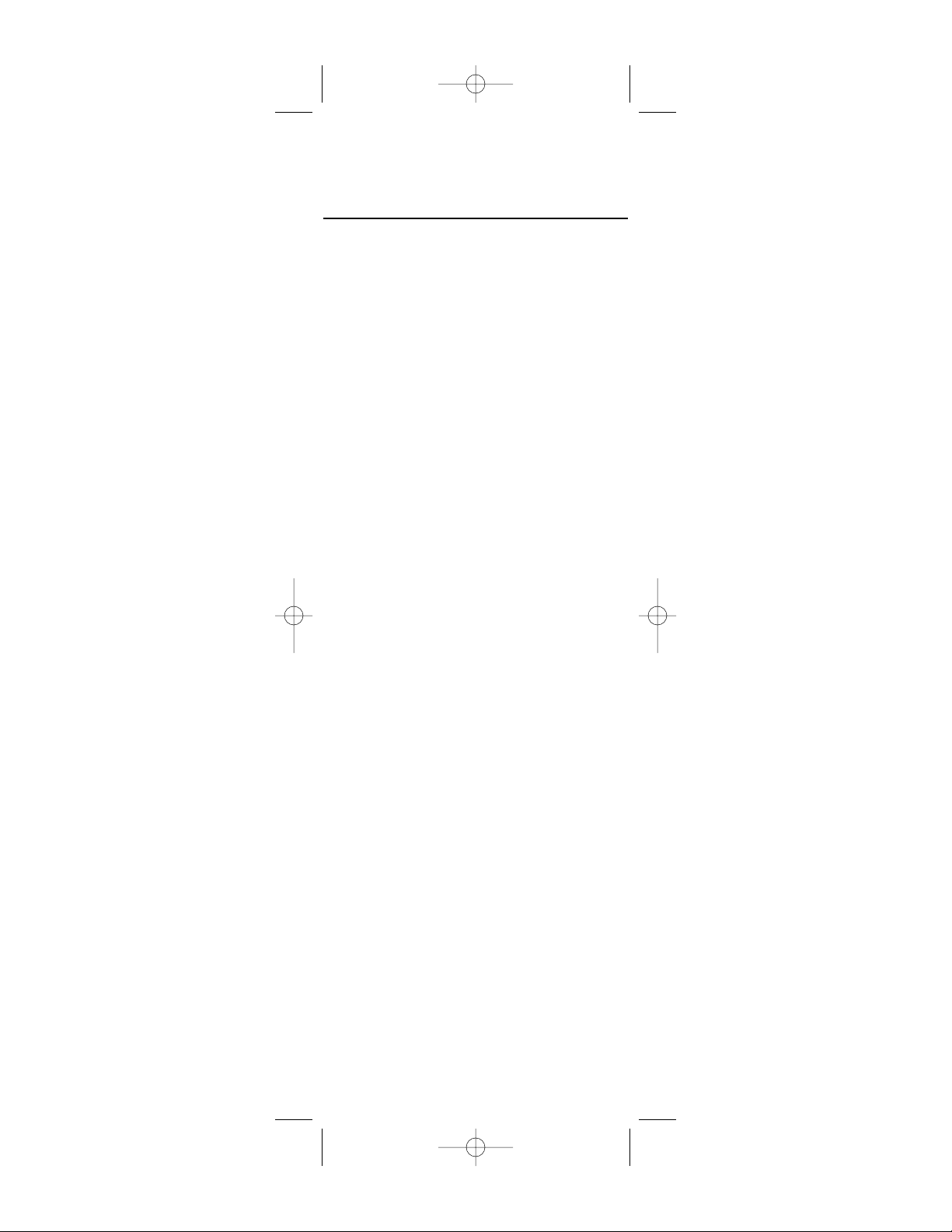
TABLE OF CONTENTS
Introduction . . . . . . . . . . . . . . . . . . . . . . . . . . . .3
Features and Functions . . . . . . . . . . . . . . . . . . .4
Key Charts . . . . . . . . . . . . . . . . . . . . . . . . . . . . . . . . . .4
Installing Batteries . . . . . . . . . . . . . . . . . . . . . .8
Controlling DIRECTV
®
Receiver. . . . . . . . . . . . . .9
Programming DIRECTV Remote . . . . . . . . . . . . . . . . . . .9
Setup Codes for DIRECTV Receivers . . . . . . . . . . . . . . .10
Setup Codes for DIRECTV HD Receivers . . . . . . . . . . . . .10
Setup Codes for DIRECTV DVRs . . . . . . . . . . . . . . . . . .10
Programming to Control Your TV. . . . . . . . . . . . . .11
Programming the TV Input Key . . . . . . . . . . . . . . . . . . .11
Deactivate the TV Input Select Key . . . . . . . . . . . . . . . .11
Programming Other Component Controls . . . . . .12
Manufacturer Codes . . . . . . . . . . . . . . . . . . . . . .13
Setup Codes for TVs . . . . . . . . . . . . . . . . . . . . . . . . . . .13
Setup Codes for VCRs . . . . . . . . . . . . . . . . . . . . . . . . . .16
Setup Codes for DVD Players . . . . . . . . . . . . . . . . . . . .19
Setup Codes for Stereo Receivers . . . . . . . . . . . . . . . . .20
Setup Codes for Stereo Amplifiers . . . . . . . . . . . . . . . .22
Searching For Your Code in AV1 or AV2 Mode . . . .23
Verifying The Codes . . . . . . . . . . . . . . . . . . . . . . .23
Changing Volume Lock . . . . . . . . . . . . . . . . . . . .24
Restore Factory Default Settings . . . . . . . . . . . . .25
Troubleshooting . . . . . . . . . . . . . . . . . . . . . . . . .26
Repair or Replacement Policy . . . . . . . . . . . . . . .27
Additional Information . . . . . . . . . . . . . . . . . . . .28
2
DirecTV-M2081.qxd 10/28/2004 2:15 PM Page 2
Page 3
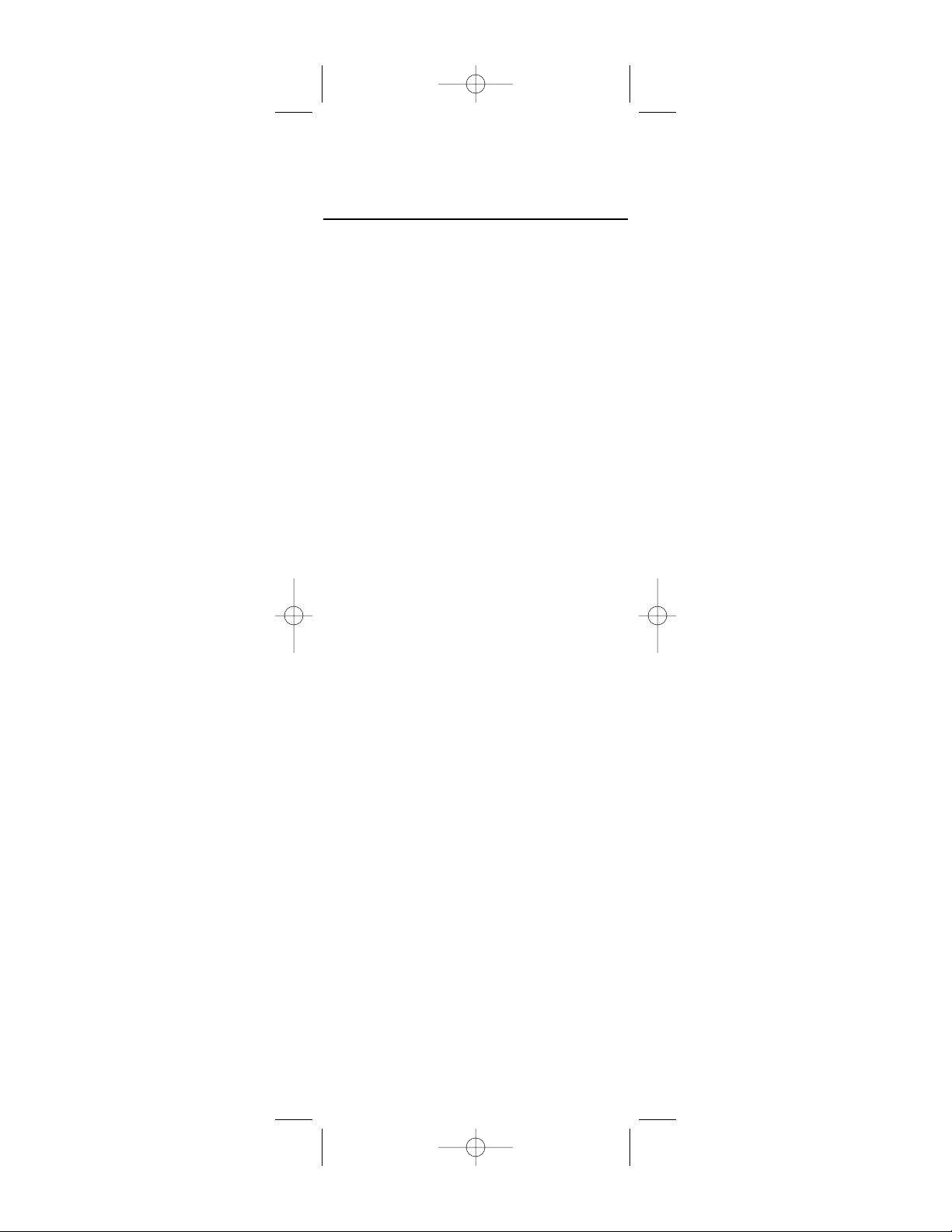
INTRODUCTION
Congratulations! You now have an exclusive DIRECTV®
Universal Remote Control that will control four components,
including a DIRECTV Receiver, TV, and two stereo or video
components (e.g 2nd TV, DVD, or stereo). Moreover, its
sophisticated technology allows you to consolidate the clutter
of your original remote controls into one easy-to-use unit
that's packed with features such as:
z Four-position slide switch for easy component selection
z Code library for popular video and stereo components
z Code search to help program control of older or discon-
tinued components
z Memory protection to ensure you will not have to re-
program the remote when the batteries are replaced
Before using your DIRECTV Universal Remote Control, you
may need to program it to operate with your particular component. Please follow the instructions detailed in this guide to
set up your DIRECTV Universal Remote Control so you can
start enjoying its features.
3
DirecTV-M2081.qxd 10/28/2004 2:15 PM Page 3
Page 4
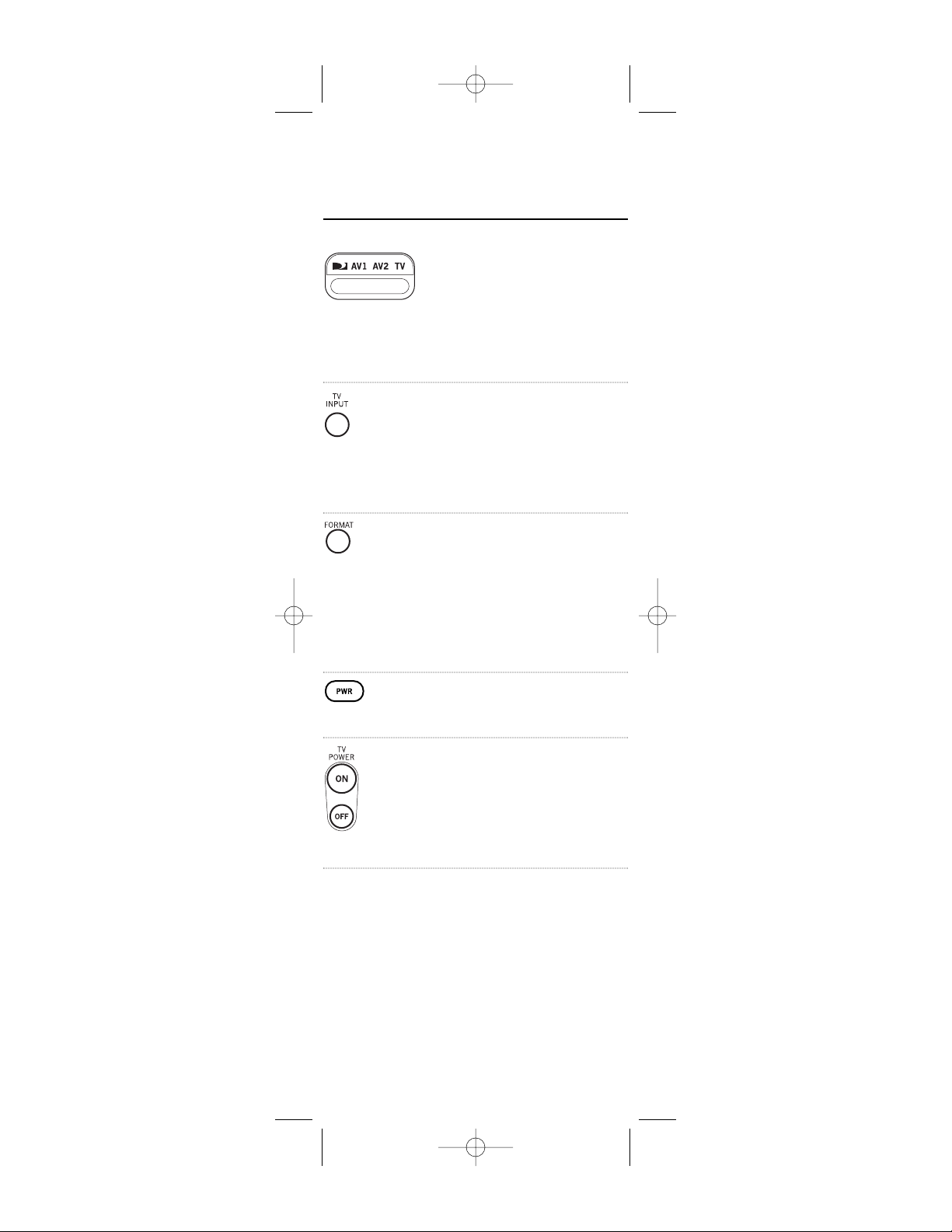
FEATURES AND FUNCTIONS
Key Charts
Slide the 4-position
switch under
AV1, AV2 or
TV
to select the component you want to control.
A green LED under the
switch position will confirm the component
being controlled.
Press
TV INPUT
to select
the available inputs on
your TV.
(Note: Additional programming is required to activate
the
TV INPUT
key. See
instructions on page 11).
Press
FORMAT
to cycle
through the resolution
and screen formats.
Each press of the key
cycles to the next available format and /or resolution.
(Not available on all
DIRECTV Receivers)
Press
PWR
to turn on or
off the selected component.
Press
TV POWER ON/OFF
to turn the TV and
DIRECTV Receiver on
or off.
(Note: These keys are only
active after the TV has been
programmed, see page 11).
continued on next page...
4
DirecTV-M2081.qxd 10/28/2004 2:15 PM Page 4
Page 5
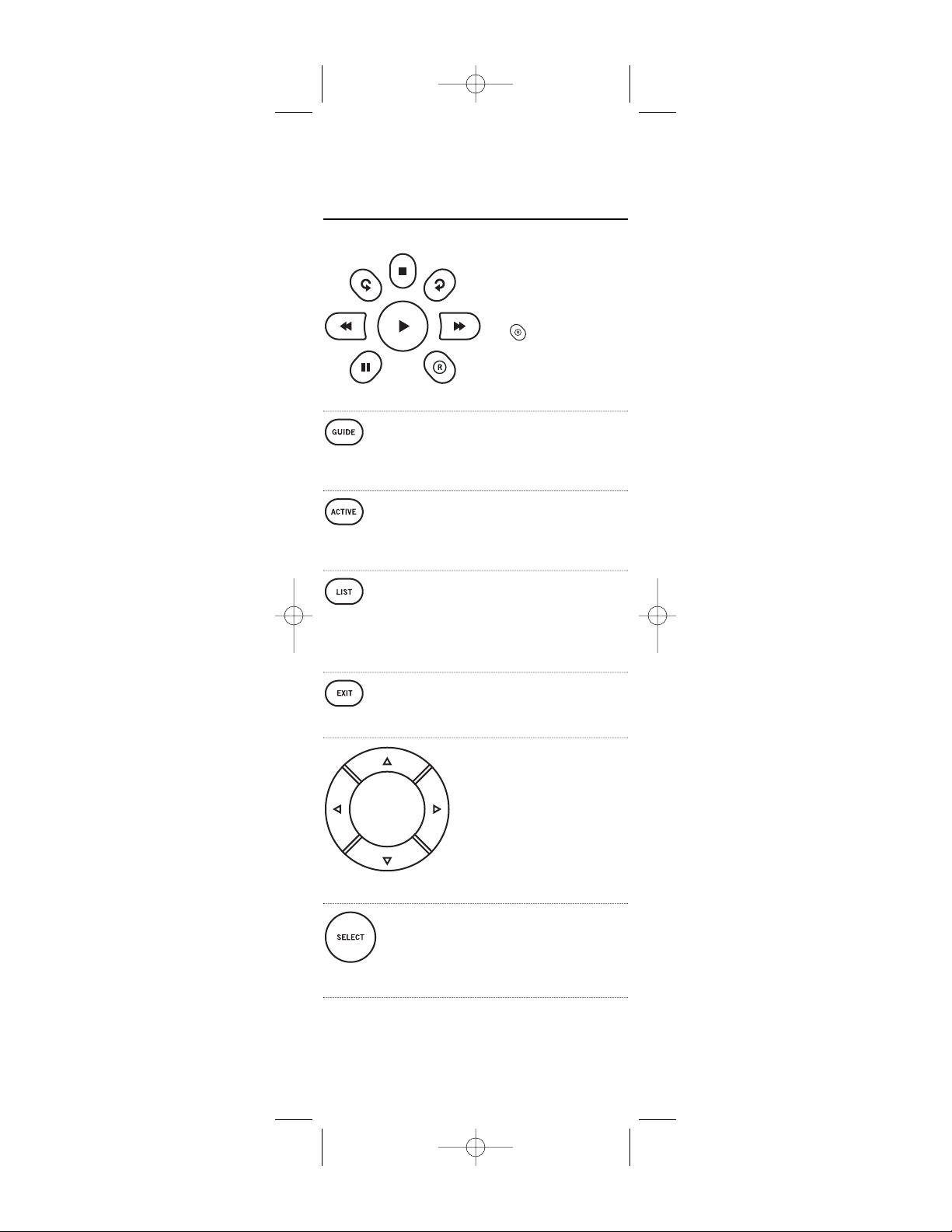
FEATURES AND FUNCTIONS
Key Charts (continued)
Use these keys to control your DVR, VCR,
DVD, or CD/DVD player. To record a program,
press the record key
twice.
Use
GUIDE
to display the
DIRECTV program
guide.
Press
ACTIVE
to access
special features, services, DIRECTV NEWS™
and info.
Press
LIST
to display
your TO DO list of programs.
(Not available on all
DIRECTV Receivers)
Press
EXIT
to exit menu
screens and the program guide.
Use the arrow keys to
move around in the
program guide and
menu screens.
Press
SELECT
to choose
highlighted items in the
menu screens or in the
program guide.
continued on next page...
5
DirecTV-M2081.qxd 10/28/2004 2:15 PM Page 5
Page 6
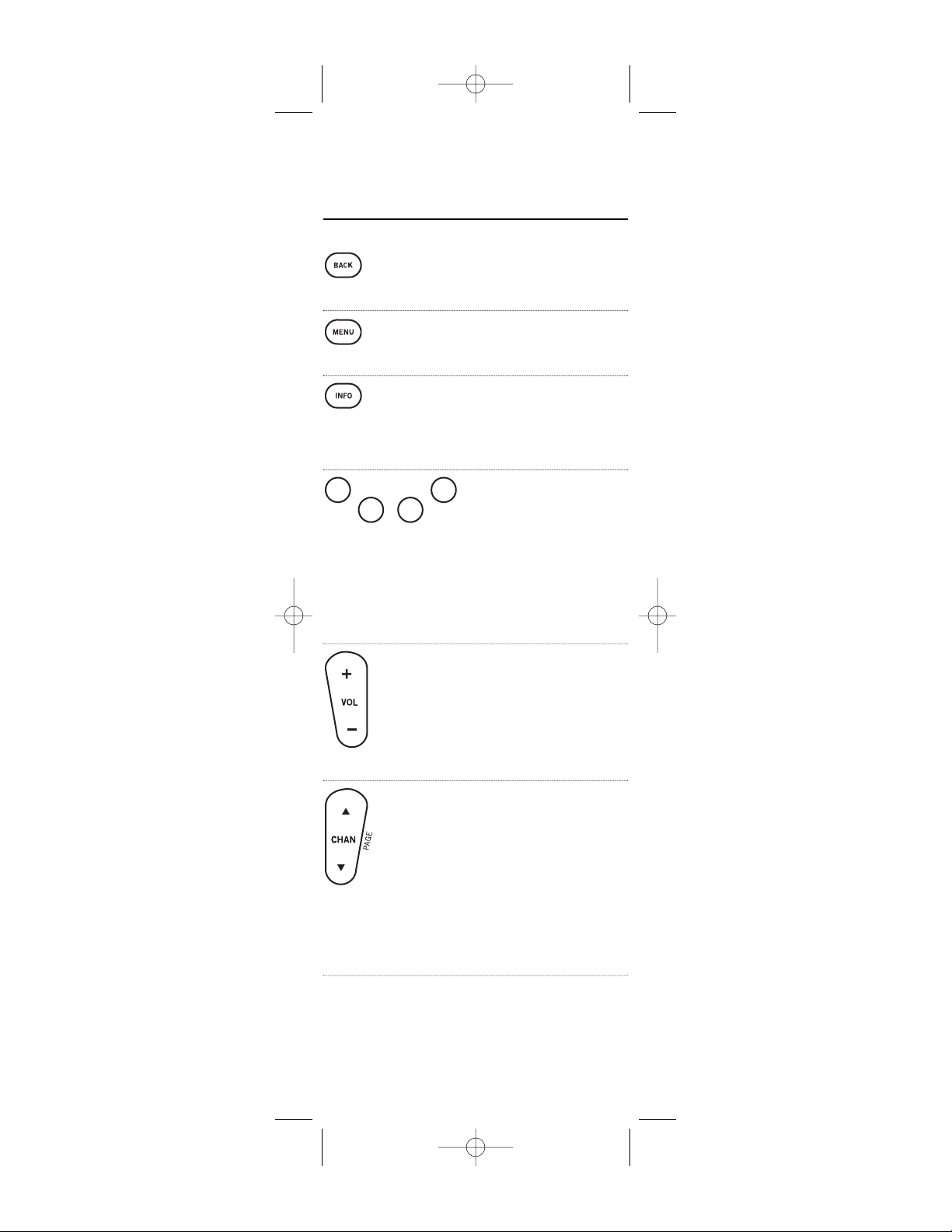
FEATURES AND FUNCTIONS
Key Charts (Continued)
Press
BACK
to return to
the previously displayed
screen.
Press
MENU
to display
the menu.
Use
INFO
to display the
current channel and
program information
when watching live TV
or in the guide.
Press the
YELLOW
key to
cycle through the available alternate audio
tracks. These colored
keys may give you more
functionality. Refer to
your DIRECTV
Receiver’s user guide.
(Not available on all
DIRECTV Receivers)
Use
VOL
to raise (or
lower) the sound volume. The Volume keys
are only active when
programmed.
While watching TV, use
CHAN
S (or T ) to
select the next higher
(or lower) channel.
While in the DIRECTV
program guide or
menu, use
PAGE
S (or
T ) to page up (or
down) through available
channels in the program guide.
continued on next page...
6
DirecTV-M2081.qxd 10/28/2004 2:15 PM Page 6
Page 7
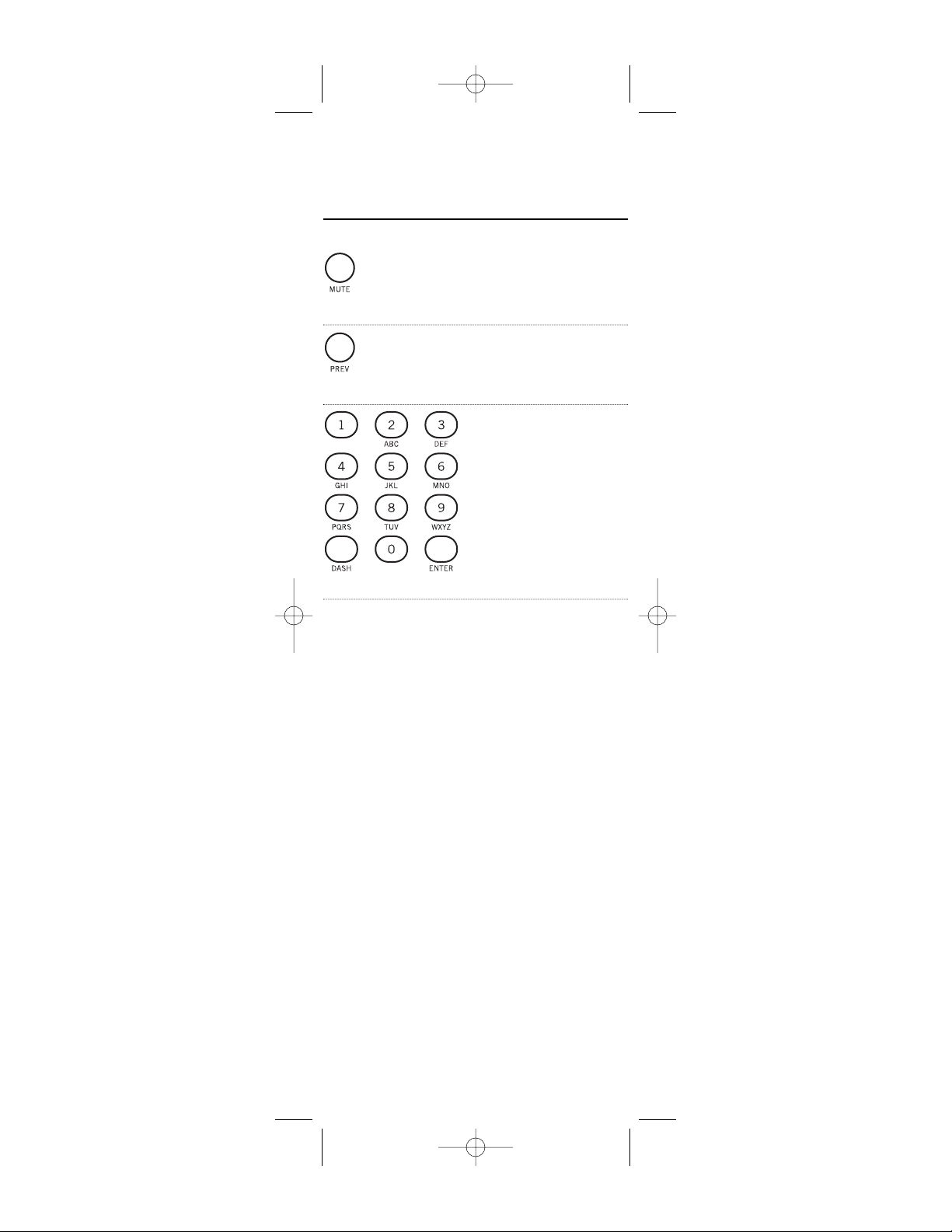
FEATURES AND FUNCTIONS
Key Charts (Continued)
Press
MUTE
to turn the
sound off or back on.
Press
PREV
to return to
the last channel viewed.
Press the number keys
to directly select a channel (e.g. 207).
Press
DASH
to separate
the main and sub-channel numbers.
7
DirecTV-M2081.qxd 10/28/2004 2:15 PM Page 7
Page 8
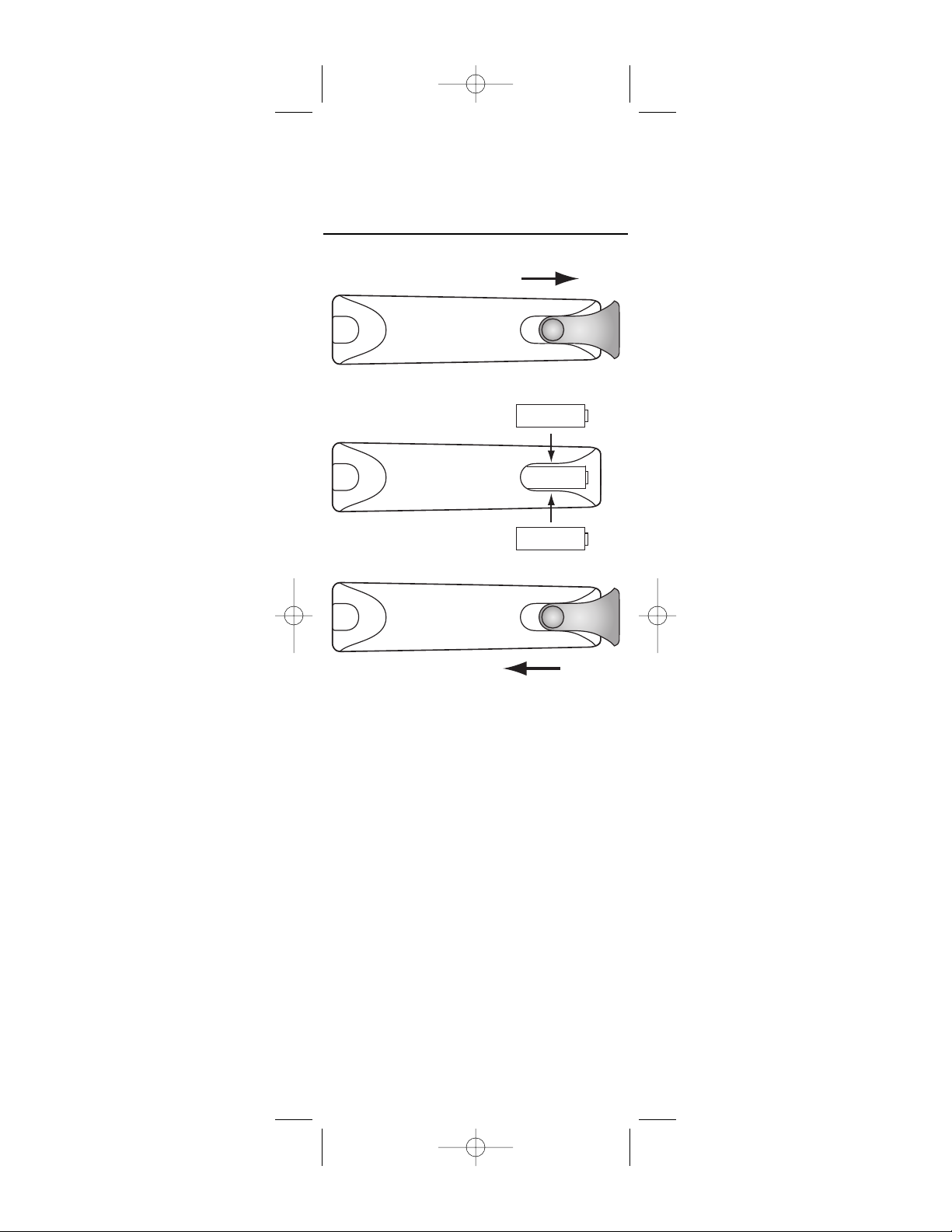
INSTALLING BATTERIES
1. On the back of the remote control, push down on the
door (as shown), slide the battery cover off, and remove
the used batteries.
2. Obtain two (2) new AA alkaline batteries. Match their +
and - marks to the + and - marks in the battery case,
then insert them.
3. Slide the cover back on until battery door clicks into
place.
8
DirecTV-M2081.qxd 10/28/2004 2:15 PM Page 8
–+
–+
Page 9
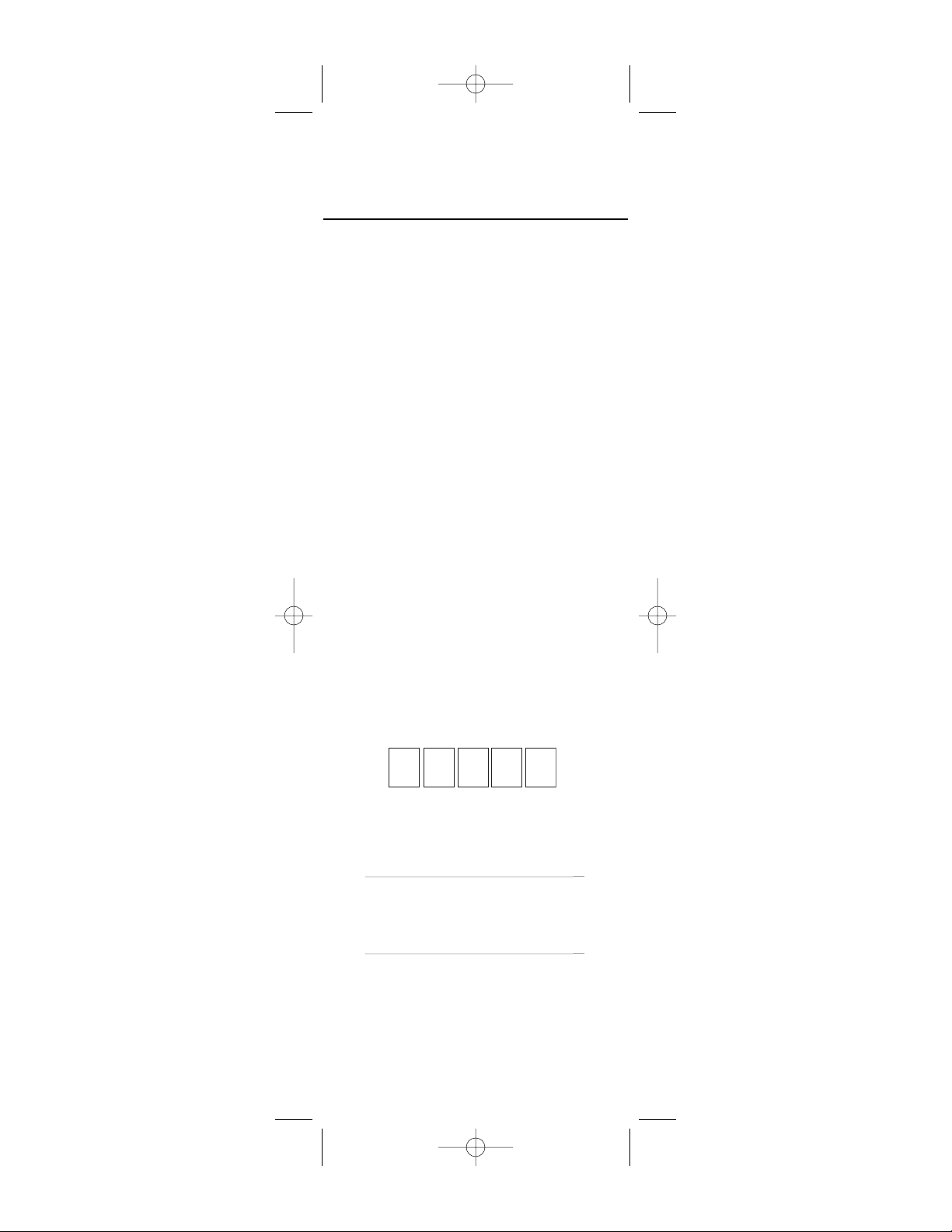
CONTROLLING DIRECTV RECEIVER
The DIRECTV Universal Remote Control is designed to give
you access to features and functions found on your original
remote control. To use it with your brand of DIRECTV
Receiver, you will need to program the remote control by performing the following steps.
Programming DIRECTV Remote
1. Locate the DIRECTV Receiver's brand and model number (on the back or bottom panel) and write it in the
spaces below.
2. Locate the 5-digit code for your DIRECTV Receiver (see
page 10).
3. Power on the DIRECTV Receiver.
4. Move the slide switch to
DIRECTV
icon.
5. Press and hold in the
MUTE
and
SELECT
keys until the
green light under the
DIRECTV
icon flashes twice and
then release both keys.
6. Using the number keys enter the 5-digit code. If performed correctly the green light under the
DIRECTV
icon
will flash twice.
7. Aim the remote at your DIRECTV Receiver and press
that the power key once. The DIRECTV Receiver should
turn off. If it does not turn off, repeat steps 3 and 4, trying each code for your brand until you find the correct
code.
8. For future reference write down the working code for
your DIRECTV Receiver in the blocks below:
DIRECTV CODE:
BRAND:
MODEL:
9
DirecTV-M2081.qxd 10/28/2004 2:15 PM Page 9
Page 10

ABOUT DIRECTV CONTROL
Setup Codes for DIRECTV Receivers
Hughes Network Systems (most models) 00749
Hughes Network Systems models GAEB0, GAEB0A, GCEB0, GCEB0A,
HBH-SA, and HAH-SA 01749
GE models GRD33G2A and GRD33G3A, GRD122GW 00566
Hitachi model HDS210R 00819
Mitsubishi HD models SRHD400 and SRHD500 00749
Panasonic models TZ-DBS01 and TZ-DRD100 00247
Panasonic models TUIRD10 and TUIRD20 00701
Philips models DSX5150R,DSX525R/I, DSX5350R, DSX5353R,
DSX5353X, and DSX5375R 01076
Philips models DSX5500 and DSX5400 00099
Proscan models PRD8630A and PRD8650B 00566
RCA models DRD102RW, DRD203RW, DRD301RA, DRD302RA,
DRD303RA, DRD403RA, DRD703RA, DRD502RB, DRD 503RB,
DRD505RB, DRD515RB, DRD523RB, and DRD705RB 00566
RCA models DRD202RD, DRD221RD, DRD222RD, DRD223RD
DRD225RD, DRD420RE, DRD440RE, DRD460RE, DRD480RE,
DRD430RG, DRD431RG, DRD450RG, DRD451RG, DRD485RG,
DRD486RG, DRD430RGA, DRD450RGA, DRD485RGA, DRD435RH,
DRD455RH, and DRD486RH 00392
Samsung model SIR-S60W 01109
Samsung models SIR-S70, SIR-S75, SIR-S300W, and SIR-S310W 01108
Sony models (All models except TiVo and Ultimate TV) 01639
Toshiba model TSR101DSS 00790
Uniden model UDS100 00724
Setup Codes for DIRECTV HD Receivers
Hitachi model 61HDX98B 00819
HNS models HIRD-E8, HTL-HD 01750
LG model LSS-3200A, HTL-HD 01750
Mitsubishi model SR-HD5 01749, 00749
Philips model DSHD800R 01749
Proscan model PSHD105 00392
RCA models DTC-100, DTC-210 00392
Samsung models SIR-TS360, TS160 01276
Sony models SAT-HD100, 200,300 00639
Toshiba models DST-3000, DST-3100, DW65X91 01749, 01285
Zenith models DTV1080, HD-SAT520 01856
Setup Codes for DIRECTV DVRs
HNS models SD-DVR80, SD-DV40, SD-DVR120,
HDVR2, GXCEBOT, GXCEBOTD 01142
Philips models DSR704, DSR708, DSR6000,
DSR600R, DRS700/17 01142, 01442
RCA models DWD490RE, DWD496RG 01392
RCA models DVR39, 40, 80, 120 01442
Sony model SAT-T60 00639
Sony model SAT-W60 01640
Samsung models SIR-S4040R, SIR-S4080R, SIR-S4120R 01442
10
DirecTV-M2081.qxd 10/28/2004 2:15 PM Page 10
Page 11

PROGRAMMING TO CONTROL YOUR TV
Now that you have successfully programmed the new
DIRECTV remote to operate your DIRECTV Receiver, you
will want to program this remote to control your TV.
1. Turn the TV on.
NOTE: Please read steps 2-5 completely before proceeding.
Highlight or write down the codes and component you wish to
program before moving on to step 2.
2. Locate the 5-digit code for your TV (see pages 13-16).
3. Move the slide switch to
TV
.
4. Press and hold in the
MUTE
and
SELECT
keys at the same
time until the green light under the
TV
icon flashes twice
and then release both keys.
5. Using the number keys enter the 5-digit code for your
brand of TV. If performed correctly the green light
under
TV
will flash twice.
6. Aim the remote at your TV and press the power key
once. The DIRECTV Receiver should turn off. If it does
not turn off, repeat steps 3 and 4, trying each code for
your brand until you find the correct code.
7. For future reference write down the working code for
your TV in the blocks below:
PROGRAMMING THE TV INPUT KEY
Once you have programmed the DIRECTV remote control for
your TV, you may want to activate the TV Input button.
1. Move the slide switch to the position under
TV
icon.
2. Press and hold the
MUTE
and
SELECT
keys until the green
light under the
TV
icon flashes twice and then release
both keys.
3. Using the number keys enter in
9-6-0
(The green light
under the
TV
icon will flash twice)
You now have the ability to control the Input select feature for
your TV.
DEACTIVATE THE TV INPUT SELECT KEY
If you want to hide the
TV INPUT
button, follow steps 1
through 3 from the previous section. Afterwards, the green
light will blink 4 times. Pressing the
TV INPUT
key will now do
nothing.
11
DirecTV-M2081.qxd 10/28/2004 2:15 PM Page 11
Page 12

PROGRAMMING OTHER COMPONENT CONTROLS
The
AV1
and
AV2
switch position can be used to program a
VCR, DVD, STEREO, 2nd DIRECTV Receiver or 2nd TV with
the following instructions.
1. Turn on the component (e.g. DVD Player) you wish to
program.
2. Locate the 5-digit code for your component (see pages
13-22).
3. Move the slide switch under the
AV1
(or
AV2
) icon.
4. Press and hold the
MUTE
and
SELECT
keys at the same
time until the green light under
AV1
(or
AV2
) flashes
twice and then release both keys.
5. Using the number keys enter the 5-digit code for your
brand of component being programmed. If performed
correctly the green light under TV will flash twice.
6. Aim the remote at your component and press the power
key once. The component should turn off. If it does not
turn off, repeat steps 3 and 4 trying each code for your
brand until you find the correct code.
7. Repeat steps 1 through 6 to program a new component
under
AV2
(or
AV1
).
8. For future reference write down the working code for
the component(s) programmed under
AV1
and
AV2
in
the blocks below:
AV1:
COMPONENT:
AV2:
COMPONENT:
12
DirecTV-M2081.qxd 10/28/2004 2:15 PM Page 12
Page 13

MANUFACTURER CODES
Setup Codes for TVs
Admiral 10093, 10463
Advent 10761, 10817, 10815, 10783, 10842
Aiko 10092
Akai 10812, 10702, 10030, 10672
Alaron 10179
Albatron 10843, 10700
Ambassador 10177
America Action 10180
Ampro 10751
Anam 10180
AOC 10030, 10019
Apex Digital 10748, 10765, 10767
Audiovox 10451, 10180, 10092, 10623
Belcor 10019
Bell & Howell 10154, 10016
Bradford 10180
Brockwood 10019
Broksonic 10236, 10463
Candle 10030, 10056
Carnivale 10030
Carver 10054
Celebrity 10000
Celera 10765
Changhong 10765
Citizen 10060, 10030, 10056, 10092
Clarion 10180
Concerto 10056
Contec 10180
Craig 10180
Crosley 10054
Crown 10180
Curtis Mathes 10047, 10054, 10154, 10451, 10093, 10060,
10702, 10030, 10145, 10166, 10056, 11147,
10016, 10466, 11347
CXC 10180
Daewoo 10451, 11661, 10092, 10672, 10019, 10623
Daytron 10019
Denon 10145
Dumont 10017, 10019
Durabrand 10463, 10180, 10178, 10171
Dwin 10774, 10720
Electroband 10000
Elektra 10017, 11661
Emerson 10154, 10236, 10463, 10180, 10178, 10171,
10019, 10177, 10623, 10179
Envision 10030
Fisher 10154
Fujitsu 10809, 10683, 10179, 10853
Funai 10180, 10171, 10179
Futuretech 10180
Gateway 11755, 11756
GE 11447, 10047, 10051, 10451, 10178, 10021,
11347, 11147
Gibralter 10017, 10030, 10019
GoldStar 10030, 10178, 10019
Grunpy 10180, 10179
continued on the next page
13
DirecTV-M2081.qxd 10/28/2004 2:15 PM Page 13
Page 14

MANUFACTURER CODES
Setup Codes for TVs (continued)
Hallmark 10178
Harley Davidson 10179
Harman/Kardon 10054
Harvard 10180
Havermy 10093
Hello Kitty 10451
Himitsu 10180
Hisense 10748
Hitachi 11145, 10145, 10016, 10151, 10056
Hyundai 10849
Infinity 10054
Inteq 10017
JBL 10054
JCB 10000
Jensen 10761, 10817, 10815
JVC 10053
KEC 10180
Kenwood 10030, 10019
KLH 10765, 10767
KTV 10180, 10030
LG 10856
Logik 10016
Luxman 10056
LXI 10047, 10054, 10154, 10156, 10178
Magnavox 11454, 10054, 10030, 10706, 10179, 11254
Majestic 10016
Marantz 10054, 10030, 10704
Matsushita 10250, 10650
Megapower 10700
Megatron 10178, 10145
Memorex 10154, 10463, 10150, 10178, 10179, 10016
MGA 10150, 10030, 10178, 10019
Midland 10047, 10017, 10051
Minutz 10021
Mitsubishi 10093, 11250, 10150, 10178, 10836, 10019
Monivision 10700, 10843
Motorola 10093
MTC 10060, 10030, 10019, 10056
Multitech 10180
NAD 10156, 10178, 10866
NEC 10030, 11704, 10019, 10497, 10056
Nikko 10030, 10178, 10092
Norcent 10748, 10824
NTC 10092
Onwa 10180
Optimus 10154, 10250, 10166, 10650
Optonica 10093
Orion 10236, 10463, 10179
Panasonic 10250, 10051, 10650
Penney 10047, 10156, 10051, 10060, 10030, 10178,
10021, 10019, 11347
Philco 10054, 10030, 10019
Philips 11454, 10054, 10690
Pilot 10030, 10019
Pioneer 10166, 10866, 10679
Portland 10019, 10092
continued on next page
14
DirecTV-M2081.qxd 10/28/2004 2:15 PM Page 14
Page 15

MANUFACTURER CODES
Setup Codes for TVs (continued)
Prima 10761, 10783, 10817, 10815
Princeton 10700, 10717
Prism 10051
Proscan 11447, 10047, 11347
Proton 10178, 10466
Pulsar 10017, 10019
Quasar 10250, 10051, 10650
RadioShack 10047, 10154, 10180, 10030, 10178, 10019,
10056
RCA 11447, 10047, 10019, 10679, 11247, 11547,
10090, 11147, 11047, 11347
Realistic 10154, 10180, 10030, 10178, 10056, 10019
Runco 10017, 10030, 10603, 10497
Sampo 10030, 11755
Samsung 10060, 10812, 10702, 10030, 10178, 10019,
10766, 11060, 10056, 10814
Sansui 10463
Sanyo 10154
Scimitsu 10019
Scotch 10178
Scott 10236, 10180, 10178, 10179, 10019
Sears 10047, 10054, 10154, 10156, 10178, 10171,
10179, 10056
Sharp 10093, 10689, 10688, 10851, 10818
Sheng Chia 10093
Shogun 10019
Signature 10016
Sony 11100, 10000, 10834
Soundesign 10180, 10178, 10179
Squareview 10171
SSS 10180, 10019
Starlite 10180
Studio Experience 10843
Supreme 10000
SVA 10748
Sylvania 10054, 10030, 10171
Symphonic 10180, 10171
Tandy 10093
Tatung 11756
Technics 10250, 10051
Technol Ace 10179
Techwood 10051, 10056
Teknika 10054, 10180, 10150, 10060, 10019, 10179,
10016, 10056, 10092
Telefunken 10702, 10056
TMK 10178, 10177, 10056
TNCi 10017
Toshiba 10154, 11256, 10156, 10060, 11704, 10845,
11656, 10650, 11356
TVS 10463
V Inc. 11756
Vector Research 10030
Victor 10053
Vidikron 10054
Vidtech 10178, 10019
Viewsonic 11755
continued on the next page...
15
DirecTV-M2081.qxd 10/28/2004 2:15 PM Page 15
Page 16

MANUFACTURER CODES
Setup Codes for TVs (continued)
Wards 10054, 10030, 10178, 10019, 10179, 10016,
10021, 10056, 10866
Waycon 10156
White Westinghouse 10463, 10623
Yamaha 10030, 10019
Zenith 10017, 10463, 10178, 10016, 10092
Setup Codes for VCRs:
ABS 21972
Admiral 20048, 20209
Adventura 20000
Aiko 20278
Aiwa 20037, 20000
Akai 20041
Alienware 21972
America Action 20278
American High 20035
Asha 20240
Audiovox 20037, 20278
Beaumark 20240
Bell & Howell 20104
Broksonic 20184, 20121, 20209, 20002, 21479, 20479
Calix 20037
Canon 20035
Carver 20081
CCE 20072, 20278
Citizen 20037, 20278, 21278
Colt 20072
Craig 20037, 20047, 20240, 20072
Curtis Mathes 20060, 20035, 20162, 20041, 21035
Cybernex 20240
CyberPower 21972
Daewoo 20045, 20278, 21278
Dell 21972
Denon 20042
Durabrand 20039, 20038
Dynatech 20000
Electrohome 20037
Electrophonic 20037
Emerex 20032
Emerson 20037, 20184, 20000, 20121, 20043, 20209,
20002, 20278, 21278, 20479, 21479
Fisher 20047, 20104
Fuji 20035, 20033
Funai 20000
Garrard 20000
Gateway 21972
GE 20060, 20035, 20240, 21035, 20807, 21060
Go Video 20432
GoldStar 20037, 20038, 21237
Gradiente 20000
Harley Davidson 20000
Harman/Kardon 20081, 20038
Harwood 20072
continued on the next page...
16
DirecTV-M2081.qxd 10/28/2004 2:15 PM Page 16
Page 17

MANUFACTURER CODES
Setup Codes for VCRs (continued)
Hewlett Packard 21972
HI-Q 20047
Hitachi 20000, 20042, 20041
Howard Computers 21972
HP 21972
Hughes Network Systems 20042
iBUYPOWER 21972
Jensen 20041
JVC 20067, 20041
KEC 20037, 20278
Kenwood 20067, 20041, 20038
KLH 20072
Kodak 20035, 20037
Lloyd's 20000
Logik 20072
LXI 20037
Magnasonic 1278
Magnavox 20035, 20039, 20081, 20000, 20149, 21781
Magnin 20240
Marantz 20035, 20081
Marta 20037
Matsushita 20035, 20162
Media Center PC 21972
MEI 20035
Memorex 20035, 20162, 20037, 20048, 20039, 20047,
20240, 20000, 20104, 20209, 21237, 20479
MGA 20240, 20043
MGN Technology 20240
Microsoft 21972
Mind 21972
Minolta 20042
Mitsubishi 20067, 20043, 20807
Motorola 20035, 20048
MTC 20240, 20000
Multitech 20000, 20072
NEC 20104, 20067, 20041, 20038
Nikko 20037
Noblex 20240
Northgate 21972
Olympus 20035
Optimus 21062, 20162, 20037, 20048, 20104, 20432
Orion 20184, 20209, 20002, 20479, 21479
Panasonic 21062, 20035, 20162, 21035, 20616, 20225
Penney 20035, 20037, 20240, 20042, 20038, 21035,
21237
Pentax 20042
Philco 20035, 20479
Philips 20035, 20081, 20618
Pilot 20037
Pioneer 20067
Polk Audio 20081
Profitronic 20240
Proscan 20060, 21060
Protec 20072
Pulsar 20039
continued on the next page...
17
DirecTV-M2081.qxd 10/28/2004 2:15 PM Page 17
Page 18

MANUFACTURER CODES
Setup Codes for VCRs (continued)
Quasar 20035, 20162, 21035
RadioShack 20000
Radix 20037
Randex 20037
RCA 20060, 20240, 20042, 20149, 21035, 20880,
20807, 21060
Realistic 20035, 20037, 20048, 20047, 20000, 20104
ReplayTV 20616, 20614
Runco 20039
Samsung 20240, 20045, 21014
Sanky 20048, 20039
Sansui 20000, 20067, 20209, 20041, 20479, 21479
Sanyo 20047, 20240, 20104
Scott 20184, 20045, 20121, 20043
Sears 20035, 20037, 20047, 20000, 20042, 20104,
21237
Sharp 20048, 20807
Shogun 20240
Singer 20072
Sonic Blue 20616, 20614
Sony 20035, 20032, 20033, 20000, 21232, 20636,
21972
STS 20042
Sylvania 20035, 20081, 20000, 20043, 21781
Symphonic 20000
Systemax 21972
Tagar Systems 21972
Tatung 20041
Teac 20000, 20041
Technics 20035, 20162
Teknika 20035, 20037, 20000
Thomas 20000
Tivo 20618, 20636
TMK 20240
Toshiba 20045, 20043, 21145, 20845, 21972
Totevision 20037, 20240
Touch 21972
Unitech 20240
Vector 20045
Vector Research 20038
Video Concepts 20045
Videomagic 20037
Videosonic 20240
Viewsonic 21972
Villain 20000
Wards 20060, 20035, 20048, 20047, 20081, 20240,
20000, 20042, 20072, 20149
White Westinghouse 20209, 20072
XR-1000 20035, 20000, 20072
Yamaha 20038
Zenith 20039, 20033, 20000, 20209, 21479, 20479
ZT Group 21972
18
DirecTV-M2081.qxd 10/28/2004 2:15 PM Page 18
Page 19

MANUFACTURER CODES
Setup Codes for DVD Players
Advent 21016
Akai 20899
Allegro 20869
Apex Digital 20672, 20717, 20794, 20830, 21061, 20755,
20797, 21056, 20796, 21020, 21100
Audiovox 21072, 21071
Axion 21072, 21071
Blaupunkt 20717
Blue Parade 20571
Broksonic 20868, 20695
CineVision 20876, 20869
Coby 21086
Curtis Mathes 21087
CyberHome 21024, 21023, 20816
Daewoo 20784, 20869, 20833
Denon 20490
Dual 21085, 21068
DVD2000 20521
Emerson 20591, 20821, 20675
Enterprise 20591
Fisher 20670
Funai 20675
GE 20522, 20815, 20717
Go Video 20744, 20783, 21075, 20869, 20715, 20833
GPX 20699
Greenhill 20717
Hitachi 20573, 20664
Hiteker 20672
Initial 20717
Jensen 21016
JVC 20558, 20623, 20867
Kenwood 20490, 20534
KLH 20717, 21020
Koss 20651
Lasonic 20798
Magnavox 20503, 20821, 20675
Marantz 20539
Memorex 20695
Microsoft 20522
Mintek 20839, 20717
Mitsubishi 21521, 20521
Nesa 20717
Norcent 21003
Onkyo 20503
Oritron 20651
Panasonic 20490, 21762, 20632, 21490, 21462, 21362
Philips 20503, 20539, 20646, 20885, 20854
Pioneer 20525, 20571, 20632
Polaroid 21061, 21086
Polk Audio 20539
Prima 21016
Proscan 20522
Qwestar 20651
RCA 20522, 20571, 20717, 21022, 20822
Rio 20869
continued on next page...
19
DirecTV-M2081.qxd 10/28/2004 2:15 PM Page 19
Page 20

MANUFACTURER CODES
Setup Codes for DVD Players (continued)
Rotel 20623
Rowa 20823
Samsung 20490, 20573, 20820, 21075, 20899
Sansui 20695
Sanyo 20873, 20695, 20670
Sharp 20630
Shinsonic 20533, 20839
Sonic Blue 20869
Sony 20533, 20864, 21033, 22043, 22020
Superscan 20821
Sylvania 20821, 20675
Symphonic 20675
Technics 20490
Theta Digital 20571
Toshiba 20503, 20695, 21045
Tredex 20799
Urban Concepts 20503
US Logic 20839
Xbox 20522
Yamaha 20490, 20539, 20545
Zenith 20503, 20591, 20869
Setup Codes for Stereo Receivers:
ADC 30531
Aiwa 31405, 30158, 30189, 31388, 30121, 30405,
31641
Akai 31512
Alco 31390
Amphion Media Works 31615, 31563
AMW 31615, 31563
Anam 31609, 31074
Apex Digital 31430, 31257
Arcam 31120
Audiotronic 31189
Audiovox 31390
Bose 31229, 30639
Brix 31602
Cambridge Soundworks 31370
Capetronic 30531
Carver 31189, 30189, 30042
Casio 30195
Clarinette 30195
Classic 31352
Coby 31389
Criterion 31420
Curtis Mathes 30080
Daewoo 31250
Dell 31383
Denon 31360, 30004
Fisher 31801, 30042
Garrard 30463
Gateway 31517
Go Video 31532
continued on next page...
20
DirecTV-M2081.qxd 10/28/2004 2:15 PM Page 20
Page 21

MANUFACTURER CODES
Setup Codes for Stereo Receivers (continued)
Harman/Kardon 30110, 30189, 30891
Hewlett Packard 31181
Hitachi 31801
Initial 31426
Integra 31298, 30135
JBL 30110, 31306
JVC 30074, 31495, 31374
Kenwood 31313, 31570, 31569, 30027, 30186, 30042,
30239
KLH 31412, 31390, 31428
Koss 31366
Lasonic 31798
Lenoxx 31437
Linn 30189
Liquid Video 31497
Lloyd's 30195
LXI 30181
Magnavox 31189, 31269, 30189, 30195, 30531, 31514,
30391
Marantz 31189, 31269, 30039, 30189, 31289
MCS 30039
Mitsubishi 31393
Modulaire 30195
Nakamichi 30097
Norcent 31389
Onkyo 30135, 31531, 31298, 30842
Optimus 31023, 30738, 31074, 30181, 30670, 30080,
30531, 30801, 30042, 30186
Oritron 31497, 31366
Panasonic 31518, 30039, 31288, 31763, 30367, 30309,
31316, 31764
Penney 30195
Philco 31390
Philips 31189, 31269, 30189, 31120, 30391, 31266
Pioneer 31023, 30014, 30244, 30150, 30630, 30080,
30531, 31384
Polaroid 31508
Polk Audio 30189, 31289
Proscan 31254
Quasar 30039
RCA 31023, 31609, 31254, 30080, 31074, 31511,
31390, 30531
Realistic 30195, 30181
Regent 31437
Rio 31869, 31383
Saba 31519
Samsung 31500, 31295
Sansui 30189
Sanyo 31469, 31251, 30801
Sharp 31286, 30186
Sharper Image 31556
Sherwood 31653, 30502, 30491
Shinsonic 31426
Sonic Blue 31869, 31532, 31383
Sony 31058, 31441, 31258, 31759, 30158, 31658,
31858, 30474, 31349, 31558, 31442, 31758
continued on next page...
21
DirecTV-M2081.qxd 10/28/2004 2:15 PM Page 21
Page 22

MANUFACTURER CODES
Setup Codes for Stereo Receivers (continued)
Soundesign 30670
Stereophonics 31023
Sunfire 31313
Teac 30463, 31528, 31390, 31074
Technics 31308, 31518, 30039, 30309
Thorens 31189
Venturer 31390
Victor 30074
Wards 30158, 30189, 30080, 30014
Yamaha 30176, 30186, 31375, 31331, 31176
Yorx 30195
Zenith 31293, 30857, 31869
Setup Codes for Stereo Amplifiers
Aiwa 30406
Bose 30674
Carver 30269
Curtis Mathes 30300
Denon 30160
Durabrand 31561
GE 30078
Harman/Kardon 30892
JVC 30331
Left Coast 30892
Lenoxx 31561
Linn 30269
Luxman 30165
Magnavox 30269
Marantz 30892, 30321, 30269
Nakamichi 30321
NEC 30264
Optimus 30395, 30300
Panasonic 30308, 30521
Parasound 30246
Philips 30892, 30269
Pioneer 30300, 30013
Polk Audio 30892, 30269
RCA 30300
Realistic 30395
Sansui 30321
Shure 30264
Sony 30689, 30815, 30220
Soundesign 30078, 30211
Technics 30521, 30308
Victor 30331
Wards 30078, 30013, 30211
Yamaha 30354, 30143, 30133
22
DirecTV-M2081.qxd 10/28/2004 2:15 PM Page 22
Page 23

SEARCHING FOR YOUR CODE IN AV1 OR AV2
MODE
If you were unable to find the code for your brand of TV or
component, then you can try a code search. This process may
take up to 30 minutes.
1. Turn on the TV or component.
2. Move the slide switch to the
AV1, AV2
or TVposition.
3. Press and hold the
MUTE
and
SELECT
keys at the same
time until the green light under the selected switch position flashes twice and then release both keys.
4. Enter in one of the following 4-digits:
COMPONENT TYPE COMPONENT ID #
Satellite 0
TV 1
VCR/DVD/PVR 2
STEREO 3
6. Point the remote at the TV or component and press
CHAN
S. Repeatedly press the
CHAN
S until the TV or
component turns off.
Note: Every time
CHAN
S is pressed the remote advances to the
next code and power is transmitted to the component
7. When the TV or component turns off, stop pressing the
CHAN
S key. Then, press and release the
SELECT
key.
NOTE: If the light flashes 3 times before the TV or component
responds, then you've cycled through all codes and unfortunately
the code you need is not available. You must use the remote that
came with your TV or component.
VERIFYING THE CODES
If you have setup the DIRECTV Universal Remote Control
using the SEARCHING FOR YOUR CODE PROCEDURE, you
can find out the 5-digit code your component responded to
with the following instructions:
1. Move the slide switch to appropriate position.
2. Press and hold the
MUTE
and
SELECT
keys at the same
time until the green light under the selected switch
flashes twice and then release both keys.
3. Enter in
9-9-0
(The green light under the selected
switch position will flash twice)
4. To view the first digit in the code, Press and release the
number 1 key. Wait three seconds, and count the number of times the green light flashes. Write this number
down in the leftmost TV, AV1 or AV2 code box found
on pages 11 or 12.
Note: If this part of the code is "0" the light will not flash
23
DirecTV-M2081.qxd 10/28/2004 2:15 PM Page 23
Page 24

5. Repeat step 4 four more times for the remaining digits.
Press number 2 for the second digit, 3 for the third digit,
4 for the fourth digit and 5 for the final digit.
CHANGING VOLUME LOCK
Depending on how you set up your remote, the
VOL
and
MUTE
may control the volume only on your TV or other components, regardless of which position the switch is under. This
remote can be programmed so that the
VOL
and
MUTE
keys
work ONLY with the component selected above the slide
switch. To select this feature, perform the following step.
1. Press and hold the
MUTE
and
SELECT
keys until the green
light under the
DIRECTV
icon flashes twice and release
both keys.
2. Using the number keys, enter in
9-9-3
(the green light
will flash twice after the 3).
3. Press and release the
VOL
S key (the green light will
flash 4 times).
Now the
VOL
and
MUTE
keys will work ONLY for the compo-
nent selected by the slide switch position.
24
DirecTV-M2081.qxd 10/28/2004 2:15 PM Page 24
Page 25

RESTORE FACTORY DEFAULT SETTINGS
To reset all the functions of the remote control to the factory
defaults (the original, out of the box setting), follow these
steps.
1. Press and hold the
MUTE
and
SELECT
keys at the same
time until the green light flashes twice and then release
both keys
2. Using the number keys, enter in
9-8-1
(the green light
will flash 4 times).
25
DirecTV-M2081.qxd 10/28/2004 2:15 PM Page 25
Page 26

TROUBLESHOOTING
PROBLEM: Light at top of remote does not blink when you
press a key.
SOLUTION: Try replacing the batteries (see page 8).
PROBLEM: Light at the top of the remote blinks when you
press a key, but the home entertainment component does not respond.
SOLUTION: Make sure you are aiming the DIRECTV®
Universal Remote Control at your home entertainment component and that you are within 15
feet of the component you are trying to control.
PROBLEM: The DIRECTV Universal Remote Control does
not control home entertainment component or
commands are not recognized properly.
SOLUTION: Try all listed codes for the device brand being
set up. Make sure all home entertainment
components can be operated with an infrared
remote control.
PROBLEM: TV/VCR combo does not respond properly.
SOLUTION: Use the VCR codes for your brand. Some
combo units may require both a TV code and a
VCR code for full operation (see page 12).
PROBLEM:
CHAN
S,
CHAN
T, and
PREV
do not work for
your RCA TV.
SOLUTION: Due to RCA design (1983-1987), only the origi-
nal remote control will operate these functions.
PROBLEM: Changing channels does not work properly.
SOLUTION: If original remote control required pressing
ENTER to change channels, press ENTER on
the DIRECTV Universal remote control after
entering a channel number.
PROBLEM: Remote control does not turn on Sony or Sharp
TV/VCR Combo.
SOLUTION: For power on, these products require program-
ming TV codes on the remote control. For
Sony, use TV code 0000 and VCR code 0032.
For Sharp, use TV code 0093 and VCR code
0048.
26
DirecTV-M2081.qxd 10/28/2004 2:15 PM Page 26
Page 27

REPAIR OR REPLACEMENT POLICY
If the DIRECTV Universal Remote Control does not function
properly, DIRECTV will, at our sole discretion, repair or
replace the DIRECTV Universal Remote Control, provided
that:
a. You are a customer of DIRECTV and your account is in
good standing; and
b. The problem with the DIRECTV Universal Remote
Control was not caused by abuse, mishandling, alteration, accident, failure to follow operating, maintenance
or environmental instructions set forth in this User
Guide, or service performed by someone other than
DIRECTV.
THE DIRECTV UNIVERSAL REMOTE CONTROL IS PROVIDED ON AN AS IS, AS AVAILABLE BASIS, SOLELY FOR
YOUR NON-COMMERCIAL, RESIDENTIAL USE. DIRECTV
DOES NOT MAKE ANY REPRESENTATIONS OR WARRANTIES OF ANY KIND, WHETHER STATUTORY,
EXPRESS OR IMPLIED, REGARDING THE DIRECTV UNIVERSAL REMOTE CONTROL, INCLUDING ANY IMPLIED
WARRANTY OF MERCHANTABILITY, NONINFRINGEMENT OR FITNESS FOR A PARTICULAR PURPOSE OR
IMPLIED WARRANTIES ARISING FROM A COURSE OF
DEALING OR COURSE OF PERFORMANCE. DIRECTV
EXPRESSLY DISCLAIMS ANY REPRESENTATION OR WARRANTY THAT THE DIRECTV UNIVERSAL REMOTE CONTROL WILL BE ERROR FREE. NO ORAL ADVICE OR
WRITTEN INFORMATION GIVEN BY DIRECTV, ITS
EMPLOYEES, AND LICENSORS OR THE LIKE SHALL CREATE A WARRANTY; NOR SHALL CUSTOMER RELY ON
ANY SUCH INFORMATION OR ADVICE.
UNDER NO CIRCUMSTANCES, INCLUDING NEGLIGENCE,
SHALL DIRECTV OR ANYONE ELSE INVOLVED IN
ADMINISTERING, DISTRIBUTING, OR PROVIDING THE
DIRECTV UNIVERSAL REMOTE CONTROL BE LIABLE
FOR ANY INDIRECT, INCIDENTAL, SPECIAL OR CONSEQUENTIAL DAMAGES, INCLUDING, WITHOUT LIMITATION, LOSS OF REVENUES OR INABILITY TO USE THE
DIRECTV UNIVERSAL REMOTE CONTROL, MISTAKES,
OMISSIONS, INTERRUPTIONS, DEFECTS, FAILURE OF
PERFORMANCE, EVEN IF DIRECTV HAS BEEN ADVISED
OF THE POSSIBILITY OF SUCH LOSSES.
Because some states do not allow the exclusion or limitation
of liability for consequential or incidental damages, in such
states, DIRECTV’s liability is limited to the greatest extent
permitted by law.
27
DirecTV-M2081.qxd 10/28/2004 2:15 PM Page 27
Page 28

ADDITIONAL INFORMATION
This product does not have any user-serviceable parts.
Opening the case, except for the battery cover, may cause permanent damage to your DIRECTV Universal Remote Control.
For help via the Internet, visit us at:
DIRECTV.com
Or ask for technical support at:
1-800-531-5000
Copyright 2004 by DIRECTV, Inc. No part of this publication
may be reproduced, transmitted, transcribed, stored in any
retrieval system, or translated to any language, in any form or
by any means, electronic, mechanical, magnetic, optical, manual, or otherwise, without prior written permission of
DIRECTV, Inc.
DIRECTV, the Cyclone Design logo and DIRECTV NEWS are
registered trademarks of DIRECTV, Inc..
M2081 for use with the URC2081, DIRECTV Universal
Remote Control.
10/04
COMPLIANCE WITH FCC RULES AND
REGULATIONS
This equipment has been tested and found to comply with the
limits for a class B digital device, pursuant to part 15 of the
FCC Rules. These limits are designed to provide reasonable
protection against harmful interference in a residential installation. This equipment generates, uses and can radiate radio
frequency energy and if not installed and used in accordance
with the instructions, may cause harmful interference to radio
communications.
However, there is no guarantee that interference will not occur
in a particular installation. If this equipment does cause
harmful interference to radio or television reception, which
can be determined by turning the equipment off and on, the
user is encouraged to try to correct the interference by one or
more of the following measures:
• Reorient or relocate the receiving antenna.
• Increase the separation between the equipment and
receiver.
• Connect the equipment into an outlet on a circuit
different from that to which the receiver is connected.
• Consult the dealer or an experienced radio/TV
technician for help.
28
DirecTV-M2081.qxd 10/28/2004 2:15 PM Page 28
Page 29

This equipment has been verified to comply with the limits
for a class B computing device, pursuant to FCC Rules. In
order to maintain compliance with FCC regulations, shielded
cables must be used with this equipment. Operation with
non-approved equipment or unshielded cables is likely to
result in interference to radio and TV reception. The user is
cautioned that changes and modifications made to the equipment without the approval of manufacturer could void the
user's authority to operate this equipment.
FCC Authorization Label
This device complies with part 15 of the FCC Rules. Operation
is subject to the following two conditions:
1. This device may not cause harmful interference.
2. This device must accept any interference received,
including interference that may cause undesired
operation.
FCC ID #: MG32081
29
DirecTV-M2081.qxd 10/28/2004 2:15 PM Page 29
