Page 1
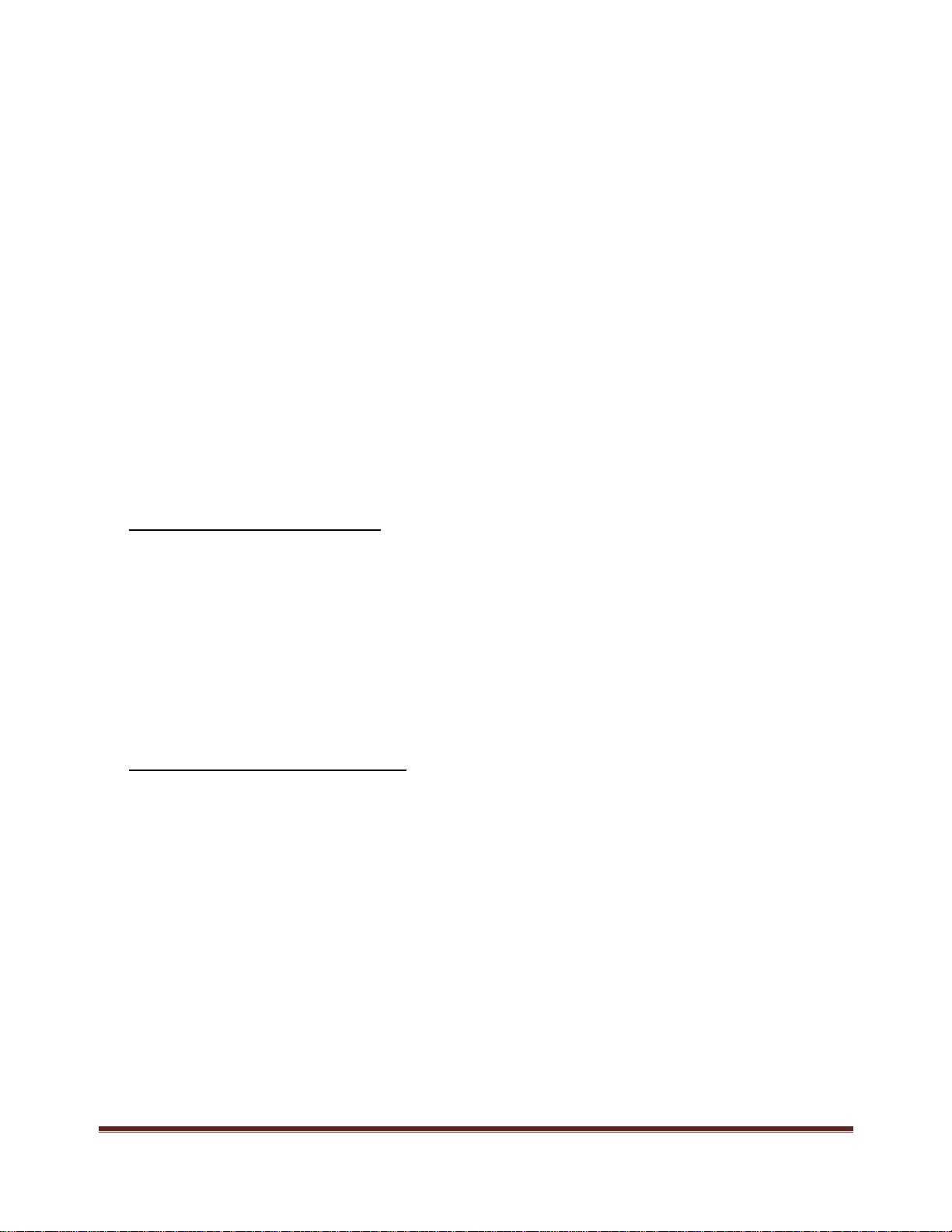
Charter Spectrum Remote Control User Guide
URC1160
Image of remote line art
Getting Started: Install Batteries
1. Apply pressure with your thumb and slide the battery door for removal
Show image of bottom of remote, indicating pressure point and slide direction
2. Insert 2 AA batteries. Match the + and – marks.
Show illustration of batteries in place
3. Slide the battery door back into place.
Show bottom of remote with battery door in place, include arrow for slide direction.
Setup Your Remote for a Charter WorldBox
If you have a Charter WorldBox, the remote must be paired with the box. If you do NOT have a
WorldBox, proceed to PROGRAMMING YOUR REMOTE FOR ANY OTHER CABLE BOX.
To Pair the Remote to the WorldBox
1. Ensure that your TV and WorldBox are both powered-on and that you can view the video feed
from the WorldBox on your TV.
Show image of STB and TV connected and on
2. To pair the remote, simply point the remote at the WorldBox and press the OK key. The Input
key will begin blinking repeatedly.
Show image of remote pointed at the TV, transmitting data
3. A confirmation message should appear on the TV screen. Follow the on-screen instructions to
program the remote control for your TV and/or audio equipment as needed.
To Un-Pair the Remote to the WorldBox
If you wish to use the remote with a different cable box, follow these steps to un-pair it with your
WorldBox.
1. Press and hold MENU and Nav Down keys simultaneously until the INPUT key blinks twice.
Show remote with MENU and Nav Down keys highlighted
2. Press 9-8-7 digit keys. The INPUT key will blink four times to confirm pairing has been disabled.
Show remote digits with 9-8-7 highlighted in order.
MUG1160S-A1 Page 1
Page 2
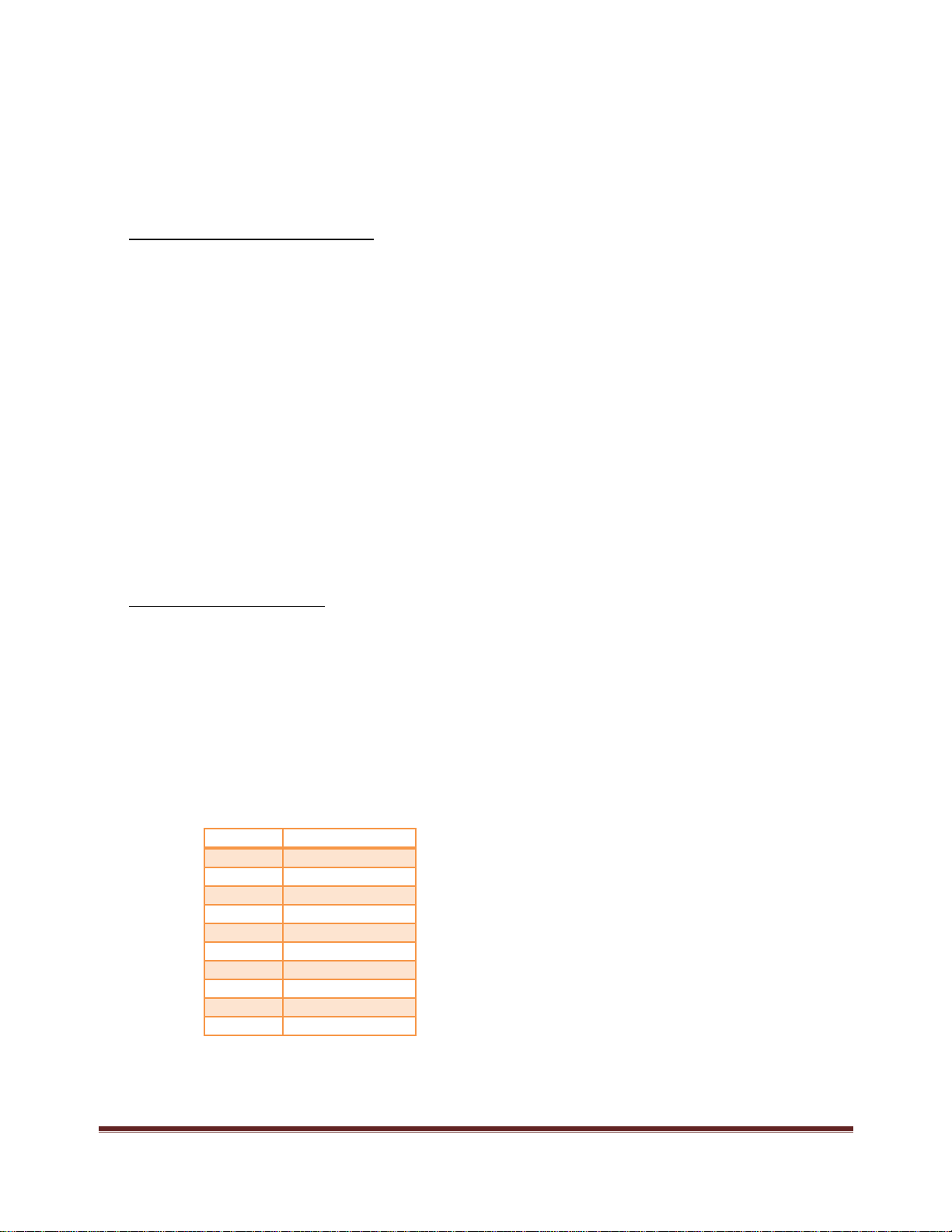
Programming Your Remote for Any Other Cable Box
Digit
TV Brand
1
Insignia/Dynex
2
LG/Zenith
3
Panasonic
4
Philips/Magnavox
5
RCA/TCL
6
Samsung
7
Sharp
8
Sony 9 Toshiba
0
Vizio
This section is for any cable box that is NOT a Charter WorldBox. If you have a WorldBox, refer to the
section above for remote pairing, following the on-screen instructions for any other remote
programming.
Setup Remote to Control Cable Box
Point your remote at your cable box and press MENU to test. If the cable box responds, skip this step
and proceed to PROGAMMING YOUR REMOTE FOR TV AND AUDIO CONTROL.
1. If your cable box is branded Motorola, Arris, or Pace:
a. Press and hold MENU and the 2 digit key simultaneously until the INPUT key blinks
twice.
Show remote with MENU and 3 keys highlighted
2. If your cable box is branded Cisco, Scientific Atlanta, or Samsung:
a. Press and hold MENU and the 3 digit key simultaneously until the INPUT key blinks
twice.
Show remote with MENU and 3 keys highlighted
Programming Your Remote for TV and Audio Control
Setup for Popular TV Brands
This step covers setup for the most common TV brands. If your brand is not listed, please proceed to
SETUP USING DIRECT CODE ENTRY
1. Ensure that your TV is powered-on.
Show TV with remote pointed at it.
2. Simultaneously press and hold MENU and OK keys on remote until the INPUT key blinks twice
Show remote with MENU and OK keys highlighted
3. Find your TV brand in the chart below and note the digit that relates to your TV brand. Press
and hold down the digit key.
4. Release the digit key when the TV turns off. Setup is complete.
Show remote pointed at TV, transmitting data and TV is off.
MUG1160S-A1 Page 2
Page 3

NOTES: While holding the digit key, the remote will test for the working IR code, causing the INPUT key
to flash each time it tests a new code.
Setup Using Direct Code Entry
This step covers setup for all TV and Audio brands. For faster setup, be sure to locate your device brand
in the code list before beginning setup.
1. Ensure that your TV and/or audio device is powered-on.
Show TV with remote pointed at it.
2. Simultaneously press and hold MENU and OK keys on remote until the INPUT key blinks twice.
Show remote with MENU and OK keys highlighted
3. Enter the 1
st
code listed for your brand. The INPUT KEY will blink twice to confirm once
complete.
Show remote with digit keys highlighted
4. Test volume functions. If the device responds as expected, setup is complete. If not, repeat
this process using the next code listed for your brand.
Show remote controlling TV.
Assigning Volume Controls
The remote is set to default to control TV volume once the remote is programmed for a TV. If the
remote is also set up to control an audio device, then volume controls will default to that audio device.
If you wish to change volume control settings from these defaults, perform the following steps:
1. Simultaneously press and hold MENU and OK keys on remote until the INPUT key blinks twice.
Show remote with MENU and OK keys highlighted
2. Press the key below for the device that you wish to use for volume controls:
TV Icon = To lock volume controls to the TV, Press VOL +
Audio Icon = To lock volume controls to the audio device, Press VOL-
Cable Box Icon = To lock volume controls to the cable box, Press MUTE
Troubleshooting
Problem: INPUT key blinks, but remote does not control my equipment.
Solution: Follow the programing process in this manual to set your remote up to control your
home theater equipment
Problem: I want to switch VOLUME CONTROLS from to control my TV or to my Audio Device.
Solutions Follow ASSIGNING VOLUME CONTROLS instructions in this document
Problem: The INPUT key does not light up on the remote when I press a key
Solution: Ensure that the batteries are functional and are inserted properly
Replace the batteries with two new AA size batteries
MUG1160S-A1 Page 3
Page 4

Problem: My remote won’t pair with my Cable Box
Solution: Ensure that you have a Charter WorldBox
Ensure that the remote has a clear line of sight to the Cable Box when pairing
Be sure to follow the on-screen instructions that appear when pairing
Remote Key Chart
Show image of the whole remote control with lines pointing to each key or key group for the description
below.
TV POWER Used to turn on the TV
INPUT Used to switch video inputs on your TV
ALL POWER Used to turn on the TV and set-top box
VOLUME +/- Used to change volume level on TV or Audio Device
MUTE Used to mute volume on TV or STB
SEARCH Used to search for TV, Movies, and other content
DVR Used to list your recorded programs
PLAY/PAUSE Used to play and pause current selected content
CH +/- Used to cycle through channels
LAST Used to jump to the previous tuned channel
GUIDE Used to display the program guide
INFO Used to display selected program info
NAVIGATION UP, DOWN, LEFT, RIGHT Used to navigate on-screen content menus
OK Used to select on-screen content
BACK Used to jump to previous menu screen
EXIT Used to exit the current displayed menu
OPTIONS Used to select special options
MENU Used to access main menu
REC Used to record current selected content
DIGITS Used to enter channel numbers
Declaration of Conformity
Federal Communication Commission Interference Statement
This equipment has been tested and found to comply with the limits for a Class B digital device, pursuant to Part 15 of the FCC Rules. These
limits are designed to provide reasonable protection against harmful interference in a residential installation. This equipment generates, uses, and
can radiate radio frequency energy and, if not installed and used in accordance with the instructions, may cause harmful interference to radio
communications. However, there is no guarantee that interference will not occur in a particular installation. If this equipment does cause harmful
interference to radio or television reception, which can be determined by the turning of equipment off and on, the user is encouraged to try to
correct the interference by one of the following measures:
This device complies with Part 15 of the FCC Rules. Operation is subject to the following two conditions: (1) This device may not cause harmful
interference, and (2) this device must accept any interference received, including interference that may cause undesired operation. The user is
cautioned t that the changes and modification made to the equipment without the approval of manufacturer could void the user's authority to
operate this equipment.
• Reorient or relocate the receiving antenna.
• Increase the separation between the equipment and receiver.
• Consult the dealer or an experienced radio/TV technician for help.
• Connect the equipment into an outlet on a circuit different from that to which the receiver is connected.
MUG1160S-A1 Page 4
