Page 1

Page 2
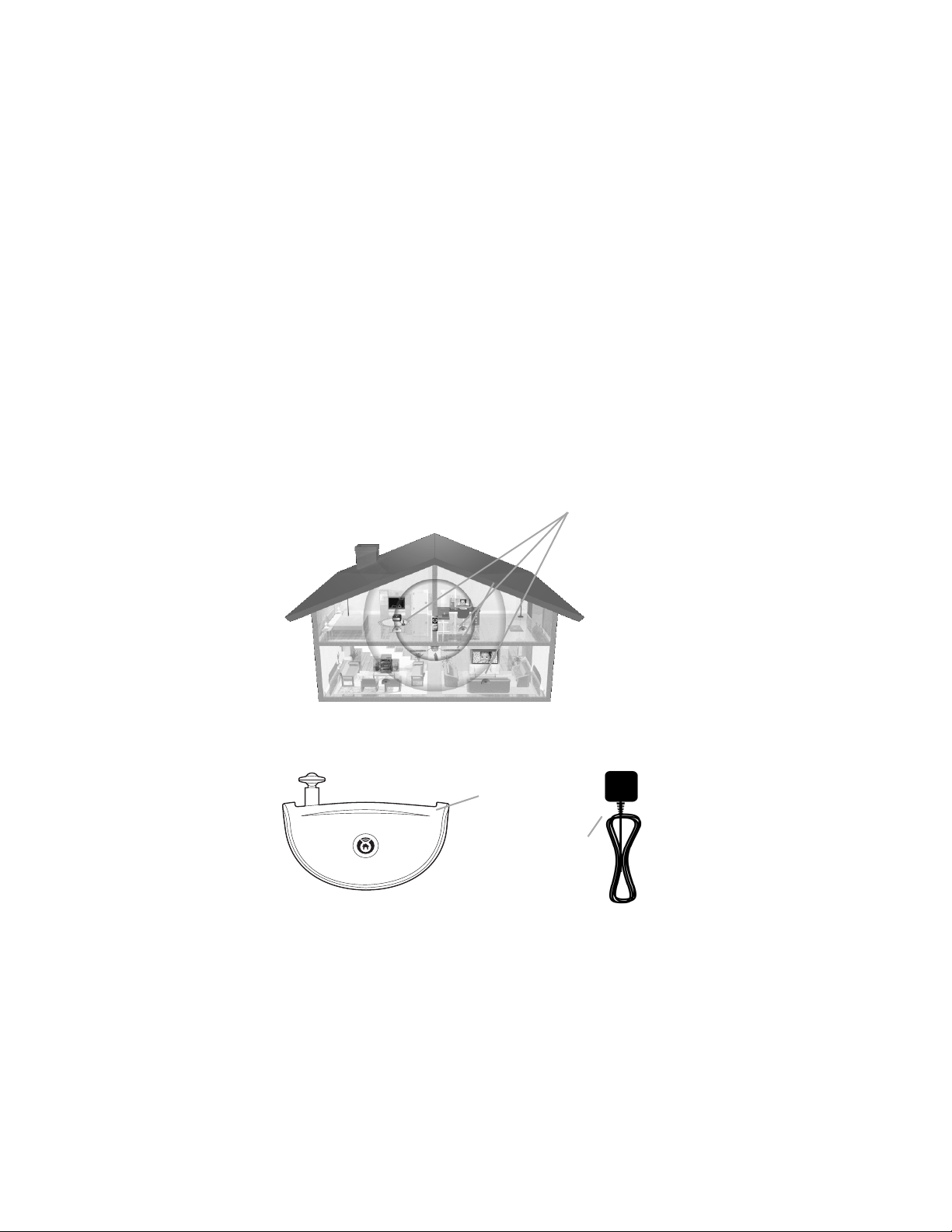
NevoConnect NC-50 is a Z-Wave enabled base station
that allows non-line of sight control of infrared and serial
devices along with sensing of a device’s power state via
video or voltage sensors.
NevoConnect NC-50 Requirements
You will need a NevoConnect NC-50 in each room or
equipment closet containing devices to be controlled. You
must configure each Nevo Controller to send commands
via NevoConnect NC-50. See the NevoStudio Pro Design
Guide for more information.
NevoConnect NC-50s
Unpacking NevoConnect NC-50
NevoConnect NC-50 comes with the following
components:
NevoConnect
NC-50
Power Adapter;
varies depending
on country
Page 3
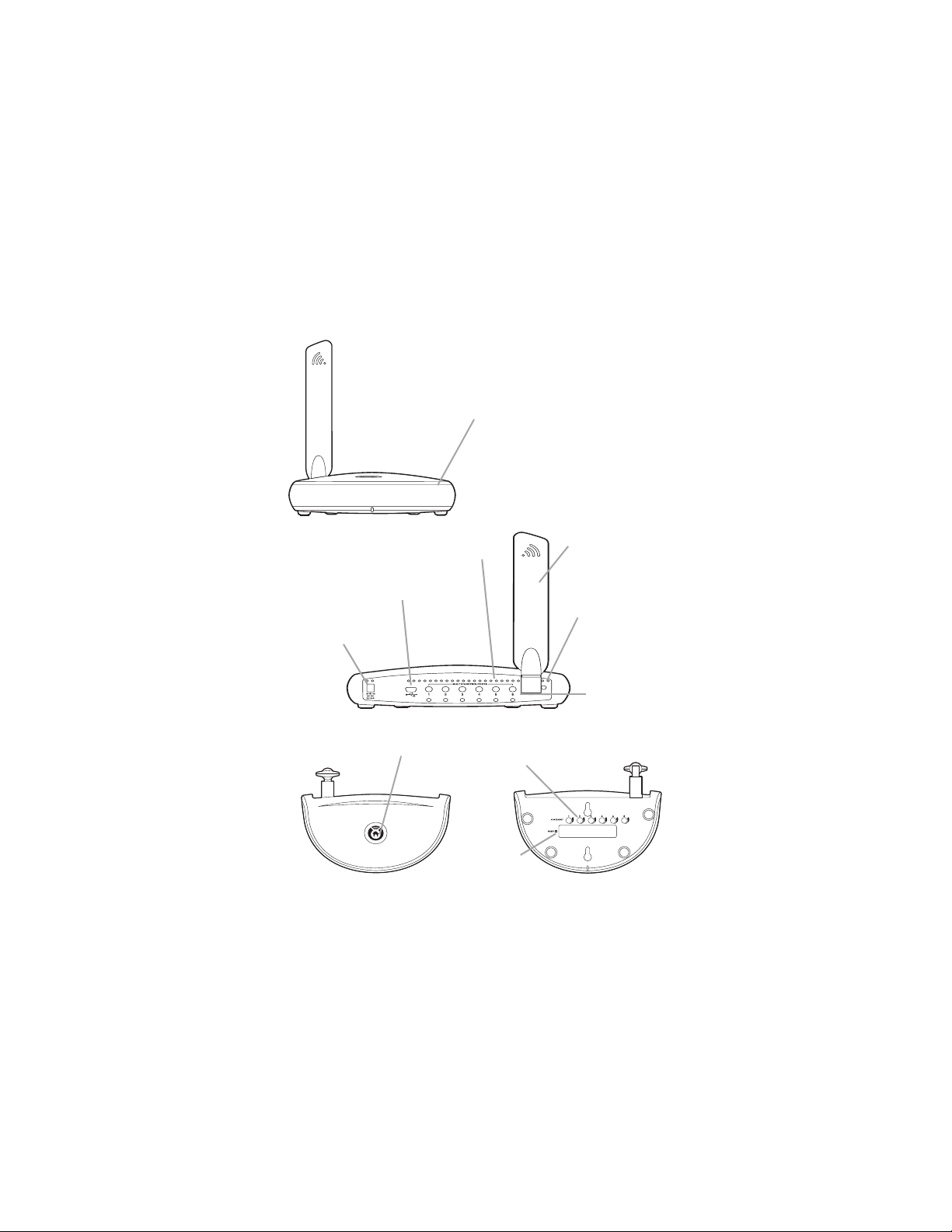
NevoConnect NC-50 Features
4 IR Blaster LEDs and a Front
(all behind the plastic)
Panel Activity LED
3.5mm Addressable
Programmable Ports
USB port
Power
Connection
Power Status LED
Removable
Z-Wave
Antenna
Program
Button
Port Activity
LEDs
IR Signal Strength
Adjustment Pots
Reset
Button
Page 4

Wireless IR Control
In a wireless setup, NevoConnect NC-50 can simply be
set so that the IR blaster on the front is within the IR
range of the devices to be controlled:
180°
IR receiver on device
30°
15.24 m
15.24 m
IR receiver on device
Wired IR Control
NevoConnect NC-50 can be used in a wired
configuration for installations where the device needs a
direct connection.
Page 5

To set this up :
1. Connect any combination of up to 6 IR Emitters (one
for each device to be controlled, sold separately), Nevo
Serial Modules (sold separately) or Nevo sensing
devices (sold separately) to the programmable ports on
NevoConnect NC-50’s rear panel.
Installer Tip: Serial and sensing devices must be plugged
into the port that was assigned to them as part of the device
setup in NevoStudio Pro.
2. Connect the other end of the Nevo IR Emitter, Nevo
Serial Module, or Nevo sensor to the devices to be
controlled. For Nevo IR Emitters, peel off the paper
from the adhesive label and stick the IR transmitter
directly on top of the device’s IR receiver.
3. Connect the power adapter to NevoConnect NC-50’s
rear panel, then to a power outlet.
Connecting to a Z-Wave Network
Installer Tip:
sensors, or serial modules) before you plug in the power
adapter.
Make all connections (such as IR emitters,
Page 6

Z-Wave Terminology
The following table describes the terms used in Nevo
wizards and their relationship with terms used in the ZWave standard:.
Nevo Text
Add Inclusion Also used to initiate Controller Repli-
Remove Exclusion Remove a node from the current or
Shift Primary Shift Primary Also referred to as “Change Pri-
Factory Reset Factory Reset
Static UC SUC Static Update Controller
Create New
Primary
Join / Program Join/Leave Existing Network, also
Z-Wave
Action
Create New
Primary
Notes/How it’s used
cation from a Primary.
another network.
mary”, initiated from the Primary
Controller to pass on the Primary
role to another Controller.
Create new primary from SUC.
prepares a controller for receiving
replication data from the Primary
Controller
NevoConnect NC-50 serves as a Static Controller and
should be selected as the Static Update Controller by the
Primary Controller. NevoConnect NC-50 cannot act as a
Primary Controller. The following are processes that
require input directly at NevoConnect:
• Being Added to or Removed from a network, also
referred to as the inclusion/exclusion process
• Creating a new Primary Controller
•Soft Resets
• Hardware Factory Reset
Page 7

Add/Remove NevoConnect NC-50
The Z-Wave network is managed by the Primary
Controller. There are two steps to add NevoConnect NC50 to a network, regardless of what manufacturer device
is serving as the Primary Controller:
1. Add/Initiate Inclusion on the Primary Controller (on
Q50
Nevo
, press the Add button).
2. Press the Program button on the rear panel of
NevoConnect NC-50 for approximately 1/2 second.
NevoConnect NC-50 will double blink to show the
process has started and will remain off until the process
is complete.
When complete, the Power LED will blink twice then
remain on. The duration of the blinks indicates if the
Inclusion was successful:
• Success: Two quick flashes (0.2 seconds each)
• Failure: Two long flashes (0.8 seconds each)
To remove NevoConnect NC-50, follow the steps above,
but instead use Remove/Initiate Exclusion on the
Primary Controller (press the Remove button on Nevo
Q50
If you are using a Nevo Controller as the Primary
Controller, step by step directions are provided on-screen.
Create New Primary
This is initiated only from a NevoConnect NC-50 that has
been previously configured as the Static Update
Controller. Use this to create a new Primary Controller if
the original Primary Controller is lost or damaged.
1. If you are using a Nevo Controller for the new Primary
Controller, select Settings | Ecosystem | Configure |
Program on the touchscreen.
).
Page 8

2. Press and hold the program button on NevoConnect
NC-50 for 10 seconds (until you see the Power LED
blink twice).
3. Press Program on the Controller that is to be the new
Primary Controller.
4. When the process is complete, the Power LED will blink
twice then remain on. The duration of the blinks
indicates if the process was successful, just as in the
Add/Remove NevoConnect NC-50 process.
You can confirm that Nevo is now the Primary
Controller by selecting the Z-Wave option from the
Settings menu.
Soft Reset
To initiate a soft reset of NevoConnect NC-50 hardware,
press the reset button on the bottom panel. You will see
the Power LED blink.
Factory Reset
WARNING:This action will reset NevoConnect NC-50 to
its unconfigured state and remove it from the Z-Wave
net w o r k . Nev oConnect NC-50 will be unable to
communicate on the current Z-Wave network.
To factory reset, follow these steps:
1. Unplug NevoConnect NC-50.
2. While pressing and holding the reset button, plug in
NevoConnect NC-50.
3. Continue to hold down the reset button for 10 seconds
(until you see the Power LED blink).
4. Factory reset is complete when the power indicator no
longer blinks.
Page 9

If you need help...
• Refer to the NevoStudio Pro Design Guide
• Refer to the online knowledge base at www.mynevo.com
• Contact your distributor
• Contact Technical Support
NOTICE: Nevo, Nevo
NevoConnect are registered trademarks or trademarks of
Universal Electronics Inc., in the United States and/or other
countries. Other product and company names may be trademarks
of their respective companies.
FCC NOTICE: This equipment has been tested and found to comply
with the limits for a class B digital device, pursuant to part 15 of the
FCC Rules. These limits are designed to provide a reasonable protection against harmful interference in a residential installation. This
equipment generates, uses, and can radiate radio frequency energy,
and if not installed and used in accordance with the instructions, may
cause harmful interference to radio communications. However, there
is no guarantee that interference will not occur in a particular installation. If this equipment does cause harmful interference to radio or
television reception, which can be determined by turning the equipment off and on, the user is encouraged to try to correct the interference by one or more of the following measures:
• Reorient or relocate the receiving antenna.
• Increase the separation between the equipment and receiver.
• Connect the equipment into an outlet or a circuit different from
that to which the receiver is connected.
• Consult the dealer or an experienced radio/TV technician for help
Operation is subject to the following two conditions: (1) this product
may not cause harmful interference, and (2) this product must accept
any interference received, including interference that may cause
undesired operation.
This equipment has been verified to comply with the limits for a class
B computing device, pursuant to FCC Rules. In order to maintain compliance with FCC regulations, shielded cables must be used with this
Q50
, NevoStudio, NevoStudio Pro and
Page 10

equipment. Operation with non-approved equipment or unshielded
cables is likely to result in interference to radio and TV reception.
The user is cautioned that changes and modifications made to the
equipment without the approval of the manufacturer could void the
user’s authority to operate this equipment.
FCC ID: MG310370
IC ID: 2575A-URC1037
.
Copyright 2007 Universal Electronics Inc.
Document version
NCQGP101007
Page 11

