Page 1
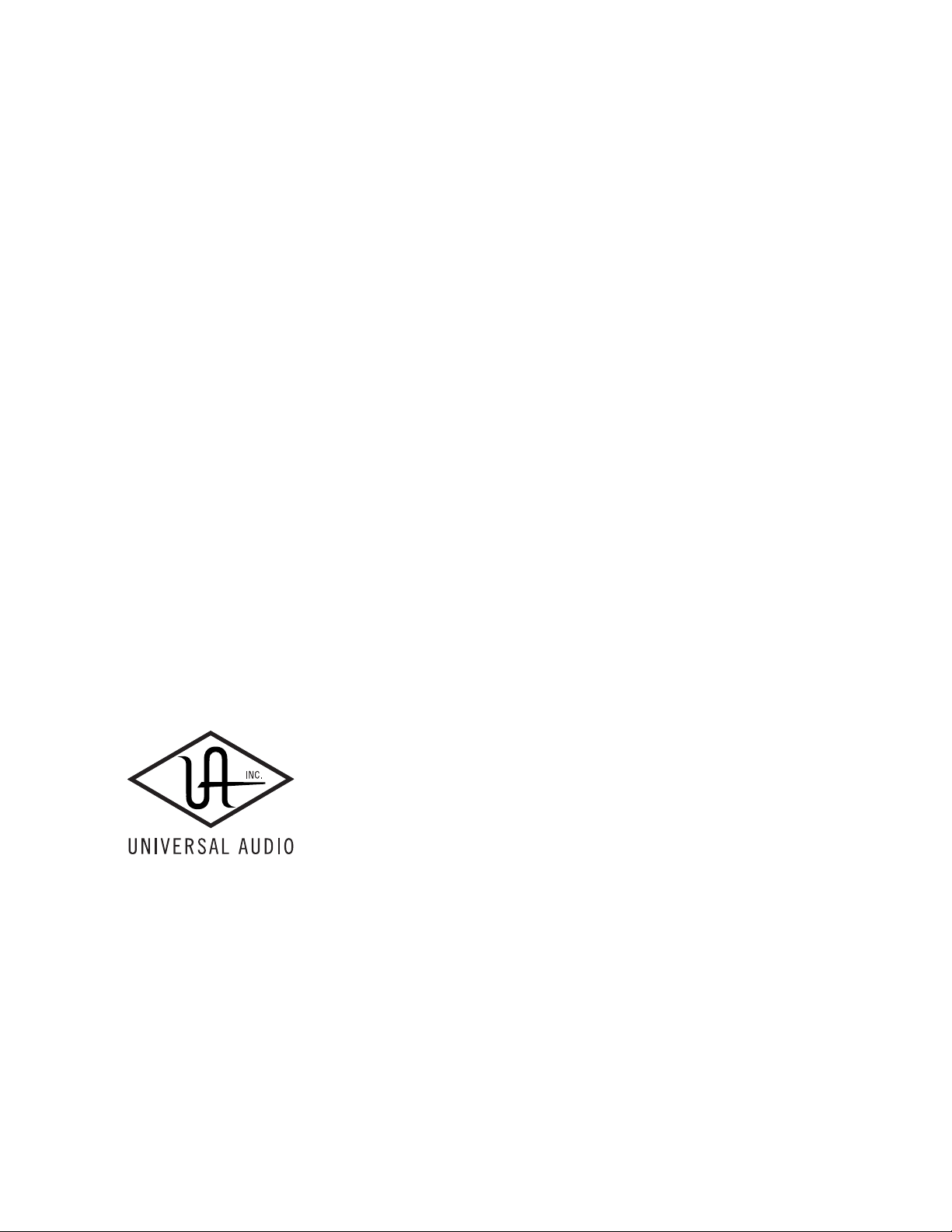
UAD P
U
SER
OFTWARE
S
ANUAL
ERSION
M
V
G
111025
ERSION
V
UIDE
OWERED
6.1
P
LUG
-I
NS
Universal Audio, Inc.
1700 Green Hills Road
Scotts Valley, CA 95066-4926
Voice: +1-831-440-1176
Fax: +1-831-461-1550
www.uaudio.com
Customer Support (USA):
1-877-MY-UAUDIO (877-698-2834)
Page 2
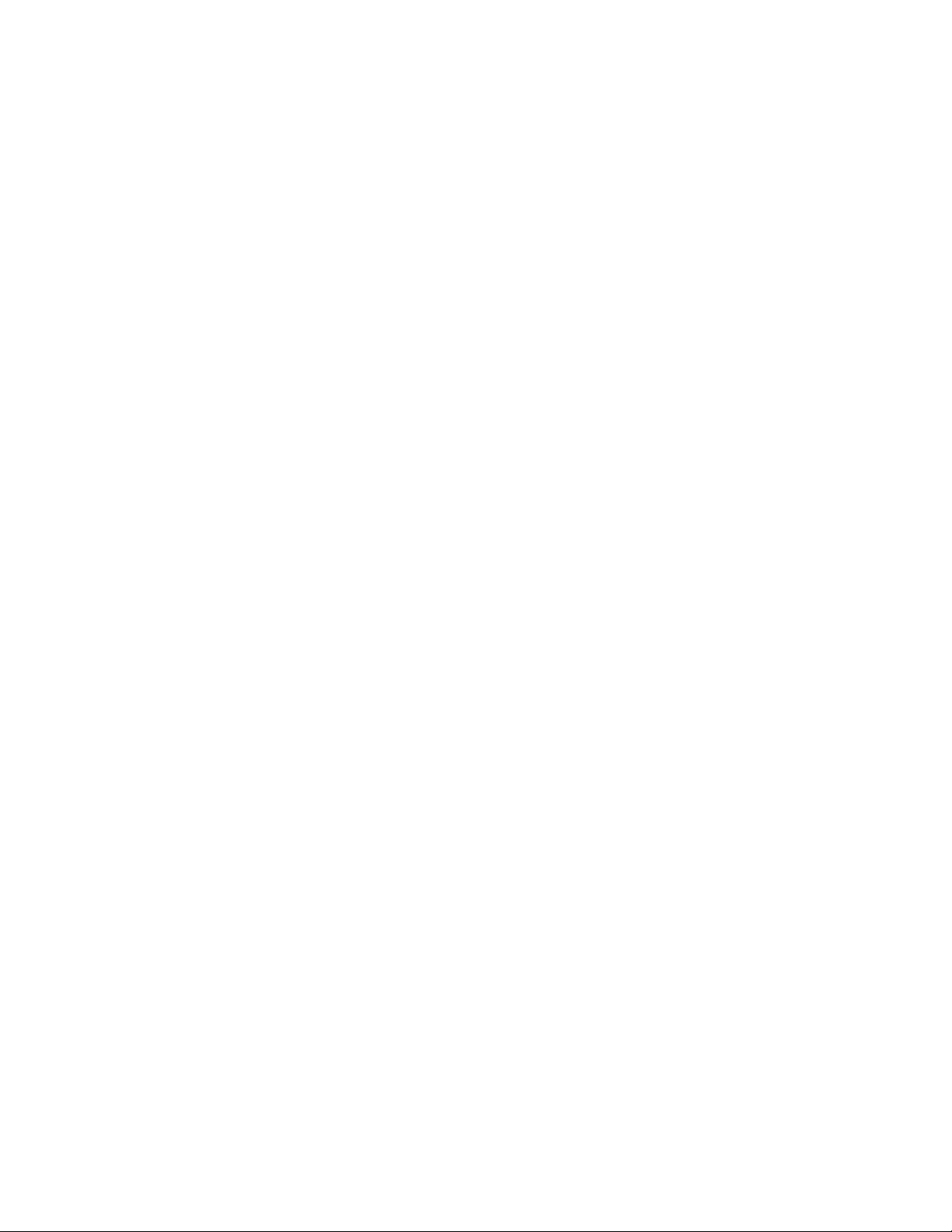
N
OTICES
Disclaimer
This manual provides general information, preparation for use, installation and
operating instructions for the Universal Audio UAD Powered Plug-Ins. The
information contained in this manual is subject to change without notice.
Universal Audio, Inc. makes no warranties of any kind with regard to this
manual, or the product(s) it refers to, including, but not limited to, the implied
warranties of merchantability and fitness for a particular purpose.
Universal Audio, Inc. shall not be liable for errors contained herein or direct,
indirect, special, incidental, or consequential damages in connection with the
furnishing, performance, or use of this material or the product(s).
Important Safety Instructions
Before using this unit, be sure to carefully read the applicable items of these
operating instructions and the safety suggestions. Afterwards keep them handy
for future reference. Take special care to follow the warnings indicated on the
unit, as well as in the operating instructions.
Water and Moisture
Do not use the unit near any source of water or in excessively moist
environments.
Object and Liquid Entry
Care should be taken so that objects do not fall, and liquids are not spilled, into
the enclosure through openings.
Ventilation
When installing the unit in a rack or any other location, be sure there is
adequate ventilation. Improper ventilation will cause overheating, and can
damage the unit.
Heat
The unit should be situated away from heat sources, or other equipment that
produces heat.
Power Sources
The unit should be connected to a power supply only of the type described in
the operating instructions, or as marked on the unit.
Power Cord Protection
AC power supply cords should be routed so that they are not likely to be walked
on or pinched by items placed upon or against them. Pay particular attention to
cords at plugs, convenience receptacles, and the point where they exit from the
unit. Never take hold of the plug or cord if your hand is wet. Always grasp the
plug body when connecting or disconnecting AC.
Cleaning
The external unit should be cleaned only with a damp cloth and mild soap if
necessary. Chemical cleaners may damage the silkscreen and/or finish.
Nonuse Periods
The AC power supply cord of the unit should be unplugged from the AC outlet
when left unused for a long period of time.
Damage Requiring Service
The unit should be serviced by qualified service personnel when:
• The AC power supply cord or the plug has been damaged;
• Objects have fallen or liquid has been spilled into the unit;
• The unit has been exposed to rain;
• The unit does not operate normally or exhibits a marked change in
performance;
• The unit has been dropped, or the enclosure damaged.
FCC Compliance
This equipment has been tested and found to comply with the limits for a Class
B digital device, pursuant to part 15 of the FCC Rules. These limits are designed
to provide reasonable protection against harmful interference in a residential
installation.
This equipment generates, uses and can radiate radio frequency energy and, if
not installed and used in accordance with the instructions, may cause harmful
interference to radio communications. However, there is no guarantee that
interference will not occur in a particular installation.
If this equipment does cause harmful interference to radio or television
reception, which can be determined by turning the equipment off and on, the
user is encouraged to try to correct the interference by one or more of the
following measures:
• Reorient or relocate the receiving antenna.
• Increase the separation between the equipment and receiver.
• Connect the equipment into an outlet on a circuit different from that to which
the receiver is connected.
• Consult the dealer or an experienced radio/TV technician for help.
Caution: Changes or modifications not expressly approved by Universal Audio
could void the user's authority to operate the equipment.
Warranty
The Warranty for all Universal Audio hardware is one (1) year from date of
purchase, including parts and labor.
Service & Support
Even the best-built audio equipment in the world will sometimes fail. In those
rare instances, our goal here at UA is to get you up and running again as soon
as possible. If you are experiencing problems with your UAD product, please
visit the Universal Audio website at http://www.uaudio.com to validate
compatibility, and read the FAQs regarding UAD products. If you still require
service, contact UA Tech Support at 877-MY-UAUDIO, or visit
http://www.uaudio.com/support/contact.html to create a help ticket, and we
will help troubleshoot your system. (Canadian and overseas customers should
contact their local distributor, which can be found using the Dealer Locator at
http://www.uaudio.com.) When calling Tech Support for assistance, please
have the product serial number available, and have your unit set up in front of
you, turned on, and exhibiting the problem. This will help us diagnose and
solve any problems as quickly as possible. Thank you.
The user should not attempt to service the unit beyond that described in the
operating instructions. All other servicing should be referred to qualified service
personnel.
Page 3
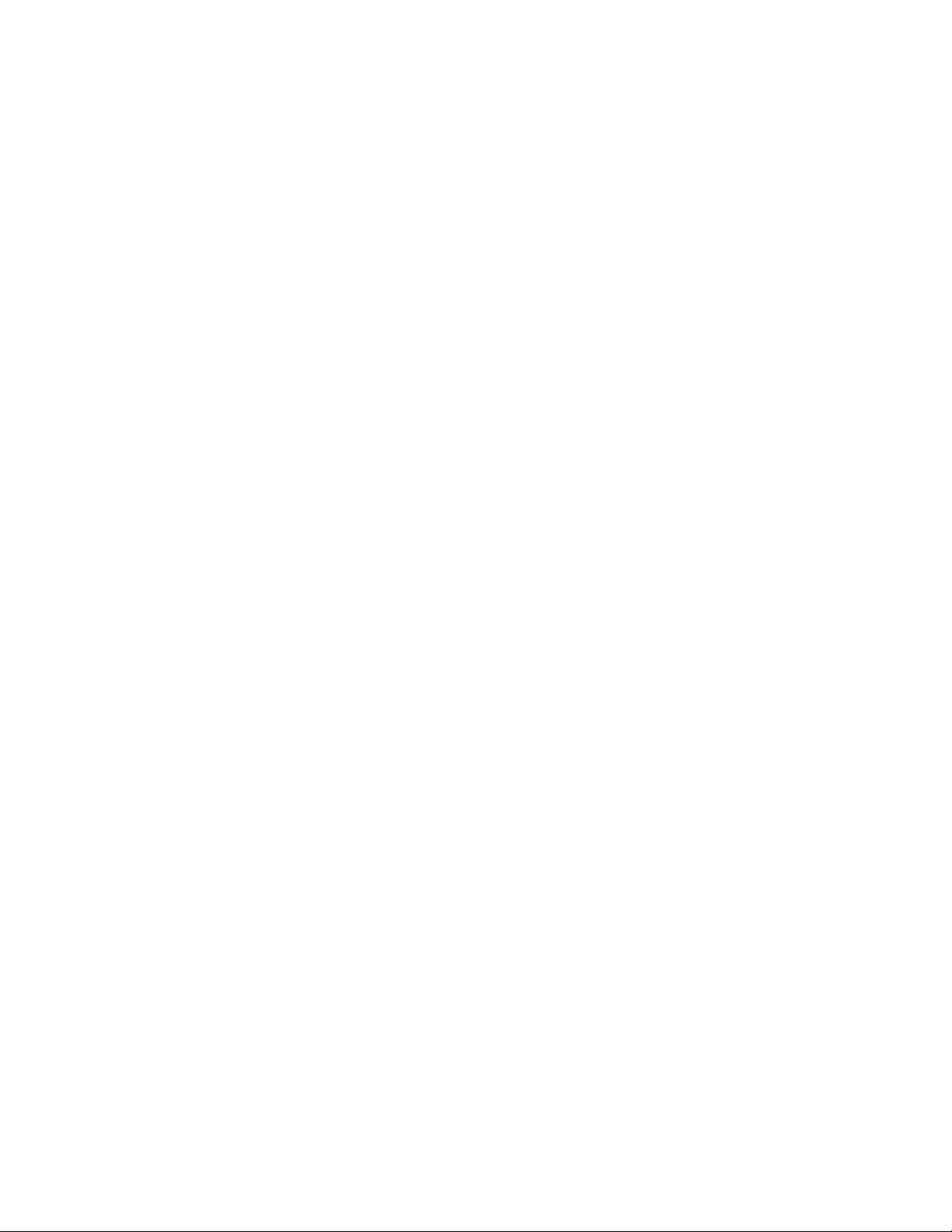
Universal Audio, Inc.
End User License Agreement
By installing the software, you confirm your acceptance of the Universal Audio
and third-party End User License Agreements, as well as the Universal Audio
terms of service and privacy policy, all of which can be found at:
http://www.uaudio.com/eula
This Agreement is between Universal Audio, Inc., and you. IMPORTANT -
PLEASE READ THIS LICENSE AGREEMENT CAREFULLY BEFORE
INSTALLING THIS SOFTWARE. By using the Universal Audio software
("Universal Audio Software"), you accept these terms. The Universal Audio
Software may be distributed with software or components from third-parties
("Third-party Software") that are subject to different terms which can be found
at: http://www.uaudio.com/eula, and also the provisions of Section 11 below.
If you do not accept these terms, do not use the software provided with this
installation. Instead, return the Universal Audio Software or Third-Party
Software to the reseller for a refund or credit. If you cannot obtain a refund from
the reseller, or if you purchased your software license directly from Universal
Audio, Inc. ("Universal Audio"), contact Universal Audio for information
about Universal Audio's refund policies. Please visit the Web sites listed at the
end of this document for contact details.
This Universal Audio End-User License Agreement ("Agreement") is a legal
agreement between you (either an individual or a single entity), as an end-user,
and Universal Audio for the Universal Audio Software accompanying this
Agreement, which includes computer software, updates and any bug fixes
subsequently delivered and associated media, printed materials and "online" or
electronic documentation, The Universal Audio Software is licensed, not sold,
by Universal Audio to the original end user for use only on the terms set forth
here.
1. Limited Use License. Universal Audio, as Licensor, grants you, as Licensee, a
non-exclusive license to use the Software with a single computer unit at a single
location.
2. Title. The Software is owned by Universal Audio or its suppliers and is
protected by copyright laws and international treaty provisions, as well as other
intellectual property laws and treaties. Universal Audio retains title to and
ownership of the Software and all copies thereof in any form. Universal Audio
retains all rights in the Software not specifically granted to the Licensee. This
Agreement only gives you certain rights to use the Software and related
documentation, which may be revoked if you do not follow these terms.
3. Limited Rights to Install and Use the Software
(i) Permitted use and restrictions. You may install the Software into the memory
of a single computer, but may not electronically transfer the Software to
someone else's computer or operate it in a time-sharing or service-bureau
operation. Additionally, you may only use the Software on a computer that
contains a maximum of eight (8) UAD cards, specifically four UAD-1 cards and
four UAD-2 cards. The sole exception is that, if you are a licensee of the UAD2 Solo/Laptop card or UAD-2 Satellite, you may link the card to an existing
computer previously registered.
(ii) Reverse engineering and copying limitations. You may make one copy of the
Software for backup purposes only (and replacement backup copies in the event
of loss of or damage to a backup copy), provided you include all copyright
notices contained on the original media on the backup copy. You may not
modify, translate, adapt, reverse engineer, decompile, create other works from,
or disassemble the Software or any portions thereof (except and to the extent
that applicable law expressly permits reverse engineering, decompilation or
disassembly). Similarly, you may not copy, modify, adapt, transfer, or create
other works based upon the printed materials and "online" or electronic
documentation accompanying or published for use with the Software (the
"Documentation").
(iii) Technical limitations. The Software may include technological measures,
whether in the Software or in bundled hardware or both, that are designed to
prevent or detect unlicensed use of the Software. Circumvention of these
technological measures is prohibited, except and only to the extent that
applicable law expressly permits, despite this limitation. Any attempt to
circumvent technical limitations may render the Software or certain features
unusable or unstable, and may prevent you from updating or upgrading the
Software.
(iv) No reconfiguration. The Software is licensed for installation and use only
in the manner it was provided to you, as configured by an automated
installation program provided with the Software, or as described in Universal
Audio's documentation. You may not separate the components contained in
the Software or otherwise reconfigure the Software to circumvent technical
limitations on the use of the Software or to otherwise exceed the scope of your
license.
4. Export, Renting and Transfer Restrictions. You may not export, convey, rent,
sublicense, or otherwise distribute the Software or any rights therein to any
person or entity. You may, however, transfer the Software license but only
under the following limited terms and conditions.
(i) Eligible transferees: You may transfer the license to a transferee:
(a) for whom you have provided registration details (your name, hardware
ID(s), user e-mail ID, buyer's name and buyer's e-mail address) to Universal
Audio at info@uaudio.com in advance of such transfer; and (b) who has agreed
to be bound by the terms of this license by registering with Universal Audio at
my.uaudio.com and confirming such agreement during installation of the
Software. Any such permitted transferee may not subsequently transfer this
license and the limited 90 day warranty set forth in Section 5 shall expire upon
such permitted transfer.
(ii) Eligible products: the Software may only be transferred in connection with
up to four (4) UAD-1 cards and four (4) UAD-2 cards per user account. Special
exceptions may arise where the use of more than eight (8) UAD cards is
required. These cases are generally related to areas of education and multi-room
facilities, and require advanced approval if requesting to sell or transfer over the
allotted (8) cards per account. If you have questions or are seeking an exception,
please contact customer support.
5. Limited Warranty. Universal Audio grants solely to you a limited warranty
for a period of ninety (90) days from the original purchase date that the media
on which the Software is distributed shall be substantially free from material
defects. Your exclusive remedy, at Universal Audio's option, is to return and
have replaced the inaccurate media containing the Software programs or receive
a refund of the price paid within the warranty period. UNIVERSAL AUDIO
DOES NOT WARRANT THAT THE SOFTWARE WILL MEET YOUR
REQUIREMENTS OR THAT ITS OPERATION WILL BE
UNINTERRUPTED OR ERROR-FREE. EXCEPT AS SPECIFIED
HEREIN, UNIVERSAL AUDIO MAKES NO WARRANTIES OR
REPRESENTATIONS, EXPRESS OR IMPLIED, REGARDING THE
SOFTWARE, DOCUMENTATION, OR MEDIA, AND HEREBY
EXPRESSLY DISCLAIMS THE WARRANTIES OF
MERCHANTABILITY, FITNESS FOR A PARTICULAR PURPOSE, AND
NON-INFRINGEMENT OF THIRD PARTY RIGHTS.
FURTHERMORE, UNIVERSAL AUDIO DOES NOT WARRANT OR
MAKE ANY REPRESENTATIONS REGARDING THE USE OR THE
RESULTS OF THE USE OF THE SOFTWARE OR DOCUMENTATION
IN TERMS OF THEIR CORRECTNESS, ACCURACY, RELIABILITY,
OR OTHERWISE. NO ORAL OR WRITTEN INFORMATION OR
ADVICE GIVEN BY UNIVERSAL AUDIO OR A UNIVERSAL AUDIOAUTHORIZED REPRESENTATIVE SHALL CREATE A WARRANTY
OR IN ANY WAY INCREASE THE SCOPE OF THIS WARRANTY.
EXCEPT AS SPECIFIED HEREIN, SHOULD THE SOFTWARE PROVE
DEFECTIVE, YOU (AND NOT UNIVERSAL AUDIO OR A UNIVERSAL
AUDIO-AUTHORIZED REPRESENTATIVE) ASSUME THE ENTIRE
COST OF ALL NECESSARY SERVICING, REPAIR, OR CORRECTION.
SOME JURISDICTIONS DO NOT ALLOW THE EXCLUSION OF
IMPLIED WARRANTIES, SO THE ABOVE EXCLUSION MAY NOT
APPLY TO YOU.
6. Limitation of Liability. UNIVERSAL AUDIO SHALL HAVE NO
LIABILITY TO YOU OR ANY THIRD PARTY, WHETHER IN
CONTRACT, TORT, NEGLIGENCE OR PRODUCTS LIABILITY, FOR
ANY CLAIM, LOSS, OR DAMAGE, INCLUDING BUT NOT LIMITED
TO LOST PROFITS, LOSS OF USE, BUSINESS INTERRUPTION, LOST
DATA, OR LOST FILES, OR FOR ANY INDIRECT, SPECIAL,
INCIDENTAL OR CONSEQUENTIAL DAMAGES OF ANY KIND OR
NATURE WHATSOEVER ARISING OUT OF OR IN CONNECTION
WITH THE USE OF OR INABILITY TO USE THE SOFTWARE OR
DOCUMENTATION, OR THE PERFORMANCE OR OPERATION OF
THE SOFTWARE, EVEN IF Universal Audio HAS BEEN ADVISED OF
THE POSSIBILITY OF SUCH DAMAGES. SOME STATES DO NOT
ALLOW THE EXCLUSION OR LIMITATION OF INCIDENTAL OR
CONSEQUENTIAL DAMAGES, SO THE ABOVE EXCLUSION OR
LIMITATION MAY NOT APPLY TO YOU. IN NO EVENT SHALL
UNIVERSAL AUDIO'S TOTAL LIABILITY TO YOU FOR ALL
DAMAGES, LOSSES, AND CAUSES OF ACTION WHETHER IN
CONTRACT, TORT (INCLUDING NEGLIGENCE) OR OTHERWISE
EXCEED THE AMOUNT PAID BY YOU FOR THE SOFTWARE.
(EULA continued next page)
Page 4
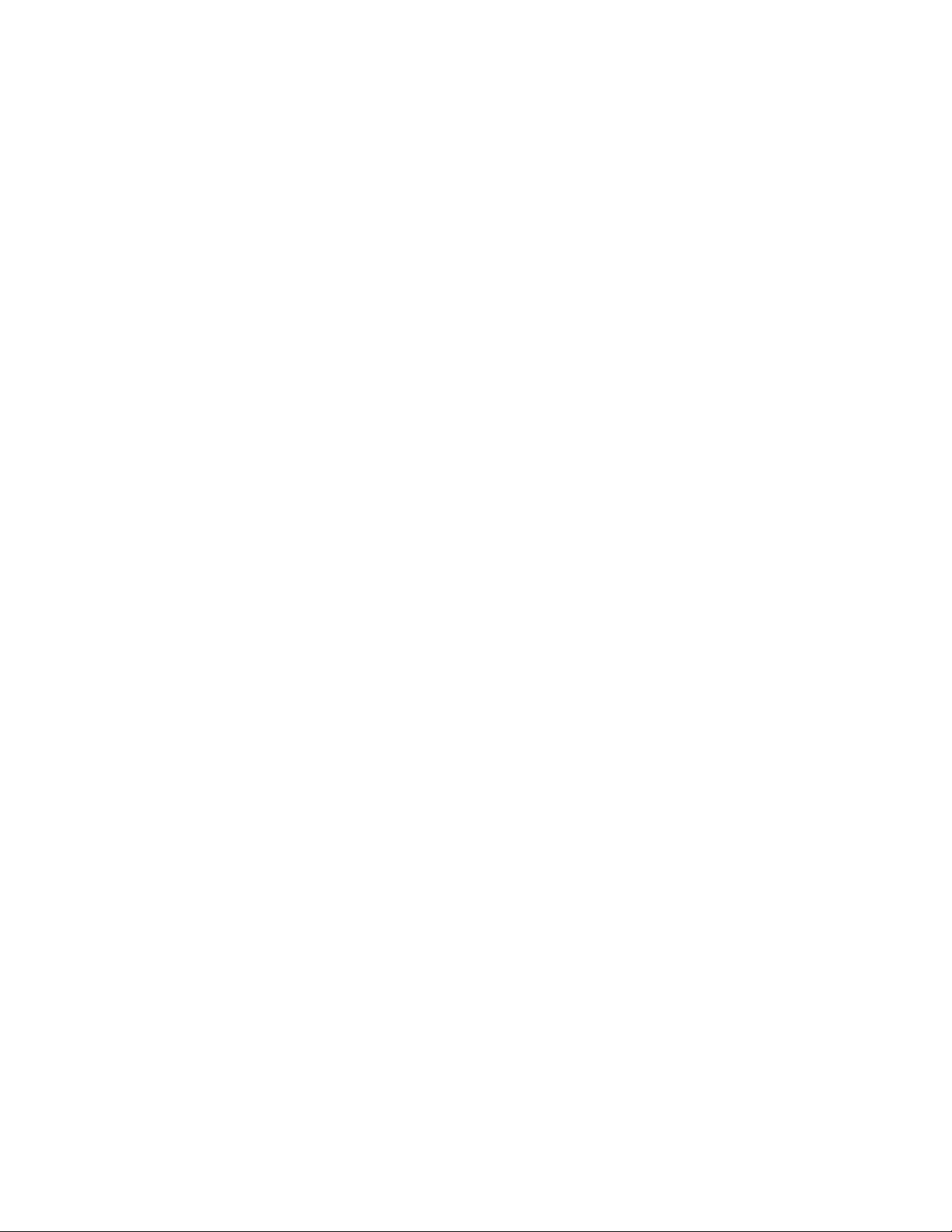
7. Termination. To the extent permitted by law, and without prejudice to any
other rights Universal Audio may have, Universal Audio may terminate your
license if you materially breach these terms and conditions. Upon termination
by Universal Audio, you will return to Universal Audio, at your expense, the
Software, including documentation, and any copies thereof.
8. United States Government Rights. The Software and Documentation are
provided with RESTRICTED RIGHTS. Use, duplication, or disclosure by the
Government is subject to restrictions as set forth in subparagraph (c)(1)(ii) of
the Rights in Technical Data and Computer Software clause at DFARS
252.227-7013 or subparagraphs (c)(1) and (2) of the Commercial Computer
Software-Restricted Rights at 48 CFR 52.227-19, as applicable. Manufacturer
is Universal Audio, Inc., 1700 Green Hills Road, Scotts Valley, CA, 950664926 USA.
9. Export restrictions. The Software is subject to United States export laws and
regulations. If you are subject to U.S. laws, you must comply with these laws,
which include restrictions on destinations, end users and end use. For further
information, please see http://www.bis.doc.gov.
10. Consent to Use Data. Universal Audio may collect and use technical
information about the Software and hardware devices you use in connection
with the Software in a manner that does not personally identify you. Universal
Audio may use this information to improve our products or to provide
customized services or technologies. Universal Audio may also disclose this
information to third parties so that they may improve the way their products or
services interact with the Software.
11. Third Party Software; Third Party Information. Your installation and use
of Third-Party Software is subject to different terms, which can be found on the
media on which the software is provided, or at: http://www.uaudio.com/eula.
Nothing in this agreement limits rights granted to you by third parties, which
may include rights under free software or open source software license.
Additionally, Universal Audio may include information about third party
products and services, including links to Web sites run by others. Universal
Audio is not responsible for, and does not endorse or sponsor, this third-party
information.
12. Miscellaneous. This Agreement shall be governed by and construed in
accordance with the laws of the United States and the State of California, as
applied to agreements entered into and to be performed entirely within
California between California residents. If for any reason a court of competent
jurisdiction finds any provision of this License or portion thereof to be
unenforceable, that provision of the License shall be enforced to the maximum
extent permissible so as to effect the intent of the parties, and the remainder of
this License shall continue in full force and effect. This Agreement constitutes
the entire agreement between the parties with respect to the use of the Software
and Documentation, and supersedes all prior or contemporaneous
understandings or agreements, written or oral, regarding such subject matter.
No amendment to or modification of this License will be binding unless in
writing and signed by a duly authorized representative of Universal Audio.
Should you have any questions concerning this Agreement, please contact
Universal Audio at 1700 Green Hills Road, Scotts Valley, CA, 95066-4926
USA, +1-831-440-1176 voice, +1-831-461-1550 fax, www.uaudio.com web.
Copyright
©2011 Universal Audio, Inc. All rights reserved.
This manual and any associated software, artwork, product designs, and design
concepts are subject to copyright protection. No part of this document may be
reproduced, in any form, without prior written permission of Universal Audio,
Inc. Your rights to the Software are governed by the accompanying End-User
license agreement.
Trademarks
Universal Audio, the Universal Audio "diamond" logo, UAD, UAD Series,
UAD-1, UAD-2, UAD-2 SOLO, UAD-2 DUO, UAD-2 QUAD, "Powered
Plug-Ins", 1176LN, 1176SE, Teletronix, LA-2A, LA-3A, LA-610, LA610MkII, 2-1176, 2-610, 6176, 710 Twin-Finity, 2192, Cambridge EQ,
DreamVerb, Plate 140, Precision Limiter, RealVerb Pro, Precision Buss
Compressor, Precision De-Esser, Precision Maximizer, Satellite DUO, Satellite
QUAD, and "Analog Ears | Digital Minds," are trademarks or registered
trademarks of Universal Audio, Inc. Other company and product names
mentioned herein are trademarks of their respective owners.
EULA v110412
Page 5
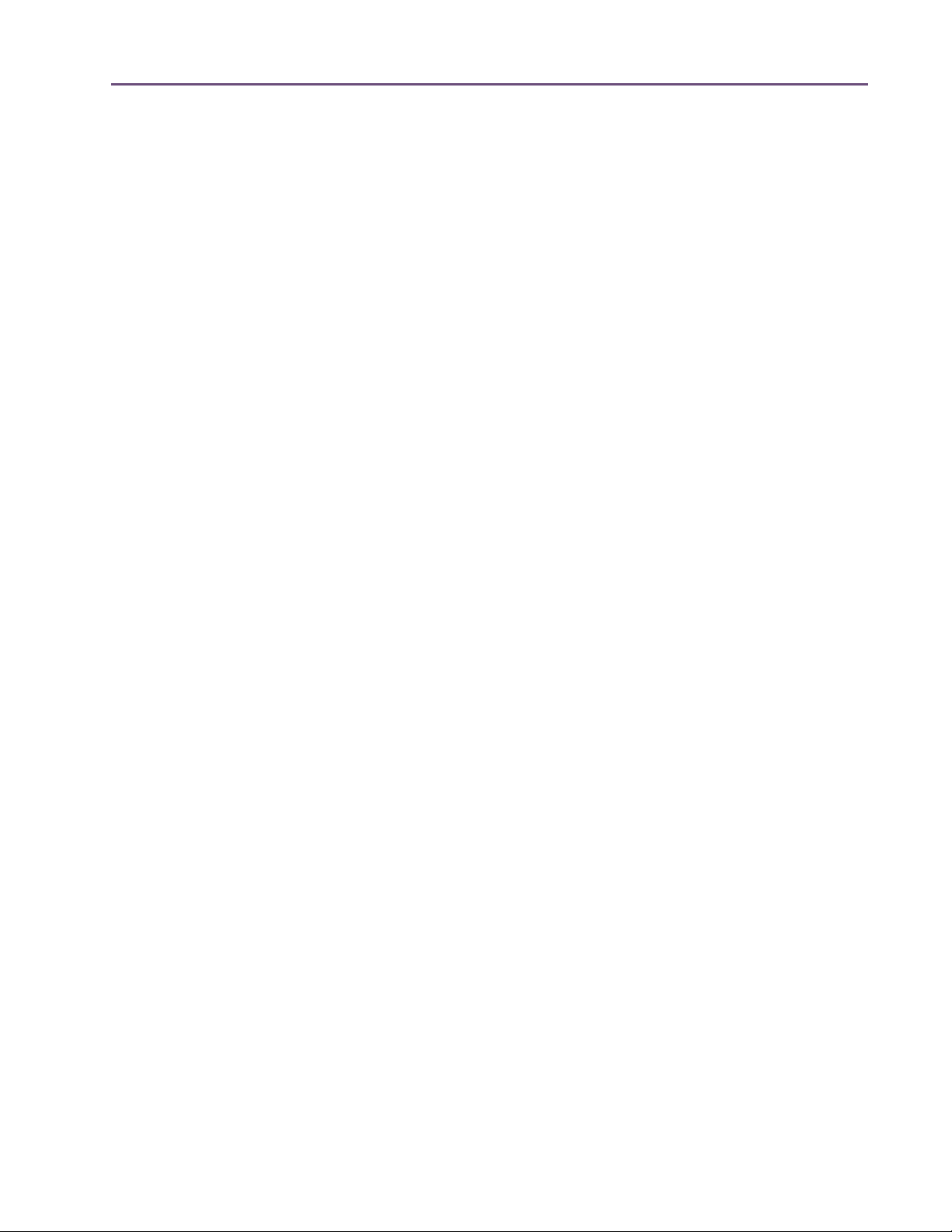
TABLE OF CONTENTS
Chapter 1. Introduction . . . . . . . . . . . . . . . . . . . . . . . . . . . . . . . . . . . . . . . . .
Welcome!
Features
The UAD System
Package Contents
Documentation Overview
Online Documentation
Customer Support
. . . . . . . . . . . . . . . . . . . . . . . . . . . . . . . . . . . . . . . . . . . . . . . . . . . . . . . . . . . . . . . . . . . . 18
. . . . . . . . . . . . . . . . . . . . . . . . . . . . . . . . . . . . . . . . . . . . . . . . . . . . . . . . . . . . . . . . . . . . . 20
. . . . . . . . . . . . . . . . . . . . . . . . . . . . . . . . . . . . . . . . . . . . . . . . . . . . . . . . . . . . . . 21
. . . . . . . . . . . . . . . . . . . . . . . . . . . . . . . . . . . . . . . . . . . . . . . . . . . . . . . . . . . . . 21
. . . . . . . . . . . . . . . . . . . . . . . . . . . . . . . . . . . . . . . . . . . . . . . . . . . . . . . 21
. . . . . . . . . . . . . . . . . . . . . . . . . . . . . . . . . . . . . . . . . . . . . . . . . . . . . . . . . 23
. . . . . . . . . . . . . . . . . . . . . . . . . . . . . . . . . . . . . . . . . . . . . . . . . . . . . . . . . . . . . 23
Chapter 2. UAD Installation . . . . . . . . . . . . . . . . . . . . . . . . . . . . . . . . . . . . . .
Overview
Install Videos
System Requirements
Supported Hosts
Latest Information & Software Updates
UAD Software Installation
UAD Hardware Installation
Authorization
Authorize Plug-Ins Procedure
Offline Authorization
Using Unlicensed Plug-Ins (Demo Mode)
Verifying Installation
Learn More
Software Removal
. . . . . . . . . . . . . . . . . . . . . . . . . . . . . . . . . . . . . . . . . . . . . . . . . . . . . . . . . . . . . . . . . . . . 25
. . . . . . . . . . . . . . . . . . . . . . . . . . . . . . . . . . . . . . . . . . . . . . . . . . . . . . . . . . . . . . . . . 25
. . . . . . . . . . . . . . . . . . . . . . . . . . . . . . . . . . . . . . . . . . . . . . . . . . . . . . . . . . . 26
. . . . . . . . . . . . . . . . . . . . . . . . . . . . . . . . . . . . . . . . . . . . . . . . . . . . . . . . . . . . . . 26
. . . . . . . . . . . . . . . . . . . . . . . . . . . . . . . . . . . . . . . . . . . . 27
. . . . . . . . . . . . . . . . . . . . . . . . . . . . . . . . . . . . . . . . . . . . . . . . . . . . . . . 28
. . . . . . . . . . . . . . . . . . . . . . . . . . . . . . . . . . . . . . . . . . . . . . . . . . . . . . 30
. . . . . . . . . . . . . . . . . . . . . . . . . . . . . . . . . . . . . . . . . . . . . . . . . . . . . . . . . . . . . . . . . 32
. . . . . . . . . . . . . . . . . . . . . . . . . . . . . . . . . . . . . . . . . . . . . . . . . . . . 33
. . . . . . . . . . . . . . . . . . . . . . . . . . . . . . . . . . . . . . . . . . . . . . . . . . . . . . . . . . 34
. . . . . . . . . . . . . . . . . . . . . . . . . . . . . . . . . . . . . . . . . . . 35
. . . . . . . . . . . . . . . . . . . . . . . . . . . . . . . . . . . . . . . . . . . . . . . . . . . . . . . . . . . 35
. . . . . . . . . . . . . . . . . . . . . . . . . . . . . . . . . . . . . . . . . . . . . . . . . . . . . . . . . . . . . . . . . . 37
. . . . . . . . . . . . . . . . . . . . . . . . . . . . . . . . . . . . . . . . . . . . . . . . . . . . . . . . . . . . . 37
18
25
Chapter 3. UAD System Overview . . . . . . . . . . . . . . . . . . . . . . . . . . . . . . . . .
The UAD Environment
The UAD Hardware
The UAD Software
The DAW Environment
My.uaudio.com
Authorization
. . . . . . . . . . . . . . . . . . . . . . . . . . . . . . . . . . . . . . . . . . . . . . . . . . . . . . . . . . . . . . . . . 46
. . . . . . . . . . . . . . . . . . . . . . . . . . . . . . . . . . . . . . . . . . . . . . . . . . . . . . . . . . 38
. . . . . . . . . . . . . . . . . . . . . . . . . . . . . . . . . . . . . . . . . . . . . . . . . . . . . . . . . . . . 38
. . . . . . . . . . . . . . . . . . . . . . . . . . . . . . . . . . . . . . . . . . . . . . . . . . . . . . . . . . . . . 42
. . . . . . . . . . . . . . . . . . . . . . . . . . . . . . . . . . . . . . . . . . . . . . . . . . . . . . . . . 44
. . . . . . . . . . . . . . . . . . . . . . . . . . . . . . . . . . . . . . . . . . . . . . . . . . . . . . . . . . . . . . . 46
Chapter 4. My.uaudio.com. . . . . . . . . . . . . . . . . . . . . . . . . . . . . . . . . . . . . . .
Optional Plug-Ins
Authorization Overview
Demo Mode
UA Online Store
Buying Plug-Ins
Transferring UAD devices and licenses
UAD Powered Plug-Ins Manual - 5 - Table of Contents
. . . . . . . . . . . . . . . . . . . . . . . . . . . . . . . . . . . . . . . . . . . . . . . . . . . . . . . . . . . . . . 47
. . . . . . . . . . . . . . . . . . . . . . . . . . . . . . . . . . . . . . . . . . . . . . . . . . . . . . . . 48
. . . . . . . . . . . . . . . . . . . . . . . . . . . . . . . . . . . . . . . . . . . . . . . . . . . . . . . . . . . . . . . . . . 51
. . . . . . . . . . . . . . . . . . . . . . . . . . . . . . . . . . . . . . . . . . . . . . . . . . . . . . . . . . . . . . 52
. . . . . . . . . . . . . . . . . . . . . . . . . . . . . . . . . . . . . . . . . . . . . . . . . . . . . . . . . . . . . . . 53
. . . . . . . . . . . . . . . . . . . . . . . . . . . . . . . . . . . . . . . . . . . . 54
38
47
Page 6
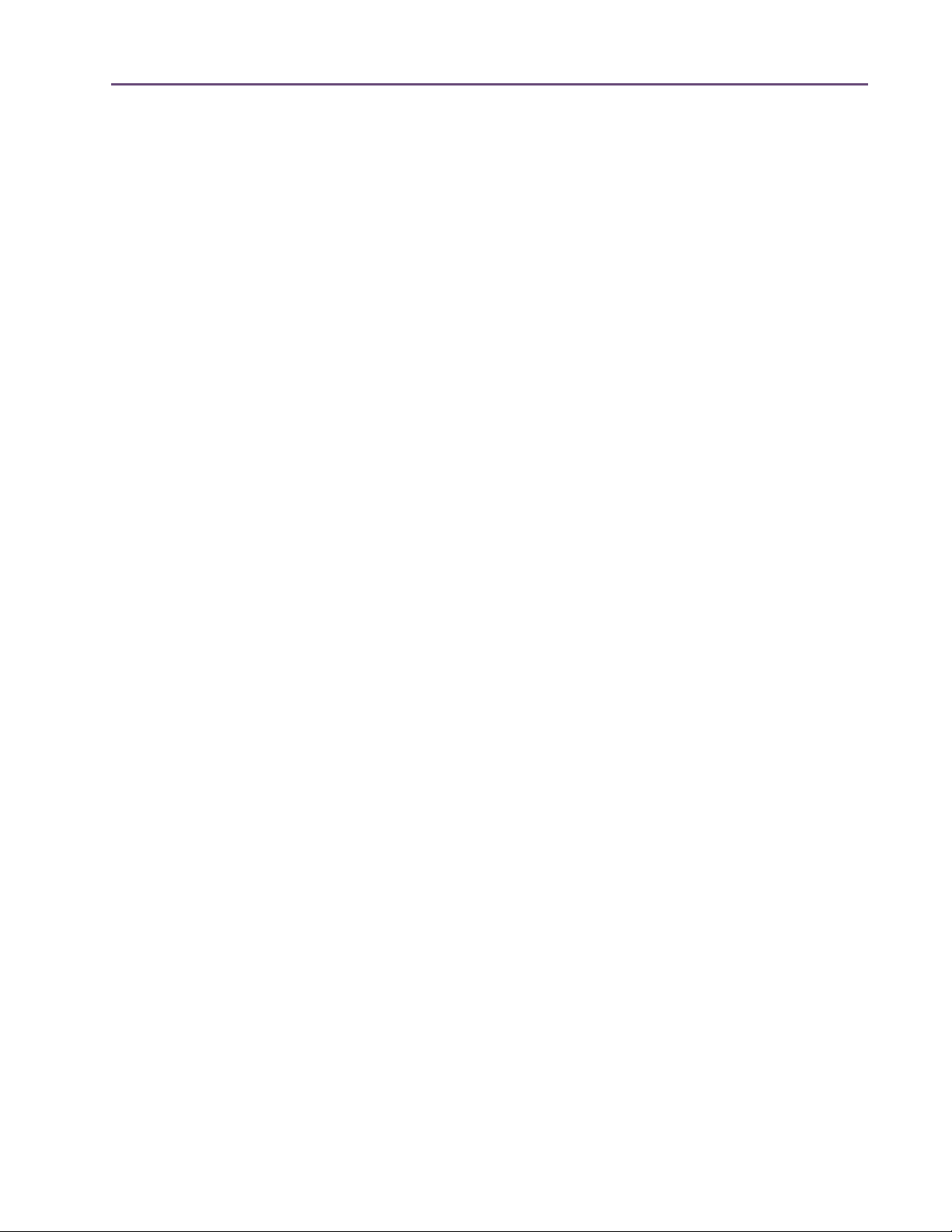
TABLE OF CONTENTS
Chapter 5. Using Multiple UAD Devices. . . . . . . . . . . . . . . . . . . . . . . . . . . . . .
Overview
Plug-In License Policy
UAD Link Licensing
Authorizing Multiple Devices
UAD-1 with UAD-2
Power Requirement
Multidevice DSP Loading
Device Info Display
Disabling Devices
Host CPU
. . . . . . . . . . . . . . . . . . . . . . . . . . . . . . . . . . . . . . . . . . . . . . . . . . . . . . . . . . . . . . . . . . . . 55
. . . . . . . . . . . . . . . . . . . . . . . . . . . . . . . . . . . . . . . . . . . . . . . . . . . . . . . . . . 55
. . . . . . . . . . . . . . . . . . . . . . . . . . . . . . . . . . . . . . . . . . . . . . . . . . . . . . . . . . . . 56
. . . . . . . . . . . . . . . . . . . . . . . . . . . . . . . . . . . . . . . . . . . . . . . . . . . . 57
. . . . . . . . . . . . . . . . . . . . . . . . . . . . . . . . . . . . . . . . . . . . . . . . . . . . . . . . . . . . 57
. . . . . . . . . . . . . . . . . . . . . . . . . . . . . . . . . . . . . . . . . . . . . . . . . . . . . . . . . . . . 57
. . . . . . . . . . . . . . . . . . . . . . . . . . . . . . . . . . . . . . . . . . . . . . . . . . . . . . . 58
. . . . . . . . . . . . . . . . . . . . . . . . . . . . . . . . . . . . . . . . . . . . . . . . . . . . . . . . . . . . 59
. . . . . . . . . . . . . . . . . . . . . . . . . . . . . . . . . . . . . . . . . . . . . . . . . . . . . . . . . . . . . 59
. . . . . . . . . . . . . . . . . . . . . . . . . . . . . . . . . . . . . . . . . . . . . . . . . . . . . . . . . . . . . . . . . . . . 59
Chapter 6. UAD Meter & Control Panel . . . . . . . . . . . . . . . . . . . . . . . . . . . . . .
Overview
Launching the UAD Meter & Control Panel Application
Using the UAD Meter
UAD Meter Elements
UAD Control Panel
System Information Panel
Plug-Ins Panel
Configuration Panel
FireWire Panel
. . . . . . . . . . . . . . . . . . . . . . . . . . . . . . . . . . . . . . . . . . . . . . . . . . . . . . . . . . . . . . . . . . . . 61
. . . . . . . . . . . . . . . . . . . . . . . . . . . . . . . 62
. . . . . . . . . . . . . . . . . . . . . . . . . . . . . . . . . . . . . . . . . . . . . . . . . . . . . . . . . . 62
. . . . . . . . . . . . . . . . . . . . . . . . . . . . . . . . . . . . . . . . . . . . . . . . . . . . . . . . . . . 63
. . . . . . . . . . . . . . . . . . . . . . . . . . . . . . . . . . . . . . . . . . . . . . . . . . . . . . . . . . . . 64
. . . . . . . . . . . . . . . . . . . . . . . . . . . . . . . . . . . . . . . . . . . . . . . . . . . . . . . 65
. . . . . . . . . . . . . . . . . . . . . . . . . . . . . . . . . . . . . . . . . . . . . . . . . . . . . . . . . . . . . . . . 68
. . . . . . . . . . . . . . . . . . . . . . . . . . . . . . . . . . . . . . . . . . . . . . . . . . . . . . . . . . . 71
. . . . . . . . . . . . . . . . . . . . . . . . . . . . . . . . . . . . . . . . . . . . . . . . . . . . . . . . . . . . . . . . 78
Help & Support Panel . . . . . . . . . . . . . . . . . . . . . . . . . . . . . . . . . . . . . . . . . . . . . . . . . . . . . . . . . . 84
55
61
Chapter 7. Using UAD Powered Plug-Ins . . . . . . . . . . . . . . . . . . . . . . . . . . . . 85
Overview . . . . . . . . . . . . . . . . . . . . . . . . . . . . . . . . . . . . . . . . . . . . . . . . . . . . . . . . . . . . . . . . . . . . 85
Launching a UAD Powered Plug-In . . . . . . . . . . . . . . . . . . . . . . . . . . . . . . . . . . . . . . . . . . . . . . . 85
The UAD Plug-In Window . . . . . . . . . . . . . . . . . . . . . . . . . . . . . . . . . . . . . . . . . . . . . . . . . . . . . . 86
UAD Toolbar . . . . . . . . . . . . . . . . . . . . . . . . . . . . . . . . . . . . . . . . . . . . . . . . . . . . . . . . . . . . . . . . . 87
LiveTrack Mode . . . . . . . . . . . . . . . . . . . . . . . . . . . . . . . . . . . . . . . . . . . . . . . . . . . . . . . . . . . . . . . 89
Adjusting Parameters . . . . . . . . . . . . . . . . . . . . . . . . . . . . . . . . . . . . . . . . . . . . . . . . . . . . . . . . . . 91
Shortcuts. . . . . . . . . . . . . . . . . . . . . . . . . . . . . . . . . . . . . . . . . . . . . . . . . . . . . . . . . . . . . . . . . . . . . 92
DSP Loading Information . . . . . . . . . . . . . . . . . . . . . . . . . . . . . . . . . . . . . . . . . . . . . . . . . . . . . . . 93
Automation . . . . . . . . . . . . . . . . . . . . . . . . . . . . . . . . . . . . . . . . . . . . . . . . . . . . . . . . . . . . . . . . . . 94
External MIDI Control . . . . . . . . . . . . . . . . . . . . . . . . . . . . . . . . . . . . . . . . . . . . . . . . . . . . . . . . . . 95
Chapter 8. Tempo Sync . . . . . . . . . . . . . . . . . . . . . . . . . . . . . . . . . . . . . . . . . 96
Overview . . . . . . . . . . . . . . . . . . . . . . . . . . . . . . . . . . . . . . . . . . . . . . . . . . . . . . . . . . . . . . . . . . . . 96
Tempo Sync Plug-Ins . . . . . . . . . . . . . . . . . . . . . . . . . . . . . . . . . . . . . . . . . . . . . . . . . . . . . . . . . . . 96
Available Note Values . . . . . . . . . . . . . . . . . . . . . . . . . . . . . . . . . . . . . . . . . . . . . . . . . . . . . . . . . 97
UAD Powered Plug-Ins Manual - 6 - Table of Contents
Page 7
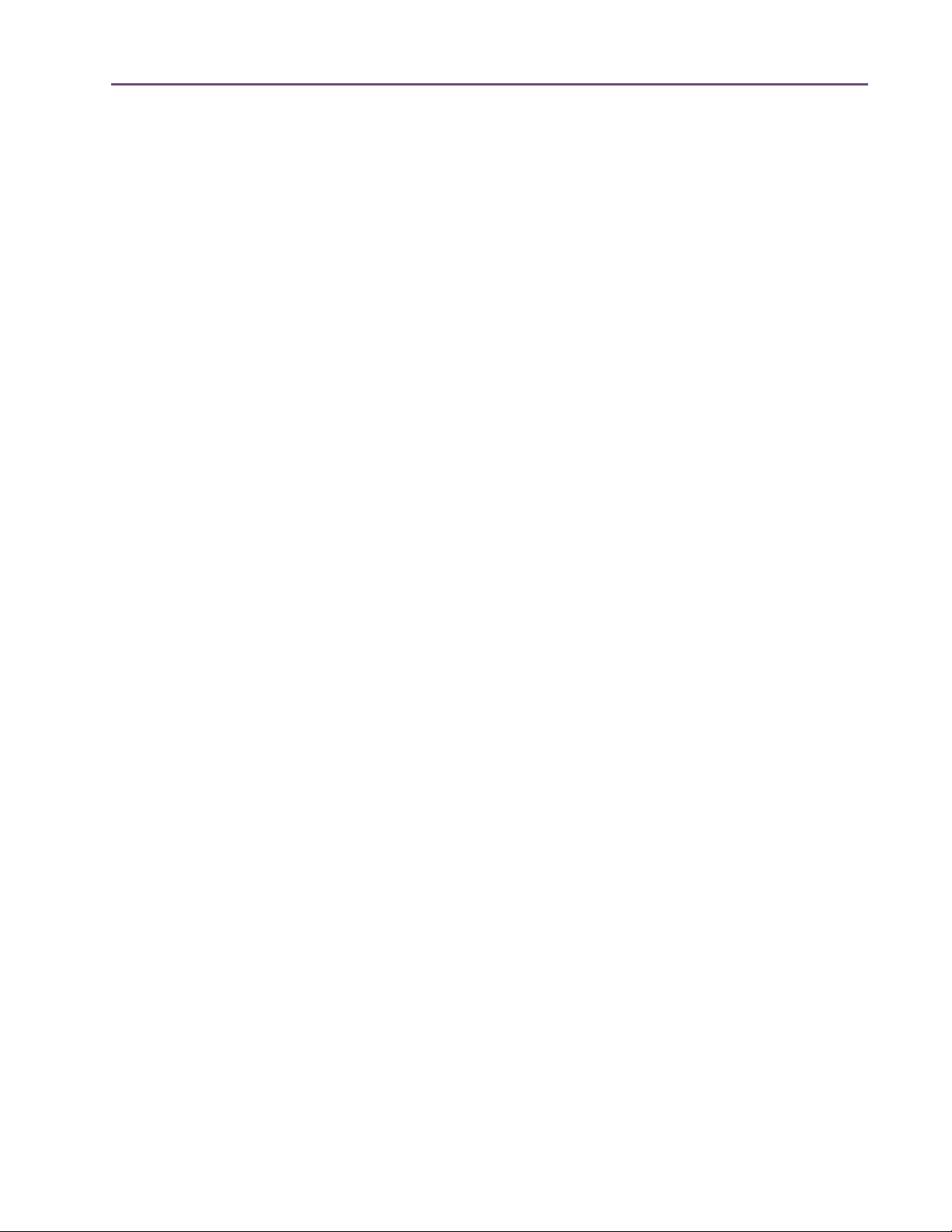
TABLE OF CONTENTS
Range Limits. . . . . . . . . . . . . . . . . . . . . . . . . . . . . . . . . . . . . . . . . . . . . . . . . . . . . . . . . . . . . . . . . . 98
Entering Values . . . . . . . . . . . . . . . . . . . . . . . . . . . . . . . . . . . . . . . . . . . . . . . . . . . . . . . . . . . . . . . 98
Out of range . . . . . . . . . . . . . . . . . . . . . . . . . . . . . . . . . . . . . . . . . . . . . . . . . . . . . . . . . . . . . . . . . 99
Modes with Tempo Sync. . . . . . . . . . . . . . . . . . . . . . . . . . . . . . . . . . . . . . . . . . . . . . . . . . . . . . . . 99
Roland RE-201 Sync . . . . . . . . . . . . . . . . . . . . . . . . . . . . . . . . . . . . . . . . . . . . . . . . . . . . . . . . . . 100
Chapter 9. UAD Delay Compensation . . . . . . . . . . . . . . . . . . . . . . . . . . . . . . 101
Latency & Delay Compensation . . . . . . . . . . . . . . . . . . . . . . . . . . . . . . . . . . . . . . . . . . . . . . . . . 101
Host PDC Implementation . . . . . . . . . . . . . . . . . . . . . . . . . . . . . . . . . . . . . . . . . . . . . . . . . . . . . . 101
UAD-1 Delay Compensator . . . . . . . . . . . . . . . . . . . . . . . . . . . . . . . . . . . . . . . . . . . . . . . . . . . . 103
UAD-1 Track Advance . . . . . . . . . . . . . . . . . . . . . . . . . . . . . . . . . . . . . . . . . . . . . . . . . . . . . . . . 106
Compensating Upsampled Plug-Ins . . . . . . . . . . . . . . . . . . . . . . . . . . . . . . . . . . . . . . . . . . . . . . 108
Upsampling Values Table . . . . . . . . . . . . . . . . . . . . . . . . . . . . . . . . . . . . . . . . . . . . . . . . . . . . . . 110
Upsampled Compensation Examples. . . . . . . . . . . . . . . . . . . . . . . . . . . . . . . . . . . . . . . . . . . . . 111
Live Processing. . . . . . . . . . . . . . . . . . . . . . . . . . . . . . . . . . . . . . . . . . . . . . . . . . . . . . . . . . . . . . . 113
Chapter 10. UAD ExpressCard Products . . . . . . . . . . . . . . . . . . . . . . . . . . . . 114
Overview . . . . . . . . . . . . . . . . . . . . . . . . . . . . . . . . . . . . . . . . . . . . . . . . . . . . . . . . . . . . . . . . . . . 114
UAD-2 SOLO/Laptop Details. . . . . . . . . . . . . . . . . . . . . . . . . . . . . . . . . . . . . . . . . . . . . . . . . . . 116
Important SOLO/Laptop Notes . . . . . . . . . . . . . . . . . . . . . . . . . . . . . . . . . . . . . . . . . . . . . . . . . 119
UAD–Xtenda . . . . . . . . . . . . . . . . . . . . . . . . . . . . . . . . . . . . . . . . . . . . . . . . . . . . . . . . . . . . . . . . 120
UAD–Xpander Details. . . . . . . . . . . . . . . . . . . . . . . . . . . . . . . . . . . . . . . . . . . . . . . . . . . . . . . . . 121
UAD–Xpander Connections . . . . . . . . . . . . . . . . . . . . . . . . . . . . . . . . . . . . . . . . . . . . . . . . . . . . 123
Xpander Operation. . . . . . . . . . . . . . . . . . . . . . . . . . . . . . . . . . . . . . . . . . . . . . . . . . . . . . . . . . . 123
Important Xpander Notes . . . . . . . . . . . . . . . . . . . . . . . . . . . . . . . . . . . . . . . . . . . . . . . . . . . . . . 127
Chapter 11. UAD-2 Satellite . . . . . . . . . . . . . . . . . . . . . . . . . . . . . . . . . . . . . 128
Overview . . . . . . . . . . . . . . . . . . . . . . . . . . . . . . . . . . . . . . . . . . . . . . . . . . . . . . . . . . . . . . . . . . . 128
UAD-2 Satellite Details . . . . . . . . . . . . . . . . . . . . . . . . . . . . . . . . . . . . . . . . . . . . . . . . . . . . . . . . 129
UAD-2 Satellite Installation. . . . . . . . . . . . . . . . . . . . . . . . . . . . . . . . . . . . . . . . . . . . . . . . . . . . . 130
UAD-2 Satellite Operation . . . . . . . . . . . . . . . . . . . . . . . . . . . . . . . . . . . . . . . . . . . . . . . . . . . . . 133
Important UAD-2 Satellite Notes . . . . . . . . . . . . . . . . . . . . . . . . . . . . . . . . . . . . . . . . . . . . . . . . 135
FireWire Basics . . . . . . . . . . . . . . . . . . . . . . . . . . . . . . . . . . . . . . . . . . . . . . . . . . . . . . . . . . . . . . 137
FireWire Bandwidth . . . . . . . . . . . . . . . . . . . . . . . . . . . . . . . . . . . . . . . . . . . . . . . . . . . . . . . . . . 141
FireWire Bandwidth vs. UAD DSP . . . . . . . . . . . . . . . . . . . . . . . . . . . . . . . . . . . . . . . . . . . . . . . 143
FireWire Bus Power. . . . . . . . . . . . . . . . . . . . . . . . . . . . . . . . . . . . . . . . . . . . . . . . . . . . . . . . . . . 144
Chapter 12. Ampex ATR-102 . . . . . . . . . . . . . . . . . . . . . . . . . . . . . . . . . . . . 146
Mastering Tape Recorder . . . . . . . . . . . . . . . . . . . . . . . . . . . . . . . . . . . . . . . . . . . . . . . . . . . . . . 146
Ampex ATR-102 Screenshots. . . . . . . . . . . . . . . . . . . . . . . . . . . . . . . . . . . . . . . . . . . . . . . . . . . 147
Operational Overview . . . . . . . . . . . . . . . . . . . . . . . . . . . . . . . . . . . . . . . . . . . . . . . . . . . . . . . . 148
UAD Powered Plug-Ins Manual - 7 - Table of Contents
Page 8
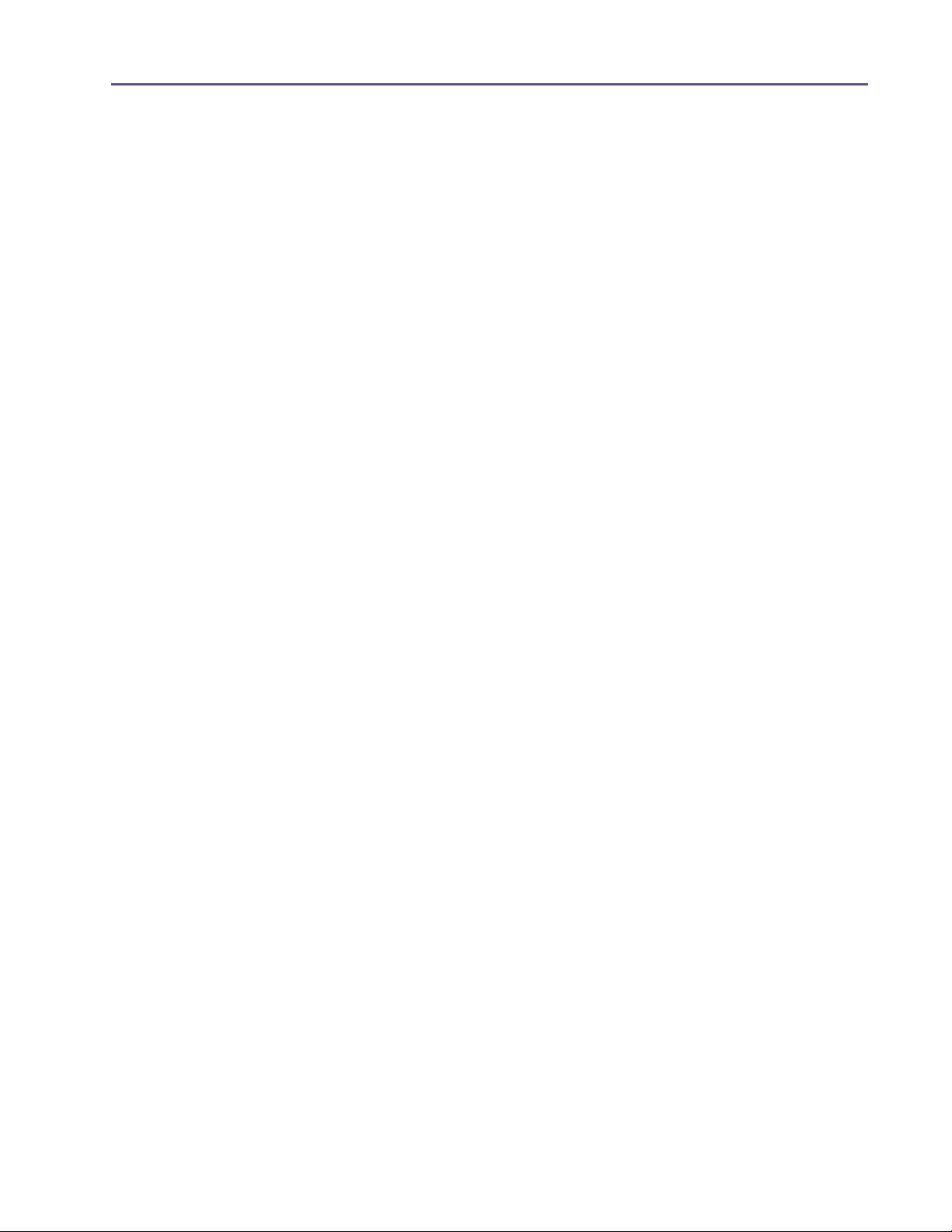
TABLE OF CONTENTS
Primary Controls . . . . . . . . . . . . . . . . . . . . . . . . . . . . . . . . . . . . . . . . . . . . . . . . . . . . . . . . . . . . . 151
Secondary Controls. . . . . . . . . . . . . . . . . . . . . . . . . . . . . . . . . . . . . . . . . . . . . . . . . . . . . . . . . . . 159
Manual Calibration Procedure. . . . . . . . . . . . . . . . . . . . . . . . . . . . . . . . . . . . . . . . . . . . . . . . . . 167
Manual Calibration Notes . . . . . . . . . . . . . . . . . . . . . . . . . . . . . . . . . . . . . . . . . . . . . . . . . . . . . 170
Parameter Dependencies . . . . . . . . . . . . . . . . . . . . . . . . . . . . . . . . . . . . . . . . . . . . . . . . . . . . . . 171
Chapter 13. Cambridge EQ. . . . . . . . . . . . . . . . . . . . . . . . . . . . . . . . . . . . . . 173
Overview . . . . . . . . . . . . . . . . . . . . . . . . . . . . . . . . . . . . . . . . . . . . . . . . . . . . . . . . . . . . . . . . . . . 173
Cambridge EQ Screenshot . . . . . . . . . . . . . . . . . . . . . . . . . . . . . . . . . . . . . . . . . . . . . . . . . . . . . 173
Cambridge EQ Controls . . . . . . . . . . . . . . . . . . . . . . . . . . . . . . . . . . . . . . . . . . . . . . . . . . . . . . . 174
Low Cut / High Cut Filters . . . . . . . . . . . . . . . . . . . . . . . . . . . . . . . . . . . . . . . . . . . . . . . . . . . . . 177
EQ Bands. . . . . . . . . . . . . . . . . . . . . . . . . . . . . . . . . . . . . . . . . . . . . . . . . . . . . . . . . . . . . . . . . . . 178
Parametric EQ . . . . . . . . . . . . . . . . . . . . . . . . . . . . . . . . . . . . . . . . . . . . . . . . . . . . . . . . . . . . . . . 179
Shelf EQ. . . . . . . . . . . . . . . . . . . . . . . . . . . . . . . . . . . . . . . . . . . . . . . . . . . . . . . . . . . . . . . . . . . . 182
Chapter 14. Cooper Time Cube . . . . . . . . . . . . . . . . . . . . . . . . . . . . . . . . . . . 184
Dual Mechanical Delay Line. . . . . . . . . . . . . . . . . . . . . . . . . . . . . . . . . . . . . . . . . . . . . . . . . . . . 184
Cooper Time Cube Screenshot . . . . . . . . . . . . . . . . . . . . . . . . . . . . . . . . . . . . . . . . . . . . . . . . . . 184
Design Overview . . . . . . . . . . . . . . . . . . . . . . . . . . . . . . . . . . . . . . . . . . . . . . . . . . . . . . . . . . . . . 185
Cooper Time Cube Controls . . . . . . . . . . . . . . . . . . . . . . . . . . . . . . . . . . . . . . . . . . . . . . . . . . . . 185
Channel Controls. . . . . . . . . . . . . . . . . . . . . . . . . . . . . . . . . . . . . . . . . . . . . . . . . . . . . . . . . . . . . 188
Cooper Time Cube Hardware . . . . . . . . . . . . . . . . . . . . . . . . . . . . . . . . . . . . . . . . . . . . . . . . . . 189
Chapter 15. CS-1 Channel Strip . . . . . . . . . . . . . . . . . . . . . . . . . . . . . . . . . . 190
Overview . . . . . . . . . . . . . . . . . . . . . . . . . . . . . . . . . . . . . . . . . . . . . . . . . . . . . . . . . . . . . . . . . . . 190
EX-1 Equalizer and Compressor . . . . . . . . . . . . . . . . . . . . . . . . . . . . . . . . . . . . . . . . . . . . . . . . 191
EX-1 Equalizer Controls . . . . . . . . . . . . . . . . . . . . . . . . . . . . . . . . . . . . . . . . . . . . . . . . . . . . . . . 191
EX-1 Compressor Controls . . . . . . . . . . . . . . . . . . . . . . . . . . . . . . . . . . . . . . . . . . . . . . . . . . . . . 192
EX-1M Overview . . . . . . . . . . . . . . . . . . . . . . . . . . . . . . . . . . . . . . . . . . . . . . . . . . . . . . . . . . . . . 193
DM-1 Delay Modulator. . . . . . . . . . . . . . . . . . . . . . . . . . . . . . . . . . . . . . . . . . . . . . . . . . . . . . . . 194
DM-1 Controls . . . . . . . . . . . . . . . . . . . . . . . . . . . . . . . . . . . . . . . . . . . . . . . . . . . . . . . . . . . . . . . 194
DM-1L . . . . . . . . . . . . . . . . . . . . . . . . . . . . . . . . . . . . . . . . . . . . . . . . . . . . . . . . . . . . . . . . . . . . . 196
RS-1 Reflection Engine . . . . . . . . . . . . . . . . . . . . . . . . . . . . . . . . . . . . . . . . . . . . . . . . . . . . . . . . 197
RS-1 Controls. . . . . . . . . . . . . . . . . . . . . . . . . . . . . . . . . . . . . . . . . . . . . . . . . . . . . . . . . . . . . . . . 198
Chapter 16. dbx 160 Compressor/Limiter . . . . . . . . . . . . . . . . . . . . . . . . . . 200
Overview . . . . . . . . . . . . . . . . . . . . . . . . . . . . . . . . . . . . . . . . . . . . . . . . . . . . . . . . . . . . . . . . . . . 200
dbx 160 Screenshot . . . . . . . . . . . . . . . . . . . . . . . . . . . . . . . . . . . . . . . . . . . . . . . . . . . . . . . . . . 200
dbx 160 Controls . . . . . . . . . . . . . . . . . . . . . . . . . . . . . . . . . . . . . . . . . . . . . . . . . . . . . . . . . . . . 201
WebZine Articles. . . . . . . . . . . . . . . . . . . . . . . . . . . . . . . . . . . . . . . . . . . . . . . . . . . . . . . . . . . . . 202
UAD Powered Plug-Ins Manual - 8 - Table of Contents
Page 9
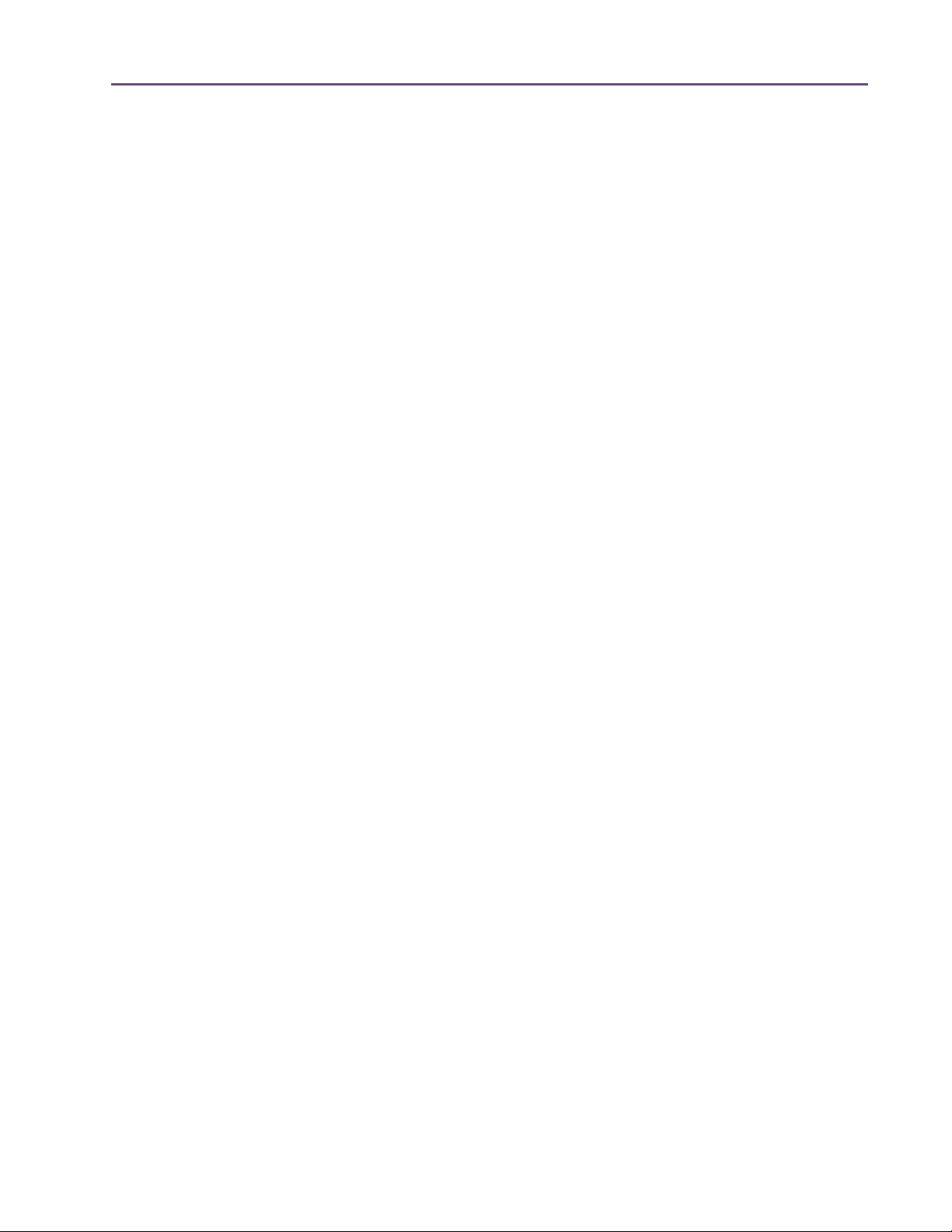
TABLE OF CONTENTS
Chapter 17. DreamVerb . . . . . . . . . . . . . . . . . . . . . . . . . . . . . . . . . . . . . . . . 203
Overview . . . . . . . . . . . . . . . . . . . . . . . . . . . . . . . . . . . . . . . . . . . . . . . . . . . . . . . . . . . . . . . . . . . 203
Signal Flow . . . . . . . . . . . . . . . . . . . . . . . . . . . . . . . . . . . . . . . . . . . . . . . . . . . . . . . . . . . . . . . . . 204
Resonance (Equalization) Panel . . . . . . . . . . . . . . . . . . . . . . . . . . . . . . . . . . . . . . . . . . . . . . . . . 205
Shape Panel. . . . . . . . . . . . . . . . . . . . . . . . . . . . . . . . . . . . . . . . . . . . . . . . . . . . . . . . . . . . . . . . . 207
Materials Panel . . . . . . . . . . . . . . . . . . . . . . . . . . . . . . . . . . . . . . . . . . . . . . . . . . . . . . . . . . . . . . 209
Reflections Panel . . . . . . . . . . . . . . . . . . . . . . . . . . . . . . . . . . . . . . . . . . . . . . . . . . . . . . . . . . . . . 211
Reverberation Panel . . . . . . . . . . . . . . . . . . . . . . . . . . . . . . . . . . . . . . . . . . . . . . . . . . . . . . . . . . 213
Positioning Panel . . . . . . . . . . . . . . . . . . . . . . . . . . . . . . . . . . . . . . . . . . . . . . . . . . . . . . . . . . . . . 214
Levels Panel . . . . . . . . . . . . . . . . . . . . . . . . . . . . . . . . . . . . . . . . . . . . . . . . . . . . . . . . . . . . . . . . . 216
DreamVerb Preset Management . . . . . . . . . . . . . . . . . . . . . . . . . . . . . . . . . . . . . . . . . . . . . . . . 217
Spatial Characteristics. . . . . . . . . . . . . . . . . . . . . . . . . . . . . . . . . . . . . . . . . . . . . . . . . . . . . . . . . 218
Preset Design Tips . . . . . . . . . . . . . . . . . . . . . . . . . . . . . . . . . . . . . . . . . . . . . . . . . . . . . . . . . . . . 219
Chapter 18. Empirical Labs EL7 FATSO . . . . . . . . . . . . . . . . . . . . . . . . . . . . . 221
Introduction . . . . . . . . . . . . . . . . . . . . . . . . . . . . . . . . . . . . . . . . . . . . . . . . . . . . . . . . . . . . . . . . . 221
FATSO Screenshots . . . . . . . . . . . . . . . . . . . . . . . . . . . . . . . . . . . . . . . . . . . . . . . . . . . . . . . . . . 222
FATSO Functional Overview . . . . . . . . . . . . . . . . . . . . . . . . . . . . . . . . . . . . . . . . . . . . . . . . . . . 222
FATSO Controls. . . . . . . . . . . . . . . . . . . . . . . . . . . . . . . . . . . . . . . . . . . . . . . . . . . . . . . . . . . . . . 225
Channel Controls. . . . . . . . . . . . . . . . . . . . . . . . . . . . . . . . . . . . . . . . . . . . . . . . . . . . . . . . . . . . . 226
Global Controls . . . . . . . . . . . . . . . . . . . . . . . . . . . . . . . . . . . . . . . . . . . . . . . . . . . . . . . . . . . . . . 229
FATSO Sr. Controls. . . . . . . . . . . . . . . . . . . . . . . . . . . . . . . . . . . . . . . . . . . . . . . . . . . . . . . . . . . 230
WebZine Article . . . . . . . . . . . . . . . . . . . . . . . . . . . . . . . . . . . . . . . . . . . . . . . . . . . . . . . . . . . . . 233
Chapter 19. EMT 140 Plate Reverb . . . . . . . . . . . . . . . . . . . . . . . . . . . . . . . . 234
Overview . . . . . . . . . . . . . . . . . . . . . . . . . . . . . . . . . . . . . . . . . . . . . . . . . . . . . . . . . . . . . . . . . . . 234
EMT 140 Screenshot . . . . . . . . . . . . . . . . . . . . . . . . . . . . . . . . . . . . . . . . . . . . . . . . . . . . . . . . . . 234
EMT 140 Controls . . . . . . . . . . . . . . . . . . . . . . . . . . . . . . . . . . . . . . . . . . . . . . . . . . . . . . . . . . . . 235
Reverb Controls . . . . . . . . . . . . . . . . . . . . . . . . . . . . . . . . . . . . . . . . . . . . . . . . . . . . . . . . . . . . . . 236
Stereo Controls . . . . . . . . . . . . . . . . . . . . . . . . . . . . . . . . . . . . . . . . . . . . . . . . . . . . . . . . . . . . . . 237
EQ Controls . . . . . . . . . . . . . . . . . . . . . . . . . . . . . . . . . . . . . . . . . . . . . . . . . . . . . . . . . . . . . . . . . 237
Modulation Controls . . . . . . . . . . . . . . . . . . . . . . . . . . . . . . . . . . . . . . . . . . . . . . . . . . . . . . . . . . 238
Blend Controls . . . . . . . . . . . . . . . . . . . . . . . . . . . . . . . . . . . . . . . . . . . . . . . . . . . . . . . . . . . . . . . 239
Chapter 20. EMT 250 Electronic Reverberator . . . . . . . . . . . . . . . . . . . . . . . . 241
Introduction . . . . . . . . . . . . . . . . . . . . . . . . . . . . . . . . . . . . . . . . . . . . . . . . . . . . . . . . . . . . . . . . . 241
EMT 250 Screenshot . . . . . . . . . . . . . . . . . . . . . . . . . . . . . . . . . . . . . . . . . . . . . . . . . . . . . . . . . . 242
Functional Overview . . . . . . . . . . . . . . . . . . . . . . . . . . . . . . . . . . . . . . . . . . . . . . . . . . . . . . . . . . 242
Program Mode Controls . . . . . . . . . . . . . . . . . . . . . . . . . . . . . . . . . . . . . . . . . . . . . . . . . . . . . . . 245
Global Controls . . . . . . . . . . . . . . . . . . . . . . . . . . . . . . . . . . . . . . . . . . . . . . . . . . . . . . . . . . . . . . 252
UAD Powered Plug-Ins Manual - 9 - Table of Contents
Page 10
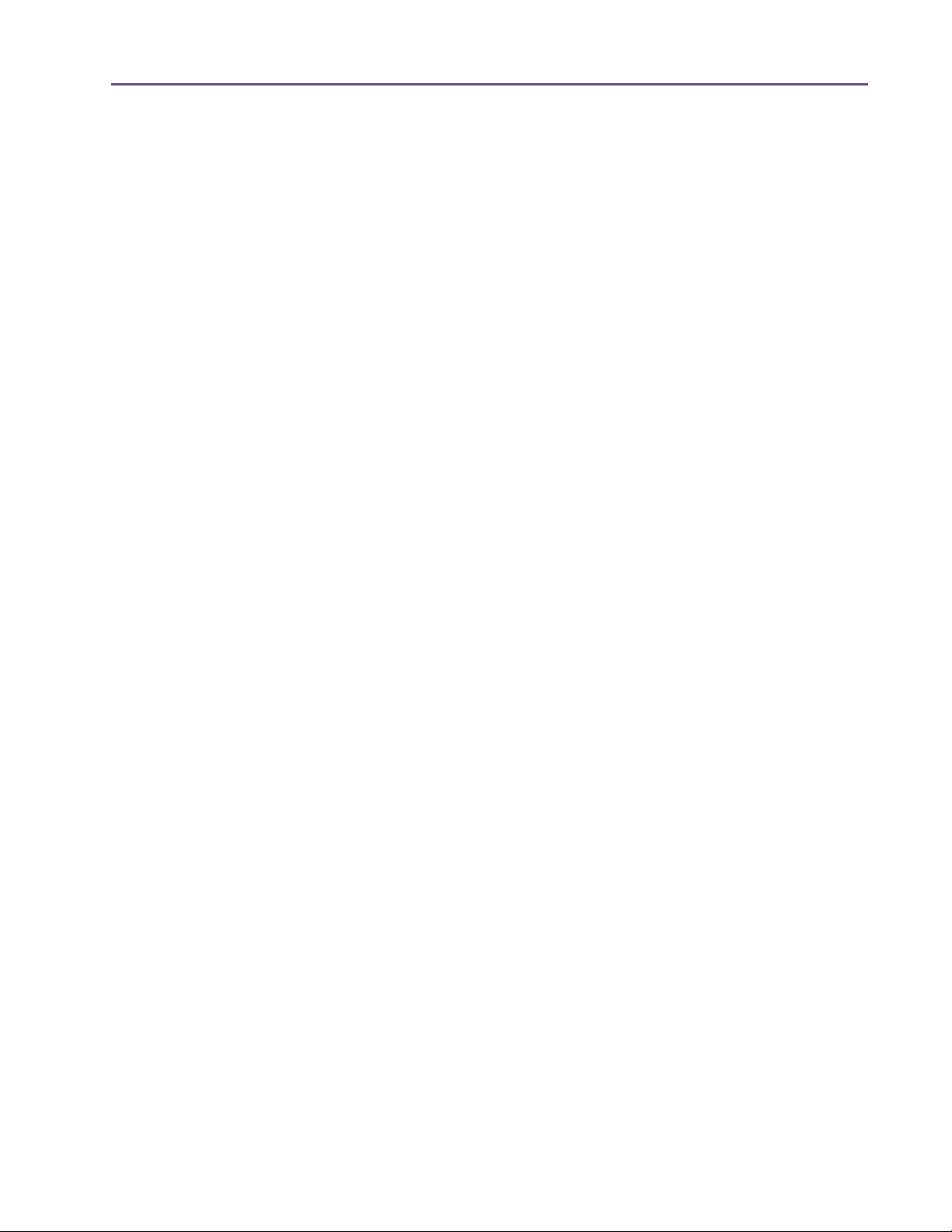
TABLE OF CONTENTS
Webzine Article. . . . . . . . . . . . . . . . . . . . . . . . . . . . . . . . . . . . . . . . . . . . . . . . . . . . . . . . . . . . . . 253
Chapter 21. EP-34 Classic Tape Echo. . . . . . . . . . . . . . . . . . . . . . . . . . . . . . . 255
EP-34 Overview. . . . . . . . . . . . . . . . . . . . . . . . . . . . . . . . . . . . . . . . . . . . . . . . . . . . . . . . . . . . . . 255
EP-34 Tape Echo Screenshot . . . . . . . . . . . . . . . . . . . . . . . . . . . . . . . . . . . . . . . . . . . . . . . . . . . 256
EP-34 Controls. . . . . . . . . . . . . . . . . . . . . . . . . . . . . . . . . . . . . . . . . . . . . . . . . . . . . . . . . . . . . . . 256
EP-34 Hardware History. . . . . . . . . . . . . . . . . . . . . . . . . . . . . . . . . . . . . . . . . . . . . . . . . . . . . . . 260
WebZine Article . . . . . . . . . . . . . . . . . . . . . . . . . . . . . . . . . . . . . . . . . . . . . . . . . . . . . . . . . . . . . 261
Chapter 22. Fairchild 670. . . . . . . . . . . . . . . . . . . . . . . . . . . . . . . . . . . . . . . 262
Overview . . . . . . . . . . . . . . . . . . . . . . . . . . . . . . . . . . . . . . . . . . . . . . . . . . . . . . . . . . . . . . . . . . . 262
Fairchild Screenshot . . . . . . . . . . . . . . . . . . . . . . . . . . . . . . . . . . . . . . . . . . . . . . . . . . . . . . . . . . 263
2 Compressors, 4 Modes . . . . . . . . . . . . . . . . . . . . . . . . . . . . . . . . . . . . . . . . . . . . . . . . . . . . . . 263
Controls Overview. . . . . . . . . . . . . . . . . . . . . . . . . . . . . . . . . . . . . . . . . . . . . . . . . . . . . . . . . . . . 264
Fairchild Modes. . . . . . . . . . . . . . . . . . . . . . . . . . . . . . . . . . . . . . . . . . . . . . . . . . . . . . . . . . . . . . 265
Controls . . . . . . . . . . . . . . . . . . . . . . . . . . . . . . . . . . . . . . . . . . . . . . . . . . . . . . . . . . . . . . . . . . . . 266
Chapter 23. Harrison 32C EQ . . . . . . . . . . . . . . . . . . . . . . . . . . . . . . . . . . . . 270
Overview . . . . . . . . . . . . . . . . . . . . . . . . . . . . . . . . . . . . . . . . . . . . . . . . . . . . . . . . . . . . . . . . . . . 270
Harrison 32C EQ Screenshot . . . . . . . . . . . . . . . . . . . . . . . . . . . . . . . . . . . . . . . . . . . . . . . . . . . 270
Harrison 32C EQ and Harrison 32C SE Controls . . . . . . . . . . . . . . . . . . . . . . . . . . . . . . . . . . 271
Harrison 32C SE . . . . . . . . . . . . . . . . . . . . . . . . . . . . . . . . . . . . . . . . . . . . . . . . . . . . . . . . . . . . . 273
Harrison 32C Latency . . . . . . . . . . . . . . . . . . . . . . . . . . . . . . . . . . . . . . . . . . . . . . . . . . . . . . . . . 274
WebZine Article . . . . . . . . . . . . . . . . . . . . . . . . . . . . . . . . . . . . . . . . . . . . . . . . . . . . . . . . . . . . . 274
Chapter 24. Helios Type 69 Equalizer . . . . . . . . . . . . . . . . . . . . . . . . . . . . . . 275
Overview . . . . . . . . . . . . . . . . . . . . . . . . . . . . . . . . . . . . . . . . . . . . . . . . . . . . . . . . . . . . . . . . . . . 275
Helios Type 69 Screenshot . . . . . . . . . . . . . . . . . . . . . . . . . . . . . . . . . . . . . . . . . . . . . . . . . . . . . 275
Helios Type 69 Controls . . . . . . . . . . . . . . . . . . . . . . . . . . . . . . . . . . . . . . . . . . . . . . . . . . . . . . . 276
Helios 69 Latency . . . . . . . . . . . . . . . . . . . . . . . . . . . . . . . . . . . . . . . . . . . . . . . . . . . . . . . . . . . . 279
WebZine Article . . . . . . . . . . . . . . . . . . . . . . . . . . . . . . . . . . . . . . . . . . . . . . . . . . . . . . . . . . . . . 279
Chapter 25. LA-2A and 1176LN . . . . . . . . . . . . . . . . . . . . . . . . . . . . . . . . . . 281
Overview . . . . . . . . . . . . . . . . . . . . . . . . . . . . . . . . . . . . . . . . . . . . . . . . . . . . . . . . . . . . . . . . . . . 281
Compressor Basics . . . . . . . . . . . . . . . . . . . . . . . . . . . . . . . . . . . . . . . . . . . . . . . . . . . . . . . . . . . 281
Teletronix LA-2A Leveling Amplifier. . . . . . . . . . . . . . . . . . . . . . . . . . . . . . . . . . . . . . . . . . . . . . 284
LA-2A Controls . . . . . . . . . . . . . . . . . . . . . . . . . . . . . . . . . . . . . . . . . . . . . . . . . . . . . . . . . . . . . . 285
1176LN Solid-State Limiting Amplifier . . . . . . . . . . . . . . . . . . . . . . . . . . . . . . . . . . . . . . . . . . . 286
1176LN Controls. . . . . . . . . . . . . . . . . . . . . . . . . . . . . . . . . . . . . . . . . . . . . . . . . . . . . . . . . . . . . 287
1176SE “Special Edition”. . . . . . . . . . . . . . . . . . . . . . . . . . . . . . . . . . . . . . . . . . . . . . . . . . . . . . 289
UAD Powered Plug-Ins Manual - 10 - Table of Contents
Page 11
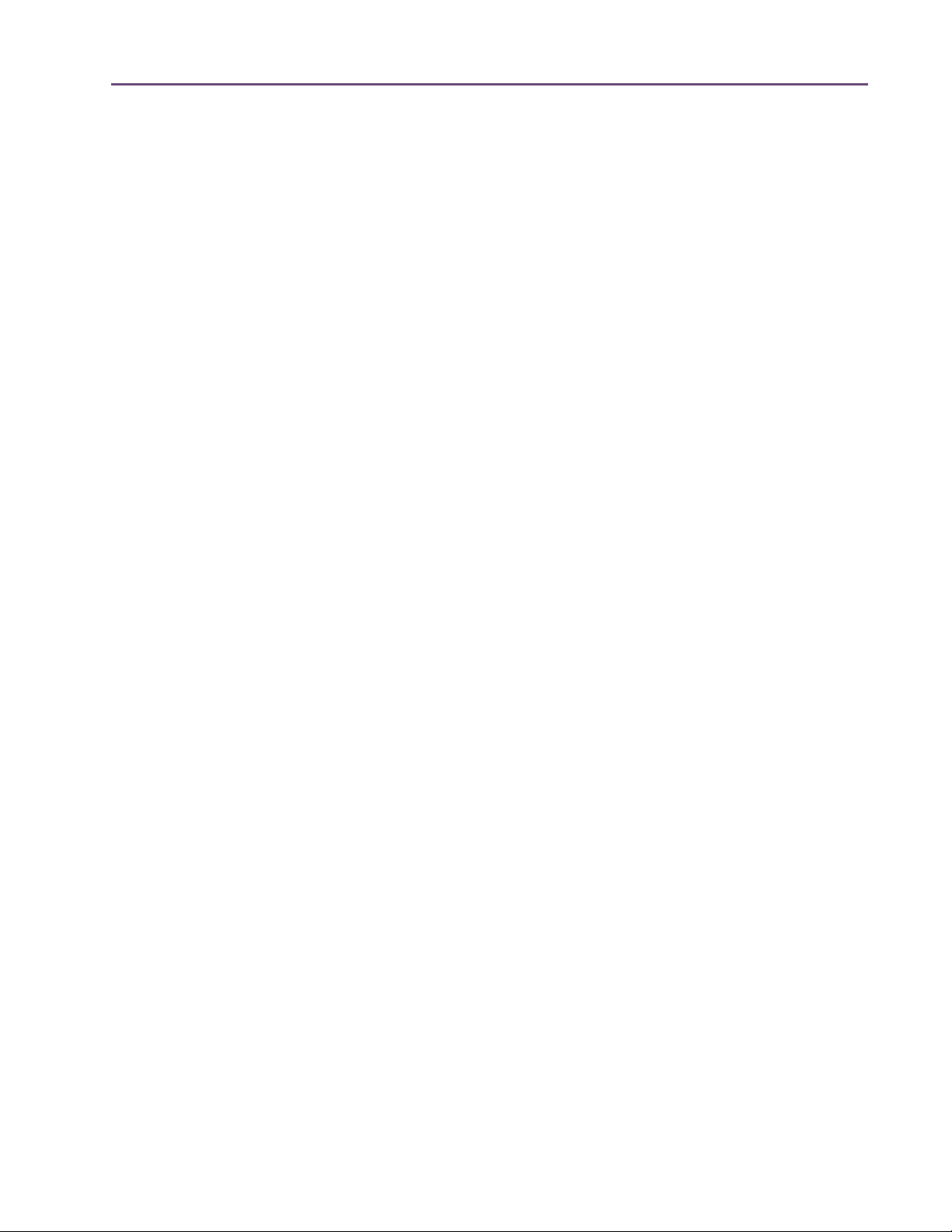
TABLE OF CONTENTS
Chapter 26. LA-3A Compressor . . . . . . . . . . . . . . . . . . . . . . . . . . . . . . . . . . 290
Overview . . . . . . . . . . . . . . . . . . . . . . . . . . . . . . . . . . . . . . . . . . . . . . . . . . . . . . . . . . . . . . . . . . . 290
LA-3A Screenshot . . . . . . . . . . . . . . . . . . . . . . . . . . . . . . . . . . . . . . . . . . . . . . . . . . . . . . . . . . . . 290
LA-3A Controls . . . . . . . . . . . . . . . . . . . . . . . . . . . . . . . . . . . . . . . . . . . . . . . . . . . . . . . . . . . . . . 291
Chapter 27. Lexicon 224 . . . . . . . . . . . . . . . . . . . . . . . . . . . . . . . . . . . . . . . 292
Classic Digital Reverb . . . . . . . . . . . . . . . . . . . . . . . . . . . . . . . . . . . . . . . . . . . . . . . . . . . . . . . . . 292
Lexicon 224 Screenshot . . . . . . . . . . . . . . . . . . . . . . . . . . . . . . . . . . . . . . . . . . . . . . . . . . . . . . . 294
Operational Overview . . . . . . . . . . . . . . . . . . . . . . . . . . . . . . . . . . . . . . . . . . . . . . . . . . . . . . . . 295
Primary Controls . . . . . . . . . . . . . . . . . . . . . . . . . . . . . . . . . . . . . . . . . . . . . . . . . . . . . . . . . . . . . 299
Hidden Controls. . . . . . . . . . . . . . . . . . . . . . . . . . . . . . . . . . . . . . . . . . . . . . . . . . . . . . . . . . . . . . 306
Program Descriptions . . . . . . . . . . . . . . . . . . . . . . . . . . . . . . . . . . . . . . . . . . . . . . . . . . . . . . . . . 309
Chapter 28. Little Labs IBP . . . . . . . . . . . . . . . . . . . . . . . . . . . . . . . . . . . . . . 312
Overview . . . . . . . . . . . . . . . . . . . . . . . . . . . . . . . . . . . . . . . . . . . . . . . . . . . . . . . . . . . . . . . . . . . 312
Little Labs IBP Screenshot . . . . . . . . . . . . . . . . . . . . . . . . . . . . . . . . . . . . . . . . . . . . . . . . . . . . . . 312
Little Labs IBP Controls. . . . . . . . . . . . . . . . . . . . . . . . . . . . . . . . . . . . . . . . . . . . . . . . . . . . . . . . . 313
Little Labs IBP Latency . . . . . . . . . . . . . . . . . . . . . . . . . . . . . . . . . . . . . . . . . . . . . . . . . . . . . . . . . 314
WebZine article. . . . . . . . . . . . . . . . . . . . . . . . . . . . . . . . . . . . . . . . . . . . . . . . . . . . . . . . . . . . . . 314
Chapter 29. Little Labs VOG . . . . . . . . . . . . . . . . . . . . . . . . . . . . . . . . . . . . . 315
Bass Resonance Processor . . . . . . . . . . . . . . . . . . . . . . . . . . . . . . . . . . . . . . . . . . . . . . . . . . . . . 315
Little Labs VOG Screenshot. . . . . . . . . . . . . . . . . . . . . . . . . . . . . . . . . . . . . . . . . . . . . . . . . . . . . 316
Operational Overview . . . . . . . . . . . . . . . . . . . . . . . . . . . . . . . . . . . . . . . . . . . . . . . . . . . . . . . . 316
Little Labs VOG Parameters . . . . . . . . . . . . . . . . . . . . . . . . . . . . . . . . . . . . . . . . . . . . . . . . . . . . 317
Chapter 30. Manley Massive Passive EQ . . . . . . . . . . . . . . . . . . . . . . . . . . . 319
Overview . . . . . . . . . . . . . . . . . . . . . . . . . . . . . . . . . . . . . . . . . . . . . . . . . . . . . . . . . . . . . . . . . . . 319
Massive Passive Screenshots . . . . . . . . . . . . . . . . . . . . . . . . . . . . . . . . . . . . . . . . . . . . . . . . . . . 320
Unusual EQ Conventions . . . . . . . . . . . . . . . . . . . . . . . . . . . . . . . . . . . . . . . . . . . . . . . . . . . . . . 320
Massive Passive Mastering EQ. . . . . . . . . . . . . . . . . . . . . . . . . . . . . . . . . . . . . . . . . . . . . . . . . . 321
Standard vs. Mastering Versions . . . . . . . . . . . . . . . . . . . . . . . . . . . . . . . . . . . . . . . . . . . . . . . . 322
Massive Passive Band Controls. . . . . . . . . . . . . . . . . . . . . . . . . . . . . . . . . . . . . . . . . . . . . . . . . . 322
Channel Controls. . . . . . . . . . . . . . . . . . . . . . . . . . . . . . . . . . . . . . . . . . . . . . . . . . . . . . . . . . . . . 326
Other Controls. . . . . . . . . . . . . . . . . . . . . . . . . . . . . . . . . . . . . . . . . . . . . . . . . . . . . . . . . . . . . . . 328
Massive Passive Latency . . . . . . . . . . . . . . . . . . . . . . . . . . . . . . . . . . . . . . . . . . . . . . . . . . . . . . . 329
Notes from Manley Laboratories . . . . . . . . . . . . . . . . . . . . . . . . . . . . . . . . . . . . . . . . . . . . . . . . 329
Additional Information . . . . . . . . . . . . . . . . . . . . . . . . . . . . . . . . . . . . . . . . . . . . . . . . . . . . . . . . 331
Chapter 31. Moog Multimode Filter . . . . . . . . . . . . . . . . . . . . . . . . . . . . . . . 332
Overview . . . . . . . . . . . . . . . . . . . . . . . . . . . . . . . . . . . . . . . . . . . . . . . . . . . . . . . . . . . . . . . . . . . 332
UAD Powered Plug-Ins Manual - 11 - Table of Contents
Page 12
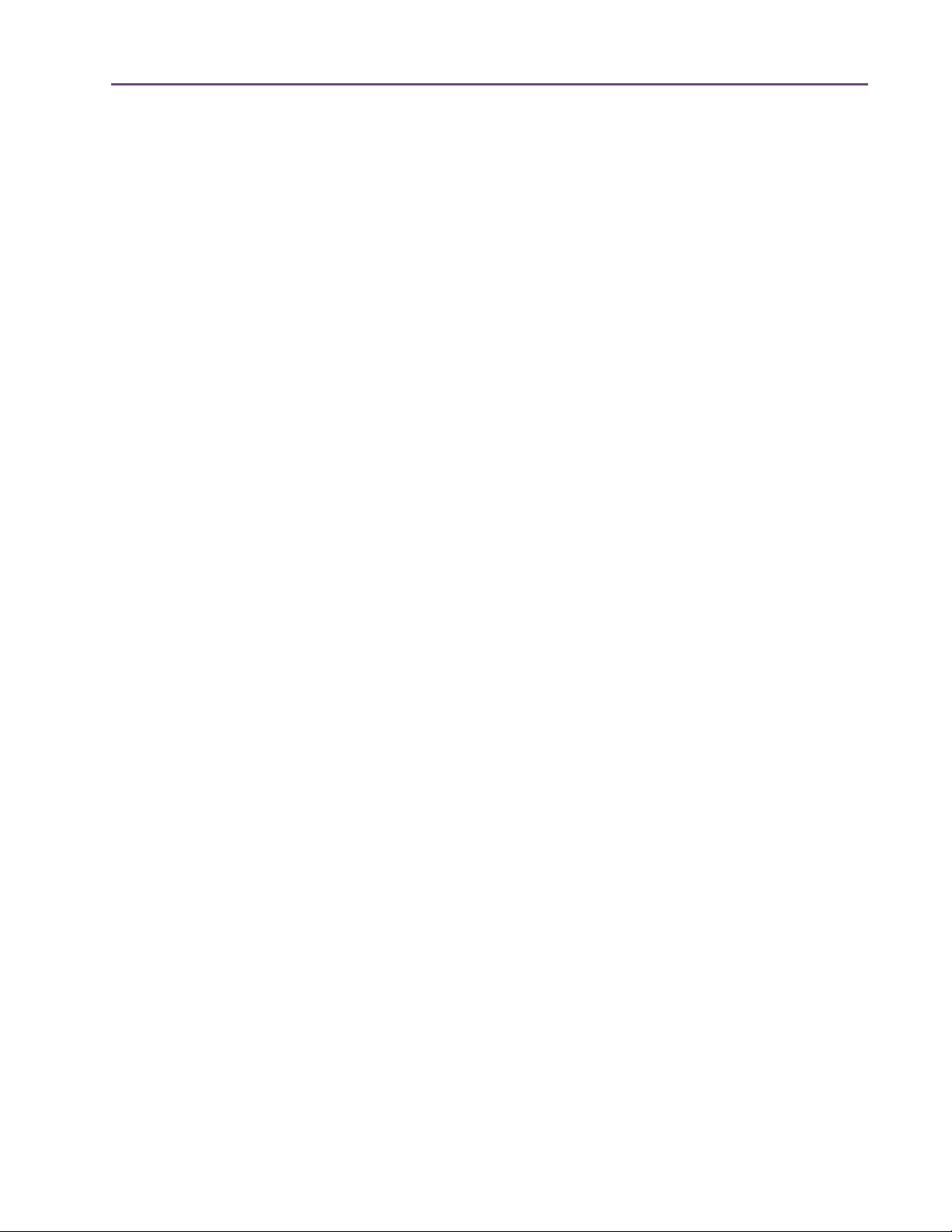
TABLE OF CONTENTS
Moog Filter Screenshot . . . . . . . . . . . . . . . . . . . . . . . . . . . . . . . . . . . . . . . . . . . . . . . . . . . . . . . . 333
Moog Filter Controls . . . . . . . . . . . . . . . . . . . . . . . . . . . . . . . . . . . . . . . . . . . . . . . . . . . . . . . . . . 333
Moog Filter SE . . . . . . . . . . . . . . . . . . . . . . . . . . . . . . . . . . . . . . . . . . . . . . . . . . . . . . . . . . . . . . . 339
Moog Filter Latency. . . . . . . . . . . . . . . . . . . . . . . . . . . . . . . . . . . . . . . . . . . . . . . . . . . . . . . . . . . 340
WebZine Articles. . . . . . . . . . . . . . . . . . . . . . . . . . . . . . . . . . . . . . . . . . . . . . . . . . . . . . . . . . . . . 340
Chapter 32. MXR Flanger/Doubler . . . . . . . . . . . . . . . . . . . . . . . . . . . . . . . . 341
Classic Electronic Flanging . . . . . . . . . . . . . . . . . . . . . . . . . . . . . . . . . . . . . . . . . . . . . . . . . . . . . 341
MXR Flanger/Doubler Screenshot . . . . . . . . . . . . . . . . . . . . . . . . . . . . . . . . . . . . . . . . . . . . . . . 342
Operational Overview . . . . . . . . . . . . . . . . . . . . . . . . . . . . . . . . . . . . . . . . . . . . . . . . . . . . . . . . 342
MXR Flanger/Doubler Controls . . . . . . . . . . . . . . . . . . . . . . . . . . . . . . . . . . . . . . . . . . . . . . . . . 343
MXR Flanger/Doubler Latency . . . . . . . . . . . . . . . . . . . . . . . . . . . . . . . . . . . . . . . . . . . . . . . . . . 348
Chapter 33. Neve 1073 Equalizer. . . . . . . . . . . . . . . . . . . . . . . . . . . . . . . . . 349
Overview . . . . . . . . . . . . . . . . . . . . . . . . . . . . . . . . . . . . . . . . . . . . . . . . . . . . . . . . . . . . . . . . . . . 349
Neve 1073 Screenshot . . . . . . . . . . . . . . . . . . . . . . . . . . . . . . . . . . . . . . . . . . . . . . . . . . . . . . . . 349
Neve 1073 and 1073SE Controls . . . . . . . . . . . . . . . . . . . . . . . . . . . . . . . . . . . . . . . . . . . . . . . 349
Neve 1073SE . . . . . . . . . . . . . . . . . . . . . . . . . . . . . . . . . . . . . . . . . . . . . . . . . . . . . . . . . . . . . . . 352
Neve 1073 Latency. . . . . . . . . . . . . . . . . . . . . . . . . . . . . . . . . . . . . . . . . . . . . . . . . . . . . . . . . . . 353
Chapter 34. Neve 1081 Equalizer. . . . . . . . . . . . . . . . . . . . . . . . . . . . . . . . . 354
Overview . . . . . . . . . . . . . . . . . . . . . . . . . . . . . . . . . . . . . . . . . . . . . . . . . . . . . . . . . . . . . . . . . . . 354
Neve 1081 Screenshot . . . . . . . . . . . . . . . . . . . . . . . . . . . . . . . . . . . . . . . . . . . . . . . . . . . . . . . . 354
Neve 1081 and 1081SE Controls . . . . . . . . . . . . . . . . . . . . . . . . . . . . . . . . . . . . . . . . . . . . . . . 355
Neve 1081SE . . . . . . . . . . . . . . . . . . . . . . . . . . . . . . . . . . . . . . . . . . . . . . . . . . . . . . . . . . . . . . . 360
Neve 1081 Latency. . . . . . . . . . . . . . . . . . . . . . . . . . . . . . . . . . . . . . . . . . . . . . . . . . . . . . . . . . . 360
Chapter 35. Neve 31102 Console EQ . . . . . . . . . . . . . . . . . . . . . . . . . . . . . . 361
Overview . . . . . . . . . . . . . . . . . . . . . . . . . . . . . . . . . . . . . . . . . . . . . . . . . . . . . . . . . . . . . . . . . . . 361
Neve 31102 Screenshot . . . . . . . . . . . . . . . . . . . . . . . . . . . . . . . . . . . . . . . . . . . . . . . . . . . . . . . 361
Neve 31102 and 31102SE Controls. . . . . . . . . . . . . . . . . . . . . . . . . . . . . . . . . . . . . . . . . . . . . 362
Neve 31102SE . . . . . . . . . . . . . . . . . . . . . . . . . . . . . . . . . . . . . . . . . . . . . . . . . . . . . . . . . . . . . . 365
Neve 31102 Latency. . . . . . . . . . . . . . . . . . . . . . . . . . . . . . . . . . . . . . . . . . . . . . . . . . . . . . . . . . 366
Chapter 36. Neve 33609 Compressor . . . . . . . . . . . . . . . . . . . . . . . . . . . . . 367
Overview . . . . . . . . . . . . . . . . . . . . . . . . . . . . . . . . . . . . . . . . . . . . . . . . . . . . . . . . . . . . . . . . . . . 367
Neve 33609 Screenshot . . . . . . . . . . . . . . . . . . . . . . . . . . . . . . . . . . . . . . . . . . . . . . . . . . . . . . . 368
Operation . . . . . . . . . . . . . . . . . . . . . . . . . . . . . . . . . . . . . . . . . . . . . . . . . . . . . . . . . . . . . . . . . . 368
Neve 33609 and 33609SE Controls. . . . . . . . . . . . . . . . . . . . . . . . . . . . . . . . . . . . . . . . . . . . . 369
Limiter. . . . . . . . . . . . . . . . . . . . . . . . . . . . . . . . . . . . . . . . . . . . . . . . . . . . . . . . . . . . . . . . . . . . . . 369
Compressor . . . . . . . . . . . . . . . . . . . . . . . . . . . . . . . . . . . . . . . . . . . . . . . . . . . . . . . . . . . . . . . . . 370
UAD Powered Plug-Ins Manual - 12 - Table of Contents
Page 13
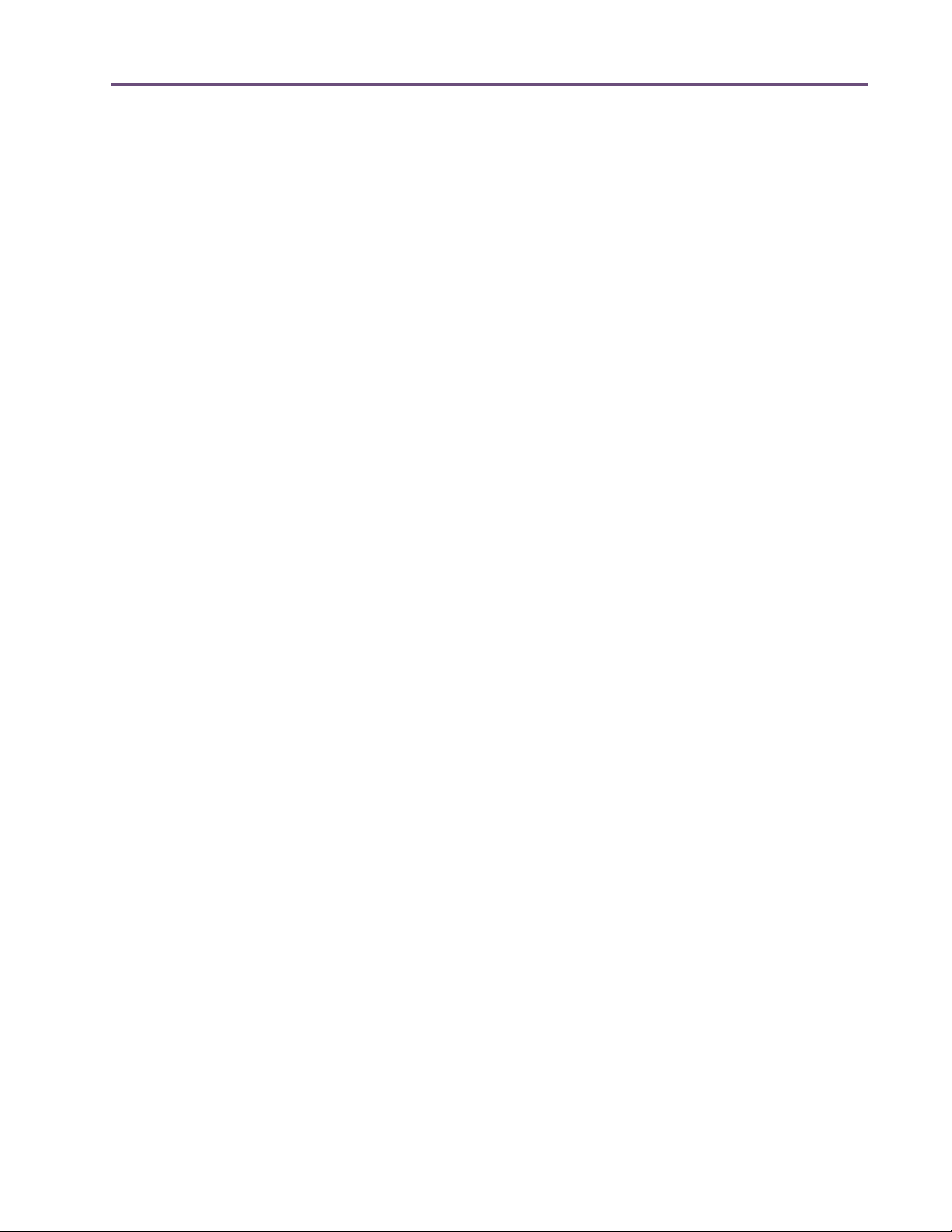
TABLE OF CONTENTS
Other Controls. . . . . . . . . . . . . . . . . . . . . . . . . . . . . . . . . . . . . . . . . . . . . . . . . . . . . . . . . . . . . . . 371
Neve 33609SE . . . . . . . . . . . . . . . . . . . . . . . . . . . . . . . . . . . . . . . . . . . . . . . . . . . . . . . . . . . . . . 376
Neve 33609 Latency. . . . . . . . . . . . . . . . . . . . . . . . . . . . . . . . . . . . . . . . . . . . . . . . . . . . . . . . . . 376
Chapter 37. Neve 88RS Channel Strip . . . . . . . . . . . . . . . . . . . . . . . . . . . . . 377
Overview . . . . . . . . . . . . . . . . . . . . . . . . . . . . . . . . . . . . . . . . . . . . . . . . . . . . . . . . . . . . . . . . . . . 377
Neve 88RS Screenshot . . . . . . . . . . . . . . . . . . . . . . . . . . . . . . . . . . . . . . . . . . . . . . . . . . . . . . . . 378
Neve 88RS Controls . . . . . . . . . . . . . . . . . . . . . . . . . . . . . . . . . . . . . . . . . . . . . . . . . . . . . . . . . . 379
Dynamics . . . . . . . . . . . . . . . . . . . . . . . . . . . . . . . . . . . . . . . . . . . . . . . . . . . . . . . . . . . . . . . . . . . 379
Gate/Expander . . . . . . . . . . . . . . . . . . . . . . . . . . . . . . . . . . . . . . . . . . . . . . . . . . . . . . . . . . . . . . 380
Limiter/Compressor. . . . . . . . . . . . . . . . . . . . . . . . . . . . . . . . . . . . . . . . . . . . . . . . . . . . . . . . . . . 383
EQ . . . . . . . . . . . . . . . . . . . . . . . . . . . . . . . . . . . . . . . . . . . . . . . . . . . . . . . . . . . . . . . . . . . . . . . . 386
Cut Filters . . . . . . . . . . . . . . . . . . . . . . . . . . . . . . . . . . . . . . . . . . . . . . . . . . . . . . . . . . . . . . . . . . . 389
Global . . . . . . . . . . . . . . . . . . . . . . . . . . . . . . . . . . . . . . . . . . . . . . . . . . . . . . . . . . . . . . . . . . . . . 390
WebZine Article . . . . . . . . . . . . . . . . . . . . . . . . . . . . . . . . . . . . . . . . . . . . . . . . . . . . . . . . . . . . . 391
Chapter 38. Nigel . . . . . . . . . . . . . . . . . . . . . . . . . . . . . . . . . . . . . . . . . . . . 392
Introduction . . . . . . . . . . . . . . . . . . . . . . . . . . . . . . . . . . . . . . . . . . . . . . . . . . . . . . . . . . . . . . . . . 392
Preflex Plug-in . . . . . . . . . . . . . . . . . . . . . . . . . . . . . . . . . . . . . . . . . . . . . . . . . . . . . . . . . . . . . . . 394
Preflex Modules . . . . . . . . . . . . . . . . . . . . . . . . . . . . . . . . . . . . . . . . . . . . . . . . . . . . . . . . . . . . . . 394
Gate/Comp Module . . . . . . . . . . . . . . . . . . . . . . . . . . . . . . . . . . . . . . . . . . . . . . . . . . . . . . . . . . 395
Amp Module . . . . . . . . . . . . . . . . . . . . . . . . . . . . . . . . . . . . . . . . . . . . . . . . . . . . . . . . . . . . . . . . 398
Amp Controls. . . . . . . . . . . . . . . . . . . . . . . . . . . . . . . . . . . . . . . . . . . . . . . . . . . . . . . . . . . . . . . . 399
Cabinet Module. . . . . . . . . . . . . . . . . . . . . . . . . . . . . . . . . . . . . . . . . . . . . . . . . . . . . . . . . . . . . . 402
Phasor Module. . . . . . . . . . . . . . . . . . . . . . . . . . . . . . . . . . . . . . . . . . . . . . . . . . . . . . . . . . . . . . . 404
Mod Filter Module. . . . . . . . . . . . . . . . . . . . . . . . . . . . . . . . . . . . . . . . . . . . . . . . . . . . . . . . . . . . 407
TremModEcho plug-in. . . . . . . . . . . . . . . . . . . . . . . . . . . . . . . . . . . . . . . . . . . . . . . . . . . . . . . . . 411
Trem/Fade Module . . . . . . . . . . . . . . . . . . . . . . . . . . . . . . . . . . . . . . . . . . . . . . . . . . . . . . . . . . . 412
Mod Delay Module . . . . . . . . . . . . . . . . . . . . . . . . . . . . . . . . . . . . . . . . . . . . . . . . . . . . . . . . . . . 415
Echo Module . . . . . . . . . . . . . . . . . . . . . . . . . . . . . . . . . . . . . . . . . . . . . . . . . . . . . . . . . . . . . . . . 419
Chapter 39. Precision Buss Compressor . . . . . . . . . . . . . . . . . . . . . . . . . . . . 421
Overview . . . . . . . . . . . . . . . . . . . . . . . . . . . . . . . . . . . . . . . . . . . . . . . . . . . . . . . . . . . . . . . . . . . 421
Precision Buss Compressor Screenshot . . . . . . . . . . . . . . . . . . . . . . . . . . . . . . . . . . . . . . . . . . . 422
Precision Buss Compressor Controls . . . . . . . . . . . . . . . . . . . . . . . . . . . . . . . . . . . . . . . . . . . . . 422
Extra Presets. . . . . . . . . . . . . . . . . . . . . . . . . . . . . . . . . . . . . . . . . . . . . . . . . . . . . . . . . . . . . . . . . 426
WebZine Article . . . . . . . . . . . . . . . . . . . . . . . . . . . . . . . . . . . . . . . . . . . . . . . . . . . . . . . . . . . . . 426
Chapter 40. Precision De-Esser . . . . . . . . . . . . . . . . . . . . . . . . . . . . . . . . . . . 427
Overview . . . . . . . . . . . . . . . . . . . . . . . . . . . . . . . . . . . . . . . . . . . . . . . . . . . . . . . . . . . . . . . . . . . 427
Precision De-Esser Screenshot . . . . . . . . . . . . . . . . . . . . . . . . . . . . . . . . . . . . . . . . . . . . . . . . . . 427
UAD Powered Plug-Ins Manual - 13 - Table of Contents
Page 14
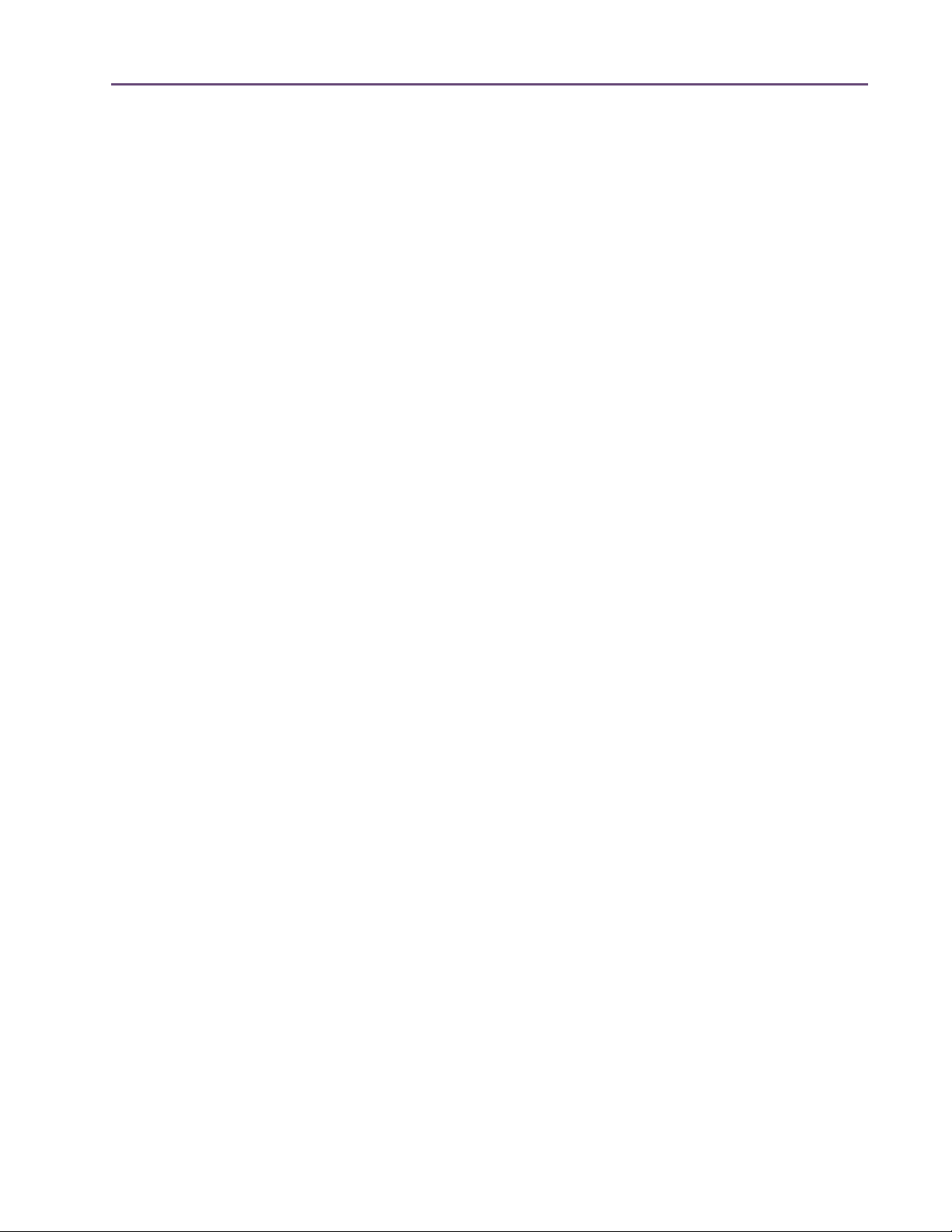
TABLE OF CONTENTS
Precision De-Esser Controls . . . . . . . . . . . . . . . . . . . . . . . . . . . . . . . . . . . . . . . . . . . . . . . . . . . . 428
Operating Tips. . . . . . . . . . . . . . . . . . . . . . . . . . . . . . . . . . . . . . . . . . . . . . . . . . . . . . . . . . . . . . . 430
Chapter 41. Precision Enhancer Hz . . . . . . . . . . . . . . . . . . . . . . . . . . . . . . . . 431
Overview . . . . . . . . . . . . . . . . . . . . . . . . . . . . . . . . . . . . . . . . . . . . . . . . . . . . . . . . . . . . . . . . . . . 431
Precision Enhancer Hz Screenshot . . . . . . . . . . . . . . . . . . . . . . . . . . . . . . . . . . . . . . . . . . . . . . . 431
Precision Enhancer Hz Controls . . . . . . . . . . . . . . . . . . . . . . . . . . . . . . . . . . . . . . . . . . . . . . . . . 432
Precision Enhancer Hz Usage Notes . . . . . . . . . . . . . . . . . . . . . . . . . . . . . . . . . . . . . . . . . . . . . 435
Chapter 42. Precision Enhancer kHz . . . . . . . . . . . . . . . . . . . . . . . . . . . . . . . 436
Overview . . . . . . . . . . . . . . . . . . . . . . . . . . . . . . . . . . . . . . . . . . . . . . . . . . . . . . . . . . . . . . . . . . . 436
Precision Enhancer kHz Screenshot . . . . . . . . . . . . . . . . . . . . . . . . . . . . . . . . . . . . . . . . . . . . . . 437
Precision Enhancer kHz Controls . . . . . . . . . . . . . . . . . . . . . . . . . . . . . . . . . . . . . . . . . . . . . . . . 437
Chapter 43. Precision Equalizer . . . . . . . . . . . . . . . . . . . . . . . . . . . . . . . . . . 440
Overview . . . . . . . . . . . . . . . . . . . . . . . . . . . . . . . . . . . . . . . . . . . . . . . . . . . . . . . . . . . . . . . . . . . 440
Precision Equalizer Screenshot. . . . . . . . . . . . . . . . . . . . . . . . . . . . . . . . . . . . . . . . . . . . . . . . . . 440
Precision Equalizer Controls. . . . . . . . . . . . . . . . . . . . . . . . . . . . . . . . . . . . . . . . . . . . . . . . . . . . 441
Control Grouping . . . . . . . . . . . . . . . . . . . . . . . . . . . . . . . . . . . . . . . . . . . . . . . . . . . . . . . . . . . . 441
Modes . . . . . . . . . . . . . . . . . . . . . . . . . . . . . . . . . . . . . . . . . . . . . . . . . . . . . . . . . . . . . . . . . . . . . 441
Band Controls . . . . . . . . . . . . . . . . . . . . . . . . . . . . . . . . . . . . . . . . . . . . . . . . . . . . . . . . . . . . . . . 443
Precision Equalizer Latency . . . . . . . . . . . . . . . . . . . . . . . . . . . . . . . . . . . . . . . . . . . . . . . . . . . . 445
Chapter 44. Precision Limiter . . . . . . . . . . . . . . . . . . . . . . . . . . . . . . . . . . . . 446
Overview . . . . . . . . . . . . . . . . . . . . . . . . . . . . . . . . . . . . . . . . . . . . . . . . . . . . . . . . . . . . . . . . . . . 446
Precision Limiter Screenshot . . . . . . . . . . . . . . . . . . . . . . . . . . . . . . . . . . . . . . . . . . . . . . . . . . . . 447
Controls Overview. . . . . . . . . . . . . . . . . . . . . . . . . . . . . . . . . . . . . . . . . . . . . . . . . . . . . . . . . . . . 447
Precision Limiter Controls . . . . . . . . . . . . . . . . . . . . . . . . . . . . . . . . . . . . . . . . . . . . . . . . . . . . . . 447
Precision Limiter Meters Overview . . . . . . . . . . . . . . . . . . . . . . . . . . . . . . . . . . . . . . . . . . . . . . . 448
Precision Limiter Latency . . . . . . . . . . . . . . . . . . . . . . . . . . . . . . . . . . . . . . . . . . . . . . . . . . . . . . . 453
Chapter 45. Precision Maximizer . . . . . . . . . . . . . . . . . . . . . . . . . . . . . . . . . 454
Overview . . . . . . . . . . . . . . . . . . . . . . . . . . . . . . . . . . . . . . . . . . . . . . . . . . . . . . . . . . . . . . . . . . . 454
Precision Maximizer Screenshot. . . . . . . . . . . . . . . . . . . . . . . . . . . . . . . . . . . . . . . . . . . . . . . . . 455
Precision Maximizer Controls. . . . . . . . . . . . . . . . . . . . . . . . . . . . . . . . . . . . . . . . . . . . . . . . . . . 455
Operating Tips. . . . . . . . . . . . . . . . . . . . . . . . . . . . . . . . . . . . . . . . . . . . . . . . . . . . . . . . . . . . . . . 459
Precision Maximizer Latency . . . . . . . . . . . . . . . . . . . . . . . . . . . . . . . . . . . . . . . . . . . . . . . . . . . 459
WebZine Article . . . . . . . . . . . . . . . . . . . . . . . . . . . . . . . . . . . . . . . . . . . . . . . . . . . . . . . . . . . . . 460
Chapter 46. Precision Multiband . . . . . . . . . . . . . . . . . . . . . . . . . . . . . . . . . 461
Overview . . . . . . . . . . . . . . . . . . . . . . . . . . . . . . . . . . . . . . . . . . . . . . . . . . . . . . . . . . . . . . . . . . . 461
Precision Multiband Screenshot . . . . . . . . . . . . . . . . . . . . . . . . . . . . . . . . . . . . . . . . . . . . . . . . . 461
UAD Powered Plug-Ins Manual - 14 - Table of Contents
Page 15
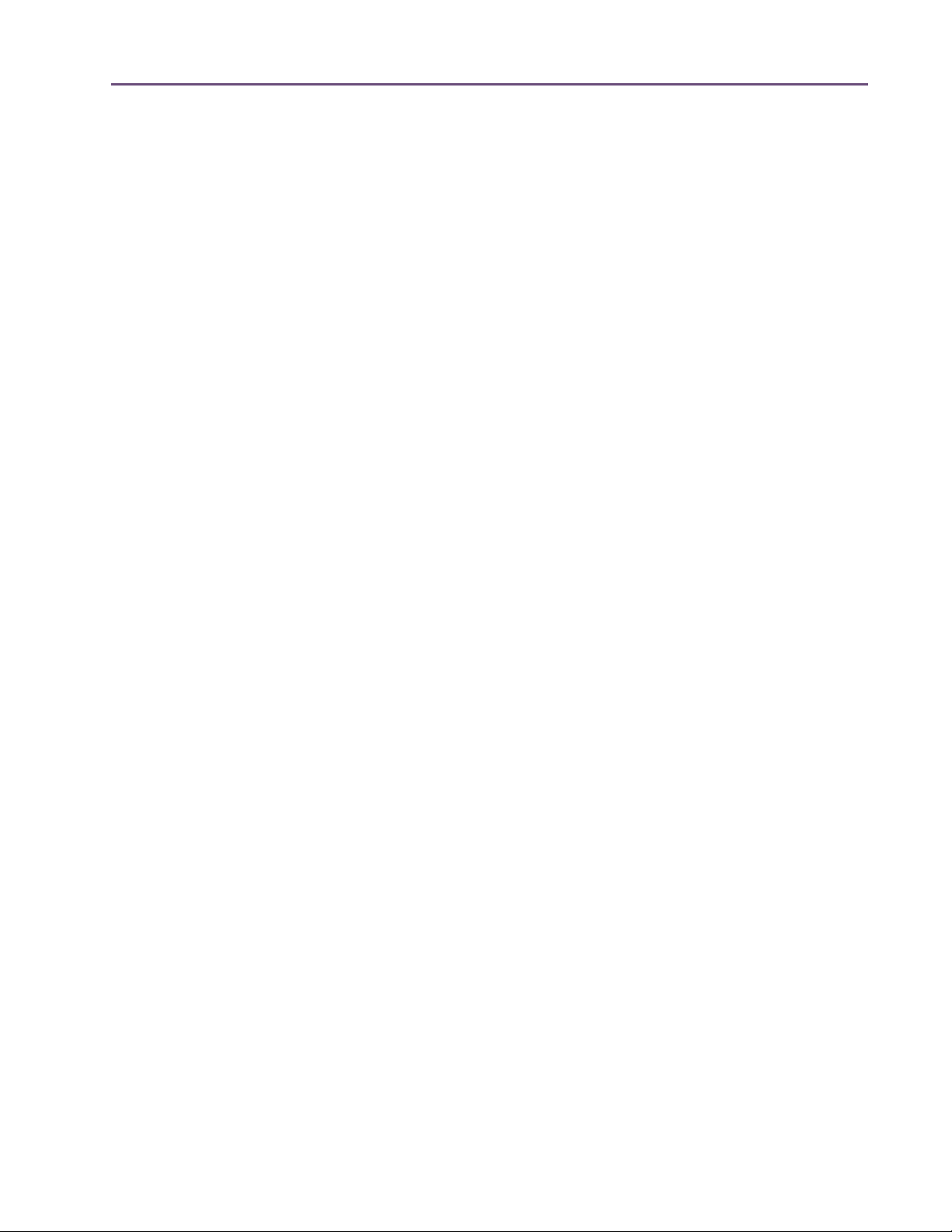
TABLE OF CONTENTS
Precision Multiband Interface . . . . . . . . . . . . . . . . . . . . . . . . . . . . . . . . . . . . . . . . . . . . . . . . . . . 462
Band Controls . . . . . . . . . . . . . . . . . . . . . . . . . . . . . . . . . . . . . . . . . . . . . . . . . . . . . . . . . . . . . . . 463
Band Parameters . . . . . . . . . . . . . . . . . . . . . . . . . . . . . . . . . . . . . . . . . . . . . . . . . . . . . . . . . . . . . 464
EQ Display. . . . . . . . . . . . . . . . . . . . . . . . . . . . . . . . . . . . . . . . . . . . . . . . . . . . . . . . . . . . . . . . . . 468
Frequency Controls . . . . . . . . . . . . . . . . . . . . . . . . . . . . . . . . . . . . . . . . . . . . . . . . . . . . . . . . . . . 470
Dynamics Meters . . . . . . . . . . . . . . . . . . . . . . . . . . . . . . . . . . . . . . . . . . . . . . . . . . . . . . . . . . . . . 471
Global Controls . . . . . . . . . . . . . . . . . . . . . . . . . . . . . . . . . . . . . . . . . . . . . . . . . . . . . . . . . . . . . . 472
Precision Multiband Latency . . . . . . . . . . . . . . . . . . . . . . . . . . . . . . . . . . . . . . . . . . . . . . . . . . . . 474
Chapter 47. Pultec and Pultec-Pro . . . . . . . . . . . . . . . . . . . . . . . . . . . . . . . . 475
Overview . . . . . . . . . . . . . . . . . . . . . . . . . . . . . . . . . . . . . . . . . . . . . . . . . . . . . . . . . . . . . . . . . . . 475
Pultec Latency. . . . . . . . . . . . . . . . . . . . . . . . . . . . . . . . . . . . . . . . . . . . . . . . . . . . . . . . . . . . . . . . 476
Pultec EQP-1A Screenshot . . . . . . . . . . . . . . . . . . . . . . . . . . . . . . . . . . . . . . . . . . . . . . . . . . . . . 476
Pultec EQP-1A Controls . . . . . . . . . . . . . . . . . . . . . . . . . . . . . . . . . . . . . . . . . . . . . . . . . . . . . . . 476
Low Frequency Controls . . . . . . . . . . . . . . . . . . . . . . . . . . . . . . . . . . . . . . . . . . . . . . . . . . . . . . . 477
High Frequency Controls . . . . . . . . . . . . . . . . . . . . . . . . . . . . . . . . . . . . . . . . . . . . . . . . . . . . . . 478
High Attenuation Controls . . . . . . . . . . . . . . . . . . . . . . . . . . . . . . . . . . . . . . . . . . . . . . . . . . . . . 478
Pultec MEQ-5 Screenshot . . . . . . . . . . . . . . . . . . . . . . . . . . . . . . . . . . . . . . . . . . . . . . . . . . . . . . 479
Pultec MEQ-5 Controls . . . . . . . . . . . . . . . . . . . . . . . . . . . . . . . . . . . . . . . . . . . . . . . . . . . . . . . . 479
Low Peak Controls . . . . . . . . . . . . . . . . . . . . . . . . . . . . . . . . . . . . . . . . . . . . . . . . . . . . . . . . . . . . 480
Dip Controls. . . . . . . . . . . . . . . . . . . . . . . . . . . . . . . . . . . . . . . . . . . . . . . . . . . . . . . . . . . . . . . . . 480
High Peak Controls . . . . . . . . . . . . . . . . . . . . . . . . . . . . . . . . . . . . . . . . . . . . . . . . . . . . . . . . . . . 480
MEQ-5 Response Curves . . . . . . . . . . . . . . . . . . . . . . . . . . . . . . . . . . . . . . . . . . . . . . . . . . . . . . 480
Chapter 48. RealVerb Pro . . . . . . . . . . . . . . . . . . . . . . . . . . . . . . . . . . . . . . 484
Overview . . . . . . . . . . . . . . . . . . . . . . . . . . . . . . . . . . . . . . . . . . . . . . . . . . . . . . . . . . . . . . . . . . . 484
RealVerb Pro Background. . . . . . . . . . . . . . . . . . . . . . . . . . . . . . . . . . . . . . . . . . . . . . . . . . . . . . 485
Spectral Characteristics. . . . . . . . . . . . . . . . . . . . . . . . . . . . . . . . . . . . . . . . . . . . . . . . . . . . . . . . 486
Resonance (Equalization) . . . . . . . . . . . . . . . . . . . . . . . . . . . . . . . . . . . . . . . . . . . . . . . . . . . . . . 491
Timing . . . . . . . . . . . . . . . . . . . . . . . . . . . . . . . . . . . . . . . . . . . . . . . . . . . . . . . . . . . . . . . . . . . . . 492
Positioning . . . . . . . . . . . . . . . . . . . . . . . . . . . . . . . . . . . . . . . . . . . . . . . . . . . . . . . . . . . . . . . . . . 494
Levels . . . . . . . . . . . . . . . . . . . . . . . . . . . . . . . . . . . . . . . . . . . . . . . . . . . . . . . . . . . . . . . . . . . . . . 495
Morphing . . . . . . . . . . . . . . . . . . . . . . . . . . . . . . . . . . . . . . . . . . . . . . . . . . . . . . . . . . . . . . . . . . . 496
RealVerb Pro Preset Management . . . . . . . . . . . . . . . . . . . . . . . . . . . . . . . . . . . . . . . . . . . . . . . 498
RealVerb Pro Preset List. . . . . . . . . . . . . . . . . . . . . . . . . . . . . . . . . . . . . . . . . . . . . . . . . . . . . . . . 498
Chapter 49. Boss CE-1 Chorus Ensemble . . . . . . . . . . . . . . . . . . . . . . . . . . . . 499
Overview . . . . . . . . . . . . . . . . . . . . . . . . . . . . . . . . . . . . . . . . . . . . . . . . . . . . . . . . . . . . . . . . . . . 499
Boss CE-1 Screenshot . . . . . . . . . . . . . . . . . . . . . . . . . . . . . . . . . . . . . . . . . . . . . . . . . . . . . . . . . 499
Boss CE-1 Controls . . . . . . . . . . . . . . . . . . . . . . . . . . . . . . . . . . . . . . . . . . . . . . . . . . . . . . . . . . . 500
UAD Powered Plug-Ins Manual - 15 - Table of Contents
Page 16
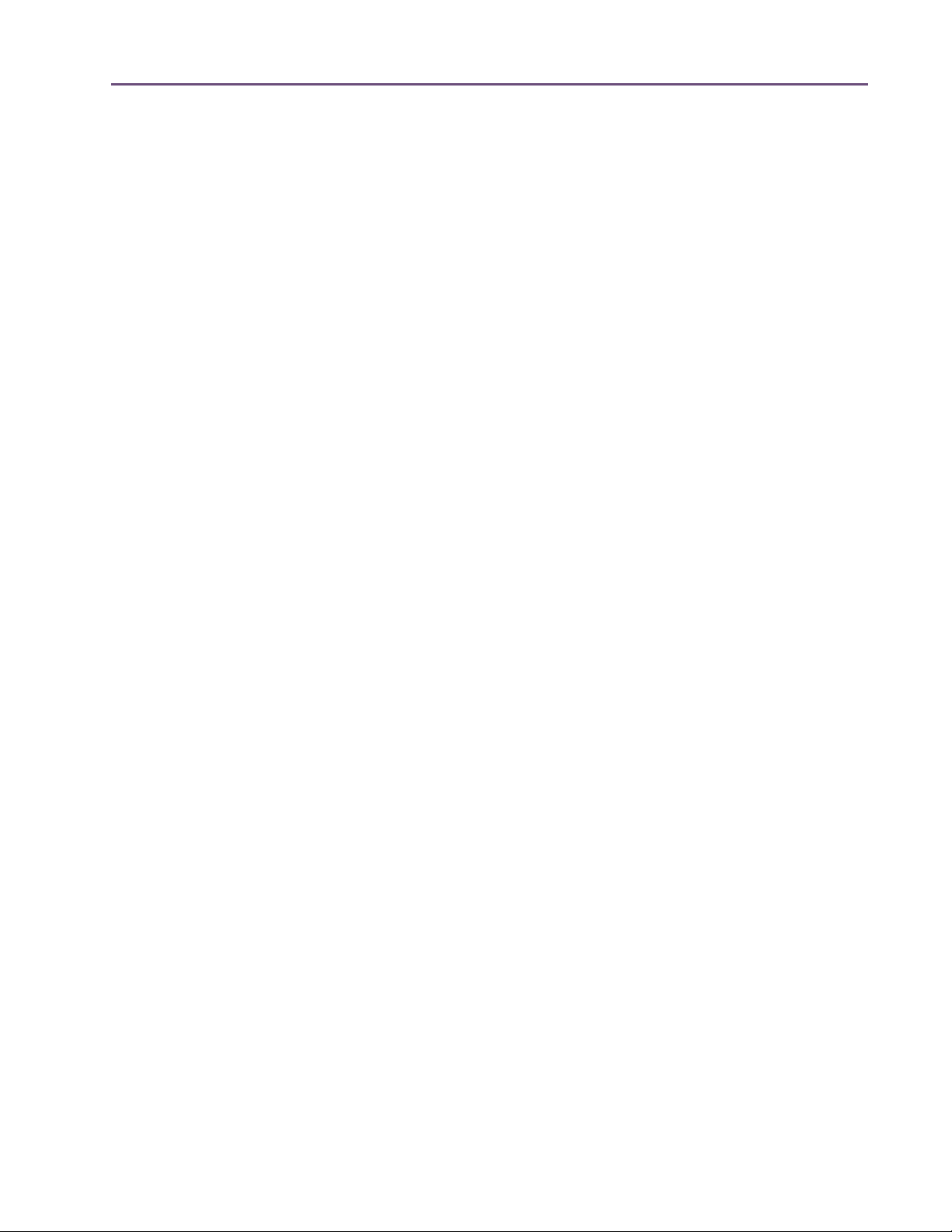
TABLE OF CONTENTS
Chapter 50. Roland Dimension D . . . . . . . . . . . . . . . . . . . . . . . . . . . . . . . . . 503
Overview . . . . . . . . . . . . . . . . . . . . . . . . . . . . . . . . . . . . . . . . . . . . . . . . . . . . . . . . . . . . . . . . . . . 503
Roland Dimension D Screenshot . . . . . . . . . . . . . . . . . . . . . . . . . . . . . . . . . . . . . . . . . . . . . . . . 503
Roland Dimension D Controls. . . . . . . . . . . . . . . . . . . . . . . . . . . . . . . . . . . . . . . . . . . . . . . . . . . 504
Chapter 51. Roland RE-201 Space Echo . . . . . . . . . . . . . . . . . . . . . . . . . . . . 505
Overview . . . . . . . . . . . . . . . . . . . . . . . . . . . . . . . . . . . . . . . . . . . . . . . . . . . . . . . . . . . . . . . . . . . 505
Roland RE-201 Screenshot . . . . . . . . . . . . . . . . . . . . . . . . . . . . . . . . . . . . . . . . . . . . . . . . . . . . . 506
Roland RE-201 Interface. . . . . . . . . . . . . . . . . . . . . . . . . . . . . . . . . . . . . . . . . . . . . . . . . . . . . . . 506
Roland RE-201 Controls . . . . . . . . . . . . . . . . . . . . . . . . . . . . . . . . . . . . . . . . . . . . . . . . . . . . . . . 506
Chapter 52. SPL Transient Designer . . . . . . . . . . . . . . . . . . . . . . . . . . . . . . . 512
Overview . . . . . . . . . . . . . . . . . . . . . . . . . . . . . . . . . . . . . . . . . . . . . . . . . . . . . . . . . . . . . . . . . . . 512
SPL Transient Designer Screenshot. . . . . . . . . . . . . . . . . . . . . . . . . . . . . . . . . . . . . . . . . . . . . . . 512
SPL Transient Designer Controls . . . . . . . . . . . . . . . . . . . . . . . . . . . . . . . . . . . . . . . . . . . . . . . . . 513
WebZine Article . . . . . . . . . . . . . . . . . . . . . . . . . . . . . . . . . . . . . . . . . . . . . . . . . . . . . . . . . . . . . 514
Acknowledgement. . . . . . . . . . . . . . . . . . . . . . . . . . . . . . . . . . . . . . . . . . . . . . . . . . . . . . . . . . . . 515
Applications. . . . . . . . . . . . . . . . . . . . . . . . . . . . . . . . . . . . . . . . . . . . . . . . . . . . . . . . . . . . . . . . . 515
Technology. . . . . . . . . . . . . . . . . . . . . . . . . . . . . . . . . . . . . . . . . . . . . . . . . . . . . . . . . . . . . . . . . . 519
Chapter 53. SSL E Channel Strip . . . . . . . . . . . . . . . . . . . . . . . . . . . . . . . . . . 523
Large Format Mix Module . . . . . . . . . . . . . . . . . . . . . . . . . . . . . . . . . . . . . . . . . . . . . . . . . . . . . 523
SSL E Channel Strip Screenshot . . . . . . . . . . . . . . . . . . . . . . . . . . . . . . . . . . . . . . . . . . . . . . . . . 524
SSL E Channel Strip Controls . . . . . . . . . . . . . . . . . . . . . . . . . . . . . . . . . . . . . . . . . . . . . . . . . . . 524
Filters . . . . . . . . . . . . . . . . . . . . . . . . . . . . . . . . . . . . . . . . . . . . . . . . . . . . . . . . . . . . . . . . . . . . . . 525
Dynamics . . . . . . . . . . . . . . . . . . . . . . . . . . . . . . . . . . . . . . . . . . . . . . . . . . . . . . . . . . . . . . . . . . . 526
Compressor/Limiter. . . . . . . . . . . . . . . . . . . . . . . . . . . . . . . . . . . . . . . . . . . . . . . . . . . . . . . . . . . 526
Gate/Expander . . . . . . . . . . . . . . . . . . . . . . . . . . . . . . . . . . . . . . . . . . . . . . . . . . . . . . . . . . . . . . 527
EQ . . . . . . . . . . . . . . . . . . . . . . . . . . . . . . . . . . . . . . . . . . . . . . . . . . . . . . . . . . . . . . . . . . . . . . . . 530
Global . . . . . . . . . . . . . . . . . . . . . . . . . . . . . . . . . . . . . . . . . . . . . . . . . . . . . . . . . . . . . . . . . . . . . 534
Usage Notes . . . . . . . . . . . . . . . . . . . . . . . . . . . . . . . . . . . . . . . . . . . . . . . . . . . . . . . . . . . . . . . . 535
WebZine Article . . . . . . . . . . . . . . . . . . . . . . . . . . . . . . . . . . . . . . . . . . . . . . . . . . . . . . . . . . . . . 536
Chapter 54. SSL G Bus Compressor. . . . . . . . . . . . . . . . . . . . . . . . . . . . . . . . 537
Large Format Console Dynamics . . . . . . . . . . . . . . . . . . . . . . . . . . . . . . . . . . . . . . . . . . . . . . . . 537
SSL G Bus Compressor Screenshot. . . . . . . . . . . . . . . . . . . . . . . . . . . . . . . . . . . . . . . . . . . . . . . 537
SSL G Bus Compressor Controls. . . . . . . . . . . . . . . . . . . . . . . . . . . . . . . . . . . . . . . . . . . . . . . . . 538
General Usage Notes . . . . . . . . . . . . . . . . . . . . . . . . . . . . . . . . . . . . . . . . . . . . . . . . . . . . . . . . . 540
WebZine Article . . . . . . . . . . . . . . . . . . . . . . . . . . . . . . . . . . . . . . . . . . . . . . . . . . . . . . . . . . . . . 541
UAD Powered Plug-Ins Manual - 16 - Table of Contents
Page 17
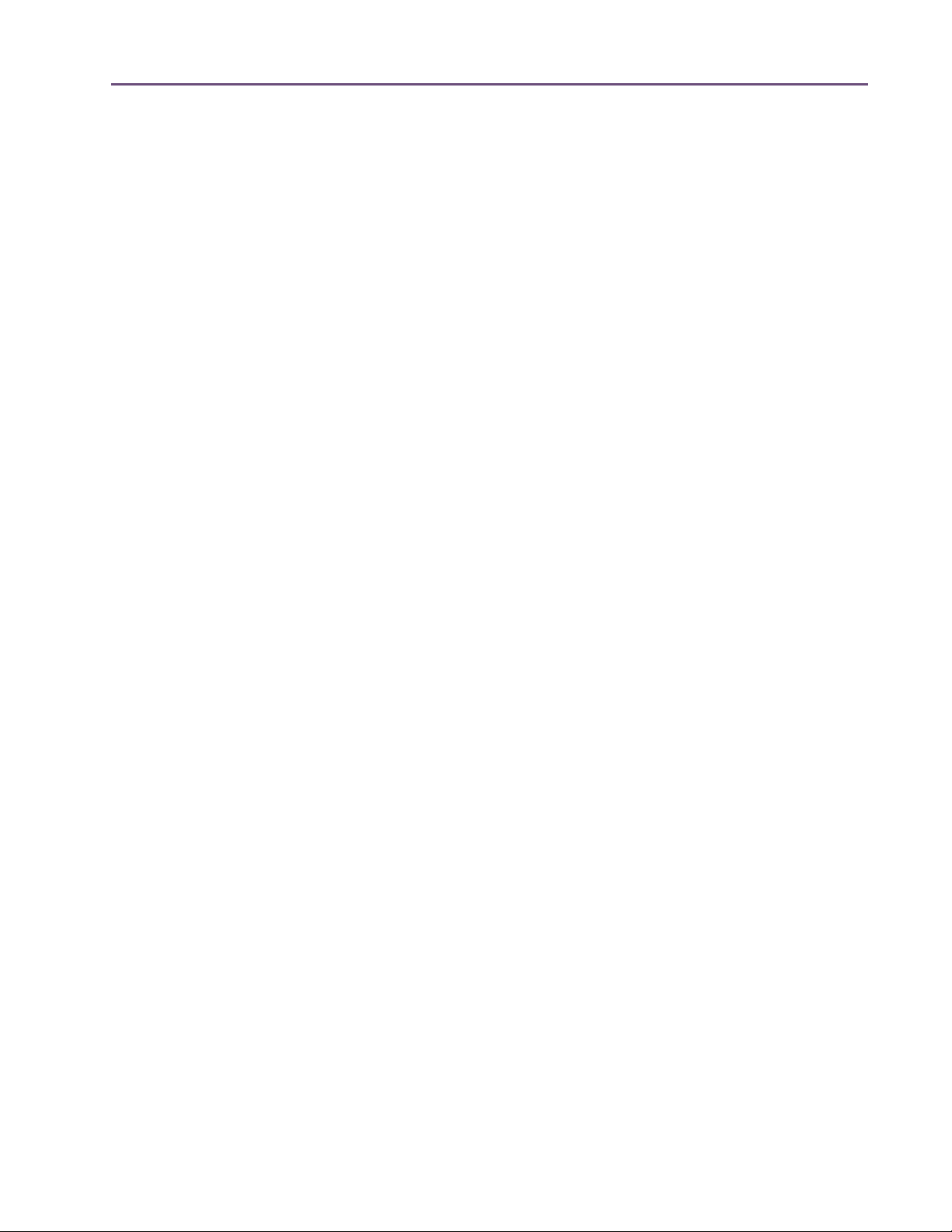
TABLE OF CONTENTS
Chapter 55. Studer A800 . . . . . . . . . . . . . . . . . . . . . . . . . . . . . . . . . . . . . . . 542
Multichannel Tape Recorder. . . . . . . . . . . . . . . . . . . . . . . . . . . . . . . . . . . . . . . . . . . . . . . . . . . . 542
Studer A800 Screenshot. . . . . . . . . . . . . . . . . . . . . . . . . . . . . . . . . . . . . . . . . . . . . . . . . . . . . . . 543
Operational Overview . . . . . . . . . . . . . . . . . . . . . . . . . . . . . . . . . . . . . . . . . . . . . . . . . . . . . . . . 543
Primary Controls . . . . . . . . . . . . . . . . . . . . . . . . . . . . . . . . . . . . . . . . . . . . . . . . . . . . . . . . . . . . . 546
Secondary Controls. . . . . . . . . . . . . . . . . . . . . . . . . . . . . . . . . . . . . . . . . . . . . . . . . . . . . . . . . . . 549
Studer A800 Latency. . . . . . . . . . . . . . . . . . . . . . . . . . . . . . . . . . . . . . . . . . . . . . . . . . . . . . . . . . 555
Chapter 56. Trident A-Range EQ. . . . . . . . . . . . . . . . . . . . . . . . . . . . . . . . . . 557
Overview . . . . . . . . . . . . . . . . . . . . . . . . . . . . . . . . . . . . . . . . . . . . . . . . . . . . . . . . . . . . . . . . . . . 557
Trident A-Range EQ Screenshot. . . . . . . . . . . . . . . . . . . . . . . . . . . . . . . . . . . . . . . . . . . . . . . . . 557
Operational Overview . . . . . . . . . . . . . . . . . . . . . . . . . . . . . . . . . . . . . . . . . . . . . . . . . . . . . . . . 558
Trident A-Range EQ Controls. . . . . . . . . . . . . . . . . . . . . . . . . . . . . . . . . . . . . . . . . . . . . . . . . . . 559
Trident A-Range Latency. . . . . . . . . . . . . . . . . . . . . . . . . . . . . . . . . . . . . . . . . . . . . . . . . . . . . . . 561
WebZine Article . . . . . . . . . . . . . . . . . . . . . . . . . . . . . . . . . . . . . . . . . . . . . . . . . . . . . . . . . . . . . 561
Chapter 57. History . . . . . . . . . . . . . . . . . . . . . . . . . . . . . . . . . . . . . . . . . . . 563
Bill Putnam Sr. . . . . . . . . . . . . . . . . . . . . . . . . . . . . . . . . . . . . . . . . . . . . . . . . . . . . . . . . . . . . . . . 563
Classic Compressors . . . . . . . . . . . . . . . . . . . . . . . . . . . . . . . . . . . . . . . . . . . . . . . . . . . . . . . . . . 567
Pros Talk UA . . . . . . . . . . . . . . . . . . . . . . . . . . . . . . . . . . . . . . . . . . . . . . . . . . . . . . . . . . . . . . . . 570
Thank You . . . . . . . . . . . . . . . . . . . . . . . . . . . . . . . . . . . . . . . . . . . . . . . . . . . . . . . . . . . . . . . . . . 574
UAD Powered Plug-Ins Manual - 17 - Table of Contents
Page 18
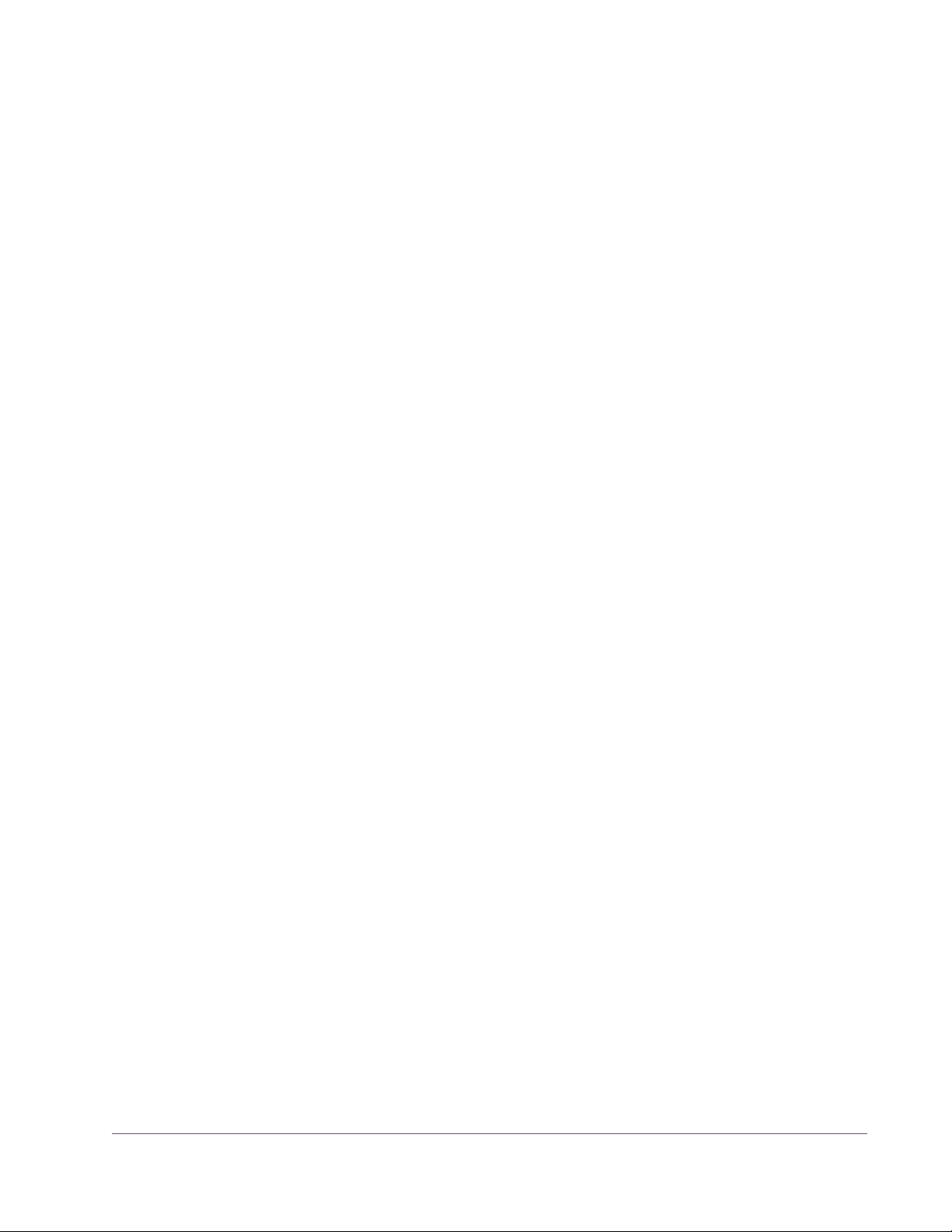
CHAPTER 1
Introduction
Welcome!
Congratulations, and welcome to the UA Family! You now own the best
sounding, most powerful sonic upgrade available for your DAW. The UAD-2
and version 6 software represents the culmination of a multi-year development effort delivering the latest in state-of-the-art audio processing technology
and is the next evolution of the revolutionary, award-winning UAD Powered
Plug-Ins & DSP Device Platform.
For many years our customers have been asking for a UAD with more power
and the UAD-2 is all about putting more power in your hands – more power
to track, mix and master. The UAD-2 Quad offers, on average, an incredible
10 times the power of the UAD-1, while the UAD-2 Duo offers 5 times, and
UAD-2 Solo offers 2.5 times the power. The UAD-2 Quad supports an aweinspiring 128-channel Neve 88RS mixer at 44.1k. That’s a full console for the
largest of professional mixes on ONE incredibly priced UAD-2 device!
Up to four UAD-2 devices can be mixed and matched to conveniently scale
the DSP power you want at the price you can afford. Start with a Nevana 32
and instantly run a 32 channel Neve 88RS console. Then, simply add more
devices for additional outboard FX or more mix channels as your needs grow.
Pro power-users can now use up to four UAD-2 Quads for the most demanding applications with equivalent potency to 40 UAD-1 cards! Now inside-thebox mixing is as powerful as outside.
Once you’re settled in with your new UAD-2 select from our ever growing
Powered Plug-Ins Collection to custom build your own virtual mixing console,
mastering console, mix sidecar, or inboard dream-FX-rack from UA’s exclusive collection of revered studio gear including classics from Neve®, Roland/BOSS®, Helios®, Fairchild, Pultec, SPL®, Moog®, Empirical Labs®,
Manley Laboratories®, dbx®, Studer®, Ampex®, SSL®, Harmon®, and of
course UA’s own 1176LN, LA-2A, and LA-3A compressors, as well as our critically acclaimed line of Precision Mix Series and Mastering Series plug-ins.
Digital recreations of other seminal analog studio gems from other legendary
analog manufacturers are on the way.
UAD Powered Plug-Ins Manual - 18 - Chapter 1: Introduction
Page 19
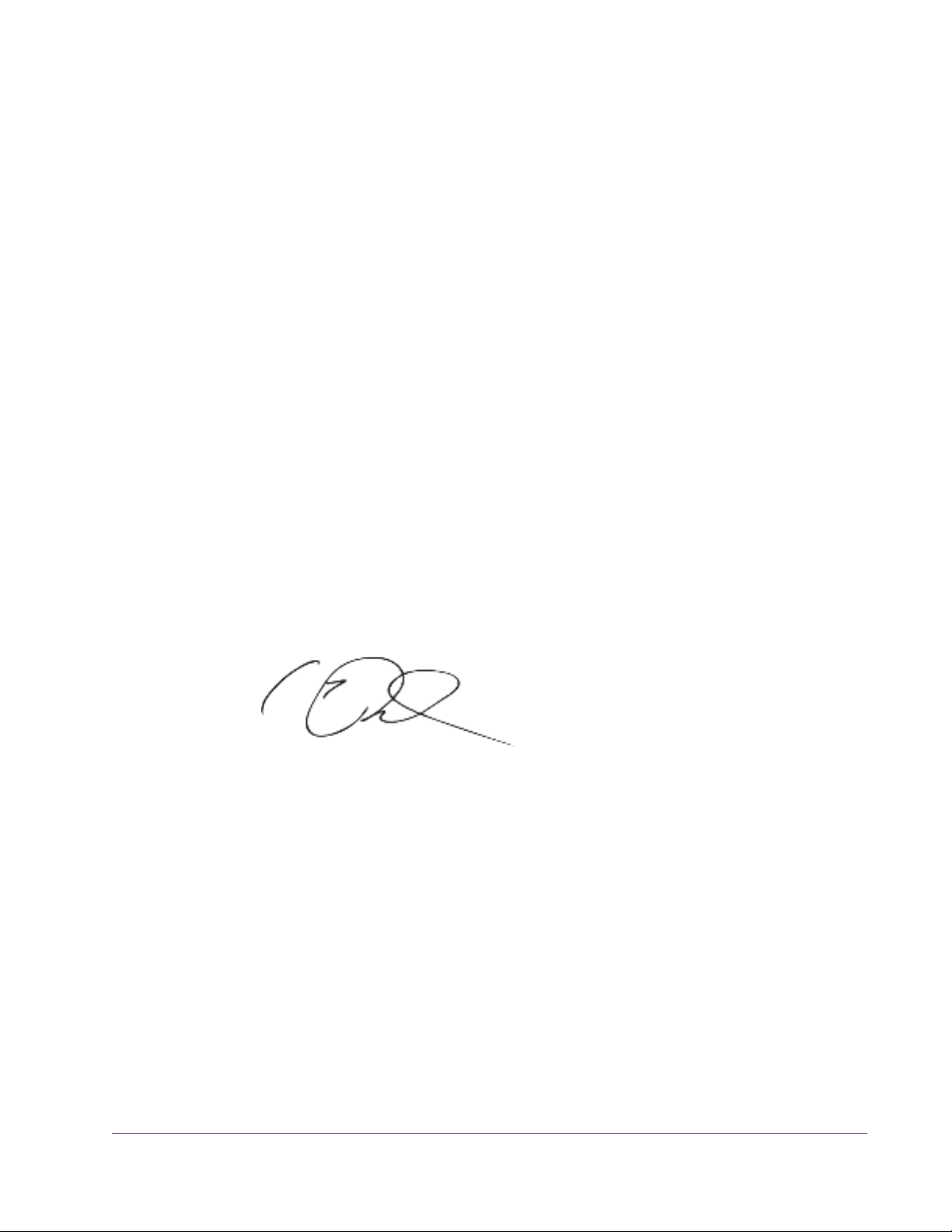
The UAD-2 also includes version 6 of the UAD software, which has major
driver enhancements and an all-new UAD Meter & Control Panel. Version 6
features multicore-aware drivers, LiveTrack™ for low-latency tracking and
monitoring through UAD-2 plug-ins, and L.O.D.E.™ [Live Optimizing DSP Engine], which dynamically balances the load on the UAD-2. The new UAD
Meter & Control Panel offers improved status monitoring, easy Quick-Click
Plug Purchasing, Help and Support resources, Software Updates, and improved rollover help. There’s also a new streamlined web shopping experience via a completely re-designed UA website with integrated audio and
video demo’s, tutorials, in-depth webzine articles, FAQ’s and enhanced support so you can really get the most out of your UAD-2.
Developing the UAD-2 as well as Universal Audio’s entire line of quality audio products designed to meet the needs of the modern recording studio while
retaining the character of classic vintage equipment—has been a very special
experience for me and for all who have been involved. We hope that you will
enjoy using your UAD-2 and Powered Plug-Ins as much as we do.
Thanks for your support of Universal Audio.
Sincerely,
Bill Putnam, Jr.
CEO, Owner
UAD Powered Plug-Ins Manual - 19 - Chapter 1: Introduction
Page 20
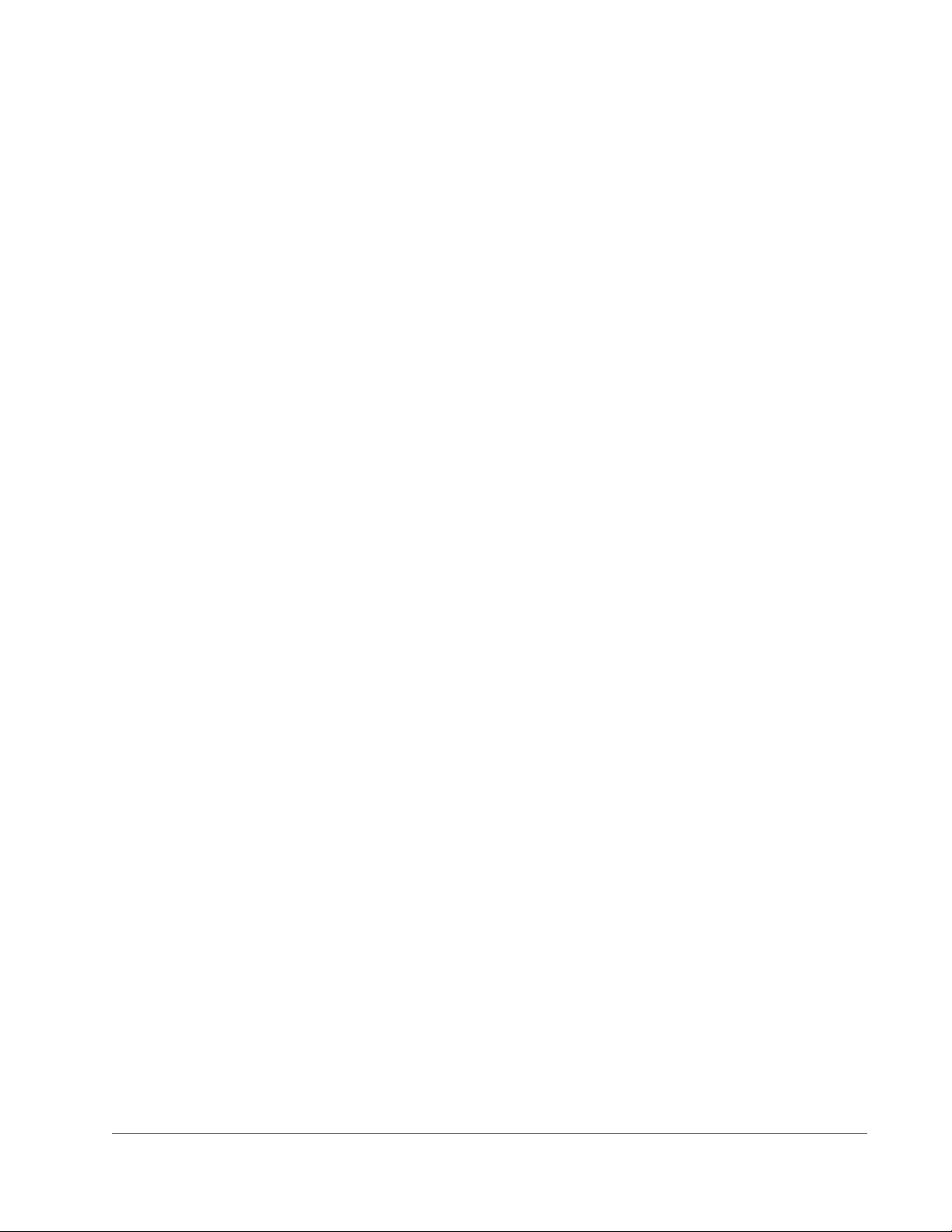
Features
• High-bandwidth x1 PCI Express card (PCIe 2.0 compatible)
• UAD-2 Solo: low-profile, half-height, short PCIe card
• UAD-2 Duo/Quad: full-height, short PCIe card
• UAD-2 Satellite: Duo or Quad in FireWire enclosure w/power supply
• 1, 2 or 4 Analog Devices SHARC floating-point processors
• UAD-2 averages 2.5X(Solo), 5X(Duo), 10X(Quad) the power of the UAD-1
• Multi-device support for up to four UAD-2’s in one computer
• Cross-Platform* for Mac OS X 10.5/10.6/10.7, Windows XP/Vista/7
• Supports VST, RTAS, and Audio Units plug-in formats
• 44.1, 48, 88.2, 96, 176.4, 192 kHz sample rate support for all plug-ins
• Drivers optimized for modern multi-thread and multi-processor architectures
• Real-time and faster than real-time processing for mix bounces
• LiveTrack™ low-latency mode for monitoring, tracking, and performance
(not available on UAD-2 Satellite)
*UAD-2 Satellite is Mac Only
• SessionMap™ bi-directional UAD-1<>UAD-2 session compatibility
• L.O.D.E.™ (Live Optimizing DSP Engine) automatically balances DSP
loads*
• LoadLock™ ensures resource availability on loaded plug-ins
• Redesigned plug-in Toolbar includes improved preset management
• Redesigned UAD Meter & Control Panel application
• Simplified Registration/Authorization process via one button click
• World’s best plug-in library with premier titles from Neve®, Roland®,
Moog®, SPL®, Manley®, Empirical Labs®, SSL®, Pultec, and more
• 14-day full function demo for all plug-ins; try before you buy
• UAD Powered Plug-Ins™ available 24/7 @ my.uaudio.com
• Easy license transfer for existing UAD-1/1e/Xpander users
• Generous upgrade promotions for existing UAD-1 users
• UAD version 6 supports all existing UAD hardware
UAD Powered Plug-Ins Manual - 20 - Chapter 1: Introduction
Page 21

The UAD System
Package Contents
The UAD Powered Plug-Ins package is a hardware-plus-software system that
consists of one or more UAD DSP accelerator devices combined with the Powered Plug-Ins software. Multiple UAD package types are available in the product line to accommodate your particular hardware system, processing needs,
and budget.
The difference between each package are the UAD device type and the selection of plug-ins that are bundled with the device. Each bundle has either a
set of included plug-ins, or a voucher system that you use to specify the particular plug-ins you want at our online store.
For a detailed overview about the UAD Powered Plug-Ins system and how it
operates, see Chapter 3, “UAD System Over
Each UAD retail package includes:
• Printed Information Sheet
view.”
• UAD DSP hardware device
• UAD Software Installer CD-ROM (with PDF user documentation)
• UAD-2 Satellite (Chapter
(Chapter 10, “UAD ExpressCard Products”) have additional contents
11, “UAD-2 Satellite”) and UAD-2 SOLO/Laptop
Documentation Overview
This section describes the various instructional and technical resources that
are available for installing, using, and troubleshooting UAD Powered PlugIns. Documentation for the product line is available in written, video, and online formats.
ReadMe The ReadMe contains important, late-breaking information that may not be
available in other locations. Please review all the information in the ReadMe
before installing or using UAD Powered Plug-Ins. The ReadMe file is presented
for viewing during the software installation process, and installed to:
Windows • Start Menu>All Programs>UAD Powered Plug-Ins
Mac • Startup Disk/Applications/Powered Plug-Ins Tools
UAD Powered Plug-Ins Manual - 21 - Chapter 1: Introduction
Page 22
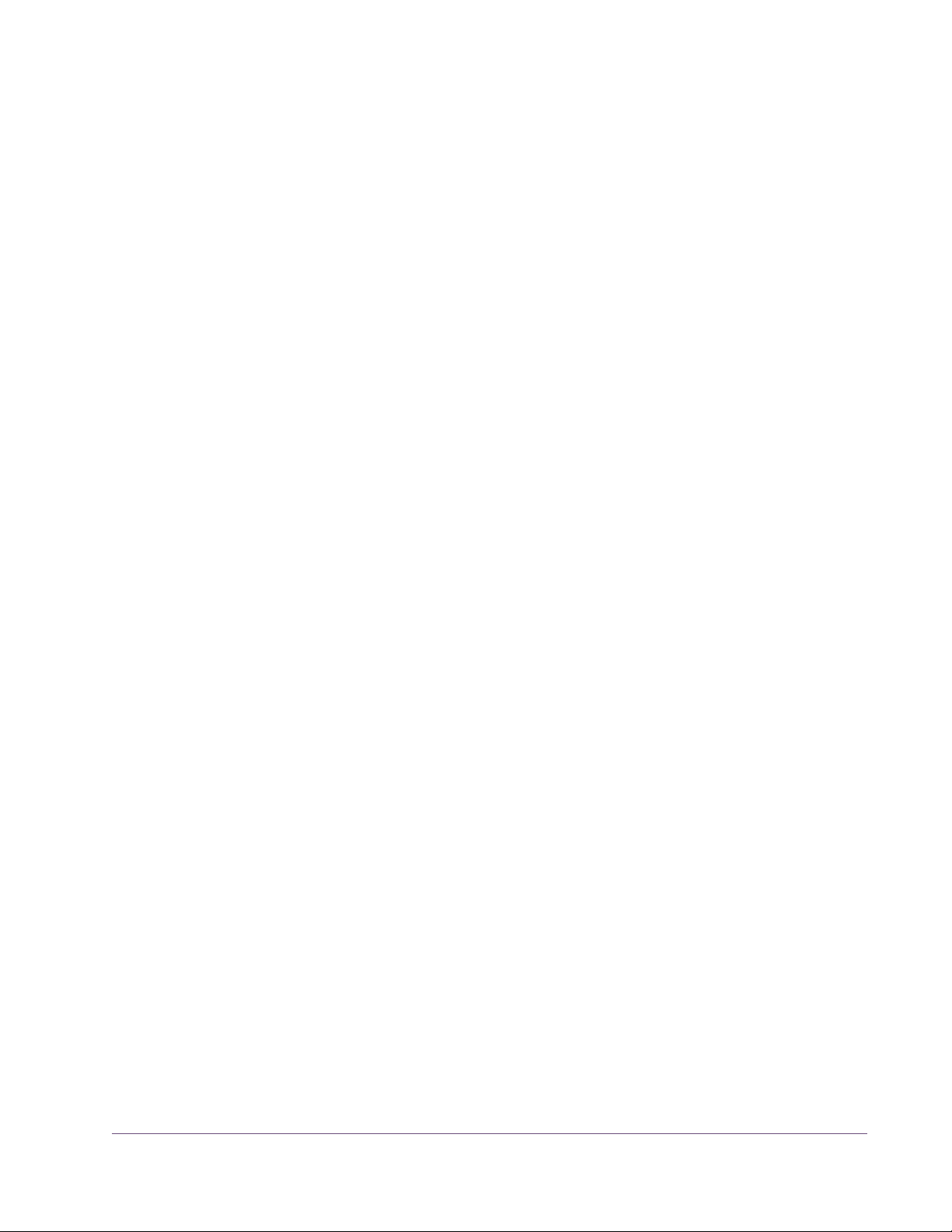
User Manuals This complete user manual for the product (the document you are reading
now) is included in the software bundle. The filename of the manual is
UADManual.pdf. The User Manual is the primary product user documentation. It is on the software CD-ROM, and is also placed inside the Powered
Plug-Ins Documentation folder on the hard drive during software installation.
Direct Developers
As of version 6.0, UAD Powered Plug-Ins includes plug-ins from our Direct Developer partners. Documentation for these 3rd-party plug-ins are separate
files that are written and provided by the plug-in developers themselves. The
filenames for these plug-ins are the same as the plug-in names.
Installed Locations
The UAD and Direct Developer manual files are copied to the hard drive by
the software installer to the following locations:
Windows • Start Menu>All Programs>UAD Powered Plug-Ins>Documentation
Mac • Startup Disk/Applications/Powered Plug-Ins Tools/Documentation
Manual Conventions
UAD Powered Plug-Ins is a cross-platform solution for both Windows and Mac
computers.* The UAD hardware device can be installed into either platform;
it is the exact same hardware for both platforms. Operation of the plug-ins is
practically identical regardless of the host system platform and application.
However, certain platform-specific instructions will differ according to the host
system you are using.
*UAD-2 Satellite is Mac only.
Platforms Instructions in this guide that are platform-specific are indicated with a head-
ing in red letters. Instructions that are identical regardless of platform are not
differentiated.
Windows Instructions specific to the Windows platform use this red Windows heading.
Mac Instructions specific to the Mac platform use this red Mac heading.
UAD Nomenclature
Unless specified otherwise, for descriptive purposes within this manual,
“UAD-2” means all UAD-2 family products (Solo, Duo, Quad, SOLO/Laptop,
Satellite); “UAD-1” means all UAD-1 family products (UAD-1, UAD-1e, and
UAD-Xpander); and “UAD” means all UAD-2 and UAD-1 family products.
UAD Powered Plug-Ins Manual - 22 - Chapter 1: Introduction
Page 23
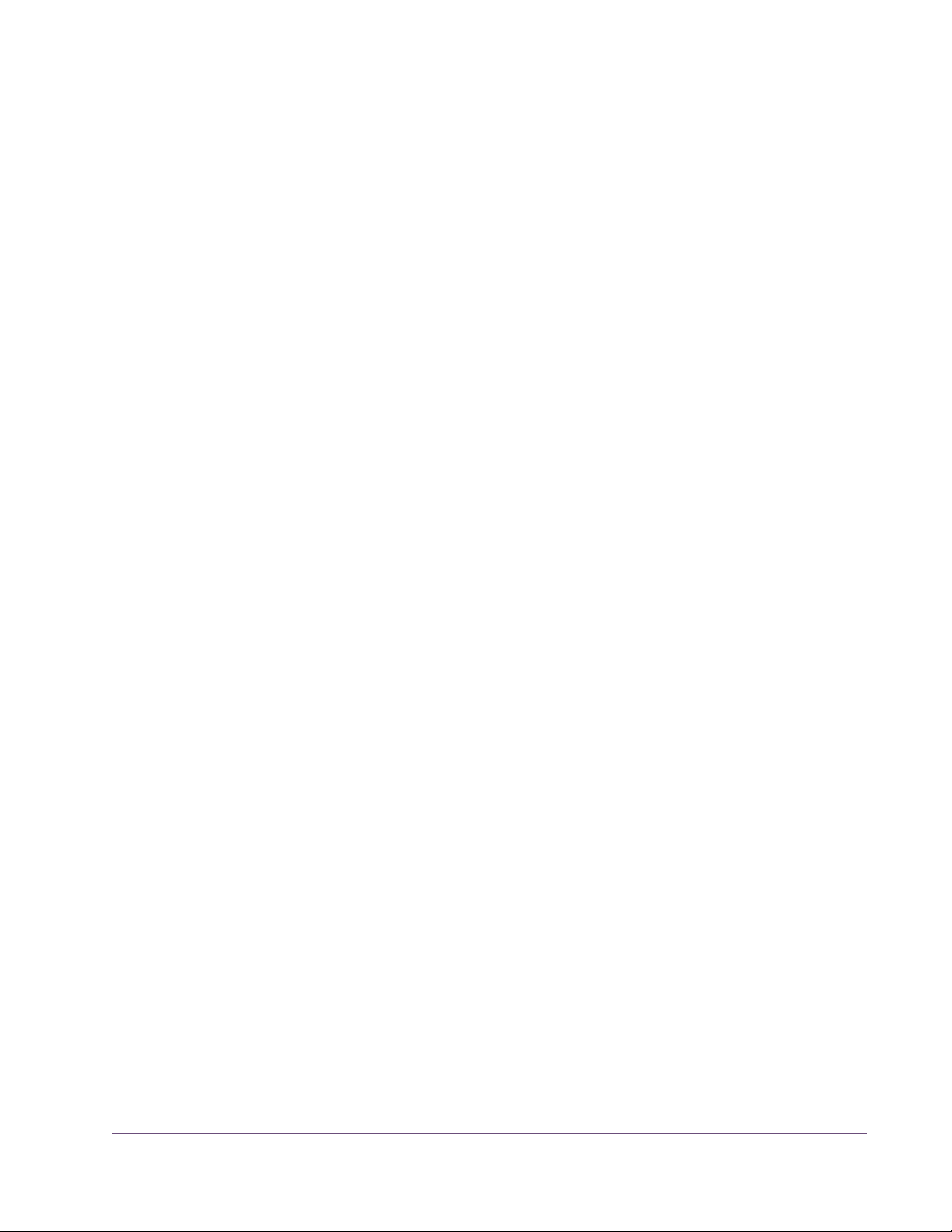
Screen Shots Screenshots in this manual may be taken from the Windows and/or Mac ver-
sion of the software, and are used interchangeably when the content and
functionality of the screenshot is the same on both platforms. Slight variations
in the appearance of a screenshot between operating systems are inevitable.
When the content of and function of the software represented in a screenshot
is identical on both platforms, no differentiation is made in the screenshot title.
If there is a significant difference between platforms, screenshots from both
platforms are included.
Online Documentation
The technical support pages on our website offer a wealth of helpful information that is not included in the documentation contained within the software
bundle. Please visit our support pages for important technical information including the latest release notes, host application notes, and more. The main
UAD Powered Plug-Ins support website is:
Support Website • http://www.uaudio.com/support/uad
Videos Our support website contains many helpful videos that explain how to install
UAD hardware and software, register and authorize the products, obtain optional plug-ins, and more:
• http://www.uaudio.com/blog/cat/videos
Blog Our online magazine is published regularly and contains lots of useful and in-
teresting information. How-to pages, artist/producer/engineer interviews,
support Q & A, detailed scientific notes, and other fascinating articles make
the Webzine a great place to routinely visit:
• http://www.uaudio.com/blog
Users Forum The unofficial UAD Powered Plug-Ins users forum, for the exchange of tips and
information, is on the world wide web at:
• http://www.studionu.com/uadforums
Customer Support
Customer support is provided by Universal Audio staff to all registered UAD
Powered Plug-Ins users (see “Registration” on page 53 for details).
UAD Powered Plug-Ins Manual - 23 - Chapter 1: Introduction
Page 24
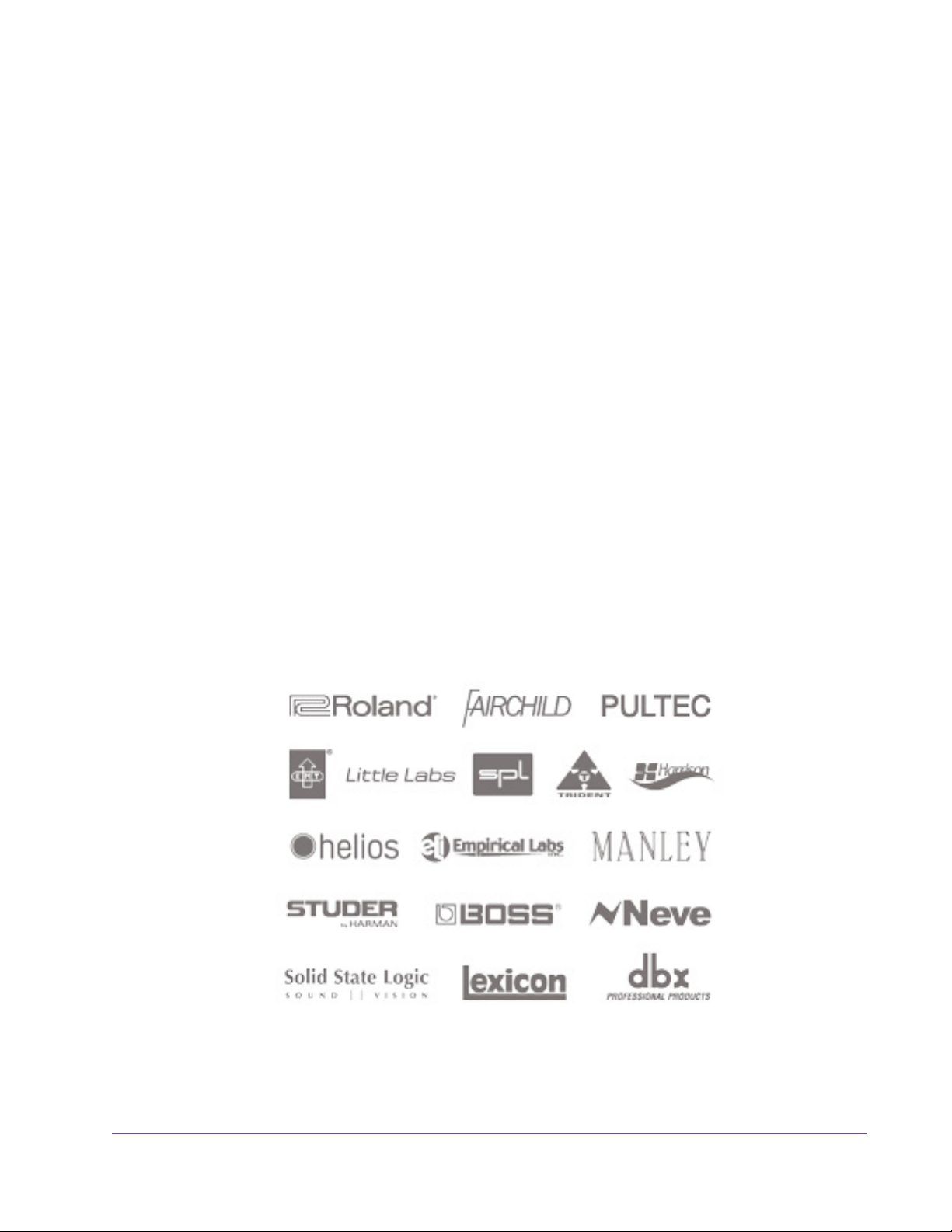
Support Hours Our support specialists are available to assist you via email and telephone
during our normal business hours, which are from 9am to 5pm, Monday
through Friday, Pacific Standard Time.
Phone Support Customer Service & Technical Support
USA toll-free: 877-MY-UAUDIO (1-877-698-2834)
International: +1-831-440-1176
FAX: +1-831-461-1550
Online Support To request online support, please visit our support page, then click the “Sub-
mit Suppor
t Ticket” button to create a help ticket:
• http://www.uaudio.com/support/uad
Factory Address Universal Audio, Inc.
1700 Green Hills Road
Scotts Valley, CA 95066-4926
USA
Main Website • http://www.uaudio.com
Feedback Your feedback on the performance and features of UAD Powered Plug-Ins is
very important to us. Please send your comments and suggestions to us. Comments (not technical support issues) may be sent to info@uaudio.com.
UAD Powered Plug-Ins Manual - 24 - Chapter 1: Introduction
Page 25
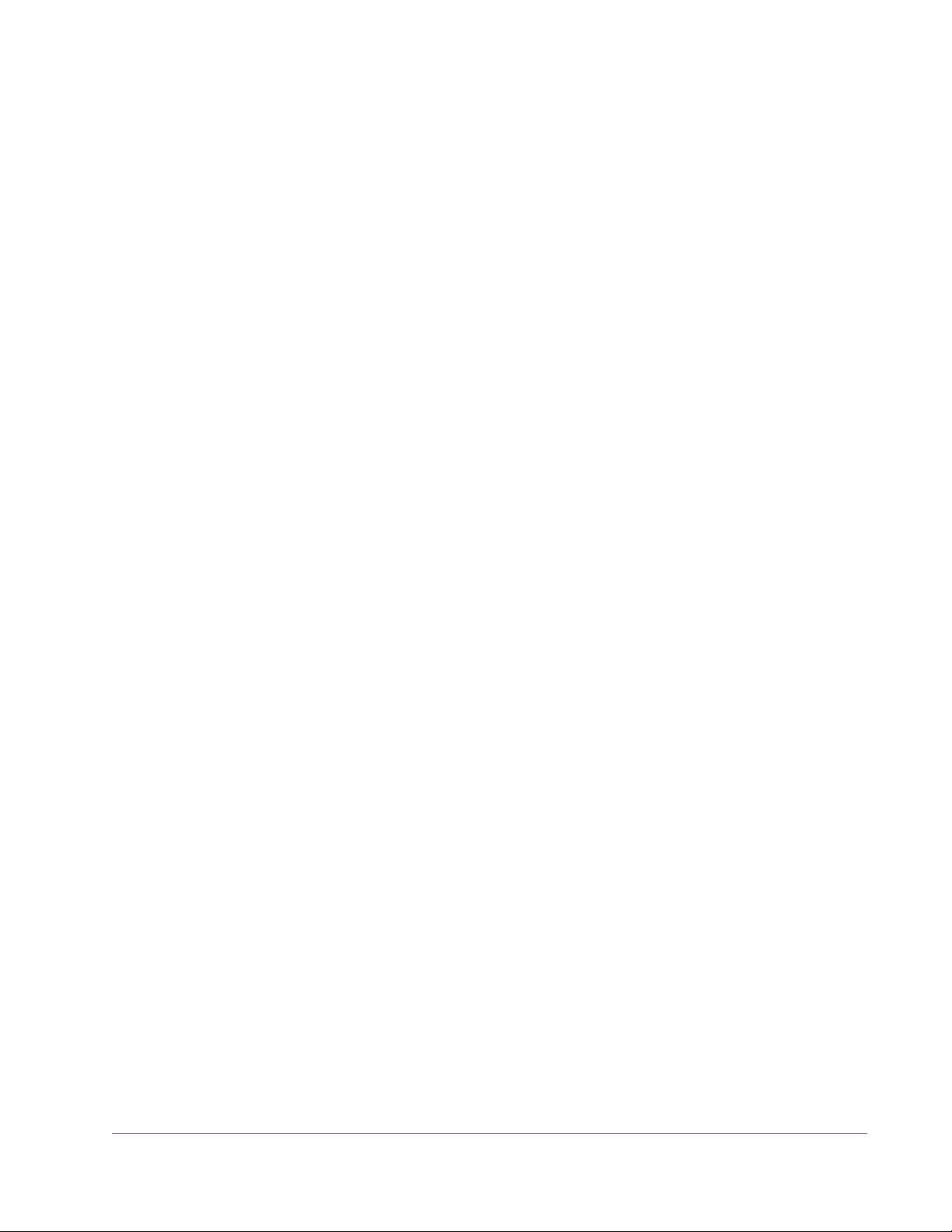
CHAPTER 2
UAD Installation
Overview
UAD Powered Plug-Ins installation and configuration consists of four steps:
• UAD software installation
Insert the enclosed CD-ROM and run the installer.
• UAD hardware installation
Follow the instructions in this chapter.
• UAD device registration
Add your device to your my.uaudio.com Account.
• UAD plug-in authorization
Download and apply UAD authorization file. UAD vouchers can be redeemed and optional plug-in licenses can be purchased anytime.
Install Videos
These steps are detailed in this chapter. Your host computer must meet the
hardware and software requirements to operate properly, and you need a
supported VST, RTAS, or Audio Units host application to run the UAD Powered Plug-Ins.
UAD-2 SOLO/Laptop and UAD–Xpander
These ExpressCard products have their own set of hardware connection and
operation instructions. Refer to Chapter 10, “UAD ExpressCard Products” for
complete details.
UAD-2 Satellite
This Firewire product has its own set of hardware connection and operation
instructions. Refer to Chapter 11, “UAD-2 Satellite” for complete details.
Our support website contains many helpful support videos that explain how
to install the hardware and software, register and authorize the product, obtain optional plug-ins, and more:
• http://www.uaudio.com/blog/cat/videos
UAD Powered Plug-Ins Manual - 25 - Chapter 2: UAD Installation
Page 26
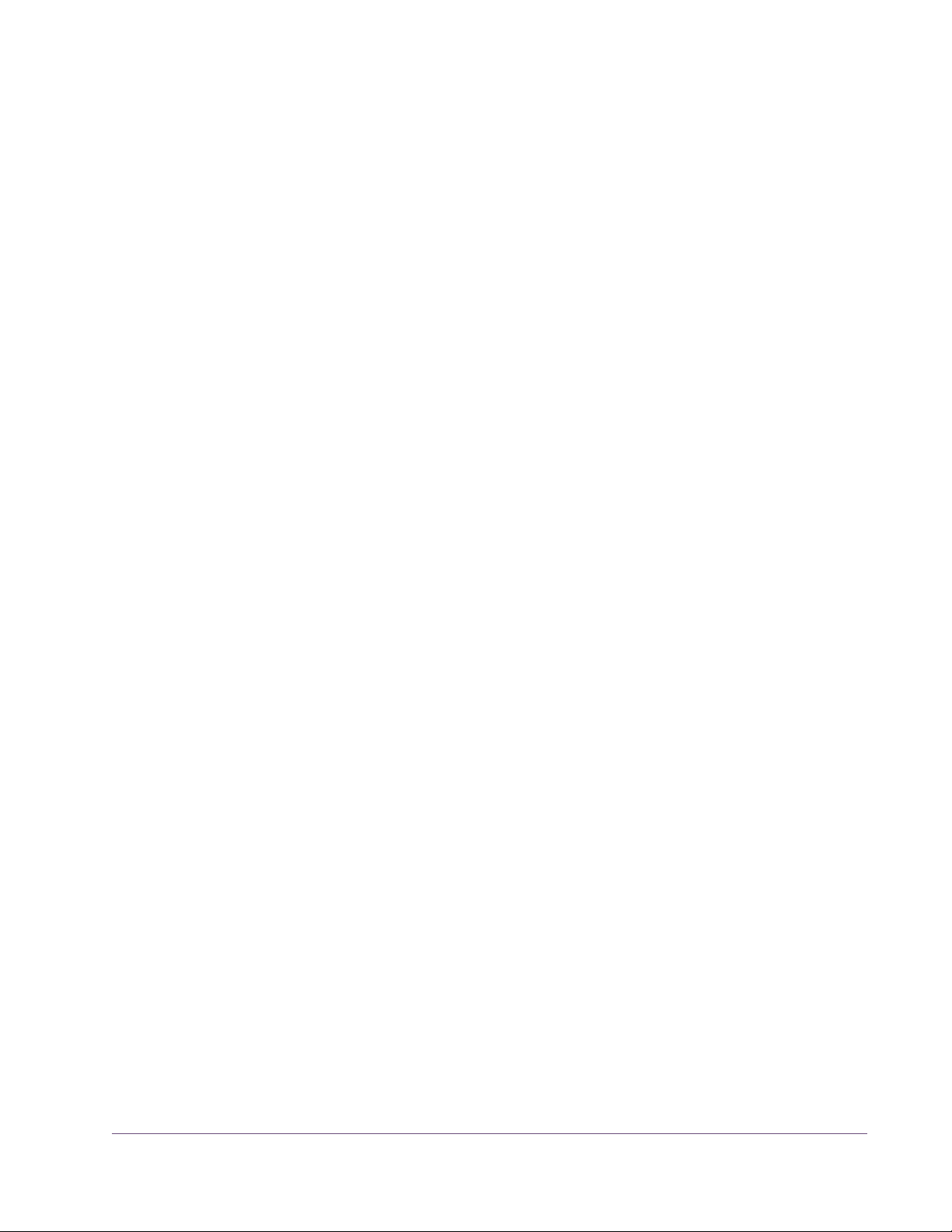
System Requirements
UAD Powered Plug-Ins require the following hardware and software:
Windows
(x86 and x64)
Mac
• Microsoft Windows XP (Home, Professional, or x64 Edition), Windows
Server 2003, Windows Vista, or Windows 7
• Mac OS X 10.5 Leopard, 10.6 Snow Leopard, or 10.7 Lion
(32-bit and 64-bit*)
• *64-bit drivers are available for UAD-2 devices only
• Processor upgrade cards are not officially supported
All Platforms: • Available PCIe x1/x4/x8/x16 slot for each UAD-2 and UAD-1e card
• Available PCI or PCI-X slot for each UAD-1 card
• ExpressCard/34 or ExpressCard/54 expansion slot for each UAD-2
Solo/Laptop and UAD-1 Xpander
• Available Firewire 400 or Firewire 800 expansion port for UAD-2 Satellite
• 512 MB RAM (1 GB or higher is strongly recommended)
• 600 MB available hard drive space for UAD-2 or UAD-1 install
• 800 MB available HD space for combined UAD-2 plus UAD-1 install
• 1024 x 768 or higher resolution monitor
Supported Hosts
• CD-ROM drive or internet connection for software installation
• Internet connection required for registration and plug-in authorization
• Compatible VST, RTAS, or Audio Units plug-in host application software
able 1 on page 27)
(see T
• AGP or PCIe graphics video adapter card (PCI graphics not supported)
UAD Powered Plug-Ins, when combined with a plug-in host application, is a
technically complex system with many variables. Because the host application
environment is integral to the system but is completely out of our control, we
cannot claim compatibility with all hosts that may claim to support the use of
VST, RTAS, and/or Audio Units plug-ins.
UAD Powered Plug-Ins Manual - 26 - Chapter 2: UAD Installation
Page 27

We test the specific host applications listed in Table 1 on page 27 for com-
patibility with UAD Powered Plug-Ins, and only these hosts are supported by
our technical staff. We recommend the latest versions of these host applications for optimum performance. Host applications that are not listed may work
with UAD Powered Plug-ins, but compatibility with them cannot be guaranteed.
For detailed technical information about using UAD Powered Plug-Ins with
these supported hosts, please review the Host Application Notes pages on the
UAD support website:
• http://www
Table 1. Supported Host Applications
Windows VST Mac VST Mac Audio Units
Steinberg Cubase Steinberg Cubase MOTU Digital Performer (4.5+)
Steinberg Nuendo Steinberg Nuendo Ableton Live
Steinberg Wavelab Steinberg Wavelab Apple Logic Pro
Ableton Live BIAS Peak Apple Final Cut Pro
Cakewalk Sonar Ableton Live Apple Soundtrack
Magix Samplitude DSP Quatro Pro Apple Garage Band
Magix Sequoia Audiofile Wave Editor 1.3
Image-Line FL Studio
Adobe Audition Win & Mac RTAS
Sony Vegas Avid/Digidesign Pro Tools
Sony Acid Pro
Sony Sound Forge
.uaudio.com/support/uad/compatibility
Latest Information & Software Updates
Technical Updates
Updated UAD technical information is regularly posted to the UA website.
Please visit the UAD support pages for the latest bulletins:
• http://www.uaudio.com/support/uad
Software Updates
The CD-ROM in the retail package may not contain the latest UAD software.
Check our website for software updates:
• http://www.uaudio.com/support/uad/downloads.html
If the UAD software is already installed, the UAD Meter & Control Panel application has a convenient button that checks for the most recent version (see
“Check for Updates” on page 65).
UAD Powered Plug-Ins Manual - 27 - Chapter 2: UAD Installation
Page 28
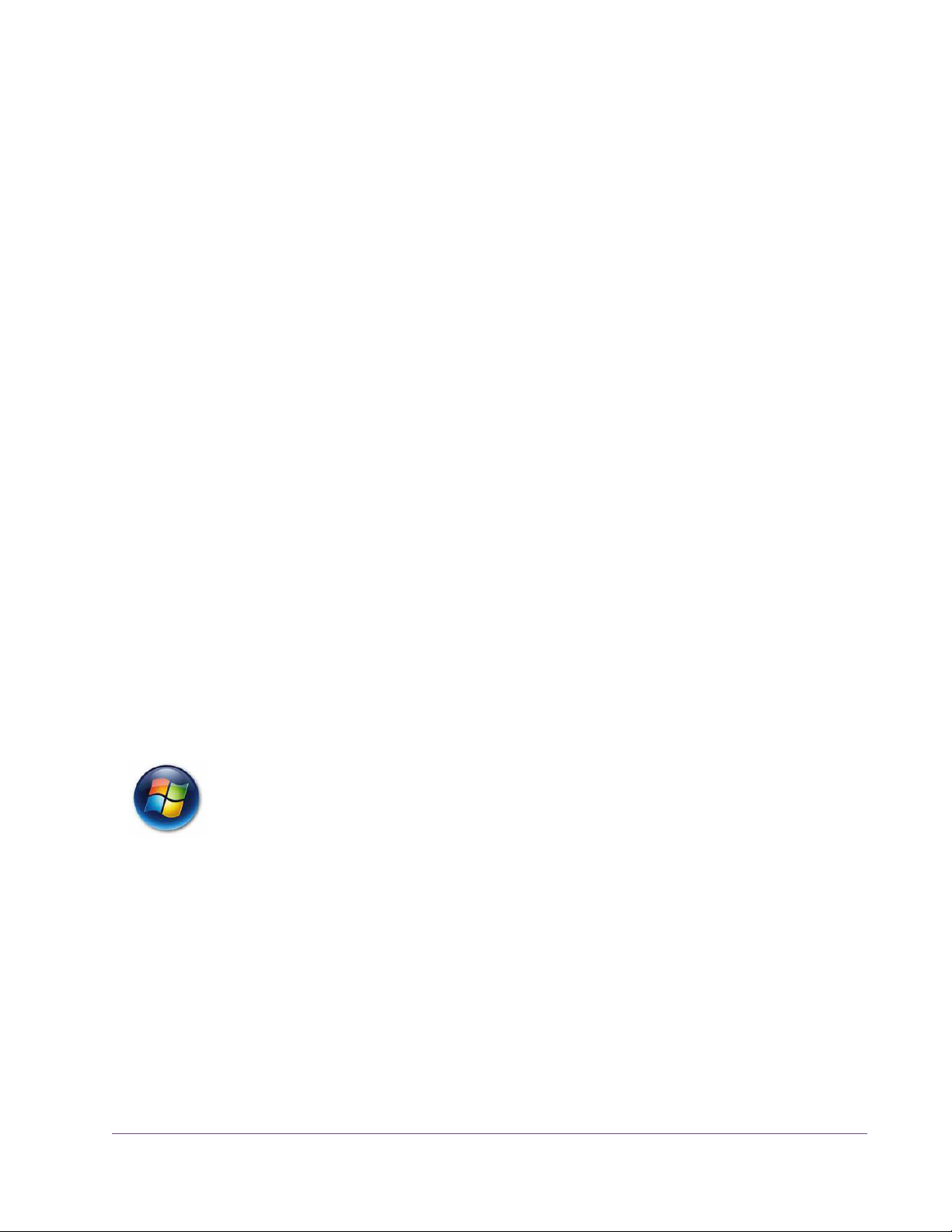
UAD Software Installation
Install Software First
If you are installing UAD Powered Plug-Ins for the first time, install the software
before installing the UAD device(s). This is particularly important on Windows
systems. If you are updating to a newer version of the software or installing
additional UAD devices, it is not necessary to remove the previous UAD software or hardware from the system, but you should still install the newer software before adding new devices.
Note: The UAD Powered Plug-Ins software installer is identical for all UAD
hardware (there are only two UAD installers, one each for Win & Mac).
Install Options The UAD software is comprised of many components, and the version of all
the components must match for proper operation. When the UAD installer is
run, all existing UAD components are deleted to avoid version mismatch.
Therefore, it is necessary to select all the desired driver and plug-in format options during each UAD installation. Partial installations are not possible.
Important: Select all desired options each time the UAD installer is run. Pre-
viously installed components are deleted during installation.
Win & Mac Software installation and removal for Windows and Mac platforms have their
own particular procedures; each are described below.
Important: Close all open files and applications before starting the instal-
lation procedure. Specifically, make sure the UAD Meter & Control Panel and
all UAD host applications are not running.
Windows Install Software Installation Procedure for Windows Systems
Important: Verify the computer system date and time are set correctly be-
fore installing the software and/or launching the UAD Meter & Control Panel
application for the first time.
1. Launch the software installer.
• To install from CD-ROM, insert the UAD Powered Plug-Ins CD. If the installer
doesn’
t automatically run, double click the Setup.exe application located on
the CD
• To install from a download, double-click the downloaded software archive,
which is an executable application. The installer will run automatically
2. Setup will guide you through the installation procedure.
.
UAD Powered Plug-Ins Manual - 28 - Chapter 2: UAD Installation
Page 29
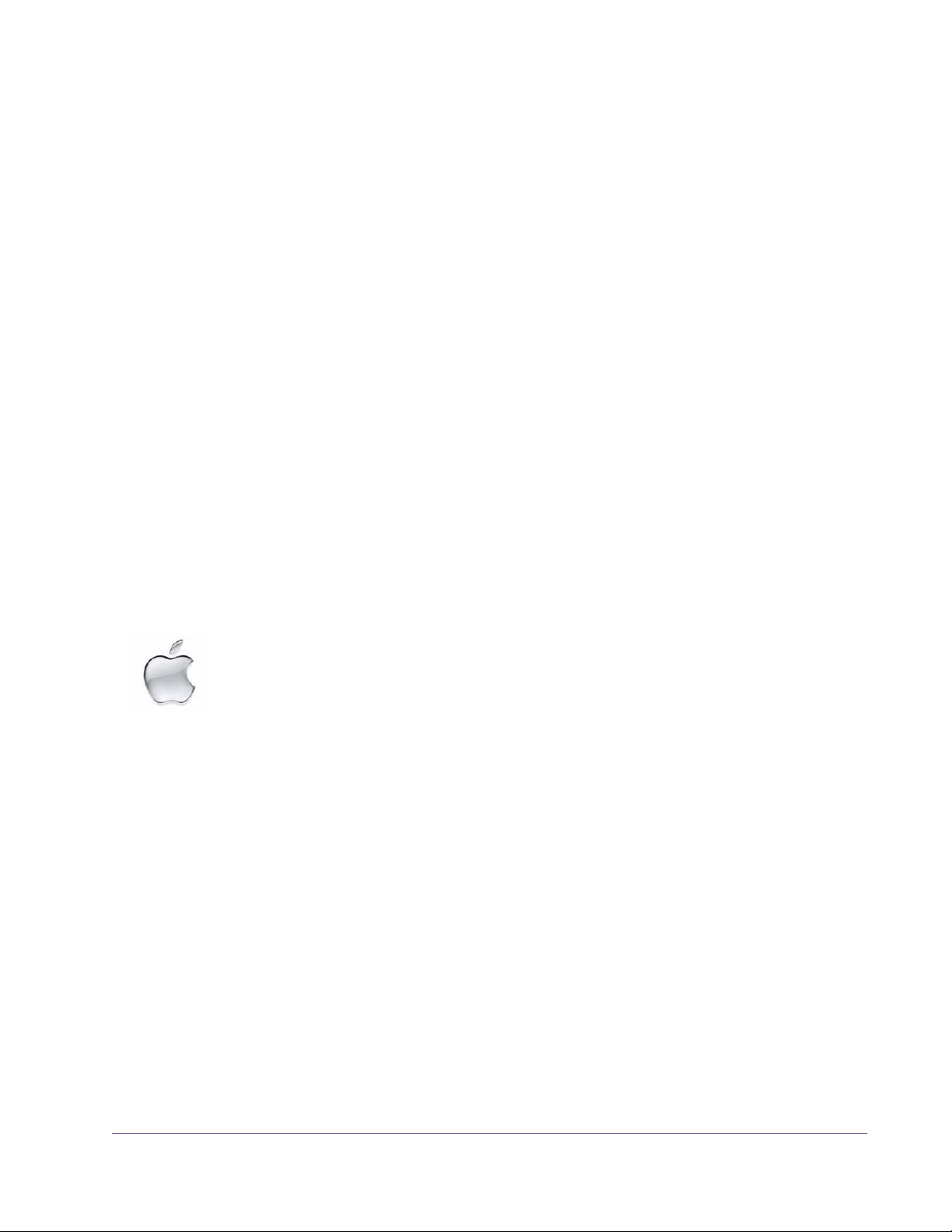
3. When installation has completed, power down your system to install the
UAD card(s) following the instructions on page 30. If the UAD device is already installed or you are updating, restart the system.
4. After restarting, the New Hardware Wizard will try to locate the new driv-
ers. Follow these steps:
• a) Select the “Install the software automatically (Recommended)” option,
and click “Next.”
• b) The UAD device driver will be installed, click “Finish” when it is complete.
• c) (UAD-1 only) The New Hardware Wizard will run again to look for the
second UAD-1 driver
. Select the “Install the software automatically (Recommended)” option, and click “Next.” The second UAD-1 driver will be installed; click “Finish” when it’s complete.
Software installation is now complete. Proceed to the Authorization section (page 32).
You can use the UAD Meter & Control Panel to verify installation (see “Verify-
ing Installation” on page 35.)
Mac Install
Note: If you want to install the UAD plug-ins into another application, run the
installer again.
Software Installation Procedure for Mac Systems
Important: Verify the computer system date and time are set correctly be-
fore installing the software and/or launching the UAD Meter & Control Panel
application for the first time.
1. Launch the software installer.
• To install from CD-ROM, insert the UAD Powered Plug-Ins CD. Open the CD
window
, then double-click the application named “UAD Powered Plug-Ins
Installer.”
• To install from a download, first decompress the downloaded .zip archive
by double-clicking it. Then double-click the UAD Powered Plug-Ins Installer
application.
2. The installer will guide you through the installation procedure.
3. Restart the computer after the software is installed.
Software installation is now complete. Proceed to hardware installation or if that is done
already, proceed to the Authorization section (page 32).
UAD Powered Plug-Ins Manual - 29 - Chapter 2: UAD Installation
Page 30
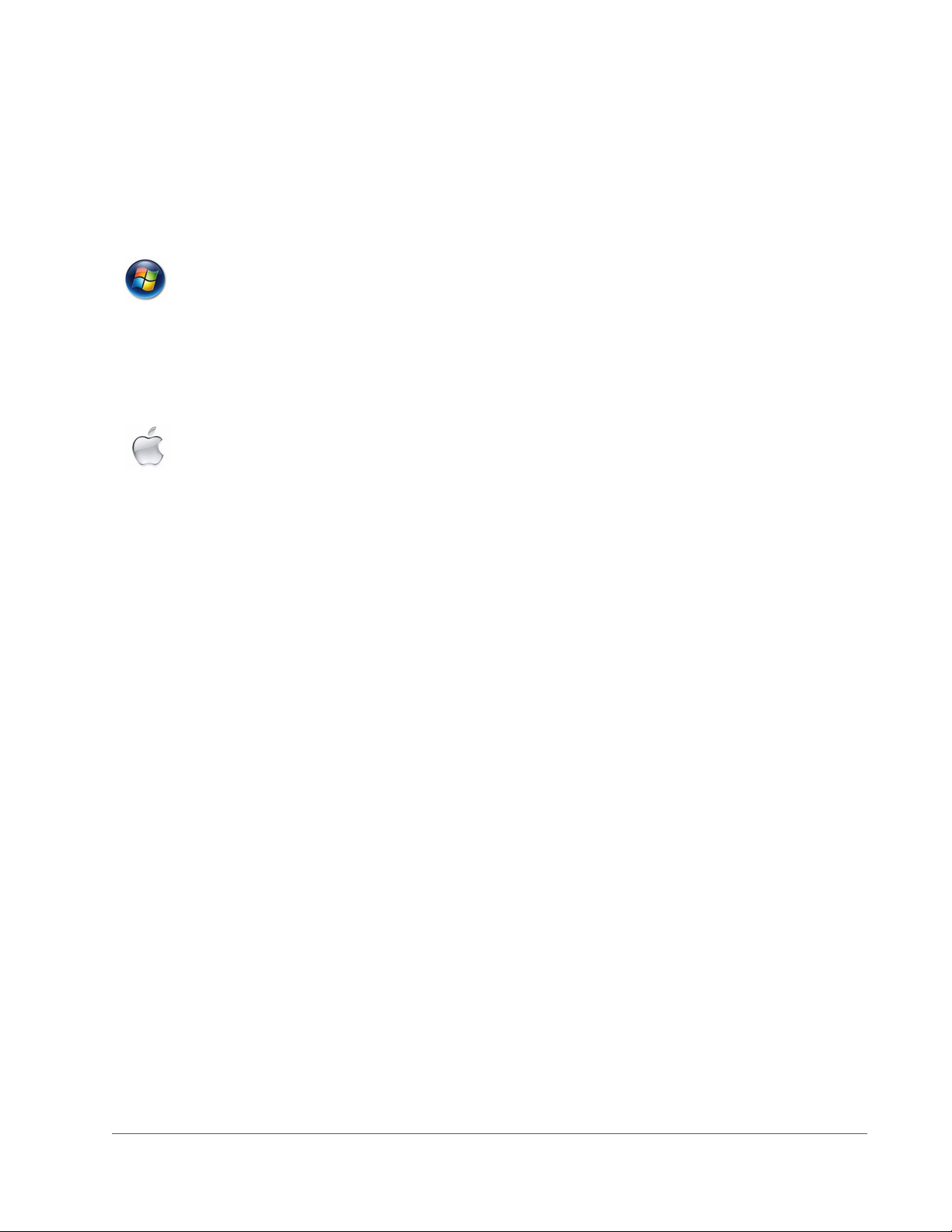
Verify Install You can use the UAD Meter & Control Panel to verify installation (see “Verify-
ing Installation” on page 35.)
Installed Locations
The UAD Meter & Control Panel application and UAD documentation is copied to these locations on the hard drive during installation:
Windows • C:\Program Files\Universal Audio\Powered Plug-Ins
You can access these files from the Windows Start Menu at:
• Start>All Programs>UAD Powered Plug-Ins
The VST plug-in files are installed to the location specified during installation.
Mac • Startup Disk/Applications/Powered Plug-Ins Tools
The plug-in files are installed to the standardized OS X locations:
• VST: Startup Disk/Library/Audio/Plug-Ins/VST/Powered Plug-Ins
• Audio Units: Startup Disk/Library/Audio/Plug-Ins/Components
• RTAS: Startup Disk/Library/Application Support/Digidesign/Plug-Ins
UAD Hardware Installation
The UAD software should be installed before installing the UAD DSP device(s). See the previous section for software installation instructions.
ExpressCard Products
The UAD–Xpander and UAD-2 SOLO/Laptop are UAD products that are designed for use with the ExpressCard expansion slot typically found on notebook computers. These UAD products have their own set of hardware connection and operation instructions. Refer to Chapter
10, “UAD ExpressCard
Products” for complete details.
UAD-2 Satellite The UAD-2 Satellite is a UAD product that is designed for use with the Firewire
interface. This product has its own set of hardware connection and operation
instructions. Refer to Chapter 11, “UAD-2 Satellite” for complete details.
About PCI and PCI Express
PCI and PCI-X should not be confused with PCI Express (also known as PCIe).
PCIe is not compatible with PCI or PCI-X because PCIe uses a completely different connector (see Figure 1 on page 31).
UAD Powered Plug-Ins Manual - 30 - Chapter 2: UAD Installation
Page 31
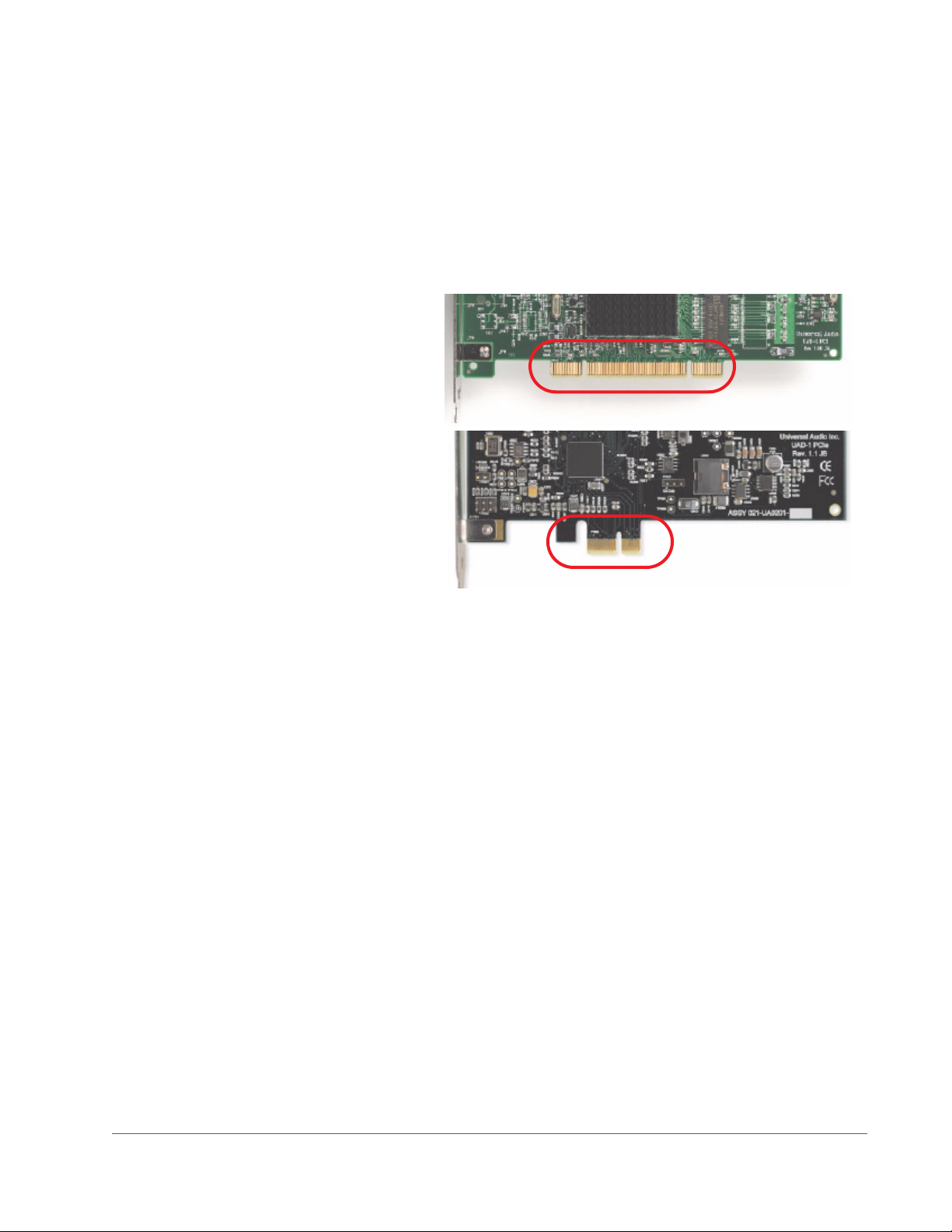
However, if a computer system has both PCI/PCI-X and PCIe slots, the
UAD–1, UAD–1e, and UAD-2 can all be installed and used simultaneously as
a multidevice system. See Chapter 5, “Using Multiple UAD Devices.”
Important: The UAD-1 will ONLY work in PCI and PCI-X slots, and the UAD-
1e, UAD-2, and UAD-Xtenda will ONLY work in PCI Express (PCIe) slots. Be
extremely careful to only install the UAD device(s) into a compatible slot!
PCI/PCI-X:
UAD-1 only
PCI Express (PCIe):
UAD-1e
UAD-2
UAD-Xtenda
Figure 1. PCI and PCIe connectors are incompatible
PCIe x1 UAD-2, UAD-1e, and UAD-Xtenda are “x1” PCIe cards. Although these cards
can be installed in any x1/x4/x8/x16 PCIe slot, putting a them in any PCIe
slot faster than x1 will not improve performance.
Installing the UAD Cards
After installing the UAD Powered Plug-Ins software, install the UAD DSP
card(s). Hardware installation is the same for all platforms.
To install the UAD DSP and/or UAD-Xtenda card(s):
1.
Install the UAD software first (page 28).
2. Power down the computer system.
3. Open the computer case. If necessary, refer to the computer manufacturer’s
documentation for instructions.
4. Remove the rear slot cover and screw of an available expansion slot.
UAD Powered Plug-Ins Manual - 31 - Chapter 2: UAD Installation
Page 32

5. Before handling the UAD card, discharge any static electricity by touching
the outer casing of the power supply.
6. Remove the UAD card from its protective anti-static bag. Do not touch the
gold edge connector contacts.
7. Hold the card gently by the top edges, and line up its connector with the slot
inside the computer.
Authorization
Figure 2. UAD-1 card installation in PCI slot. UAD-2 in PCIe is similar.
8. When the connector and slot are aligned, press the card into the slot with
firm, even pressure. The card should “pop” into place. The top of the slot on
the motherboard should be flush and parallel with the edge of the UAD
card.
9. Secure the card with the previously removed screw.
10. Replace the computer case
Hardware installation is now complete. Proceed to Authorization in the next section.
Your UAD device must be registered at my.uaudio.com to download an authorization file, and you need a my.uaudio.com account to register the device. These steps are detailed in the“Authorize Plug-Ins Procedure” on
page 33.
UAD Powered Plug-Ins Manual - 32 - Chapter 2: UAD Installation
Page 33

Important: All UAD plug-ins must be authorized before they can be used
(unauthorized plug-ins can be used in demo mode for 14 days without authorization). Authorization is accomplished by clicking the “Authorize Plug-Ins”
button in the UAD Meter & Control Panel application. The procedure is in the
next section.
Authorize Plug-Ins Procedure
This procedure provides only the step-by-step process for UAD authorization.
A complete overview of UAD authorization, my.uaudio.com, and the UA online store is in Chapter 4, “My.uaudio.com.”
Note: The following procedure requires an internet connection on the UAD
host computer. To authorize from a system that is not online, see “Offline Au-
thorization” on page 34.
Online Authorization
To download and apply the UAD authorization file when connected to the internet:
1.
Install UAD version 5 (or higher) software and the UAD hardware using the
procedures detailed in this chapter (the system must be operating properly).
2. Launch the UAD Meter & Control Panel application (see page 62) and
open the Plug-Ins panel (see page 64).
3. Click the “Authorize Plug-Ins” button (page 68). The my.uaudio.com online
store opens in the default web browser.
• If you don’t already have a my.uaudio.com account, you are directed to create one. Follow the instructions online.
• If you already have a my.uaudio.com account, login with your email address and password. If your password is lost, the store can email it to you.
4. Your device will be automatically registered and added to your “My Sys-
tems” Computer group, and your authorization file is generated.
5. The authorization file should begin downloading automatically. If not, click
the “Download Authorization” link to download the auth file. The authorization file is downloaded by the browser to the location specified in the
browser preferences.
6. Double click the authorization file. The authorization is loaded onto the
UAD device(s) and after a few seconds the “Authorizations Updated Successfully” window appears (Figure 3).
Online UAD authorization is now complete, and UAD Powered Plug-Ins are ready for use.
UAD Powered Plug-Ins Manual - 33 - Chapter 2: UAD Installation
Page 34

Figure 3. Double-click the downloaded UAD authorization file.
Offline Authorization
If the UAD computer is not connected to the internet, you will need to manually
transfer the registration URL into the browser of a web-enabled computer.
To download and apply the UAD authorization file if not connected to the internet:
1.
2. Launch the UAD Meter & Control Panel application (see page 62) and
3. Click the “Authorize Plug-Ins” button (page 68). The default web browser
4. You must enter this URL into a web-connected computer, so either:
Install UAD version 5 (or higher) software and the UAD hardware using the
procedures detailed in this chapter (the system must be operating properly).
open the Plug-Ins panel (see page 64).
opens with the registration URL in the address bar (and you may get an error that the computer is not connected to the internet).
a) Drag the URL icon to the Desktop to create a weblink shortcut then transfer the weblink shortcut to the internet computer (preferred, Figure 4 on
page 35), OR
b) Carefully write down the URL, EXACTLY as it appears.
5. Go to the URL using a web browser on an internet-connected computer.
Double-click the transferred weblink shortcut, or enter the URL as noted.
•If you don’t already have a my.uaudio.com account, you are directed to
create one. Follow the instructions online.
•If you already have a my.uaudio.com account, login with your email ad-
dress and password. If your password is lost, the store can email it to you.
6. Your device will be automatically registered and added to your “My Sys-
tems” Computer group, and your authorization file is generated.
UAD Powered Plug-Ins Manual - 34 - Chapter 2: UAD Installation
Page 35

7. The authorization file should begin downloading automatically. Click the
“Download Authorization” link to download the auth file if not.
8. Transfer the authorization file to the UAD computer.
9. Double-click the authorization file. The authorization is loaded onto the
UAD device(s) and after a few seconds the “Authorizations Updated Successfully” window appears (Figure 3).
Online UAD authorization is now complete, and UAD Powered Plug-Ins are ready for use.
1. Click + hold this URL icon in the browser’s address bar, then...
2. Drag the icon to the Desktop and release to create a weblink shortcut for easier transfer.
Figure 4. To authorize a system that is not connected to the internet, create a weblink shortcut on the
UAD system for easier transfer of the URL to an online system.
Using Unlicensed Plug-Ins (Demo Mode)
To run unlicensed UAD plug-ins after authorization, see “Demo Mode” on
page 51. To redeem vouchers or coupons, or purchase additional UAD plug-
in licenses, see “UA Online Store” on page 52.
Verifying Installation
The UAD Meter & Control Panel displays the current resource loads of the
UAD DSP hardware device in realtime. It also contains the System Information
panel, where UAD software and hardware installation can be verified to ensure the system is working properly.
UAD Powered Plug-Ins Manual - 35 - Chapter 2: UAD Installation
Page 36

To confirm proper UAD installation and operation:
1.
Launch the UAD Meter & Control Panel application (see page 62).
2. Open the System Information panel (see page 64).
3. When the UAD device is displayed in the Hardware area and its status is
“OK” then the UAD driver is communicating with the UAD device and the
system is operating properly. Done!
UAD-2 LED The UAD-2 has an LED indicator. This LED provides certain indications about
the operational state of the UAD-2. The location of the LED depends on the
UAD-2 product. On UAD-2 PCIe cards, the LED is on the mounting bracket of
the card. On the SOLO/Laptop, the LED is next to the UA logo on the black
housing. On UAD-2 Satellite, the LED is on the rear panel.
Alternating red and green
When the LED alternates between solid red and solid green, the device is
powered up properly but the UAD driver is not yet loaded or communicating
with the device. This is the expected state if the device is installed but the software is not yet installed, or when booting the system and the UAD driver is not
yet loaded.
Solid green
When the LED is solid green, the UAD driver is loaded and properly communicating with the device. This is the normal state when using UAD Powered
Plug-Ins.
Solid red or other blinking patterns
When the LED is producing any pattern other than the two conditions above,
there is a problem with communication between the driver and the device. Try
a cold reboot (complete power down) and/or reinstalling the UAD software
before contacting customer support.
UAD Powered Plug-Ins Manual - 36 - Chapter 2: UAD Installation
Page 37

Learn More
Software Removal
After installation, registration, and authorization, you’re ready to use UAD
Powered Plug-Ins. We especially recommend reading chapters 3, 4, 6, and
7 in this manual to gain important insights about using the product.
Visit our support site for the latest technical information and additional information not included with the software, or to contact technical support about
any technical difficulties:
• http://www.uaudio.com/support/uad
Our support website contains many helpful videos that explain how to install
the hardware and software, register, authorize, and use the product, obtain
optional plug-ins, and more:
• http://www.uaudio.com/blog/cat/videos
To remove all UAD software from the computer:
Windows 1. From the Windows Start Menu at, select:
• Start>All Programs>UAD Powered Plug-Ins>Remove UAD Powered Plug-Ins
Mac
1. Launch the UAD Powered Plug-Ins Installer application. Click through the
splash screen and license agreement.
2. When you get to the install screen, select “Uninstall” from the drop menu.
3. Click the “Uninstall” button. The software is removed.
4. Drag the UAD Meter & Control Panel icon out of the Dock.
UAD software removal is complete.
Important: Power down the computer before removing any UAD cards!
UAD Powered Plug-Ins Manual - 37 - Chapter 2: UAD Installation
Page 38

CHAPTER 3
UAD System Overview
The UAD Environment
The complete UAD Powered Plug-Ins environment consists of many components. These components are:
• One or more UAD DSP hardware accelerator devices
• The UAD device drivers
• The UAD plug-ins
• The host computer system
• The plug-in host application software
• An audio I/O interface and its drivers
All these components operate together simultaneously within one computer to
form the complete audio processing system.
The UAD Hardware
The other UAD component is your account at my.uaudio.com (page 47) and
the UA online store, where UAD devices are registered, UAD vouchers are redeemed, and UAD plug-in licenses and authorizations are obtained. Although my.uaudio.com is not required during normal system use, it is essential for initializing the overall UAD system because authorization is required
to use UAD-Powered Plug-Ins (see “Authorization Over
The UAD DSP (Digital Signal Processing) hardware accelerator devices provide the “power” behind UAD Powered Plug-Ins. Most of the UAD plug-ins use
extremely complex algorithms to provide the quality sound and accurate modeling Universal Audio is famous for. The UAD processor engines are significantly more optimized to perform the complex DSP routines required for these
algorithms than a standard desktop computer CPU can deliver.
Two main UAD device “families” are available: UAD-2 and UAD-1. Each device family has its own set of drivers which are specified during UAD software
installation. All UAD devices are Mac and Windows compatible unless stated
otherwise; the hardware is identical for both OS platforms.
view” on page 48).
UAD Powered Plug-Ins Manual - 38 - Chapter 3: UAD System Overview
Page 39

Note: Multiple UAD hardware types can be used concurrently in the same
computer. For details, see Chapter 5, “Using Multiple UAD Devices.”
UAD-2 Family UAD-2 is our second-generation UAD product line that offers
many improvements over the original UAD-1, most notable is
significantly increased DSP horsepower.
A variety of UAD-2 models are available to suit various process-
ing and protocol needs. Each model is defined by its number of
DSP chips (1, 2, or 4) and its connection protocol (PCIe, ExpressCard, or
Firewire). Up to four UAD-2 devices can be run concurrently in one system.
Solo/Duo/Quad UAD-2 devices are designated as Solo, Duo, or Quad,
which indicates the number of SHARC® DSP chips in each
device. Solo devices have one DSP, Duo devices have two
DSPs, and Quad devices have four DSPs.
Each UAD-2 DSP provides approximately 2.5x the processing power of the
UAD-1, therefore one UAD-2 Quad offers approximately 10 times the processing power of UAD-1. When comparing the processing power of UAD-2
to UAD-1, a range is given because there are many variables that affect
UAD-2 DSP loads (such as plug-in type, host system, etc). Therefore, a single
direct comparison cannot be made.
UAD-2 PCIe Cards
UAD-2 SOLO/Laptop
UAD-2 PCI-Express (PCIe) cards are available in
Solo, Duo, and Quad configurations. All UAD-2
PCIe cards use the PCIe “x1” architecture, which
offers plenty of data bandwidth for even the most
demanding audio processing requirements, such as four UAD-2 Quads (16
DSPs) in the same system.
The UAD-2 SOLO/Laptop is a self-contained UAD-2
Solo device housed entirely within an ExpressCard/34 expansion card for use with notebook systems. No external cables or power is required, for the
ultimate in mobile DSP capability. UAD-2 SOLO/Laptop has special instructions for installation, connectivity, and use. See Chapter
10, “UAD ExpressCard Products” for complete de-
tails.
UAD Powered Plug-Ins Manual - 39 - Chapter 3: UAD System Overview
Page 40

The UAD-2 SOLO/Laptop device (and UAD–Xpander) can be used with an
optional 3rd-party PCIe-to-ExpressCard adapter card, which enables the UAD
ExpressCard to be used in desktop computers that have PCIe expansion slots.
This system provides a convenient way to switch the UAD-2 SOLO/Laptop between desktop and notebook computers.
UAD-2 Satellite The UAD-2 Satellite is available in Duo and
Quad versions and is enclosed in an attractive
housing that uses an external power supply. It
connects via Firewire, enabling Powered
Plug-Ins on Mac systems that don’t have PCIe or
ExpressCard slots. See Chapter 11, “UAD-2
Satellite” for complete details.
UAD-2 Bundles Each UAD-2 device type is available in three different retail packages to best
accommodate your budget and processing requirements. The packages have
different device types (Solo/Duo/Quad) and UA online store vouchers of
varying value. These flexible “good as cash” vouchers are used for purchasing optional UAD plug-ins.
UAD-1 Family The UAD-1 card family includes UAD-1, UAD-1e,
and UAD-Xpander. All are functionally identical and
have the same processing power.
The UAD-1 family includes products for use with
PCI/PCI-X, PCIe, and ExpressCard expansion slots.
Up to four UAD-1 cards can be run concurrently in
one system.
Note: All products in the UAD-1 family are discon-
tinued.
UAD-1 The UAD-1 was the first UAD product. It uses PCI connectivity and can only be
used in PCI or PCI-X slots.
UAD-1e The UAD-1e uses PCI-Express connectivity. It can only be used in PCIe slots.
UAD-1e cards are “x1” PCIe cards.
UAD Powered Plug-Ins Manual - 40 - Chapter 3: UAD System Overview
Page 41

UAD-Xpander The UAD-Xpander is a UAD-1e card housed in an exter-
nal chassis that interfaces to the computer using an ExpressCard expansion slot.
UAD-Xpander has special instructions for installation,
connectivity, and use. See Chapter 10, “UAD Express-
Card Products” for complete details.
UAD-Xtenda The UAD-Xtenda is an optional ExpressCard-to-PCIe adapter card that en-
ables the UAD-Xpander (and UAD-2 SOLO/Laptop) to be used in desktop
computers that have PCIe expansion slots. The UAD/Xtenda system provides
a convenient way to switch the same UAD ExpressCard unit between desktop
and notebook computers.
Note: UAD-Xpander and UAD-Xtenda are discontinued products.
Mackie UAD-1 The Mackie card is a UAD-1. Mackie was the worldwide distributor of UAD
Powered Plug-Ins for its first two years on the market. Universal Audio has
been the developer and manufacturer of UAD Powered Plug-Ins hardware
and software since its inception.
UAD Powered Plug-Ins Manual - 41 - Chapter 3: UAD System Overview
Page 42

The UAD Software
The UAD Powered Plug-Ins software consists of the UAD installer, the UAD
plug-ins, the UAD Meter & Control Panel application, the UAD device drivers,
and the user documentation.
Installer The UAD Powered Plug-Ins software installer contains all the
UAD software components (plug-ins, drivers, and documentation) and copies them to disk during installation. There is
one UAD software installer for each OS platform (Windows
and Mac). The UAD software installer supports all variations
of UAD hardware devices.
Powered Plug-Ins
Optional Plug-Ins
Powered Plug-ins are the VST, RTAS, and Audio Units
plug-in files that are loaded within the host application. The
plug-ins are where the graphical user interface (GUI) is seen
(Figure 18 on page 86) and where the various control parameters can be manipulated to achieve the desired result.
The UAD software installer always installs the complete suite of all available
Powered Plug-Ins. All of the installed UAD plug-ins may not be licensed however. The included licenses depends on the retail package bundle (see “Bun-
dled Plug-Ins” on page 48).
Most UAD plug-ins require optional licenses to run without restrictions. Optional plug-in licenses are obtained at my.uaudio.com, the Universal Audio
online store. Licenses can be purchased separately, or they can be purchased
with “vouchers” that are bundled in most retail packages.
Demo Mode
UAD plug-ins that are unlicensed can be run in Demo Mode in a 14-day trial
period without any functional restrictions. See page 51 for details.
Vouchers and Licenses
Your account at the my.uaudio.com online store is where bundled Powered
Plug-In vouchers are redeemed and where additional licenses can be purchased. See Chapter 4, “My.uaudio.com” for details.
Note: When you purchase an optional license, you don’t download that in-
dividual plug-in. Instead, you download a newer authorization, which enables the plug-in file that is already installed.
UAD Powered Plug-Ins Manual - 42 - Chapter 3: UAD System Overview
Page 43
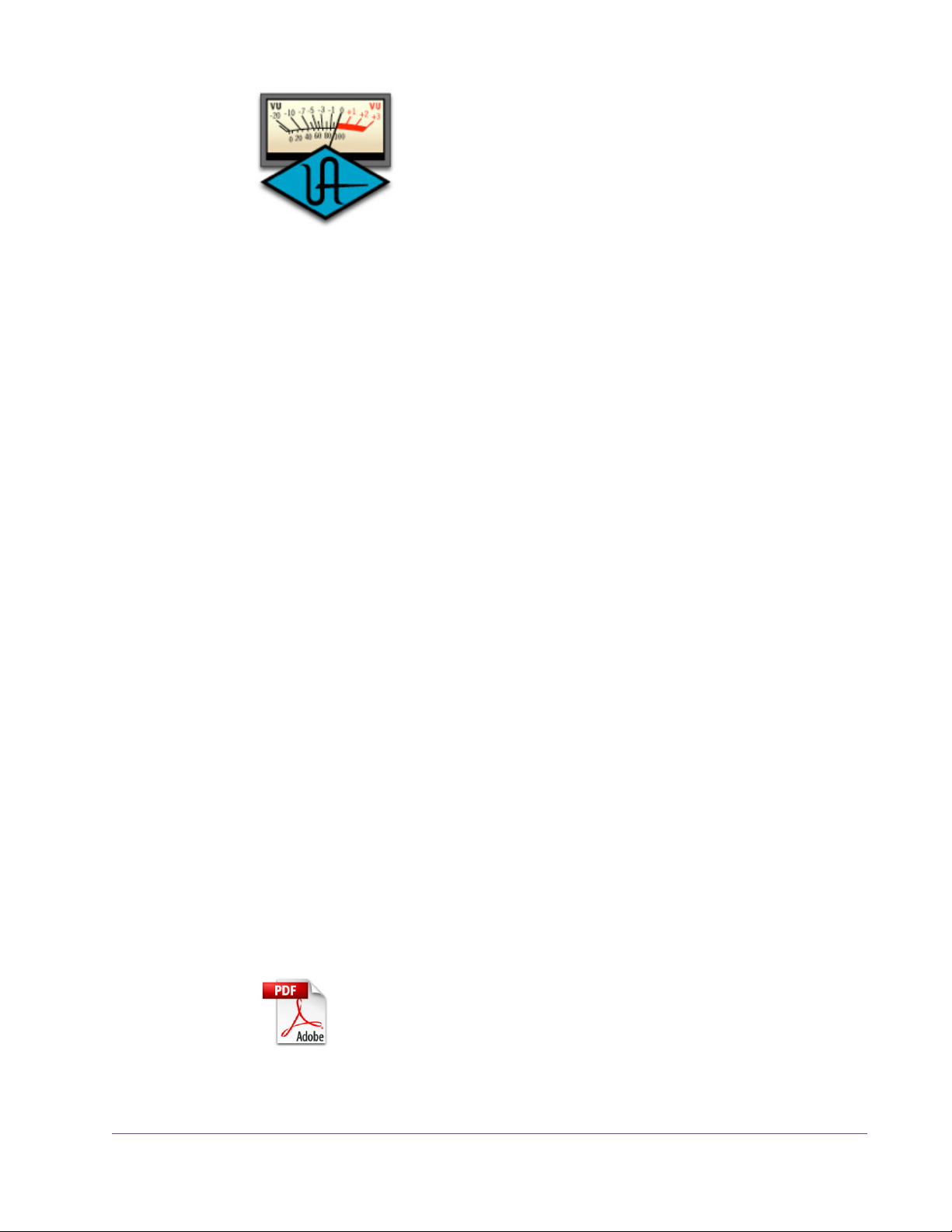
UAD Meter & Control Panel
The UAD Meter & Control Panel (page 61) is a utility application that is used to monitor and configure UAD device resources. It has two main windows: the UAD Meter,
and the UAD Control Panel.
The UAD Meter window (Figure 7 on page 61) displays
the current DSP, program, and memory status of the UAD
hardware in realtime. The UAD Control Panel window
(page 64) has multiple panels that display and modify
various system, plug-in, and global configuration parameters.
UAD Drivers The UAD device drivers are the low-level system software files that instruct the
host computer system on how to communicate with the UAD device(s). The
UAD drivers are loaded during system startup so the UAD devices are ready
to be used when the plug-in host application is launched.
In addition to instructing the OS on how to control the UAD hardware, the
driver acts as a software “middleman” between the host application and the
UAD hardware. The host application uses the driver to route UAD signals in
the DAW.
User Documentation
Each UAD device family (UAD-2 or UAD-1) has its own set of drivers. One or
both are specified during UAD software installation, depending on which device type(s) you have installed.
UAD Buffers and Latency
The UAD drivers use “buffers” to shuttle audio signals to and from the device.
This means the digital data is transferred in small batches instead of continuously. Buffering induces a very small audio latency (delay) that is inherent in
most digital audio systems and can be detected in certain situations.
UAD latency is managed automatically by most host applications and can be
reduced to undetectable levels in the UAD-2 (see “LiveT
rack Mode” on
page 89). Latency and buffers are discussed in greater detail in Chapter 9,
“UAD Delay Compensation.”
Various instructional and technical resources are available for installing, using, and troubleshooting UAD Powered Plug-Ins. UAD
documentation is available in written, video, and online formats.
For details about user documentation, see “Documentation Over
view” on page 21.
-
UAD Powered Plug-Ins Manual - 43 - Chapter 3: UAD System Overview
Page 44

The DAW Environment
The digital audio workstation
(“DAW”) environment is an overall system where audio production takes place, either with or
without UAD Powered Plug-Ins.
The UAD system is an add-on to
the computer-based DAW that
can dramatically improve the
sonic quality and performance of
the DAW, while still working entirely from within the DAW.
A computer-based DAW consists of the host computer hardware and its operating system (“OS”) software, the plug-in host application (DAW software),
and an audio input/output interface and its drivers.
Host Computer The host computer is the system that the host DAW application software runs
on and the UAD devices are installed into. The host computer must meet minimum technical requirements and have one or more compatible expansion
slots to use with UAD hardware. See “System Requirements” on page
complete details.
26 for
Operating System
The host computer runs an operating system, either Windows or Mac OS, that defines the OS “platform” of the system. UAD Powered Plug-Ins is a cross-platform product that
is, for all practical purposes, functionally identical on Windows and Mac computers (except where otherwise noted).
Host Application The plug-in host application is the software DAW environment where audio
recording, playback, mixing, and other production functions are controlled.
UAD plug-ins are accessed and operated from within the host software application.
Each host application has a unique feature set and different methods of operation, including how to use plug-ins. However, once UAD plug-ins are
loaded, UAD plug-in operation is the same in all host applications.
UAD Powered Plug-Ins Manual - 44 - Chapter 3: UAD System Overview
Page 45

Each host application has its own set of system requirements. In addition to
the UAD-specific system requirements, the host computer must meet the host
application system requirements.
Because the host application environment is integral to the UAD system but is
completely out of our control, we cannot claim compatibility with all hosts that
may support use of the UAD plug-in formats. See “Suppor
ted Hosts” on
page 26 for complete details.
Plug-In Formats UAD Powered Plug-Ins includes support for VST, RTAS, and Audio Units
plug-in formats. These formats define the software protocols that the host application uses for plug-in processing.
UAD Powered Plug-Ins operations are (for all practical purposes) functionally
identical in all three plug-in formats. The format of the installed UAD plug-in
files are specified during UAD software installation.
VST
The VST (“Virtual Studio Technology”) plug-in format is developed by Steinberg and is supported by various Windows and Mac host applications.
RTAS
The RTAS (“Real-Time AudioSuite”) plug-in format is developed by Avid and is supported by Pro Tools host applications on Windows and Mac platforms.
Audio Units
The Audio Units (“AU”) plug-in format protocol was developed
by Apple and is supported by various host applications on the
Mac platform only.
Audio Interface The audio input/output (“I/O”) interface is how audio signals get into and out
of the host computer. An audio interface is a hardware+driver device that can
have analog or digital I/O, or both. The interface is usually where the analog-to-digital (“A/D”) and digital-to-analog (“D/A”) audio conversions take
place.
UAD Powered Plug-Ins Manual - 45 - Chapter 3: UAD System Overview
Page 46

My.uaudio.com
I/O Drivers
The audio interface is a hardware device that requires a software device
driver for the host computer OS. In addition to instructing the OS on how to
control the interface hardware, the driver acts as a software “middleman” between the host application and the I/O ports. The host application uses the
driver to access the I/O for signal routings.
I/O Buffers and Latency
Like the UAD device, audio interface driver also uses “buffers” to shuttle audio
signals to and from the I/O (see “UAD Buffers and Latency” on page 43).
Smaller I/O buffer settings produce lower latencies which is useful when monitoring tracks while recording performances, but usually results in a higher
host computer CPU load since the system has to work harder transferring
data. Latency and buffers are discussed in greater detail in Chapter 9,
“UAD
Delay Compensation.”
Authorization
My.uaudio.com is the UA online store, where UAD devices are registered to
your account and authorization files can be obtained. Bundled plug-in vouchers are redeemed at the store and optional plug-in licenses can be purchased
there as well. For complete details about my.uaudio.com, including accounts,
registration, purchasing plug-ins at the online store, and more, see Chapter 4,
“My.uaudio.com.”
Finally, all UAD plug-ins must be authorized before they can be used. Authorization is accomplished by simply clicking the “Authorize Plug-Ins” button
(page 68) in the UAD Meter & Control Panel. For complete details about the
authorization system, see “Authorization Overview” on page 48.
UAD Powered Plug-Ins Manual - 46 - Chapter 3: UAD System Overview
Page 47

CHAPTER 4
My.uaudio.com
My.uaudio.com is the Universal Audio online store where UAD devices are
registered to your account and UAD plug-in authorizations are obtained. Bundled plug-in vouchers are redeemed at the store and optional plug-in licenses
can be purchased at my.uaudio as well. This chapter provides details about
UAD plug-in authorization and licensing, and the my.uaudio.com store.
Important: All UAD plug-ins must be authorized before they can be used.
Authorization is accomplished by clicking the “Authorize Plug-Ins” button
(page 68) in the UAD Meter & Control Panel. For instructions, see “Authorize
Plug-Ins Procedure” on page 33. For complete details, see “Authorization
Overview” on page 48.
Figure 5. Accessing my.uaudio.com from www.uaudio.com
Optional Plug-Ins
Most UAD Powered Plug-Ins require optional licenses to run without restrictions. Optional plug-in licenses are obtained at my.uaudio.com, the Universal
Audio online store. Licenses can be purchased separately (page 53), or they
can be purchased with “vouchers” that are bundled in most retail packages.
Retail Packages The UAD devices are available in a variety of retail packages. The difference
between each package (besides the UAD device itself) is the selection of
plug-ins that are included. Each package includes a set of bundled plug-ins,
and a voucher that can be redeemed at my.uaudio.com for UAD plug-in licenses.
UAD Powered Plug-Ins Manual - 47 - Chapter 4: My.uaudio.com
Page 48

Bundled Plug-Ins UAD plug-ins that are bundled with the UAD device are automatically li-
censed when the device is registered. After registration, the Authorization File
must be loaded.
Note: UAD devices must be authorized to run bundled (included) plug-ins.
See “Authorization Over
view” on page 48 for details.
Vouchers Vouchers included in UAD retail packages have dollar values that are as
“good as cash” for buying UAD plug-ins at my.uaudio.com. Vouchers are applied to your my.uaudio.com account automatically when you register your
device by clicking the Authorize Plug-ins button. After registration, the
voucher dollar amount is in your account as a credit, ready to be applied to
your store purchase.
Coupons Like vouchers, coupons are as “good as cash” and are redeemed for UAD
plug-ins at my.uaudio.com. Unlike vouchers however, coupons expire after a
limited time period. Coupons are used for promotional offers only; they are
not included in retail packages. Coupons can be used only once.
Tip: Coupons are a great reason to subscribe to promotional announce-
ments. Email subscription preferences are specified on your “My Profile”
page at my.uaudio.com (see “My Profile” on page 53).
Plug-Ins are already installed
The UAD software installer always installs the complete suite of available
UAD plug-ins to the hard drive during installation. Therefore when you purchase an optional license, you don’t download that individual plug-in. Instead, you download a newer authorization file, which enables the plug-in
file that is already installed.
Important: Older versions of the UAD software may not include all the lat-
est UAD plug-ins. To ensure all UAD plug-ins are installed, and for optimum
performance, we recommend updating to the latest UAD version. See “Check
for Updates” on page 65.
Authorization Overview
All UAD plug-ins must be authorized before they can be used. Authorization
is accomplished by clicking the Authorize Plug-ins button in the UAD Meter &
Control Panel, then loading the downloaded authorization file.
UAD Powered Plug-Ins Manual - 48 - Chapter 4: My.uaudio.com
Page 49

Video Help Our support website contains many helpful videos that explain how to register
and authorize the product, obtain optional plug-ins, and more:
• http://www.uaudio.com/support/uad/videos.html
Procedure This section is a detailed overview of the entire UAD authorization system. For
the step-by-step authorization instructions, see “Authorize Plug-Ins Procedure”
on page 33 in Chapter 2, “UAD Installation.”
Note: Without authorization, UAD plug-ins can be enabled to run for 14
days without functional limitations in a timed demo mode (see “Demo Mode”
on page 51).
Your UAD device must be registered at my.uaudio.com to download an authorization file, and you need a my.uaudio.com account to register the device.
Authorize Plug-Ins
The registration/account/authorization process isn’t
as complicated as it may seem! The entire routine involves simply clicking the “Authorize Plug-Ins” button (page 68) in the UAD
Meter & Control Panel. Clicking this button automatically registers the installed UAD devices, generates the authorization file, and downloads it to
disk.
Just double-click the downloaded authorization file to any UAD Meter & Control Panel icon and you’re ready to use UAD Powered Plug-Ins. When authorizing, you’ll be prompted to log into your account if you aren’t already, and
if you don’t already have an account, you’ll be prompted create one.
Authorization File
The authorization file, which is obtained by clicking the “Authorize Plug-Ins”
button (page 68), contains the license key(s) that enable UAD plug-ins to run
on associated UAD devices. The authorization file is generated at my.uaudio.com then downloaded to the local hard drive automatically.
.uad/.uad2 The downloaded authorization files have either the uad or uad2 file exten-
sion. “.uad” files are for UAD-1-only systems, while “.uad2” files are for
UAD-2-only and mixed UAD-1/UAD-2 systems. When mentioned in the documentation, “.uad” refers to both .uad and .uad2 files.
Loading To load a downloaded authorization file, just double-click it, or drag-drop it
onto any UAD Meter & Control Panel application icon/shor
tcut/alias (see
Figure 3 on page 34).
UAD Powered Plug-Ins Manual - 49 - Chapter 4: My.uaudio.com
Page 50

My Systems The UAD devices and plug-ins that you own and can authorize can be found
in your My Systems page at my.uaudio.com. My Systems keeps track of
which UAD devices are in which computer, and the authorization status of
each UAD plug-in.
My Systems is managed automatically by my.uaudio.com and the UAD software. When “Authorize Plug-Ins” is clicked, devices in the host system are
added to My Systems. When an authorization file is downloaded, it reflects
the current state of My Systems.
System All the UAD devices installed in a single host computer system, and the UAD
plug-in license status for those devices, is referred to as a “System” (formally
known as “Group”) on the My Systems page at my.uaudio.com. When you
click the Authorize Plug-Ins” button, UAD devices in the host computer are automatically registered and added to a System.
The UAD hardware identification numbers for each UAD device in a single
host computer are stored in the same System. Authorization files generated at
my.uaudio.com are constrained to only authorize the licensed UAD plug-ins
running on the UAD devices in the same System. The same authorization file
authorizes all the devices and plug-ins in the host computer.
Authorization Notes
If you register a UAD device that is in a second host computer using the same
my.uaudio account, a second System is automatically created at My Systems.
In accordance with the “Plug-In License Policy” on page 55, you can’t have
UAD devices from two separate computers in the same System. Each System
generates a unique authorization file.
• UAD devices must be authorized to run bundled (included) plug-ins. See
“Authorization Over
view” on page 48 for details.
• Without authorization, UAD plug-ins can be enabled to run for 14 days
without functional limitations in a timed demo mode (see “Demo Mode” on
page 51).
• Older versions of the UAD software may not include all the latest UAD
plug-ins. T
o ensure all UAD plug-ins are installed, and for optimum performance, we recommend updating to the latest UAD version. See “Check for
Updates” on page 65.
• Optional plug-ins are contained within the UAD software installer, not the
.uad authorization file. Download and install the latest UAD software ver
-
sion to ensure the optional plug-ins that you are authorizing are installed.
UAD Powered Plug-Ins Manual - 50 - Chapter 4: My.uaudio.com
Page 51

Demo Mode
• The .uad/.uad2 authorization file contains plug-in license keys for the specific UAD devices in each computer group at My Systems. The file will not
authorize any other UAD devices.
• An authorization file is not associated to the host computer or the UAD installer in any way
. Instead, it is associated with the UAD devices at My Sys-
tems (it’s the UAD hardware that is authorized, not the UAD plug-ins or
computer).
• (UAD-2 only) During authorization, the UAD plug-in license state is stored
on the UAD-2 device. If the UAD-2 is moved to another computer, it is not
necessary to reload an authorization file.
• (UAD-1 only) If a UAD-1 card is installed into a different system, an authorization file must be loaded on the different computer. The auth file can be
one obtained on the other computer, or via the “Authorize Plug-Ins” button.
All unlicensed UAD plug-ins include a free 14-day trial evaluation period.
When the demonstration mode is activated, the plug-in will run without functional limitations for 14 days. Demo mode can be activated once only. After
the demo trial period has expired, demo mode cannot be activated again on
the same UAD device.
If an unlicensed plug-in is loaded and its demo has never been started, a dialog appears with instructions to start the demo and the option to visit the online store to purchase the license. If you don’t start the demo or purchase a license, the plug-in interface appears and can be manipulated, but audio is not
processed by the plug-in.
Important: The 14 day demo period can only be activated once, and can-
not be stopped or restarted during this period! We recommend you do not activate demo mode until you have the time to thoroughly check out its sound
and functionality.
Demo Activation To activate demo mode:
1.
Ensure UAD Powered Plug-Ins version 5.0 or higher is already installed and
configured properly (see Chapter 2, “UAD Installation”).
2. Launch the UAD Meter & Control Panel application (page 62).
3. Select “Plug-Ins...” from the Control Panel Menu (page 64). The UAD
Plug-Ins panel (Figure 11 on page 70) appears.
UAD Powered Plug-Ins Manual - 51 - Chapter 4: My.uaudio.com
Page 52

4. Click the Start Demo button for the desired UAD plug-in. A confirmation
window appears and the timed demo can be activated or demo activation
can be cancelled.
The timed demo is activated for 14 days.
Demo Notes • (UAD-2 only) In addition to the Plug-Ins panel, Demo mode can also be ac-
tivated directly from the UAD Toolbar (see page 87).
• (UAD-1 only) Demos cannot be started if any UAD-1 plug-ins are running.
If they are, a message instructing you to quit the host application is displayed.
• Manipulating the computer’s system date and time will result in a decreased
demo period.
UA Online Store
The UA online store at my.uaudio.com (Figure 6) is where optional UAD
plug-in licenses and other UA products can be purchased. Vouchers and promotional coupons are also redeemed here. All UAD device registrations and
plug-in authorizations are managed here.
My.uaudio.com can be accessed from most pages at www
.uaudio.com by
clicking the link in at the upper left of a webpage. The direct URL for the
my.uaudio.com online store is: http://my.uaudio.com.
Figure 6. Accessing the UA online store from www.uaudio.com
UAD Powered Plug-Ins Manual - 52 - Chapter 4: My.uaudio.com
Page 53

Registration Registration at my.uaudio.com is required for all UAD users to obtain UAD de-
vice authorizations, redeem vouchers, purchase optional UAD plug-in licenses, get software updates, and receive customer support. It is also an opportunity for you to inform us of your system details so we can serve you
better, and for us to keep you informed about important updates and new
product announcements.
Account A my.uaudio.com account is required to use UAD- Powered Plug-Ins, because
UAD plug-ins must be authorized for use, and authorization can only occur after the UAD device is registered to an account. UAD registration also entitles
you to free UAD Customer Suppor
Creation
t and special promotional offers.
The first time you visit my.uaudio.com you are prompted to create your account. Your email address is your account login. You’ll be prompted to enter
your name, address, and password, and set your email notification preferences.
Login
When you revisit my.uaudio.com, you are prompted to login to your account.
Your email address is your account login; the password was specified when
the account was created. If you forget your password you can have the store
email your password to you. You have the option to stay logged in (via a
browser cookie) if desired so you don’t have to keep entering the credentials.
My Profile “My Profile” is where product registration details such as name and mailing
address are stored and edited. Your email subscription preferences are also
set here so you can choose whether or not to receive email announcements for
our webzine and promotional offers.
Your email address is your my.uaudio.com account identifier and login. You
can change the email address (and the my.uaudio.com login) on the My Profile page.
Buying Plug-Ins
To obtain optional UAD plug-in licenses, simply visit my.uaudio.com, browse
the complete line of plug-ins at our secure online store, and complete your purchase with several payment options or use the voucher credit that was applied during device registration.
UAD Powered Plug-Ins Manual - 53 - Chapter 4: My.uaudio.com
Page 54

Lots of product information such as features, specifications, audio/video
demos, and reviews are available on the plug-in product pages at the store to
help you make your buying decisions.
Purchase Procedure
To purchase and authorize an optional UAD plug-in:
1.
Login to your Account at my.uaudio.com. Your email address is your login.
2. Click the “Products” menu and browse the available plug-in selections.
3. Add the items you whish to purchase to your shopping cart.
4. Click the shopping cart icon when ready to proceed to checkout. The pay-
ment page appears.
5. Select payment method: credit card, Paypal, personal check, or voucher.
6. Add any promotional discount coupons, then click Continue. The order con-
firmation page appears.
7. Verify the order confirmation page, then click Confirm Order once. The
transaction is processed, and the “order complete” page appears.
8. Purchased UAD plug-in licenses are issued immediately to My Systems. Any
authorization file downloaded after this point contains the new license.
9. Download a new Authorization File by clicking the Authorize Plug-ins but-
ton in the UAD Meter & Control Panel.
10. Double-click the downloaded authorization file. The authorization is
loaded onto the UAD device(s) and after a few seconds the “Authorizations
Updated Successfully” window (page 34) appears.
The purchased UAD plug-in is now licensed and fully authorized.
Transferring UAD devices and licenses
Ownership of UAD devices and UAD plug-in licenses can be transferred from
one my.uaudio.com account to another to accommodate the used equipment
marketplace. Certain restrictions apply. Please visit the UAD transfer page for
instructions, policies, and FAQ:
• http://www.uaudio.com/my/systems/transfer
Transfer Video Our Videos page has a video about UAD device transfers:
• http://www.uaudio.com/blog/cat/videos
UAD Powered Plug-Ins Manual - 54 - Chapter 4: My.uaudio.com
Page 55

CHAPTER 5
Using Multiple UAD Devices
Overview
Multiple UAD devices can be used in a single host computer system for increased DSP capacity. The UAD devices in the multidevice system can be
mixed and/or matched in any combination (see “The UAD Hardware” on
page 38).
When multiple UAD devices are installed in the host computer, the DSP and
memory load of the devices are automatically balanced dynamically as UAD
plug-ins are loaded and unloaded. With multiple devices, there is no major
difference in operating procedures, except that more Powered Plug-Ins can be
loaded simultaneously in the session.
Mixed UAD System
The UAD drivers support up to four UAD-2 and four UAD-1 devices running in
the same host computer system concurrently. The devices can be any combination of UAD-2 family and/or UAD-1 family devices, up to four of each, for
a total of up to eight UAD devices in one computer.
See “If a UAD Powered Plug-In is loaded on a device then that device is sub-
sequently disabled, an error message will be displayed. This occurs because
a plug-in is assigned to a device when it is first instantiated. It stays assigned
to the same device until it is de-instantiated (for example, removed from the inser
Plug-In License Policy
The Universal Audio End-User License Agreement (“EULA”) on page 3 grants
you the non-exclusive right to use UAD Powered Plug-Ins on a single computer
at a single location.
Since you can run up to four of each device type (UAD-2 and UAD-1) in the
same computer, each individual UAD plug-in license will authorize all the devices in one computer (up to eight devices, four of each type).
t slot).” on page 59 for additional details if combining these device types.
UAD Powered Plug-Ins Manual - 55 - Chapter 5: Using Multiple UAD Devices
Page 56

UAD Link Licensing
However, as an example, if you have four UAD devices but run a dual-device
system in two separate computers, you are required to purchase separate licenses for the second system. “UAD Link Licensing” on page 56 details the
exception to this policy, where licenses for portable UAD devices can be
linked to a desktop system.
If you have registered an existing UAD-2 system group and want to add a
UAD-2 SOLO/Laptop or UAD-2 Satellite to the system, the registration process has a flexible licensing procedure that allows you to “link” the existing
UAD Powered Plug-In licenses in your account to your UAD-2 SOLO/Laptop
or UAD-2 Satellite. To take advantage of this offer, you must select the option
during initial registration of the UAD-2 SOLO/Laptop or UAD-2 Satellite.
During UAD-2 SOLO/Laptop or UAD-2 Satellite registration, if an existing
UAD system(s) is detected in your account, there will be two options available:
Option 1 (Link License Registration)
Use this option if you want to link your UAD-2 SOLO/Laptop and/or UAD-2
Satellite to the UAD plug-in licenses of an existing UAD system in your
My.Uaudio account.
This option allows you to use the existing UAD plug-in licenses you already
own with your new UAD-2 SOLO/Laptop and/or UAD-2 Satellite, even if the
UAD devices are in different computers. If you click this option, you will need
to use the other computer (the system with the existing UAD devices) to complete the linked registration process.
Option 2 (Standard Registration)
Use this option if you do NOT want to link your UAD-2 SOLO/Laptop and/or
UAD-2 Satellite to the UAD plug-in licenses of an existing UAD system in your
My.Uaudio account.
This option will create a new UAD system, even if you are an existing UAD
user.
Important: If you click this option, you will need to purchase new UAD
plug-in licenses for the UAD-2 SOLO/Laptop and/or UAD-2 Satellite.
UAD Powered Plug-Ins Manual - 56 - Chapter 5: Using Multiple UAD Devices
Page 57

Authorizing Multiple Devices
When you buy an optional plug-in, your purchased license is valid for all the
UAD devices in the computer. The license is tied to the specific UAD devices
in the System (see page 50) when the license was purchased. For example,
if you have two devices when you purchase a plug-in, your authorization file
will authorize both devices.
If you have one device during purchase then later
acquire another device(s), you will need to
download a new authorization file containing
the licenses for the new device(s). However, there is no charge for the new authorization file containing the additional licenses. Your purchase buys licenses for all the devices in the same computer.
Each individual device must be authorized in order to run optional plug-ins,
however multiple installed devices are authorized simultaneously. If one device is authorized then another device is added without downloading a new
authorization, the optional plug-in will only load on the previously authorized
device. To obtain a new authorization file for additional devices, use the “Authorize Plug-ins” button (page 68) in the UAD Meter & Control Panel.
UAD-1 with UAD-2
Note: The Run On menu should not be used dynamically; it is designed to be
“set and forget” because the value is not stored within sessions.
Power Requirement
Each UAD card draws power from the expansion slot that it is installed in
(PCI, PCI-X, or PCIe). The total power draw of all the installed cards must not
exceed the power that can be adequately delivered by the host computer.
When using UAD-1 and UAD-2 devices together in the same
system, the Run On Menu (page 70) in the UAD Meter &
Control Panel’s Plug-Ins Panel (page 68) specifies which device (UAD-2 or UAD-1) each plug-in will load and run on.
You can use this menu when both UAD-2 and UAD-1 are installed to help manage your DSP resources.
UAD Powered Plug-Ins Manual - 57 - Chapter 5: Using Multiple UAD Devices
Page 58
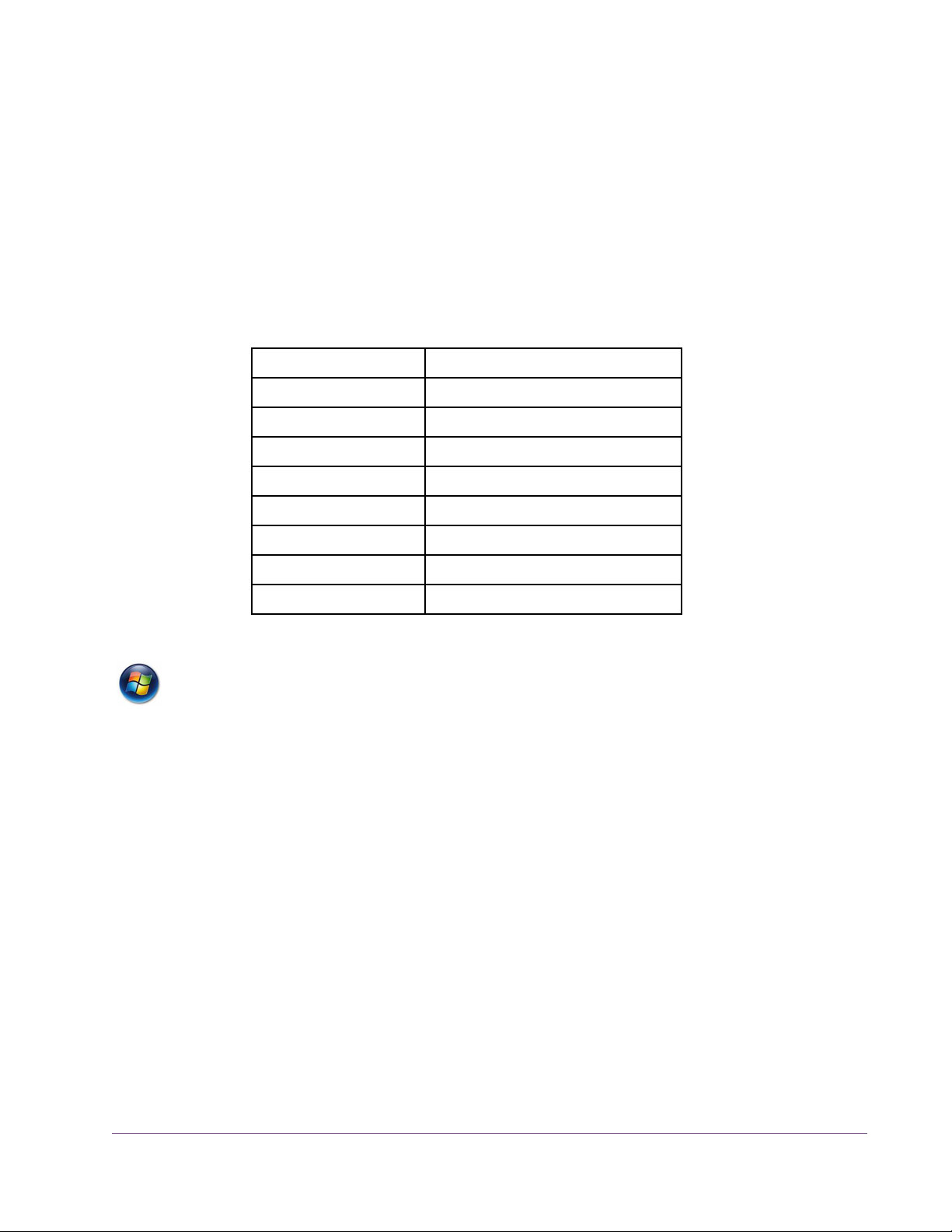
The UAD device power requirements are listed in Table 2 on page 58. These
figures are measurements of the actual power draw for these devices when
running at full DSP load.
Note: UAD-2 Satellite cannot be powered by the Firewire bus; it requires the
included external power supply adapter for operation.
Important: If insufficient power is available to UAD devices, unpredictable
behavior may result.
Table 2. UAD Power Requirements by Device Type
UAD Device Type Maximum Power Draw
UAD-1 15 Watts
UAD-1e 9 Watts
UAD-2 Solo 5 Watts
UAD-2 Duo 7 Watts
UAD-2 Quad 10 Watts
UAD-2 SOLO/Laptop 3.5 Watts
UAD-2 Satellite (Duo)* 4 Watts (*via external power supply)
UAD-2 Satellite (Quad)*
7 Watts (*via external power supply)
Windows The PCI specification provides for up to 25W per device, however some host
systems don't provide (or require) this much power. When designing a computer DAW system, a common rule of thumb is to provide an extra
50%–100% of headroom over the estimated maximum total power draw of
all components in the system. Don’t skimp on the power supply unit! When
building a custom system a quality sufficiently-rated PSU is critical for system
stability.
IRQ Conflicts Under rare conditions running multiple UAD cards may cause an IRQ conflict
which can cause system instability or freezes. If this occurs, try moving the
UAD card(s) to different slots and/or contacting UA for technical assistance.
Multidevice DSP Loading
DSP loading in a multidevice system behaves the same as in a single UAD-2
Duo or Quad system (these devices have multiple DSPs), and is managed automatically by the UAD software. See “DSP Loading Information” on page 93
for details.
UAD Powered Plug-Ins Manual - 58 - Chapter 5: Using Multiple UAD Devices
Page 59

Device Info Display
UAD DSP and memory resources used for each installed device, and the ability
to enable/disable individual
devices, is displayed in the
System Information window.
Disabling Devices
See “System Infor
Panel” on page 65 for com-
plete details.
Individual UAD devices can be disabled using the Device Enabled
function (see page 67). This can be useful, for example, if creating a
session on a system with multiple devices that will be transferred to a
system with fewer devices.
Devices are disabled only while the UAD Meter & Control Panel application
is open. When the UAD Meter & Control Panel is quit, disabled devices are
re-enabled.
Note: For optimum results, quit any applications using UAD plug-ins before
disabling/enabling devices.
If a UAD Powered Plug-In is loaded on a device then that device is subsequently disabled, an error message will be displayed. This occurs because a
plug-in is assigned to a device when it is first instantiated. It stays assigned to
the same device until it is de-instantiated (for example, removed from the insert slot).
mation
Host CPU
Using more than one device can cause a slight increase in host CPU requirements, so disabling unused devices can help you squeeze in a bit more host
performance if you need it. Using additional devices on the PCI bus requires
host resources, so running 15 UAD plug-ins on three devices at five plug-ins
per device may require more host CPU than running the same 15 UAD
plug-ins on one device.
UAD Powered Plug-Ins Manual - 59 - Chapter 5: Using Multiple UAD Devices
Page 60

For example, if you are trying to minimize latency during tracking by using a
smaller buffer size (which will increase host CPU) and need a bit more host
CPU, disabling one or more UAD devices during tracking may give the extra
pinch of host CPU you need. The buffer size can then be increased and the
UAD device(s) re-enabled for mixing.
UAD Powered Plug-Ins Manual - 60 - Chapter 5: Using Multiple UAD Devices
Page 61

CHAPTER 6
UAD Meter & Control Panel
Overview
The UAD Meter & Control Panel application is used to
monitor UAD device resources, confirm the UAD system is
operating properly, and configure the global UAD
Powered Plug-Ins system parameters.
The UAD Meter window displays the current DSP, pro-
gram, and memory status of the UAD hardware in realtime. Figure 7 shows how the UAD Meter appears on when UAD-1 and
UAD-2 devices are installed together in the same system. When only one device type is installed, only that device type is displayed.
The UAD Control Panel Window (page 64) has multiple panels that display
and modify various system, plug-in, and configuration parameters.
Quit Minimize Control Panel menu
Program memory gauge
(UAD-2 devices only) (UAD-2 Satellite only)
Disable current
plug-ins button
Figure 7. The UAD Meter window
Memory gauge
FireWire Bandwidth gauge
DSP usage gauge Averaged loads
Note: The Quit, Minimize, and Menu button positions shown in Figure 4 are
as they appear on Mac systems. The button positions are reversed on Windows systems, reflecting the conventions for each OS platform.
UAD Powered Plug-Ins Manual - 61 - Chapter 6: UAD Meter & Control Panel
Page 62

Launching the UAD Meter & Control Panel Application
Windows To launch the UAD Meter in Windows:
1.
Double-click the UAD Meter & Control Panel shortcut that was placed on
the Desktop during installation. OR,
2. Access the application from the Start Menu at Programs/UAD Powered
Plug-Ins/UAD Meter & Control Panel. OR,
3. Double-click the executable file on the hard drive located at C:Program
Files/Universal Audio/Powered Plug-Ins/UADPerfMon.exe.
Mac To launch the UAD Meter in Mac OS X:
1.
Single-click the UAD Meter & Control Panel alias that was optionally
placed in the Dock during installation. OR,
2. Double-click the UAD Meter & Control Panel application that was installed
to Applications/Powered Plug-Ins Tools during installation.
Using the UAD Meter
The UAD Meter & Control Panel can be launched or quit at any time. It does
not need to be open or active to use UAD Powered Plug-Ins. It is completely
independent and does not require a host application. You can move the UAD
Meter to a convenient location on your screen by dragging its window title
bar.
Always On Top The UAD Meter window can be set to normal or “Always on top” (floating)
view mode. In normal mode, the window can be covered by windows of the
foreground application. When in ‘Always on top’ mode, the Meter window
always “floats” on top of other windows, even when other applications are in
the foreground, so you can always see the meter and access the disable buttons (page 63). This setting is saved when the meter is quit.
To enable Always on top mode, click the control panel menu in the Meter window title bar (Figure
8 on page 65) and select “Always on top.” The mode is
active when a checkbox appears next to the item in the menu.
Note: If “No Devices Found” appears in the UAD Meter window instead of
the expected buttons and gauges, then the UAD drivers are not communicating with the UAD hardware. If this occurs, double-check hardware and software installations and/or contact customer support.
UAD Powered Plug-Ins Manual - 62 - Chapter 6: UAD Meter & Control Panel
Page 63

UAD Meter Elements
Refer to Figure 7 on page 61 for these element descriptions.
Title Bar The title bar at the top of the UAD Meter window contains buttons to quit the
UAD Meter & Control panel application and minimize the UAD Meter window, and a drop-menu to access the Control Panel window functions.
Disable Current The Disable Current button disables all UAD Powered Plug-Ins
that are currently running. This enables you to add new UAD
plug-ins for offline processing, or easily compare the sound of
the processed and unprocessed audio.
When the button glows blue, UAD plug-ins are active. Click
the button to disable the active plug-ins; the button changes to
black with blue lettering. New UAD plug-ins can then be
added. Click the button again to re-activate all UAD plug-ins.
Note: Disable Current stays active only while the UAD Meter & Control Panel
application is open. When the UAD Meter & Control Panel is quit, Disable
Current is deactivated.
Resource Gauges
The UAD resource loads are displayed in the UAD Meter window, which are
constantly updated in realtime even when the UAD Meter is not the foreground application. This allows you to monitor UAD loads as needed, for example when deciding which UAD plug-ins to load, based upon how much
DSP is available.
The UAD resources are displayed as bar graphs and as percentages.
Averaged Loads
The load for each gauge represents the average for each device type. For example, if one UAD-2 Quad is installed, the UAD-2 DSP load is an average of
the four DSP processors on the Quad. If two UAD-2 Quads are installed, then
the eight processors are averaged. Similarly, if multiple UAD-1 devices are installed, then the UAD-1 loads represent the average of all UAD-1 devices.
Individual Loads
The loads of individual devices in a multidevice setup (or the individual DSP
loads in a multi-DSP UAD-2 device) can be viewed in the UAD System Information panel (see page 65).
UAD Powered Plug-Ins Manual - 63 - Chapter 6: UAD Meter & Control Panel
Page 64

DSP The DSP gauges display the amount of digital signal processing resources that
are being used by the UAD Powered Plug-Ins algorithms. DSP is the primary
hardware “juice” that powers the UAD Powered Plug-Ins algorithms.
When UAD plug-ins are disabled, DSP requirements are decreased.
Program This resource shows how much “program memory” is in use by the UAD-2.
Program memory is an on-chip memory that is specific to the UAD-2 DSP processor(s) and is used for certain UAD plug-in resources.
Each unique UAD-2 plug-in uses a bit of program memory. If many different
UAD-2 plug-ins are loaded simultaneously, it is possible for this resource to
run out before DSP overload occurs. This point is considered and factored in
by the automatic UAD-2 load balancing routines.
Note: The UAD-1 uses a different processor which does not have program
memory. The PGM gauges are not displayed for UAD-1 devices.
Memory The Memory gauges indicate the percentage of UAD RAM that is currently in
use. It indicates the total available UAD memory available, regardless of the
number of UAD processors that are installed.
UAD Control Panel
Accessing the Control Panels
Memory is used for echo, delay lines, reverb, and similar spatial processing.
When UAD plug-ins are disabled, memory requirements are not decreased.
In this case, memory remains loaded so that reverb tails and delay lines are
not cut off when the plug-in is disabled (if supported by the host).
The UAD Control Panel is where detailed system information is displayed and
global UAD Powered Plug-Ins settings are modified. The UAD Control panel
has four panels, organized into similar areas of functionality: System Information, Plug-Ins, Configuration, and Help & Support.
The main UAD Control Panel window is accessed from the UAD Meter window. To open the Control Panel, click the menu button in the UAD Meter window title bar (Figure
8 on page 65). After clicking the menu button, the avail-
able functions are listed in the drop menu.
UAD Powered Plug-Ins Manual - 64 - Chapter 6: UAD Meter & Control Panel
Page 65

Figure 8. Accessing the UAD Control Panel
Once the main UAD Control Panel window is open, the individual window
panels are accessed by clicking the title buttons (Figure 9).
Figure 9. The Control Panel window panel buttons
Note: The FireWire button is only displayed if UAD-2 Satellite is connected.
System Information Panel
The System Information panel (Figure 10 on page 66) displays detailed UAD
software and hardware information and contains several useful buttons.
Click the Menu button
Software
Version String
Section
The currently installed UAD Powered Plug-Ins software version is displayed.
Important: The UAD driver and plug-in versions must match. If they don’t,
a “driver mismatch” error will occur when attempting to process audio. If this
occurs, you must reinstall and/or reauthorize the UAD software.
Check for Updates
This button checks our web server to find out if a more recent version of the
UAD software is available than is currently installed. We recommend running
the latest version of UAD Powered Plug-Ins for maximum stability and the latest
features, such as new plug-ins.
UAD Powered Plug-Ins Manual - 65 - Chapter 6: UAD Meter & Control Panel
Page 66

Figure 10. The UAD System Information panel
Plug-In Latency Section
UAD plug-in latency for each device type (UAD-2 and UAD-1) is displayed
here. The calculation is based on the audio I/O interface buffer size and the
sample rate. The window uses this information to calculate and display the resulting latency in samples and milliseconds.
The buffering methods used by UAD-2 and UAD-1 drivers are different for the
two device types, which is why the latency differs between the devices.
Note: Displayed latency does not reflect the actual lowered latency value
when LiveTrack mode (page 89) is active.
UAD Powered Plug-Ins Manual - 66 - Chapter 6: UAD Meter & Control Panel
Page 67

UAD-2: The displayed latency is the audio I/O interface buffer size when Extra
Buffering (page 74) is off. When Extra Buffering is on, the displayed latency
is the audio I/O interface buffer size plus 64 samples.
UAD-1: The displayed latency is twice the audio I/O interface buffer size.
Note: The displayed sample latency number does not include the extra sam-
ples produced by upsampled UAD plug-ins. For more detailed information
about the extra samples and latency, see “Compensating Upsampled
Plug-Ins” on page 108.
Hardware Section
Detailed information about each UAD device and its DSP is displayed in the
Hardware area (Figure 10 on page 66). If you have several devices installed, use the scrollbar to see the other devices.
Device Status For each installed device type (UAD-2 and UAD-1), a small picture of the
hardware and its status is displayed. When the device displays Status: OK
the hardware is operating properly. The total number of UAD plug-ins loaded
on each device is also displayed here.
Device Enabled Individual UAD devices can be disabled using the Device Enabled but-
ton. This can be useful, for example, if creating a session on a system
with multiple devices that will be transferred to a system with fewer devices, to streamline the performance of the host system when multiple devices
are not needed, or to manually balance loads on UAD-1-only multidevice systems.
Click the button to disable an individual device. The device is enabled when the button is blue. For additional information regarding
multidevice use, see Chapter 5, “Using Multiple UAD Devices.”
Devices remain disabled only while the UAD Meter & Control Panel application is open. When the UAD Meter & Control Panel is quit, disabled devices
are re-enabled.
Note: Disabling devices does not disable plug-ins already running on the de-
vice; it only prevents additional plug-ins from being loaded onto it.
Important: For optimum results, quit any host applications using UAD
plug-ins before disabling/enabling devices.
UAD Powered Plug-Ins Manual - 67 - Chapter 6: UAD Meter & Control Panel
Page 68

DSP Load If more than one UAD DSP is installed, information for each of the processors
is displayed. DSP, Program (“PGM”), and Memory (“MEM”) loads are displayed as a percentage of total available load for that processor.
The number of UAD plug-ins (“PLG”) running on each individual processor is
also displayed (not available for UAD-1).
Save Detailed
System Profile
Plug-Ins Panel
Authorize Plug-ins button
Clicking this button will generate a detailed system profile and prompt you for
a location to save the text file to disk. This file contains an even greater level
of detail than the System Information panel, which can be useful for troubleshooting or if UA Customer Support requests this document when providing
assistance.
The profile lists the version strings of the individual UAD software components, installed device type(s) with serial and hardware ID numbers, host computer information, and detailed authorization status for all UAD plug-ins.
The Plug-Ins panel (Figure 11 on page 70) displays the current authorization
status of all UAD plug-ins. This is also where you can activate plug-in Demo
Mode (“UA Online Store” on page 52) and configure UAD plug-ins to run on
a specific device. Use the scrollbar to view plug-ins that are not visible in the
list.
This important button links directly to your account at the UA online store to automatically gen-
erate and download an authorization file for
your UAD plug-ins. If you do not already have an account, you are redirected
to the registration page to create one.
Important: UAD plug-ins require authorization before they can be used. For
detailed information, see “Authorization Overview” on page 48. Without authorization, UAD plug-ins can be enabled to run for 14 days without functional limitations in a timed demo mode (see “Demo Mode” on page 51).
The complete procedure for UAD device authorization is detailed in
Chapter 2, “UAD Installation.” See “Authorize Plug-Ins Procedure” on
page 33 for complete step-by-step instructions. If the UAD computer is not
connected to the internet, see “” on page 34.
UAD Powered Plug-Ins Manual - 68 - Chapter 6: UAD Meter & Control Panel
Page 69
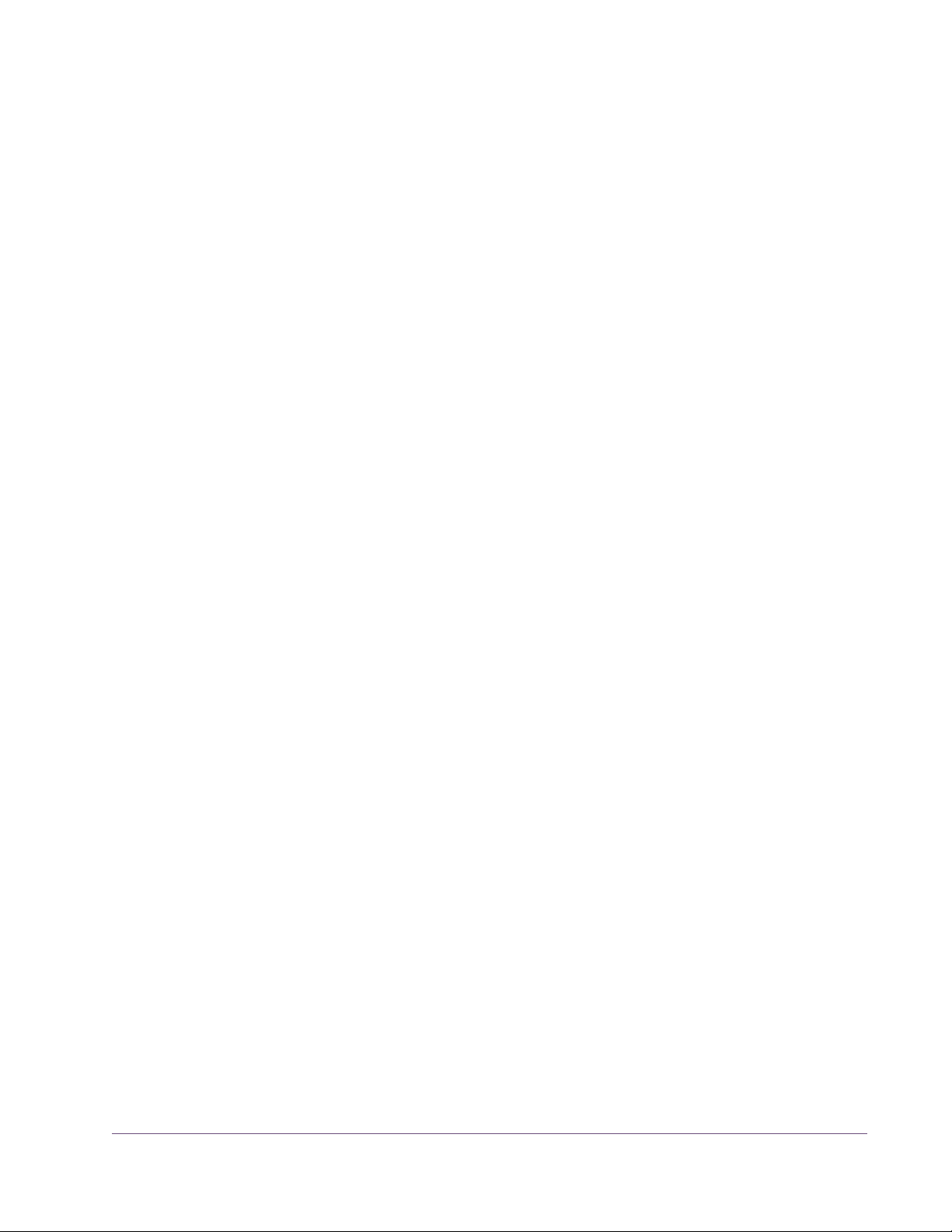
Plug-In Column All currently installed UAD Powered Plug-Ins are displayed in the Plug-In col-
umn. Use the scrollbar to view the entire list if necessary.
Status Column The Status column reflects the current state of each UAD plug-in. The status de-
pends on which device (UAD-2 or UAD-1) the plug-in is running on; the status
may change if the “Run On” device is changed (page 71). After the authorization file is loaded (“Authorization Over
view” on page 48), the status will
show one of the following:
Authorized for all devices
The plug-in is fully licensed and authorized to run on all devices in the system.
Start Demo
The demo period has not been started for the plug-in. Click the “START
DEMO” button to begin the 14-day trial period.
Demo (days remaining)
If the14-day trial period has been activated but is not yet expired, the number
of days remaining is displayed here in green text.
Important: The 14-day demo period can only be activated once, and can-
not be stopped or restarted during this period! We recommend you do not activate demo mode until you have the time to thoroughly check out its sound
and functionality. See “Demo Mode” on page 51 for detailed information.
Not available for UAD-2
The plug-in has not been ported to the UAD-2 and is available to run on
UAD–1 devices only. In this case, the Run On menu is unavailable.
No UAD-1 devices found
This is displayed for non-ported UAD-1 plug-ins when both device types were
selected during software installation, but only the UAD-2 is currently installed.
In this case, the Run On menu is unavailable.
UAD Powered Plug-Ins Manual - 69 - Chapter 6: UAD Meter & Control Panel
Page 70

Figure 11. The UAD Plug-Ins panel
Run On Column The Run On column indicates which device (UAD-2 or UAD-1) the specified
plug-in will load onto. When both UAD-2 and UAD-1 are installed, you can
select between them with the Run On menu in order to better manage your
DSP resources.
UAD Powered Plug-Ins Manual - 70 - Chapter 6: UAD Meter & Control Panel
Page 71

For example, you could run low-DSP plug-ins such as the UAD CS-1 on the
UAD-1, while specifying that resource-hungry plug-ins such as Neve 33609
run on the UAD-2.
Run On Menu The Run On column contains a drop menu for each plug-in. Spec-
ify which device type (UAD-2 or UAD-1) the plug-in will load onto
with the Run On drop menu. Click the disclosure triangle to see
the menu, then drag and release on the desired device type.
Tip: Hold Shift when specifying a device to quickly change all
plug-ins in the list to that device type.
If only one device type (UAD-2 or UAD-1) is installed, the disclosure triangle
is not displayed and the drop menu is unavailable.
Note: The Run On menu should not be used dynamically; it is designed to be
“set and forget” because the value is not stored within sessions.
Help Column Click the Help button (“?”) to open the UADManual.pdf (the file you are
reading now).
Buy Column If the computer is connected to the internet, clicking Buy links to the
plug-in product pages at the UA online store. See “UA Online Store” on
page 52 for purchasing details.
Configuration Panel
The UAD Configuration Panel is where most of the global UAD settings and
preferences are specified for all UAD devices. Refer to Figure 12 on page 72
for the parameter descriptions.
The parameters that are displayed in the Configuration Panel are dependent
upon the UAD hardware that is currently installed and the OS platform (Windows or Mac). For example, if you have only UAD-2 devices installed in a
Windows system, you will not see the UAD-1 or Mac parameters.
Note: All UAD-2 parameters apply to UAD-2 PCIe cards, UAD-2 SOLO/Lap-
top, and UAD-2 Satellite unless otherwise noted.
UAD Powered Plug-Ins Manual - 71 - Chapter 6: UAD Meter & Control Panel
Page 72

Figure 12. The UAD Configuration panel
DSP Load Limiting Overview
Without UAD Powered Plug-Ins installed, overloading the host system with native (host based) plug-ins can cause dropouts and possibly system lockup.
Steinberg hosts, for example, provide a switch that allows you to trade latency for stability when the system is overloaded. Similarly, the UAD DSP load
cannot exceed 100% without unpredictable behavior.
UAD Powered Plug-Ins Manual - 72 - Chapter 6: UAD Meter & Control Panel
Page 73

With the Limit DSP Load feature, the UAD DSP can also be limited so the load
cannot exceed 100%, thereby increasing overall system stability in high load
situations. With very heavy UAD loads, DSP load limiting may also improve
host CPU performance.
There are many variables that affect DSP load (sample rate, buffer size, parameter values, mono/stereo, automation, host system, etc). Although these
variables are taken into account, the resulting measurement cannot be absolutely accurate. This is due to variations in system configurations, specifically
PCI/PCIe bus loading which is impossible to predict. Systems that are heavily
loaded due to the presence of other devices or suboptimal configuration may
cause additional DSP loading that cannot be predicted by the UAD plug-in
load calculator. The DSP load limit should be reduced in this case.
It is possible for certain (non-typical) conditions to be met where another UAD
plug-in can’t be added, even when the UAD Meter says you should have DSP
available when compared to the DSP Load Limit value.
Note: When Limit DSP Load is enabled and the DSP load limit is exceeded
when instantiating a new UAD plug-in, an overload message will appear and
the plug-in toolbar will display “DISABLED.” Even though its interface will
load, the plug-in will not process audio.
UAD-2 DSP Settings in this area apply to UAD-2 devices only. If no UAD-2 device(s) are
installed, these settings are not displayed.
Note: UAD-2 DSP parameters apply to UAD-2 PCIe cards, UAD-2
SOLO/Laptop, and UAD-2 Satellite unless otherwise noted.
Limit DSP Load This setting determines the maximum
UAD DSP load. If performance issues
such as overloads, dropouts, stuttering,
and/or crackles persist, change the UAD DSP load value by clicking the triangles to the right of the percentage display.
UAD-2 DSP load limiting is always on; 100% is the maximum value.
Unlike the UAD-2, which has a different architecture, load limiting on UAD-1
can be disabled altogether by unticking the checkbox. However, enabling
UAD-1 DSP load limiting is recommended for optimum performance.
UAD Powered Plug-Ins Manual - 73 - Chapter 6: UAD Meter & Control Panel
Page 74
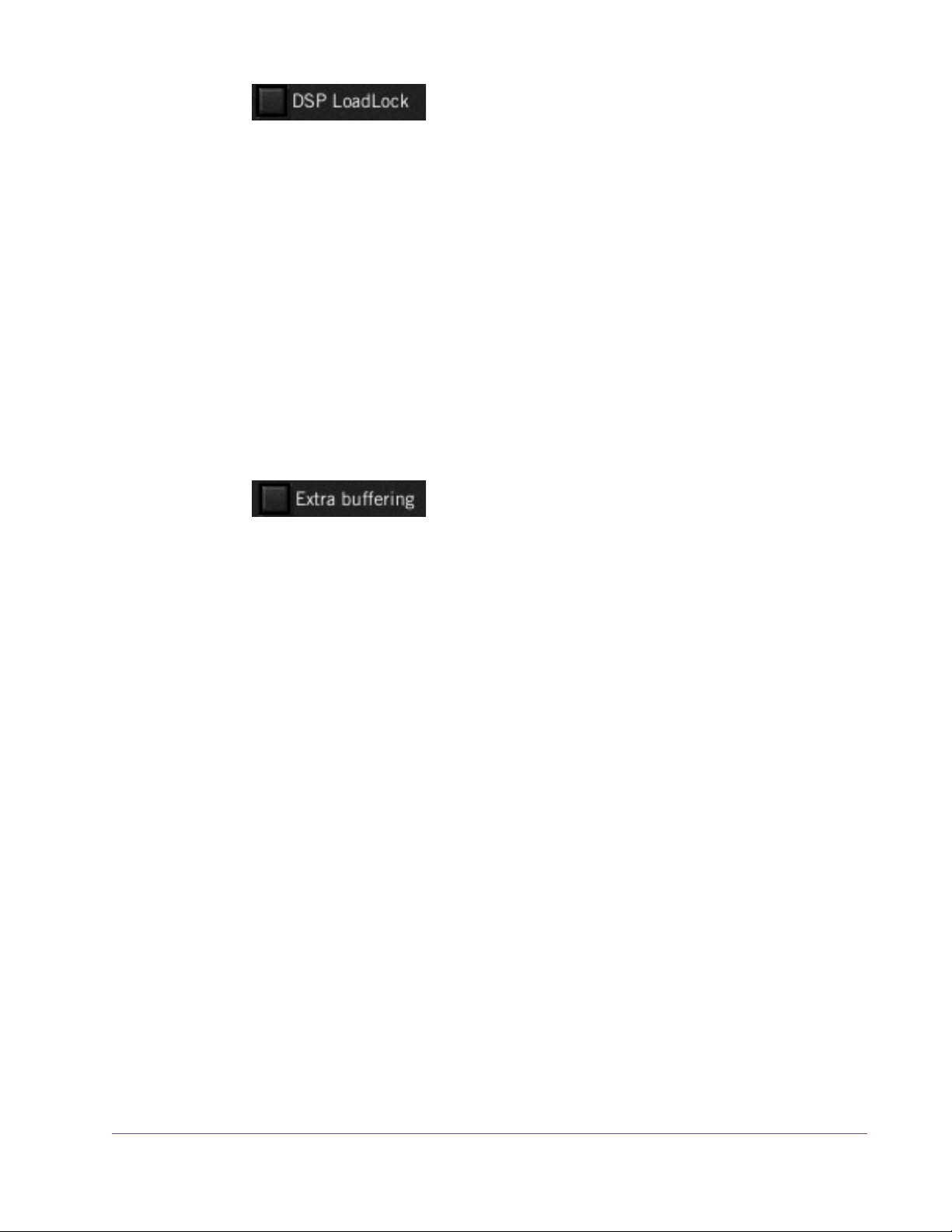
UAD-2 DSP LoadLock
DSP LoadLock (UAD-2 only) reserves the maximum
UAD-2 DSP load required by each plug-in, even if certain plug-in features are disabled. This ensures there will always be enough
DSP if those features are later enabled, or when automating parameters that
affect the DSP load.
Disabling LoadLock increases available UAD-2 DSP by turning off unused features in certain plug-ins, but may cause problems with previously saved sessions that had all plug-in features enabled, or when automating parameters
that affect the DSP load.
Enabling DSP LoadLock is recommended for optimum performance. Disable
LoadLock when you need to squeeze in that extra bit of DSP resources.
Note: Changes to this setting do not take effect until all open sessions con-
taining UAD plug-ins are reloaded.
UAD-2 Extra Buffering
Extra Buffering adds an additional 64 samples of buff-
ering for increased host application compatibility. Applications that are known to require Extra Buffering include Sony Vegas,
Acid, and Soundforge, and Sonar Cakewalk.
In other hosts, you can disable this mode to reduce latency. If your application
is incompatible with reduced latency when Extra Buffering is off, a dialog will
be displayed indicating that Extra Buffering is required.
Note: Changes to this setting do not take effect until all open sessions con-
taining UAD plug-ins are reloaded.
UAD-1 PCI Settings in this area apply to UAD-1 devices only. If no UAD-1 device(s) are
installed, these settings are not displayed.
MIN_GNT MIN_GNT is a low-level system setting that affects PCI bandwidth. If you are
experiencing crackles or dropouts, our technical support team may recommend a different value. Clicking the Reset button sets the value to 64, which
is recommended for most systems.
Important: System performance can be adversely affected by changing this
value. MIN_GNT does NOT affect audio latency in any way!
UAD Powered Plug-Ins Manual - 74 - Chapter 6: UAD Meter & Control Panel
Page 75

AMD-8131 Mode
If your computer uses the AMD-8131 PCI controller chipset, check the
“AMD-8131 Compatible” box. This will improve UAD performance on these
systems. For the new setting to take affect, you must reset the audio interface
using one of the following methods:
•Close the re-open the session
•Stop then restart the audio engine
•Modify or reset the audio device settings
AMD-8131 Compatible Mode is only required when the device is attached
directly to an AMD-8131 PCI bus. If the UAD is in an external PCI expansion
chassis, this mode should be disabled (unchecked).
Important: Do not enable AMD-8131 Mode unless your computer uses this
PCI controller chipset, or performance may be compromised.
Mac G5 Systems
The AMD-8131 chipset is used in most Mac G5 systems. The UAD software
automatically determines when it is running on a G5 with AMD-8131 and
sets the mode appropriately. If the UAD is in an external PCI expansion chassis, AMD-8131 mode should be unchecked.
Host Compatibility
Windows
Enable CPU Optimization
When this setting is enabled, host CPU usage is significantly reduced, particularly when running larger numbers of plug-ins and/or small buffer sizes. Incidents of host CPU overloads with high graphical activity are also significantly reduced.
The default value is ON. We recommend leaving this setting enabled on all
Windows systems.
Important: If UAD-2 plug-ins are already loaded when the setting is
changed, the host application must be restarted for the change to take effect.
Note: Due to differing architectures, this mode is not available with UAD-1.
UAD Powered Plug-Ins Manual - 75 - Chapter 6: UAD Meter & Control Panel
Page 76
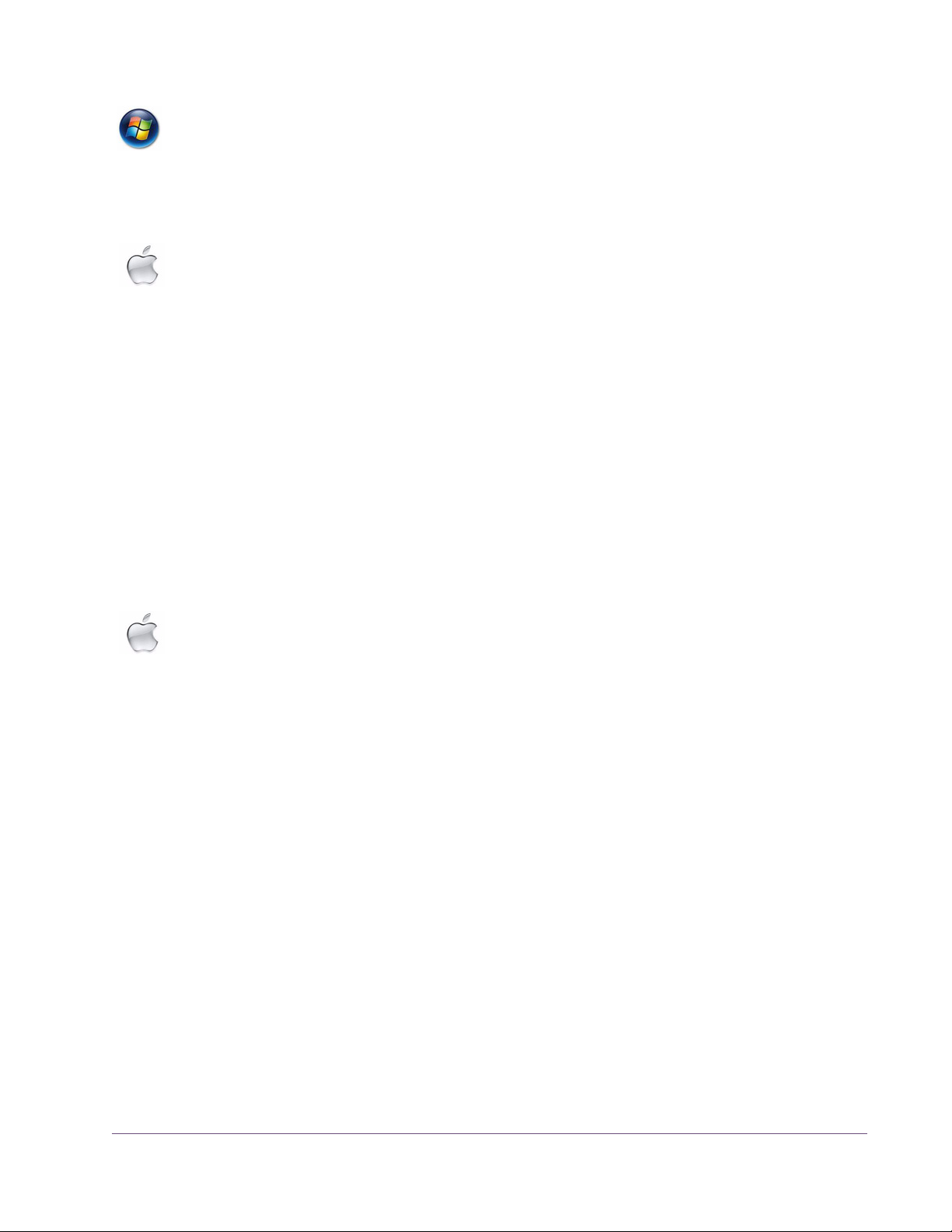
Windows Sonar Compatibility Mode
Tick the Sonar Compatibility Mode checkbox to improve UAD-1 plug-in performance when used with Cakewalk Sonar. This mode should be disabled
when using different hosts, otherwise audio degradation could occur.
Mac
Mac
Release all DSP resources on Audio Unit bypass
Some Audio Unit hosts dynamically bypass plug-ins when they are not being
used during playback, for example when no audio is present at the current
playback position. During this dynamic bypassing, UAD plug-ins stay loaded
on the device, which reduces glitches in playback.
This setting affects the Audio Units platform only. Checking the “Release all
DSP resources on AudioUnit bypass” option will unload UAD plug-ins from
the device during dynamic bypassing. When the option is checked, UAD DSP
usage may be reduced during dynamic bypassing, but the possibility of
glitching during playback is increased.
Note: Changes to this setting do not take effect until all open sessions con-
taining UAD plug-ins are reloaded.
Force Logic to use “live mode” for tracks with UAD plug-ins
When UAD plug-ins and Logic 7.2.1 (and higher) are used together and this
setting is checked, all Logic tracks with UAD plug-ins are forced into Logic's
“live mode” and latency is reduced. Reduced latency is useful for tracking
when Logic's Software Monitoring feature is active.
Note: Logic's “live mode” is unrelated to UAD-2's LiveTrack Mode.
When this setting is active, UAD-1 latency is twice the hardware I/O buffer
and UAD-2 latency is the same as the hardware I/O buffer. In Logic versions
prior to 7.2.1 (and later versions when live mode is disabled), UAD latency
is determined by the larger of the audio interface hardware I/O buffer size
and the Process Buffer Range setting within Logic.
When Logic’s “live mode” is NOT active and this setting is NOT enabled, the
minimum Process Buffer Range setting (“Small”) in Logic 7 corresponds to
512 samples, meaning the minimum possible UAD latency is 1024 samples
for UAD-1 or 512 samples for UAD-2 (the current latency is displayed in the
UAD Meter System Information panel). Latency can be further reduced by using LiveT
UAD Powered Plug-Ins Manual - 76 - Chapter 6: UAD Meter & Control Panel
rack Mode (UAD-2 only).
Page 77

On multi-processor machines Live Mode forces all plug-ins on tracks with UAD
plug-ins (and any aux/buses fed by those tracks) to run on one processor
only. To allow host-based (native) plug-ins to run on all processors under these
conditions, deactivate this setting.
Note: Changes to this setting do not take effect until all open sessions con-
taining UAD plug-ins are reloaded.
User Interface Settings
Controls Mode
This setting determines how UAD Powered Plug-In parameter knobs respond
to adjustment. Three control modes are offered: Circular, Relative Circular,
and Linear. Select the desired mode from the drop menu.
Note: To increase resolution when in adjusting rotary controls in circular and
relative circular modes, increase the radius of the mouse relative to the knob
while dragging (i.e. move the mouse farther away from the knob while dragging in a circular motion).
Linear (slider)
In Linear mode, the knob is adjusted by dragging horizontally or vertically
instead of by rotating. This behavior is similar to moving a physical fader.
Circular (jump)
In Circular mode, the software knobs behave similar to physical rotary knobs.
Values are changed by clicking on the knob then rotating in a circular direction. When the edge of the knob is clicked, the parameter value jumps to the
mouse position.
Relative Circular (grab)
Relative Circular mode operates similar to Circular mode, but the knob value
does not jump to the mouse position when clicked. Instead, the knob value is
modified relative to its original value.
In this mode you can click anywhere on the knob to make an adjustment originating at the original value. You don’t have to click on the current knob position.
Use Host Mode
When Use Host Mode is checked, the control mode set within the host application preferences is used if this feature is supported by the host. This setting
forces the host to override the control mode set in the UAD user interface settings.
UAD Powered Plug-Ins Manual - 77 - Chapter 6: UAD Meter & Control Panel
Page 78

Note: When Use Host Mode is checked, the UAD Meter user interface set-
tings have no effect unless control mode is NOT supported by the host.
Mac
Toggle initial value modifier
Holding the specified modifier key while clicking a parameter control will toggle between the value of the control when the editor was opened and its last
edited value. This feature is not supported under Windows.
This parameter also affects the “select + click” modifier. For a complete list of
keyboard shortcuts, see “Shor
tcuts” on page 92.
Info Display This area displays helpful text about parameters in the Configuration panel.
Hover the mouse over a Configuration setting to view the informational text.
FireWire Panel
The UAD FireWire Panel (Figure 13 on page 79) is where settings specific to
UAD-2 Satellite are configured (FireWire settings do not apply to UAD
PCI/PCIe devices). The UAD-2 Satellite is an external UAD device that connects via FireWire as opposed to PCI/PCIe or ExpressCard (see Chapter 11,
“UAD-2 Satellite” for details).
Note: The FireWire Panel is only displayed if UAD-2 Satellite is connected.
FireWire System The FireWire System parameters pertain to the configuration of the FireWire
bus. These settings affect UAD-2 Satellite performance and can also affect external FireWire audio interface and hard drive performance if they are connected to the same FireWire bus.
The primary function of the FireWire System settings is to reduce the UAD-2
Satellite FireWire bandwidth allocation and/or link speed when other
FireWire devices are on the same bus, or if other performance issues arise.
Note: The FireWire System settings cannot be changed when UAD plug-ins
are loaded. Quit all UAD plug-in host software to make changes to these settings.
Important: FireWire device connection methods can affect the FireWire
bus speed. See “FireWire Bandwidth” on page 141 for details.
UAD Powered Plug-Ins Manual - 78 - Chapter 6: UAD Meter & Control Panel
Page 79

For more information about FireWire and using it with UAD-2 Satellite, see
“FireWire Basics” on page 137, “FireWire Bandwidth vs. UAD DSP” on
page 143, and “FireWire Bus Power” on page 144.
Figure 13. The UAD FireWire panel
Current Link Speed
The current speed of the FireWire link between the host computer and the
UAD-2 Satellite is displayed here. The active link speed can be changed with
the T
arget Link Speed control if FW400 and FW800 are both supported by
the host system.
UAD Powered Plug-Ins Manual - 79 - Chapter 6: UAD Meter & Control Panel
Page 80
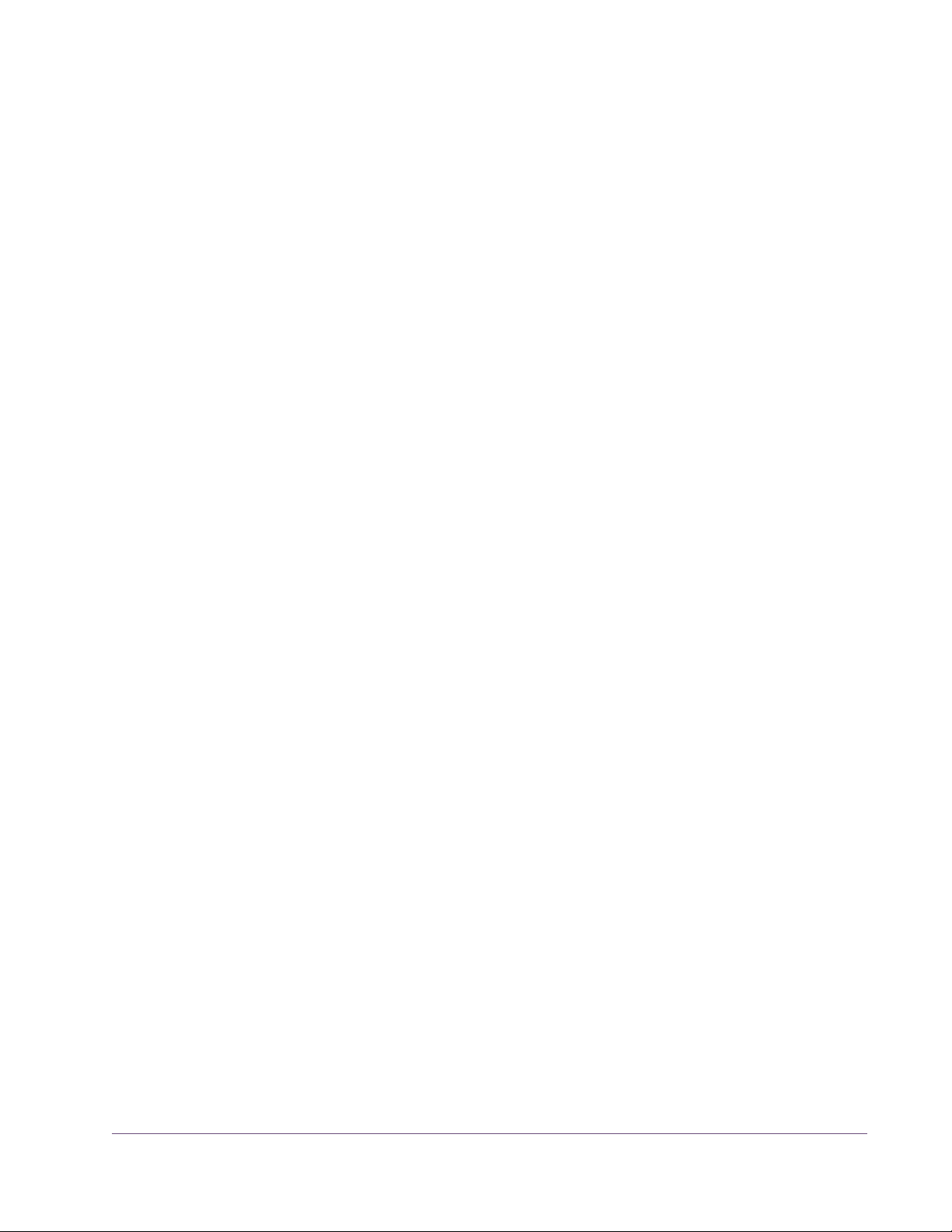
If the host computer has multiple FireWire buses (this is rare), up to two speeds
will be displayed, with the values separated by a comma.
Note: If the host computer supports FireWire 800 and the Target Link Speed
is set to 800, but the Current Link Speed still displays 400, check the bus ordering of the FireWire devices. See “Mixing FireW
ire Speeds” on page 140
for information on how to properly combine FireWire 400 and FireWire 800
devices on the same bus.
Target Link Speed
UAD Bandwidth Allocation
The desired speed of the FireWire link between the host computer and the
UAD-2 Satellite is set here (the actual link speed is shown in the Current Link
Speed display). To change the value, click the down arrow to display the
drop menu, then select the desired value. The setting cannot be changed
when UAD plug-ins are loaded.
Target Link Speed should be set to 800 when supported by the host computer.
However, some FireWire devices may not always perform flawlessly. Changing the Target Link Speed to 400 may actually improve performance and/or
stability on systems not optimized for FireWire 800 operation.
Tip: Twice as many UAD-2 Satellite plug-ins can be run at 800 versus 400,
so configure the FireWire system to run at 800 if supported by the computer.
This parameter determines how much of the total available FireWire bus
bandwidth will be reserved for UAD-2 Satellite plug-ins. Limiting the bandwidth used by UAD-2 Satellite ensures that other FireWire devices on the
same bus will have enough bandwidth to function properly.
To change the value, click the increment/decrement arrows, click/hold the
current target value to display a drop menu, or double-click the value for direct text entry. The maximum available value is 85%.
Note: The value cannot be changed when UAD plug-ins are active.
Although the amount of FireWire bandwidth reserved by UAD-2 Satellite depends on the UAD Bandwidth Allocation setting, the amount of DSP used by
any UAD plug-in does not affect FireWire bandwidth (UAD plug-ins that use
very little DSP require the same FireWire bandwidth as DSP-intensive UAD
plug-ins). See “FireW
UAD Powered Plug-Ins Manual - 80 - Chapter 6: UAD Meter & Control Panel
ire Bandwidth vs. UAD DSP” on page 143 for details.
Page 81

It is important to note that all devices on the FireWire bus share the available
data bandwidth of the bus, including hard drives and audio interfaces as well
as UAD-2 Satellite. Therefore all of the bandwidth cannot be allocated for
UAD use if FireWire hard drives and/or audio interfaces are on the same
bus. See “FireWire Bandwidth” on page 141 for additional information.
To determine the proper value for the UAD Bandwidth Allocation:
1.
Connect and power up all the FireWire devices (host computer, audio interfaces, hard drives, UAD-2 Satellite) on the FireWire bus.
2. If running an audio interface on the FireWire bus, ensure the audio inter-
face drivers are installed and configured correctly (specifically, all the audio inputs and outputs that will be used should be enabled).
3. Run the UAD host (DAW) software but DO NOT run any UAD plug-ins, at
the HIGHEST SAMPLE RATE that will be used in the session (the sample rate
may be reduced after UAD Bandwidth Allocation is set).
4. View FireWire Gauge in the “Bandwidth Metering” section of the FireWire
Panel UAD-2 Satellite (page 82) when UAD plug-ins are NOT running. The
value indicated in orange is the percentage of FireWire bandwidth that is
used by all the devices except UAD-2 Satellite.
UAD Bandwidth Allocation Example
Plug-In Calculator
5. Subtract the “Used by other devices” percentage from 100% and enter the
difference as the UAD Bandwidth Allocation. Done!
If all the FireWire devices on the bus except UAD-2 Satellite use 20% of the
available FireWire bandwidth (from steps 1 through 4 above), enter 80% as
the UAD Bandwidth Allocation (100% – 20% = 80%).
Tip: If FireWire performance issues occur, try leaving a bit of unused
FireWire bandwidth (headroom), so the total usage for all devices is less than
100%. To leave 5% of the bandwidth available for headroom in the example
above, you’d enter 75% for UAD Bandwidth Allocation (20% bandwidth
without UAD-2 Satellite + 75% for UAD-2 Satellite = 95% total FireWire bandwidth).
The Plug-In Calculator displays the maximum number of stereo UAD plug-ins
that can be run on UAD-2 Satellite with the current FireWire System settings
at a given sample rate.
Note: The Plug-In Calculator is for informational purposes only; it does not
actually affect UAD FireWire or DSP performance in any way.
UAD Powered Plug-Ins Manual - 81 - Chapter 6: UAD Meter & Control Panel
Page 82

When a UAD plug-in is loaded on UAD-2 Satellite by the host software, the
Plug-In Calculator is automatically adjusted, using the session sample rate,
Current Link Speed, and UAD Bandwidth Allocation values.
Max Stereo Plug-Ins
The maximum number of stereo UAD plug-ins that can run on UAD-2 Satellite,
based upon the FireWire System settings and a given session sample rate, is
displayed here. The number changes if/when the Target Link Speed, UAD
Bandwidth Allocation, or “At the following sample rate” parameters are mod-
ified.
The UAD instantiation count at the current settings could exceed this number
If used in true mono configurations. Note that some host software uses stereo
plug-in processing even when used on a mono track.
At the following sample rate
This parameter selects the sample rate used by the Plug-In Calculator. To
change the value, click the down arrow to display the drop menu, then select
the desired value.
When a UAD-2 Satellite plug-in is loaded by the host software, the session
sample rate is entered automatically. In this scenario, the parameter cannot
be modified until the host is quit.
Note: The “At the following sample rate” parameter is only used by the
Plug-in Calculator; it does not affect the actual sample rate of the UAD system
or the host software.
Bandwidth Metering
Bandwidth Metering pertains to the FireWire bus that the UAD-2 Satellite is attached to. The items displayed in this area are for informational purposes
only; there are no settings here that can be changed.
If the host computer has multiple FireWire buses (this is rare), up to two bandwidth gauges will be displayed, one for each bus.
Used by UAD This number displays the percentage of FireWire bus bandwidth that is used
by UAD plug-ins running on the UAD-2 Satellite. The number cannot exceed
the value set by the UAD Bandwidth Allocation parameter.
UAD Powered Plug-Ins Manual - 82 - Chapter 6: UAD Meter & Control Panel
Page 83

Used by other devices
This number displays the percentage of FireWire bus bandwidth that is used
by all the FireWire devices connected to the bus EXCEPT for UAD-2 Satellite,
such as hard drives and audio interfaces. The number is used to help determine an optimum value for the UAD Bandwidth Allocation parameter.
FireWire Gauge The FireWire Gauge (Figure 14) reflects the FireWire bus bandwidth cur-
rently used by UAD-2 Satellite and all other FireWire peripheral devices (e.g.,
audio interfaces and hard drives). The gauge graphically displays the UAD
Bandwidth Allocation, the bandwidth used by active UAD-2 Satellite plug-ins,
and bandwidth used by all other devices on the bus. The FireWire Gauge in
the FireWire control panel is also displayed in the UAD Meter when UAD-2
Satellite is connected (see Figure 7 on page 61).
Available FW bandwidth (headroom)
Total available Firewire bus bandwidth
UAD Bandwidth Allocation
(blue + green)
Used by
other devices
(orange)
UAD (blue)
Figure 14. Elements of the UAD FireWire Gauge
Available for UAD
Used by
(green)
Total allocated
bandwidth
(UAD + other
devices)
The total range of the gauge is 100%, reflecting the total available bandwidth
of the FireWire bus. The UAD Bandwidth Allocation is displayed in green,
UAD usage is dynamically displayed in blue, and usage by all other devices
is displayed in orange. The sum of UAD and peripheral usage is also displayed as a percentage of the total available bandwidth.
Important: FireWire bandwidth is unrelated to UAD DSP loads. See
“FireWire Bandwidth vs. UAD DSP” on page 143 for details.
Info Display This area displays helpful text about parameters in the FireWire panel. Hover
the mouse over a FireWire setting to view the informational text.
UAD Powered Plug-Ins Manual - 83 - Chapter 6: UAD Meter & Control Panel
Page 84

Help & Support Panel
The Help & Support panel (Figure 15) contains numerous helpful weblinks to
help you get the most out your UAD Powered Plug-Ins experience.
The button names are self-explanatory. Click a button to launch the URL in
your default web browser (you must be connected to the internet to launch the
web pages). If the UAD computer isn’t online, much of the information is in the
manual you’re reading now; find it in Table of Contents, Index, or search.
“View User Manual” is the only button that doesn’t link to the internet. Instead,
licking this button opens the UAD User Manual (the file you’re reading now).
Figure 15. The UAD System Help & Support panel
UAD Powered Plug-Ins Manual - 84 - Chapter 6: UAD Meter & Control Panel
Page 85

CHAPTER 7
Using UAD Powered Plug-Ins
Overview
Once the UAD device(s) and Powered Plug-Ins have been properly installed,
the UAD Powered Plug-Ins are accessed and used just like any host-based
plug-in. All UAD Powered Plug-Ins can run concurrently with each other and
with host-based plug-ins simultaneously, in any combination.
Most UAD Powered Plug-Ins support up to 32-bit, 192 kHz operation (exceptions: EMT 140, Precision Multiband, Nigel, Roland RE-201, Neve
1073SE/1081SE/33609, and Moog Multimode Filter cannot run at 176.4
kHz and above on UAD-1). Resolution is limited only the by resolution of the
host application. Please note that Powered Plug-Ins running at 96 kHz use
twice as much UAD DSP resources than those used at 48kHz, and so forth.
Launching a UAD Powered Plug-In
Each host application has its own particular methods for instantiating (launching) a plug-in. Consult the host application documentation for specific instructions on loading and using plug-ins with the application.
Cubase SX & Nuendo SX
Figure 16. Launching a UAD Powered Plug-In in Steinberg Cubase and Nuendo
UAD Powered Plug-Ins Manual - 85 - Chapter 7: Using UAD Powered Plug-Ins
Page 86

Logic Pro
Figure 17. Launching a UAD Powered Plug-In in Apple Logic Pro
The UAD Plug-In Window
A typical UAD Powered Plug-In window is shown in Figure 18. The graphical
user interface (GUI) typically contains several control parameters, for modifying the behavior of the plug-in, and display elements such as meters, for visual
feedback. The UAD Toolbar is also displayed.
Typical interactive control parameters
UAD Toolbar (common to all UAD plug-ins)
Figure 18. A typical UAD plug-in window
Display-only element (not a control parameter)
UAD Powered Plug-Ins Manual - 86 - Chapter 7: Using UAD Powered Plug-Ins
Page 87

Controls View Some host applications have an alternate plug-in display mode feature called
Controls View, Parameter Mode, or similar nomenclature. This mode typically
displays the control parameters as a list with simple sliders, switches, and
menus (the appearance is controlled by the host), which some users prefer.
Consult the host documentation for how to display this view.
Figure 19. A UAD plug-in showing controls view
UAD Toolbar
Below every UAD Powered Plug-In (when displayed in normal GUI view) is the
UAD Toolbar (Figure 20). The Toolbar has several useful features that make
using UAD plug-ins more convenient.
Settings drop-menu
Device that plug-in
is running on
Figure 20. Anatomy of the UAD Toolbar
LiveTrack button
Status indicator
Help drop-menu
Buy plug-in button
Device Indicator The text at the left of the Toolbar indicates which UAD device
the plug-in is running on, either UAD-1 or UAD-2. If both devices are installed, you can specify which device the plug-in
runs on (see “Run On Menu” on page 71).
UAD Powered Plug-Ins Manual - 87 - Chapter 7: Using UAD Powered Plug-Ins
Page 88

Settings Menu The Settings menu provides a convenient way to manage
your UAD plug-in parameter settings. To select the functions, click the folder icon in the Toolbar, then select an action from the drop-menu that appears.
The Settings load/save feature supports presets but not
banks. To load and save banks, use the host’s bank management feature (if
available).
Note: UAD plug-in settings are saved within a project session file by the host
software, and settings are recalled when the project file is loaded. This occurs
automatically without using the preset load/save feature.
Preset/Settings Compatibility
Load/Save Preset
Load/save and copy/paste of parameter values between the same UAD plugin type is supported. You can also load/save/copy/paste between “SE” and
“full” plug-ins of the same type, for example between UAD Neve 33609 and
UAD Neve 33609SE when you need to squeeze out a bit more DSP performance without losing your settings.
Preset Families
Functions in the menu are also supported between “family” based plug-ins.
For example, preset load/save and settings copy/paste are all interchangeable within the UAD CS-1 family, which includes CS-1, DM-1, DM-1L, EX-1,
and RS-1. The Nigel family can share presets and settings as well.
When the Load Preset or Save Preset function is selected, the standard operating system load/save file dialogs are presented. Preset files can then be
loaded (if the plug-in is the same type), or saved to any disk location.
Default Preset Locations
When the load/save functions are used, the OS load/save file dialogs default to the standard UAD preset location. Although UAD presets can be
loaded from (and saved to) any disk location, using the default location is a
convenient method to organize all your presets in one location.
When saving, the Presets folder is created if it doesn’t already exist. A subfolder with the UAD plug-in name is also created, so presets for the same plugin are all in the same folder. When loading presets, the open file dialog looks
inside the subfolder for that plug-in.
UAD Powered Plug-Ins Manual - 88 - Chapter 7: Using UAD Powered Plug-Ins
Page 89

Windows The default preset location is inside the Presets folder, which is created within
the folder specified during software installation. For example, if the default location was selected when running the installer, the location would be:
• C:\Program Files\Universal Audio\Powered Plugins\Presets
Note: This default location can be changed during installation; the new lo-
cation will be remembered as the default.
Mac On Mac OS X systems, the default preset location is:
• Startup Disk/Library/Application Support/Universal Audio/Presets
Copy/Paste Settings
Settings can copied and pasted directly between
UAD plug-ins (within the compatibility guidelines)
without using the interim step of creating a preset
file.
To copy/paste settings between UAD plug-ins, select Copy Settings from the
drop-menu of the source plug-in, then select Paste Settings from the drop-menu
of the destination plug-in.
Note: If the menu displays “Cannot Paste Settings” then settings were not
copied first, or the paste destination is an incompatible plug-in.
LiveTrack Mode
Overview LiveTrack Mode reduces latency on an active UAD-2 plug-in to the
lowest possible amount. This feature is highly useful for monitoring
processed audio when recording live performances.
Note: Due to differing architectures, LiveTrack mode is not available with
UAD-1/UAD1e or UAD-2 Satellite.
Reduced latency in LiveTrack Mode is accomplished by circumventing the
standard buffering processes. Normally, UAD-2 signal data is buffered at the
audio interface I/O sample buffer size (such as 128, 512, or 1024 samples)
which results in a processing delay.
In LiveTrack Mode, UAD-2 signal data is transferred and processed “immediately” instead of being buffered, resulting in reduced latency.
UAD Powered Plug-Ins Manual - 89 - Chapter 7: Using UAD Powered Plug-Ins
Page 90

Increased Host Loading using LiveTrack
When LiveTrack is active, host CPU loading increases. The host load is directly proportional to the DSP load of the UAD plug-in(s) in LiveTrack mode,
however host CPU is never used for Powered Plug-in processing.
Extra Latency using LiveTrack
When extra buffering is enabled (page 74) or when upsampled UAD plug-ins
(page 108) are used with LiveTrack, latency is increased. Extra buffering
adds 64 samples, and each upsampled plug-in using LiveTrack adds the
value from Table 7 on page 110.
Note: For more detailed information about latency and buffers, see
Chapter 9, “UAD Delay Compensation”.
LiveTrack Activation
To activate LiveTrack Mode, click the microphone icon in the UAD2 Toolbar. The mode is active when the mic icon is red.
LiveTrack Mode can be activated simultaneously on multiple UAD-2 plug-ins.
However, host system CPU loads will increase with each LiveTrack Mode instance.
Status Indicator The Status indicator (see Figure 20 on page 87) displays information about
the current state of the plug-in. Each state is described below.
Start Demo
When “START DEMO” is displayed, the 14-day trial period
for the particular plug-in has never been activated. Clicking
this button will start the demonstration period (you can also start the demo in
the Control Panel’s Plug-In Status column (page 69).
Demo Active
After starting the demo, and when the plug-in is still within
the active 14-day trial period, the number of days remain-
ing in demo mode is displayed here.
Important: The 14 day demo period can only be activated once, and can-
not be stopped or restarted during this period! We recommend you do not activate demo mode until you have the opportunity to thoroughly check out its
sound and functionality. See “Demo Mode” on page 51 for more information.
UAD Powered Plug-Ins Manual - 90 - Chapter 7: Using UAD Powered Plug-Ins
Page 91

Disabled
When “DISABLED” is displayed in red, the plug-in will not process audio. This can occur in two situations; either the demo period has expired (click the Buy button!), or the UAD DSP is over-
loaded and there are not enough device resources to run the plug-in.
Status Blank
When no text is displayed in the Status area, the plug-in is fully authorized (licensed) and operating normally. In this state, the Buy button is not displayed.
Buy Button When the plug-in is not fully licensed, the Buy button is displayed. If
the computer is connected to the internet, clicking Buy links to the UA
online store so you can purchase the license. See “UA Online Store” on
page 52 for purchasing details.
Help Menu The Help drop-menu contains a couple handy shortcuts for your
convenience. To select the shortcuts, click the “question” icon in
the Toolbar, then a shortcut from the drop-menu that appears.
Select “Manual” to open the UADManual.pdf (the file you are reading now).
Select “Web Info” to visit the product pages for the plug-in on our website (requires internet connection).
Adjusting Parameters
The parameter settings for each of the UAD Powered Plug-Ins can be adjusted
to achieve a desired effect. Parameter values are easily modified by dragging
sliders, rotating knobs, clicking switches and buttons, or by selecting values in
a drop-menu. The functions of all parameters are detailed in later chapters.
The parameter adjustment style can be Circular, Relative Circular, or Linear.
For more information, see “User Inter
Note: To increase resolution when adjusting rotary controls in circular and
relative circular modes, increase the radius of the mouse relative to the knob
while dragging (i.e. move the mouse farther away from the knob while dragging).
face Settings” on page 77.
UAD Powered Plug-Ins Manual - 91 - Chapter 7: Using UAD Powered Plug-Ins
Page 92

Text Entry Parameter values can be modified directly with text entry. To enter a param-
eter value using text entry, single-click the parameter value text. The text value
will highlight, indicating it is ready to receive a new value. Type in a new
value, then press Return, Enter, or Tab, or click outside of the text box. Press
Esc if you want to revert to the prior setting without entering the new value.
Values entered via text entry are rounded to the closest significant digit. If an
entered value is out of range, it will be ignored.
To enter time values, the units must be specified. m =milliseconds, and s = seconds. Examples: 400 milliseconds = 0.400s or 400m; 1.5 seconds = 1.5s or
1500m.
Scroll Wheel If your mouse has a scroll wheel, it can be used to adjust knob and slider con-
trols if the host application supports this functionality. Place the mouse cursor
over any knob or slider control to increment or decrement the parameter value
with the scroll wheel.
Keyboard
Control
(Mac)
Shortcuts
If you control-click a control it selects that control for keyboard control. This is
useful for when you're in circular mode, and you want to fine-adjust a control.
Normally, clicking on a control in this mode makes the value jump to where
you clicked. Control-clicking will select the control so that you can use the keyboard to adjust it, without making its value jump first.
Table 3 on page 93 lists the keyboard shortcuts that are available for modi-
fying parameter values. When using keyboard shortcuts, the last edited control will be modified (or, on Mac, you can use control-click to select a different
control as the target for keyboard shortcuts without changing the control's
value).
Note: Not all host applications support sending keystrokes to plug-ins.
UAD Powered Plug-Ins Manual - 92 - Chapter 7: Using UAD Powered Plug-Ins
Page 93

Table 3. Keyboard shortcuts
Keyboard Action: Result:
Control + Click Parameter (Mac only) Select parameter for keyboard control
(without changing its value)
Shift + Drag Fine Control
UpArrow
RightArrow
Shift + PageUp
DownArrow
LeftArrow
Shift + PageDown
Shift + UpArrow
Shift + RightArrow
PageUp
Shift + DownArrow
Shift + LeftArrow
PageDown
Control + Click parameter (Windows)
Modifier* + Click parameter (Mac)
(*Modifier key set in Configuration Window)
Control + Shift + Click parameter (Windows)
Modifier* + Shift + Click parameter (Mac)
(*Modifier key set in Configuration Window)
DSP Loading Information
The UAD devices feature either one (UAD-1 & UAD-2 Solo), two (UAD-2 Duo),
or four (UAD-2 Quad) on-board DSP chips for processing Powered Plug-Ins.
Increment Fine
Decrement Fine
Increment Coarse
Decrement Coarse
Toggle initial editor setting (the value when the
editor window was last opened)
Revert to initial editor setting (the value when the
editor window was last opened)
In UAD-1-only systems, when there is more than one UAD-1 in the system, the
UAD-1 device that has the lowest resource usage will receive the next Powered Plug-In load. Note that an individual UAD-1 plug-in cannot be split
across two (or more) UAD-1 processors.
For example, let’s say you have a two UAD-1 devices installed, the UAD
Meter displays 90%, you load another UAD plug-in that requires 6% DSP, yet
you get a “plug-in unable to load” message. This would occur if both devices
are already at 95% (the meter shows the total available DSP, not the per-device DSP), so a 6% plug-in can’t load.
Multi-DSP UAD-2 systems use significantly enhanced load balancing routines.
UAD-2 plug-ins are always allocated as efficiently as possible, which is not
necessarily on the DSP with the lowest resource usage.
UAD Powered Plug-Ins Manual - 93 - Chapter 7: Using UAD Powered Plug-Ins
Page 94

UAD Devices with UAD-2 Satellite
Because Firewire has significantly less bandwidth than the PCIe protocol, if
UAD-2 Satellite is running with UAD-2 PCIe card(s) in a multidevice system,
UAD plug-ins will load on the UAD-2 card(s) before the Firewire device in order to maximize Firewire bandwidth. See “FireW
ire Bandwidth vs. UAD
DSP” on page 143 for more information UAD-2 Satellite loading.
More Loading Notes
• UAD DSP usage is proportional to the host application sample rate and sys-
tem PCI/PCIe bus speed. Therefore, more plug-ins can be used simultaneously in a 44.1K session than in a 96K session, and likewise a higher
speed bus will use less DSP load than a slower bus.
• Bypassing individual components will conserve DSP on some UAD plug-ins.
For example, bypassing the compressor in the EX-1 when only the EQ is in
use, and/or bypassing any of the unused bands of the EX-1 EQ will use less
UAD DSP
.
• The UAD DSP resources required by each successive UAD Powered Plug-In
instance will slightly decrease.
• A chart showing expected plug-in counts can be found on our website:
http://www
.uaudio.com/support/uad/charts.html
Host CPU Loads • The host system memory and CPU are never used for Powered Plug-Ins pro-
cessing. However, there will always be a small amount of load on the host
CPU induced by data transfers and user interface operations. This is unavoidable when using any DSP device.
• When LiveTrack Mode is active, host CPU load is increased. See “LiveT
rack
Mode” on page 89 for details.
Automation
Every UAD Powered Plug-In parameter can be automated if this feature is supported by the host application. Each host application has its own particular
methods for automation. Consult the host application documentation for specific instructions on using automation with the application.
UAD Powered Plug-Ins reduce their DSP load when bypassed or disabled, but
not their memory load. This feature allows for automatable load balancing of
DSP power, and keeps the track delay constant to avoid on/off clicks.
Note: If there is not enough DSP available when automating, the plug-in may
not turn on. When this occurs, “DISABLED” is displayed in the UAD Toolbar.
UAD Powered Plug-Ins Manual - 94 - Chapter 7: Using UAD Powered Plug-Ins
Page 95

External MIDI Control
UAD Powered Plug-In parameters can be controlled by an external MIDI controller, if this feature is supported by the host application. Each host application has its own particular methods for external MIDI control. Consult the host
application documentation for specific instructions on using external MIDI
control with the application.
UAD Powered Plug-Ins Manual - 95 - Chapter 7: Using UAD Powered Plug-Ins
Page 96

CHAPTER 8
Tempo Sync
Overview
The time-based parameters of several UAD Powered Plug-Ins can be synchronized to the tempo of the host application using the Tempo Sync feature.
When Tempo Sync is activated, the time-based parameters that are available
for synchronization are changed to note duration values, and will sync to the
tempo of the host application using the displayed note value.
Figure 21. The Tempo Sync feature within UAD DM-1L
Note: Not all host applications support Tempo Sync. In such hosts, the tempo
sync features will not function.
Tempo Sync Plug-Ins
Tempo Sync is supported in the UAD plug-ins listed in Table 4.
Table 4. UAD Plug-Ins with Tempo Synchronization
UAD Roland RE-201 UAD Nigel
UAD CS-1 UAD Phasor
UAD DM-1 UAD ModFilter
UAD DM-1L UAD TremModEcho
UAD RS-1 UAD Tremolo Fade
UAD Moog Filter UAD Moog Filter SE
UAD Cooper Time Cube UAD EP-34
UAD MXR Flanger/Doubler
UAD Powered Plug-Ins Manual - 96 - Chapter 8: Tempo Sync
Page 97

Sync Activation To activate Tempo Sync, click the “Sync” button within the plug-in interface.
The Sync button “LED” will illuminate and the time parameters will change
from a time-based display to a note value (see Figure 21).
Note: When Tempo Sync is activated, the plug-in will automatically switch
the time or rate parameter(s) to the nearest available note value(s) given the
range of the parameter in question and the current tempo.
Available Note Values
The note values that are available for selection are listed in Table 5 on
page 97. The values are listed in musical notation as a division of measures.
For example 1/4 = one quarter note, 1/1 = one whole note, 4/1 = four
whole notes, and so forth.
The available note values were chosen to allow syncing to tempo in odd time
signatures as well the common 4/4 time signature.
LFO rate parameters have their note values listed from longest to shortest,
since long note values correspond to slow LFO rates.
Table 5. Tempo Sync available note values
1/64D*
1/64
1/32T
1/32
1/16T
1/32D
1/16
1/8T
1/16D
1/8
5/32*
1/4T
1/8D
1/4
5/16
1/2T
1/4D
1/2
5/8
1/1T
1/2D
1/1
5/4
1/1D
7/4
2/1
3/1
4/1
5/1
6/1
8/1
9/1
12/1
16/1
D = Dotted
T= Triplet
* = RE-201 only
A quarter note is always a quarter note, independent of the time signature. In
different time signatures a quarter note can represent different numbers of musical beats (e.g. 6/8 ) or different fractions of a bar (e.g. 5/4). For example,
say the time signature is 6/8 and the delay time tempo sync note value is
1/4. If a sound occurs on beat one of the measure then its delay will occur on
beat 3, which is 1/4 note (i.e. two 8th notes) later.
Note: The “beat” value in a sequencer's BPM tempo setting always refers to
a quarter note, independent of time signature.
UAD Powered Plug-Ins Manual - 97 - Chapter 8: Tempo Sync
Page 98

Range Limits
Entering Values
Some parameters in Tempo Sync mode cannot access the entire note value
range in Table 4, because their maximum values would always be out of
range above certain note values (assuming a maximum usable tempo of 300
BPM; 250BPM for Roland RE-201). These parameter limits are:
• DM-1, RS-1 time – 300ms: maximum 1/4D
• DM-1L time – 2400ms: maximum 3/1
• Nigel Echo time – 1200ms: maximum 1/1D
• Nigel Tremolo fade in/onset – 4000ms: maximum 5/1
• Roland RE-201 Head 1 range: 5/32 – 1/64
• Roland RE-201 Head 2 range: 1/4 – 1/32
• Roland RE-201 Head 3 range: 1/2T – 1/32D
In addition to adjusting the parameter knob, the two following methods can
be used for entering Tempo Sync values.
Arrow Keys
After clicking the parameter to select it, the arrow keys can be used to scroll
through available note values.
Text Entry
Direct text entry is also available (see “Text Entry” on page 92). Any notation
values can be entered (fraction or decimal), and the values are automatically
converted to the nearest appropriate setting.
For example: If 3/4 or 6/8 is entered using text entry, 1/2D is displayed because a dotted half note equals three quarter notes, which is the duration of
one measure in a time signature of 3/4 or 6/8. If 12/8 is entered with text
entry, 1/1D is displayed because a dotted whole note equals six quarter
notes, which is the duration of one measure in a time signature of 12/8 (or
two measures in a time signature of 3/4 or 6/8).
This means you can create a tempo sync duration of one measure for any time
signature by simply typing in the time signature (assuming there is a match in
the beat table).
UAD Powered Plug-Ins Manual - 98 - Chapter 8: Tempo Sync
Page 99

Similarly, if 1/12 is entered with text entry, 1/8T is displayed because an
eighth note triplet is equivalent to one-twelfth of a measure (if in 4/4 time).
Out of range
When a parameter note value is out of range of the current tempo note value,
the note value is displayed in parentheses on a red background (Figure 22).
Figure 22. Tempo Sync note value display
Modes with Tempo Sync
The UAD DM-1 and UAD DM-1L plug-ins (and DM-1 within CS-1) have a
Mode menu (see “Mode Pop-up Menu” on page 195) that switches the plugin operation between delay, chorus, and flanger mode. In these plug-ins,
when the Mode is set to DualDelay and PingPong, the delay Time and modulation Rate parameters are simultaneously available for Tempo Sync.
However, when the plug-in is set to a Chorus or Flanger mode, only the Rate
is available for Tempo Sync. This enables the more typical and musical chorus/flange effect by only syncing the modulation Rate to the tempo while the
delay time remains constant.
In UAD Nigel (and the submodules within Nigel), there are several ModFilter
modes that cannot be tempo-synchronized. Additionally, ModDelay does not
sync to tempo when the LFO is set to one of the “Trem” types. In these cases,
the Sync enable switch is greyed out and cannot be enabled.
Additionally, the UAD Nigel/TremFade Fade In and Onset parameters have
a setting of “None” which allows you to set these parameters to the corresponding normal “None” value when in Tempo Sync mode. The Rate parameter has an “Off” setting which corresponds to a normal value of 0 Hz.
UAD Powered Plug-Ins Manual - 99 - Chapter 8: Tempo Sync
Page 100

Roland RE-201 Sync
ships. Values that are imprecise approximations (but are within the available
delay time range) are displayed with a “+” or “–” symbol. The leading head
in the current mode is accurately synced; the other values are based on the
fixed tape head relationship. Note that when a parameter note value is out of
range of the current tempo note value, the note value flashes (instead of in parentheses on a red background as in Figure 22).
When the RE-201is in Tempo Sync
mode, note values can be imprecise
due to the fixed tape head relation-
UAD Powered Plug-Ins Manual - 100 - Chapter 8: Tempo Sync
