Page 1
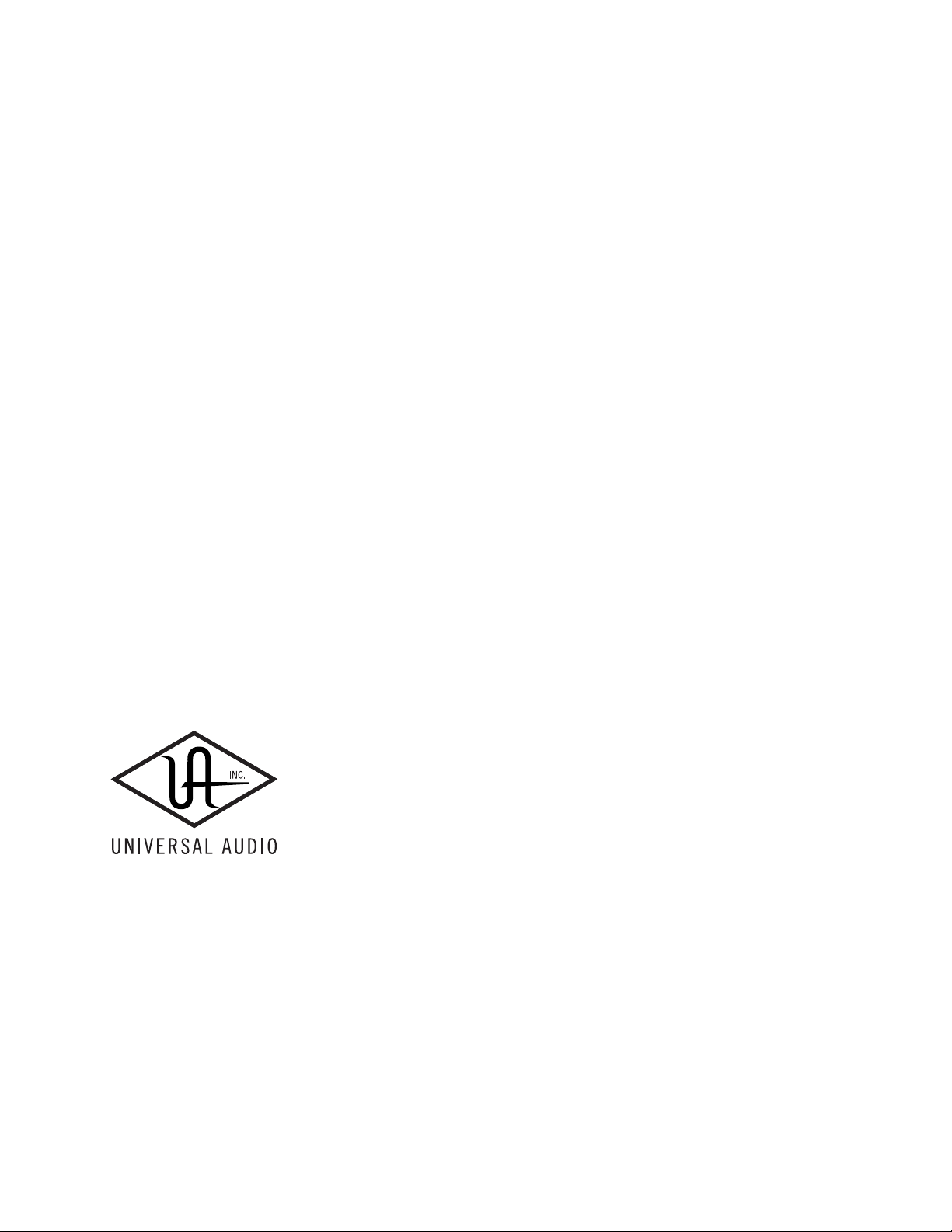
UAD P
U
SER
ERSION
V
ANUAL
M
V
ERSION
M
5.1
080922
ANUAL
OWERED
P
LUG
-I
NS
Universal Audio, Inc.
1700 Green Hills Road
Scotts Valley, CA 95066-4926
Voice: +1-831-440-1176
Fax: +1-831-461-1550
www.uaudio.com
Customer Support (USA):
1-877-MY-UAUDIO (877-698-2834)
Page 2
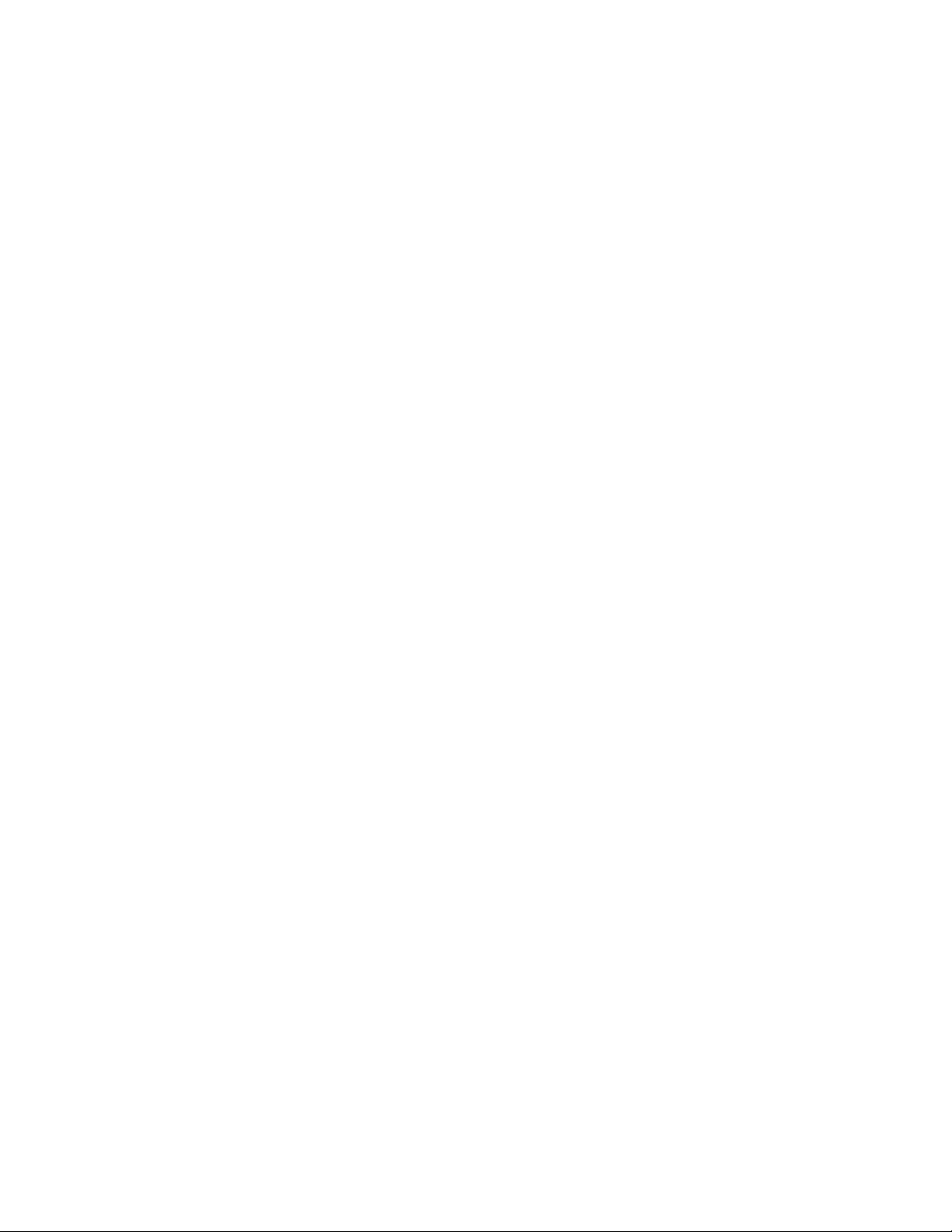
N
OTICES
Disclaimer
This manual provides general information, preparation for use, installation and
operating instructions for the Universal Audio UAD Powered Plug-Ins. The
information contained in this manual is subject to change without notice.
Universal Audio, Inc. makes no warranties of any kind with regard to this
manual, or the product(s) it refers to, including, but not limited to, the implied
warranties of merchantability and fitness for a particular purpose.
Universal Audio, Inc. shall not be liable for errors contained herein or direct,
indirect, special, incidental, or consequential damages in connection with the
furnishing, performance, or use of this material or the product(s).
Important Safety Instructions
Before using this unit, be sure to carefully read the applicable items of these
operating instructions and the safety suggestions. Afterwards keep them handy
for future reference. Take special care to follow the warnings indicated on the
unit, as well as in the operating instructions.
Water and Moisture
Do not use the unit near any source of water or in excessively moist
environments.
Object and Liquid Entry
Care should be taken so that objects do not fall, and liquids are not spilled, into
the enclosure through openings.
Ventilation
When installing the unit in a rack or any other location, be sure there is
adequate ventilation. Improper ventilation will cause overheating, and can
damage the unit.
Heat
The unit should be situated away from heat sources, or other equipment that
produces heat.
Power Sources
The unit should be connected to a power supply only of the type described in
the operating instructions, or as marked on the unit.
Power Cord Protection
AC power supply cords should be routed so that they are not likely to be walked
on or pinched by items placed upon or against them. Pay particular attention to
cords at plugs, convenience receptacles, and the point where they exit from the
unit. Never take hold of the plug or cord if your hand is wet. Always grasp the
plug body when connecting or disconnecting AC.
Cleaning
The external unit should be cleaned only with a damp cloth and mild soap if
necessary. Chemical cleaners may damage the silkscreen and/or finish.
Nonuse Periods
The AC power supply cord of the unit should be unplugged from the AC outlet
when left unused for a long period of time.
Damage Requiring Service
The unit should be serviced by qualified service personnel when:
• The AC power supply cord or the plug has been damaged;
• Objects have fallen or liquid has been spilled into the unit;
• The unit has been exposed to rain;
• The unit does not operate normally or exhibits a marked change in
performance;
• The unit has been dropped, or the enclosure damaged.
Servicing
The user should not attempt to service the unit beyond that described in the
operating instructions. All other servicing should be referred to qualified service
personnel.
FCC Compliance
This equipment has been tested and found to comply with the limits for a Class
B digital device, pursuant to part 15 of the FCC Rules. These limits are designed
to provide reasonable protection against harmful interference in a residential
installation.
This equipment generates, uses and can radiate radio frequency energy and, if
not installed and used in accordance with the instructions, may cause harmful
interference to radio communications. However, there is no guarantee that
interference will not occur in a particular installation.
If this equipment does cause harmful interference to radio or television
reception, which can be determined by turning the equipment off and on, the
user is encouraged to try to correct the interference by one or more of the
following measures:
• Reorient or relocate the receiving antenna.
• Increase the separation between the equipment and receiver.
• Connect the equipment into an outlet on a circuit different from that to which
the receiver is connected.
• Consult the dealer or an experienced radio/TV technician for help.
Caution: Changes or modifications not expressly approved by Universal Audio
could void the user's authority to operate the equipment.
Copyright
Copyright © 2008 Universal Audio, Inc. All rights reserved.
This manual and any associated software, artwork, product designs, and design
concepts are subject to copyright protection. No part of this document may be
reproduced, in any form, without prior written permission of Universal Audio,
Inc. Your rights to the software are governed by the accompanying End-User
license agreement.
Trademarks
Powered Plug-Ins, UAD, UAD-1, UAD-1e, UAD-2, Xpander, LA-2A, LA-3A,
1176, EX-1, DM-1, RS-1, CS-1 Channel Strip, RealVerb Pro, DreamVerb,
Helios, Precision Mastering Series, Precision Mix Series and the Universal
Audio, Inc. logo are trademarks of Universal Audio, Inc. Other company and
product names mentioned herein are trademarks of their respective owners.
Page 3
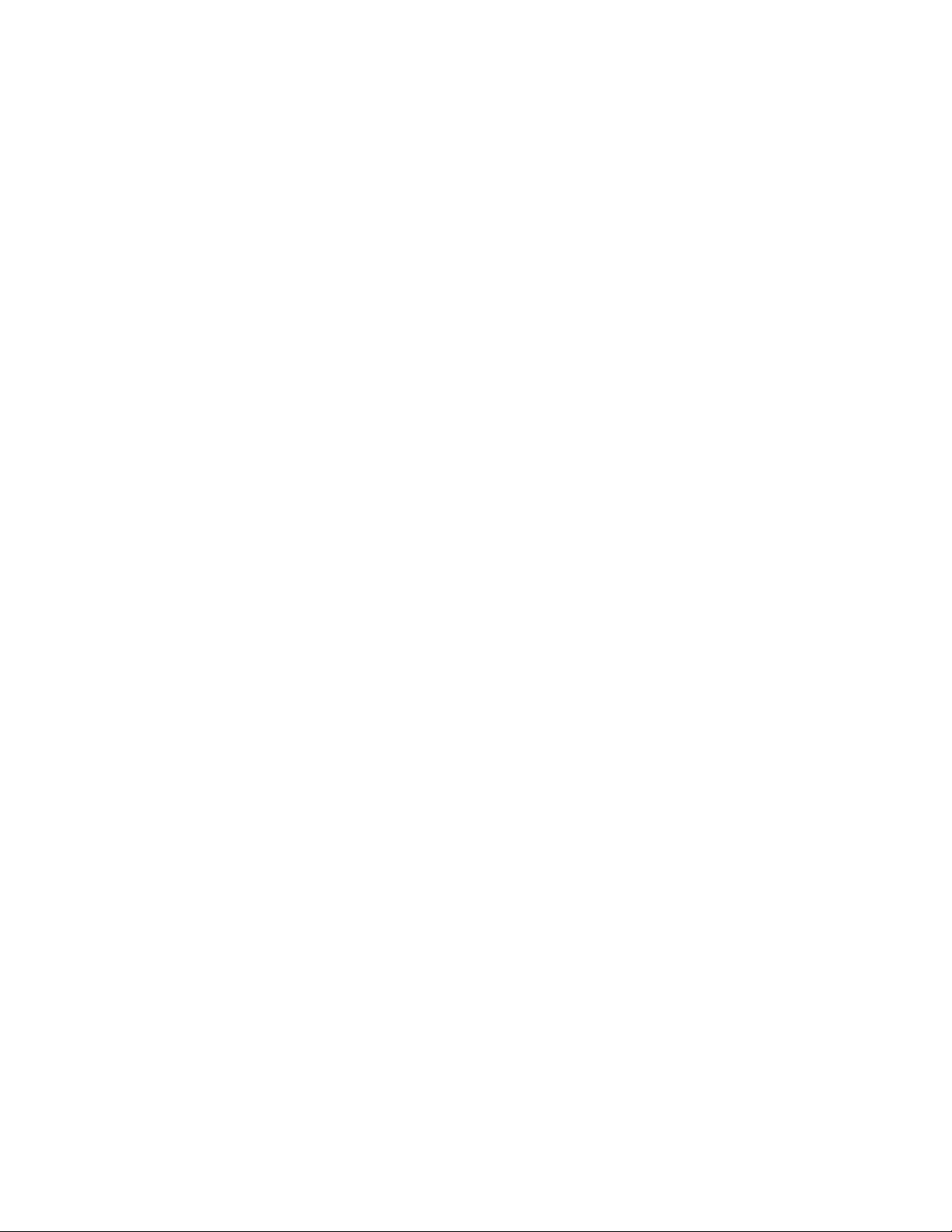
Universal Audio, Inc.
End-User License Agreement
IMPORTANT - PLEASE READ THIS LICENSE AGREEMENT
CAREFULLY BEFORE INSTALLING THIS SOFTWARE.
This Universal Audio, Inc. End-User License Agreement ("Agreement") is a
legal agreement between you (either an individual or a single entity), as an enduser, and Universal Audio, Inc ("Universal Audio") for the software
accompanying this Agreement, which includes computer software and any bug
fixes subsequently delivered and associated media, printed materials and
"online" or electronic documentation (collectively, the "Software"). The
Software is licensed, not sold, by Universal Audio to the original end user for
use only on the terms set forth here. By exercising your rights to install, copy
and use the Software, you agree to be bound by these terms. If you do not agree
to these terms, you may not install, copy or use the Software.
1 Limited Use License.
Universal Audio, as Licensor, grants you, as Licensee, a non-exclusive license to
use the Software with a single computer unit at a single location.
2 Title.
The Software is owned by Universal Audio or its suppliers and is protected by
copyright laws and international treaty provisions, as well as other intellectual
property laws and treaties. Universal Audio retains title to and ownership of the
Software and all copies thereof in any form. Universal Audio retains all rights in
the Software not specifically granted to the Licensee. Nothing in this Agreement
constitutes a waiver of Universal Audio's rights under United States copyright
law or any other law.
3 Permitted Use and Restrictions.
You may install the Software into the memory of a single computer, but may
not electronically transfer the Software to someone else's computer or operate it
in a time-sharing or service-bureau operation. You may make one copy of the
Software for backup purposes only (and replacement backup copies in the event
of loss of or damage to a backup copy), provided you include all copyright
notices contained on the original media on the backup copy. You may not
modify, translate, adapt, reverse engineer, decompile, create other works from,
or disassemble the Software or any portions thereof. Similarly, you may not
copy, modify, adapt, transfer, or create other works based upon the printed
materials and "online" or electronic documentation accompanying or published
for use with the Software (the "Documentation").
4 Transfer.
You may not export, transfer, convey, rent, sublicense, or otherwise distribute
the Software or any rights therein to any person or entity. Notwithstanding the
foregoing, you may transfer this license to a transferee:
(i) for whom you have provided registration details (your name, hardware ID(s),
user e-mail ID, buyer's name and buyer's e-mail address) to Universal Audio at
info@uaudio.com in advance of such transfer; and
(ii) who has agreed to be bound by the terms of this license by registering with
Universal Audio at my.uaudio.com and confirming such agreement during
installation of the software. Any such permitted transferee may not
subsequently transfer this license and the limited 90 day warranty set forth in
the first two sentences of Section 5 shall expire upon such permitted transfer.
5 Limited Warranty.
Universal Audio grants solely to you a limited warranty for a period of ninety
(90) days from the original purchase date that the media on which the software
is distributed shall be substantially free from material defects. Your exclusive
remedy, at Universal Audio's option, is to return and have replaced the
inaccurate media containing the software programs or receive a refund of the
price paid within the warranty period. UNIVERSAL AUDIO DOES NOT
WARRANT THAT THE SOFTWARE WILL MEET YOUR
REQUIREMENTS OR THAT ITS OPERATION WILL BE
UNINTERRUPTED OR ERROR-FREE. EXCEPT AS SPECIFIED
HEREIN, UNIVERSAL AUDIO MAKES NO WARRANTIES OR
REPRESENTATIONS, EXPRESS OR IMPLIED, REGARDING THE
SOFTWARE, DOCUMENTATION, OR MEDIA, AND HEREBY
EXPRESSLY DISCLAIMS THE WARRANTIES OF
MERCHANTABILITY, FITNESS FOR A PARTICULAR PURPOSE, AND
NONINFRINGEMENT OF THIRD PARTY RIGHTS.
FURTHERMORE, UNIVERSAL AUDIO DOES NOT WARRANT OR
MAKE ANY REPRESENTATIONS REGARDING THE USE OR THE
RESULTS OF THE USE OF THE SOFTWARE OR DOCUMENTATION
IN TERMS OF THEIR CORRECTNESS, ACCURACY, RELIABILITY,
OR OTHERWISE. NO ORAL OR WRITTEN INFORMATION OR
ADVICE GIVEN BY UNIVERSAL AUDIO OR A UNIVERSAL AUDIOAUTHORIZED REPRESENTATIVE SHALL CREATE A WARRANTY
OR IN ANY WAY INCREASE THE SCOPE OF THIS WARRANTY.
EXCEPT AS SPECIFIED HEREIN, SHOULD THE SOFTWARE PROVE
DEFECTIVE, YOU (AND NOT UNIVERSAL AUDIO OR A UNIVERSAL
AUDIO-AUTHORIZED REPRESENTATIVE) ASSUME THE ENTIRE
COST OF ALL NECESSARY SERVICING, REPAIR, OR CORRECTION.
SOME STATES DO NOT ALLOW THE EXCLUSION OF IMPLIED
WARRANTIES, SO THE ABOVE EXCLUSION MAY NOT APPLY TO
YOU.
6 Limitation of Liability.
UNIVERSAL AUDIO SHALL HAVE NO LIABILITY TO YOU OR ANY
THIRD PARTY, WHETHER IN CONTRACT, TORT, NEGLIGENCE
OR PRODUCTS LIABILITY, FOR ANY CLAIM, LOSS, OR DAMAGE,
INCLUDING BUT NOT LIMITED TO LOST PROFITS, LOSS OF USE,
BUSINESS INTERRUPTION, LOST DATA, OR LOST FILES, OR FOR
ANY INDIRECT, SPECIAL, INCIDENTAL OR CONSEQUENTIAL
DAMAGES OF ANY KIND OR NATURE WHATSOEVER ARISING
OUT OF OR IN CONNECTION WITH THE USE OF OR INABILITY
TO USE THE SOFTWARE OR DOCUMENTATION, OR THE
PERFORMANCE OR OPERATION OF THE SOFTWARE, EVEN IF
UNIVERSAL AUDIO HAS BEEN ADVISED OF THE POSSIBILITY OF
SUCH DAMAGES. SOME STATES DO NOT ALLOW THE
EXCLUSION OR LIMITATION OF INCIDENTAL OR
CONSEQUENTIAL DAMAGES, SO THE ABOVE EXCLUSION OR
LIMITATION MAY NOT APPLY TO YOU. IN NO EVENT SHALL
UNIVERSAL AUDIO'S TOTAL LIABILITY TO YOU FOR ALL
DAMAGES, LOSSES, AND CAUSES OF ACTION WHETHER IN
CONTRACT, TORT (INCLUDING NEGLIGENCE) OR OTHERWISE
EXCEED THE AMOUNT PAID BY YOU FOR THE SOFTWARE.
7 Term.
This Agreement is effective until terminated. You may terminate the license
without recompense at any time by returning the Software and all
Documentation and any copies thereof (whether or not the copying was
authorized hereunder) to Universal Audio and by removing the Software from
the memory of any computer into which the Software has been transferred by
you or with your permission. In addition to any other rights of Universal Audio,
this license may be terminated by Universal Audio immediately and without
notice in the event you fail to comply with any term or condition hereof. Upon
termination by Universal Audio, you will return to Universal Audio, at your
expense, the Software and all Documentation and any copies thereof (whether
or not the copying was authorized hereunder).
8 United States Government Rights.
The Software and Documentation are provided with RESTRICTED
RIGHTS. Use, duplication, or disclosure by the Government is subject to
restrictions as set forth in subparagraph (c)(1)(ii) of the Rights in Technical
Data and Computer Software clause at DFARS 252.227-7013 or
subparagraphs (c)(1) and (2) of the Commercial Computer Software-Restricted
Rights at 48 CFR 52.227-19, as applicable. Manufacturer is Universal Audio,
Inc., 1700 Green Hills Road, Scotts Valley, CA, 95066-4926 USA.
9 Miscellaneous.
This Agreement shall be governed by and construed in accordance with the laws
of the United States and the State of California, as applied to agreements
entered into and to be performed entirely within California between California
residents. If for any reason a court of competent jurisdiction finds any provision
of this License or portion thereof to be unenforceable, that provision of the
License shall be enforced to the maximum extent permissible so as to effect the
intent of the parties, and the remainder of this License shall continue in full
force and effect. This Agreement constitutes the entire agreement between the
parties with respect to the use of the Software and Documentation, and
supersedes all prior or contemporaneous understandings or agreements, written
or oral, regarding such subject matter. No amendment to or modification of this
License will be binding unless in writing and signed by a duly authorized
representative of Universal Audio.
Contact.
Should you have any questions concerning this Agreement, please contact
Universal Audio at 1700 Green Hills Road, Scotts Valley, CA, 95066-4926
USA, +1-831-440-1176 voice, +1-831-461-1550 fax, www.uaudio.com web.
Page 4
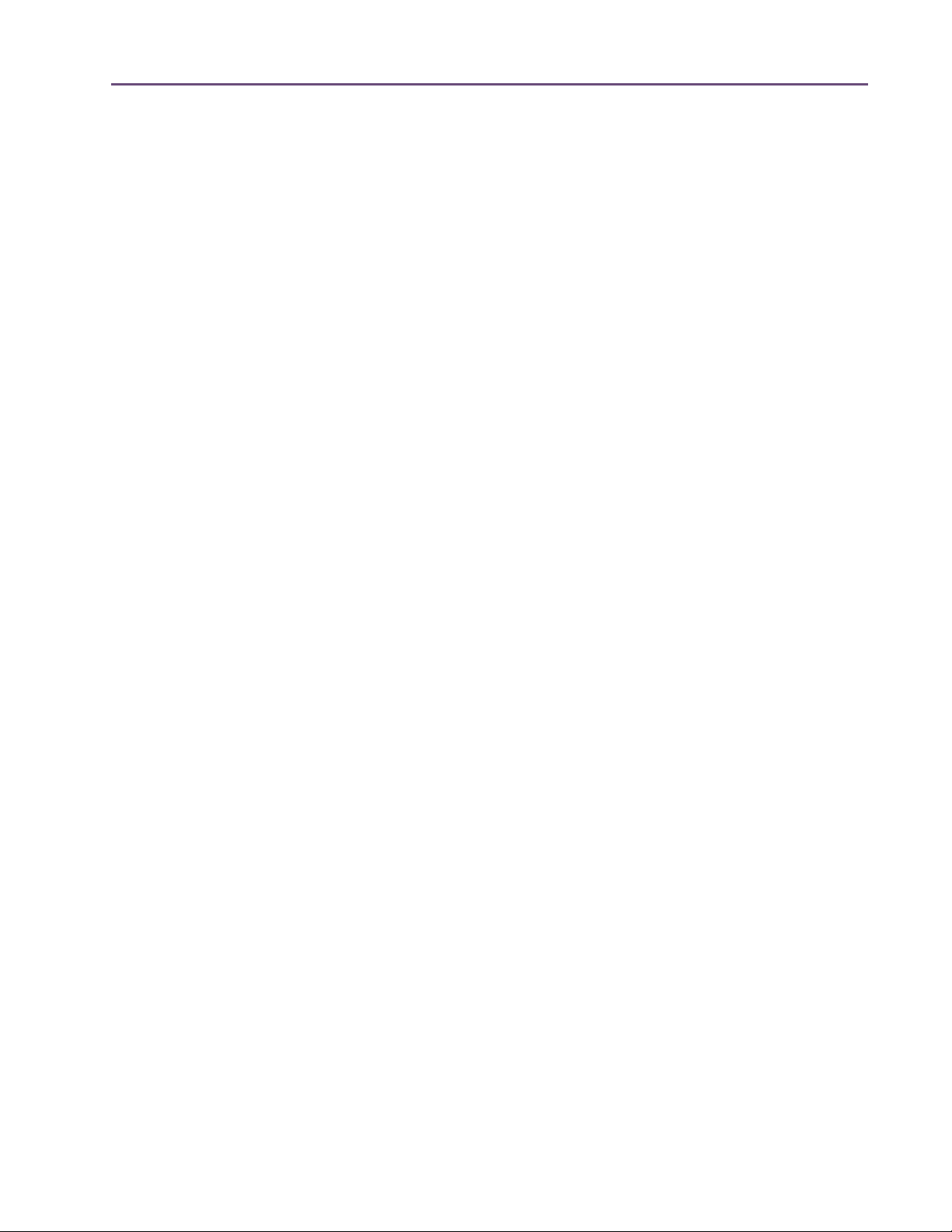
TABLE OF CONTENTS
Chapter 1. Introduction . . . . . . . . . . . . . . . . . . . . . . . . . . . . . . . . . . . . . . . . .
Welcome!
Features
The UAD System
Package Contents
Documentation Overview
Video Documentation - QuickStart DVD
Online Documentation
Customer Support
. . . . . . . . . . . . . . . . . . . . . . . . . . . . . . . . . . . . . . . . . . . . . . . . . . . . . . . . . . . . . . . . . . . . 13
. . . . . . . . . . . . . . . . . . . . . . . . . . . . . . . . . . . . . . . . . . . . . . . . . . . . . . . . . . . . . . . . . . . . . 15
. . . . . . . . . . . . . . . . . . . . . . . . . . . . . . . . . . . . . . . . . . . . . . . . . . . . . . . . . . . . . . 16
. . . . . . . . . . . . . . . . . . . . . . . . . . . . . . . . . . . . . . . . . . . . . . . . . . . . . . . . . . . . . 16
. . . . . . . . . . . . . . . . . . . . . . . . . . . . . . . . . . . . . . . . . . . . . . . . . . . . . . . 16
. . . . . . . . . . . . . . . . . . . . . . . . . . . . . . . . . . . . . . . . . . . 18
. . . . . . . . . . . . . . . . . . . . . . . . . . . . . . . . . . . . . . . . . . . . . . . . . . . . . . . . . 18
. . . . . . . . . . . . . . . . . . . . . . . . . . . . . . . . . . . . . . . . . . . . . . . . . . . . . . . . . . . . . 18
Chapter 2. UAD Installation . . . . . . . . . . . . . . . . . . . . . . . . . . . . . . . . . . . . . .
Overview
QuickStart DVD
System Requirements
Supported Hosts
Latest Information & Software Updates
UAD Software Installation
Install Software First
UAD Hardware Installation
Authorization
Authorize Plug-Ins Procedure
Load Authorization File
Offline Authorization
Using Unlicensed Plug-Ins
Verifying Installation
Learn More
Software Removal
. . . . . . . . . . . . . . . . . . . . . . . . . . . . . . . . . . . . . . . . . . . . . . . . . . . . . . . . . . . . . . . . . . . . 20
. . . . . . . . . . . . . . . . . . . . . . . . . . . . . . . . . . . . . . . . . . . . . . . . . . . . . . . . . . . . . . . 20
. . . . . . . . . . . . . . . . . . . . . . . . . . . . . . . . . . . . . . . . . . . . . . . . . . . . . . . . . . . 21
. . . . . . . . . . . . . . . . . . . . . . . . . . . . . . . . . . . . . . . . . . . . . . . . . . . . . . . . . . . . . . 21
. . . . . . . . . . . . . . . . . . . . . . . . . . . . . . . . . . . . . . . . . . . . 22
. . . . . . . . . . . . . . . . . . . . . . . . . . . . . . . . . . . . . . . . . . . . . . . . . . . . . . . 23
. . . . . . . . . . . . . . . . . . . . . . . . . . . . . . . . . . . . . . . . . . . . . . . . . . . . . . . . . . . 23
. . . . . . . . . . . . . . . . . . . . . . . . . . . . . . . . . . . . . . . . . . . . . . . . . . . . . . 25
. . . . . . . . . . . . . . . . . . . . . . . . . . . . . . . . . . . . . . . . . . . . . . . . . . . . . . . . . . . . . . . . . 27
. . . . . . . . . . . . . . . . . . . . . . . . . . . . . . . . . . . . . . . . . . . . . . . . . . . . 27
. . . . . . . . . . . . . . . . . . . . . . . . . . . . . . . . . . . . . . . . . . . . . . . . . . . . . . . . . 29
. . . . . . . . . . . . . . . . . . . . . . . . . . . . . . . . . . . . . . . . . . . . . . . . . . . . . . . . . . 29
. . . . . . . . . . . . . . . . . . . . . . . . . . . . . . . . . . . . . . . . . . . . . . . . . . . . . . . 31
. . . . . . . . . . . . . . . . . . . . . . . . . . . . . . . . . . . . . . . . . . . . . . . . . . . . . . . . . . . 31
. . . . . . . . . . . . . . . . . . . . . . . . . . . . . . . . . . . . . . . . . . . . . . . . . . . . . . . . . . . . . . . . . . 32
. . . . . . . . . . . . . . . . . . . . . . . . . . . . . . . . . . . . . . . . . . . . . . . . . . . . . . . . . . . . . 32
13
20
Chapter 3. UAD System Overview . . . . . . . . . . . . . . . . . . . . . . . . . . . . . . . . .
The UAD Environment
The UAD Hardware
The UAD Software
The DAW Environment
My.uaudio.com
Authorization
. . . . . . . . . . . . . . . . . . . . . . . . . . . . . . . . . . . . . . . . . . . . . . . . . . . . . . . . . . . . . . . . . 40
. . . . . . . . . . . . . . . . . . . . . . . . . . . . . . . . . . . . . . . . . . . . . . . . . . . . . . . . . . 33
. . . . . . . . . . . . . . . . . . . . . . . . . . . . . . . . . . . . . . . . . . . . . . . . . . . . . . . . . . . . 33
. . . . . . . . . . . . . . . . . . . . . . . . . . . . . . . . . . . . . . . . . . . . . . . . . . . . . . . . . . . . . 36
. . . . . . . . . . . . . . . . . . . . . . . . . . . . . . . . . . . . . . . . . . . . . . . . . . . . . . . . . 38
. . . . . . . . . . . . . . . . . . . . . . . . . . . . . . . . . . . . . . . . . . . . . . . . . . . . . . . . . . . . . . . 40
Chapter 4. My.uaudio.com. . . . . . . . . . . . . . . . . . . . . . . . . . . . . . . . . . . . . . .
Optional Plug-Ins
Authorization Overview
Authorization Notes
UAD Powered Plug-Ins Manual - 4 - Table of Contents
. . . . . . . . . . . . . . . . . . . . . . . . . . . . . . . . . . . . . . . . . . . . . . . . . . . . . . . . . . . . . . 41
. . . . . . . . . . . . . . . . . . . . . . . . . . . . . . . . . . . . . . . . . . . . . . . . . . . . . . . . 42
. . . . . . . . . . . . . . . . . . . . . . . . . . . . . . . . . . . . . . . . . . . . . . . . . . . . . . . . . . . 44
33
41
Page 5
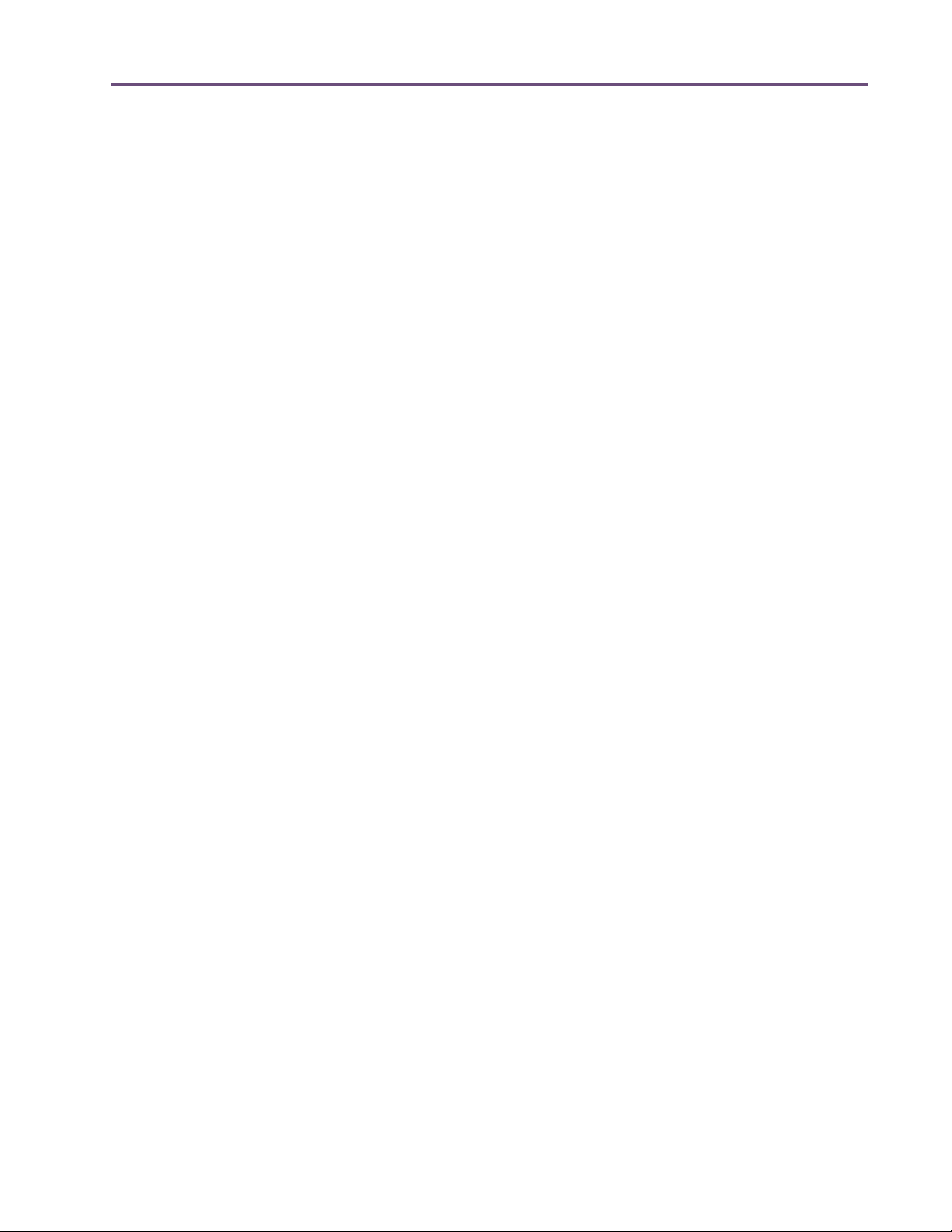
TABLE OF CONTENTS
Demo Mode
UA Online Store
Buying Plug-Ins
Transferring UAD cards and licenses
Chapter 5. Using Multiple UAD Cards . . . . . . . . . . . . . . . . . . . . . . . . . . . . . . .
Overview
Mixed UAD System
Plug-In License Policy
Authorizing Multiple Cards
Power Requirement
Multicard DSP Loading
Card Info Display
Disabling Cards
Host CPU
. . . . . . . . . . . . . . . . . . . . . . . . . . . . . . . . . . . . . . . . . . . . . . . . . . . . . . . . . . . . . . . . . . 45
. . . . . . . . . . . . . . . . . . . . . . . . . . . . . . . . . . . . . . . . . . . . . . . . . . . . . . . . . . . . . . 46
. . . . . . . . . . . . . . . . . . . . . . . . . . . . . . . . . . . . . . . . . . . . . . . . . . . . . . . . . . . . . . . 48
. . . . . . . . . . . . . . . . . . . . . . . . . . . . . . . . . . . . . . . . . . . . . . 49
50
. . . . . . . . . . . . . . . . . . . . . . . . . . . . . . . . . . . . . . . . . . . . . . . . . . . . . . . . . . . . . . . . . . . . 50
. . . . . . . . . . . . . . . . . . . . . . . . . . . . . . . . . . . . . . . . . . . . . . . . . . . . . . . . . . . . 50
. . . . . . . . . . . . . . . . . . . . . . . . . . . . . . . . . . . . . . . . . . . . . . . . . . . . . . . . . . 50
. . . . . . . . . . . . . . . . . . . . . . . . . . . . . . . . . . . . . . . . . . . . . . . . . . . . . 51
. . . . . . . . . . . . . . . . . . . . . . . . . . . . . . . . . . . . . . . . . . . . . . . . . . . . . . . . . . . . 51
. . . . . . . . . . . . . . . . . . . . . . . . . . . . . . . . . . . . . . . . . . . . . . . . . . . . . . . . . 52
. . . . . . . . . . . . . . . . . . . . . . . . . . . . . . . . . . . . . . . . . . . . . . . . . . . . . . . . . . . . . 52
. . . . . . . . . . . . . . . . . . . . . . . . . . . . . . . . . . . . . . . . . . . . . . . . . . . . . . . . . . . . . . . 52
. . . . . . . . . . . . . . . . . . . . . . . . . . . . . . . . . . . . . . . . . . . . . . . . . . . . . . . . . . . . . . . . . . . . 53
Chapter 6. UAD Meter & Control Panel . . . . . . . . . . . . . . . . . . . . . . . . . . . . . . 54
Overview . . . . . . . . . . . . . . . . . . . . . . . . . . . . . . . . . . . . . . . . . . . . . . . . . . . . . . . . . . . . . . . . . . . . 54
Launching the UAD Meter & Control Panel Application. . . . . . . . . . . . . . . . . . . . . . . . . . . . . . . 55
Using the UAD Meter . . . . . . . . . . . . . . . . . . . . . . . . . . . . . . . . . . . . . . . . . . . . . . . . . . . . . . . . . . 55
UAD Meter Elements . . . . . . . . . . . . . . . . . . . . . . . . . . . . . . . . . . . . . . . . . . . . . . . . . . . . . . . . . . . 56
UAD Control Panel . . . . . . . . . . . . . . . . . . . . . . . . . . . . . . . . . . . . . . . . . . . . . . . . . . . . . . . . . . . . 57
System Information Panel . . . . . . . . . . . . . . . . . . . . . . . . . . . . . . . . . . . . . . . . . . . . . . . . . . . . . . . 58
Plug-Ins Panel . . . . . . . . . . . . . . . . . . . . . . . . . . . . . . . . . . . . . . . . . . . . . . . . . . . . . . . . . . . . . . . . 61
Configuration Panel . . . . . . . . . . . . . . . . . . . . . . . . . . . . . . . . . . . . . . . . . . . . . . . . . . . . . . . . . . . 64
Help & Support Panel . . . . . . . . . . . . . . . . . . . . . . . . . . . . . . . . . . . . . . . . . . . . . . . . . . . . . . . . . . 70
Chapter 7. Using UAD Powered Plug-Ins . . . . . . . . . . . . . . . . . . . . . . . . . . . . 72
Overview . . . . . . . . . . . . . . . . . . . . . . . . . . . . . . . . . . . . . . . . . . . . . . . . . . . . . . . . . . . . . . . . . . . . 72
Launching a UAD Powered Plug-In . . . . . . . . . . . . . . . . . . . . . . . . . . . . . . . . . . . . . . . . . . . . . . . 72
The UAD Plug-In Window . . . . . . . . . . . . . . . . . . . . . . . . . . . . . . . . . . . . . . . . . . . . . . . . . . . . . . 73
UAD Toolbar . . . . . . . . . . . . . . . . . . . . . . . . . . . . . . . . . . . . . . . . . . . . . . . . . . . . . . . . . . . . . . . . . 74
LiveTrack Mode . . . . . . . . . . . . . . . . . . . . . . . . . . . . . . . . . . . . . . . . . . . . . . . . . . . . . . . . . . . . . . . 76
Adjusting Parameters . . . . . . . . . . . . . . . . . . . . . . . . . . . . . . . . . . . . . . . . . . . . . . . . . . . . . . . . . . 78
Shortcuts. . . . . . . . . . . . . . . . . . . . . . . . . . . . . . . . . . . . . . . . . . . . . . . . . . . . . . . . . . . . . . . . . . . . . 79
DSP Loading Information . . . . . . . . . . . . . . . . . . . . . . . . . . . . . . . . . . . . . . . . . . . . . . . . . . . . . . . 80
Automation . . . . . . . . . . . . . . . . . . . . . . . . . . . . . . . . . . . . . . . . . . . . . . . . . . . . . . . . . . . . . . . . . . 81
External MIDI Control . . . . . . . . . . . . . . . . . . . . . . . . . . . . . . . . . . . . . . . . . . . . . . . . . . . . . . . . . . 82
UAD Powered Plug-Ins Manual - 5 - Table of Contents
Page 6
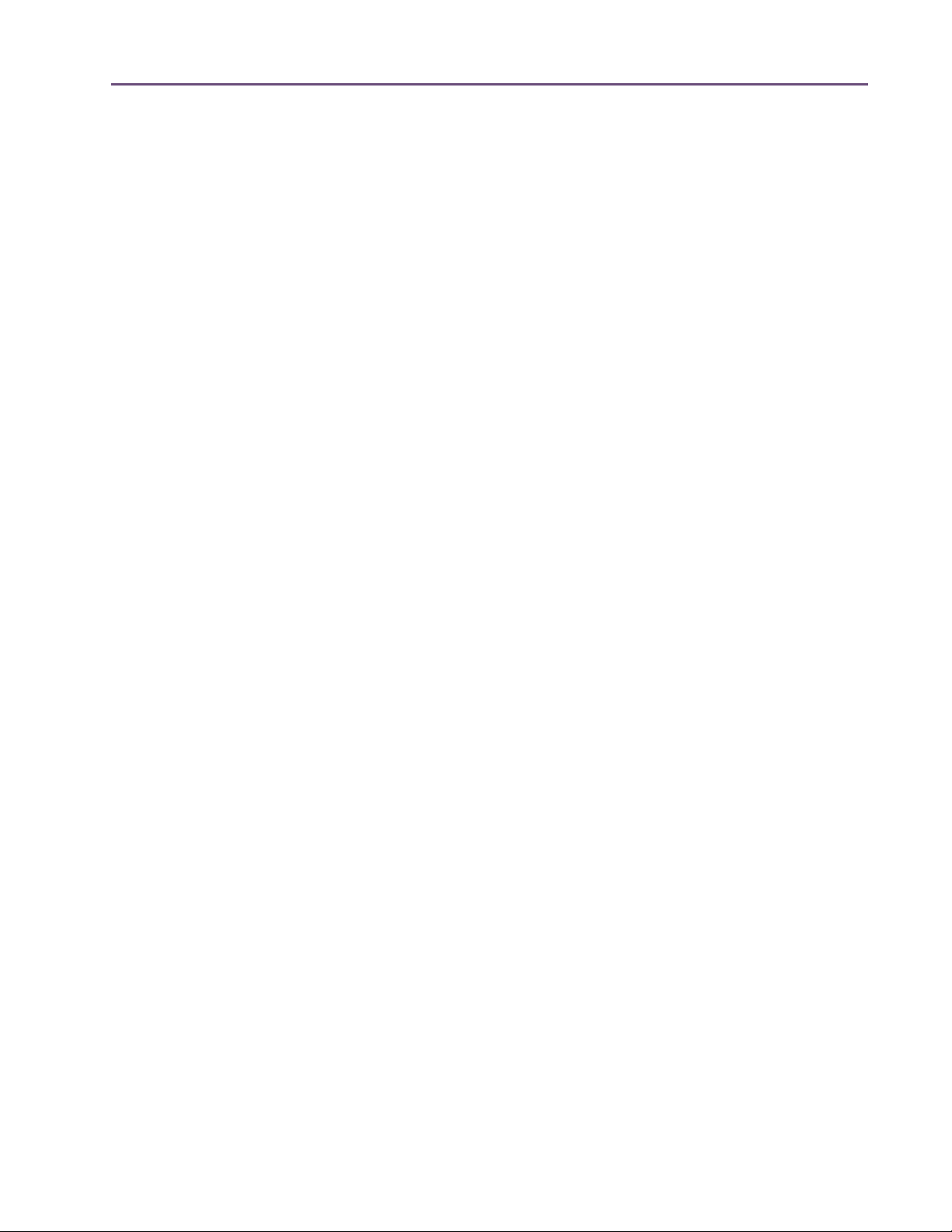
TABLE OF CONTENTS
Chapter 8. Tempo Sync . . . . . . . . . . . . . . . . . . . . . . . . . . . . . . . . . . . . . . . . . 83
Overview . . . . . . . . . . . . . . . . . . . . . . . . . . . . . . . . . . . . . . . . . . . . . . . . . . . . . . . . . . . . . . . . . . . . 83
Tempo Sync Plug-Ins . . . . . . . . . . . . . . . . . . . . . . . . . . . . . . . . . . . . . . . . . . . . . . . . . . . . . . . . . . . 83
Available Note Values . . . . . . . . . . . . . . . . . . . . . . . . . . . . . . . . . . . . . . . . . . . . . . . . . . . . . . . . . 84
Range Limits. . . . . . . . . . . . . . . . . . . . . . . . . . . . . . . . . . . . . . . . . . . . . . . . . . . . . . . . . . . . . . . . . . 85
Entering Values . . . . . . . . . . . . . . . . . . . . . . . . . . . . . . . . . . . . . . . . . . . . . . . . . . . . . . . . . . . . . . . 85
Out of range . . . . . . . . . . . . . . . . . . . . . . . . . . . . . . . . . . . . . . . . . . . . . . . . . . . . . . . . . . . . . . . . . 86
Modes with Tempo Sync. . . . . . . . . . . . . . . . . . . . . . . . . . . . . . . . . . . . . . . . . . . . . . . . . . . . . . . . 86
Roland RE-201 Sync . . . . . . . . . . . . . . . . . . . . . . . . . . . . . . . . . . . . . . . . . . . . . . . . . . . . . . . . . . . 87
Chapter 9. UAD Delay Compensation . . . . . . . . . . . . . . . . . . . . . . . . . . . . . . . 88
Latency & Delay Compensation . . . . . . . . . . . . . . . . . . . . . . . . . . . . . . . . . . . . . . . . . . . . . . . . . . 88
Host PDC Implementation . . . . . . . . . . . . . . . . . . . . . . . . . . . . . . . . . . . . . . . . . . . . . . . . . . . . . . . 88
UAD Delay Compensator . . . . . . . . . . . . . . . . . . . . . . . . . . . . . . . . . . . . . . . . . . . . . . . . . . . . . . . 90
DelayComp Examples. . . . . . . . . . . . . . . . . . . . . . . . . . . . . . . . . . . . . . . . . . . . . . . . . . . . . . . . . . 92
UAD Track Advance . . . . . . . . . . . . . . . . . . . . . . . . . . . . . . . . . . . . . . . . . . . . . . . . . . . . . . . . . . . 93
TrackAdv Examples. . . . . . . . . . . . . . . . . . . . . . . . . . . . . . . . . . . . . . . . . . . . . . . . . . . . . . . . . . . . 94
Compensating Upsampled Plug-Ins . . . . . . . . . . . . . . . . . . . . . . . . . . . . . . . . . . . . . . . . . . . . . . . 95
Upsampling Values Table . . . . . . . . . . . . . . . . . . . . . . . . . . . . . . . . . . . . . . . . . . . . . . . . . . . . . . . 96
Upsampled Compensation Examples. . . . . . . . . . . . . . . . . . . . . . . . . . . . . . . . . . . . . . . . . . . . . . 97
Live Processing. . . . . . . . . . . . . . . . . . . . . . . . . . . . . . . . . . . . . . . . . . . . . . . . . . . . . . . . . . . . . . . . 99
Chapter 10. UAD-Xpander & UAD-Xtenda . . . . . . . . . . . . . . . . . . . . . . . . . . 100
Overview . . . . . . . . . . . . . . . . . . . . . . . . . . . . . . . . . . . . . . . . . . . . . . . . . . . . . . . . . . . . . . . . . . . 100
Xpander System Requirements . . . . . . . . . . . . . . . . . . . . . . . . . . . . . . . . . . . . . . . . . . . . . . . . . . 101
Xpander Installation . . . . . . . . . . . . . . . . . . . . . . . . . . . . . . . . . . . . . . . . . . . . . . . . . . . . . . . . . . 102
Xpander Connections . . . . . . . . . . . . . . . . . . . . . . . . . . . . . . . . . . . . . . . . . . . . . . . . . . . . . . . . . 103
UAD–Xtenda . . . . . . . . . . . . . . . . . . . . . . . . . . . . . . . . . . . . . . . . . . . . . . . . . . . . . . . . . . . . . . . . 104
Xpander Operation. . . . . . . . . . . . . . . . . . . . . . . . . . . . . . . . . . . . . . . . . . . . . . . . . . . . . . . . . . . 104
Important Xpander Notes . . . . . . . . . . . . . . . . . . . . . . . . . . . . . . . . . . . . . . . . . . . . . . . . . . . . . . 108
Chapter 11. LA-2A and 1176LN . . . . . . . . . . . . . . . . . . . . . . . . . . . . . . . . . . 109
Overview . . . . . . . . . . . . . . . . . . . . . . . . . . . . . . . . . . . . . . . . . . . . . . . . . . . . . . . . . . . . . . . . . . . 109
Compressor Basics . . . . . . . . . . . . . . . . . . . . . . . . . . . . . . . . . . . . . . . . . . . . . . . . . . . . . . . . . . . 109
Teletronix LA-2A Leveling Amplifier. . . . . . . . . . . . . . . . . . . . . . . . . . . . . . . . . . . . . . . . . . . . . . 112
LA-2A Controls . . . . . . . . . . . . . . . . . . . . . . . . . . . . . . . . . . . . . . . . . . . . . . . . . . . . . . . . . . . . . . 113
1176LN Solid-State Limiting Amplifier . . . . . . . . . . . . . . . . . . . . . . . . . . . . . . . . . . . . . . . . . . . 114
1176LN Controls. . . . . . . . . . . . . . . . . . . . . . . . . . . . . . . . . . . . . . . . . . . . . . . . . . . . . . . . . . . . . 115
1176SE “Special Edition”. . . . . . . . . . . . . . . . . . . . . . . . . . . . . . . . . . . . . . . . . . . . . . . . . . . . . . 117
UAD Powered Plug-Ins Manual - 6 - Table of Contents
Page 7
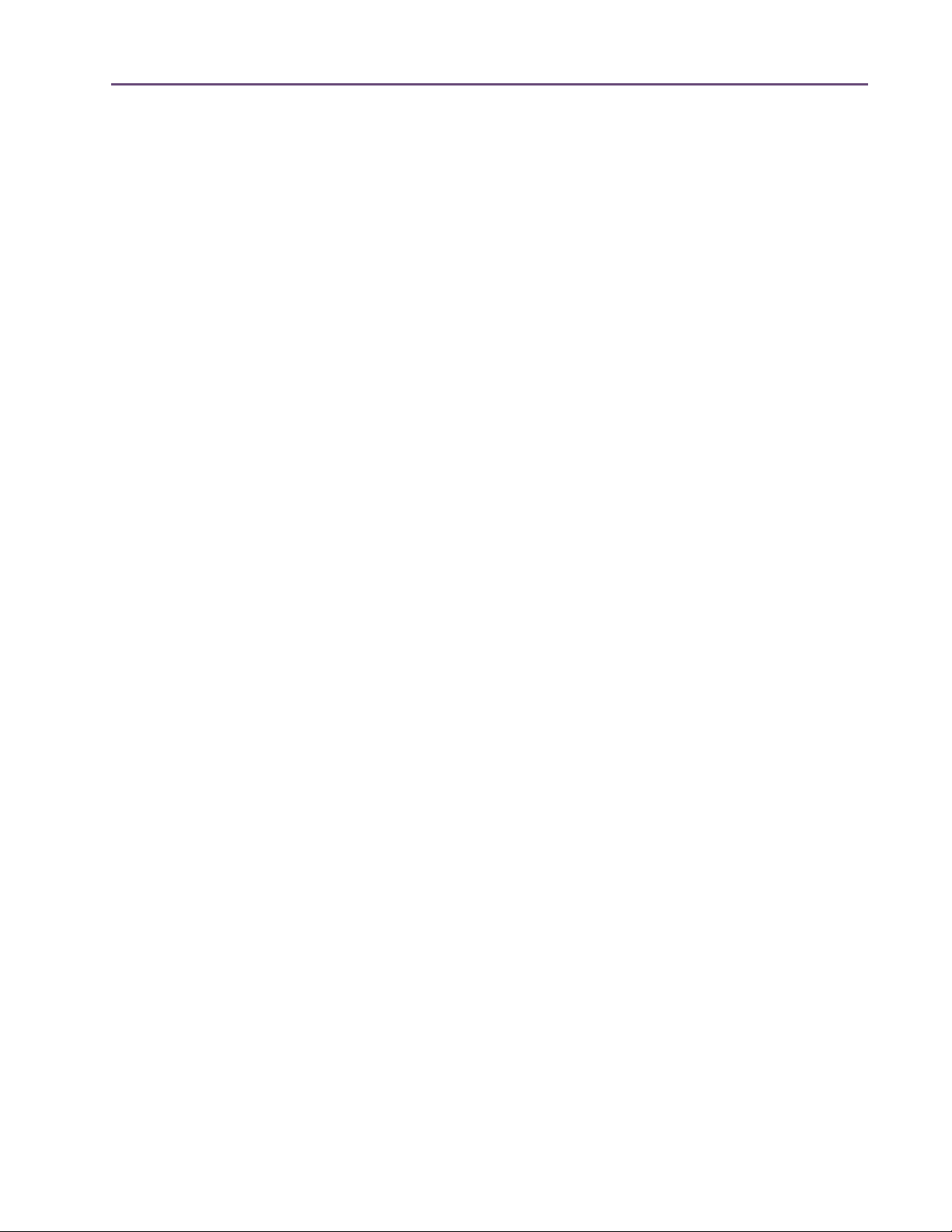
TABLE OF CONTENTS
Chapter 12. LA-3A Compressor . . . . . . . . . . . . . . . . . . . . . . . . . . . . . . . . . . 118
Overview . . . . . . . . . . . . . . . . . . . . . . . . . . . . . . . . . . . . . . . . . . . . . . . . . . . . . . . . . . . . . . . . . . . 118
LA-3A Screenshot . . . . . . . . . . . . . . . . . . . . . . . . . . . . . . . . . . . . . . . . . . . . . . . . . . . . . . . . . . . . 118
LA-3A Controls . . . . . . . . . . . . . . . . . . . . . . . . . . . . . . . . . . . . . . . . . . . . . . . . . . . . . . . . . . . . . . 119
Chapter 13. Fairchild 670. . . . . . . . . . . . . . . . . . . . . . . . . . . . . . . . . . . . . . . 120
Overview . . . . . . . . . . . . . . . . . . . . . . . . . . . . . . . . . . . . . . . . . . . . . . . . . . . . . . . . . . . . . . . . . . . 120
Fairchild Screenshot . . . . . . . . . . . . . . . . . . . . . . . . . . . . . . . . . . . . . . . . . . . . . . . . . . . . . . . . . . 121
2 Compressors, 4 Modes . . . . . . . . . . . . . . . . . . . . . . . . . . . . . . . . . . . . . . . . . . . . . . . . . . . . . . 121
Controls Overview. . . . . . . . . . . . . . . . . . . . . . . . . . . . . . . . . . . . . . . . . . . . . . . . . . . . . . . . . . . . 122
Fairchild Modes. . . . . . . . . . . . . . . . . . . . . . . . . . . . . . . . . . . . . . . . . . . . . . . . . . . . . . . . . . . . . . 123
Controls . . . . . . . . . . . . . . . . . . . . . . . . . . . . . . . . . . . . . . . . . . . . . . . . . . . . . . . . . . . . . . . . . . . . 124
Chapter 14. Precision Multiband . . . . . . . . . . . . . . . . . . . . . . . . . . . . . . . . . 128
Overview . . . . . . . . . . . . . . . . . . . . . . . . . . . . . . . . . . . . . . . . . . . . . . . . . . . . . . . . . . . . . . . . . . . 128
Precision Multiband Screenshot . . . . . . . . . . . . . . . . . . . . . . . . . . . . . . . . . . . . . . . . . . . . . . . . . 128
Precision Multiband Interface . . . . . . . . . . . . . . . . . . . . . . . . . . . . . . . . . . . . . . . . . . . . . . . . . . . 129
Band Controls . . . . . . . . . . . . . . . . . . . . . . . . . . . . . . . . . . . . . . . . . . . . . . . . . . . . . . . . . . . . . . . 130
Band Parameters . . . . . . . . . . . . . . . . . . . . . . . . . . . . . . . . . . . . . . . . . . . . . . . . . . . . . . . . . . . . . 131
EQ Display. . . . . . . . . . . . . . . . . . . . . . . . . . . . . . . . . . . . . . . . . . . . . . . . . . . . . . . . . . . . . . . . . . 135
Frequency Controls . . . . . . . . . . . . . . . . . . . . . . . . . . . . . . . . . . . . . . . . . . . . . . . . . . . . . . . . . . . 137
Dynamics Meters . . . . . . . . . . . . . . . . . . . . . . . . . . . . . . . . . . . . . . . . . . . . . . . . . . . . . . . . . . . . . 138
Global Controls . . . . . . . . . . . . . . . . . . . . . . . . . . . . . . . . . . . . . . . . . . . . . . . . . . . . . . . . . . . . . . 139
Precision Multiband Latency . . . . . . . . . . . . . . . . . . . . . . . . . . . . . . . . . . . . . . . . . . . . . . . . . . . . 141
Chapter 15. Precision Limiter . . . . . . . . . . . . . . . . . . . . . . . . . . . . . . . . . . . . 142
Overview . . . . . . . . . . . . . . . . . . . . . . . . . . . . . . . . . . . . . . . . . . . . . . . . . . . . . . . . . . . . . . . . . . . 142
Precision Limiter Screenshot . . . . . . . . . . . . . . . . . . . . . . . . . . . . . . . . . . . . . . . . . . . . . . . . . . . . 143
Controls Overview. . . . . . . . . . . . . . . . . . . . . . . . . . . . . . . . . . . . . . . . . . . . . . . . . . . . . . . . . . . . 143
Precision Limiter Controls . . . . . . . . . . . . . . . . . . . . . . . . . . . . . . . . . . . . . . . . . . . . . . . . . . . . . . 143
Precision Limiter Meters Overview . . . . . . . . . . . . . . . . . . . . . . . . . . . . . . . . . . . . . . . . . . . . . . . 144
Precision Limiter Latency . . . . . . . . . . . . . . . . . . . . . . . . . . . . . . . . . . . . . . . . . . . . . . . . . . . . . . . 148
Chapter 16. Precision Buss Compressor . . . . . . . . . . . . . . . . . . . . . . . . . . . . 149
Overview . . . . . . . . . . . . . . . . . . . . . . . . . . . . . . . . . . . . . . . . . . . . . . . . . . . . . . . . . . . . . . . . . . . 149
Precision Buss Compressor Screenshot . . . . . . . . . . . . . . . . . . . . . . . . . . . . . . . . . . . . . . . . . . . 150
Precision Buss Compressor Controls . . . . . . . . . . . . . . . . . . . . . . . . . . . . . . . . . . . . . . . . . . . . . 150
Extra Presets. . . . . . . . . . . . . . . . . . . . . . . . . . . . . . . . . . . . . . . . . . . . . . . . . . . . . . . . . . . . . . . . . 154
WebZine Article . . . . . . . . . . . . . . . . . . . . . . . . . . . . . . . . . . . . . . . . . . . . . . . . . . . . . . . . . . . . . 154
UAD Powered Plug-Ins Manual - 7 - Table of Contents
Page 8
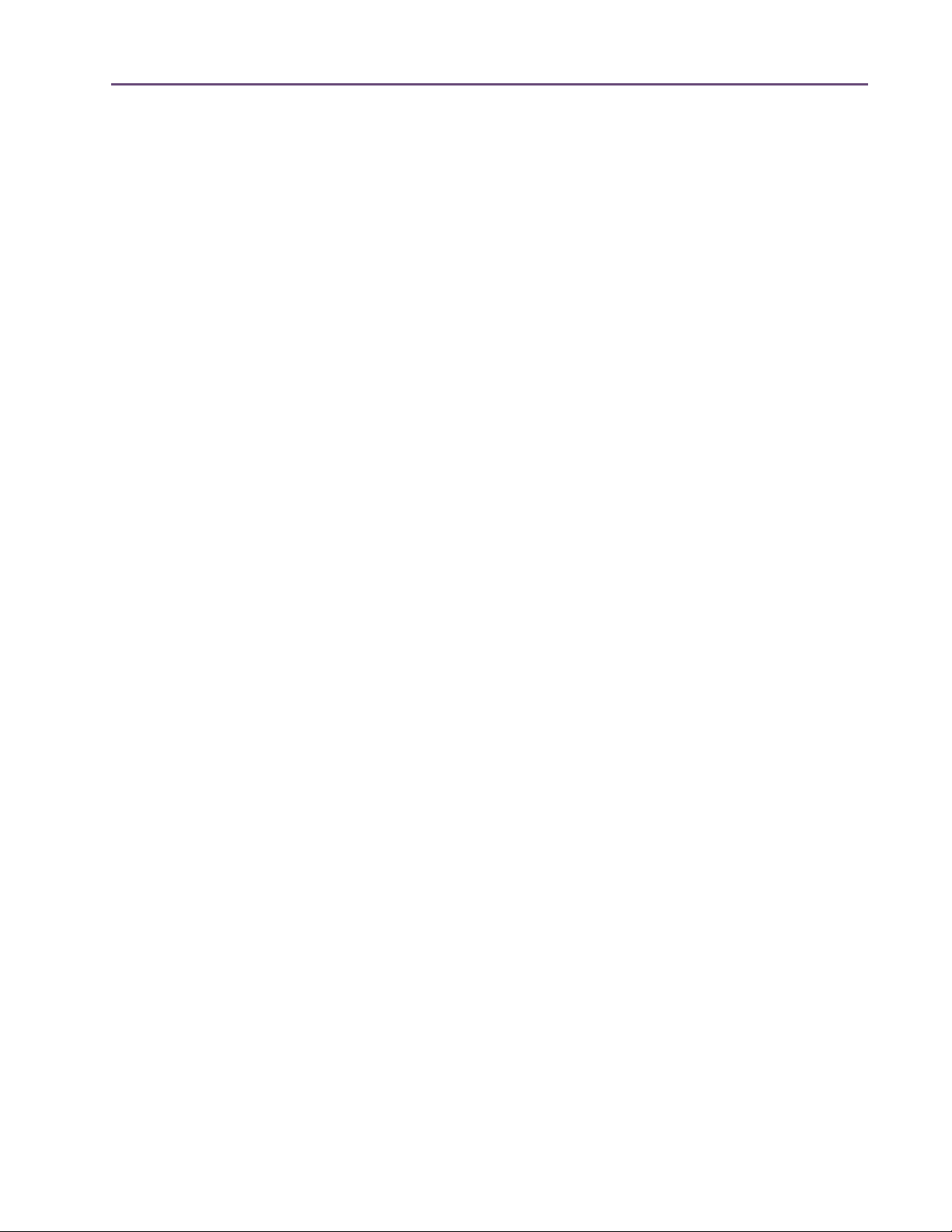
TABLE OF CONTENTS
Chapter 17. Neve 33609 Compressor . . . . . . . . . . . . . . . . . . . . . . . . . . . . . 155
Overview . . . . . . . . . . . . . . . . . . . . . . . . . . . . . . . . . . . . . . . . . . . . . . . . . . . . . . . . . . . . . . . . . . . 155
Neve 33609 Screenshot . . . . . . . . . . . . . . . . . . . . . . . . . . . . . . . . . . . . . . . . . . . . . . . . . . . . . . . 156
Operation . . . . . . . . . . . . . . . . . . . . . . . . . . . . . . . . . . . . . . . . . . . . . . . . . . . . . . . . . . . . . . . . . . 156
Neve 33609 Controls . . . . . . . . . . . . . . . . . . . . . . . . . . . . . . . . . . . . . . . . . . . . . . . . . . . . . . . . . 157
Limiter. . . . . . . . . . . . . . . . . . . . . . . . . . . . . . . . . . . . . . . . . . . . . . . . . . . . . . . . . . . . . . . . . . . . . . 157
Compressor . . . . . . . . . . . . . . . . . . . . . . . . . . . . . . . . . . . . . . . . . . . . . . . . . . . . . . . . . . . . . . . . . 158
Other Controls. . . . . . . . . . . . . . . . . . . . . . . . . . . . . . . . . . . . . . . . . . . . . . . . . . . . . . . . . . . . . . . 159
Neve 33609SE . . . . . . . . . . . . . . . . . . . . . . . . . . . . . . . . . . . . . . . . . . . . . . . . . . . . . . . . . . . . . . 164
Neve 33609 Latency. . . . . . . . . . . . . . . . . . . . . . . . . . . . . . . . . . . . . . . . . . . . . . . . . . . . . . . . . . 164
Chapter 18. VCA VU. . . . . . . . . . . . . . . . . . . . . . . . . . . . . . . . . . . . . . . . . . . 165
Overview . . . . . . . . . . . . . . . . . . . . . . . . . . . . . . . . . . . . . . . . . . . . . . . . . . . . . . . . . . . . . . . . . . . 165
VCA VU Screenshot . . . . . . . . . . . . . . . . . . . . . . . . . . . . . . . . . . . . . . . . . . . . . . . . . . . . . . . . . . 165
VCA VU Controls . . . . . . . . . . . . . . . . . . . . . . . . . . . . . . . . . . . . . . . . . . . . . . . . . . . . . . . . . . . . 166
WebZine Articles. . . . . . . . . . . . . . . . . . . . . . . . . . . . . . . . . . . . . . . . . . . . . . . . . . . . . . . . . . . . . 167
Chapter 19. Neve 88RS Channel Strip . . . . . . . . . . . . . . . . . . . . . . . . . . . . . 168
Overview . . . . . . . . . . . . . . . . . . . . . . . . . . . . . . . . . . . . . . . . . . . . . . . . . . . . . . . . . . . . . . . . . . . 168
Neve 88RS Screenshot . . . . . . . . . . . . . . . . . . . . . . . . . . . . . . . . . . . . . . . . . . . . . . . . . . . . . . . . 169
Neve 88RS Controls . . . . . . . . . . . . . . . . . . . . . . . . . . . . . . . . . . . . . . . . . . . . . . . . . . . . . . . . . . 170
Dynamics . . . . . . . . . . . . . . . . . . . . . . . . . . . . . . . . . . . . . . . . . . . . . . . . . . . . . . . . . . . . . . . . . . . 170
Gate/Expander . . . . . . . . . . . . . . . . . . . . . . . . . . . . . . . . . . . . . . . . . . . . . . . . . . . . . . . . . . . . . . 171
Limiter/Compressor. . . . . . . . . . . . . . . . . . . . . . . . . . . . . . . . . . . . . . . . . . . . . . . . . . . . . . . . . . . 174
Equalizer . . . . . . . . . . . . . . . . . . . . . . . . . . . . . . . . . . . . . . . . . . . . . . . . . . . . . . . . . . . . . . . . . . . 177
Cut Filters . . . . . . . . . . . . . . . . . . . . . . . . . . . . . . . . . . . . . . . . . . . . . . . . . . . . . . . . . . . . . . . . . . . 180
Global . . . . . . . . . . . . . . . . . . . . . . . . . . . . . . . . . . . . . . . . . . . . . . . . . . . . . . . . . . . . . . . . . . . . . 181
WebZine Article . . . . . . . . . . . . . . . . . . . . . . . . . . . . . . . . . . . . . . . . . . . . . . . . . . . . . . . . . . . . . 182
Chapter 20. CS-1 Channel Strip . . . . . . . . . . . . . . . . . . . . . . . . . . . . . . . . . . 183
Overview . . . . . . . . . . . . . . . . . . . . . . . . . . . . . . . . . . . . . . . . . . . . . . . . . . . . . . . . . . . . . . . . . . . 183
EX-1 Equalizer and Compressor . . . . . . . . . . . . . . . . . . . . . . . . . . . . . . . . . . . . . . . . . . . . . . . . 184
EX-1 Equalizer Controls . . . . . . . . . . . . . . . . . . . . . . . . . . . . . . . . . . . . . . . . . . . . . . . . . . . . . . . 184
EX-1 Compressor Controls . . . . . . . . . . . . . . . . . . . . . . . . . . . . . . . . . . . . . . . . . . . . . . . . . . . . . 185
EX-1M Overview . . . . . . . . . . . . . . . . . . . . . . . . . . . . . . . . . . . . . . . . . . . . . . . . . . . . . . . . . . . . . 186
DM-1 Delay Modulator. . . . . . . . . . . . . . . . . . . . . . . . . . . . . . . . . . . . . . . . . . . . . . . . . . . . . . . . 187
DM-1 Controls . . . . . . . . . . . . . . . . . . . . . . . . . . . . . . . . . . . . . . . . . . . . . . . . . . . . . . . . . . . . . . . 187
DM-1L . . . . . . . . . . . . . . . . . . . . . . . . . . . . . . . . . . . . . . . . . . . . . . . . . . . . . . . . . . . . . . . . . . . . . 189
RS-1 Reflection Engine . . . . . . . . . . . . . . . . . . . . . . . . . . . . . . . . . . . . . . . . . . . . . . . . . . . . . . . . 190
RS-1 Controls. . . . . . . . . . . . . . . . . . . . . . . . . . . . . . . . . . . . . . . . . . . . . . . . . . . . . . . . . . . . . . . . 191
UAD Powered Plug-Ins Manual - 8 - Table of Contents
Page 9
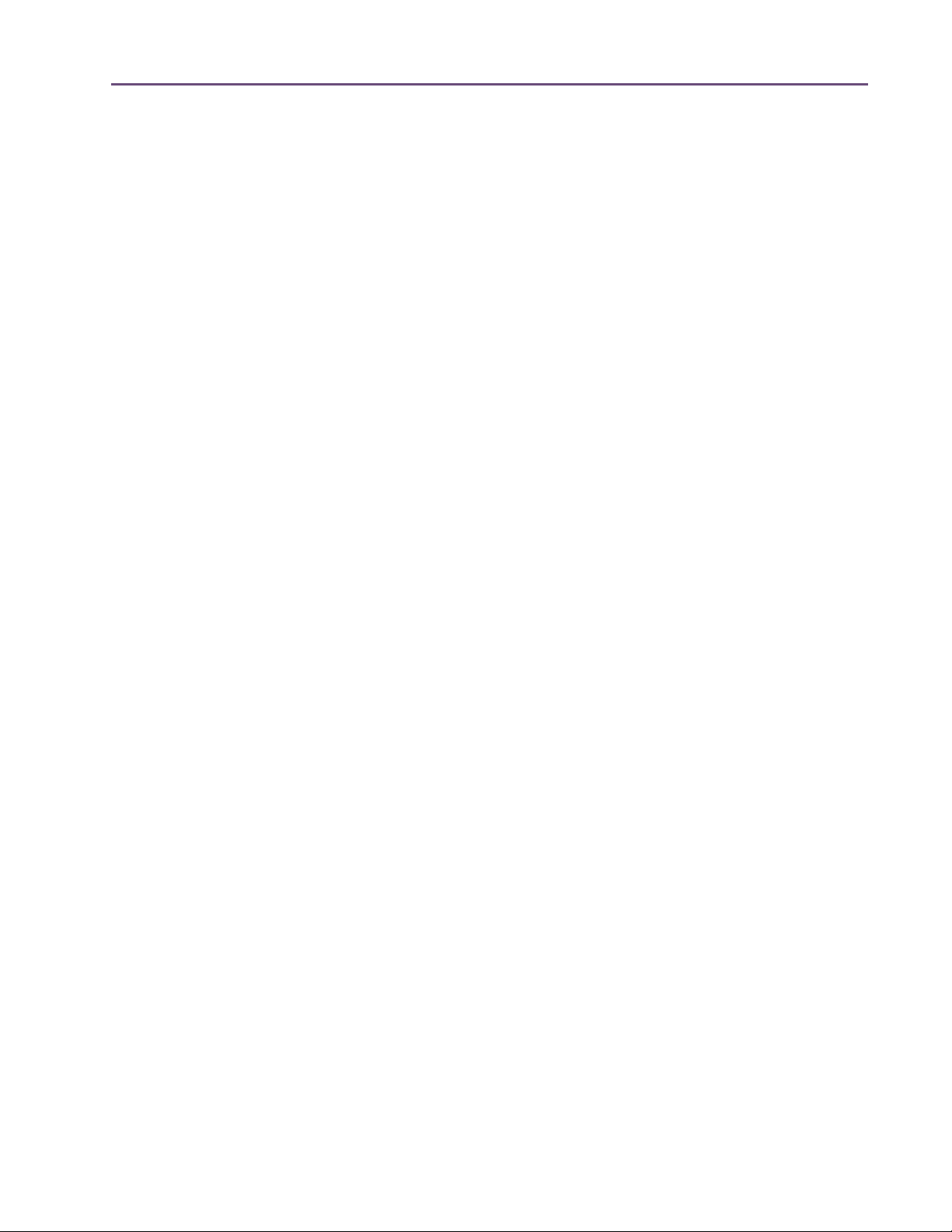
TABLE OF CONTENTS
Chapter 21. Precision Equalizer . . . . . . . . . . . . . . . . . . . . . . . . . . . . . . . . . . 193
Overview . . . . . . . . . . . . . . . . . . . . . . . . . . . . . . . . . . . . . . . . . . . . . . . . . . . . . . . . . . . . . . . . . . . 193
Precision Equalizer Screenshot. . . . . . . . . . . . . . . . . . . . . . . . . . . . . . . . . . . . . . . . . . . . . . . . . . 193
Precision Equalizer Controls. . . . . . . . . . . . . . . . . . . . . . . . . . . . . . . . . . . . . . . . . . . . . . . . . . . . 194
Control Grouping . . . . . . . . . . . . . . . . . . . . . . . . . . . . . . . . . . . . . . . . . . . . . . . . . . . . . . . . . . . . 194
Modes . . . . . . . . . . . . . . . . . . . . . . . . . . . . . . . . . . . . . . . . . . . . . . . . . . . . . . . . . . . . . . . . . . . . . 194
Band Controls . . . . . . . . . . . . . . . . . . . . . . . . . . . . . . . . . . . . . . . . . . . . . . . . . . . . . . . . . . . . . . . 196
Precision Equalizer Latency . . . . . . . . . . . . . . . . . . . . . . . . . . . . . . . . . . . . . . . . . . . . . . . . . . . . 198
Chapter 22. Cambridge EQ. . . . . . . . . . . . . . . . . . . . . . . . . . . . . . . . . . . . . . 199
Overview . . . . . . . . . . . . . . . . . . . . . . . . . . . . . . . . . . . . . . . . . . . . . . . . . . . . . . . . . . . . . . . . . . . 199
Cambridge EQ Screenshot . . . . . . . . . . . . . . . . . . . . . . . . . . . . . . . . . . . . . . . . . . . . . . . . . . . . . 199
Cambridge EQ Controls . . . . . . . . . . . . . . . . . . . . . . . . . . . . . . . . . . . . . . . . . . . . . . . . . . . . . . . 200
Low Cut / High Cut Filters . . . . . . . . . . . . . . . . . . . . . . . . . . . . . . . . . . . . . . . . . . . . . . . . . . . . . 203
EQ Bands. . . . . . . . . . . . . . . . . . . . . . . . . . . . . . . . . . . . . . . . . . . . . . . . . . . . . . . . . . . . . . . . . . . 204
Parametric EQ . . . . . . . . . . . . . . . . . . . . . . . . . . . . . . . . . . . . . . . . . . . . . . . . . . . . . . . . . . . . . . . 205
Shelf EQ. . . . . . . . . . . . . . . . . . . . . . . . . . . . . . . . . . . . . . . . . . . . . . . . . . . . . . . . . . . . . . . . . . . . 208
Chapter 23. Pultec and Pultec-Pro . . . . . . . . . . . . . . . . . . . . . . . . . . . . . . . . 210
Overview . . . . . . . . . . . . . . . . . . . . . . . . . . . . . . . . . . . . . . . . . . . . . . . . . . . . . . . . . . . . . . . . . . . 210
Pultec Latency. . . . . . . . . . . . . . . . . . . . . . . . . . . . . . . . . . . . . . . . . . . . . . . . . . . . . . . . . . . . . . . . 211
Pultec EQP-1A Screenshot . . . . . . . . . . . . . . . . . . . . . . . . . . . . . . . . . . . . . . . . . . . . . . . . . . . . . 211
Pultec EQP-1A Controls . . . . . . . . . . . . . . . . . . . . . . . . . . . . . . . . . . . . . . . . . . . . . . . . . . . . . . . 211
Low Frequency Controls . . . . . . . . . . . . . . . . . . . . . . . . . . . . . . . . . . . . . . . . . . . . . . . . . . . . . . . 212
High Frequency Controls . . . . . . . . . . . . . . . . . . . . . . . . . . . . . . . . . . . . . . . . . . . . . . . . . . . . . . 213
High Attenuation Controls . . . . . . . . . . . . . . . . . . . . . . . . . . . . . . . . . . . . . . . . . . . . . . . . . . . . . 213
Pultec MEQ-5 Screenshot . . . . . . . . . . . . . . . . . . . . . . . . . . . . . . . . . . . . . . . . . . . . . . . . . . . . . . 214
Pultec MEQ-5 Controls . . . . . . . . . . . . . . . . . . . . . . . . . . . . . . . . . . . . . . . . . . . . . . . . . . . . . . . . 214
Low Peak Controls . . . . . . . . . . . . . . . . . . . . . . . . . . . . . . . . . . . . . . . . . . . . . . . . . . . . . . . . . . . . 215
Dip Controls. . . . . . . . . . . . . . . . . . . . . . . . . . . . . . . . . . . . . . . . . . . . . . . . . . . . . . . . . . . . . . . . . 215
High Peak Controls . . . . . . . . . . . . . . . . . . . . . . . . . . . . . . . . . . . . . . . . . . . . . . . . . . . . . . . . . . . 215
MEQ-5 Response Curves . . . . . . . . . . . . . . . . . . . . . . . . . . . . . . . . . . . . . . . . . . . . . . . . . . . . . . 215
Chapter 24. Neve 1073 Equalizer. . . . . . . . . . . . . . . . . . . . . . . . . . . . . . . . . 219
Overview . . . . . . . . . . . . . . . . . . . . . . . . . . . . . . . . . . . . . . . . . . . . . . . . . . . . . . . . . . . . . . . . . . . 219
Neve 1073 Screenshot . . . . . . . . . . . . . . . . . . . . . . . . . . . . . . . . . . . . . . . . . . . . . . . . . . . . . . . . 219
Neve 1073 and 1073SE Controls . . . . . . . . . . . . . . . . . . . . . . . . . . . . . . . . . . . . . . . . . . . . . . . 220
Neve 1073SE . . . . . . . . . . . . . . . . . . . . . . . . . . . . . . . . . . . . . . . . . . . . . . . . . . . . . . . . . . . . . . . 222
Neve 1073 Latency. . . . . . . . . . . . . . . . . . . . . . . . . . . . . . . . . . . . . . . . . . . . . . . . . . . . . . . . . . . 223
UAD Powered Plug-Ins Manual - 9 - Table of Contents
Page 10
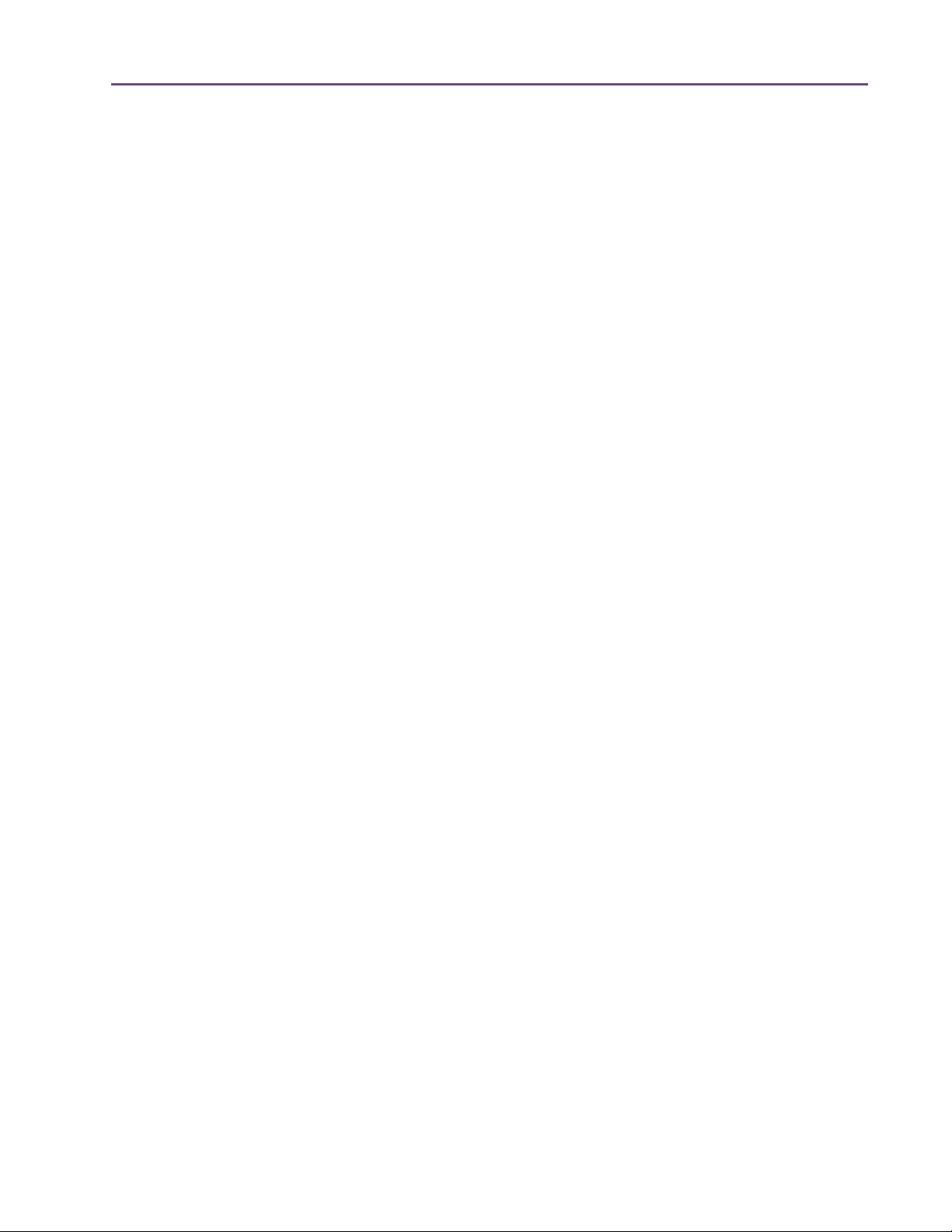
TABLE OF CONTENTS
Chapter 25. Neve 1081 Equalizer. . . . . . . . . . . . . . . . . . . . . . . . . . . . . . . . . 224
Overview . . . . . . . . . . . . . . . . . . . . . . . . . . . . . . . . . . . . . . . . . . . . . . . . . . . . . . . . . . . . . . . . . . . 224
Neve 1081 Screenshot . . . . . . . . . . . . . . . . . . . . . . . . . . . . . . . . . . . . . . . . . . . . . . . . . . . . . . . . 224
Neve 1081 and 1081SE Controls . . . . . . . . . . . . . . . . . . . . . . . . . . . . . . . . . . . . . . . . . . . . . . . 225
Neve 1081SE . . . . . . . . . . . . . . . . . . . . . . . . . . . . . . . . . . . . . . . . . . . . . . . . . . . . . . . . . . . . . . . 230
Neve 1081 Latency. . . . . . . . . . . . . . . . . . . . . . . . . . . . . . . . . . . . . . . . . . . . . . . . . . . . . . . . . . . 230
Chapter 26. Helios Type 69 Equalizer . . . . . . . . . . . . . . . . . . . . . . . . . . . . . . 231
Overview . . . . . . . . . . . . . . . . . . . . . . . . . . . . . . . . . . . . . . . . . . . . . . . . . . . . . . . . . . . . . . . . . . . 231
Helios Type 69 Screenshot . . . . . . . . . . . . . . . . . . . . . . . . . . . . . . . . . . . . . . . . . . . . . . . . . . . . . 231
Helios Type 69 Controls . . . . . . . . . . . . . . . . . . . . . . . . . . . . . . . . . . . . . . . . . . . . . . . . . . . . . . . 232
Helios 69 Latency . . . . . . . . . . . . . . . . . . . . . . . . . . . . . . . . . . . . . . . . . . . . . . . . . . . . . . . . . . . . 235
WebZine Article . . . . . . . . . . . . . . . . . . . . . . . . . . . . . . . . . . . . . . . . . . . . . . . . . . . . . . . . . . . . . 235
Chapter 27. Roland CE-1 . . . . . . . . . . . . . . . . . . . . . . . . . . . . . . . . . . . . . . . 237
Overview . . . . . . . . . . . . . . . . . . . . . . . . . . . . . . . . . . . . . . . . . . . . . . . . . . . . . . . . . . . . . . . . . . . 237
Roland CE-1 Screenshot . . . . . . . . . . . . . . . . . . . . . . . . . . . . . . . . . . . . . . . . . . . . . . . . . . . . . . . 237
Roland CE-1 Controls . . . . . . . . . . . . . . . . . . . . . . . . . . . . . . . . . . . . . . . . . . . . . . . . . . . . . . . . . 238
Chapter 28. Roland Dimension D . . . . . . . . . . . . . . . . . . . . . . . . . . . . . . . . . 241
Overview . . . . . . . . . . . . . . . . . . . . . . . . . . . . . . . . . . . . . . . . . . . . . . . . . . . . . . . . . . . . . . . . . . . 241
Roland Dimension D Screenshot . . . . . . . . . . . . . . . . . . . . . . . . . . . . . . . . . . . . . . . . . . . . . . . . 241
Roland Dimension D Controls. . . . . . . . . . . . . . . . . . . . . . . . . . . . . . . . . . . . . . . . . . . . . . . . . . . 242
Chapter 29. Roland RE-201 . . . . . . . . . . . . . . . . . . . . . . . . . . . . . . . . . . . . . 243
Overview . . . . . . . . . . . . . . . . . . . . . . . . . . . . . . . . . . . . . . . . . . . . . . . . . . . . . . . . . . . . . . . . . . . 243
Roland RE-201 Screenshot . . . . . . . . . . . . . . . . . . . . . . . . . . . . . . . . . . . . . . . . . . . . . . . . . . . . . 244
Roland RE-201 Interface. . . . . . . . . . . . . . . . . . . . . . . . . . . . . . . . . . . . . . . . . . . . . . . . . . . . . . . 244
Roland RE-201 Controls . . . . . . . . . . . . . . . . . . . . . . . . . . . . . . . . . . . . . . . . . . . . . . . . . . . . . . . 244
Chapter 30. RealVerb Pro . . . . . . . . . . . . . . . . . . . . . . . . . . . . . . . . . . . . . . 250
Overview . . . . . . . . . . . . . . . . . . . . . . . . . . . . . . . . . . . . . . . . . . . . . . . . . . . . . . . . . . . . . . . . . . . 250
RealVerb Pro Background. . . . . . . . . . . . . . . . . . . . . . . . . . . . . . . . . . . . . . . . . . . . . . . . . . . . . . 251
Spectral Characteristics. . . . . . . . . . . . . . . . . . . . . . . . . . . . . . . . . . . . . . . . . . . . . . . . . . . . . . . . 252
Resonance (Equalization) . . . . . . . . . . . . . . . . . . . . . . . . . . . . . . . . . . . . . . . . . . . . . . . . . . . . . . 257
Timing . . . . . . . . . . . . . . . . . . . . . . . . . . . . . . . . . . . . . . . . . . . . . . . . . . . . . . . . . . . . . . . . . . . . . 258
Positioning . . . . . . . . . . . . . . . . . . . . . . . . . . . . . . . . . . . . . . . . . . . . . . . . . . . . . . . . . . . . . . . . . . 260
Levels . . . . . . . . . . . . . . . . . . . . . . . . . . . . . . . . . . . . . . . . . . . . . . . . . . . . . . . . . . . . . . . . . . . . . . 262
Morphing . . . . . . . . . . . . . . . . . . . . . . . . . . . . . . . . . . . . . . . . . . . . . . . . . . . . . . . . . . . . . . . . . . . 262
RealVerb Pro Preset Management . . . . . . . . . . . . . . . . . . . . . . . . . . . . . . . . . . . . . . . . . . . . . . . 264
RealVerb Pro Preset List. . . . . . . . . . . . . . . . . . . . . . . . . . . . . . . . . . . . . . . . . . . . . . . . . . . . . . . . 264
UAD Powered Plug-Ins Manual - 10 - Table of Contents
Page 11
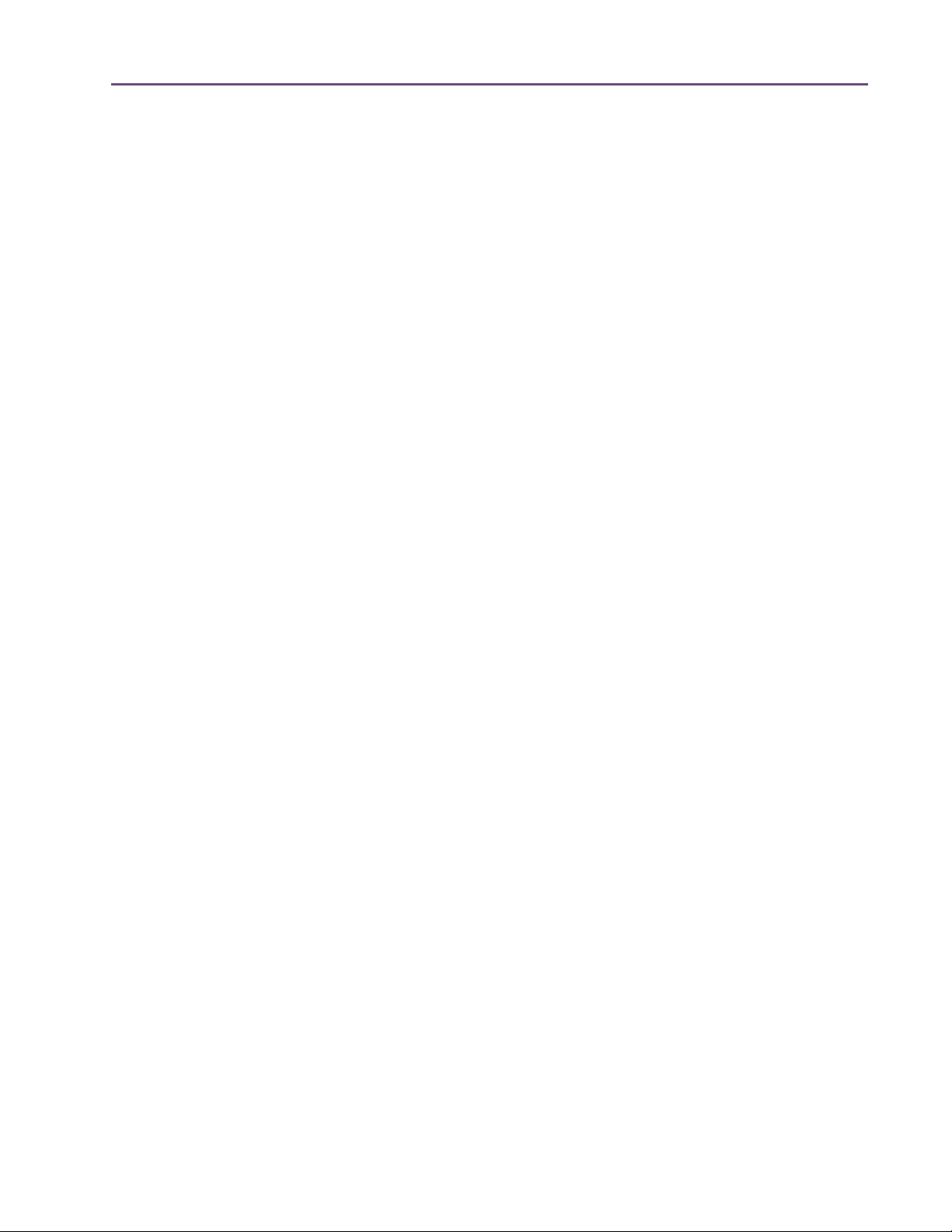
TABLE OF CONTENTS
Chapter 31. DreamVerb . . . . . . . . . . . . . . . . . . . . . . . . . . . . . . . . . . . . . . . . 265
Overview . . . . . . . . . . . . . . . . . . . . . . . . . . . . . . . . . . . . . . . . . . . . . . . . . . . . . . . . . . . . . . . . . . . 265
Signal Flow . . . . . . . . . . . . . . . . . . . . . . . . . . . . . . . . . . . . . . . . . . . . . . . . . . . . . . . . . . . . . . . . . 266
Resonance (Equalization) Panel . . . . . . . . . . . . . . . . . . . . . . . . . . . . . . . . . . . . . . . . . . . . . . . . . 267
Shape Panel. . . . . . . . . . . . . . . . . . . . . . . . . . . . . . . . . . . . . . . . . . . . . . . . . . . . . . . . . . . . . . . . . 269
Materials Panel . . . . . . . . . . . . . . . . . . . . . . . . . . . . . . . . . . . . . . . . . . . . . . . . . . . . . . . . . . . . . . 271
Reflections Panel . . . . . . . . . . . . . . . . . . . . . . . . . . . . . . . . . . . . . . . . . . . . . . . . . . . . . . . . . . . . . 273
Reverberation Panel . . . . . . . . . . . . . . . . . . . . . . . . . . . . . . . . . . . . . . . . . . . . . . . . . . . . . . . . . . 275
Positioning Panel . . . . . . . . . . . . . . . . . . . . . . . . . . . . . . . . . . . . . . . . . . . . . . . . . . . . . . . . . . . . . 276
Levels Panel . . . . . . . . . . . . . . . . . . . . . . . . . . . . . . . . . . . . . . . . . . . . . . . . . . . . . . . . . . . . . . . . . 278
DreamVerb Preset Management . . . . . . . . . . . . . . . . . . . . . . . . . . . . . . . . . . . . . . . . . . . . . . . . 279
Spatial Characteristics. . . . . . . . . . . . . . . . . . . . . . . . . . . . . . . . . . . . . . . . . . . . . . . . . . . . . . . . . 280
Preset Design Tips . . . . . . . . . . . . . . . . . . . . . . . . . . . . . . . . . . . . . . . . . . . . . . . . . . . . . . . . . . . . 281
Chapter 32. Plate 140 . . . . . . . . . . . . . . . . . . . . . . . . . . . . . . . . . . . . . . . . . 283
Overview . . . . . . . . . . . . . . . . . . . . . . . . . . . . . . . . . . . . . . . . . . . . . . . . . . . . . . . . . . . . . . . . . . . 283
Plate 140 Screenshot. . . . . . . . . . . . . . . . . . . . . . . . . . . . . . . . . . . . . . . . . . . . . . . . . . . . . . . . . . 283
Plate 140 Controls. . . . . . . . . . . . . . . . . . . . . . . . . . . . . . . . . . . . . . . . . . . . . . . . . . . . . . . . . . . . 284
Reverb . . . . . . . . . . . . . . . . . . . . . . . . . . . . . . . . . . . . . . . . . . . . . . . . . . . . . . . . . . . . . . . . . . . . . 284
EQ . . . . . . . . . . . . . . . . . . . . . . . . . . . . . . . . . . . . . . . . . . . . . . . . . . . . . . . . . . . . . . . . . . . . . . . . 285
Hidden Controls. . . . . . . . . . . . . . . . . . . . . . . . . . . . . . . . . . . . . . . . . . . . . . . . . . . . . . . . . . . . . . 288
Chapter 33. Precision Maximizer . . . . . . . . . . . . . . . . . . . . . . . . . . . . . . . . . 290
Overview . . . . . . . . . . . . . . . . . . . . . . . . . . . . . . . . . . . . . . . . . . . . . . . . . . . . . . . . . . . . . . . . . . . 290
Precision Maximizer Screenshot. . . . . . . . . . . . . . . . . . . . . . . . . . . . . . . . . . . . . . . . . . . . . . . . . 291
Precision Maximizer Controls. . . . . . . . . . . . . . . . . . . . . . . . . . . . . . . . . . . . . . . . . . . . . . . . . . . 291
Operating Tips. . . . . . . . . . . . . . . . . . . . . . . . . . . . . . . . . . . . . . . . . . . . . . . . . . . . . . . . . . . . . . . 295
Precision Maximizer Latency . . . . . . . . . . . . . . . . . . . . . . . . . . . . . . . . . . . . . . . . . . . . . . . . . . . 296
WebZine Article . . . . . . . . . . . . . . . . . . . . . . . . . . . . . . . . . . . . . . . . . . . . . . . . . . . . . . . . . . . . . 296
Chapter 34. Precision De-Esser . . . . . . . . . . . . . . . . . . . . . . . . . . . . . . . . . . . 297
Overview . . . . . . . . . . . . . . . . . . . . . . . . . . . . . . . . . . . . . . . . . . . . . . . . . . . . . . . . . . . . . . . . . . . 297
Precision De-Esser Screenshot . . . . . . . . . . . . . . . . . . . . . . . . . . . . . . . . . . . . . . . . . . . . . . . . . . 297
Precision De-Esser Controls . . . . . . . . . . . . . . . . . . . . . . . . . . . . . . . . . . . . . . . . . . . . . . . . . . . . 298
Operating Tips. . . . . . . . . . . . . . . . . . . . . . . . . . . . . . . . . . . . . . . . . . . . . . . . . . . . . . . . . . . . . . . 300
Chapter 35. Precision Enhancer kHz . . . . . . . . . . . . . . . . . . . . . . . . . . . . . . . 301
Overview . . . . . . . . . . . . . . . . . . . . . . . . . . . . . . . . . . . . . . . . . . . . . . . . . . . . . . . . . . . . . . . . . . . 301
Precision Enhancer kHz Screenshot . . . . . . . . . . . . . . . . . . . . . . . . . . . . . . . . . . . . . . . . . . . . . . 302
Precision Enhancer kHz Controls . . . . . . . . . . . . . . . . . . . . . . . . . . . . . . . . . . . . . . . . . . . . . . . . 302
UAD Powered Plug-Ins Manual - 11 - Table of Contents
Page 12
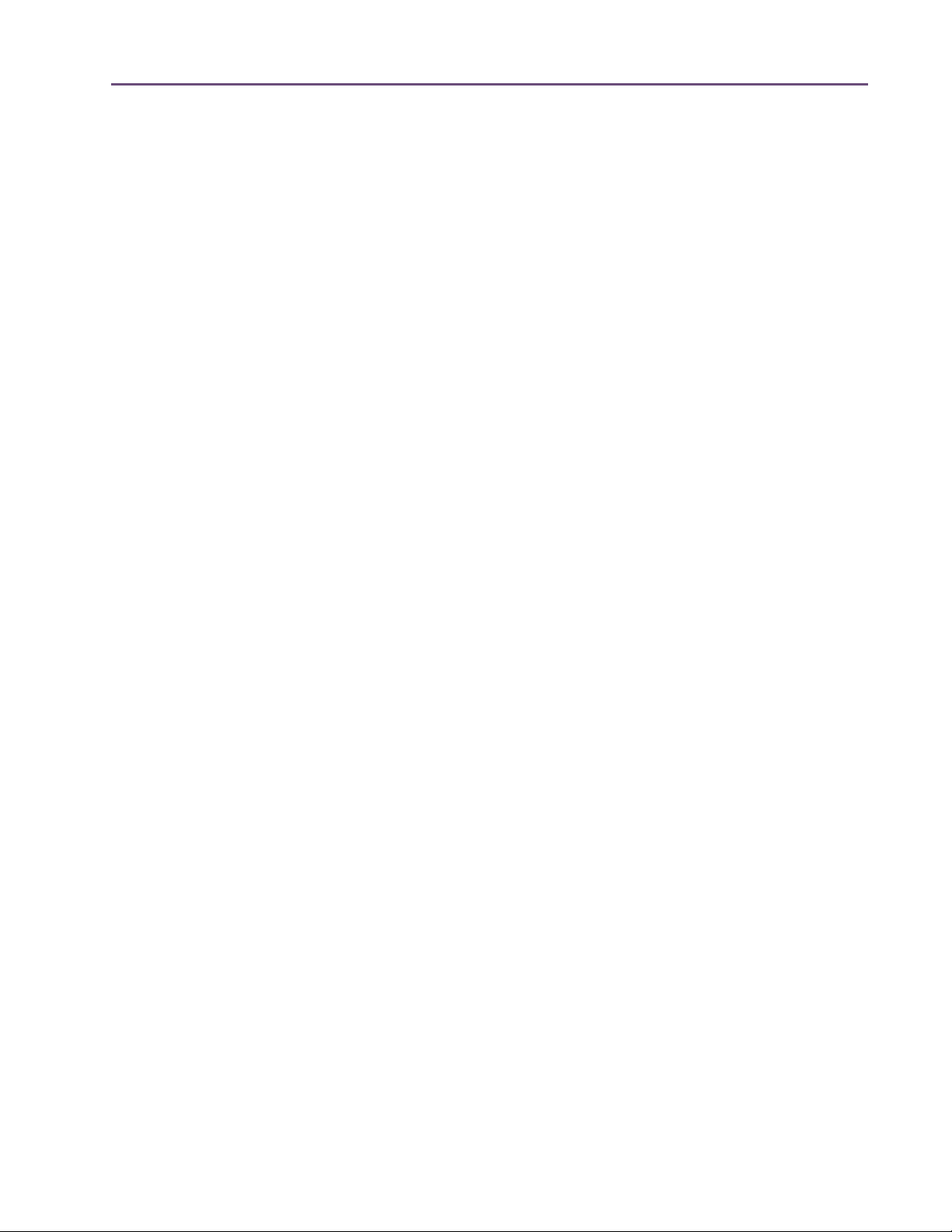
TABLE OF CONTENTS
Chapter 36. SPL Transient Designer . . . . . . . . . . . . . . . . . . . . . . . . . . . . . . . 305
Overview . . . . . . . . . . . . . . . . . . . . . . . . . . . . . . . . . . . . . . . . . . . . . . . . . . . . . . . . . . . . . . . . . . . 305
SPL Transient Designer Screenshot. . . . . . . . . . . . . . . . . . . . . . . . . . . . . . . . . . . . . . . . . . . . . . . 305
SPL Transient Designer Controls . . . . . . . . . . . . . . . . . . . . . . . . . . . . . . . . . . . . . . . . . . . . . . . . . 306
WebZine Article . . . . . . . . . . . . . . . . . . . . . . . . . . . . . . . . . . . . . . . . . . . . . . . . . . . . . . . . . . . . . 307
Acknowledgement. . . . . . . . . . . . . . . . . . . . . . . . . . . . . . . . . . . . . . . . . . . . . . . . . . . . . . . . . . . . 308
Applications. . . . . . . . . . . . . . . . . . . . . . . . . . . . . . . . . . . . . . . . . . . . . . . . . . . . . . . . . . . . . . . . . 308
Technology. . . . . . . . . . . . . . . . . . . . . . . . . . . . . . . . . . . . . . . . . . . . . . . . . . . . . . . . . . . . . . . . . . 312
Chapter 37. Nigel . . . . . . . . . . . . . . . . . . . . . . . . . . . . . . . . . . . . . . . . . . . . 316
Introducing Nigel. . . . . . . . . . . . . . . . . . . . . . . . . . . . . . . . . . . . . . . . . . . . . . . . . . . . . . . . . . . . . 316
Preflex Plug-in . . . . . . . . . . . . . . . . . . . . . . . . . . . . . . . . . . . . . . . . . . . . . . . . . . . . . . . . . . . . . . . 318
Preflex Modules . . . . . . . . . . . . . . . . . . . . . . . . . . . . . . . . . . . . . . . . . . . . . . . . . . . . . . . . . . . . . . 318
Gate/Comp Module . . . . . . . . . . . . . . . . . . . . . . . . . . . . . . . . . . . . . . . . . . . . . . . . . . . . . . . . . . 319
Amp Module . . . . . . . . . . . . . . . . . . . . . . . . . . . . . . . . . . . . . . . . . . . . . . . . . . . . . . . . . . . . . . . . 322
Amp Controls. . . . . . . . . . . . . . . . . . . . . . . . . . . . . . . . . . . . . . . . . . . . . . . . . . . . . . . . . . . . . . . . 323
Cabinet Module. . . . . . . . . . . . . . . . . . . . . . . . . . . . . . . . . . . . . . . . . . . . . . . . . . . . . . . . . . . . . . 326
Phasor Module. . . . . . . . . . . . . . . . . . . . . . . . . . . . . . . . . . . . . . . . . . . . . . . . . . . . . . . . . . . . . . . 328
Mod Filter Module. . . . . . . . . . . . . . . . . . . . . . . . . . . . . . . . . . . . . . . . . . . . . . . . . . . . . . . . . . . . 331
TremModEcho plug-in. . . . . . . . . . . . . . . . . . . . . . . . . . . . . . . . . . . . . . . . . . . . . . . . . . . . . . . . . 335
Trem/Fade Module . . . . . . . . . . . . . . . . . . . . . . . . . . . . . . . . . . . . . . . . . . . . . . . . . . . . . . . . . . . 336
Mod Delay Module . . . . . . . . . . . . . . . . . . . . . . . . . . . . . . . . . . . . . . . . . . . . . . . . . . . . . . . . . . . 339
Echo Module . . . . . . . . . . . . . . . . . . . . . . . . . . . . . . . . . . . . . . . . . . . . . . . . . . . . . . . . . . . . . . . . 343
Chapter 38. Moog Multimode Filter . . . . . . . . . . . . . . . . . . . . . . . . . . . . . . . 345
Overview . . . . . . . . . . . . . . . . . . . . . . . . . . . . . . . . . . . . . . . . . . . . . . . . . . . . . . . . . . . . . . . . . . . 345
Moog Filter Screenshot . . . . . . . . . . . . . . . . . . . . . . . . . . . . . . . . . . . . . . . . . . . . . . . . . . . . . . . . 346
Moog Filter Controls . . . . . . . . . . . . . . . . . . . . . . . . . . . . . . . . . . . . . . . . . . . . . . . . . . . . . . . . . . 346
Moog Filter SE . . . . . . . . . . . . . . . . . . . . . . . . . . . . . . . . . . . . . . . . . . . . . . . . . . . . . . . . . . . . . . . 352
Moog Filter Latency. . . . . . . . . . . . . . . . . . . . . . . . . . . . . . . . . . . . . . . . . . . . . . . . . . . . . . . . . . . 353
Webzine Articles. . . . . . . . . . . . . . . . . . . . . . . . . . . . . . . . . . . . . . . . . . . . . . . . . . . . . . . . . . . . . 353
Chapter 39. History . . . . . . . . . . . . . . . . . . . . . . . . . . . . . . . . . . . . . . . . . . . 354
Bill Putnam Sr. . . . . . . . . . . . . . . . . . . . . . . . . . . . . . . . . . . . . . . . . . . . . . . . . . . . . . . . . . . . . . . . 354
Classic Compressors . . . . . . . . . . . . . . . . . . . . . . . . . . . . . . . . . . . . . . . . . . . . . . . . . . . . . . . . . . 358
Pros Talk UA . . . . . . . . . . . . . . . . . . . . . . . . . . . . . . . . . . . . . . . . . . . . . . . . . . . . . . . . . . . . . . . . 361
Thank You . . . . . . . . . . . . . . . . . . . . . . . . . . . . . . . . . . . . . . . . . . . . . . . . . . . . . . . . . . . . . . . . . . 365
UAD Powered Plug-Ins Manual - 12 - Table of Contents
Page 13
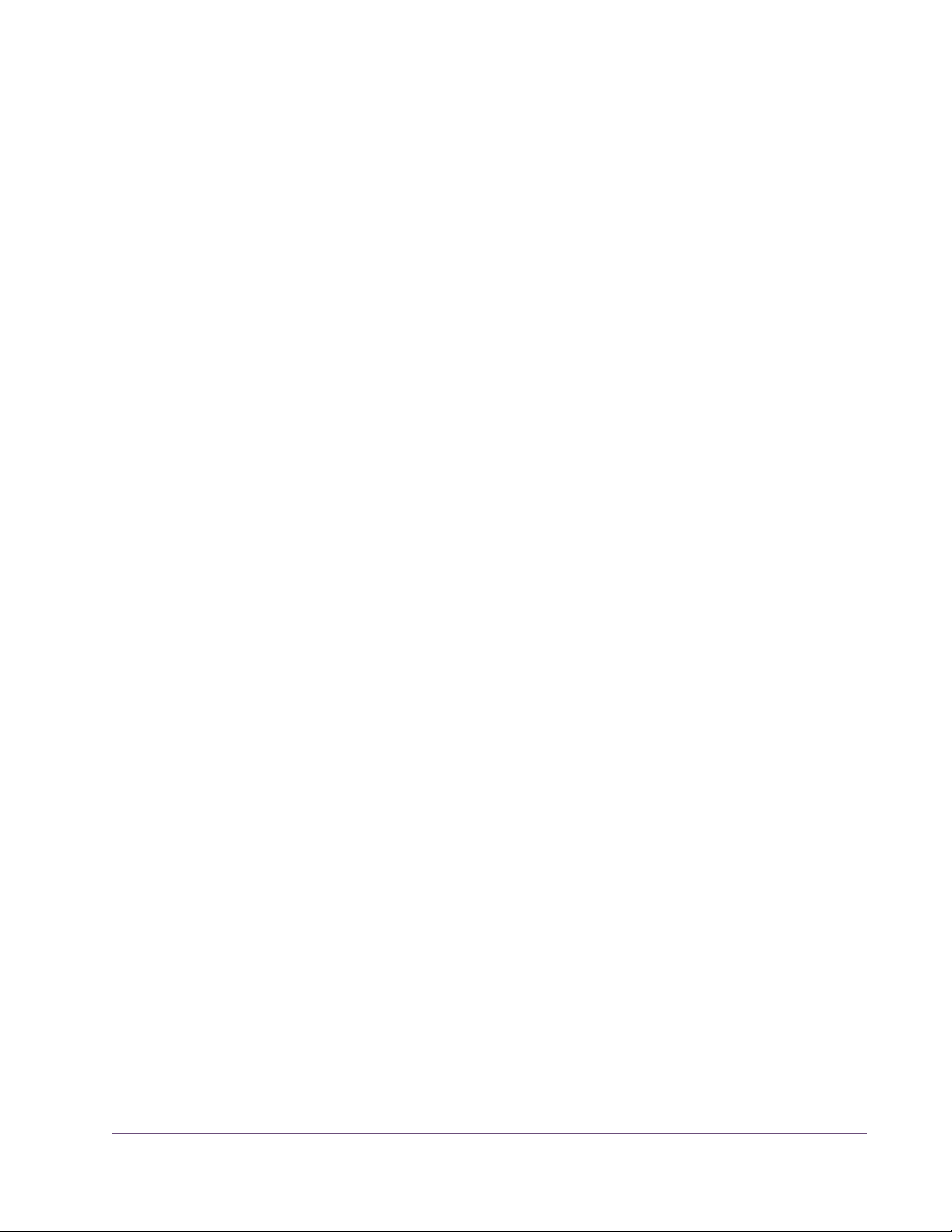
CHAPTER 1
Introduction
Welcome!
Congratulations, and welcome to the UA Family! You now own the best
sounding, most powerful sonic upgrade available for your DAW. The UAD-2
and version 5.0 software represents the culmination of a multi-year development effort delivering the latest in state-of-the-art audio processing technology
and is the next evolution of the revolutionary, award-winning UAD-1 Powered
Plug-Ins & DSP Card Platform
For many years our customers have been asking for a UAD with more power
and the UAD-2 is all about putting more power in your hands – more power
to track, mix and master. The UAD-2 Quad offers, on average, an incredible
10 times the power of the UAD-1, while the UAD-2 Duo offers 5 times, and
UAD-2 Solo offers 2.5 times the power. The UAD-2 Quad supports an aweinspiring 128-channel Neve 88RS mixer at 44.1k. That’s a full console for the
largest of professional mixes on ONE incredibly priced UAD-2 card!
The UAD-2 of course, seamlessly works alongside up to 4 UAD-1’s or UAD1e’s but also allows any 4 UAD-2 cards to be mixed and matched to conveniently scale the DSP power you want at the price you can afford. Start with
a Nevana 32 and instantly run a 32 channel Neve 88RS console. Then, simply add more cards for additional outboard FX or more mix channels as your
needs grow. Pro power-users can now use up to four UAD-2 Quads for the
most demanding applications with equivalent potency to 40 UAD-1 cards!
Now inside-the-box mixing is as powerful as outside.
Once you’re settled in with your new UAD-2 select from our ever growing
Powered Plug-Ins Collection to custom build your own virtual mixing console,
mastering console, mix sidecar, or inboard dream-FX-rack from UA’s exclusive collection of revered studio gear including classics from Neve®, Roland/BOSS®, Helios®, Fairchild, Pultec, SPL®, Moog® and of course UA’s
own 1176LN, LA-2A, and LA-3A compressors, as well as our critically acclaimed line of Precision Mix Series and Mastering Series plug-ins. Digital
recreations of other seminal analog studio gems from legendary analog manufacturers are on the way including the Empirical Labs® Fatso, the EQ from
the famed Harrison® 4032c “Thriller” console, the Little Labs® IBP, and select
Valley People® EQ’s, Compressors, and Gates.
UAD Powered Plug-Ins Manual - 13 - Chapter 1: Introduction
Page 14

The UAD-2 also introduces version 5.0 of the UAD software, which includes
major driver enhancements and an all-new unified UAD Meter & Control
Panel for UAD-1 and UAD-2. Version 5.0 features multicore-aware drivers,
LiveTrack™ for low-latency tracking and monitoring through UAD-2 plug-ins,
and L.O.D.E.™ [Live Optimizing DSP Engine], which dynamically balances
the load on the UAD-2. The new UAD Meter & Control Panel offers improved
status monitoring, easy Quick-Click Plug Purchasing, Help and Support resources, Software Updates, and improved rollover help. There’s also a new
streamlined web shopping experience via a completely re-designed UA website with integrated audio and video demo’s, tutorials, in-depth webzine articles, FAQ’s and enhanced support so you can really get the most out of your
UAD-2.
Developing the UAD-2 as well as Universal Audio’s entire line of quality audio products designed to meet the needs of the modern recording studio while
retaining the character of classic vintage equipment—has been a very special
experience for me and for all who have been involved. We hope that you will
enjoy using your UAD-2 and Powered Plug-Ins as much as we do.
Thanks for your support of Universal Audio.
Sincerely,
Bill Putnam, Jr.
CEO, Owner
UAD Powered Plug-Ins Manual - 14 - Chapter 1: Introduction
Page 15
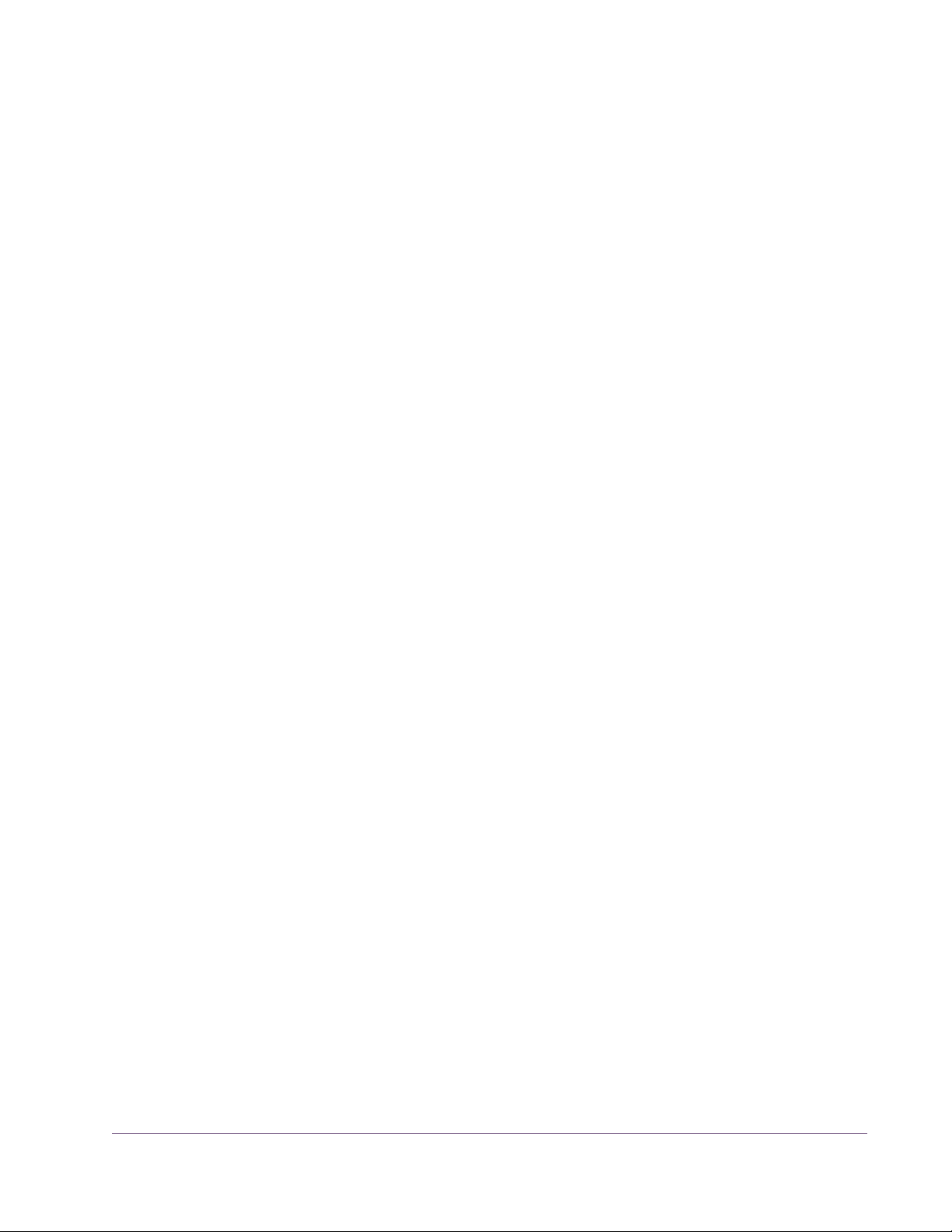
Features
• High-bandwidth x1 PCI Express card (PCIe 2.0 compatible)
• UAD-2 Solo: low-profile, half-height, short PCIe card
• UAD-2 Duo/Quad: full-height, short PCIe card
• 1, 2 or 4 Analog Devices SHARC 21369 floating-point processors*
• Averages 2.5X(Solo), 5X(Duo), 10X(Quad) the power of UAD-1
• Multi-card support for up to 4 UAD-2’s and 4 UAD-1’s in one computer
• Cross-Platform for Mac OS X 10.4/10.5, Windows XP/x64, Vista32/64
• Supports VST, RTAS, and Audio Units plug-in formats
• 44.1, 48, 88.2, 96, 176.4, 192kHz sample rate support for all plug-ins*
• Drivers optimized for modern multi-thread and multi-processor architectures
• Real-time and faster than real-time processing for mix bounces
• LiveTrack™ low-latency mode for monitoring, tracking and performance*
• SessionMap™ bi-directional UAD-1<>UAD-2 session compatibility
• L.O.D.E.™ (Live Optimizing DSP Engine) automatically balances DSP
loads*
• LoadLock™ ensures resource availability on loaded plug-ins*
• Redesigned plug-in Toolbar includes improved preset management
• Redesigned UAD Meter & Control Panel application
• Simplified Registration/Authorization process via one button click
• Features UAi™, UA’s unique analog modeling technology
• World’s best plug-in library with premier titles from Neve®, Roland®,
Moog®, SPL®, Pultec, and more
• 14-day full function demo for all plug-ins; try before you buy
• Powered Plug-Ins™ available 24/7 @ my.uaudio.com
• Easy license transfer for existing UAD-1/1e/Xpander users
• Generous launch upgrade promotions for all existing UAD-1 users
• UAD v5.x supports all existing UAD hardware
*UAD-2 Only • All UAD hardware and software designed and manufactured in U.S.A.
UAD Powered Plug-Ins Manual - 15 - Chapter 1: Introduction
Page 16
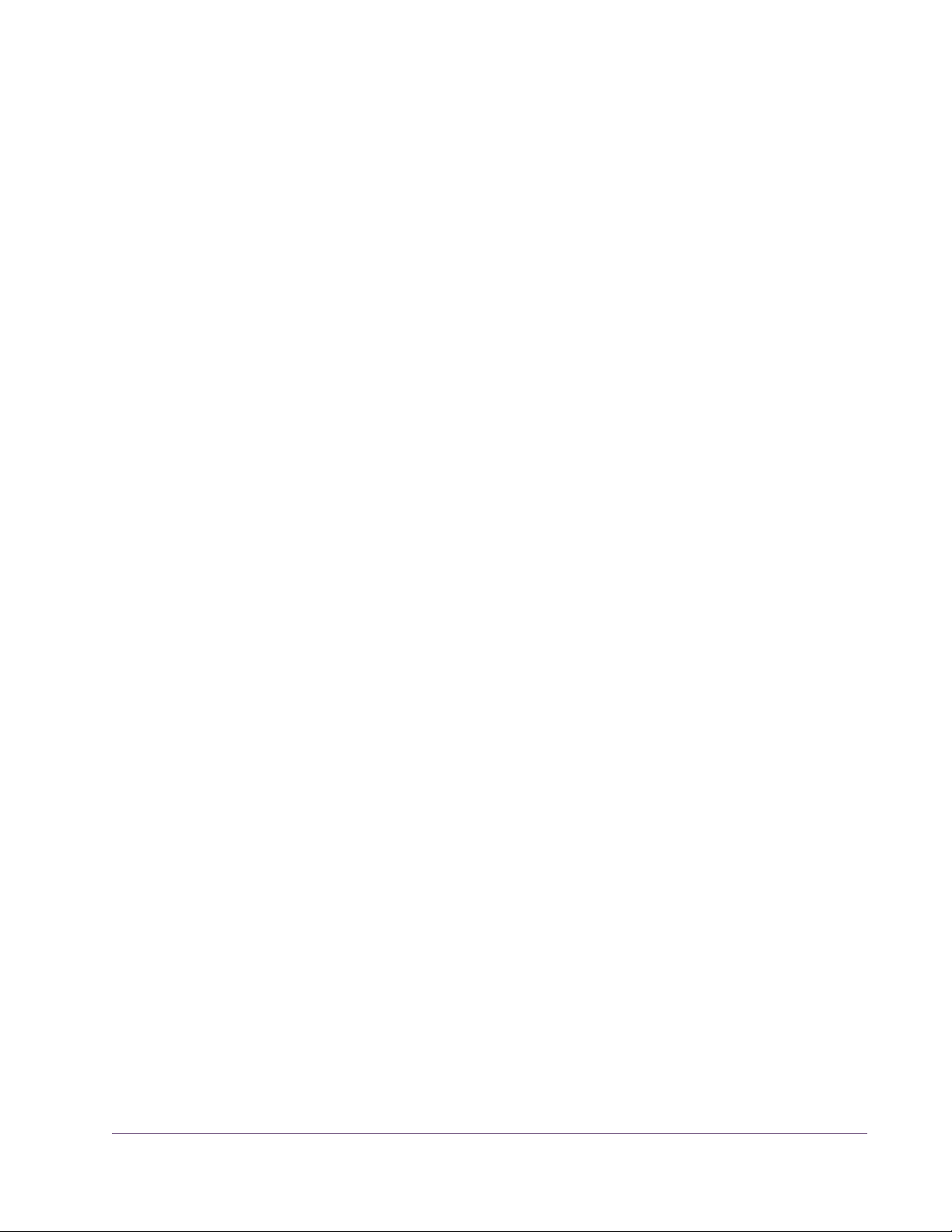
The UAD System
Package Contents
The UAD Powered Plug-Ins package is a hardware-plus-software system that
consists of one or more UAD DSP cards combined with the Powered Plug-Ins
software. Multiple UAD package types are available in the product line to accommodate your particular hardware system, processing needs, and budget.
The difference between each package are the UAD card type and the selection of plug-ins that are bundled with the card. Each bundle has either a set
of included plug-ins, or a voucher system that you use to specify the particular
plug-ins you want at our online store.
For a detailed overview about the UAD Powered Plug-Ins system and how it
operates, see Chapter 3, “UAD System Overview.”
Each UAD retail package includes:
• UAD DSP hardware card
• UAD Software Installer CD-ROM (with PDF user documentation)
• UAD QuickStart DVD (video tutorials)
• UA Product Catalog DVD (video demonstrations)
• UAD plug-in voucher (if applicable; redeemable at UA online store)
• UAD-Xpander has additional contents (see Chapter 10, “UAD-Xpander &
UAD-Xtenda”)
Documentation Overview
This section describes the various instructional and technical resources that
are available for installing, using, and troubleshooting UAD Powered PlugIns. Documentation for the product line is available in written, video, and online formats.
ReadMe The ReadMe contains important, late-breaking information that is not avail-
able in other locations. Please review all the information in the ReadMe before installing or using UAD Powered Plug-Ins. The ReadMe file is presented
for viewing during the software installation process.
UAD Powered Plug-Ins Manual - 16 - Chapter 1: Introduction
Page 17
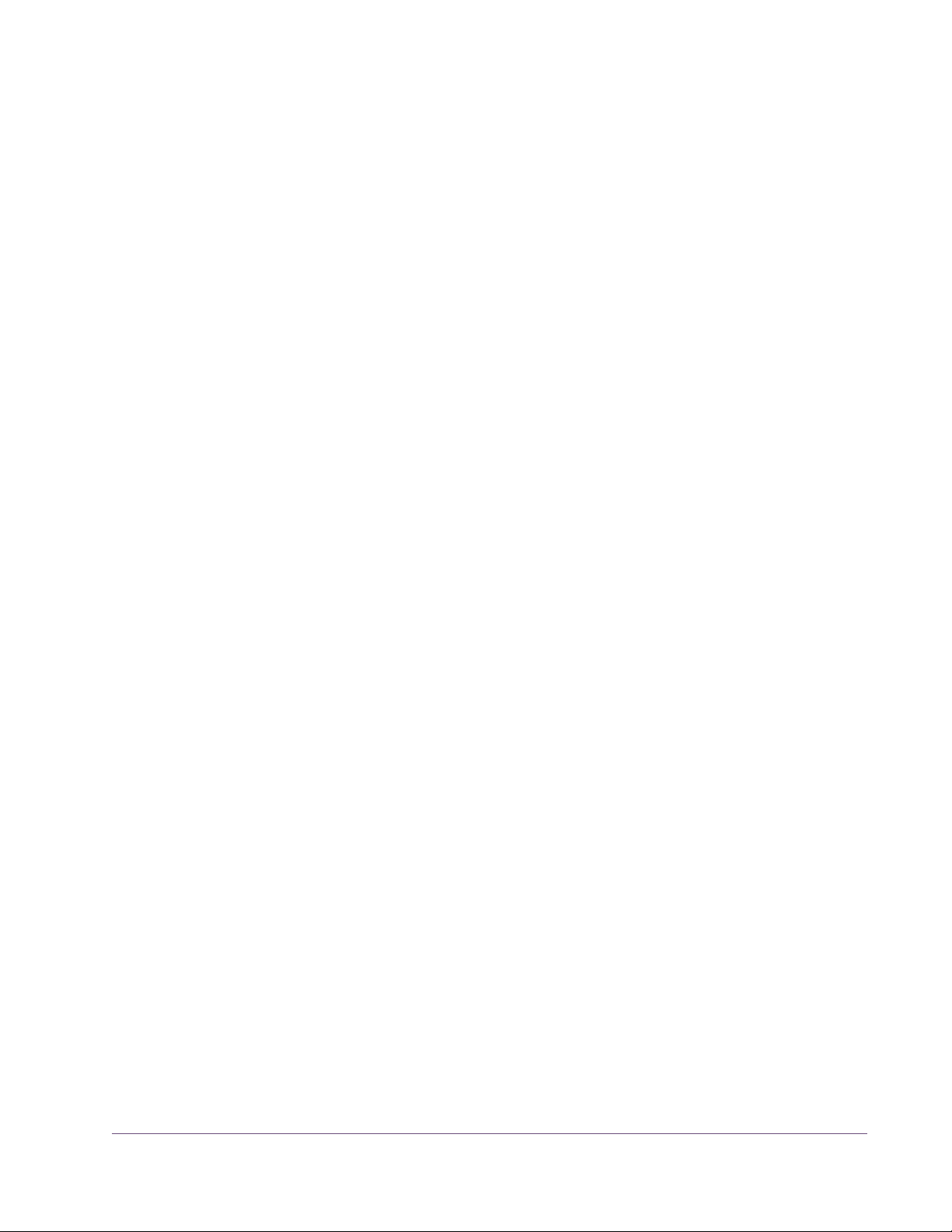
User Manual This complete user manual for the product (the document you are reading
now) is included in the software bundle. The filename of the manual is UADManual.pdf.
The User Manual is the primary product user documentation. It is on the software CD-ROM, and is also placed inside the Powered Plug-Ins Tools folder on
the hard drive during software installation.
Installed Locations
The ReadMe and Manual files are copied to the hard drive by the software installer to the following locations:
Windows • Start Menu>All Programs>UAD Powered Plug-Ins
Macintosh • Startup Disk/Applications/Powered Plug-Ins Tools
Manual Conventions
UAD Powered Plug-Ins is a cross-platform solution for both Windows and
Macintosh computers. The UAD hardware card can be installed into either
platform; it is the exact same hardware for both platforms. Operation of the
plug-ins is practically identical regardless of the host system platform and application. However, certain platform-specific instructions will differ according
to the host system you are using.
Platforms Instructions in this guide that are platform-specific are indicated with a head-
ing in red letters. Instructions that are identical regardless of platform are not
differentiated.
Windows Instructions specific to the Windows platform use this red Windows heading.
Macintosh Instructions specific to the Mac platform use this red Macintosh heading.
UAD Nomenclature
Unless specified otherwise, for descriptive purposes within this manual,
“UAD-2” means all UAD-2 family products (Solo, Duo, Quad); “UAD-1”
means all UAD-1 family products (UAD-1, UAD-1e, and UAD-Xpander); and
“UAD” means all UAD-2 and UAD-1 family products.
Screen Shots Screenshots in this manual may be taken from the Windows and/or Macin-
tosh version of the software, and are used interchangeably when the content
and functionality of the screenshot is the same on both platforms. Slight variations in the appearance of a screenshot between operating systems are inevitable.
UAD Powered Plug-Ins Manual - 17 - Chapter 1: Introduction
Page 18
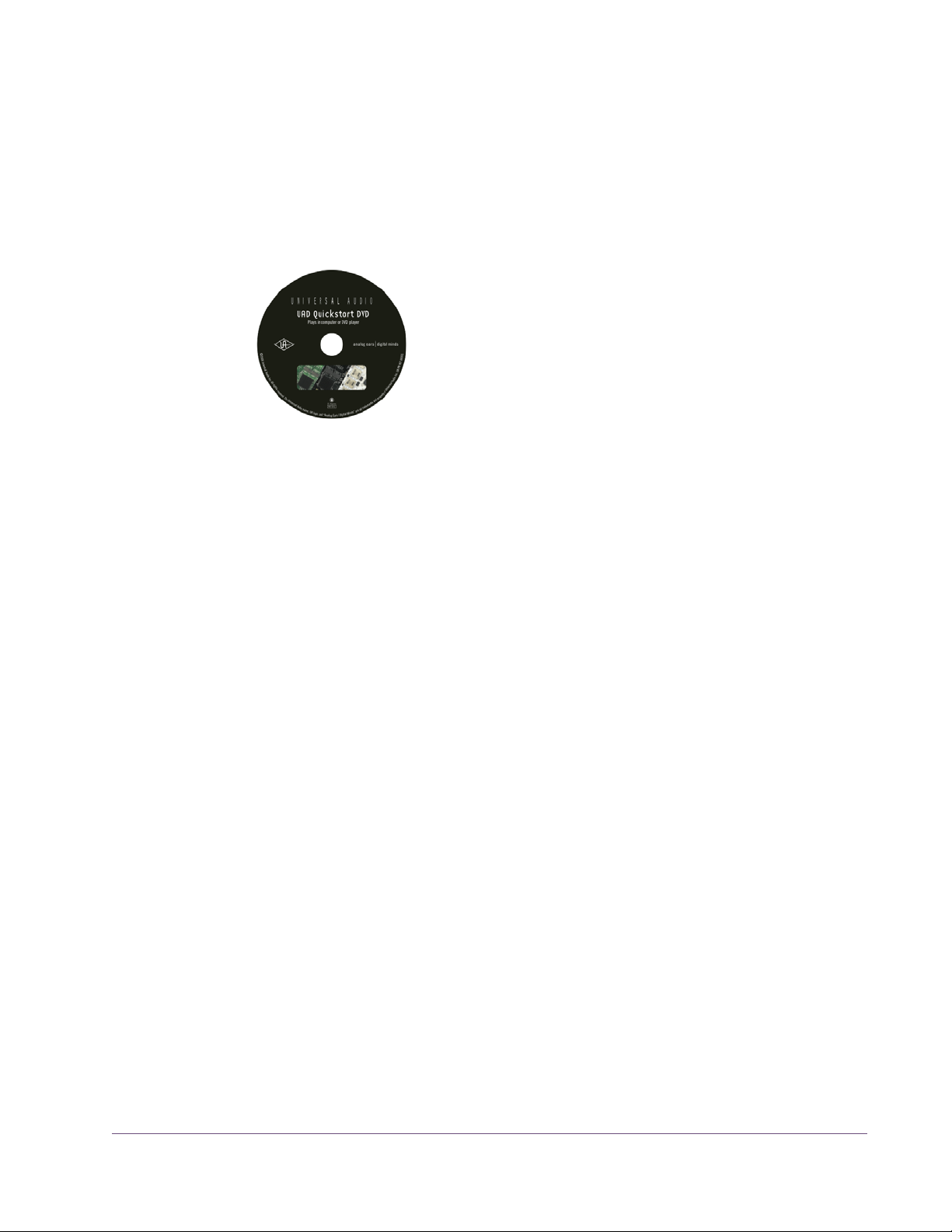
When the content of and function of the software represented in a screenshot
is identical on both platforms, no differentiation is made in the screenshot title.
If there is a significant difference between platforms, screenshots from both
platforms are included.
Video Documentation - QuickStart DVD
Online Documentation
The technical support pages on our website offer a wealth of helpful information that is not included in the documentation contained within the software
bundle. Please visit our support pages for important technical information including the latest release notes, host application notes, and more. The main
UAD Powered Plug-Ins support website is:
The QuickStart DVD provided in the retail package contains numerous helpful video movies that explain how to
install the hardware and software, register and authorize your product, obtain optional plug-ins, and more.
The QuickStart DVD can be viewed in a standard DVD
player or computer. Many of the videos are online on
our support website.
Support Website • http://uaudio.com/support/uad
Webzine Our online magazine is published regularly and contains lots of useful and in-
teresting information. How-to pages, artist/producer/engineer interviews,
support Q & A, detailed scientific notes, and other fascinating articles make
the Webzine a great place to routinely visit:
• http://www.uaudio.com/webzine
Users Forum The unofficial UAD Powered Plug-Ins users forum, for the exchange of tips and
information, is on the world wide web at:
• http://www.chrismilne.com/uadforums
Customer Support
Customer support is provided by Universal Audio staff to all registered UAD
Powered Plug-Ins users. See “Registration” on page 47 for details.
UAD Powered Plug-Ins Manual - 18 - Chapter 1: Introduction
Page 19
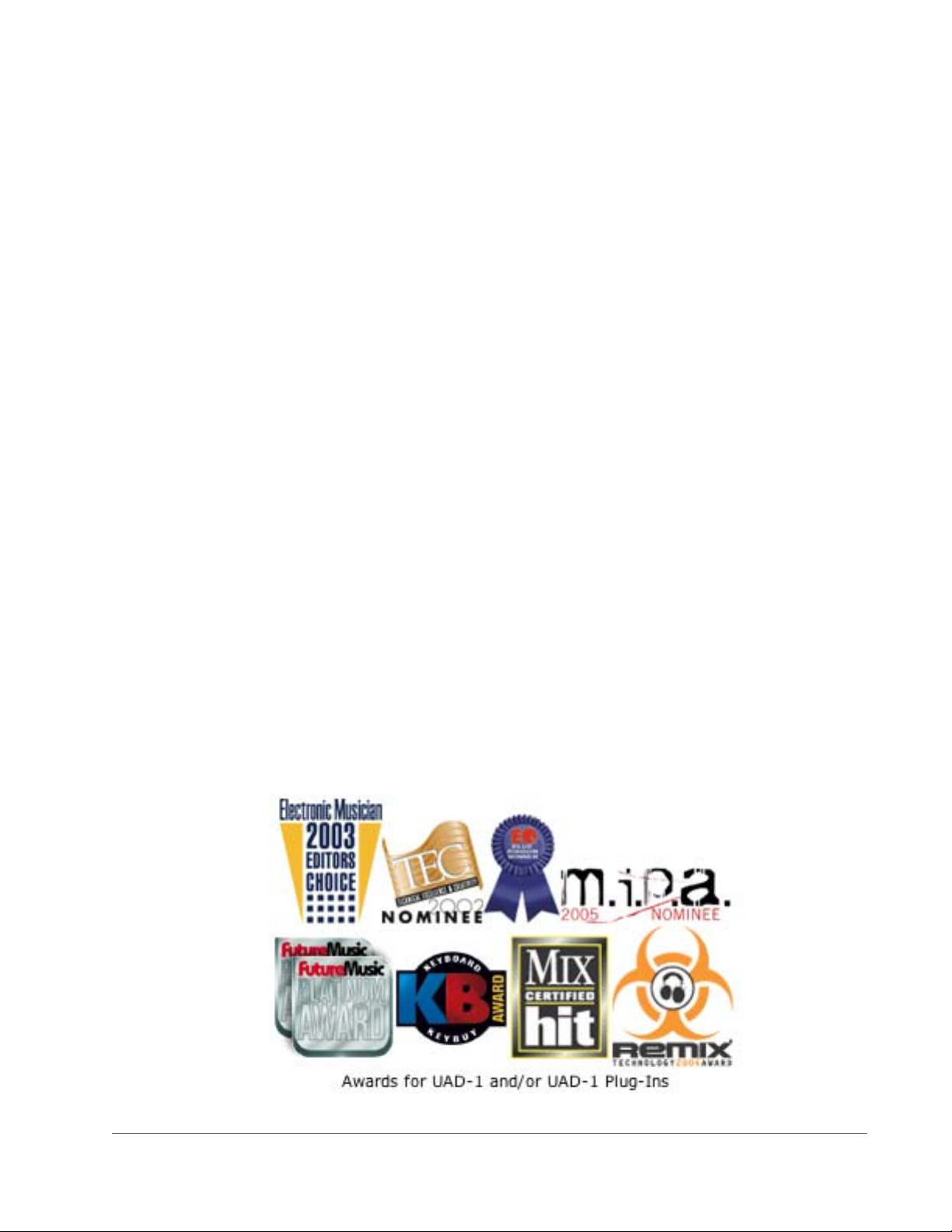
Support Hours Our support specialists are available to assist you via email and telephone
during our normal business hours, which are from 9am to 5pm, Monday
through Friday, Pacific Standard Time.
Email Support • Windows: pcsupport@uaudio.com
• Macintosh: macsupport@uaudio.com
• Online purchases & store support: onlinesupport@uaudio.com
Phone Support Customer Service & Technical Support
USA toll-free: 877-MY-UAUDIO (1-877-698-2834)
International: +1-831-440-1176
Fax Number +1-831-461-1550
Factory Address Universal Audio, Inc.
1700 Green Hills Road
Scotts Valley, CA 95066-4926
USA
• http://www.uaudio.com
Feedback Your feedback on the performance and features of UAD Powered Plug-Ins is
very important to us. Please send your comments and suggestions to us. Comments (not technical support issues) may be sent to info@uaudio.com.
UAD Powered Plug-Ins Manual - 19 - Chapter 1: Introduction
Page 20
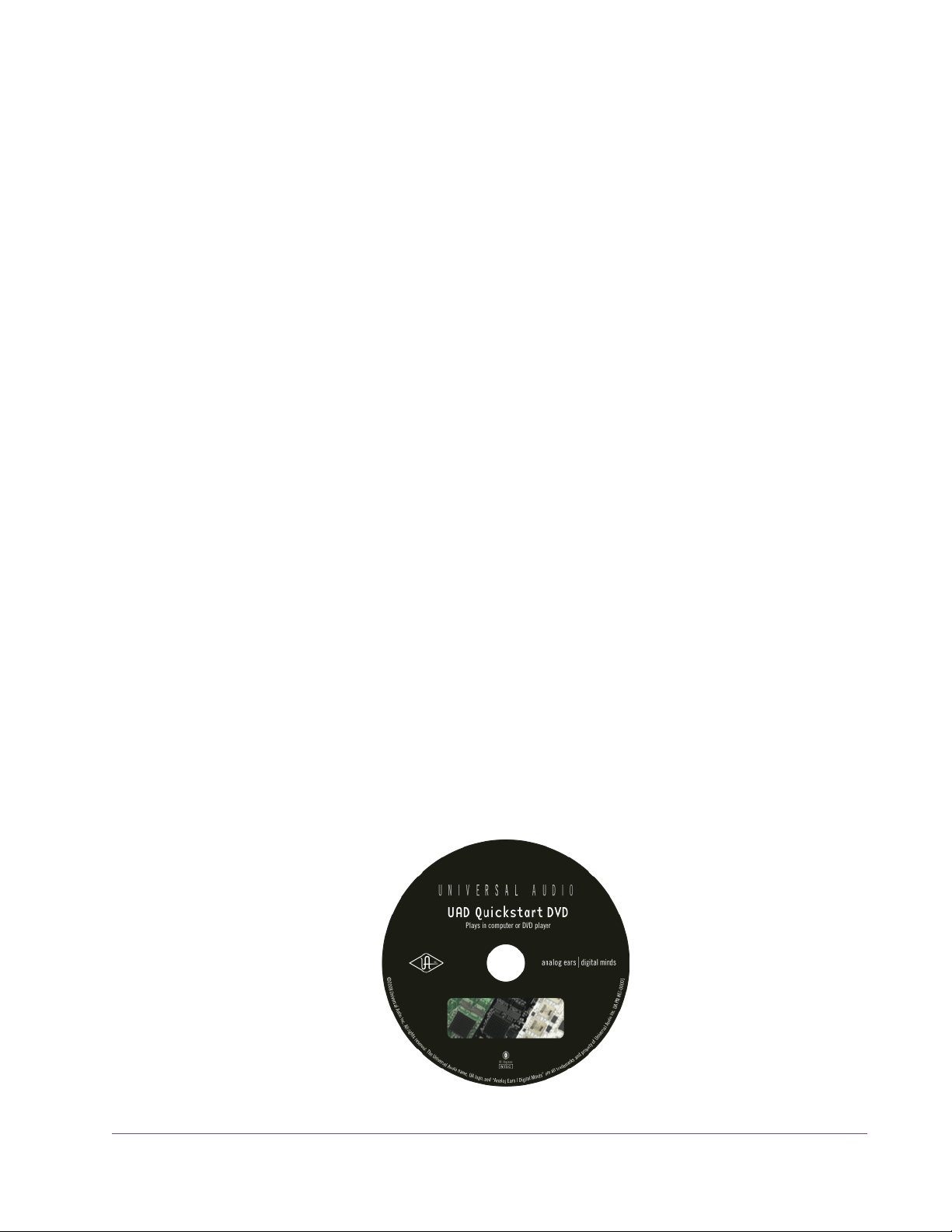
CHAPTER 2
UAD Installation
Overview
UAD Powered Plug-Ins installation and configuration consists of four steps:
• UAD software installation
Insert the enclosed CD-ROM and run the installer.
• UAD hardware installation
UAD-1 requires PCI slot, UAD-1e/UAD-2 works in all size PCIe slots.
• UAD card registration
Add your card to your my.uaudio.com Account.
• UAD plug-in authorization
Download and apply UAD authorization file. UAD vouchers can be redeemed and optional plug-in licenses can be purchased anytime.
QuickStart DVD
These steps are detailed in this chapter. Your host computer must meet the
hardware and software requirements to operate properly, and you need a
supported VST, RTAS, or Audio Units host application to run the UAD Powered Plug-Ins.
The QuickStart DVD provided in the retail package contains helpful videos
guide you through the software and hardware installation process. The videos
are also on our website:
• http://uaudio.com/support/UAD
UAD Powered Plug-Ins Manual - 20 - Chapter 2: UAD Installation
Page 21
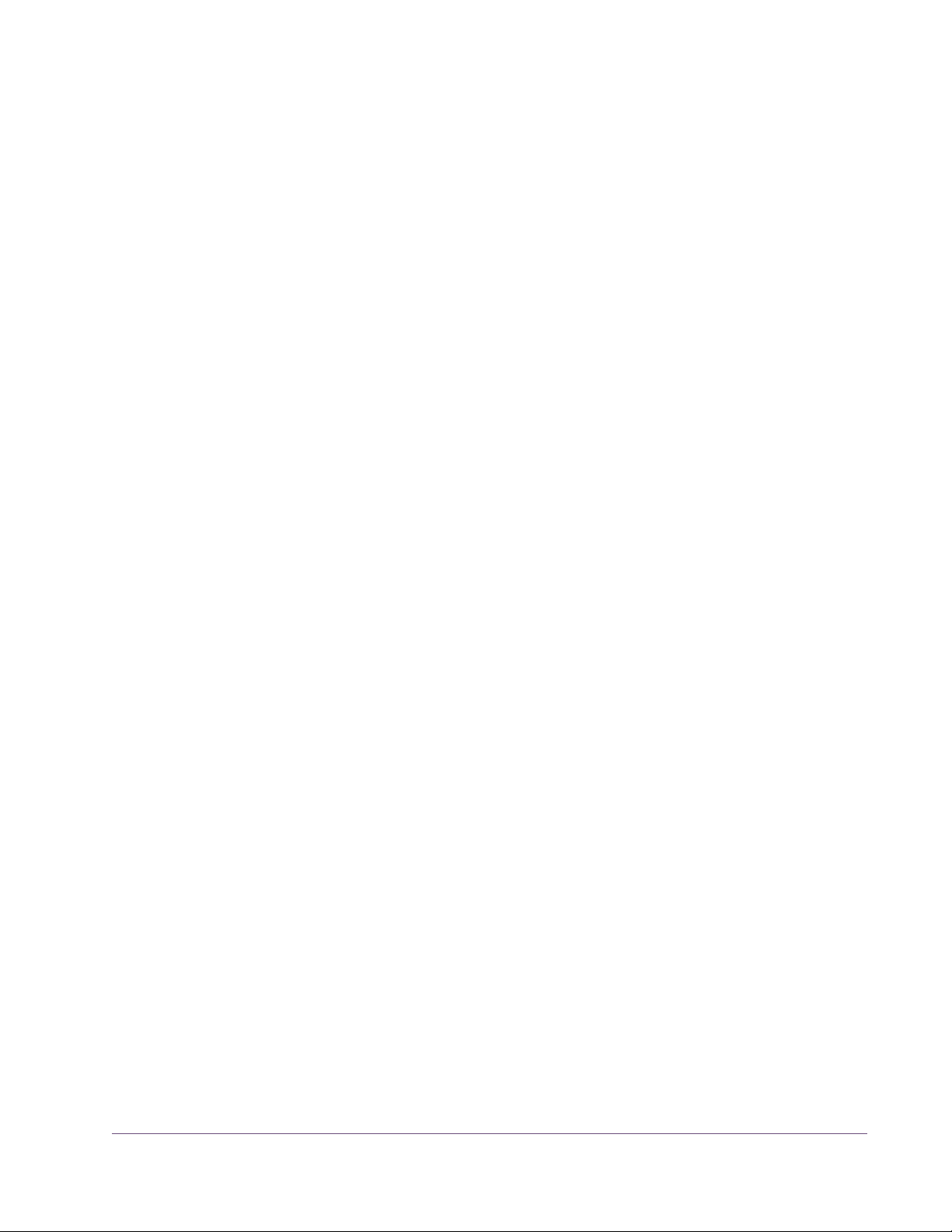
System Requirements
UAD Powered Plug-Ins require the following hardware and software:
Windows: • Microsoft Windows XP (Home, Professional, or x64 Edition), or Windows
Vista (x86 or x64)
Macintosh • Mac OS X 10.4.x “Tiger” or 10.5.x “Leopard”
(Processor upgrade cards are not officially supported)
All Platforms: • Available PCIe x1/x4/x8/x16 slot for each UAD-2 and UAD-1e card
• Available PCI or PCI-X slot for each UAD-1 card
• ExpressCard/34 or ExpressCard/54 expansion slot for each UAD-Xpander
• Available PCIe (PCI Express) slot for each optional UAD–Xtenda card
• 256 MB RAM (512 MB is strongly recommended)
• 125 MB available hard drive space for UAD-2 or UAD-1 install
• 250 MB available HD space for combined UAD-2 plus UAD-1 install
• 1024 x 768 or higher resolution monitor
Supported Hosts
• CD-ROM drive or internet connection for software installation
• Internet connection required for registration and plug-in authorization
• Compatible VST, RTAS, or Audio Units plug-in host application software
(see Table 1 on page 22)
• AGP or PCIe graphics video adapter card (PCI graphics not supported)
UAD Powered Plug-Ins, when combined with a plug-in host application, is a
technically complex system with many variables. Because the host application
environment is integral to the system but is completely out of our control, we
cannot claim compatibility with all hosts that may claim to support the use of
VST, RTAS, and/or Audio Units plug-ins.
We test the specific host applications listed in Table 1 on page 22 for com-
patibility with UAD Powered Plug-Ins, and only these hosts are supported by
our technical staff. We recommend the latest versions of these host applications for optimum performance. Host applications that are not listed may work
with UAD Powered Plug-ins, but compatibility with them cannot be guaranteed.
UAD Powered Plug-Ins Manual - 21 - Chapter 2: UAD Installation
Page 22
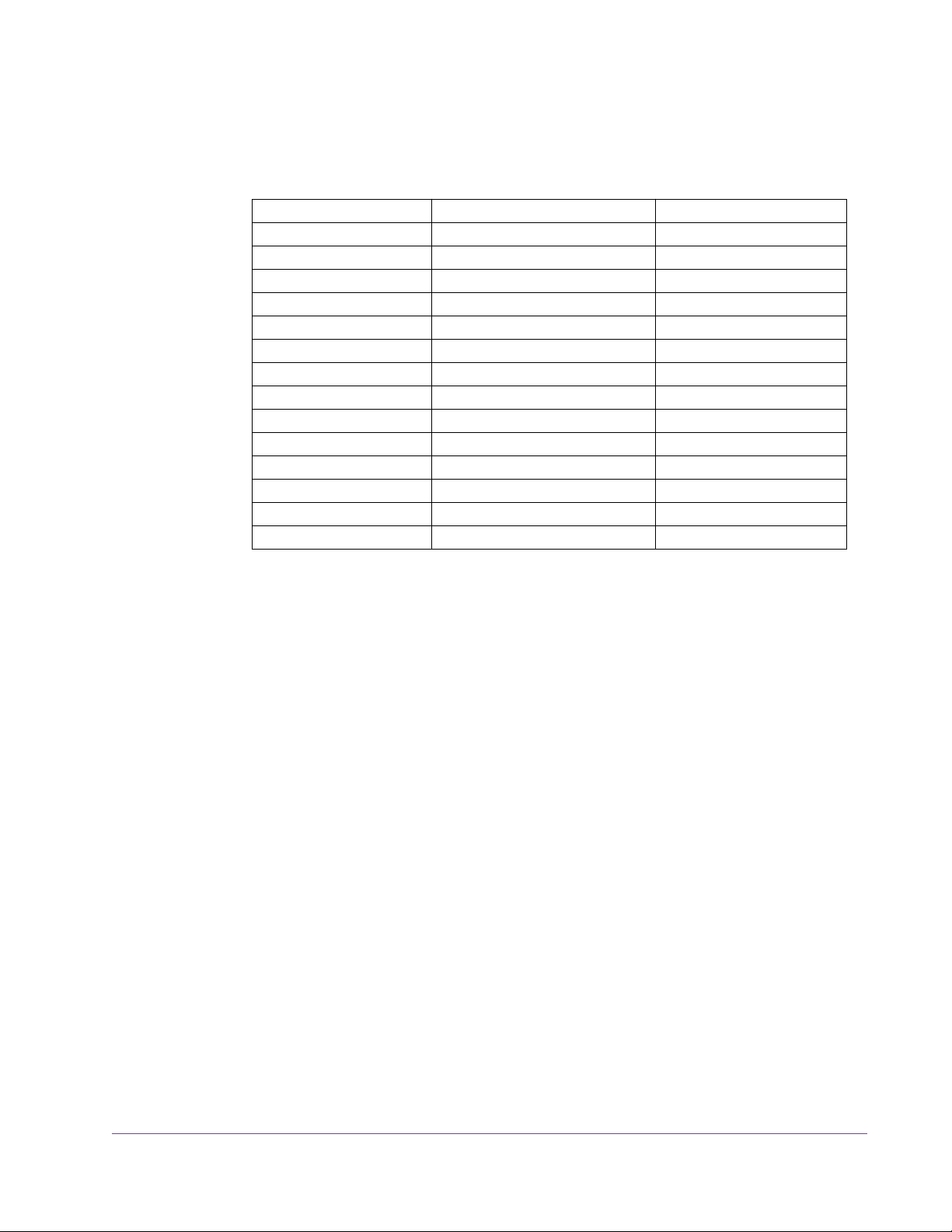
For detailed technical information about using UAD Powered Plug-Ins with
these supported hosts, please review the Host Application Notes pages on the
UAD support website.
Table 1. Supported Host Applications
Windows VST Macintosh VST Win & Mac RTAS
Steinberg Cubase SX Steinberg Cubase SX Digidesign Pro Tools
Steinberg Nuendo Steinberg Nuendo
Steinberg Wavelab 6 BIAS Peak
Ableton Live Ableton Live
Cakewalk Sonar DSP Quatro Pro
Mackie Tracktion Mackie Tracktion
Magix Samplitude
Magix Sequoia Macintosh Audio Units
Image-Line FL Studio MOTU Digital Performer (4.5+)
Adobe Audition Apple Logic 7, 8
Sony Vegas Apple Final Cut Pro
Sony Acid Pro Apple Soundtrack
Sony Sound Forge Apple Garage Band
Audiofile Wave Editor 1.3
Latest Information & Software Updates
Technical Updates
Software Updates
Updated UAD technical information is regularly posted to the UA website.
Please visit the UAD support pages for the latest bulletins:
• http://www.uaudio.com/support/uad
The CD-ROM in the retail package may not contain the latest UAD software.
Check our website for software updates:
• http://www.uaudio.com/downloads.html
If the UAD software is already installed, the UAD Meter & Control Panel has
a convenient button that links to the updates page (“Check for Updates” on
page 58).
UAD Powered Plug-Ins Manual - 22 - Chapter 2: UAD Installation
Page 23

UAD Software Installation
Install Software First
If you are installing UAD Powered Plug-Ins for the first time, install the software
before installing the UAD card(s). This is particularly important on Windows
systems. If you are updating the software or installing additional UAD cards,
it is not necessary to remove the previous UAD software or hardware from the
system, but you should still install the newer software before adding new
cards.
Note: The UAD Powered Plug-Ins software installer is identical for all UAD
hardware (there are only two UAD installers, one each for Win & Mac).
Win & Mac Software installation and removal for Windows and Macintosh platforms
have their own particular procedures; each are described below.
Important: Close all open files and applications before starting the instal-
lation procedure. Specifically, make sure the UAD Meter & Control Panel and
all host applications using UAD Powered Plug-Ins are not running.
Windows Install Software Installation Procedure for Windows Systems
Important: Verify the computer system date and time are set correctly be-
fore installing the software and/or launching the UAD Meter & Control Panel
application for the first time.
1. Launch the software installer.
• To install from CD-ROM, insert the UAD Powered Plug-Ins CD. If the installer
doesn’t automatically run, double click the Setup.exe application located on
the CD
• To install from a download, double-click the downloaded software archive,
which is an executable application. The installer will run automatically.
2. Setup will guide you through the installation procedure.
3. When installation has completed, power down your system to install the
UAD card(s) following the instructions on page 25. If the UAD card is already installed or you are updating, restart the system.
4. After restarting, the New Hardware Wizard will try to locate the new driv-
ers. Follow these steps:
UAD Powered Plug-Ins Manual - 23 - Chapter 2: UAD Installation
Page 24
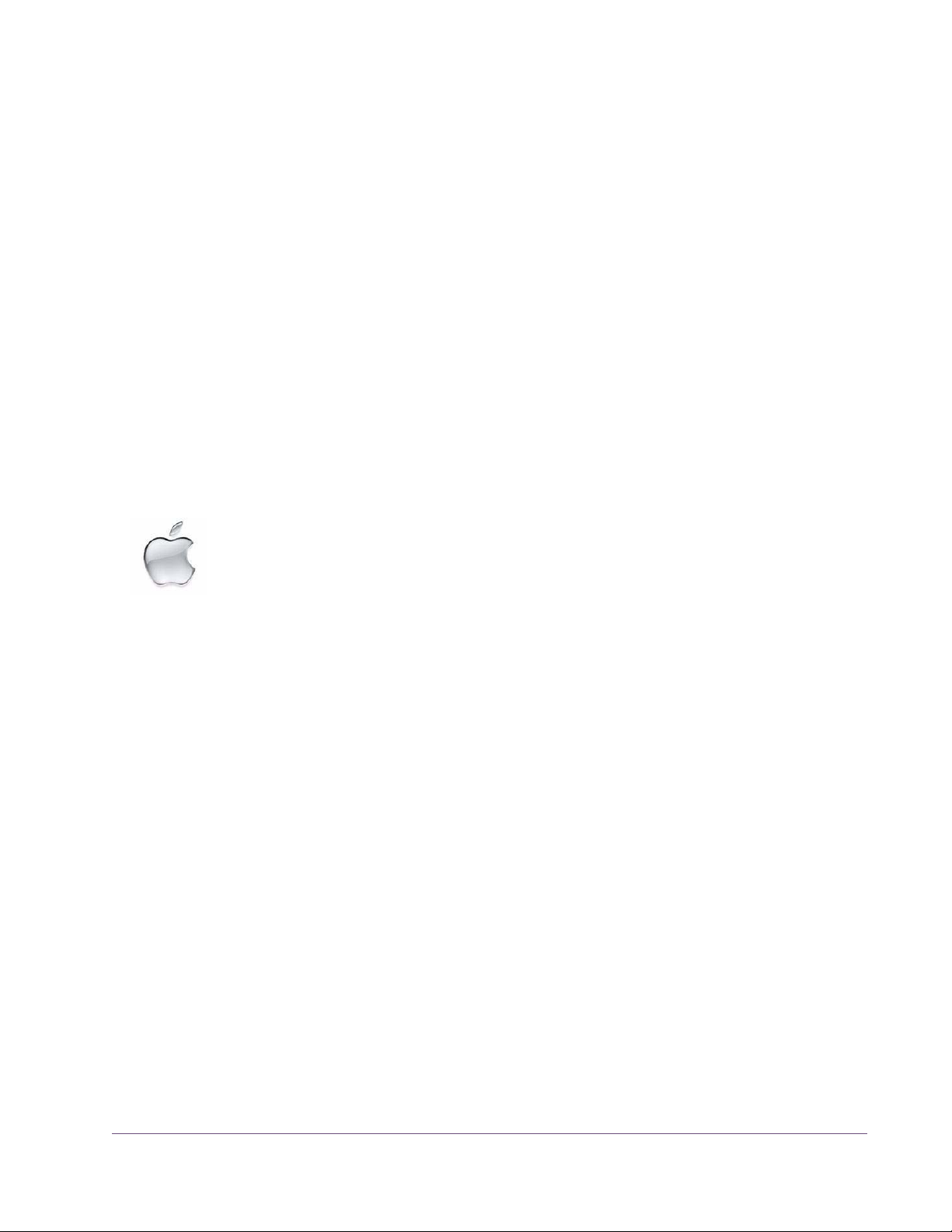
• a) Select the “Install the software automatically (Recommended)” option,
and click “Next.”
• b) The UAD card driver will be installed, click “Finish” when it is complete.
• c) (UAD-1 only) The New Hardware Wizard will run again to look for the
second UAD-1 driver. Select the “Install the software automatically (Recommended)” option, and click “Next.” The second UAD-1 driver will be installed; click “Finish” when it’s complete.
Software installation is now complete. Proceed to the Authorization section (page 27).
You can use the UAD Meter & Control Panel to verify installation (see “Verify-
ing Installation” on page 31.)
Note: If you want to install the UAD plug-ins into another application, run the
installer again.
Macintosh
Install
Software Installation Procedure for Macintosh Systems
Important: Verify the computer system date and time are set correctly be-
fore installing the software and/or launching the UAD Meter & Control Panel
application for the first time.
1. Launch the software installer.
• To install from CD-ROM, insert the UAD Powered Plug-Ins CD. Open the CD
window, then double-click the application named “UAD Powered Plug-Ins
Installer.”
• To install from a download, first decompress the downloaded .zip archive
by double-clicking it. Then double-click the resulting .dmg file to mount the
disk image. Double-click the disk image to open its window, then doubleclick the application named “UAD Powered Plug-Ins Installer.”
2. The installer will guide you through the installation procedure.
3. Restart the computer after the software is installed.
Software installation is now complete. Proceed to hardware installation or if that is done
already, proceed to the Authorization section (page 27).
You can use the UAD Meter & Control Panel to verify installation (see “Verify-
ing Installation” on page 31.)
Installed Locations
UAD Powered Plug-Ins Manual - 24 - Chapter 2: UAD Installation
The ReadMe, UADManual.pdf, and UAD Meter & Control Panel application
are copied to these locations on the hard drive during installation:
Page 25
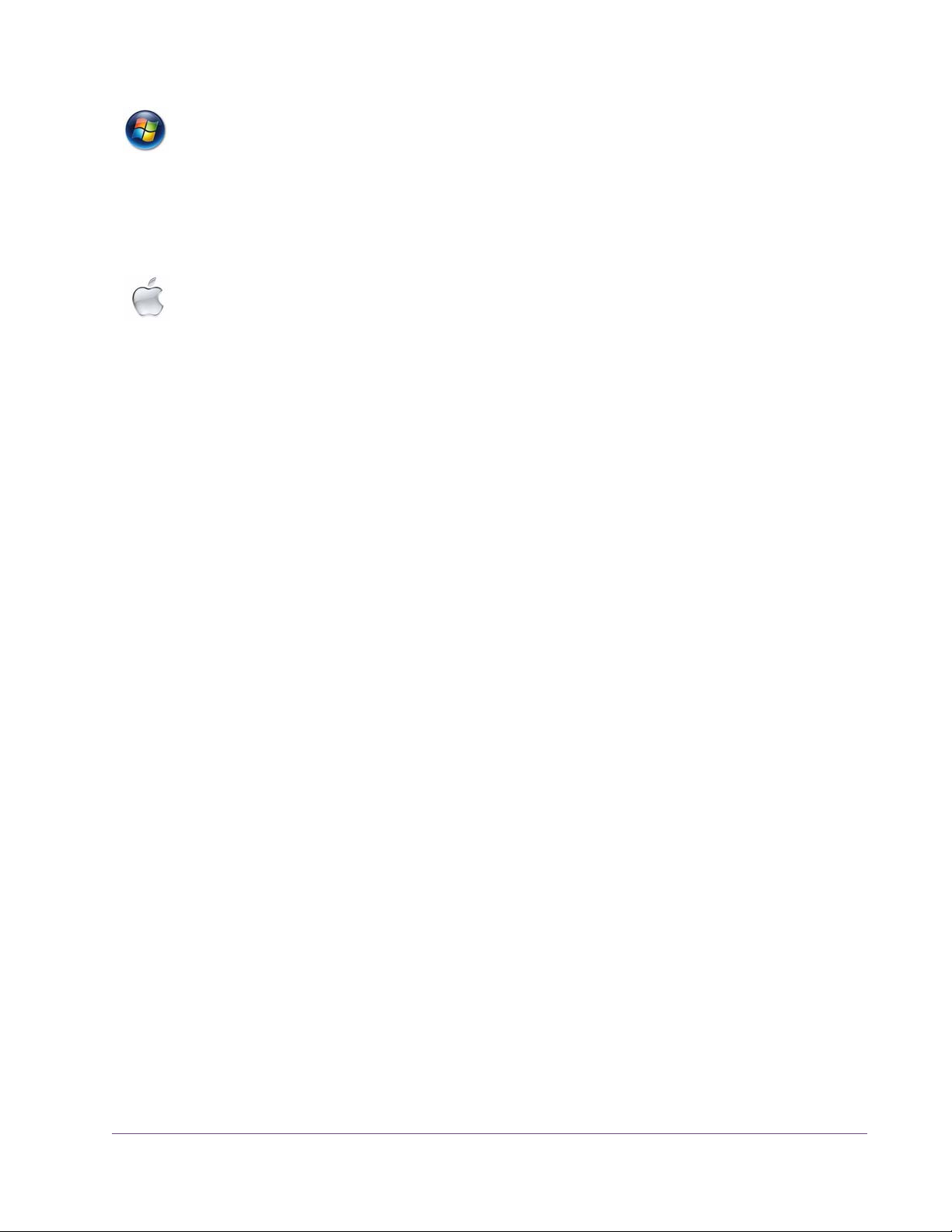
Windows • C:\Program Files\Universal Audio\Powered Plugins
You can access these files from the Windows Start Menu at:
• Start>All Programs>UAD Powered Plug-Ins
The VST plug-in files are installed to the location specified during installation.
Macintosh • Startup Disk/Applications/Powered Plug-Ins Tools
The plug-in files are installed to the standardized OS X locations:
• VST: Startup Disk/Library/Audio/Plug-Ins/VST/Powered Plug-Ins
• Audio Units: Startup Disk/Library/Audio/Plug-Ins/Components
• RTAS: Startup Disk/Library/Application Support/Digidesign/Plug-Ins
UAD Hardware Installation
The UAD software should be installed before installing the UAD DSP card(s).
See the previous section for software installation instructions.
UAD-Xpander The UAD-Xpander has its own set of hardware connection and operation in-
structions. Refer to Chapter 10, “UAD-Xpander & UAD-Xtenda” for details.
About PCI and PCI Express
PCI and PCI-X should not be confused with PCI Express (also known as PCIe).
PCIe is not compatible with PCI or PCI-X because PCIe uses a completely different connector (see Figure 1 on page 26).
However, if a computer system has both PCI/PCI-X and PCIe slots, the
UAD–1, UAD–1e, and UAD-2 can all be installed and used simultaneously as
a multicard system. See Chapter 5, “Using Multiple UAD Cards.”
Important: The UAD-1 will ONLY work in PCI and PCI-X slots, and the UAD-
1e, UAD-2, and UAD-Xtenda will ONLY work in PCI Express (PCIe) slots. Be
extremely careful to only install the UAD card(s) into a compatible slot!
UAD Powered Plug-Ins Manual - 25 - Chapter 2: UAD Installation
Page 26

PCI/PCI-X:
UAD-1 only
PCI Express (PCIe):
UAD-1e
UAD-2
UAD-Xtenda
Figure 1. PCI and PCIe connectors are incompatible
PCIe x1 UAD-2, UAD-1e, and UAD-Xtenda are “x1” PCIe cards. Although these cards
can be installed in any x1/x4/x8/x16 PCIe slot, putting a them in any PCIe
slot faster than x1 will not improve performance.
Installing the UAD Cards
After installing the UAD Powered Plug-Ins software, install the UAD DSP
card(s). Hardware installation is the same for all platforms.
To install the UAD DSP and/or UAD-Xtenda card(s):
1. Install the UAD software first (page 23).
2. Power down the computer system.
3. Open the computer case. If necessary, refer to the computer manufacturer’s
documentation for instructions.
4. Remove the rear slot cover and screw of an available expansion slot.
5. Before handling the UAD card, discharge any static electricity by touching
the outer casing of the power supply.
6. Remove the UAD card from its protective anti-static bag. Do not touch the
gold edge connector contacts.
UAD Powered Plug-Ins Manual - 26 - Chapter 2: UAD Installation
Page 27
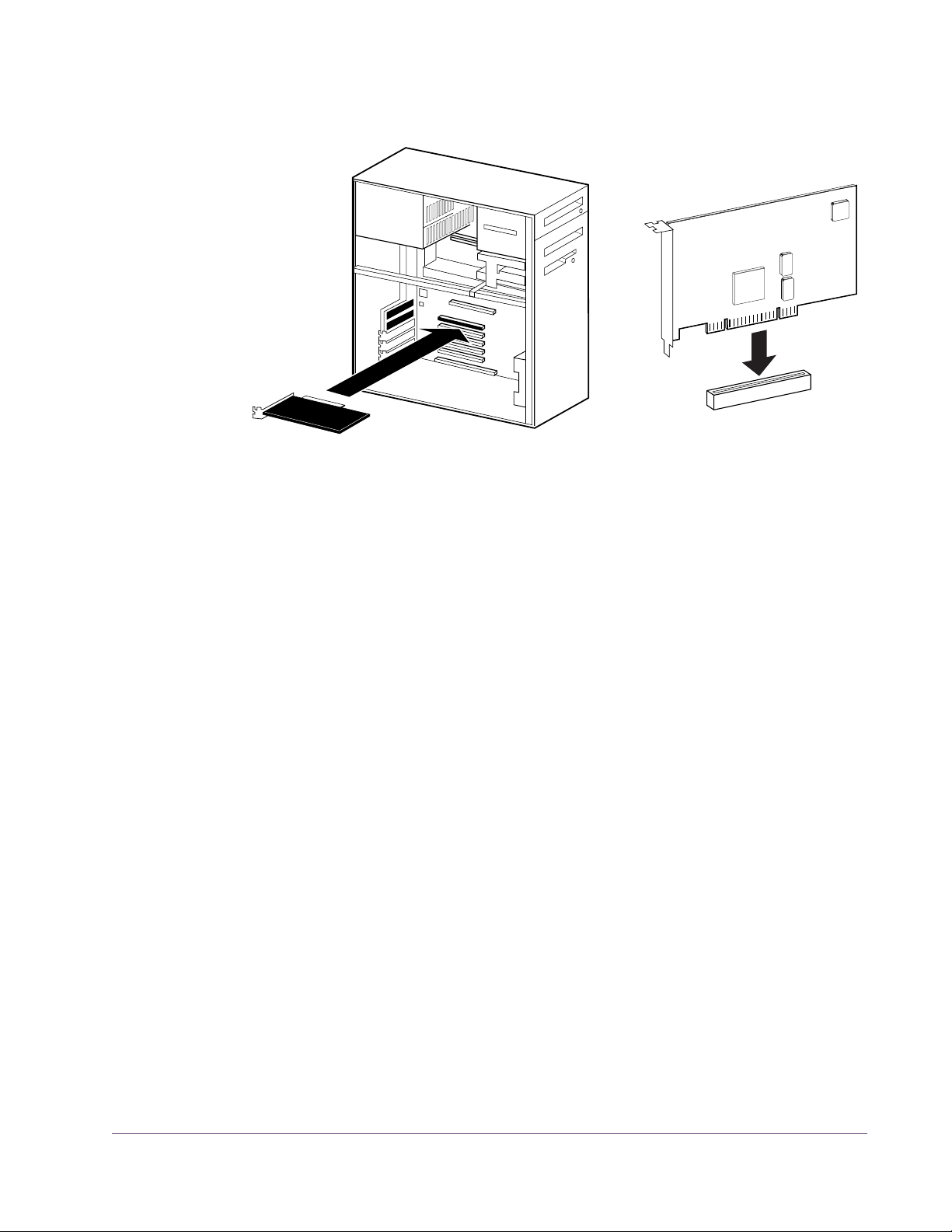
7. Hold the card gently by the top edges, and line up its connector with the slot
inside the computer.
Figure 2. UAD-1 card installation in PCI slot. UAD-2 in PCIe is similar.
8. When the connector and slot are aligned, press the card into the slot with
firm, even pressure. The card should “pop” into place. The top of the slot on
the motherboard should be flush and parallel with the edge of the UAD
card.
9. Secure the card with the previously removed screw.
10. Replace the computer case
Hardware installation is now complete. Proceed to Authorization in the next section.
Authorization
Your UAD card must be registered at my.uaudio.com to download an authorization file, and you need a my.uaudio.com account to register the card. As
of UAD v5.0, these procedures are significantly simplified, and are detailed
in the“Authorize Plug-Ins Procedure” on page 27.
Important: All UAD plug-ins must be authorized before they can be used.
Authorization is accomplished by clicking the “Authorize Plug-Ins...” button in
the UAD Meter & Control Panel. The procedure is in the next section.
Authorize Plug-Ins Procedure
This procedure provides only the step-by-step process for UAD authorization.
A complete overview of UAD authorization, my.uaudio.com, and the UA online store is in Chapter 4, “My.uaudio.com.”
UAD Powered Plug-Ins Manual - 27 - Chapter 2: UAD Installation
Page 28
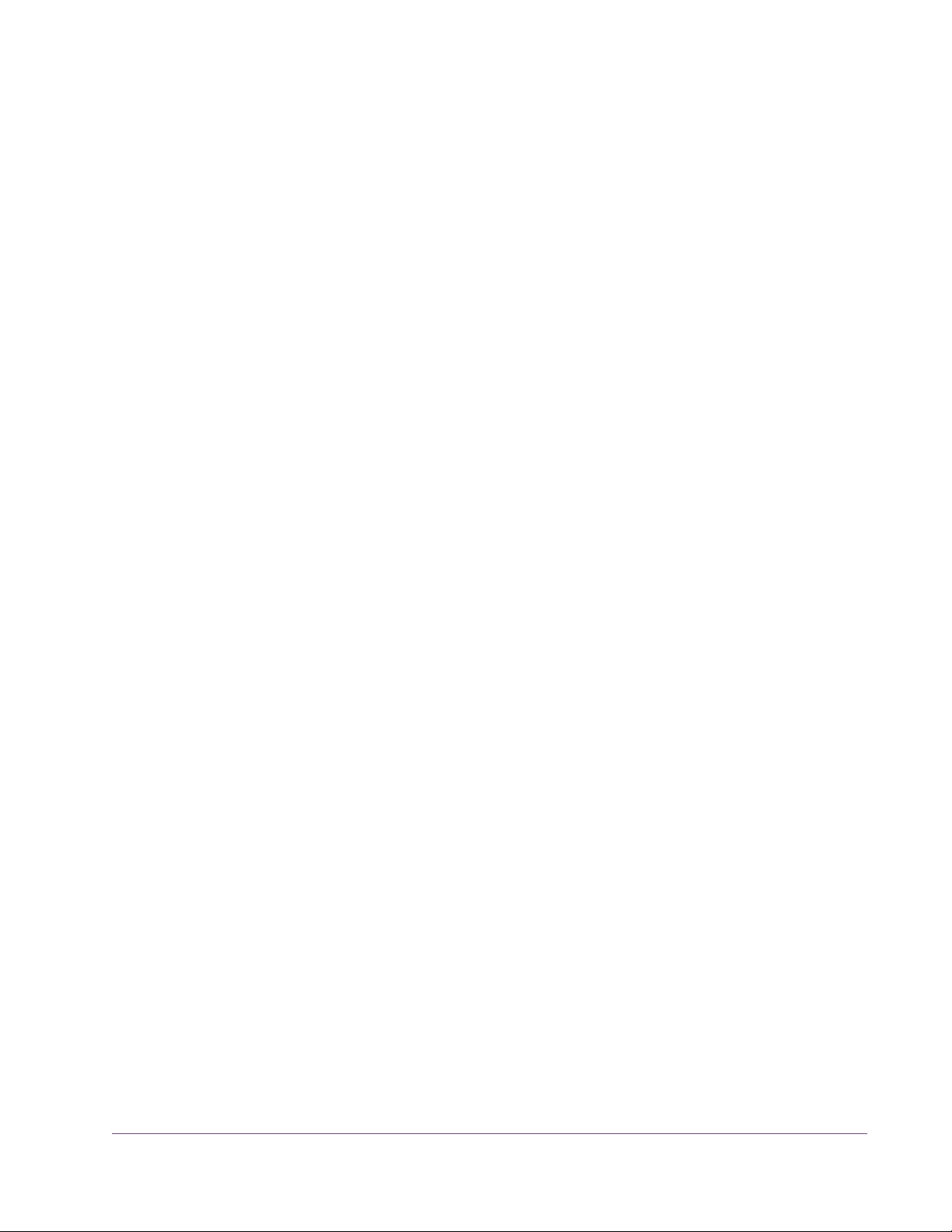
Note: The following procedure requires an internet connection on the UAD
host computer. To authorize from a system that is not online, see Offline Au-
thorization.
Online Authorization
To download and apply the UAD authorization file when connected to the internet:
1. Install UAD v5.0 (or higher) software and the UAD hardware using the pro-
cedures detailed in this chapter (the system must be operating properly).
2. Launch the UAD Meter & Control Panel application (see page 55) and
open the Plug-Ins panel (see page 57).
3. Click the “Authorize Plug-ins...” button (page 61). The my.uaudio.com on-
line store opens in the default web browser.
• If you don’t already have a my.uaudio.com account, you are directed to create one. Follow the instructions online.
• If you already have a my.uaudio.com account, login with your email address and password. If your password is lost, the store can email it to you.
4. Your card will be automatically registered and added to your “My Systems”
Computer group, and your authorization file is generated.
5. The authorization file should begin downloading automatically. Click the
“Download Authorization” link to download the auth file if not. The authorization file is downloaded by the browser to the location specified in the
browser preferences.
6. “Drag and drop” the authorization file onto any UAD Meter & Control
Panel application icon/shortcut/alias. Drag and drop means click then
hold the downloaded authorization file with the mouse, drag it on top of
any UAD Meter & Control Panel application icon until the icon is highlighted, then release the mouse (see Figure 3 on page 29).
7. The authorization is loaded onto the UAD card(s) and after a few seconds
the “Authorizations Updated Successfully” window appears (Figure 3).
Online UAD authorization is now complete, and UAD Powered Plug-Ins are ready for use.
UAD Powered Plug-Ins Manual - 28 - Chapter 2: UAD Installation
Page 29
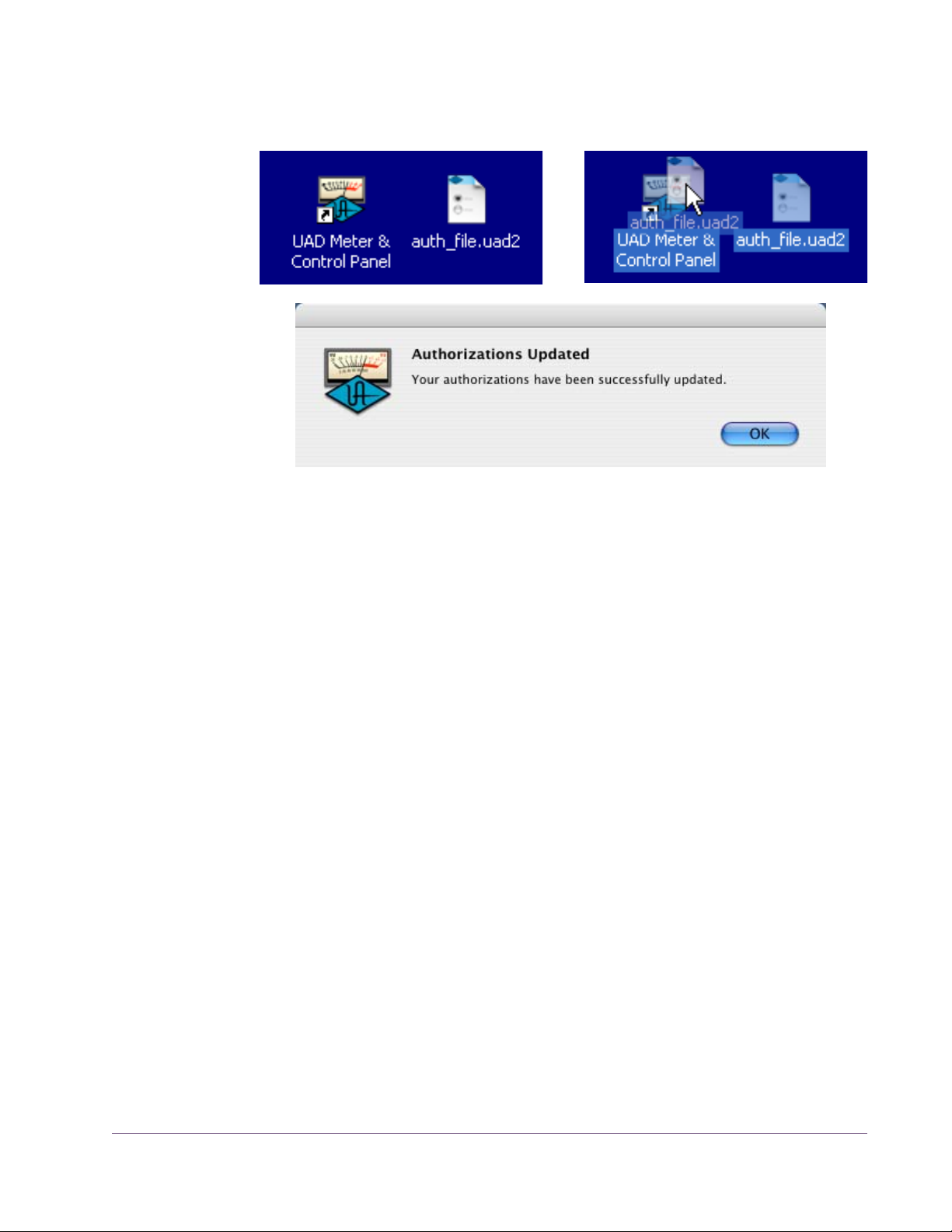
Load Authorization File
Figure 3. Drag-and-drop to load the UAD authorization file.
Offline Authorization
If the UAD computer is not connected to the internet, you will need to manually
transfer the registration URL into the browser of a web-enabled computer.
To download and apply the UAD authorization file if not connected to the internet:
1. Install UAD v5.0 (or higher) software and the UAD hardware using the pro-
cedures detailed in this chapter (the system must be operating properly).
2. Launch the UAD Meter & Control Panel application (see page 55) and
open the Plug-Ins panel (see page 57).
3. Click the “Authorize Plug-ins...” button (page 61). The default web browser
opens with the registration URL in the address bar (and you may get an error that the computer is not connected to the internet).
4. You must enter this URL into a web-connected computer, so either:
a) Drag the URL icon to the Desktop to create a weblink shortcut then transfer the weblink shortcut to the internet computer (preferred, Figure 4), OR
b) Carefully write down the URL, EXACTLY as it appears.
5. Go to the URL using a web browser on an internet-connected computer.
Double-click the transferred weblink shortcut, or enter the URL as noted.
•If you don’t already have a my.uaudio.com account, you are directed to
create one. Follow the instructions online.
UAD Powered Plug-Ins Manual - 29 - Chapter 2: UAD Installation
Page 30
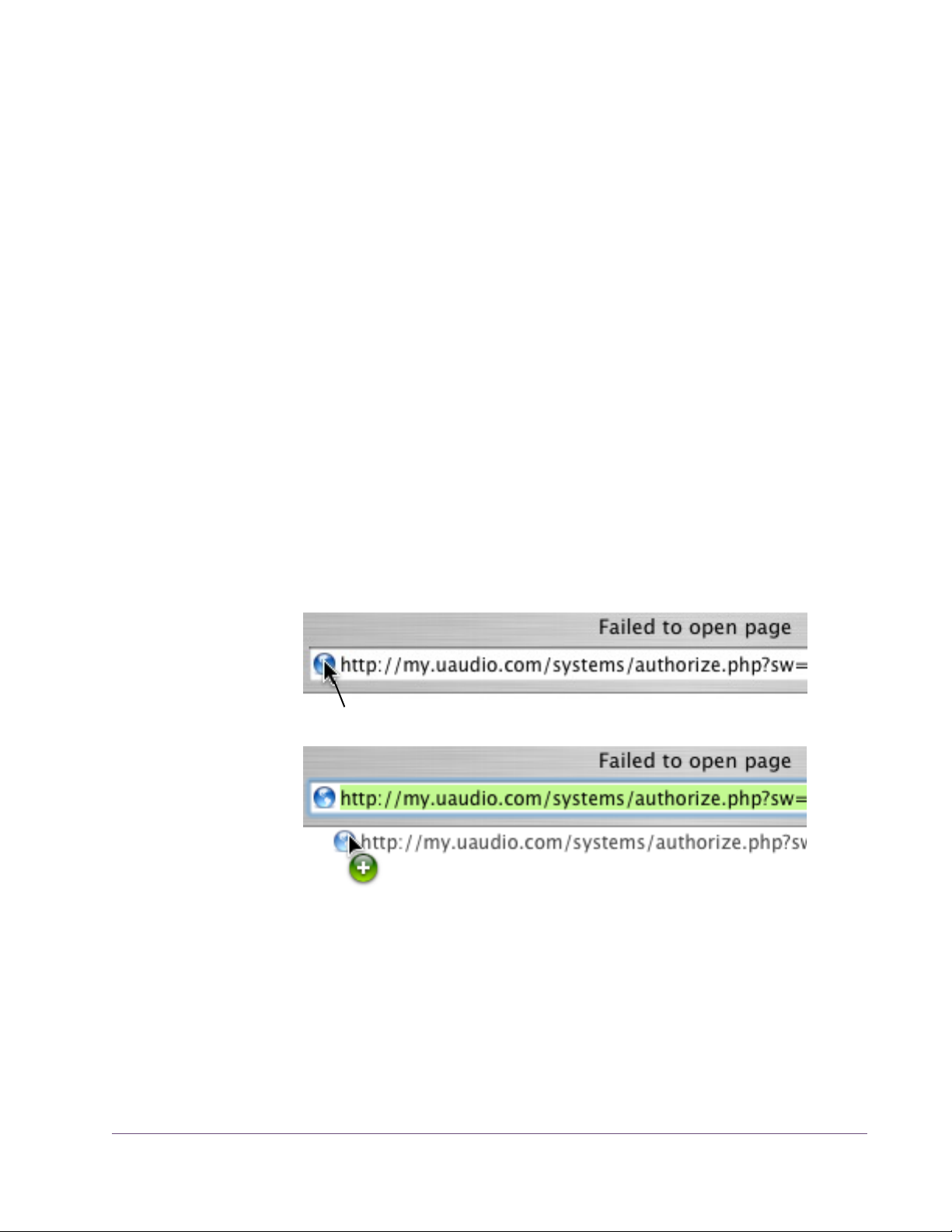
•If you already have a my.uaudio.com account, login with your email address and password. If your password is lost, the store can email it to you.
6. Your card will be automatically registered and added to your “My Systems”
Computer group, and your authorization file is generated.
7. The authorization file should begin downloading automatically. Click the
“Download Authorization” link to download the auth file if not.
8. Transfer the authorization file to the UAD computer.
9. “Drag and drop” the authorization file onto any UAD Meter & Control
Panel application icon/shortcut/alias. Drag and drop means click then
hold the downloaded authorization file with the mouse, drag it on top of
any UAD Meter & Control Panel application icon until the icon is highlighted, then release the mouse (see Figure 3 on page 29).
10. The authorization is loaded onto the UAD card(s) and after a few seconds
the “Authorizations Updated Successfully” window appears (Figure 3).
Online UAD authorization is now complete, and UAD Powered Plug-Ins are ready for use.
Drag this URL icon in the browser’s address bar...
...to the Desktop to create a weblink shortcut for easier transfer.
Figure 4. Creating the URL shortcut
UAD Powered Plug-Ins Manual - 30 - Chapter 2: UAD Installation
Page 31

Using Unlicensed Plug-Ins
To run unlicensed UAD plug-ins after authorization, see “Demo Mode” on
page 45. To redeem vouchers or coupons, or purchase additional UAD plug-
in licenses, see “UA Online Store” on page 46.
Verifying Installation
The UAD Meter & Control Panel displays the current resource loads of the
UAD DSP hardware card in realtime. It also contains the System Information
panel, where UAD software and hardware installation can be verified to ensure the system is working properly.
To confirm proper UAD installation and operation:
1. Launch the UAD Meter & Control Panel application (see page 55).
2. Open the System Information panel (see page 57).
3. When the UAD card is displayed in the Hardware area and its status is
“OK” then the UAD driver is communicating with the UAD card and the system is operating properly. Done!
UAD-2 LED The UAD-2 has an LED on its mounting bracket. The UAD-2 LED provides cer-
tain indications about the operational state of the UAD-2.
Flashing red and green
The card is powered up properly but the UAD driver is not yet loaded or communicating with the card. This is the expected state if the card is installed but
the software is not yet installed, or when booting the system and the UAD
driver is not yet loaded.
Solid green
The UAD driver is loaded and properly communicating with the card. This is
the normal state when using UAD Powered Plug-Ins.
Solid red
There is a problem with communication between the driver and the card. Try
a cold reboot (complete power down) and/or reinstalling the UAD software.
UAD Powered Plug-Ins Manual - 31 - Chapter 2: UAD Installation
Page 32

Learn More
After installation, registration, and authorization, you’re ready
to use UAD Powered
Plug-Ins. The videos in
the UAD Quickstart
and Product Catalog
DVD’s in the retail
package are there to
help you learn more about using the product, and available optional plug-ins.
Just pop into any standard DVD player or computer and browse the available
video selections.
Software Removal
To remove all UAD software from the computer:
Windows 1. From the Windows Start Menu at, select:
• Start>All Programs>UAD Powered Plug-Ins>Remove UAD Powered Plug-Ins
Macintosh 1. Launch the UAD Powered Plug-Ins Installer application. Click through the
splash screen and license agreement.
2. When you get to the install screen, select “Uninstall” from the drop menu.
3. Click the “Uninstall” button. The software is removed.
4. Drag the UAD Meter & Control Panel icon out of the Dock.
UAD software removal is complete.
Important: Power down the computer before removing any UAD cards!
UAD Powered Plug-Ins Manual - 32 - Chapter 2: UAD Installation
Page 33

CHAPTER 3
UAD System Overview
The UAD Environment
The complete UAD Powered Plug-Ins environment consists of many components. These components are:
• One or more UAD DSP hardware cards
• The UAD card drivers
• The UAD plug-ins
• The host computer system
• The plug-in host application software
• An audio I/O interface and its drivers
All these components operate together simultaneously within one computer to
form the complete audio processing system.
The UAD Hardware
The other UAD component is your account at my.uaudio.com (page 41) and
the UA online store, where UAD cards are registered, UAD vouchers are redeemed, and UAD plug-in licenses and authorizations are obtained. Although my.uaudio.com is not required during normal system use, it is essential for initializing the overall UAD system because authorization is required
to use UAD-Powered Plug-Ins (see “Authorization Overview” on page 42).
The UAD DSP (Digital Signal Processing) hardware cards provide the
“power” behind UAD Powered Plug-Ins. Most of the UAD plug-ins use extremely complex algorithms to provide the quality sound and accurate modeling Universal Audio is famous for. The UAD processor engines are significantly more optimized to perform the complex DSP routines required for these
algorithms than a standard desktop computer CPU can deliver.
Two main UAD card “families” are available: UAD-2 and UAD-1. Each card
family has its own set of drivers which are specified during UAD software installation. All UAD card types can be used in either Windows or Macintosh
computers that meet the system requirements (the cards are identical for both
OS platforms).
UAD Powered Plug-Ins Manual - 33 - Chapter 3: UAD System Overview
Page 34

Note: Multiple UAD hardware types can be used concurrently in the same
computer. For details, see Chapter 5, “Using Multiple UAD Cards.”
UAD-2 Family UAD-2 is our second-generation UAD DSP card that offers many
improvements over the UAD-1, most notably significantly more
DSP horsepower and lower latencies.
All UAD-2 cards use the PCI-Express (PCIe) architecture.
UAD-2’s are “x1” PCIe cards. Up to four UAD-2 cards can be
run concurrently in one system.
Solo/Duo/Quad
Three different UAD-2 cards are available, the only functional difference between them is the number of DSP chips
on each card: Solo (one DSP), Duo (two DSP’s), and Quad
(four DSP’s). One Quad offers approximately 10 times the
processing power of UAD-1.
Each UAD-2 DSP provides approximately 2.5x the processing power of the
UAD-1. When comparing the processing power of UAD-2 to UAD-1, a range
is given because there are many variables that affect UAD-2 DSP loads (such
as plug-in type, host system, etc). Therefore, a single direct comparison cannot be made.
UAD-2 Bundles
Each UAD-2 card type is available in three different retail packages to best
accommodate your budget and processing requirements. All UAD-2 products
include the “Mix Essentials” plug-ins so you can get great sound right out of
the box, and a “good as cash” voucher for purchasing optional plug-ins.
UAD Powered Plug-Ins Manual - 34 - Chapter 3: UAD System Overview
Page 35

UAD-1 Family The UAD-1 card family includes UAD-1, UAD-1e, and
UAD-Xpander. All are functionally identical and have
the same processing power.
The UAD-1 family includes products for use with
PCI/PCI-X, PCIe, and ExpressCard expansion slots.
Up to four UAD-1 cards can be run concurrently in one
system.
UAD-1
The UAD-1 uses PCI connectivity. It can only be used in PCI or PCI-X slots.
UAD-1e
The UAD-1e uses PCI Express connectivity. It can only be used in PCIe slots.
UAD-1e’s are “x1” PCIe cards.
UAD-Xpander & Xtenda
The UAD-Xpander is a UAD-1e card housed in an external chassis that interfaces to the computer using an
ExpressCard expansion slot.
UAD-Xpander has special instructions for installation,
connectivity, and use. See the UAD-Xpander chapter
for complete details.
The UAD-Xtenda is an optional ExpressCard-to-PCIe
adapter card that enables the UAD-Xpander to be used
in desktop computers that have PCIe expansion slots. The
UAD–Xpander/Xtenda system provides a convenient way to switch the same
UAD-Xpander unit between desktop and notebook computers.
Mackie UAD-1
The Mackie card is a UAD-1. Mackie was the worldwide distributor of UAD
Powered Plug-Ins for its first two years on the market. Universal Audio has
been the developer and manufacturer of UAD Powered Plug-Ins hardware
and software since its inception.
UAD Powered Plug-Ins Manual - 35 - Chapter 3: UAD System Overview
Page 36

The UAD Software
The UAD Powered Plug-Ins software consists of the UAD installer, the UAD
plug-ins, the UAD Meter & Control Panel application, the UAD card drivers,
and the user documentation.
Installer The UAD Powered Plug-Ins software installer contains all the
UAD software components (plug-ins, drivers, and documentation) and copies them to disk during installation. There is
one UAD software installer for each OS platform (Windows
and Macintosh). The UAD software installer is identical for all
UAD hardware variations.
Powered Plug-Ins
Optional Plug-Ins
Powered Plug-ins are the VST, RTAS, and Audio Units
plug-in files that are loaded within the host application. The
plug-ins are where the graphical user interface (GUI) is seen
(Figure 16 on page 73) and where the various control parameters can be manipulated to achieve the desired result.
The UAD software installer always installs the complete suite of all available
Powered Plug-Ins. All of the installed UAD plug-ins may not be licensed however. The included licenses depends on the retail package bundle (see “Bun-
dled Plug-Ins” on page 42).
Most UAD plug-ins require optional licenses to run without restrictions. Optional plug-in licenses are obtained at my.uaudio.com, the Universal Audio
online store. Licenses can be purchased separately, or they can be purchased
with “vouchers” that are bundled in most retail packages.
Demo Mode
UAD plug-ins that are unlicensed can be run in Demo Mode in a 14-day trial
period without any functional restrictions. See page 45 for details.
Vouchers and Licenses
Your account at the my.uaudio.com online store is where bundled Powered
Plug-In vouchers are redeemed and where additional licenses can be purchased. See Chapter 4, “My.uaudio.com” for details.
Note: When you purchase an optional license, you don’t download that in-
dividual plug-in. Instead, you download a newer authorization, which enables the plug-in file that is already installed.
UAD Powered Plug-Ins Manual - 36 - Chapter 3: UAD System Overview
Page 37

UAD Meter & Control Panel
The UAD Meter & Control Panel (page 54) is a utility application that is used to monitor and configure UAD card
resources. It has two main windows: the UAD Meter, and
the UAD Control Panel.
The UAD Meter window (Figure 7 on page 54) displays
the current DSP, program, and memory status of the UAD
hardware in realtime. The UAD Control Panel window
(page 57) has multiple panels that display and modify
various system, plug-in, and global configuration parameters.
UAD Drivers The UAD card device drivers are the low-level system software files that in-
struct the host computer system on how to communicate with the UAD card(s).
The UAD drivers are loaded during system startup so the UAD cards are
ready to be used when the plug-in host application is launched.
In addition to instructing the OS on how to control the UAD hardware, the
driver acts as a software “middleman” between the host application and the
UAD hardware. The host application uses the driver to route UAD signals in
the DAW.
User Documentation
Each UAD card family (UAD-2 or UAD-1) has its own set of drivers. One or
both are specified during UAD software installation, depending on which
card type(s) you have installed.
UAD Buffers and Latency
The UAD drivers use “buffers” to shuttle audio signals to and from the card.
This means the digital data is transferred in small batches instead of continuously. Buffering induces a very small audio latency (delay) that is inherent in
most digital audio systems and can be detected in certain situations.
UAD latency is managed automatically by most host applications and can be
reduced to undetectable levels in the UAD-2 (see “LiveTrack Mode” on
page 76). Latency and buffers are discussed in greater detail in Chapter 9,
“UAD Delay Compensation.”
Various instructional and technical resources are available for installing, using, and troubleshooting UAD Powered Plug-Ins. UAD
documentation is available in written, video, and online formats.
For details about user documentation, see “Documentation Over-
view” on page 16.
UAD Powered Plug-Ins Manual - 37 - Chapter 3: UAD System Overview
Page 38

The DAW Environment
The digital audio workstation
(“DAW”) environment is an overall system where audio production takes place, either with or
without UAD Powered Plug-Ins.
The UAD system is an add-on to
the computer-based DAW that
can dramatically improve the
sonic quality and performance of
the DAW, while still working entirely from within the DAW.
A computer-based DAW consists of the host computer hardware and its operating system (“OS”) software, the plug-in host application (DAW software),
and an audio input/output interface and its drivers.
Host Computer The host computer is the system that the host DAW application software runs
on and the UAD cards are installed into. The host computer must meet minimum technical requirements and have one or more compatible expansion
slots to use with UAD hardware. See “System Requirements” on page 21 for
complete details.
Operating System
The host computer runs an operating system, either Windows or Mac OS X, that defines the OS “platform” of the
system. UAD Powered Plug-Ins is a cross-platform product
that is (for all practical purposes) functionally identical on
Windows and Macintosh computers.
Host Application The plug-in host application is the software DAW environment where audio
recording, playback, mixing, and other production functions are controlled.
UAD plug-ins are accessed and operated from within the host software application.
Each host application has a unique feature set and different methods of operation, including how to use plug-ins. However, once UAD plug-ins are
loaded, UAD plug-in operation is the same in all host applications.
UAD Powered Plug-Ins Manual - 38 - Chapter 3: UAD System Overview
Page 39

Each host application has its own set of system requirements. In addition to
the UAD-specific system requirements, the host computer must meet the host
application system requirements.
Because the host application environment is integral to the UAD system but is
completely out of our control, we cannot claim compatibility with all hosts that
may support use of the UAD plug-in formats. See “Supported Hosts” on
page 21 for complete details.
Plug-In Formats UAD Powered Plug-Ins includes support for VST, RTAS, and Audio Units
plug-in formats. These formats define the software protocols that the host application uses for plug-in processing.
UAD Powered Plug-Ins operations are (for all practical purposes) functionally
identical in all three plug-in formats. The format of the installed UAD plug-in
files are specified during UAD software installation.
VST
The VST (“Virtual Studio Technology”) plug-in format is developed by Steinberg and is supported by various Windows and Macintosh host applications.
RTAS
The RTAS (“Real-Time Audio Suite”) plug-in format is developed by Digidesign and is supported by Pro Tools host applications on Windows and Macintosh platforms.
Audio Units
The Audio Units (“AU”) plug-in format protocol was developed
by Apple and is supported by various host applications on the
Macintosh platform only.
Audio Interface The audio input/output (“I/O”) interface is how audio signals get into and out
of the host computer. An audio interface is a hardware+driver device that can
have analog or digital I/O, or both. The interface is usually where the analog-to-digital (“A/D”) and digital-to-analog (“D/A”) audio conversions take
place.
UAD Powered Plug-Ins Manual - 39 - Chapter 3: UAD System Overview
Page 40

My.uaudio.com
I/O Drivers
The audio interface is a hardware device that requires a software device
driver for the host computer OS. In addition to instructing the OS on how to
control the interface hardware, the driver acts as a software “middleman” between the host application and the I/O ports. The host application uses the
driver to access the I/O for signal routings.
I/O Buffers and Latency
Like the UAD card, audio interface driver also uses “buffers” to shuttle audio
signals to and from the I/O (see “UAD Buffers and Latency” on page 37).
Smaller I/O buffer settings produce lower latencies which is useful when monitoring tracks while recording performances, but usually results in a higher
host computer CPU load since the system has to work harder transferring
data. Latency and buffers are discussed in greater detail in Chapter 9, “UAD
Delay Compensation.”
Authorization
My.uaudio.com is the UA online store, where UAD cards are registered to
your account and authorization files can be obtained. Bundled plug-in vouchers are redeemed at the store and optional plug-in licenses can be purchased
there as well. For complete details about my.uaudio.com, including accounts,
registration, purchasing plug-ins at the online store, and more, see Chapter 4,
“My.uaudio.com.”
Finally, all UAD plug-ins must be authorized before they can be used. Authorization is accomplished by simply clicking the “Authorize Plug-Ins...” button
(page 61) in the UAD Meter & Control Panel. For complete details about the
authorization system, see “Authorization Overview” on page 42.
UAD Powered Plug-Ins Manual - 40 - Chapter 3: UAD System Overview
Page 41

CHAPTER 4
My.uaudio.com
My.uaudio.com is the Universal Audio online store where UAD cards are registered to your account and UAD plug-in authorizations are obtained. Bundled plug-in vouchers are redeemed at the store and optional plug-in licenses
can be purchased at my.uaudio as well. This chapter provides details about
UAD plug-in authorization and licensing, and the my.uaudio.com store.
Important: All UAD plug-ins must be authorized before they can be used.
Authorization is accomplished by clicking the “Authorize Plug-Ins...” button
(page 61) in the UAD Meter & Control Panel. For instructions, see “Authorize
Plug-Ins Procedure” on page 27. For complete details, see “Authorization
Overview” on page 42.
Figure 5. My.uaudio.com
Optional Plug-Ins
Most UAD Powered Plug-Ins require optional licenses to run without restrictions. Optional plug-in licenses are obtained at my.uaudio.com, the Universal
Audio online store. Licenses can be purchased separately (page 48), or they
can be purchased with “vouchers” that are bundled in most retail packages.
Retail Packages The UAD cards are available in a variety of retail packages. The difference
between each package (besides the UAD card itself) is the selection of
plug-ins that are included. Each package includes a set of bundled plug-ins,
and a voucher that can be redeemed at my.uaudio.com for UAD plug-in licenses.
UAD Powered Plug-Ins Manual - 41 - Chapter 4: My.uaudio.com
Page 42

Bundled Plug-Ins UAD plug-ins that are bundled with the UAD card are automatically licensed
when the card is registered. This includes the “Mix Essentials” (plug-ins that
come with all cards) as well as bundled optional plug-ins. After registration,
the authorization file must be loaded.
Note: UAD cards must be authorized to run bundled (included) plug-ins. See
“Authorization Overview” on page 42 for details.
Vouchers Vouchers included in UAD retail packages have dollar values that are as
“good as cash” for buying UAD plug-ins at my.uaudio.com. Vouchers are applied to your my.uaudio.com account automatically when you register your
card by clicking the “Authorize Plug-ins button...” button. After registration,
the voucher dollar amount is in your account as a credit, ready to be applied
to your store purchase.
Coupons Like vouchers, coupons are as “good as cash” and are redeemed for UAD
plug-ins at my.uaudio.com. Unlike vouchers however, coupons expire after a
limited time period. Coupons are used for promotional offers only; they are
not included in retail packages. Coupons can be used only once.
Coupons are a great reason to subscribe to promotional announcements.
Email subscription preferences are specified on your “My Profile” page at
my.uaudio.com (see “My Profile” on page 47).
Plug-Ins are already installed
The UAD software installer always installs the complete suite of available
UAD plug-ins to the hard drive during installation. Therefore when you purchase an optional license, you don’t download that individual plug-in. Instead, you download a newer authorization file, which enables the plug-in
file that is already installed.
Important: Older versions of the UAD software may not include all the lat-
est UAD plug-ins. To ensure all UAD plug-ins are installed, and for optimum
performance, we recommend updating to the latest UAD version. See “Check
for Updates” on page 58.
Authorization Overview
All UAD plug-ins must be authorized before they can be used. Authorization
is accomplished by clicking the “Authorize Plug-Ins...” button in the UAD
Meter & Control Panel, then loading the downloaded authorization file.
UAD Powered Plug-Ins Manual - 42 - Chapter 4: My.uaudio.com
Page 43

QuickStart Video
The QuickStart DVD (page 18) contains a tutorial video on UAD authorization. The tutorial is also online at:
• http://www.uaudio.com/support/uad
Procedure This section is a detailed overview of the entire UAD authorization system. For
the step-by-step authorization instructions, see “Authorize Plug-Ins Procedure”
on page 27 in Chapter 2, “UAD Installation.”
Note: Without authorization, UAD plug-ins can be enabled to run for 14
days without functional limitations in a timed demo mode (see “Demo Mode”
on page 45).
Your UAD card must be registered at my.uaudio.com to download an authorization file, and you need a my.uaudio.com account to register the card. As
of UAD v5.0, these procedures are significantly simplified.
Authorize Plug-Ins
The registration/account/authorization process isn’t as
complicated as it may seem. The entire routine involves
simply clicking the “Authorize Plug-ins...” button (page 61) in the UAD Control Panel. Clicking the button automatically registers the installed UAD cards,
generates the authorization, and downloads it to disk.
Then just drag the file to any UAD Meter & Control Panel icon and you’re
ready to use UAD Powered Plug-Ins. When authorizing, you’ll be prompted to
log into your account if you aren’t already, and if you don’t already have an
account, you’ll be prompted create one.
Authorization File
The authorization file, which is obtained by clicking the “Authorize
Plug-Ins...” button (page 61), contains the license key(s) that enable UAD
plug-ins to run on associated UAD cards. The authorization file is generated
at my.uaudio.com then downloaded to the local hard drive automatically.
.uad/.uad2 The downloaded authorization files have either the uad or uad2 file exten-
sion. “.uad” files are for UAD-1-only systems, while “.uad2” files are for
UAD-2-only and mixed UAD-1/UAD-2 systems. When mentioned in the documentation, “.uad” refers to both .uad and .uad2 files.
Loading To load a downloaded authorization file, just drag-drop it onto any UAD
Meter & Control Panel application icon/shortcut/alias (see Figure 3 on
page 29).
UAD Powered Plug-Ins Manual - 43 - Chapter 4: My.uaudio.com
Page 44

My Systems The UAD cards and plug-ins that you own and can authorize can be found in
your My Systems page at my.uaudio.com. My Systems keeps track of which
UAD cards are in which computer, and the authorization status of each UAD
plug-in.
My Systems is managed automatically by my.uaudio.com and the UAD software. When “Authorize Plug-Ins...” is clicked, cards in the host system are
added to My Systems. When an authorization file is downloaded, it reflects
the current state of My Systems.
System All the UAD cards installed in a single host computer system, and the UAD
plug-in license status for those cards, is referred to as a “System” (formally
known as “Group”) on the My Systems page at my.uaudio.com. When you
click the Authorize Plug-Ins...” button, UAD cards in the host computer are automatically registered and added to a System.
The UAD hardware identification numbers for each UAD card in a single host
computer are stored in the same System. Authorization files generated at
my.uaudio.com are constrained to only authorize the licensed UAD plug-ins
running on the UAD cards in the same System. The same authorization file authorizes all the cards and plug-ins in the host computer.
If you register a UAD card that is in a second host computer using the same
my.uaudio account, a second System is automatically created at My Systems.
In accordance with the “Plug-In License Policy” on page 50, you can’t have
UAD cards from two separate computers in the same System. Each System
generates a unique authorization file.
Authorization Notes
• UAD cards must be authorized to run bundled (included) plug-ins. See “Au-
• Without authorization, UAD plug-ins can be enabled to run for 14 days
• Older versions of the UAD software may not include all the latest UAD
thorization Overview” on page 42 for details.
without functional limitations in a timed demo mode (see “Demo Mode” on
page 45).
plug-ins. To ensure all UAD plug-ins are installed, and for optimum performance, we recommend updating to the latest UAD version. See “Check for
Updates” on page 58.
UAD Powered Plug-Ins Manual - 44 - Chapter 4: My.uaudio.com
Page 45

• Optional plug-ins are contained within the UAD software installer, not the
.uad authorization file. Download and install the latest UAD software version to ensure the optional plug-ins that you are authorizing are installed.
• The .uad/.uad2 authorization file contains plug-in license keys for the spe-
cific UAD cards in each computer group at My Systems. The file will not authorize any other UAD cards.
• An authorization file is not associated to the host computer or the UAD in-
staller in any way. Instead, it is associated with the UAD cards at My Sys-
tems (it’s the UAD hardware that is authorized, not the UAD plug-ins or
computer).
• (UAD-2 only) During authorization, the UAD plug-in license state is stored
on the UAD-2 card. If the UAD-2 is moved to another computer, it is not necessary to reload an authorization file.
• (UAD-1 only) If a UAD-1 card is installed into a different system, an autho-
rization file must be loaded on the different computer. The auth file can be
one obtained on the previous computer, or via Authorize Plug-Ins... button.
Demo Mode
All unlicensed UAD plug-ins include a free 14-day trial evaluation period.
When the demonstration mode is activated, the plug-in will run without functional limitations for 14 days. Demo mode can be activated once only. After
the demo trial period has expired, demo mode cannot be activated again on
the same UAD card.
If an unlicensed plug-in is loaded and its demo has never been started, a dialog appears with instructions to start the demo and the option to visit the online store to purchase the license. If you don’t start the demo or purchase a license, the plug-in interface appears and can be manipulated, but audio is not
processed by the plug-in.
Important: The 14 day demo period can only be activated once, and can-
not be stopped or restarted during this period! We recommend you do not activate demo mode until you have the time to thoroughly check out its sound
and functionality.
Demo Activation To activate demo mode:
1. Ensure UAD Powered Plug-Ins version 5.0 or higher is already installed and
configured properly (see Chapter 2, “UAD Installation”).
UAD Powered Plug-Ins Manual - 45 - Chapter 4: My.uaudio.com
Page 46

2. Launch the UAD Meter & Control Panel application (page 55).
3. Select “Plug-Ins...” from the Control Panel Menu (page 57). The UAD
Plug-Ins panel (Figure 11 on page 63) appears.
4. Click the Start Demo button for the desired UAD plug-in. A confirmation
window appears and the timed demo can be activated or demo activation
can be cancelled.
The timed demo is activated for 14 days.
Demo Notes • (UAD-2 only) In addition to the Plug-Ins panel, Demo mode can also be ac-
tivated directly from the UAD Toolbar (see page 74).
• (UAD-1 only) Demos cannot be started if any UAD-1 plug-ins are running.
If they are, a message instructing you to quit the host application is displayed.
• Manipulating the computer’s system date and time will result in a decreased
demo period.
UA Online Store
The UA online store at my.uaudio.com (Figure 6 on page 46) is where optional UAD plug-in licenses and other UA products can be purchased. Vouchers and promotional coupons are also redeemed here. All UAD card registrations and plug-in authorizations are managed here.
My.uaudio.com can be accessed from most pages at www.uaudio.com by
clicking the link in at the upper left of a webpage. The direct URL for the
my.uaudio.com online store is: http://my.uaudio.com.
Figure 6. The UA online store at my.uaudio.com
UAD Powered Plug-Ins Manual - 46 - Chapter 4: My.uaudio.com
Page 47

Registration Registration at my.uaudio.com is required for all UAD users to obtain UAD
card authorizations, redeem vouchers, purchase optional UAD plug-in licenses, get software updates, and receive customer support. It is also an opportunity for you to inform us of your system details so we can serve you better, and for us to keep you informed about important updates and new
product announcements.
Account A my.uaudio.com account is required to use UAD- Powered Plug-Ins, because
UAD plug-ins must be authorized for use, and authorization can only occur after the UAD card is registered to an account. UAD registration also entitles
you to free UAD Customer Support and special promotional offers.
Creation
The first time you visit my.uaudio.com you are prompted to create your account. Your email address is your account login. You’ll be prompted to enter
your name, address, and password, and set your email notification preferences.
Login
When you revisit my.uaudio.com, you are prompted to login to your account.
Your email address is your account login; the password was specified when
the account was created. If you forget your password you can have the store
email your password to you. You have the option to stay logged in (via a
browser cookie) if desired so you don’t have to keep entering the credentials.
My Profile “My Profile” is where product registration details such as name and mailing
address are stored and edited. Your email subscription preferences are also
set here so you can choose whether or not to receive email announcements for
our webzine and promotional offers.
Your email address is your my.uaudio.com account identifier and login. You
can change the email address (and the my.uaudio.com login) on the My Profile page. We respect your privacy and your email address will never be
shared with any other parties.
UAD Powered Plug-Ins Manual - 47 - Chapter 4: My.uaudio.com
Page 48

Buying Plug-Ins
To obtain optional UAD plug-in licenses, simply visit my.uaudio.com, browse
the complete line of plug-ins at our secure online store, and complete your purchase with several payment options or use the voucher credit that was applied during card registration.
Lots of product information such as features, specifications, audio/video
demos, and reviews are available on the plug-in product pages at the store to
help you make your buying decisions.
Purchase Procedure
To purchase and authorize an optional UAD plug-in:
1. Login to your Account at my.uaudio.com. Your email address is your login.
2. Click the “Products” menu and browse the available plug-in selections.
3. Add the items you whish to purchase to your shopping cart.
4. Click the shopping cart icon when ready to proceed to checkout. The pay-
ment page appears.
5. Select payment method: credit card, Paypal, personal check, or voucher.
6. Add any promotional discount coupons, then click Continue. The order con-
firmation page appears.
7. Verify the order confirmation page, then click Confirm Order once. The
transaction is processed, and the “order complete” page appears.
8. Purchased UAD plug-in licenses are issued immediately to My Systems. Any
authorization file downloaded after this point contains the new license.
9. Download a new Authorization File by clicking the Authorize Plug-ins but-
ton in the UAD Meter & Control Panel.
10. Drag-drop the authorization file onto any UAD Meter & Control Panel ap-
plication icon/shortcut/alias. (Windows only: or drag to an open
Meter/Control Panel window).
11. The authorization is loaded onto the UAD card(s) and after a few seconds
the “Authorizations Updated Successfully” window appears.
The purchased UAD plug-in is now licensed and fully authorized. Enjoy!
UAD Powered Plug-Ins Manual - 48 - Chapter 4: My.uaudio.com
Page 49

Transferring UAD cards and licenses
Ownership of UAD cards and UAD plug-in licenses can be transferred from
one my.uaudio.com account to another to accommodate the used equipment
marketplace. Certain restrictions apply. Please visit the UAD transfer page for
instructions, policies, and FAQ:
• http://my.uaudio.com/support/transfer.html
Transfer Video Our Demonstration Videos page has a video about UAD card transfers:
• http://www.uaudio.com/support/uad/videos.html
UAD Powered Plug-Ins Manual - 49 - Chapter 4: My.uaudio.com
Page 50

CHAPTER 5
Using Multiple UAD Cards
Overview
When multiple UAD cards are installed in the host computer, the DSP and
memory load of the cards are automatically balanced dynamically as UAD
plug-ins are loaded and unloaded. With multiple cards, there is no major difference in operating procedures, except that more Powered Plug-Ins can be
loaded simultaneously in the session.
Mixed UAD System
The UAD drivers support up to four UAD-2 and
four UAD-1 cards running in the same host computer system concurrently. The cards can be any
combination of UAD-2 family and/or UAD-1 family cards, up to four of each, for a total of up to
eight UAD cards in one computer.
UAD-Xpander
The UAD-Xpander can be used as part of a the
multicard desktop system via the UAD-Xtenda ExpressCard to PCIe adapter card, which is optionally available at my.uaudio.com. The
UAD-Xpander contains a single UAD-1e card and
will count as one of the four UAD-1 cards that will
run concurrently.
Plug-In License Policy
The Universal Audio End-User License Agreement (“EULA”) on page 3 grants
you the non-exclusive right to use UAD Powered Plug-Ins on a single computer
at a single location.
Since you can run up to four of each card type (UAD-2 and UAD-1) in the
same computer, each individual UAD plug-in license will authorize all the
cards in one computer (up to eight cards, four of each type).
UAD Powered Plug-Ins Manual - 50 - Chapter 5: Using Multiple UAD Cards
Page 51

However, as an example, if you have four UAD cards but run a dual-card system in two separate computers, you are required to purchase separate licenses for the second system.
Authorizing Multiple Cards
When you buy an optional plug-in, your purchased license is valid for all the
cards in the computer. The license is tied to the specific UAD cards in the Sys-
tem (see page 44) when the license was purchased. For example, if you have
two cards when you purchase a plug-in, your authorization file will authorize
both cards.
If you have one card during purchase then later acquire another card(s), you
will need to download a new authorization file containing the licenses for the
new card(s). However, there is no charge for the new authorization file containing the additional licenses. Your purchase buys licenses for all the cards
in the same computer.
Each individual card must be authorized in order to run optional plug-ins,
however multiple installed cards are authorized simultaneously. If one card is
authorized then another card is added without downloading a new authorization, the optional plug-in will only load on the previously authorized card.
To obtain a new authorization file for additional cards, use the “Authorize
Plug-ins...” button (page 61) in the UAD Meter & Control Panel.
Power Requirement
Each UAD card draws power from the expansion slot bus that it is installed in
(PCI, PCI-X, or PCIe). The total power draw of all the installed cards must not
exceed the power that can be adequately delivered by the host computer.
The UAD card power requirements are listed in Table 2 on page 52. These
figures are measurements of the actual power draw for these devices when
running at full DSP load.
IRQ Conflicts Under rare conditions running multiple UAD cards may cause an IRQ conflict
which can cause system instabilty or freezes. If this occurs, try moving the
UAD card(s) to different slots and/or contacting UA for technical assistance.
UAD Powered Plug-Ins Manual - 51 - Chapter 5: Using Multiple UAD Cards
Page 52

Important: If insufficient power is available to the UAD cards, unpredict-
able behavior may result.
Table 2. UAD Power Requirements by Card Type
UAD Card Type Maximum Power Draw
UAD-1 15 Watts
UAD-1e 9 Watts
UAD-2 Solo 3.5 Watts
UAD-2 Duo 5 Watts
UAD-2 Quad 7 Watts
Windows The PCI specification provides for up to 25W per device, however some host
systems don't provide (or require) this much power. When designing a computer DAW system, a common rule of thumb is to provide an extra
50%–100% of headroom over the estimated maximum total power draw of
all components in the system. Don’t skimp on the power supply unit! When
building a custom system a quality sufficiently-rated PSU is critical for system
stability.
Multicard DSP Loading
DSP loading in a multicard system behaves the same as in a single UAD-2
Duo or Quad system, and is managed automatically by the UAD software.
See “DSP Loading Information” on page 80 for details.
Card Info Display
UAD DSP and memory resources used for each installed card, and the ability
to enable/disable individual cards, is displayed in the System Information
window. See “System Information Panel” on page 58 for complete details.
Disabling Cards
Individual UAD cards can be disabled using the Card Enabled function (see
page 60). This can be useful, for example, if creating a session on a system
with multiple cards that will be transferred to a system with fewer cards.
Cards are disabled only while the UAD Meter & Control Panel application
open. When the UAD Meter & Control Panel is quit, disabled cards are re-enabled.
UAD Powered Plug-Ins Manual - 52 - Chapter 5: Using Multiple UAD Cards
Page 53

Host CPU
Note: For optimum results, quit any applications using UAD plug-ins before
disabling/enabling cards.
If a UAD Powered Plug-In is loaded on a card then that card is subsequently
disabled, an error message will be displayed. This occurs because a plug-in
is assigned to a card when it is first instantiated. It stays assigned to the same
card until it is de-instantiated (for example, removed from the insert slot).
Using more than one card can cause a slight increase in host CPU requirements, so disabling unused cards can help you squeeze in a bit more host performance if you need it. Using additional devices on the PCI bus requires host
resources, so running 15 UAD plug-ins on three cards at five plug-ins per card
may require more host CPU than running the same 15 UAD plug-ins on one
card.
For example, if you are trying to minimize latency during tracking by using a
smaller buffer size (which will increase host CPU) and need a bit more host
CPU, disabling one or more UAD cards during tracking may give the extra
pinch of host CPU you need. The buffer size can then be increased and the
UAD card(s) re-enabled for mixing.
UAD Powered Plug-Ins Manual - 53 - Chapter 5: Using Multiple UAD Cards
Page 54

CHAPTER 6
UAD Meter & Control Panel
Overview
The UAD Meter & Control Panel application is used to
monitor UAD card resources, confirm the UAD system is
operating properly, and configure the global UAD
Powered Plug-Ins system parameters.
The UAD Meter window displays the current DSP, pro-
gram, and memory status of the UAD hardware in realtime. Figure 7 shows how the UAD Meter appears on when a UAD-1 and
UAD-2 are installed together in the same system. When only one card type is
installed, only that card type is displayed.
The UAD Control Panel Window (page 57) has multiple panels that display
and modify various system, plug-in, and configuration parameters.
Quit Minimize Control Panel menu
Program memory graph
(UAD-2 only)
Disable current
plug-ins button
Figure 7. The UAD Meter window
Memory graph
DSP usage graph Averaged loads
Note: The Quit, Minimize, and Menu button positions shown in Figure 4 are
as they appear on Macintosh systems. The button positions are reversed on
Windows systems, reflecting the conventions for each OS platform.
UAD Powered Plug-Ins Manual - 54 - Chapter 6: UAD Meter & Control Panel
Page 55

Launching the UAD Meter & Control Panel Application
Windows To launch the UAD Meter in Windows:
1. Double-click the UAD Meter & Control Panel shortcut that was placed on
the Desktop during installation. OR,
2. Access the application from the Start Menu at Programs/UAD Powered
Plug-Ins/UAD Meter & Control Panel. OR,
3. Double-click the executable file on the hard drive located at C:Program
Files/Universal Audio/Powered Plug-Ins/UADPerfMon.exe.
Macintosh To launch the UAD Meter in Mac OS X:
1. Single-click the UAD Meter & Control Panel alias that was optionally
placed in the Dock during installation. OR,
2. Double-click the UAD Meter & Control Panel application that was installed
to Applications/Powered Plug-Ins Tools during installation.
Using the UAD Meter
The UAD Meter & Control Panel can be launched or quit at any time. It does
not need to be open or active to use UAD Powered Plug-Ins. It is completely
independent and does not require a host application. You can move the UAD
Meter to a convenient location on your screen by dragging its window title
bar.
Always On Top The UAD Meter window can be set to normal or “Always on top” (floating)
view mode. In normal mode, the window can be covered by windows of the
foreground application. When in ‘Always on top’ mode, the Meter window
always “floats” on top of other windows, even when other applications are in
the foreground, so you can always see the meter and access the disable buttons (page 56). This setting is saved when the meter is quit.
To enable Always on top mode, click the control panel menu in the Meter window title bar (Figure 8 on page 58) and select “Always on top.” The mode is
active when a checkbox appears next to the item in the menu.
Note: If “No Cards Found” appears in the UAD Meter window instead of the
expected buttons and gauges, then the UAD drivers are not communicating
with the UAD hardware. If this occurs, double-check hardware and software
installations and/or contact customer support.
UAD Powered Plug-Ins Manual - 55 - Chapter 6: UAD Meter & Control Panel
Page 56

UAD Meter Elements
Refer to Figure 7 on page 54 for these element descriptions.
Title Bar The title bar at the top of the UAD Meter window contains buttons to quit the
UAD Meter & Control panel application and minimize the UAD Meter window, and a drop-menu to access the Control Panel window functions.
Disable Current The Disable Current button disables all UAD Powered Plug-Ins
that are currently running. This enables you to add new UAD
plug-ins for offline processing, or easily compare the sound of
the processed and unprocessed audio.
When the button glows blue, UAD plug-ins are active. Click
the button to disable the active plug-ins; the button changes to
black with blue lettering. New UAD plug-ins can then be
added. Click the button again to re-activate all UAD plug-ins.
Note: Disable Current stays active only while the UAD Meter & Control Panel
application is open. When the UAD Meter & Control Panel is quit, Disable
Current is deactivated.
Resource Gauges
The UAD resource loads are displayed in the UAD Meter window, which are
constantly updated in realtime even when the UAD Meter is not the foreground application. This allows you to monitor UAD loads as needed, for example when deciding which UAD plug-ins to load, based upon how much
DSP is available.
The UAD resources are displayed as bar graphs and as percentages.
Averaged Loads
The load for each gauge represents the average for each card type. For example, if one UAD-2 Quad is installed, the UAD-2 DSP load is an average of
the four DSP processors on the Quad. If two UAD-2 Quads are installed, then
the eight processors are averaged. Similarly, if multiple UAD-1 cards are installed, then the UAD-1 loads represent the average of all UAD-1 cards.
Individual Loads
The loads of individual cards in a multicard setup (or the individual DSP loads
in a multi-DSP UAD-2 card) can be viewed in the UAD System Information
panel (see page 58).
UAD Powered Plug-Ins Manual - 56 - Chapter 6: UAD Meter & Control Panel
Page 57

DSP The DSP gauges display the amount of digital signal processing resources that
are being used by the UAD Powered Plug-Ins algorithms. DSP is the primary
hardware “juice” that powers the UAD Powered Plug-Ins algorithms.
When UAD plug-ins are disabled, DSP requirements are decreased.
Program This resource shows how much “program memory” is in use by the UAD-2.
Program memory is an on-chip memory that is specific to the UAD-2 DSP processor(s) and is used for certain UAD plug-in resources.
Each unique UAD-2 plug-in uses a bit of program memory. If many different
UAD-2 plug-ins are loaded simultaneously, it is possible for this resource to
run out before DSP overload occurs. This point is considered and factored in
by the automatic UAD-2 load balancing routines.
Note: The UAD-1 uses a different processor which does not have program
memory. The PGM gauges are not displayed for UAD-1 cards.
Memory The Memory gauges indicate the percentage of UAD RAM that is currently in
use. It indicates the total available UAD memory available, regardless of the
number of UAD processors that are installed.
UAD Control Panel
Accessing the Control Panels
Memory is used for echo, delay lines, reverb, and similar spatial processing.
When UAD plug-ins are disabled, memory requirements are not decreased.
In this case, memory remains loaded so that reverb tails and delay lines are
not cut off when the plug-in is disabled (if supported by the host).
The UAD Control Panel is where detailed system information is displayed and
global UAD Powered Plug-Ins settings are modified. The UAD Control panel
has four panels, organized into similar areas of functionality: System Information, Plug-Ins, Configuration, and Help & Support.
The main UAD Control Panel window is accessed from the UAD Meter window. To open the Control Panel, click the menu button in the UAD Meter window title bar (Figure 8 on page 58). After clicking the menu button, the available functions are listed in the drop menu.
UAD Powered Plug-Ins Manual - 57 - Chapter 6: UAD Meter & Control Panel
Page 58

Figure 8. Accessing the UAD Control Panel
Once the main UAD Control Panel window is open, the individual window
panels are accessed by clicking the title buttons (Figure 9).
Figure 9. The Control Panel window panel buttons
System Information Panel
The System Information panel (Figure 10 on page 59) displays detailed UAD
software and hardware information and contains several useful buttons.
Click the Menu button
Software Section
Version String
The currently installed UAD Powered Plug-Ins software version is displayed.
Important: The UAD driver and plug-in versions must match. If they don’t,
a “driver mismatch” error will occur when attempting to process audio. If this
occurs, you must reinstall and/or reauthorize the UAD software.
Check for Updates
This button links to the current software download page at the UAD support
website so you can quickly see if the latest available version matches the installed version. We recommend running the latest version of UAD Powered
Plug-Ins for maximum stability and the latest features, such as new plug-ins.
UAD Powered Plug-Ins Manual - 58 - Chapter 6: UAD Meter & Control Panel
Page 59

Figure 10. The UAD System Information panel
Plug-In Latency Section
UAD plug-in latency for each card type (UAD-2 and UAD-1) is displayed here.
The calculation is based on the audio I/O interface buffer size and the sample rate. The window uses this information to calculate and display the resulting latency in samples and milliseconds.
The buffering methods used by UAD-2 and UAD-1 drivers are different for the
two card types, which is why the latency differs between the cards.
Note: Displayed latency does not reflect the actual lowered latency value
when LiveTrack mode (page 76) is active.
UAD Powered Plug-Ins Manual - 59 - Chapter 6: UAD Meter & Control Panel
Page 60

UAD-2
The displayed latency is the audio I/O interface buffer size when Extra Buffering (page 67) is off. When Extra Buffering is on, the displayed latency is the
audio I/O interface buffer size plus 64 samples.
UAD-1
The displayed latency is twice the audio I/O interface buffer size.
Note: The displayed sample latency number does not include the extra sam-
ples produced by upsampled UAD plug-ins. For more detailed information
about the extra samples and latency, see “Compensating Upsampled
Plug-Ins” on page 95.
Hardware Section
Detailed information about each UAD card and its DSP is displayed in the
Hardware area (Figure 10 on page 59). If you have several cards installed,
use the scrollbar to see the other cards.
Card Status For each installed card type (UAD-2 and UAD-1), a small picture of the hard-
ware and its status is displayed. When the card displays Status: OK the hardware is operating properly. The total number of UAD plug-ins loaded on each
card is also displayed here.
Card Enabled Individual UAD cards can be disabled using the Card Enabled button.
This can be useful, for example, if creating a session on a system with
multiple cards that will be transferred to a system with fewer cards, to
streamline the performance of the host system when multiple cards are not
needed, or to manually balance loads on UAD-1-only multicard systems.
Click the button to disable an individual card. The card is enabled
when the button is blue. For additional information regarding multicard use, see Chapter 5, “Using Multiple UAD Cards.”
Cards remain disabled only while the UAD Meter & Control Panel application
is open. When the UAD Meter & Control Panel is quit, disabled cards are
re-enabled.
Note: Disabling cards does not disable plug-ins already running on the card;
it only prevents additional plug-ins from being loaded onto it.
Important: For optimum results, quit any host applications using UAD
plug-ins before disabling/enabling cards.
UAD Powered Plug-Ins Manual - 60 - Chapter 6: UAD Meter & Control Panel
Page 61

DSP Load If more than one UAD DSP is installed, information for each of the processors
is displayed. DSP, Program (“PGM”), and Memory (“MEM”) loads are displayed as a percentage of total available load for that processor.
The number of UAD plug-ins (“PLG”) running on each individual processor is
also displayed (not available for UAD-1).
Save Detailed
System Profile
Plug-Ins Panel
Authorize Plug-ins button
Clicking this button will generate a detailed system profile and prompt you for
a location to save the file to disk. This file contains an even greater level of detail than the System Information panel, which can be useful for troubleshooting or if UA Customer Support requests this document when providing assistance.
The profile lists the version strings of the individual UAD software components, installed card type(s) with serial and hardware ID numbers, host computer information, and detailed authorization status for all UAD plug-ins.
The Plug-Ins panel (Figure 11 on page 63) displays the current authorization
status of all UAD plug-ins. This is also where you can activate plug-in Demo
Mode (“UA Online Store” on page 46) and configure UAD plug-ins to run on
a specific card. Use the scrollbar to view plug-ins that are not visible in the list.
This important button links directly to your account at the UA online store to automatically gen-
erate and download an authorization file for
your UAD plug-ins. If you do not already have an account, you are redirected
to the registration page to create one.
Important: UAD plug-ins require authorization before they can be used. For
detailed information, see “Authorization Overview” on page 42. Without authorization, UAD plug-ins can be enabled to run for 14 days without functional limitations in a timed demo mode (see “Demo Mode” on page 45).
The complete procedure for UAD card authorization is detailed in Chapter 2,
“UAD Installation.” See “Authorize Plug-Ins Procedure” on page 27 for com-
plete step-by-step instructions. If the UAD computer is not connected to the internet, see “” on page 29.
Plug-In Column All currently installed UAD Powered Plug-Ins are displayed in the Plug-In col-
umn. Use the scrollbar to view the entire list if necessary.
UAD Powered Plug-Ins Manual - 61 - Chapter 6: UAD Meter & Control Panel
Page 62

Status Column The Status column reflects the current state of each UAD plug-in. The status de-
pends on which card (UAD-2 or UAD-1) the plug-in is running on; the status
may change if the “Run On” card is changed (page 64). After the authorization file is loaded (“Authorization Overview” on page 42), the status will
show one of the following:
Authorized for all cards
The plug-in is fully licensed and authorized to run on all cards in the system.
Start Demo
The demo period has not been started for the plug-in. Click the “START
DEMO” button to begin the 14-day trial period.
Demo (days remaining)
If the14-day trial period has been activated but is not yet expired, the number
of days remaining is displayed here in green text.
Important: The 14-day demo period can only be activated once, and can-
not be stopped or restarted during this period! We recommend you do not activate demo mode until you have the time to thoroughly check out its sound
and functionality. See “Demo Mode” on page 45 for detailed information.
Not available for UAD-2
The plug-in has not been ported to the UAD-2 and is available to run on
UAD–1 cards only. In this case, the Run On menu is unavailable.
No UAD-1 cards found
This is displayed for unported UAD-1 plug-ins when both card types were selected during software installation, but only the UAD-2 is currently installed. In
this case, the Run On menu is unavailable.
UAD Powered Plug-Ins Manual - 62 - Chapter 6: UAD Meter & Control Panel
Page 63

Figure 11. The UAD Plug-Ins panel
Run On Column The Run On column indicates which card (UAD-2 or UAD-1) the specified
plug-in will load onto. When both UAD-2 and UAD-1 are installed, you can
select between them with the Run On menu in order to better manage your
DSP resources.
UAD Powered Plug-Ins Manual - 63 - Chapter 6: UAD Meter & Control Panel
Page 64

For example, you could run low-DSP plug-ins such as the UAD CS-1 on the
UAD-1, while specifying that resource-hungry plug-ins such as Neve 33609
run on the UAD-2.
Run On Menu The Run On column contains a drop menu for each plug-in. Spec-
ify which card type (UAD-2 or UAD-1) the plug-in will load onto
with the Run On drop menu. Click the disclosure triangle to see
the menu, then drag and release on the desired card type.
Tip: Hold Shift when specifying a card to quickly change all
plug-ins in the list to that card type.
If plug-ins for only one card type (UAD-2 or UAD-1) are installed, the disclosure triangle is not displayed and the drop menu is unavailable.
Note: The Run On menu should not be used dynamically; it is designed to be
“set and forget” because the value is not stored within sessions.
Help Column Click the Help button (“?”) to open the UADManual.pdf (the file you are
reading now).
Buy Column If the computer is connected to the internet, clicking Buy links to the
plug-in product pages at the UA online store. See “UA Online Store” on
page 46 for purchasing details.
Configuration Panel
The UAD Configuration Panel is where most of the global UAD settings and
preferences are specified. Refer to Figure 12 on page 65 for the parameter
descriptions.
The parameters that are displayed in the Configuration Panel are dependent
upon the UAD hardware that is currently installed and the OS platform (Windows or Mac). For example, if you have only UAD-2 cards installed in a Windows system, you will not see the UAD-1 or Macintosh parameters.
UAD Powered Plug-Ins Manual - 64 - Chapter 6: UAD Meter & Control Panel
Page 65

Figure 12. The UAD Configuration panel
DSP Load Limiting Overview
Without UAD Powered Plug-Ins installed, overloading the host system with native (host based) plug-ins can cause dropouts and possibly system lockup.
Steinberg hosts, for example, provide a switch that allows you to trade latency for stability when the system is overloaded. Similarly, the UAD DSP load
cannot exceed 100% without unpredictable behavior.
UAD Powered Plug-Ins Manual - 65 - Chapter 6: UAD Meter & Control Panel
Page 66

With the Limit DSP Load feature, the UAD DSP can also be limited so the load
cannot exceed 100%, thereby increasing overall system stability in high load
situations. With very heavy UAD loads, DSP load limiting may also improve
host CPU performance.
There are many variables that affect DSP load (sample rate, buffer size, parameter values, mono/stereo, automation, host system, etc). Although these
variables are taken into account, the resulting measurement cannot be absolutely accurate. This is due to variations in system configurations, specifically
PCI/PCIe bus loading which is impossible to predict. Systems that are heavily
loaded due to the presence of other devices or suboptimal configuration may
cause additional DSP loading that cannot be predicted by the UAD plug-in
load calculator. The DSP load limit should be reduced in this case.
It is possible for certain (non-typical) conditions to be met where another UAD
plug-in can’t be added, even when the UAD Meter says you should have DSP
available when compared to the DSP Load Limit value.
Note: When Limit DSP Load is enabled and the DSP load limit is exceeded
when instantiating a new UAD plug-in, an overload message will appear and
the plug-in toolbar will display “DISABLED.” Even though its interface will
load, the plug-in will not process audio.
UAD-2 DSP Settings in this area apply to the UAD-2 card only. If no UAD-2 card(s) are in-
stalled, these settings are not displayed.
Limit DSP Load This setting determines the maximum
UAD DSP load. If performance issues
such as overloads, dropouts, stuttering,
and/or crackles persist, change the UAD DSP load value by clicking the triangles to the right of the percentage display.
UAD-2 DSP load limiting is always on; 100% is the maximum value.
Unlike the UAD-2, which has a different architecture, load limiting on UAD-1
can be disabled altogether by unticking the checkbox. However, enabling
UAD-1 DSP load limiting is recommended for optimum performance.
UAD Powered Plug-Ins Manual - 66 - Chapter 6: UAD Meter & Control Panel
Page 67

UAD-2 DSP LoadLock
DSP LoadLock (UAD-2 only) reserves the maximum
UAD-2 DSP load required by each plug-in, even if certain plug-in features are disabled. This ensures there will always be enough
DSP if those features are later enabled, or when automating parameters that
affect the DSP load.
Disabling LoadLock increases available UAD-2 DSP by turning off unused features in certain plug-ins, but may cause problems with previously saved sessions that had all plug-in features enabled, or when automating parameters
that affect the DSP load.
Enabling DSP LoadLock is recommended for optimum performance. Disable
LoadLock when you need to squeeze in that extra bit of DSP resources.
UAD-2 Extra Buffering
Extra Buffering adds an additional 64 samples of buff-
ering for increased host application compatibility. Applications that are known to require Extra Buffering include Sony Vegas,
Acid, and Soundforge, and Sonar Cakewalk.
In other hosts, you can disable this mode to reduce latency. If your application
is incompatible with reduced latency when Extra Buffering is off, a dialog will
be displayed indicating that Extra Buffering is required.
UAD-1 PCI Settings in this area apply to the UAD-1 card only. If no UAD-1 card(s) are in-
stalled, these settings are not displayed.
MIN_GNT MIN_GNT is a low-level system setting that affects PCI bandwidth. If you are
experiencing crackles or dropouts, our technical support team may recommend a different value. Clicking the Reset button sets the value to 64, which
is recommended for most systems.
Important: System performance can be adversely affected by changing this
value. MIN_GNT does NOT affect audio latency in any way!
AMD-8131 Mode
If your computer uses the AMD-8131 PCI controller chipset, check the
“AMD-8131 Compatible” box. This will improve UAD performance on these
systems. For the new setting to take affect, you must reset the audio interface
using one of the following methods:
•Close the re-open the session
•Stop then restart the audio engine
•Modify or reset the audio device settings
UAD Powered Plug-Ins Manual - 67 - Chapter 6: UAD Meter & Control Panel
Page 68

AMD-8131 Compatible Mode is only required when the card is attached directly to an AMD-8131 PCI bus. If the UAD is in an external PCI expansion
chassis, this mode should be disabled (unchecked).
Important: Do not enable AMD-8131 Mode unless your computer uses this
PCI controller chipset, or performance may be compromised.
Macintosh G5 Systems
The AMD-8131 chipset is used in most Macintosh G5 systems. The UAD software automatically determines when it is running on a G5 with AMD-8131
and sets the mode appropriately. If the UAD is in an external PCI expansion
chassis, AMD-8131 mode should be unchecked.
Host Compatibility
Windows Sonar Compatibility Mode
Tick the Sonar Compatibility Mode checkbox to improve UAD-1 plug-in performance when used with Cakewalk Sonar. This mode should be disabled
when using different hosts, otherwise audio degradation could occur.
Macintosh Release all DSP resources on Audio Unit bypass
Some Audio Unit hosts dynamically bypass plug-ins when they are not being
used during playback, for example when no audio is present at the current
playback position. During this dynamic bypassing, UAD plug-ins stay loaded
on the card, which reduces glitches in playback.
Checking the “Release all DSP resources on AudioUnit bypass” option will unload UAD plug-ins from the card during dynamic bypassing. When the option
is checked, UAD DSP usage may be reduced during dynamic bypassing, but
the possibility of glitching during playback is increased.
Note: This setting affects the Audio Units platform only.
Macintosh Force Logic to use “live mode” for tracks with UAD-1 plug-ins
When UAD-1 plug-ins and Logic 7.2.1 (and higher) are used together and
this setting is checked, all Logic tracks with UAD-1 plug-ins are forced into
“Live Mode” and latency is reduced. Reduced latency is useful for tracking
when Logic's Software Monitoring feature is active.
UAD Powered Plug-Ins Manual - 68 - Chapter 6: UAD Meter & Control Panel
Page 69

When Live Mode is active, UAD-1 latency is twice the hardware I/O buffer
size. In Logic versions prior to 7.2.1 (and later versions when live mode is disabled), UAD-1 latency is determined by the larger of the hardware I/O buffer
size and the Process Buffer Range setting within Logic. Since the minimum Process Buffer Range setting (“Small”) in Logic 7 corresponds to 512 samples,
this means the minimum possible UAD-1 latency is 1024 samples (the current
latency is displayed in the UAD Meter System Information panel) when Live
Mode is inactive.
Note: On multi-processor machines Live Mode forces all plug-ins on tracks
with UAD-1 plug-ins (and any aux/buses fed by those tracks) to run on one
processor only. To allow host plug-ins to run on all processors under these
conditions, deactivate this setting.
User Interface Settings
Controls Mode
This setting determines how UAD Powered Plug-In parameter knobs respond
to adjustment. Three control modes are offered: Circular, Relative Circular,
and Linear. Select the desired mode from the drop menu.
Note: To increase resolution when in adjusting rotary controls in circular and
relative circular modes, increase the radius of the mouse relative to the knob
while dragging (i.e. move the mouse farther away from the knob while dragging in a circular motion).
Linear (slider)
In Linear mode, the knob is adjusted by dragging horizontally or vertically
instead of by rotating. This behavior is similar to moving a physical fader.
Circular (jump)
In Circular mode, the software knobs behave similar to physical rotary knobs.
Values are changed by clicking on the knob then rotating in a circular direction. When the edge of the knob is clicked, the parameter value jumps to the
mouse position.
Relative Circular (grab)
Relative Circular mode operates similar to Circular mode, but the knob value
does not jump to the mouse position when clicked. Instead, the knob value is
modified relative to its original value.
In this mode you can click anywhere on the knob to make an adjustment originating at the original value. You don’t have to click on the current knob position.
UAD Powered Plug-Ins Manual - 69 - Chapter 6: UAD Meter & Control Panel
Page 70

Use Host Mode
When Use Host Mode is checked, the control mode set within the host application preferences is used if this feature is supported by the host. This setting
forces the host to override the control mode set in the UAD user interface settings.
Note: When Use Host Mode is checked, the UAD Meter user interface set-
tings have no effect unless control mode is NOT supported by the host.
Macintosh Toggle initial value modifier
Holding the specified modifier key while clicking a parameter control will toggle between the value of the control when the editor was opened and its last
edited value. This feature is not supported under Windows.
This parameter also affects the “select + click” modifier. For a complete list of
keyboard shortcuts, see “Shortcuts” on page 79.
Info Display This area displays helpful text about parameters in the Configuration panel.
Hover the mouse over a Configuration setting to view the text.
Help & Support Panel
The Help & Support panel (Figure 13) contains numerous helpful weblinks to
help you get the most out your UAD Powered Plug-Ins experience.
The button names are self-explanatory. Click a button to launch the URL in
your default web browser (you must be connected to the internet to launch the
web pages). If the UAD computer isn’t online, most of the information is in the
manual you’re reading now; find it in Table of Contents, Index, or search.
UAD Powered Plug-Ins Manual - 70 - Chapter 6: UAD Meter & Control Panel
Page 71

“View User Manual” is the only button that doesn’t link to the internet. Instead,
licking this button opens the UAD User Manual (the file you’re reading now).
Figure 13. The UAD System Help & Support panel
UAD Powered Plug-Ins Manual - 71 - Chapter 6: UAD Meter & Control Panel
Page 72

CHAPTER 7
Using UAD Powered Plug-Ins
Overview
Once the UAD card(s) and Powered Plug-Ins have been properly installed, the
UAD Powered Plug-Ins are accessed and used just like any host-based plugin. All UAD Powered Plug-Ins can run concurrently with each other and with
host-based plug-ins simultaneously, in any combination.
Most UAD Powered Plug-Ins support up to 32-bit, 192KHz operation (exceptions: Plate 140, Precision Multiband, Nigel, Roland RE-201, and Neve
1073SE/1081SE/33609 cannot run at 176.4kHz and above on UAD-1).
Resolution is limited only the by resolution of the host application. Please note
that Powered Plug-Ins running at 96KHz use twice as much UAD DSP resources than those used at 48KHz, and so forth.
Launching a UAD Powered Plug-In
Each host application has its own particular methods for instantiating (launching) a plug-in. Consult the host application documentation for specific instructions on loading and using plug-ins with the application.
Cubase SX & Nuendo SX
Figure 14. Launching a UAD Powered Plug-In in Steinberg Cubase and Nuendo
UAD Powered Plug-Ins Manual - 72 - Chapter 7: Using UAD Powered Plug-Ins
Page 73

Logic Pro
Figure 15. Launching a UAD Powered Plug-In in Apple Logic Pro
The UAD Plug-In Window
A typical UAD Powered Plug-In window is shown in Figure 16. The graphical
user interface (GUI) typically contains several control parameters, for modifying the behavior of the plug-in, and display elements such as meters, for visual
feedback. The UAD Toolbar is also displayed.
Typical interactive control parameters
UAD Toolbar (common to all UAD plug-ins)
Figure 16. A typical UAD plug-in window
Display-only element (not a control parameter)
UAD Powered Plug-Ins Manual - 73 - Chapter 7: Using UAD Powered Plug-Ins
Page 74

Controls View Some host applications have an alternate plug-in display mode feature called
Controls View, Parameter Mode, or similar nomenclature. This mode typically
displays the control parameters as a list with simple sliders, switches, and
menus (the appearance is controlled by the host), which some users prefer.
Consult the host documentation for how to display this view.
Figure 17. A UAD plug-in showing controls view
UAD Toolbar
Below every UAD Powered Plug-In (when displayed in normal GUI view) is the
UAD Toolbar (Figure 18). The Toolbar has several useful features that make
using UAD plug-ins more convenient.
Settings drop-menu
Card that plug-in
is running on
Figure 18. Anatomy of the UAD Toolbar
LiveTrack switch
Status indicator
Help drop-menu
Buy plug-in button
Card Indicator The text at the left of the Toolbar indicates which UAD card
the plug-in is running on, either UAD-1 or UAD-2. If both
cards are installed, you can specify which card the plug-in
runs on (see “Run On Menu” on page 64).
UAD Powered Plug-Ins Manual - 74 - Chapter 7: Using UAD Powered Plug-Ins
Page 75

Settings Menu The Settings menu provides a convenient way to manage
your UAD plug-in parameter settings. To select the functions, click the folder icon in the Toolbar, then select an action from the drop-menu that appears.
The Settings load/save feature supports presets but not
banks. To load and save banks, use the host’s bank management feature (if
available).
Note: UAD plug-in settings are saved within a project session file by the host
software, and settings are recalled when the project file is loaded. This occurs
automatically without using the preset load/save feature.
Preset/Settings Compatibility
Load/Save Preset
Load/save and copy/paste of parameter values between the same UAD plugin type is supported. You can also load/save/copy/paste between “SE” and
“full” plug-ins of the same type, for example between UAD Neve 33609 and
UAD Neve 33609SE when you need to squeeze out a bit more DSP performance without losing your settings.
Preset Families
Functions in the menu are also supported between “family” based plug-ins.
For example, preset load/save and settings copy/paste are all interchangeable within the UAD CS-1 family, which includes CS-1, DM-1, DM-1L, EX-1,
and RS-1. The Nigel family can share presets and settings as well.
When the Load Preset or Save Preset function is selected, the standard operating system load/save file dialogs are presented. Preset files can then be
loaded (if the plug-in is the same type), or saved to any disk location.
Default Preset Locations
When the load/save functions are used, the OS load/save file dialogs default to the standard UAD preset location. Although UAD presets can be
loaded from (and saved to) any disk location, using the default location is a
convenient method to organize all your presets in one location.
When saving, the Presets folder is created if it doesn’t already exist. A subfolder with the UAD plug-in name is also created, so presets for the same plugin are all in the same folder. When loading presets, the open file dialog looks
inside the subfolder for that plug-in.
UAD Powered Plug-Ins Manual - 75 - Chapter 7: Using UAD Powered Plug-Ins
Page 76

Windows The default preset location is inside the Presets folder, which is created within
the folder specified during software installation. For example, if the default location was selected when running the installer, the location would be:
• C:\Program Files\Universal Audio\Powered Plugins\Presets
Note: This default location can be changed during installation; the new lo-
cation will be remembered as the default.
Macintosh On Mac OS X systems, the default preset location is:
• Startup Disk/Library/Application Support/Universal Audio/Presets
Copy/Paste Settings
Settings can copied and pasted directly between
UAD plug-ins (within the compatibility guidelines)
without using the interim step of creating a preset
file.
To copy/paste settings between UAD plug-ins, select Copy Settings from the
drop-menu of the source plug-in, then select Paste Settings from the drop-menu
of the destination plug-in.
Note: If the menu displays “Cannot Paste Settings” then settings were not
copied first, or the paste destination is an incompatible plug-in.
LiveTrack Mode
Overview LiveTrack Mode reduces latency on an active UAD-2 plug-in to the
lowest possible amount. This feature is highly useful for monitoring
processed audio when recording live performances.
Note: Due to differing architectures, this mode is not available with UAD-1.
Reduced latency in LiveTrack Mode is accomplished by circumventing the
standard buffering processes. Normally, UAD-2 signal data is buffered at the
audio interface I/O sample buffer size (such as 128, 512, or 1024 samples)
which results in a processing delay.
In LiveTrack Mode, UAD-2 signal data is transferred and processed “immediately” instead of being buffered, resulting in reduced latency.
UAD Powered Plug-Ins Manual - 76 - Chapter 7: Using UAD Powered Plug-Ins
Page 77

Increased Host Loading using LiveTrack
When LiveTrack is active, host CPU loading increases. The host load is directly proportional to the DSP load of the UAD plug-in(s) in LiveTrack mode,
however host CPU is never used for Powered Plug-in processing.
Extra Latency using LiveTrack
When extra buffering is enabled (page 67) or when upsampled UAD plug-ins
(page 95) are used with LiveTrack, latency is increased. Extra buffering adds
64 samples, and each upsampled plug-in using LiveTrack add the value from
Table 7 on page 96.
Note: For more detailed information about latency and buffers, see
Chapter 9, “UAD Delay Compensation”.
LiveTrack Activation
To activate LiveTrack Mode, click the microphone icon in the UAD2 Toolbar. The mode is active when the mic icon is red.
LiveTrack Mode can be activated simultaneously on multiple UAD-2 plug-ins.
However, host system CPU loads will increase with each LiveTrack Mode instance.
Status Indicator The Status indicator (see Figure 18 on page 74) displays information about
the current state of the plug-in. Each state is described below.
Start Demo
When “START DEMO” is displayed, the 14-day trial period
for the particular plug-in has never been activated. Clicking
this button will start the demonstration period (you can also start the demo in
the Control Panel’s Plug-In Status column (page 62).
Demo Active
After starting the demo, and when the plug-in is still within
the active 14-day trial period, the number of days remain-
ing in demo mode is displayed here.
Important: The 14 day demo period can only be activated once, and can-
not be stopped or restarted during this period! We recommend you do not activate demo mode until you have the opportunity to thoroughly check out its
sound and functionality. See “Demo Mode” on page 45 for more information.
UAD Powered Plug-Ins Manual - 77 - Chapter 7: Using UAD Powered Plug-Ins
Page 78

Disabled
When “DISABLED” is displayed in red, the plug-in will not process audio. This can occur in two ways. Either the demo period
has expired (click the Buy button!), or the UAD DSP is over-
loaded and there is not enough card resources to run the plug-in.
Status Blank
When no text is displayed in the Status area, the plug-in is fully authorized (licensed) and operating normally. In this state, the Buy button is not displayed.
Buy Button When the plug-in is not fully licensed, the Buy button is displayed. If
the computer is connected to the internet, clicking Buy links to the UA
online store so you can purchase the license. See “UA Online Store” on
page 46 for purchasing details.
Help Menu The Help drop-menu contains a couple handy shortcuts for your
convenience. To select the shortcuts, click the “question” icon in
the Toolbar, then a shortcut from the drop-menu that appears.
Select “Manual” to open the UADManual.pdf (the file you are reading now).
Select “Web Info” to visit the product pages for the plug-in on our website (requires internet connection).
Adjusting Parameters
The parameter settings for each of the UAD Powered Plug-Ins can be adjusted
to achieve a desired effect. Parameter values are easily modified by dragging
sliders, rotating knobs, clicking switches and buttons, or by selecting values in
a drop-menu. The functions of all parameters are detailed in later chapters.
The parameter adjustment style can be Circular, Relative Circular, or Linear.
For more information, see “User Interface Settings” on page 69.
Note: To increase resolution when adjusting rotary controls in circular and
relative circular modes, increase the radius of the mouse relative to the knob
while dragging (i.e. move the mouse farther away from the knob while dragging).
UAD Powered Plug-Ins Manual - 78 - Chapter 7: Using UAD Powered Plug-Ins
Page 79

Text Entry Parameter values can be modified directly with text entry. To enter a param-
eter value using text entry, single-click the parameter value text. The text value
will highlight, indicating it is ready to receive a new value. Type in a new
value, then press Return, Enter, or Tab, or click outside of the text box. Press
Esc if you want to revert to the prior setting without entering the new value.
Values entered via text entry are rounded to the closest significant digit. If an
entered value is out of range, it will be ignored.
To enter time values, the units must be specified. m =milliseconds, and s = seconds. Examples: 400 milliseconds = .400s or 400m; 1.5 seconds = 1.5s or
1500m.
Scroll Wheel If your mouse has a scroll wheel, it can be used to adjust knob and slider con-
trols if the host application supports this functionality. Place the mouse cursor
over any knob or slider control to increment or decrement the parameter value
with the scroll wheel.
Keyboard
Control
(Macintosh)
Shortcuts
If you control-click a control it selects that control for keyboard control. This is
useful for when you're in circular mode, and you want to fine-adjust a control.
Normally, clicking on a control in this mode makes the value jump to where
you clicked. Control-clicking will select the control so that you can use the keyboard to adjust it, without making its value jump first.
Table 3 on page 80 lists the keyboard shortcuts that are available for modi-
fying parameter values. When using keyboard shortcuts, the last edited control will be modified (or, on Macintosh, you can use control-click to select a
different control as the target for keyboard shortcuts without changing the control's value).
Note: Not all host applications support sending keystrokes to plug-ins.
UAD Powered Plug-Ins Manual - 79 - Chapter 7: Using UAD Powered Plug-Ins
Page 80

Table 3. Keyboard shortcuts
Keyboard Action: Result:
Control + Click Parameter (Macintosh only) Select parameter for keyboard control
(without changing its value)
Shift + Drag Fine Control
UpArrow
RightArrow
Shift + PageUp
DownArrow
LeftArrow
Shift + PageDown
Shift + UpArrow
Shift + RightArrow
PageUp
Shift + DownArrow
Shift + LeftArrow
PageDown
Home Maximum
End Minimum
Control + Click parameter (Windows)
Modifier* + Click parameter (Macintosh)
(*Modifier key set in Configuration Window)
Control + Shift + Click parameter (Windows)
Modifier* + Shift + Click parameter (Mac)
(*Modifier key set in Configuration Window)
Increment Fine
Decrement Fine
Increment Coarse
Decrement Coarse
Toggle initial editor setting (the value when the
editor window was last opened)
Revert to initial editor setting (the value when the
editor window was last opened)
DSP Loading Information
The UAD cards feature either one (UAD-1 & UAD-2 Solo), two (UAD-2 Duo),
or four (UAD-2 Quad) on-board DSP chips for processing Powered Plug-Ins.
In UAD-1-only systems, when there is more than one UAD-1 in the system, the
UAD-1 card that has the lowest resource usage will receive the next Powered
Plug-In load. Note that an individual UAD-1 plug-in cannot be split across two
(or more) UAD-1 processors.
For example, let’s say you have a two UAD-1 cards installed, the UAD Meter
displays 90%, you load another UAD plug-in that requires 6% DSP, yet you
get a “plug-in unable to load” message. This would occur if both cards are already at 95% (the meter shows the total available DSP, not the per-card DSP),
so a 6% plug-in can’t load.
UAD Powered Plug-Ins Manual - 80 - Chapter 7: Using UAD Powered Plug-Ins
Page 81

Multi-DSP UAD-2 systems use significantly enhanced load balancing routines.
UAD-2 plug-ins are always allocated as efficiently as possible, which is not
necessarily on the DSP with the lowest resource usage.
More Loading Notes
• UAD DSP usage is proportional to the host application sample rate and sys-
tem PCI/PCIe bus speed. Therefore, more plug-ins can be used simultaneously in a 44.1K session than in a 96K session, and likewise a higher
speed bus will use less DSP load than a slower bus.
• Bypassing individual components will conserve DSP on some UAD plug-ins.
For example, bypassing the compressor in the EX-1 when only the EQ is in
use, and/or bypassing any of the unused bands of the EX-1 EQ will use less
UAD DSP.
• The UAD DSP resources required by each successive UAD Powered Plug-In
instance will slightly decrease.
• A chart showing expected plug-in counts can be found on our website:
http://www.uaudio.com/support/software/UAD/charts.html
Host CPU Loads • The host system memory and CPU are never used for Powered Plug-Ins pro-
cessing. However, there will always be a small amount of load on the host
CPU induced by data transfers and user interface operations. This is unavoidable when using a DSP card.
Automation
• When LiveTrack Mode is active, host CPU load is increased. See “LiveTrack
Mode” on page 76 for details.
Every UAD Powered Plug-In parameter can be automated if this feature is supported by the host application. Each host application has its own particular
methods for automation. Consult the host application documentation for specific instructions on using automation with the application.
UAD Powered Plug-Ins reduce their DSP load when bypassed or disabled, but
not their memory load. This feature allows for automatable load balancing of
DSP power, and keeps the track delay constant to avoid on/off clicks.
Note: If there is not enough DSP available when automating, the plug-in may
not turn on. When this occurs, “DISABLED” is displayed in the UAD Toolbar.
UAD Powered Plug-Ins Manual - 81 - Chapter 7: Using UAD Powered Plug-Ins
Page 82

External MIDI Control
UAD Powered Plug-In parameters can be controlled by an external MIDI controller, if this feature is supported by the host application. Each host application has its own particular methods for external MIDI control. Consult the host
application documentation for specific instructions on using external MIDI
control with the application.
UAD Powered Plug-Ins Manual - 82 - Chapter 7: Using UAD Powered Plug-Ins
Page 83

CHAPTER 8
Tempo Sync
Overview
The time-based parameters of several UAD Powered Plug-Ins can be synchronized to the tempo of the host application using the Tempo Sync feature.
When Tempo Sync is activated, the time-based parameters that are available
for synchronization are changed to note duration values, and will sync to the
tempo of the host application using the displayed note value.
Figure 19. The Tempo Sync feature within UAD DM-1L
Note: Not all host applications support Tempo Sync. In such hosts, the tempo
sync features will not function.
Tempo Sync Plug-Ins
Tempo Sync is supported in the UAD plug-ins listed in Table 4.
Table 4. UAD Plug-Ins with Tempo Synchronization
UAD Roland RE-201 UAD Nigel
UAD CS-1 UAD Phasor
UAD DM-1 UAD ModFilter
UAD DM-1L UAD TremModEcho
UAD RS-1 UAD Tremolo Fade
UAD Moog Filter UAD Moog Filter SE
Sync Activation To activate Tempo Sync, click the “Sync” button within the plug-in interface.
The Sync button “LED” will illuminate and the time parameters will change
from a time-based display to a note value (see Figure 19).
UAD Powered Plug-Ins Manual - 83 - Chapter 8: Tempo Sync
Page 84

Note: When Tempo Sync is activated, the plug-in will automatically switch
the time or rate parameter(s) to the nearest available note value(s) given the
range of the parameter in question and the current tempo.
Available Note Values
The note values that are available for selection are listed in Table 5 on
page 84. The values are listed in musical notation as a division of measures.
For example 1/4 = one quarter note, 1/1 = one whole note, 4/1 = four
whole notes, and so forth.
The available note values were chosen to allow syncing to tempo in odd time
signatures as well the common 4/4 time signature.
LFO rate parameters have their note values listed from longest to shortest,
since long note values correspond to slow LFO rates.
Table 5. Tempo Sync available note values
1/64D*
1/64
1/32T
1/32
1/16T
1/32D
1/16
1/8T
1/16D
1/8
5/32*
1/4T
1/8D
1/4
5/16
1/2T
1/4D
1/2
5/8
1/1T
1/2D
1/1
5/4
1/1D
7/4
2/1
3/1
4/1
5/1
6/1
8/1
9/1
12/1
16/1
D = Dotted
T= Triplet
* = RE-201 only
A quarter note is always a quarter note, independent of the time signature. In
different time signatures a quarter note can represent different numbers of musical beats (e.g. 6/8 ) or different fractions of a bar (e.g. 5/4). For example,
say the time signature is 6/8 and the delay time tempo sync note value is
1/4. If a sound occurs on beat one of the measure then its delay will occur on
beat 3, which is 1/4 note (i.e. two 8th notes) later.
Note: The “beat” value in a sequencer's BPM tempo setting always refers to
a quarter note, independent of time signature.
UAD Powered Plug-Ins Manual - 84 - Chapter 8: Tempo Sync
Page 85

Range Limits
Entering Values
Some parameters in Tempo Sync mode cannot access the entire note value
range in Table 4, because their maximum values would always be out of
range above certain note values (assuming a maximum usable tempo of 300
BPM; 250BPM for Roland RE-201). These parameter limits are:
• DM-1, RS-1 time – 300ms: maximum 1/4D
• DM-1L time – 2400ms: maximum 3/1
• Nigel Echo time – 1200ms: maximum 1/1D
• Nigel Tremolo fade in/onset – 4000ms: maximum 5/1
• Roland RE-201 Head 1 range: 5/32 – 1/64
• Roland RE-201 Head 2 range: 1/4 – 1/32
• Roland RE-201 Head 3 range: 1/2T – 1/32D
In addition to adjusting the parameter knob, the two following methods can
be used for entering Tempo Sync values.
Arrow Keys
After clicking the parameter to select it, the arrow keys can be used to scroll
through available note values.
Text Entry
Direct text entry is also available (see “Text Entry” on page 79). Any notation
values can be entered (fraction or decimal), and the values are automatically
converted to the nearest appropriate setting.
For example: If 3/4 or 6/8 is entered using text entry, 1/2D is displayed because a dotted half note equals three quarter notes, which is the duration of
one measure in a time signature of 3/4 or 6/8. If 12/8 is entered with text
entry, 1/1D is displayed because a dotted whole note equals six quarter
notes, which is the duration of one measure in a time signature of 12/8 (or
two measures in a time signature of 3/4 or 6/8).
This means you can create a tempo sync duration of one measure for any time
signature by simply typing in the time signature (assuming there is a match in
the beat table).
UAD Powered Plug-Ins Manual - 85 - Chapter 8: Tempo Sync
Page 86

Similarly, if 1/12 is entered with text entry, 1/8T is displayed because an
eighth note triplet is equivalent to one-twelfth of a measure (if in 4/4 time).
Out of range
When a parameter note value is out of range of the current tempo note value,
the note value is displayed in parentheses on a red background (Figure 20).
Figure 20. Tempo Sync note value display
Modes with Tempo Sync
The UAD DM-1 and UAD DM-1L plug-ins (and DM-1 within CS-1) have a
Mode menu (see “Mode Pop-up Menu” on page 188) that switches the plugin operation between delay, chorus, and flanger mode. In these plug-ins,
when the Mode is set to DualDelay and PingPong, the delay Time and modulation Rate parameters are simultaneously available for Tempo Sync.
However, when the plug-in is set to a Chorus or Flanger mode, only the Rate
is available for Tempo Sync. This enables the more typical and musical chorus/flange effect by only syncing the modulation Rate to the tempo while the
delay time remains constant.
In UAD Nigel (and the submodules within Nigel), there are several ModFilter
modes that cannot be tempo-synchronized. Additionally, ModDelay does not
sync to tempo when the LFO is set to one of the “Trem” types. In these cases,
the Sync enable switch is greyed out and cannot be enabled.
Additionally, the UAD Nigel/TremFade Fade In and Onset parameters have
a setting of “None” which allows you to set these parameters to the corresponding normal “None” value when in Tempo Sync mode. The Rate parameter has an “Off” setting which corresponds to a normal value of 0 Hz.
UAD Powered Plug-Ins Manual - 86 - Chapter 8: Tempo Sync
Page 87

Roland RE-201 Sync
ships. Values that are imprecise approximations (but are within the available
delay time range) are displayed with a “+” or “–” symbol. The leading head
in the current mode is accurately synced; the other values are based on the
fixed tape head relationship. Note that when a parameter note value is out of
range of the current tempo note value, the note value flashes (instead of in parentheses on a red background as in Figure 20).
When the RE-201is in Tempo Sync
mode, note values can be imprecise
due to the fixed tape head relation-
UAD Powered Plug-Ins Manual - 87 - Chapter 8: Tempo Sync
Page 88

CHAPTER 9
UAD Delay Compensation
Latency & Delay Compensation
When UAD Powered Plug-Ins are used, audio data to be processed by a Powered Plug-In is sent by the host application to the UAD card. The audio is then
processed by the UAD card and sent back to the host application. This backand-forth shuffling of audio data is called “buffering” and it produces a latency (delay) in the audio signal being processed.
Latency is inherent in digital audio systems and it can be detected in certain
situations. Latency time in a DAW is usually determined by the sample rate
and audio I/O interface device driver buffer size settings.
If this latency is not compensated, the processed audio will not be perfectly
synchronized with unprocessed audio. Fortunately, most audio plug-in host
applications automatically compensate for this latency when plug-ins are
used on track inserts by simply turning on the “Plug-in Delay Compensation”
(PDC) or similar Preferences setting. Many hosts even provide “Full Plug-in Delay Compensation” throughout the entire signal path, including sends,
groups, and buses.
UAD latency and plug-in delay compensation is managed automatically by
host applications that implement plug-in delay compensation. Additionally,
latency can be reduced to undetectable levels in the UAD-2 by bypassing host
buffering altogether (see “LiveTrack Mode” on page 76).
Host PDC Implementation
Table 6 on page 89 lists the current implementation of plug-in delay compen-
sation in the officially supported UAD host applications. The displayed version number is the version in which PDC was implemented; higher versions
also have PDC.
Important: Delay compensation is fully automatic and requires no user in-
tervention when UAD Powered Plug-Ins are used in hosts that support “Full
plug-in Delay Compensation.”
UAD Powered Plug-Ins Manual - 88 - Chapter 9: UAD Delay Compensation
Page 89

Table 6. Host Application plug-in delay compensation Implementations
Full PDC Platform Partial PDC Platform
Steinberg Cubase SX 2 Win / Mac Logic 5, 6, 7.0 Win / Mac
Steinberg Nuendo 2 Win / Mac
Steinberg Wavelab 6 Windows No PDC
Sony Vegas 6 Windows Digidesign Pro Tools LE Win / Mac
Sony ACID Pro 5 Windows Image-Line FL Studio Windows
Sony Sound Forge 8 Windows Celemony Melodyne Win / Mac
Ableton Live 5 Win / Mac Tascam GigaStudio 3 Windows
Cakewalk Sonar 5 Windows MOTU Digital Performer 4.12 Macintosh
Magix Samplitude 7 Windows BIAS Peak 4 Macintosh
Mackie Tracktion Windows Apple Waveburner Macintosh
Adobe Audition 2 Windows Apple Garageband Macintosh
Apple Logic 7.1 Macintosh Apple Soundtrack Macintosh
MOTU Digital Performer 4.5 Macintosh Apple Final Cut Pro Macintosh
Pro Tools TDM HD 6.7* Macintosh
BIAS Peak 5 Macintosh *Limited PDC; maximum compensation is
Spark XL 2.8 Macintosh
Audiofile Wave Editor 1.3 Macintosh
4096 samples
Important: The following sections about delay compensation apply only
when using hosts that do NOT implement full plug-in delay compensation!
Depending on the host application implementation, the delay compensation
feature may not provide automatic compensation when UAD Powered PlugIns are inserted on sends, groups, or buses. In this situation, the solution is to
use the UAD Delay Compensator plug-in (“UAD Delay Compensator” on
page 90).
UAD Delay Compensator should not be used in situations where the host application provides delay compensation automatically, such as on track inserts. Some host applications provide fully automatic delay compensation
throughout the entire signal path. UAD DelayComp is not needed at all in
such hosts (see Table 6).
These explanations of delay compensation apply primarily to playback only.
For more information about using UAD Powered Plug-Ins for live performance
and during recording, see “Live Processing” on page 99.
For information about using UAD Powered Plug-Ins on audio tracks while simultaneously running MIDI tracks, see “Live Processing” on page 99.
UAD Powered Plug-Ins Manual - 89 - Chapter 9: UAD Delay Compensation
Page 90

Host Application Settings
For optimum results, the “Plug-in Delay Compensation” option setting should
be enabled in the host application. This will provide automatic latency compensation when UAD plug-ins are used on track inserts (and
sends/groups/buses if full compensation is supported), so the UAD DelayComp will not have to be used. This option is usually found in the audio or
plug-in preferences window. The specific location of the setting for this option
within some popular applications is as follows:
• Cubase 5.x: Options Menu>Audio Setup>System...
• Nuendo 1.x, Cubase SX 1.x: File Menu>Preferences>VST
• Cubase SX 2/3, Nuendo 2/3: Always on.
(Steinberg’s Constrain Delay Compensation feature can be used to disable
delay compensation on individual plug-ins: Devices Menu>Plug-in Information)
• Emagic Logic Audio (PC): Options Menu>Preferences>Audio Preferences...
• Apple Logic Pro: Preferences>Audio...
• MOTU Digital Performer 4.5+: Setup menu>Configure Audio System>Con-
figure Studio Settings...
• Cakewalk Sonar, Sony applications, Mackie Tracktion: Automatic.
(No preference for enabling/disabling other than turning off or removing
plug-ins that require delay compensation.
• Samplitude: Options Menu>Project Properties>Mixer Setup...
(Project independent; session file must be open to configure)
• Ableton Live: Options>Delay Compensation
UAD Delay Compensator
The UAD Delay Compensator (DelayComp for short) is a simple plug-in which
can be used to synchronize unprocessed tracks with those that are processed
by UAD Powered Plug-Ins. It provides a mechanism of delay compensation for
situations when the host application does not implement automatic plug-in latency compensation, such as on sends, groups, and buses (see Table 6 on
page 89).
Figure 21. The UAD Delay Compensator plug-in window
UAD Powered Plug-Ins Manual - 90 - Chapter 9: UAD Delay Compensation
Page 91

The UAD Delay Compensator acts as a dummy UAD Powered Plug-In, automatically introducing the necessary amount of latency for tracks which are
NOT processed by UAD Powered Plug-Ins. It requires no DSP from the UAD
card and allows you specify the number of UAD Powered Plug-Ins instances
you wish to compensate.
When to use DelayComp
UAD DelayComp should be used whenever unprocessed audio tracks are
played alongside audio tracks that are assigned to a send/group/bus that is
using a UAD plug-in(s). In this scenario, inserting a UAD DelayComp plug-in
on the UNPROCESSED track(s) will automatically re-synchronize the audio.
Virtual Instruments
Cubase and Nuendo currently do not automatically compensate for latency
on MIDI virtual instrument (VSTi) tracks. Therefore, UAD DelayComp should
also be used on non-VSTi tracks when VSTi’s are in use.
Note: Check out our UAD DelayComp Examples on the UAD Powered Plug-
Ins CD-ROM (or download them from our website) for “real-world” examples
formatted for several popular host applications.
Plugs Parameter The DelayComp Plugs parameter value to be used on an unprocessed track or
tracks is simply the number of UAD Powered Plug-Ins that are being used in sequence on the send, group, or bus.
For example, if three separate sends are used and each send has one instance of UAD plug-ins, the Delay Compensator Plugs value for the unprocessed tracks would be one. However, if one send/group/bus is used that has
three instances of UAD Powered Plug-Ins stacked up, the Delay Compensator
Plugs value for the dry tracks would be three.
Note: The Delay Compensator “Plugs” value matches the total of UAD Pow-
ered Plug-Ins used serially (stacked one above another in series), NOT the total number of UAD Powered Plug-Ins used.
Samples parameter
The Samples parameter shifts the audio with single-sample accuracy in either
direction. It is provided mainly for compensation of the upsampled UAD plugins (see “Compensating Upsampled Plug-Ins” on page 95). However, it can
be used anytime minute shifting of audio is desired. Audio can be shifted up
to 128 samples in either direction.
The keyboard shortcuts PageUp/PageDown and Shift+Arrow automatically
add shift the Samples value in 13-sample increments.
UAD Powered Plug-Ins Manual - 91 - Chapter 9: UAD Delay Compensation
Page 92

Grouping Tracks Requiring DelayComp
The UAD DelayComp plug-in is generally used on track inserts. However,
when many tracks require delay compensation, instead of placing individual
Delay Compensator plug-ins on each track you may find it easier to send the
output of each unprocessed tracks to a bus or group. Then simply put one
UAD Delay Compensator on that bus or group.
DelayComp Examples
Important: Delay compensation is fully automatic and requires no user in-
tervention when UAD Powered Plug-Ins are used in hosts that support full plugin delay compensation. See “Host PDC Implementation” on page 88.
Insert Situation: You have a song with bass, drums, and guitar. You want a room
simulator on the guitar so you put an RS-1 on an insert of the guitar track. Result: All tracks are perfectly aligned.
Solution: None needed. Delay compensation on track inserts is handled automatically by most host applications.
Send Situation: You have a song with bass, drums, guitar, and 2 vocal tracks. You
want a fantastic reverb on the vocals so you send both vocal tracks to the UAD
RealVerb Pro via an effect send. Result: The RealVerb Pro effect return plays
late in relation to the dry tracks.
Solution: Send the output of all the tracks (including the dry vocal tracks but
NOT the RealVerb Pro return) to a different send/group/bus and put one
UAD DelayComp with a Plugs value of 1 on this send/group/bus that contains the dry tracks. Keep the Sample value at zero.
Group/Bus Situation: You have a song with bass, drums, guitar, and 2 vocal tracks. You
want a smoother vocal blend so you put both vocal tracks on a group/bus for
compression with the infamous LA2A. Result: The vocal tracks play late in relation to the instrument tracks.
Solution: Send the output of the unprocessed instrument tracks (but not the vocal tracks or LA2A return) to a different group/bus and put one DelayComp
with a Plugs value of 1 on this group/bus that contains the unprocessed
tracks. Keep the Sample value at zero.
Note: Check out our UAD DelayComp Examples on the UAD Powered Plug-
Ins CD-ROM (or download them from our website) for “real-world” examples
formatted for several popular host applications.
UAD Powered Plug-Ins Manual - 92 - Chapter 9: UAD Delay Compensation
Page 93

UAD Track Advance
Overview The previous discussions on delay compensation (see “Latency & Delay Com-
pensation” on page 88) apply mainly when using only audio tracks. When
MIDI tracks are played simultaneously alongside audio tracks, a different (but
related) synchronization issue can arise.
Let’s say you have a MIDI track and an audio track with a UAD plug-in on the
audio track insert. In this scenario, the host application will automatically
compensate for latency and no use of the UAD DelayComp or UAD Track Advance is required.
However, if the audio track is sent to a send/group/bus and that
send/group/bus has a UAD plug-in on it, the audio track will be delayed in
relation to the MIDI track because the host does not compensate for latency
automatically on groups/buses (unless full-path latency compensation is implemented in the host). If the MIDI track was an audio track, you would use the
UAD DelayComp on it to compensate for the latency. But you can’t put a UAD
DelayComp on a MIDI track, so what to do?
When to use TrackAdv
Enter the UAD Track Advance plug-in (TrackAdv for short). It operates just like
the DelayComp plug-in, but backwards. Instead of delaying unprocessed
tracks, it shifts them forward. It does this by reporting to the host application
that a track has a UAD plug-in on it, so the host compensates for the latency.
However, the track audio is not actually processed by the UAD so the net result is that the audio plays early.
Figure 22. The UAD Track Advance plug-in window
Note: The Track Advance plug-in only works in hosts that support partial
(track inserts only) automatic delay compensation.
UAD TrackAdv should be used whenever MIDI tracks are played alongside
audio tracks that are assigned to a send/group/bus that is using UAD plugin(s).
Important: UAD TrackAdv should not be used in host applications that pro-
vide full PDC throughout the entire signal path. TrackAdv or DelayComp is not
needed at all in such hosts. See “Host PDC Implementation” on page 88.
UAD Powered Plug-Ins Manual - 93 - Chapter 9: UAD Delay Compensation
Page 94

How to use TrackAdv
UAD TrackAdv is designed to be used on audio track inserts of tracks that are
assigned to a send/group/bus that has one or more UAD plug-ins applied.
By first advancing the audio with TrackAdv on the track insert then processing
the same track on a send/group/bus that has a UAD plug-in, the “net latency
result” is zero and the audio will be perfectly aligned with the MIDI tracks.
Plugs parameter The TrackAdv Plugs parameter value to be used on a track insert is simply the
number of UAD plug-ins that are being used in sequence on the send, group,
or bus that the track is assigned to.
For example, if three separate sends are used and each send return has one
instance of UAD plug-ins, the TrackAdv plug-in value for the audio tracks insert would be one. However, if one send/group/bus is used that has three instances of UAD Powered Plug-Ins stacked up, the TrackAdv Plugs value for the
tracks inserts would be three.
Note: The TrackAdv “Plugs” value on the track insert matches the total of
UAD Powered Plug-Ins used serially (stacked one above another in series) on
the send/group/bus that the track is assigned to, NOT the total number of
UAD Powered Plug-Ins used.
Samples parameter
The Samples parameter shifts the audio with single-sample accuracy in either
direction. It is provided mainly for compensation of the upsampled UAD plugins (“Compensating Upsampled Plug-Ins” on page 95). However, it can be
used anytime minute shifting of audio is desired. Audio can be shifted up to
128 samples in either direction.
Note: The keyboard shortcuts PageUp/PageDown and Shift+Arrow auto-
matically add the 13-sample Pultec value for your convenience.
TrackAdv Examples
Insert Situation: You have one track with MIDI and one track with audio. You put a
UAD plug-in on the audio track. Result: All tracks are perfectly aligned.
Solution: None needed. Delay compensation on track inserts is handled automatically by most host applications.
Send Situation: You have a song with drums and guitar on audio tracks, and a MIDI
bass line. You want a cohesive room reverb on the audio tracks so you send
them to the UAD RealVerb Pro via an effect send. Result: The RealVerb Pro effect return plays late in relation to the MIDI track.
UAD Powered Plug-Ins Manual - 94 - Chapter 9: UAD Delay Compensation
Page 95

Solution: Put a TrackAdv plug-in on the track insert of the audio tracks with a
Plugs value of 1. If you had an 1176LN and a RealVerb Pro on the send return, the TrackAdv Plugs value would be 2. Keep the Sample value at zero.
Group/Bus Situation: You have a song with 2 vocals on audio tracks, and a MIDI piano.
You want a smoother vocal blend so you put both vocal tracks on a
group/bus for compression with the infamous LA2A. Result: The vocal tracks
play late in relation to the MIDI track.
Solution: Put a TrackAdv with a plug-in value of 1 on the track inserts of the
vocal tracks. Keep the Sample value at zero.
Situation: You have a song with drums, guitar, and 2 separate vocals on audio tracks, and a MIDI bass line. You want a smoother vocal blend so you put
both vocal tracks on a group/bus for compression with the 1176LN. Result:
The vocal tracks play late in relation to the instrument tracks.
Solution: Put a TrackAdv with a plug-in value of 1 on the track inserts of the
vocal tracks. Keep the Sample value at zero. Note that the DelayComp plugin is not need at all in this situation.
Compensating Upsampled Plug-Ins
Some UAD plug-ins use an internal sample rate of 192kHz to achieve their
sonic quality. This upsampling results in a larger latency than other UAD plugins. Therefore, they require more compensation to remain perfectly synchronized with other tracks.
When using the DelayComp or TrackAdv plug-in to manually compensate for
an upsampled UAD plug-in, the latency value from Table 7 on page 96 must
be entered as the “Samples” value in addition to the appropriate “Plugs”
value for each instance of the upsampled plug-in. Note that the compensation
value to use depends on the session sample rate.
Upsampled Compensation Notes
• Compensating for upsampled UAD plug-ins is not required if the host appli-
cation supports full plug-in delay compensation throughout the signal path.
• Compensating for upsampled UAD plug-ins is not required when these plug-
ins are used for program material on the output bus, where latency is not a
consideration.
• If only one latency value is shown in Table 7, the value applies to both
UAD–1 and UAD-2. N/A means that sample rate is not supported.
UAD Powered Plug-Ins Manual - 95 - Chapter 9: UAD Delay Compensation
Page 96

• UAD Pultec-Pro only requires one compensation per instance. For example,
if using both MEQ-5 and EQP-1A within a single Pultec-Pro, only one instance compensation is required.
• Since the maximum Samples value in one DelayComp instance is 128,
more than one DelayComp instance will be required (in series) if the compensation value from Table 7 exceeds 128.
• Latency compensation techniques for upsampled plug-ins apply to UAD
Track Advance (page 99) as well.
• The latency in Table 7 is also produced when LiveTrack mode (page 76) is
used with upsampled plug-ins.
• Upsampled plug-in latency cannot be displayed in the “Plug-In Latency Sec-
tion” on page 59 due to technical limitations.
Upsampling Values Table
Table 7 lists the additional latency produced by upsampled UAD plug-ins. See
the “Compensating Upsampled Plug-Ins” on page 95 for details.
Table 7. Upsampled UAD plug-ins with additional latencies
Sample Rate (kHz)
Upsampled Plug-In 44.1 48 88.2 96 176.4 192
Pultiec EQ/Pultec-Pro UAD-1: 13
UAD-2: 31
Precision Limiter 64 69 129 140 259 281
Neve 33609 UAD-1: 67
UAD-2: 55
Precision Maximizer 67 67 67 67 42 42
Precision EQ
Helios Type 69
Neve 1073
Neve 1081
Precision Multiband 15360 16,896 30,720 33,792 UAD-1:
Moog Filter 55 55 55 55 N/A N/A
31 31 13 13 0 0
UAD-1: 13
UAD-2: 31
UAD-1: 67
UAD-2: 55
13 13 0 0
UAD-1: 67
UAD-2: 55
UAD-1: 67
UAD-2: 55
UAD-1: 42
UAD-2: 88
N/A
UAD-2:
61,440
UAD-1: 42
UAD-2: 88
UAD-1:
N/A
UAD-2:
66,048
UAD Powered Plug-Ins Manual - 96 - Chapter 9: UAD Delay Compensation
Page 97

Upsampled Compensation Examples
Group/Bus Example
Compensating Precision Multiband
Situation: You have a session at 44.1kHz with bass, drums, guitar, and 2 vocal tracks. You want a fat, warm vocal blend so you put both vocal tracks on
a group/bus and apply one instance of UAD Helios 69 to the vocal bus. Result: The vocal tracks play late in relation to the instrument tracks.
• Solution: Send the output of the unprocessed instrument tracks (but not the
vocal tracks or the Pultec return) to a different group/bus, and put one DelayComp with a Plugs value of 1 and a Samples value of 31 (the 44.1kHz
value for Helios 69 from Table 7) on this group/bus that contains the dry
non-vocal tracks. If you put 2 Helios 69’s stacked in series on the vocal bus,
the unprocessed bus DelayComp plug-in value would be 2, and the Samples value would be 62.
The Precision Multiband (PMB) has a significantly larger latency than other
upsampled plug-ins because of the linear reconstruction of the filter bank.
Because manually compensating for Precision Multiband latency in hosts that
don’t support full plug-in delay compensation can be complicated, to avoid
timing errors in these hosts we generally recommend using Precision Multiband only on outputs, so no manual compensation is required.
The PMB Formula
To manually compensate for Precision Multiband latency when used on
groups/buses in hosts that don’t support full PDC, use the following formula:
L1 ÷ L2 = UAD DelayComp(s) value
Where “L1” is the Precision Multiband latency from Table 7, and “L2” is the
latency from the UAD Control Panel System Information window (note that at
least one UAD plug-in must be running in the host to obtain a valid value).
This formula will arrive at the DelayComp Plugs parameter value (whole number result), or Plugs plus Samples value (non-whole number result) needed for
compensation. Since the maximum Plugs/Samples value in one DelayComp
instance is 10/128, more than one DelayComp instance will be required (in
series) if the Plugs/Samples value exceeds 10/128, which can happen at
lower buffer sizes and/or higher sample rates.
UAD Powered Plug-Ins Manual - 97 - Chapter 9: UAD Delay Compensation
Page 98

PMB Group/Bus Examples
Situation: You have a session with bass, drums, piano, and 2 vocal tracks.
The session is running at 44.1kHz and your I/O buffer is set to 512 samples.
You want to tighten up the rhythm section so you put the bass, drum, and piano tracks on a group/bus and apply one instance of Precision Multiband to
the rhythm section group/bus. Result: The rhythm section plays late in relation
to the vocal tracks.
Solution: Send the output of the vocal tracks (but not the rhythm tracks or the
Precision Multiband return) to a different group/bus. Then enter the numbers
into the formula:
15,360 ÷ 1,024 = 15
Now put one DelayComp with a Plugs value of 10, and another DelayComp
with a Plugs value of 5 on the group/bus that contains the vocal tracks. The
latency of both groups/buses is now the same, so the playback timing is correctly aligned.
Here’s another example with the same track setup, but with a session sample
rate of 48kHz and an I/O buffer size of 1024 samples. Use the formula to arrive:
16,896 ÷ 2048 = 8.25
When a non-whole number results from the formula, the Samples parameter
must be used in addition to the Plugs parameter. The Samples value to use is
the fraction (in this case 0.25) times the UAD latency (from the UAD System
Info window, in this case 2048). Therefore in this example, the total Samples
value is 512. To finish the example:
Insert one DelayComp with a Plugs value of 8 and a Samples value of 128,
and three more DelayComps with a Plugs value of 0 and a Samples value of
128 each on the group/bus that contains the vocal tracks. The four Samples
values sum to 512 samples, which is 0.25 of one Plugs value (2048 x .25 =
512). The latency of both groups/buses is now the same, so the playback timing is correctly aligned.
Note: You can keep it simple: Use the Precision Multiband only on outputs
(as its design was intended), or only in hosts that have full plug-in delay compensation!
UAD Powered Plug-Ins Manual - 98 - Chapter 9: UAD Delay Compensation
Page 99

Live Processing
The previous discussions of delay compensation applies primarily to playback and mixing of existing tracks. During recording (tracking), the primary
concern usually centers around getting the absolute lowest possible latency
out of your hardware and software combination. The lower the latency is, the
closer you can get to a realtime, “ears match the fingers” performance situation in the digital environment where some latency is unavoidable.
Realtime latency is displayed in the System Information panel (page 58)
within the UAD Meter & Control Panel application.
UAD-1 Minimizing realtime latency is simply a matter of setting the audio I/O inter-
face device driver buffer setting as low as possible before system overloads
or diminished audio quality (such as distortion) occurs. The manufacturer of
the sound output device in use may offer additional tips for optimizing latency
on systems that use their hardware.
UAD-2 The UAD-2 card has an advanced buffering architecture that delivers no ad-
ditional latency when tracking by using LiveTrack Mode. See “LiveTrack
Mode” on page 76 for details.
UAD Powered Plug-Ins Manual - 99 - Chapter 9: UAD Delay Compensation
Page 100

CHAPTER 10
UAD-Xpander & UAD-Xtenda
Overview
The UAD–Xpander is the world's first ExpressCard audio DSP expansion system for Mac OS X and Windows Vista notebook computers. Using an ultra-fast ExpressCard 34 connection (2.5Gbps differential serial link), ExpressCard is the new expansion standard in the latest notebooks, such as the
MacBook Pro. The UAD–Xpander has identical DSP power as the best-selling
UAD-1 & UAD-1e PCI/PCIe series of desktop products, and is fully compatible with all Powered Plug-Ins. Like its desktop siblings, the UAD–Xpander can
mix sessions from 44.1khz to 192k. The UAD–Xpander conveniently leaves
slower, USB & Firewire connections free for dongles, Audio I/O, and hard
drives, while it operates at full PCI Express bandwidth.
The UAD–Xpander comes in three bundles: Xpress, Xpert, and Xtreme. Like
UA’s existing UAD-1e Express & Expert PAK’s, the difference is only in the
bundled UAD vouchers. Each UAD–Xpander comes free with UA’s base set of
14 Mix Essential plug-ins, plus the UAD–Xpander Xpress includes a $500
voucher, and the UAD–Xpander Xpert a $1000 voucher which allows complete flexibility in choosing from UA’s premium collection of mixing and mastering plug-ins available 24/7 at my.uaudio.com. The UAD–Xpander Xtreme
includes every Powered Plug-In up to and including those available in UAD
software version 4.5.
Features • Noiseless, Fanless, Alumi-cool chassis design
• Ultra-fast (2.5Gbps) ExpressCard 34 interface
• 44.1-192k DSP Audio Accelerator for notebook computers
• Same potent DSP power as UAD-1 & UAD-1e
• Optional UAD-Xtenda Kit: 3m cable & PCIe desktop ExpressCard adapter
Xpander Documentation
UAD Powered Plug-Ins Manual - 100 - Chapter 10: UAD-Xpander & UAD-Xtenda
The UAD–Xpander is a hardware system designed for use with UAD Powered
Plug-ins, which is the companion software package that includes the drivers,
plug-ins, and software documentation.
