Page 1

Realtime Rack Manual
Software Version 1.0
Manual Version 140211
Technical Support
Page 2
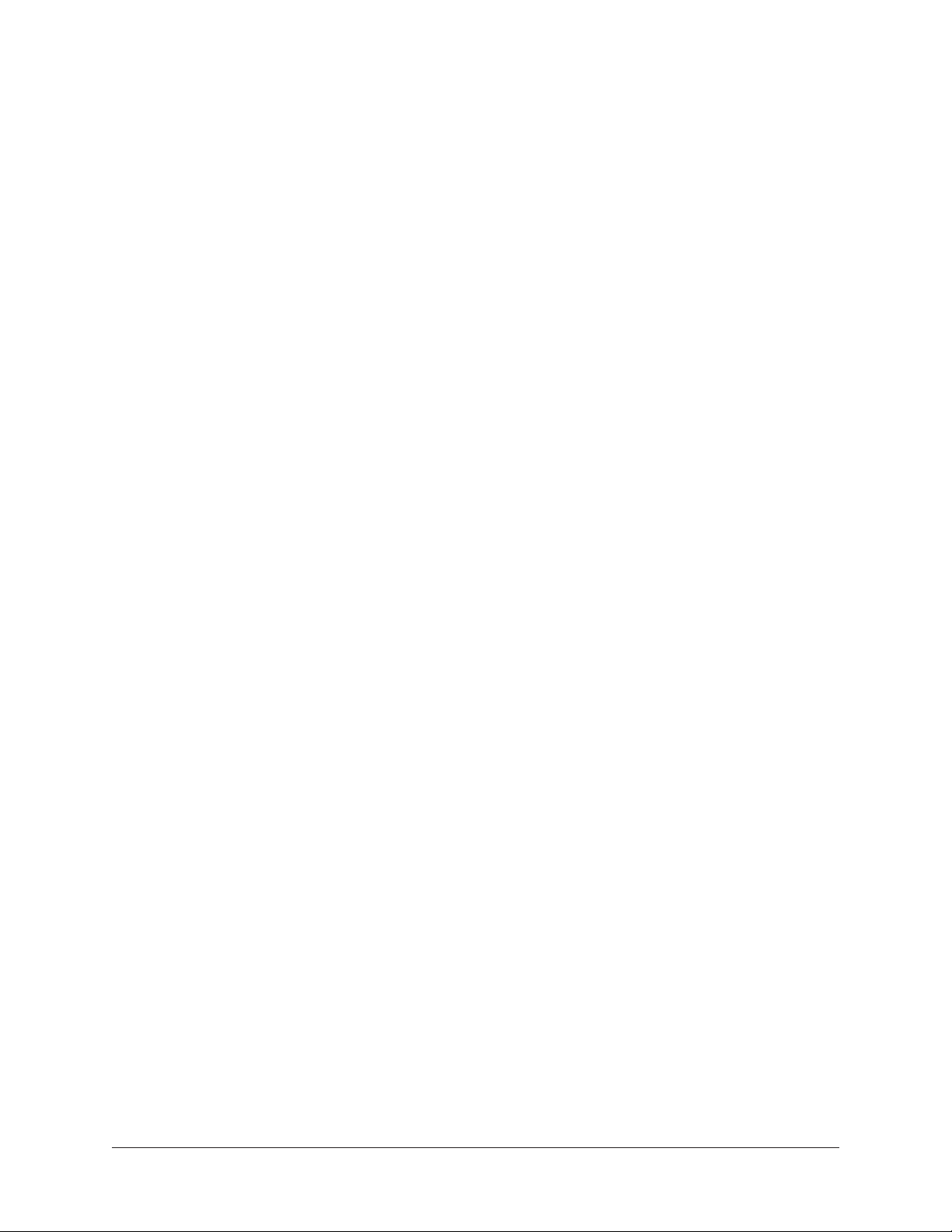
Table Of Contents
page number to jump
directly to that page.
Chapter 1: Introduction ....................................................................... 12
Welcome Soundcraft Realtime Rack! ................................................................. 12
Realtime Rack Features .................................................................................... 13
Hardware ........................................................................................................................... 13
Software ............................................................................................................................ 13
System Requirements ...................................................................................... 14
Package Contents ............................................................................................ 14
Realtime Rack System Overview ........................................................................ 15
Soundcraft Vi Series Consoles .............................................................................................. 15
Realtime Rack Hardware ..................................................................................................... 15
Realtime Rack Software Application ..................................................................................... 15
UAD Powered Plug-Ins ........................................................................................................ 16
UAD Meter & Control Panel Software Application ................................................................... 16
UAD Meter ................................................................................................................... 17
UAD Control Panels ....................................................................................................... 17
UA Online Store .................................................................................................................. 17
Tip: Click any section or
Documentation Overview .................................................................................. 18
Realtime Rack Manual ........................................................................................................ 18
UAD Plug-Ins Manual .......................................................................................................... 18
Direct Developer Plug-Ins .................................................................................................... 18
Soundcraft Vi Series Consoles .............................................................................................. 18
Hyperlinks .......................................................................................................................... 18
Updated Information & Software .......................................................................................... 19
Technical Support ............................................................................................ 19
Soundcraft: Support for Vi Series Consoles and Realtime Rack Hardware .................................19
Soundcraft Tech Support (UK)........................................................................................ 19
Soundcraft Tech support (USA) ...................................................................................... 19
Universal Audio: Support for Realtime Rack Software ............................................................. 20
UA Support Hours ......................................................................................................... 20
Telephone .................................................................................................................... 20
Online Support ............................................................................................................. 20
Realtime Rack Support Page .......................................................................................... 20
Chapter 2: Hardware ........................................................................... 21
Hardware Overview ........................................................................................... 21
Front Panel ..................................................................................................... 21
(1) HOST Indicator ............................................................................................................. 21
(2) PSU Indicators .............................................................................................................. 22
PSU Indicator notes: ..................................................................................................... 22
(3) POWER Indicator ........................................................................................................... 22
(4 & 5) MADI Indicators ...................................................................................................... 22
Realtime Rack Manual Table Of Contents2
Page 3
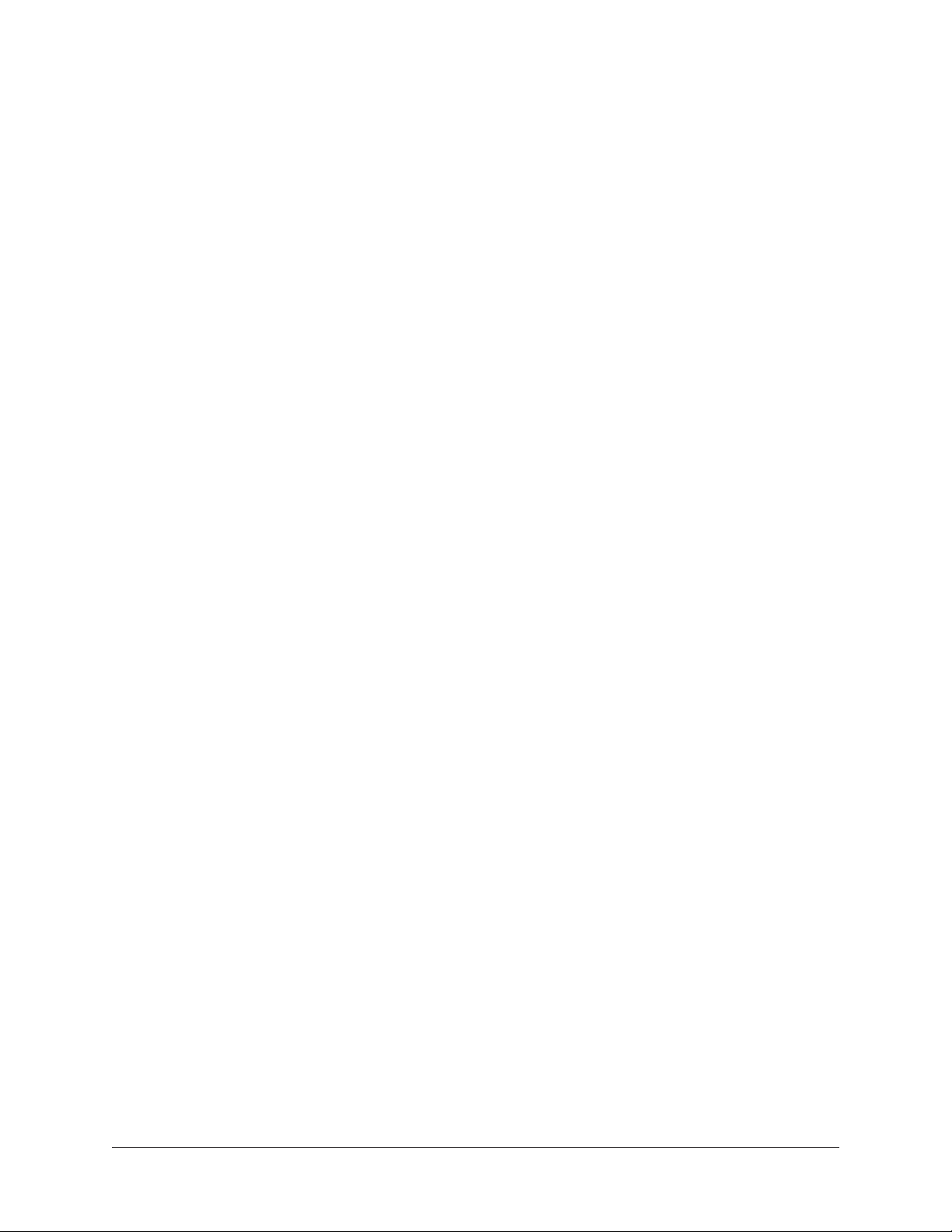
(4) MADI IN Indicator ................................................................................................... 22
(5) MADI OUT Indicator ................................................................................................ 22
(6) RESET Button ............................................................................................................... 22
Rear Panel ...................................................................................................... 23
(1) AC Power Inputs ............................................................................................................ 23
(2) Power Switches ............................................................................................................. 23
Automatic Failover .............................................................................................................. 23
(3) Thunderbolt Ports .......................................................................................................... 24
(4) Word Clock Out .............................................................................................................24
(5) Word Clock In ................................................................................................................ 24
(6) Word Clock Termination Switch ....................................................................................... 25
(7) 1394b Ports ................................................................................................................. 25
(8 & 9) MADI I/O Ports ........................................................................................................ 25
(8) MADI OUT .............................................................................................................. 25
(9) MADI IN ................................................................................................................. 25
Standalone Behavior ........................................................................................ 26
Chapter 3: System Setup ..................................................................... 27
System Setup Overview .................................................................................... 27
System Requirements ......................................................................................................... 27
About Registration and Authorization .................................................................................... 27
System Connections ......................................................................................... 28
About Realtime Rack system connections .............................................................................. 28
About Vi Console HiQNet (Ethernet) connections ...................................................................28
Single Unit Wiring ...............................................................................................................29
Multi-Unit Wiring ................................................................................................................ 30
Software Installation ........................................................................................ 31
Preparation ........................................................................................................................ 31
Software Updates................................................................................................................ 31
Software Installation Procedure ............................................................................................ 31
About Firmware Updates ............................................................................................... 31
Device Registration & Authorization ................................................................... 32
Registration & Authorization Procedure ................................................................................. 32
Offline Authorization ........................................................................................................... 34
Operating System Software Configuration ........................................................... 35
Mac OS X System Preferences .............................................................................................. 35
Energy Saver Panel ....................................................................................................... 35
Computer Sleep ............................................................................................................ 35
Display Sleep ............................................................................................................... 35
Wake for Wi-Fi network access .......................................................................................36
Power Adapter Tab ........................................................................................................ 36
Battery Tab ................................................................................................................... 36
Realtime Rack Software Configuration ............................................................... 37
Sample Rate................................................................................................................. 37
Realtime Rack Manual Table Of Contents3
Page 4
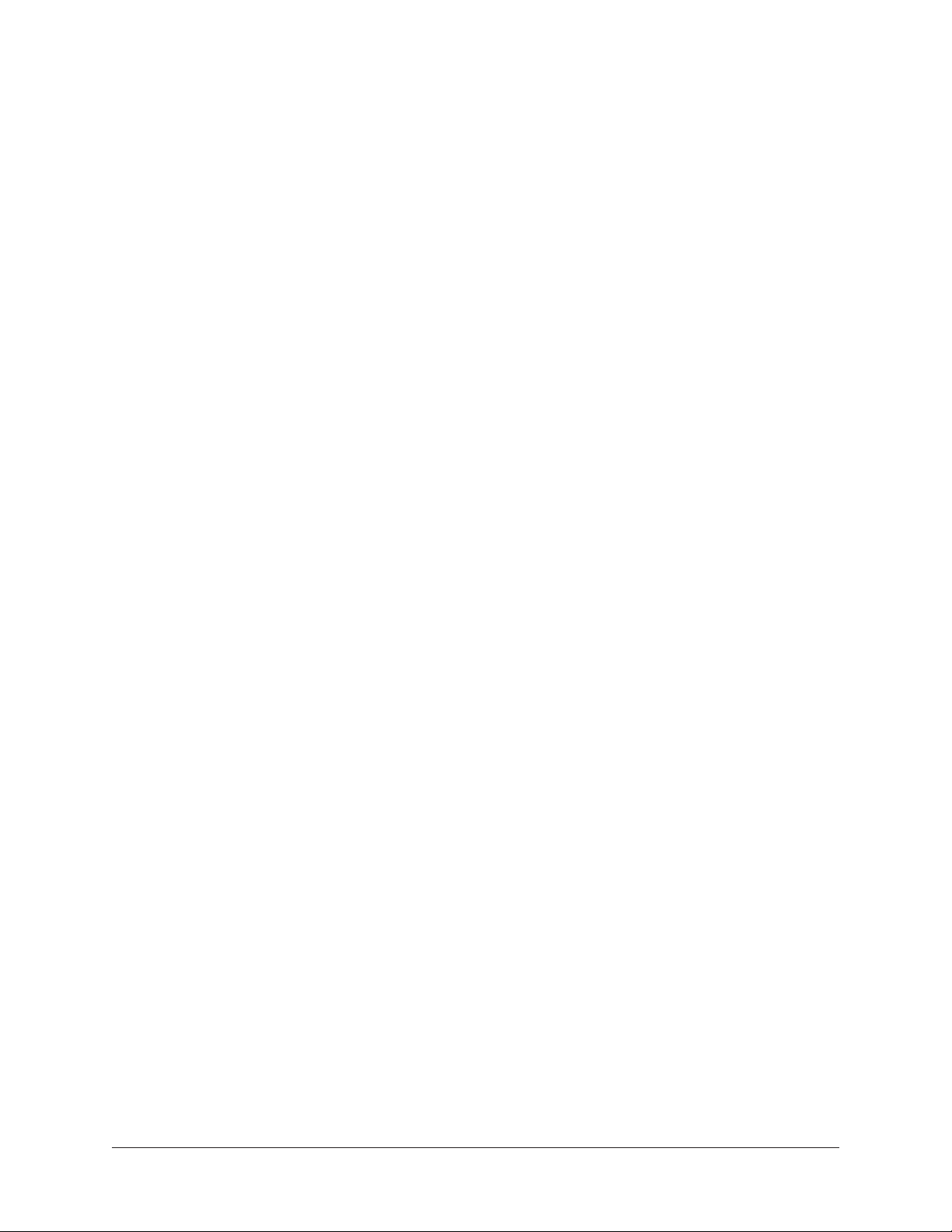
Clock Source ................................................................................................................ 37
MADI Bank................................................................................................................... 37
Chapter 4: Realtime Rack Application .................................................. 38
Application Overview ........................................................................................ 38
Concepts ............................................................................................................................ 38
View Screens ................................................................................................................ 38
Global Displays ............................................................................................................. 39
Navigation .................................................................................................................... 39
Keyboard Focus ............................................................................................................ 39
Edit & Safe Modes ........................................................................................................ 39
Offline Configuration ..................................................................................................... 39
Entering & Exiting the Application ........................................................................................ 40
Launch ........................................................................................................................ 40
Full Screen Display ....................................................................................................... 40
Hide/Switch.................................................................................................................. 40
Quit ............................................................................................................................. 40
Navigation Overview ......................................................................................... 42
Views Overview ...................................................................................................................42
Inserts ......................................................................................................................... 42
Gains ........................................................................................................................... 42
Delay Groups ................................................................................................................ 42
Channel ....................................................................................................................... 42
Snapshots .................................................................................................................... 42
Settings ....................................................................................................................... 42
Global Navigation Elements ................................................................................................. 43
Info Bar ............................................................................................................................. 43
Main Column ...................................................................................................................... 43
View Menu ...................................................................................................................44
View Options ................................................................................................................44
Bank Views ...................................................................................................................44
Channels Bar ...................................................................................................................... 44
Channel Select Buttons ................................................................................................. 44
Banks ................................................................................................................................ 45
Current Bank ................................................................................................................ 45
Bank Size..................................................................................................................... 45
Bank Bar ...................................................................................................................... 45
Bank Bar Navigation...................................................................................................... 45
Bank Concept ............................................................................................................... 46
Meter Bridge ...................................................................................................................... 46
Input Meters................................................................................................................. 46
Meter Bridge Navigation ................................................................................................ 47
Navigation Scroll Bars ........................................................................................................ 47
Keyboard Focus .................................................................................................................. 48
Focus Indication ........................................................................................................... 48
Realtime Rack Manual Table Of Contents4
Page 5
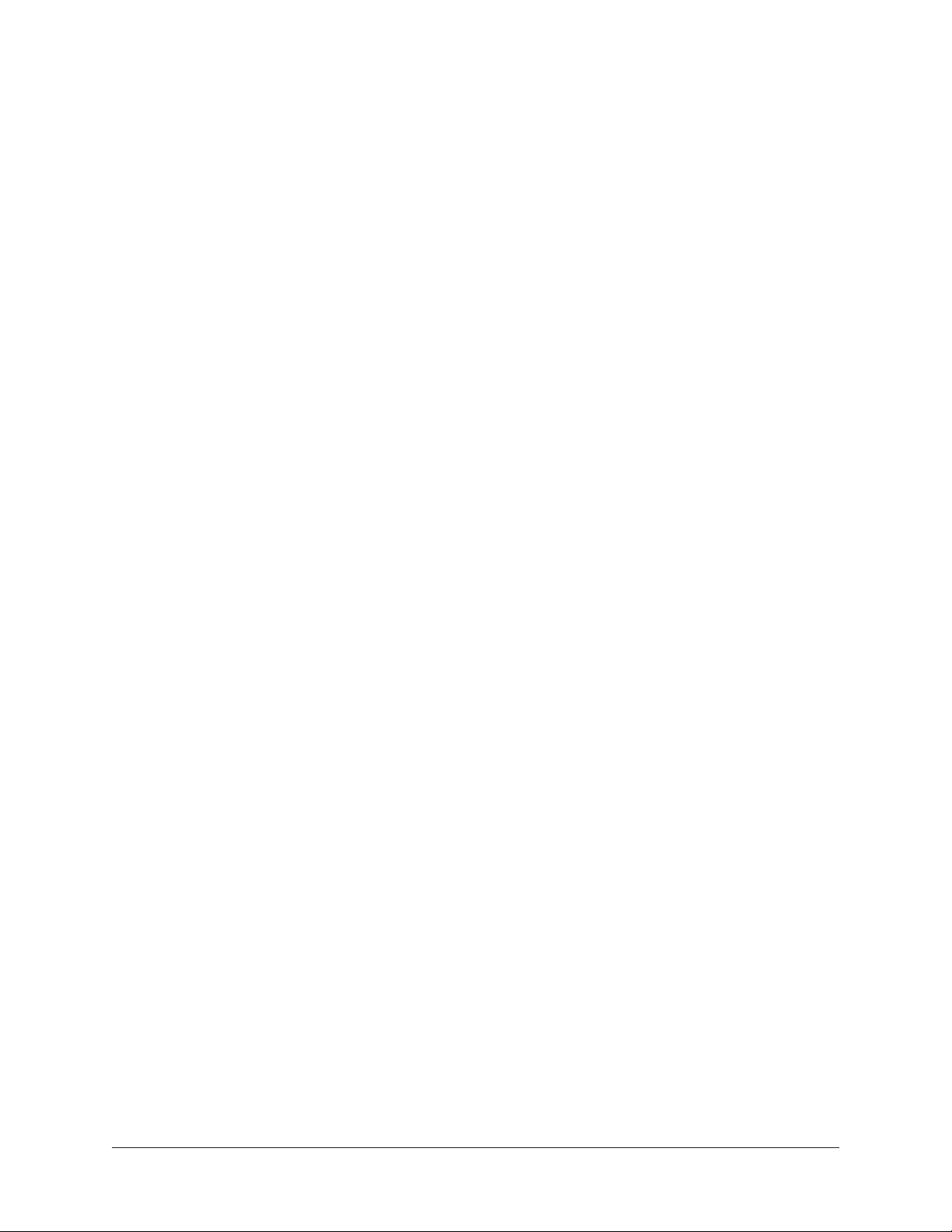
Focus Navigation ......................................................................................................... 48
Keyboard Shortcuts ............................................................................................................. 49
Global Screen Elements ................................................................................... 50
View Elements .................................................................................................................... 50
Main Column ...................................................................................................................... 50
View Menu ...................................................................................................................51
View Options ................................................................................................................51
Bank Views ...................................................................................................................51
Quit ............................................................................................................................. 51
Column Placement ........................................................................................................ 51
Meter Bridge ...................................................................................................................... 52
Input Meters................................................................................................................. 52
Bank Bar ...................................................................................................................... 52
Meter Bridge Navigation ................................................................................................ 52
Channels Bar ...................................................................................................................... 53
Current Bank ................................................................................................................ 53
Bank Size..................................................................................................................... 53
Channel Select Buttons ................................................................................................. 53
Bank Bar ...................................................................................................................... 54
Info Bar ............................................................................................................................. 55
Info Bar Placement ....................................................................................................... 55
Info Bar Elements ......................................................................................................... 55
Operating Mode ............................................................................................................ 56
EDIT Mode ................................................................................................................... 56
SAFE Mode .................................................................................................................. 56
Safe Mode Constraints ................................................................................................... 57
Snapshot Display .......................................................................................................... 57
Clock Display ................................................................................................................ 58
Tempo Display .............................................................................................................. 59
Changing tempo values within the tempo dialog ............................................................... 59
Changing tempo values via MIDI ..................................................................................... 60
About external MIDI tap tempo control ............................................................................ 60
Resource Display .......................................................................................................... 61
UAD Resource Loads ..................................................................................................... 61
DSP ............................................................................................................................. 62
Program ....................................................................................................................... 62
Memory ........................................................................................................................ 62
Inserts View .................................................................................................... 63
Current Bank Channels ........................................................................................................ 63
Bank Size..................................................................................................................... 63
Channel Column ................................................................................................................. 64
Insert Slots................................................................................................................... 64
Channel Signal Flow ...................................................................................................... 64
State Indication ............................................................................................................ 64
Inserts Options Overview ...................................................................................................... 65
Realtime Rack Manual Table Of Contents5
Page 6
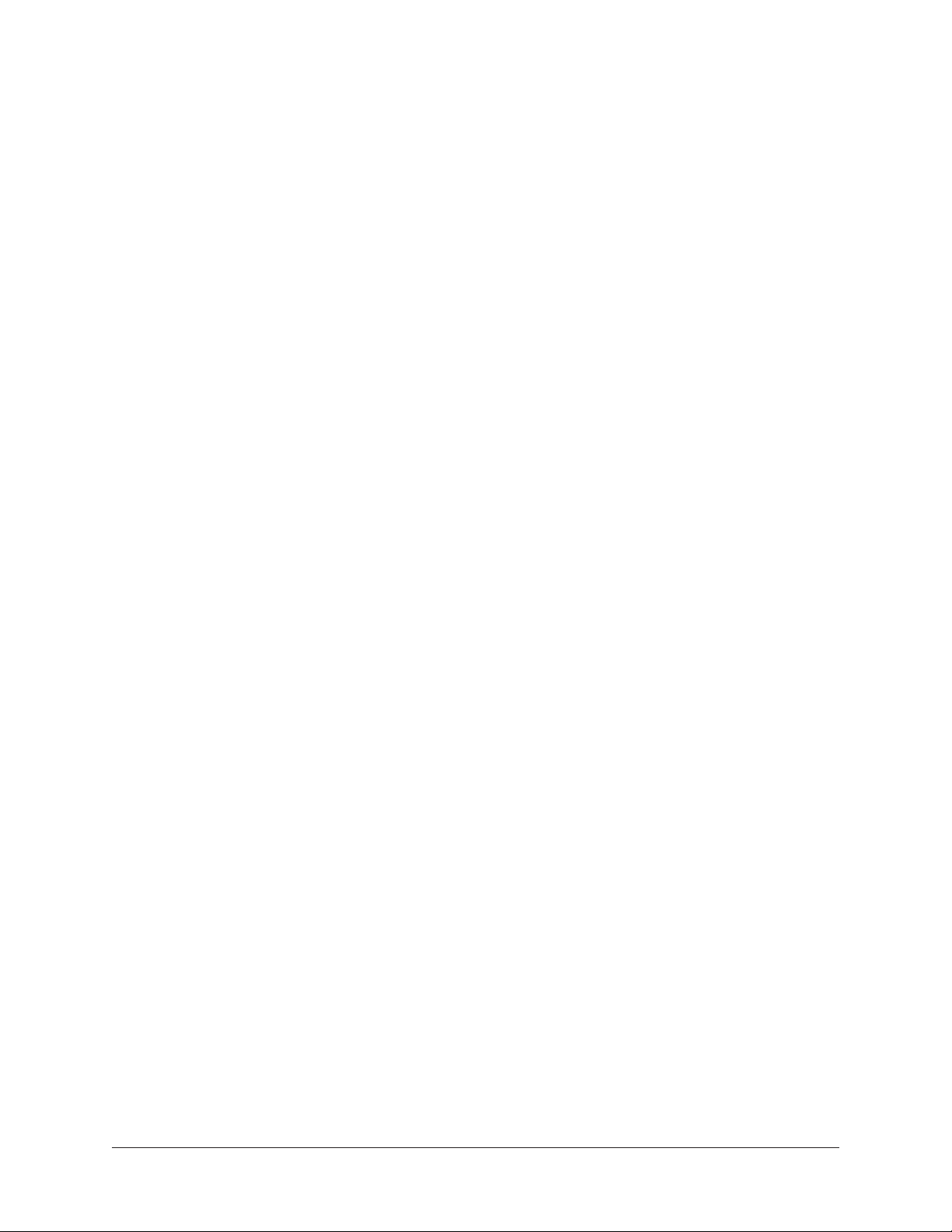
Option Latch ................................................................................................................ 65
Option Unlatch ............................................................................................................. 65
Timeout Length ............................................................................................................. 65
Modifiers ...................................................................................................................... 65
Modifier Swipe Shortcuts ............................................................................................... 65
Inserts Option Descriptions .................................................................................................. 66
Power .......................................................................................................................... 67
Remove ........................................................................................................................ 67
Move ........................................................................................................................... 67
Copy ............................................................................................................................ 68
Paste ........................................................................................................................... 68
Isolate ......................................................................................................................... 69
Gains View ...................................................................................................... 70
Bank View .................................................................................................................... 70
Channel Column ........................................................................................................... 70
Bank Channels ............................................................................................................. 70
Gain Elements .................................................................................................................... 71
I/O Type ....................................................................................................................... 71
Gain Value ....................................................................................................................71
Gain Fader ................................................................................................................... 71
Fader Handle ................................................................................................................ 72
Channel Number & Name .............................................................................................. 72
Link/Unlink .................................................................................................................. 72
Gains Options ..................................................................................................................... 73
Inputs .......................................................................................................................... 74
Outputs........................................................................................................................ 74
Both ............................................................................................................................ 74
Default ........................................................................................................................ 74
Isolate ......................................................................................................................... 74
Delay Groups View ........................................................................................... 75
Bank View .................................................................................................................... 75
Channel Column ........................................................................................................... 75
Bank Channels ............................................................................................................. 75
Delay Groups Overview ........................................................................................................ 76
Upsampled UAD plug-ins ............................................................................................... 76
How Delay Groups work ................................................................................................. 76
When To Use Delay Groups ............................................................................................ 76
System Latency ............................................................................................................ 76
Delay Groups Options .......................................................................................................... 77
Delay Group Button Selectors ......................................................................................... 77
Compensation Menu ...................................................................................................... 77
Delay Groups Elements ........................................................................................................ 78
Active Delay Group Display ............................................................................................ 78
Delay Group Buttons ..................................................................................................... 78
Samples Display ........................................................................................................... 78
Realtime Rack Manual Table Of Contents6
Page 7
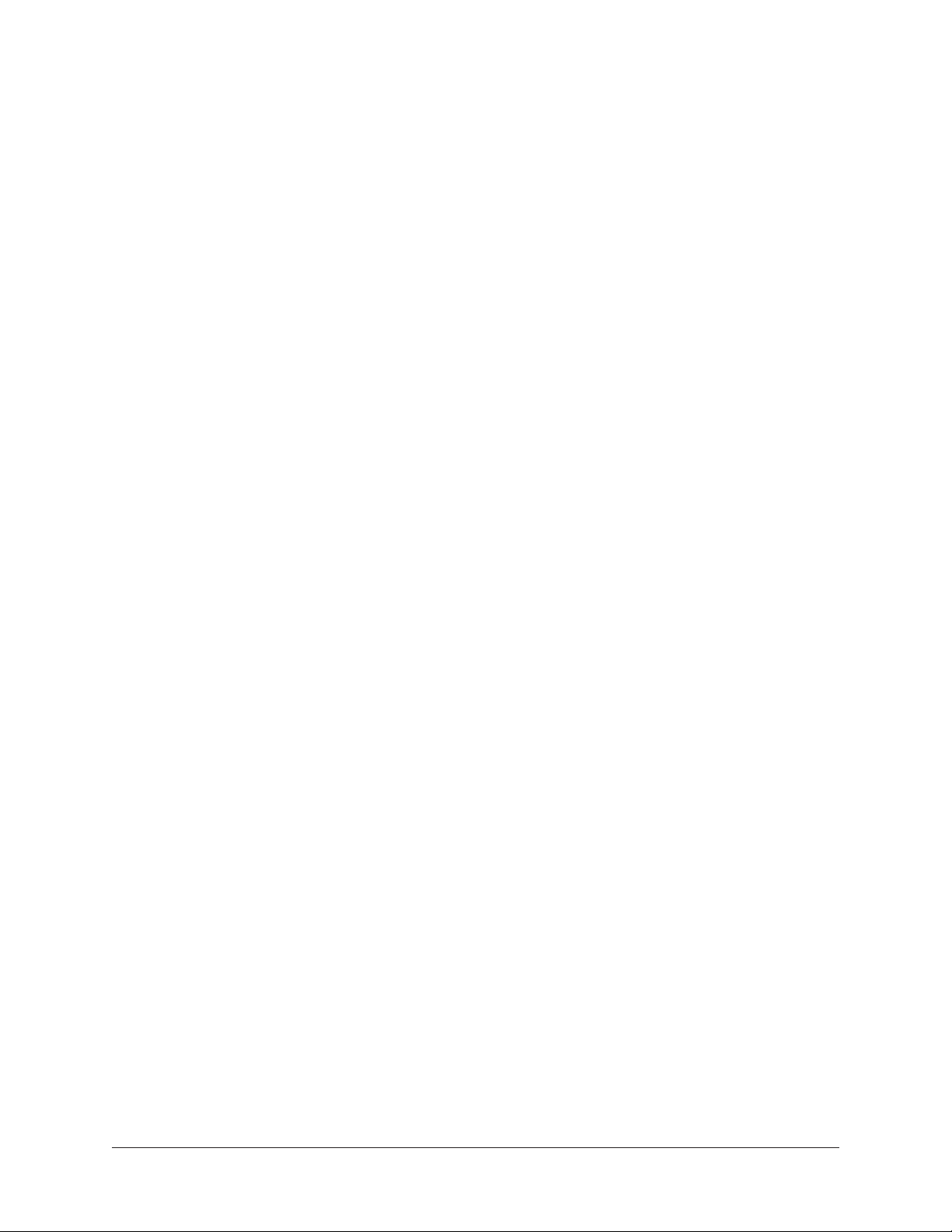
Output Meter ................................................................................................................ 79
Configuring Delay Groups ..................................................................................................... 79
Delay Groups Example ......................................................................................................... 80
Upsampling Values Table .................................................................................................... 81
Channel View .................................................................................................. 82
Navigating to Channel View .................................................................................................. 82
Selecting Channels within Channel View ...............................................................................82
Two View Modes: Single View & Channel Strip View ................................................................ 83
View Mode Elements .....................................................................................................83
Switching View Modes ................................................................................................... 83
Common Elements ........................................................................................................ 83
Channel View Options ..........................................................................................................84
Channel Name Button .................................................................................................. 84
Channel Name Field ...................................................................................................... 84
Channel Link/Unlink ...................................................................................................... 84
Insert Buttons .................................................................................................................... 85
Insert Button Behavior ................................................................................................... 85
Channel Signal Flow ...................................................................................................... 86
Insert Reordering .......................................................................................................... 86
Insert State Indications ................................................................................................. 86
Channel Strip Button ..................................................................................................... 87
Remove Plug-In Shortcut ............................................................................................... 87
Channel I/O Gains ............................................................................................................... 87
PLUG-IN Tab ...................................................................................................................... 88
General Use ................................................................................................................. 88
Specific Controls ........................................................................................................... 88
Channel Strip View ........................................................................................................ 89
Status Bar .................................................................................................................... 90
Power Button ................................................................................................................ 91
Zoom Slider .................................................................................................................. 91
PRESETS Tab ..................................................................................................................... 92
Presets Defined............................................................................................................. 92
Channel Strip Defined ................................................................................................... 93
PRESETS Tab Columns ................................................................................................. 94
FILE Column ................................................................................................................ 94
PRESETS Column ......................................................................................................... 95
SUB-FOLDER Column ................................................................................................... 95
ASSIGN Tab ....................................................................................................................... 96
CATEGORY Buttons ....................................................................................................... 96
Plug-In Categories ......................................................................................................... 97
How To Assign Inserts ......................................................................................................... 97
Assign Insert ................................................................................................................ 97
Reassign Insert ............................................................................................................. 98
De-assign Insert ............................................................................................................ 98
Snapshots View ............................................................................................... 99
Realtime Rack Manual Table Of Contents7
Page 8
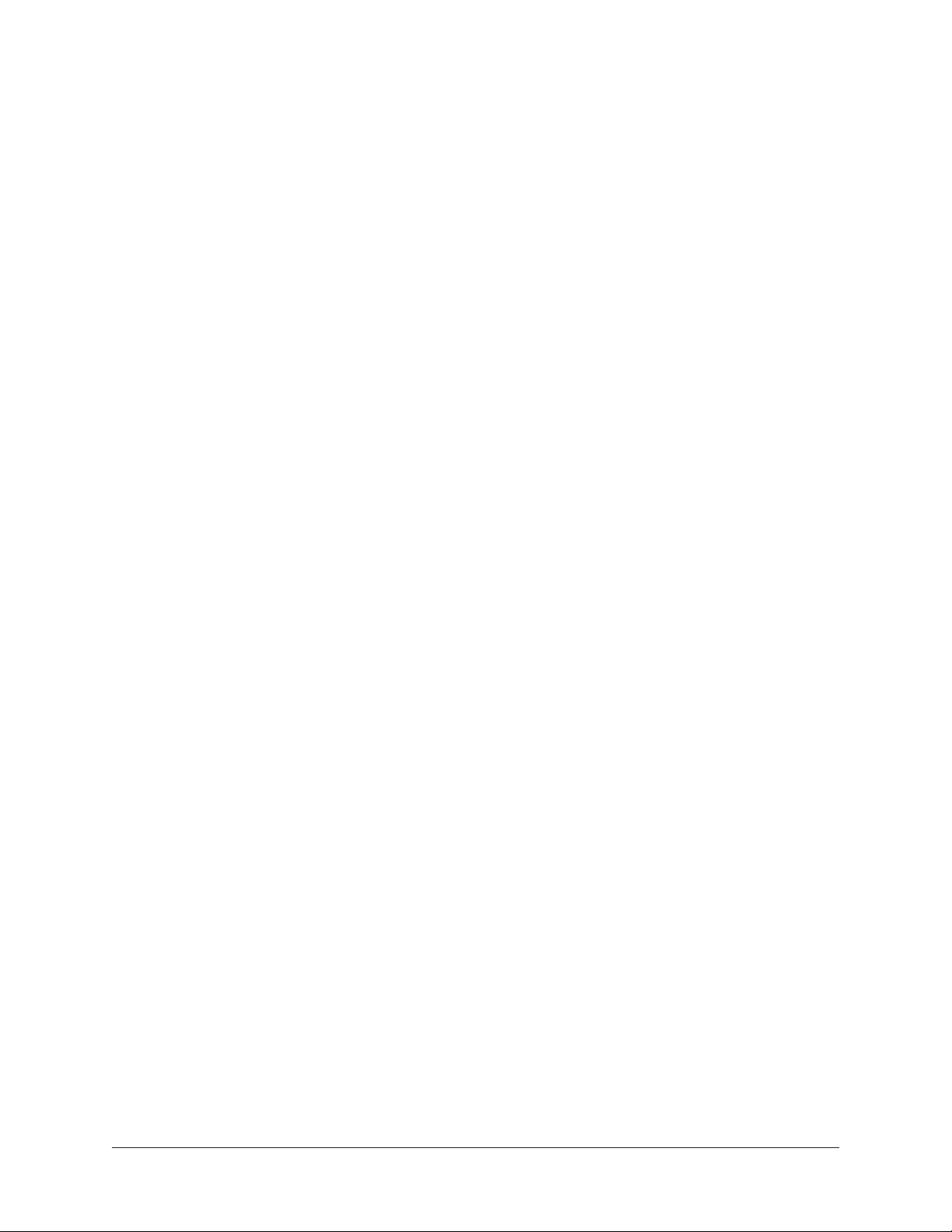
Snapshot Defined ............................................................................................................... 99
Snapshots Folder Location ............................................................................................. 99
Snapshot Versus System Contents ................................................................................100
Snapshot Key Commands .................................................................................................. 100
Recalling Snapshots .......................................................................................................... 101
Base Snapshot Workflow .............................................................................................. 101
File Columns .................................................................................................................... 102
Snapshots Term Definitions ................................................................................................ 103
Navigating to Snapshots View .............................................................................................103
Keyboard Focus & Navigation ............................................................................................. 103
Folders Column ................................................................................................................ 104
To Select a Folder: ...................................................................................................... 104
Snapshots Column ............................................................................................................ 105
To Prime and Recall a Snapshot: ........................................................................................ 105
MIDI Bank & Program Change Recall ............................................................................ 106
Snapshots Options ............................................................................................................ 106
Save Button ............................................................................................................... 106
Save As Button ........................................................................................................... 107
New Button ................................................................................................................ 107
FOLDER/SNAPSHOT Options ....................................................................................... 107
Rename Button........................................................................................................... 107
Delete Button ............................................................................................................. 108
Move Button ............................................................................................................... 108
Move Shuffle .............................................................................................................. 109
IMPORT/EXPORT .............................................................................................................. 109
Export All ................................................................................................................... 109
Import All................................................................................................................... 110
Recall Panel ..................................................................................................................... 111
Active Snapshot Display .............................................................................................. 111
Primed Snapshot Display ............................................................................................. 111
Recall Snapshot Button ............................................................................................... 111
Up/Down Buttons ........................................................................................................ 111
Universe View ................................................................................................................... 112
Plug-In State Buttons .................................................................................................. 112
Navigating with Universe View ...................................................................................... 112
Settings View ................................................................................................ 113
Navigating to Settings View ................................................................................................ 113
Settings Tab Names .................................................................................................... 113
Hardware Tab ................................................................................................................... 114
Sample Rate Menu...................................................................................................... 114
Clock Source Menu ..................................................................................................... 114
MADI Channels Menu .................................................................................................. 114
Device Buttons ........................................................................................................... 115
Display Tab ...................................................................................................................... 115
Bank Size Menu.......................................................................................................... 115
Realtime Rack Manual Table Of Contents8
Page 9

Column Location Menu ................................................................................................ 116
Info Location Menu ..................................................................................................... 116
Monitors Menu ........................................................................................................... 116
Timeout Length Menu .................................................................................................. 116
MIDI Tab .......................................................................................................................... 116
MIDI Device Menu ...................................................................................................... 117
MIDI Channel Field ..................................................................................................... 117
MIDI Tap Tempo ......................................................................................................... 117
Plug-Ins Tab ..................................................................................................................... 118
Hide Button ............................................................................................................... 118
Info Button................................................................................................................. 118
Buy Button ................................................................................................................. 118
Status Column ............................................................................................................ 119
Controls Mode Menu ................................................................................................... 119
Soundcraft Snapshot Recall ............................................................................ 120
Workflow with Vi Consoles .................................................................................................. 120
Chapter 5: UAD Meter & Control Panel ............................................... 121
Overview ....................................................................................................... 121
Launching the Application .............................................................................. 121
Using the UAD Meter ..................................................................................... 122
UAD Meter Elements ...................................................................................... 122
Menu Button .................................................................................................................... 122
Drop Menu ....................................................................................................................... 122
Always On Top .................................................................................................................. 122
Title Bar ........................................................................................................................... 123
Disable Current ................................................................................................................. 123
Resource Gauges .............................................................................................................. 123
Averaged Loads ...........................................................................................................123
Individual Loads ......................................................................................................... 123
DSP ................................................................................................................................. 123
Program ........................................................................................................................... 124
Memory ........................................................................................................................... 124
UAD Control Panels ....................................................................................... 125
Accessing the Control Panels ............................................................................................. 125
Drop Menu ................................................................................................................. 125
Title Buttons ............................................................................................................... 125
System Information Panel ............................................................................... 125
Software Section ............................................................................................................... 125
Version String ............................................................................................................. 125
Check for Updates ...................................................................................................... 126
(Plug-In Latency Section) .................................................................................................. 126
Hardware Section..............................................................................................................126
Device Status ............................................................................................................. 127
Realtime Rack Manual Table Of Contents9
Page 10
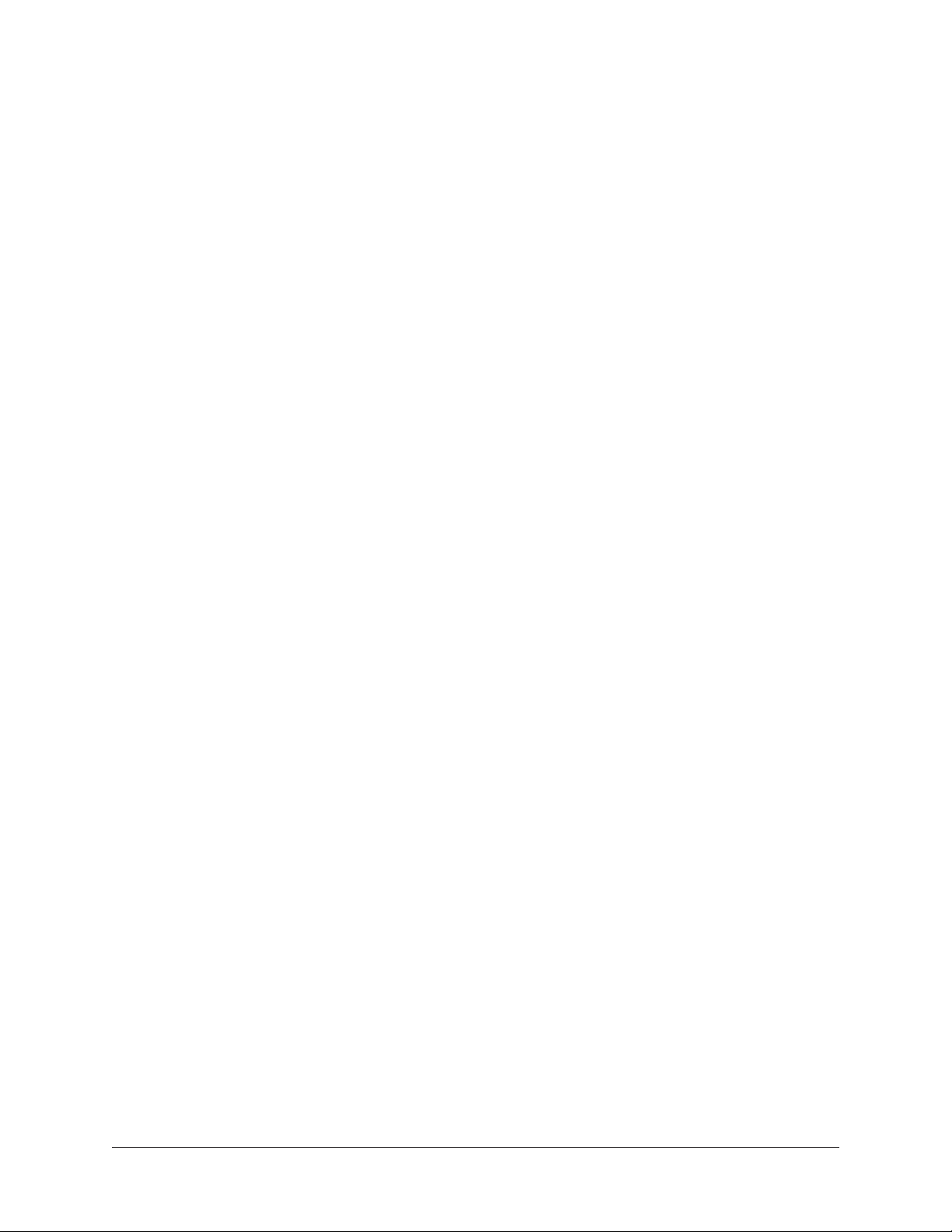
Device Enabled ........................................................................................................... 127
DSP Load ................................................................................................................... 127
Save Detailed System Profile ........................................................................................ 127
Plug-Ins Panel ............................................................................................... 128
Authorize Plug-Ins button .................................................................................................. 128
Plug-In Column ................................................................................................................ 128
Status Column .................................................................................................................. 129
Authorized for devices ................................................................................................. 129
Start Demo ................................................................................................................. 129
Demo Active (days remaining) ...................................................................................... 129
Demo Expired ............................................................................................................. 129
Help Column .................................................................................................................... 129
Buy Column ..................................................................................................................... 129
Configuration Panel ........................................................................................ 130
UAD-2 DSP Settings ......................................................................................................... 130
DSP Load Limiting Overview ........................................................................................ 130
Limit DSP Load .......................................................................................................... 131
DSP LoadLock ............................................................................................................ 131
User Interface Settings ...................................................................................................... 131
Controls Mode ............................................................................................................ 131
Use Host Mode ........................................................................................................... 132
Toggle initial value modifier.......................................................................................... 132
Info Display ...................................................................................................................... 132
Help & Support Panel .................................................................................... 133
Chapter 6: Using UAD Powered Plug-Ins ............................................. 134
The UAD Plug-In Window ............................................................................... 134
Status Bar ........................................................................................................................ 134
Adjusting Parameters ..................................................................................... 135
Text Entry ......................................................................................................................... 135
Scroll Wheel ..................................................................................................................... 135
Keyboard Control .............................................................................................................. 136
Shortcuts ...................................................................................................... 136
DSP Loading Information ................................................................................ 137
Operating Levels ............................................................................................ 137
Tempo Sync .................................................................................................. 138
Overview .......................................................................................................................... 138
Tempo Sync Plug-Ins ......................................................................................................... 138
Sync Activation ................................................................................................................. 138
Available Note Values ........................................................................................................ 139
Range Limits .................................................................................................................... 139
Entering Tempo Values ......................................................................................................140
Arrow Keys ................................................................................................................. 140
Text Entry ................................................................................................................... 140
Realtime Rack Manual Table Of Contents10
Page 11
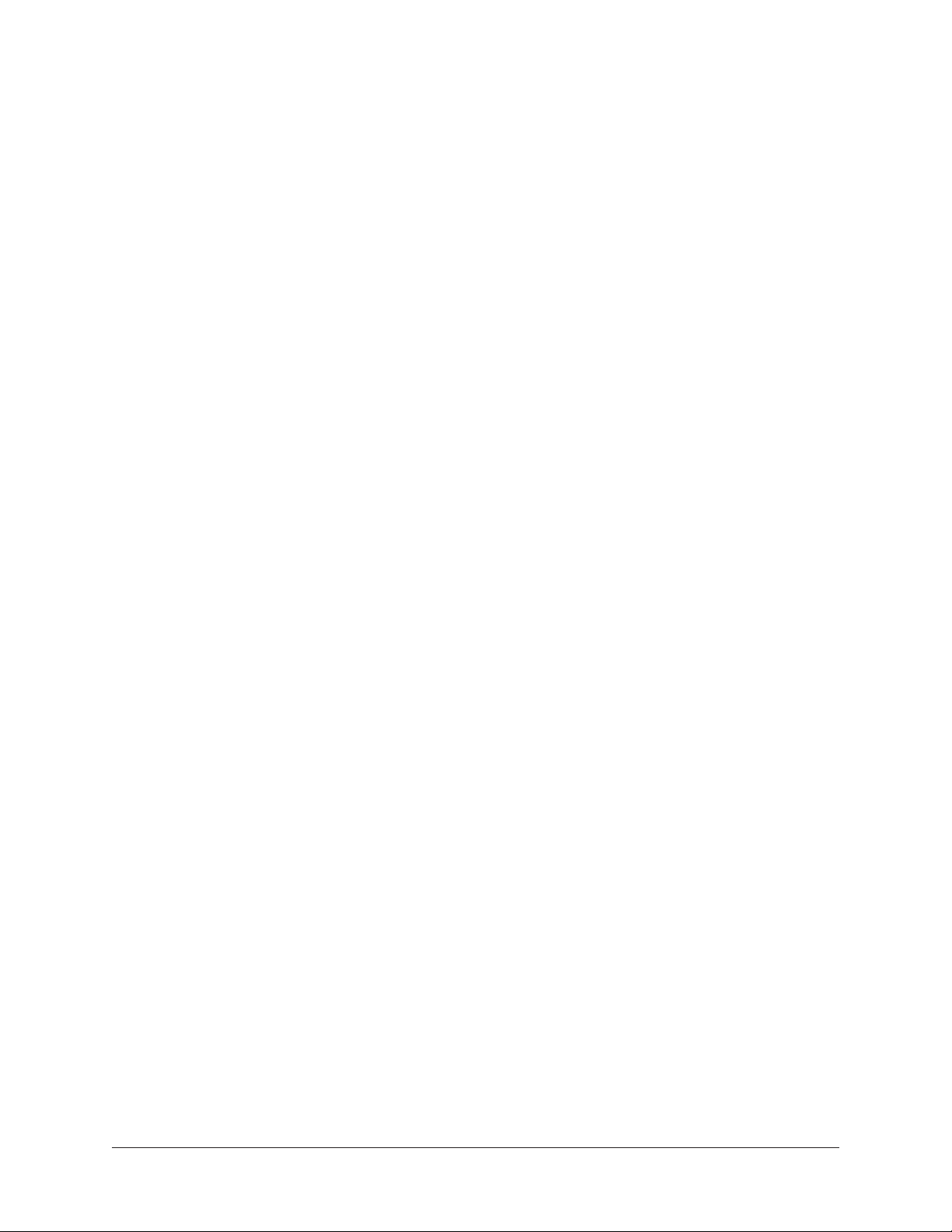
Out of range ............................................................................................................... 140
Modes with Tempo Sync .................................................................................................... 141
Roland RE-201 Sync ........................................................................................................ 141
Chapter 7: My.uaudio.com ................................................................. 142
Optional Plug-Ins ........................................................................................... 142
Bundled Plug-Ins .............................................................................................................. 142
Coupons........................................................................................................................... 143
Plug-Ins are already installed ............................................................................................. 143
Authorization Overview ................................................................................... 143
Video Help .......................................................................................................................143
Procedure ........................................................................................................................ 143
Authorize Plug-Ins ............................................................................................................ 144
Authorization File ............................................................................................................. 144
Loading ........................................................................................................................... 144
My Systems ...................................................................................................................... 144
System ............................................................................................................................ 144
Authorization Notes ........................................................................................................... 145
Demo Mode ................................................................................................... 145
Demo Activation ............................................................................................................... 146
UA Online Store ............................................................................................ 146
Registration ...................................................................................................................... 146
Account ........................................................................................................................... 147
Creation ..................................................................................................................... 147
Login ......................................................................................................................... 147
My Profile ........................................................................................................................ 147
Buying UAD Plug-Ins ..................................................................................... 147
UAD Plug-In Purchase Procedure ....................................................................................... 148
Transferring UAD devices and licenses ............................................................. 148
Transfer Video ................................................................................................................... 148
Chapter 8: Specifications .................................................................. 149
Chapter 9: Notices ............................................................................ 151
Maintenance .................................................................................................................... 151
Warranty & Repair ............................................................................................................. 151
Products Under Warranty .............................................................................................151
Out-Of-Warranty Products ............................................................................................151
Important Safety Information ............................................................................................. 152
FCC Compliance ............................................................................................................... 153
Hardware Terms and Conditions ......................................................................................... 154
Software End User License Agreement ................................................................................ 154
Disclaimer ........................................................................................................................ 154
Trademarks ...................................................................................................................... 154
Copyright ......................................................................................................................... 154
Realtime Rack Manual Table Of Contents11
Page 12
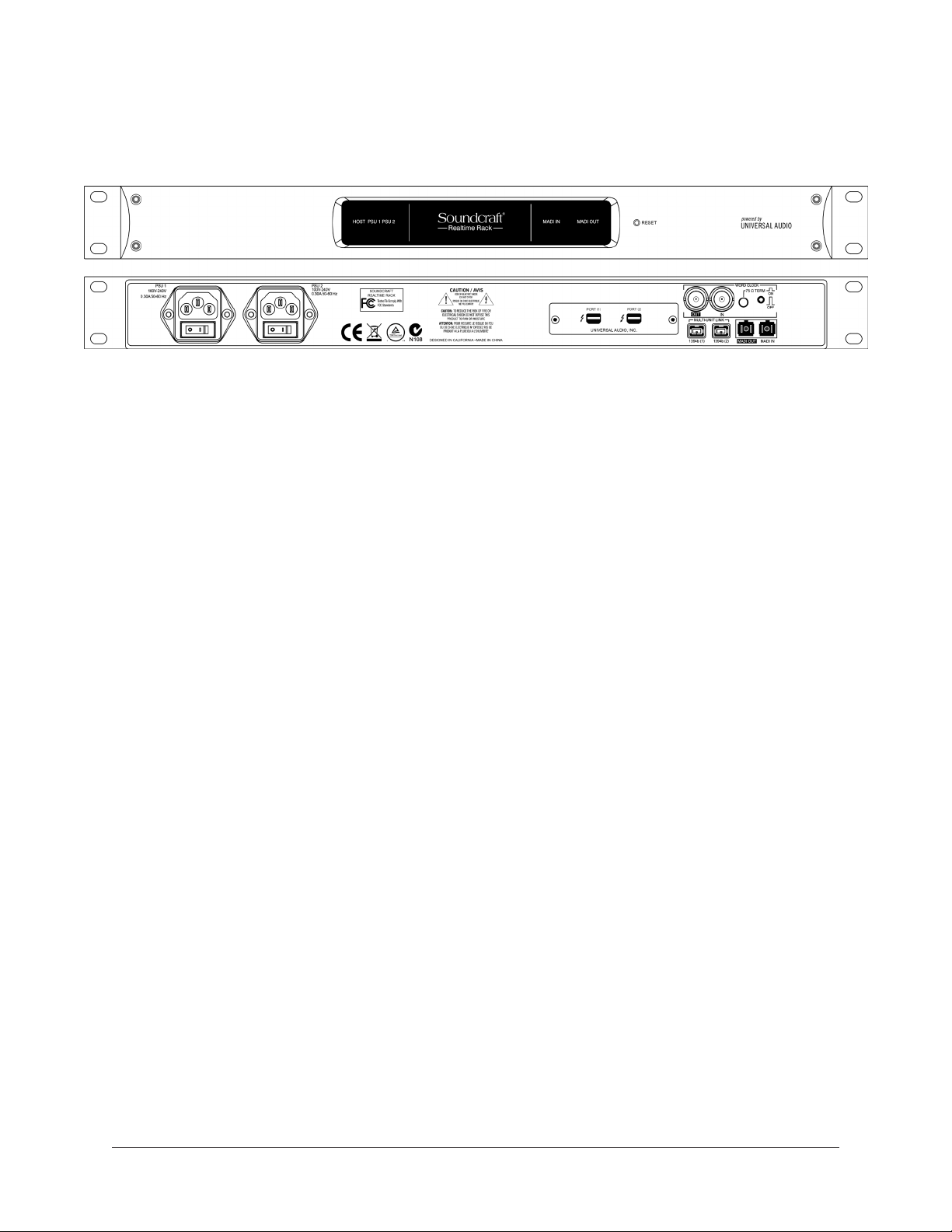
Chapter 1: Introduction
Welcome Soundcraft Realtime Rack!
The result of a unique collaboration between live sound mixing experts Soundcraft and
renowned plug-in manufacturer, Universal Audio, the Soundcraft Realtime Rack brings
industry-standard UAD studio plug-ins to the Soundcraft platform. The Realtime Rack
hardware and software delivers tight integration of Soundcraft Vi consoles and UAD Powered Plug-Ins, with (48 kHz) sub-2 millisecond latency and full snapshot store and recall
with Soundcraft’s CUE/Snapshot system. Realtime Rack’s robust SHARC-based processors run audio over standard Optical MADI connections and dual-redundant internal
power supplies ensure that audio signals keep running, even in the event of a power supply failure. Soundcraft Realtime Rack brings the stability of DSP and the sound quality
that Soundcraft and Universal Audio are known for in a scalable, low-latency processing
environment.
Combining the intuitive Vistonics operator interface with pristine sound quality and powerful mixing features, the Soundcraft Vi Series is already established as the first-choice
live sound mixing console for touring and installed applications worldwide.
And now, the Soundcraft Realtime Rack provides access to Universal Audio’s acclaimed
analogue audio processing emulations and award-winning UAD plug-ins. Realtime Rack
software gives Vi console operators all the control they need to insert UAD plug-ins on
individual channels, auxiliary channels, and master busses — just as easily as real hardware. A comprehensive snapshot system allows total recall of all plug-ins and their settings, while tight network integration with the Vi Series ensures that all settings of the
application are stored and recalled with the Vi console.
The UAD Powered Plug-Ins platform offers the world’s most authentic analogue hardware
emulations and award-winning audio plug-ins. Powered by Universal Audio’s DSP Accelerator hardware, UAD Powered Plug-Ins deliver rich, analogue sound quality that would
be difficult or impossible to achieve with native recording systems.
From rare compressors and equalizers, to vintage reverb processors and tape machines,
UAD Powered Plug-Ins inject three-dimensional ‘out-of-the-box’ analogue sound to your
mixes.
Realtime Rack Manual Chapter 1: Introduction 12
Page 13
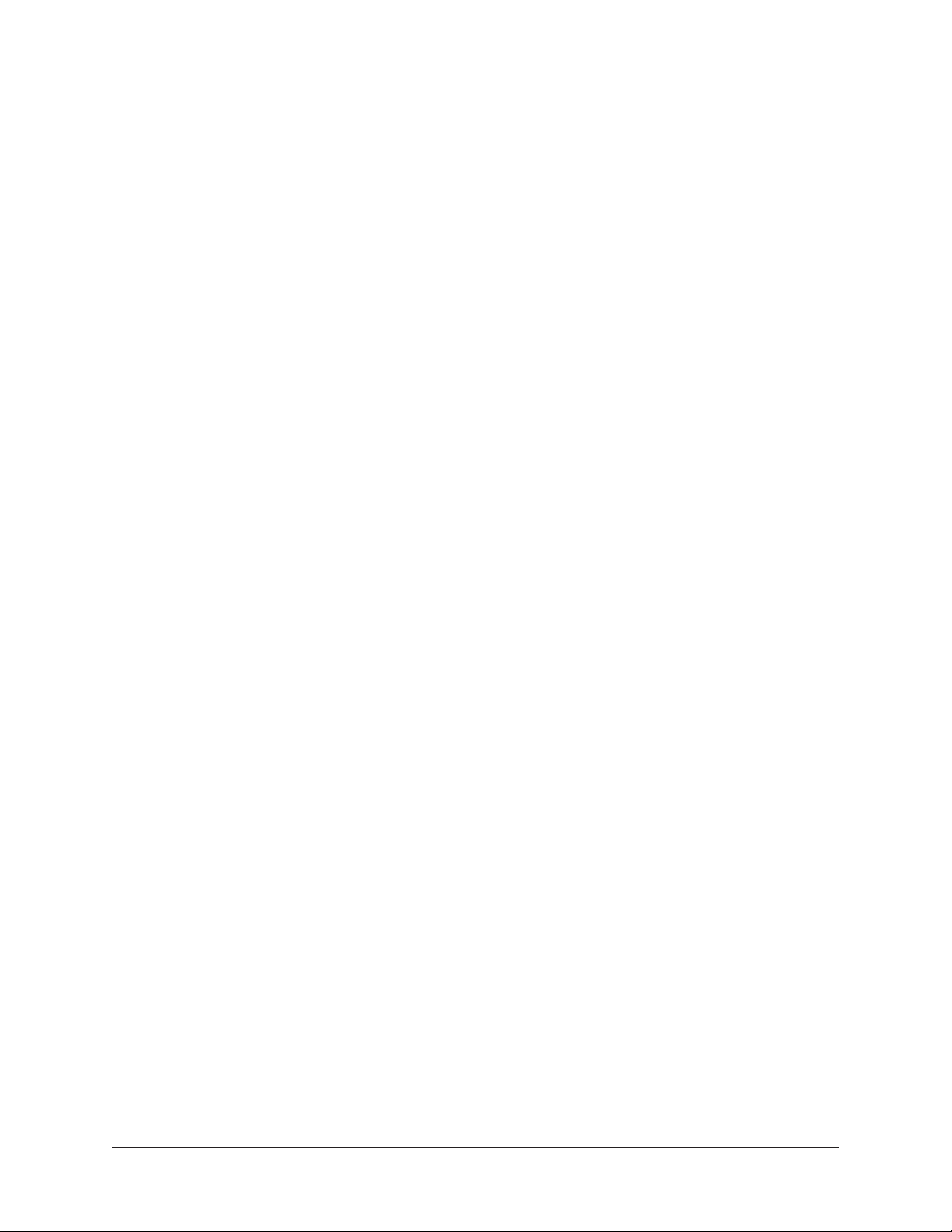
Realtime Rack Features
Hardware
• Durable 1U Rack enclosure
• 4 SHARC DSPs on-board
• Dual-redundant internal power supplies with failover detection
• Each Realtime Rack unit processes up to 16 channels of a MADI stream (add additional
units for 32, 48, or 64 channels)
• Runs a huge library of UAD Powered Plug-Ins & UAD Direct Developer Plug-Ins
• Dual-Thunderbolt host connectivity
• One set of MADI optical I/O (64 channels @ 48 kHz)
• Word Clock I/O (BNC) and input termination
• Sample Rate support from 44.1 kHz to 96 kHz
• Clock Support for the following formats: Internal, MADI, Word Clock
Software
• Purpose-built Realtime Rack application for inserting UAD Powered Plug-Ins
• Networked integration with select Soundcraft Vi consoles – allows full remote snapshot
triggering and storing
• Create, store, and recall channel strip presets
• Create, store, and recall snapshots
• Up to eight UAD Powered Plug-Ins per-channel
• Meter bridge always displays signal levels on all channels
• Plug-ins are categorized by type for quick assignments
• Large text and graphics for high visibility in live sound environments
• SAFE Mode ensures destructive changes do not occur during a live scenario
• Edit Mode ensures changes can be made as quickly as possible
• Intuitive drag/drop functionality for copy/paste, navigation, and moving plug-ins between
inserts and/or tracks
• Most functions can be navigated and executed without a mouse (via computer keyboard)
• Full screen application minimizes visual clutter
• Delay compensation group channels for maintaining phase alignment (critical for drums)
• Application and Snapshots can be configured without connected hardware for offline
setup and/or sharing with other operators
Realtime Rack Manual Chapter 1: Introduction 13
Page 14
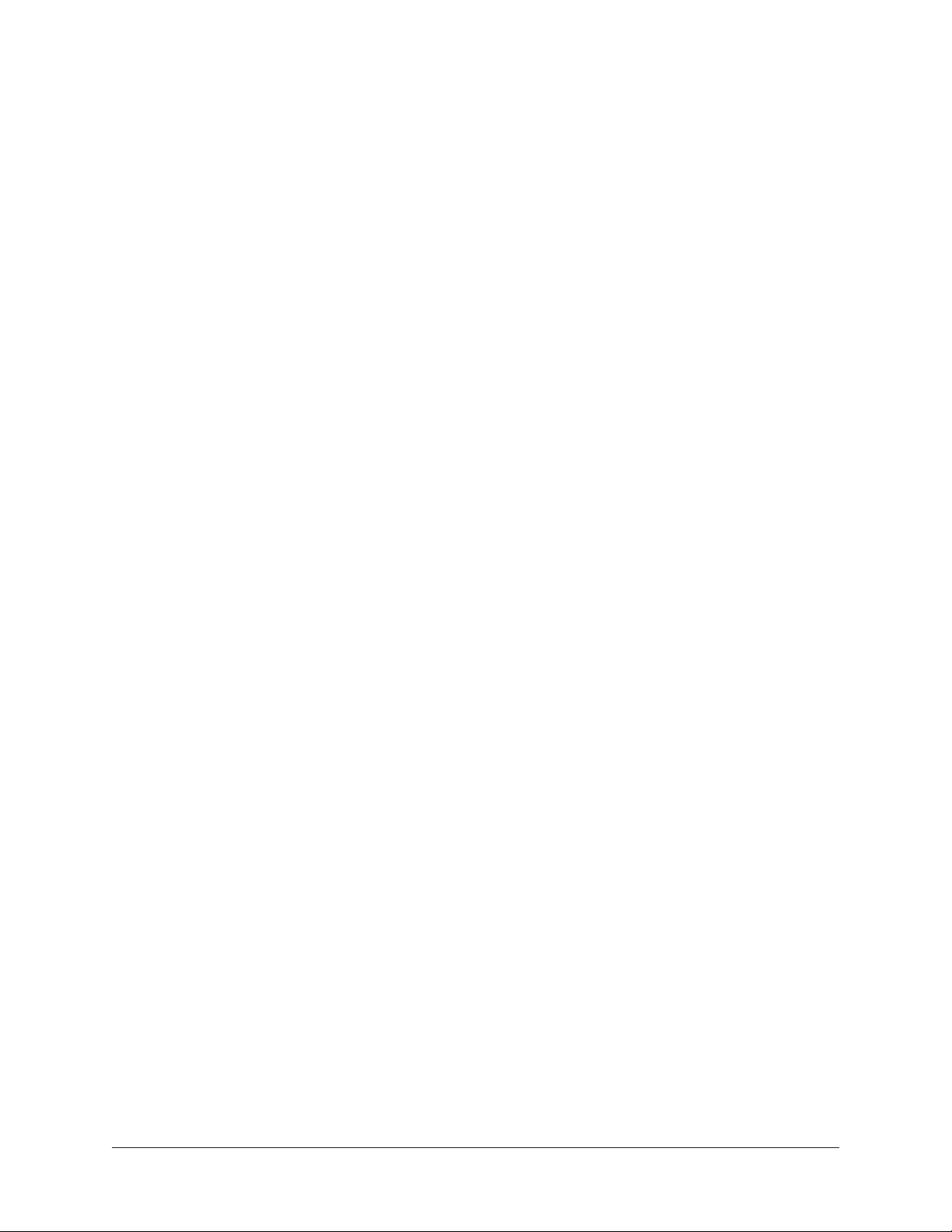
System Requirements
• Realtime Rack hardware unit
• Apple Mac computer with available Thunderbolt 1 or 2 port
• Mac OS X 10.9 Mavericks
• 2 gigabytes available disk space
• Internet connection to download software and authorize UAD plug-ins
• Apple Thunderbolt cable for each Realtime Rack (not included)
• (2) single MADI Optical SC cables or (1) Duplex MADI optical SC cable
for each Realtime Rack (cables not included)
• Cat 5 Ethernet cable (not included)
• Apple Thunderbolt to Gigabit Ethernet Adapter (not included)
Package Contents
• Realtime Rack hardware unit
• Power/AC Mains cables: (1) USA, (1) Europe
• Set of four rack screw with washers
• Getting Started sheet
• For installation software, visit www.uaudio.com/realtimerack/start
Realtime Rack Manual Chapter 1: Introduction 14
Page 15
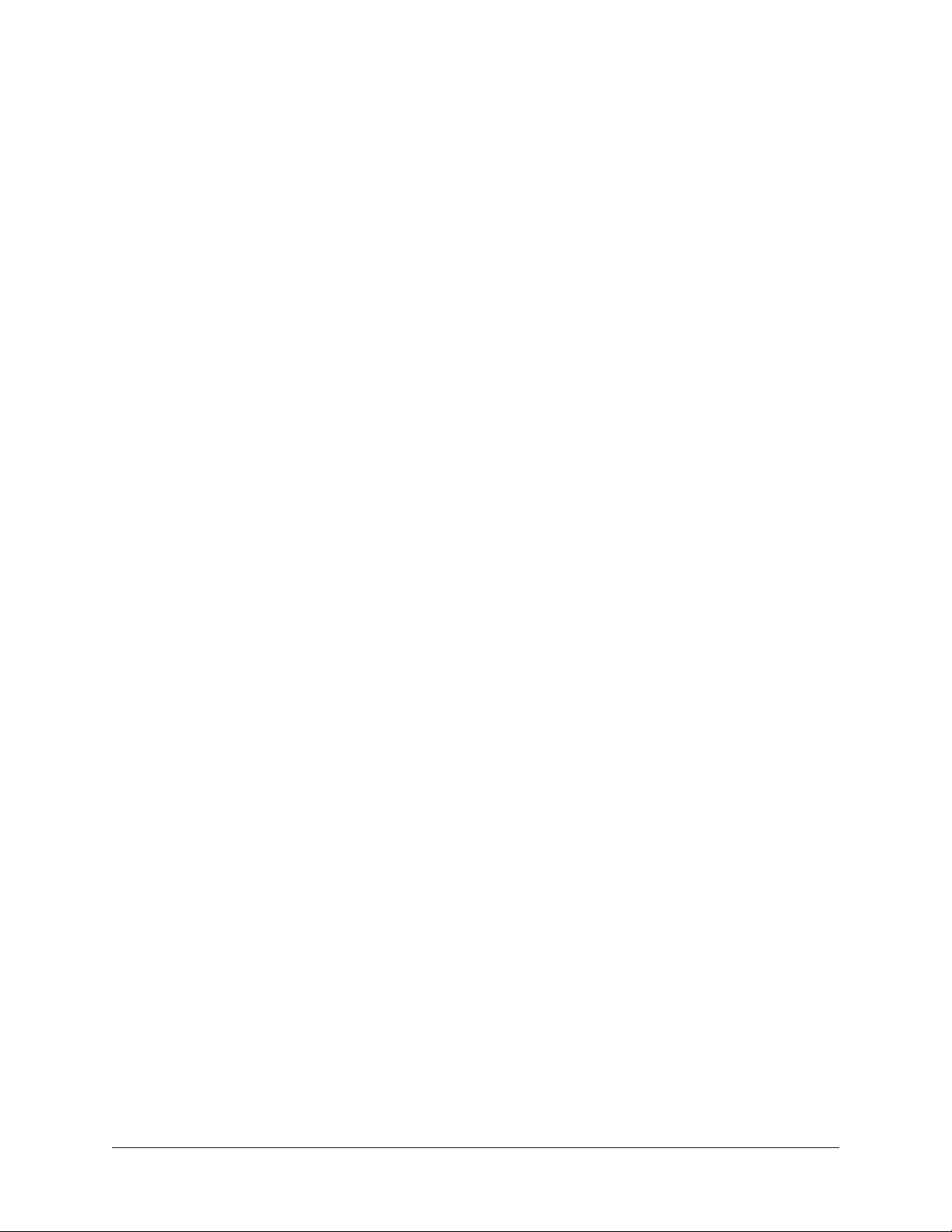
Realtime Rack System Overview
Realtime Rack has several components that comprise the complete Realtime Rack system. A brief description of each component is provided below, along with a link to complete details about the component.
Soundcraft Vi Series Consoles
Soundcraft Vi Series consoles (Vi1, Vi2, Vi4, and Vi6) are digital mixing/processing systems designed for use in a live sound environment.
Realtime Rack is designed for Vi console integration. Vi consoles integrate with Realtime
Rack via two simultaneous control protocols:
MADI – Digital audio streams are routed between Vi consoles and the Realtime Rack
hardware unit for signal processing via MADI optical I/O (all UAD plug-in signals are
processed in the Realtime Rack hardware unit, not in the Vi console). Use the Vi Console’s powerful Insert and patching system to route signals to and from the Vi console via
MADI.
Ethernet – Digital control signals, for saving and loading Realtime Rack configuration
snapshots, are routed between Vi consoles and the Mac computer running Realtime Rack
software via Ethernet.
Realtime Rack Hardware
The Realtime Rack unit is the 1U rack hardware that performs audio signal processing
on digital audio streams via MADI. The hardware unit contains four SHARC DSPs that
process the UAD Powered Plug-In algorithms. Each unit can process up to 16 MADI
streams, and up to four units can be combined to process a total of 64 MADI streams.
The Realtime Rack hardware is configured and controlled by the Realtime Rack software
application.
For complete hardware details, see “Chapter 2: Hardware” beginning on page 21.
Realtime Rack Software Application
The Realtime Rack application is the software interface for the Realtime Rack hardware
unit. The software configures and controls the hardware unit(s) and UAD Powered PlugIns. The application runs on select Mac computers and it interfaces to the Realtime Rack
hardware via Thunderbolt.
Note: Although UAD Powered Plug-Ins are operated via the Realtime Rack software, the signal processing is performed on the hardware unit’s SHARC DSP, not
the computer’s CPU.
For complete details about the software application, see “Chapter 4: Realtime Rack Ap-
plication” beginning on page 38.
Realtime Rack Manual Chapter 1: Introduction 15
Page 16

UAD Powered Plug-Ins
UAD Powered Plug-Ins are software plug-in titles containing DSP algorithms. UAD plugins are loaded and controlled within the Realtime Rack software for signal processing
on the four SHARC DSPs in the Realtime Rack hardware. Each UAD plug-in contains a
graphical user interface (GUI) and various control parameters that can be manipulated to
achieve the desired sonic results.
Typical UAD plug-in interface
UAD Powered Plug-Ins are developed by Universal Audio and also by Direct Developer
(3rd-party) partners. A wide range of titles are available that are suitable for nearly every
application. The UAD Powered Plug-In titles that are included with Realtime Rack depends on the bundle included with the retail product package:
Core Live – The Core Live bundle includes 17 UAD plug-in titles that were selected as a
fundamental base set for live sound applications.
Ultimate – The Ultimate bundle includes 74 UA-developed titles. Note that Direct Developer titles are not included.
UAD plug-ins that are not included in the retail bundle are optional and purchased separately. Optional UAD plug-ins can be individually evaluated without functional limitations
for 14 days in demo mode, and can be purchased anytime at the UA online store at www.
uaudio.com.
For complete details about how UAD Powered Plug-Ins are used within Realtime Rack,
see “Chapter 6: Using UAD Powered Plug-Ins” beginning on page 134. For complete
details about individual UAD Powered Plug-Ins, see the UAD Plug-Ins Manual which is
placed on the startup disk during software installation.
Note: Realtime Rack, like other UAD devices, can only use UAD Powered Plug-Ins
which are developed specifically for the UAD DSP accelerator platform. Plug-ins
developed for other hosts and platforms (VST, RTAS, AAX, Audio Units, native,
etcetera) cannot be used with the Realtime Rack system.
UAD Meter & Control Panel Software Application
The UAD Meter & Control Panel is used to authorize licensed UAD plug-ins and configure
global functionality that pertains to all UAD devices in the same system (the application
is used for all UAD products).
The application consists of two components: The UAD Meter and the UAD Control Panels. Complete documentation for the UAD Meter & Control Panel application is in “Chap-
ter 5: UAD Meter & Control Panel” beginning on page 121.
Realtime Rack Manual Chapter 1: Introduction 16
Page 17
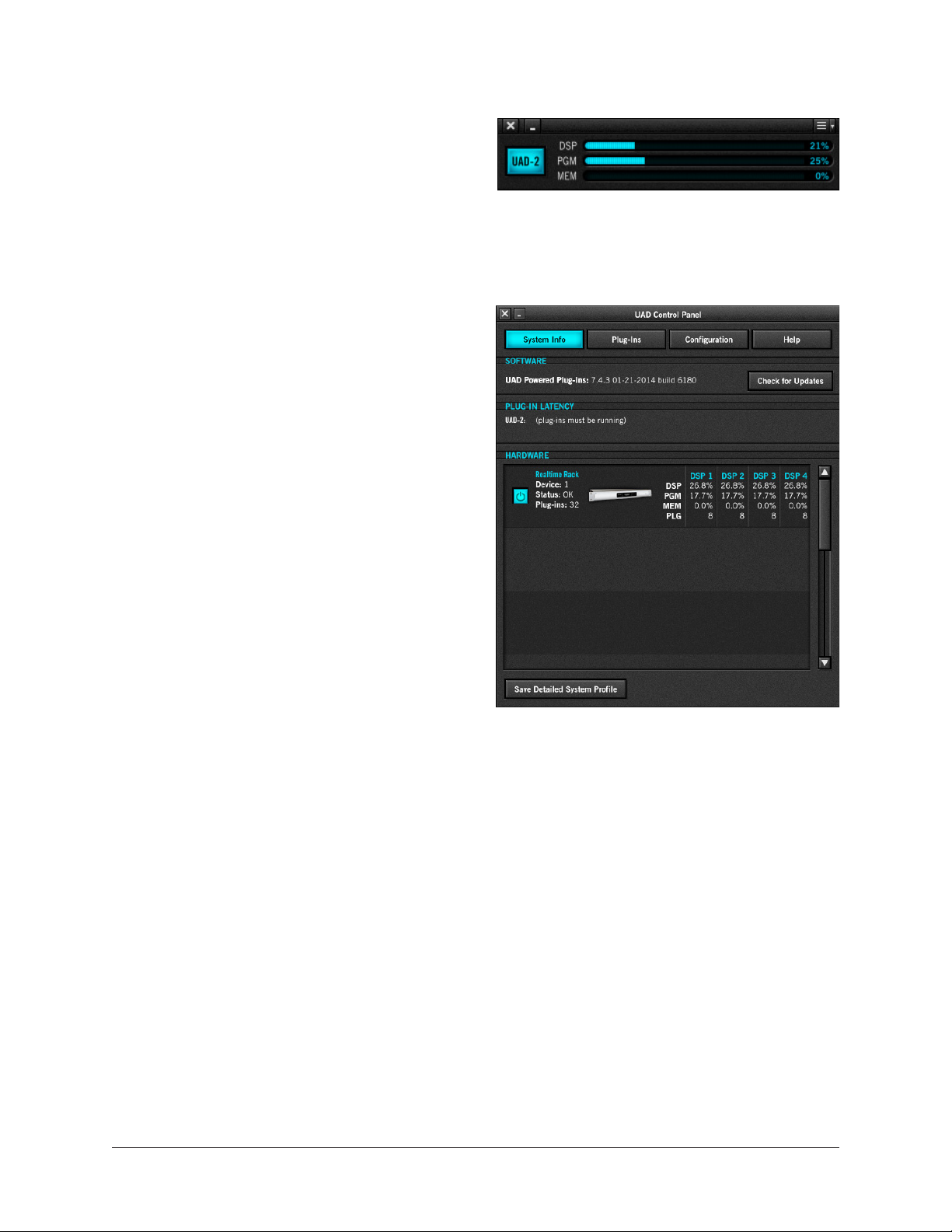
UAD Meter
The UAD Meter window (shown at right) displays the current DSP, memory, and FireWire
status of all active Realtime Rack hardware
(including multiple devices).
Note: These meters are also represented
in the Realtime Rack application.
UAD Control Panels
The UAD Control Panel window has multiple
panels that display, and enable control of,
various UAD system, plug-in, and global configuration parameters.
The screenshot at right shows the System
Info panel, one of four control panel windows
in the UAD Meter & Control Panel application.
UA Online Store
The UA online store at www.uaudio.com is
where optional UAD plug-in licenses can be
purchased. Promotional coupons are also
redeemed here. All UAD device registrations
and plug-in authorizations are managed here
as well.
For complete details, see “Chapter 7:
My.uaudio.com” beginning on page 142.
Realtime Rack Manual Chapter 1: Introduction 17
Page 18
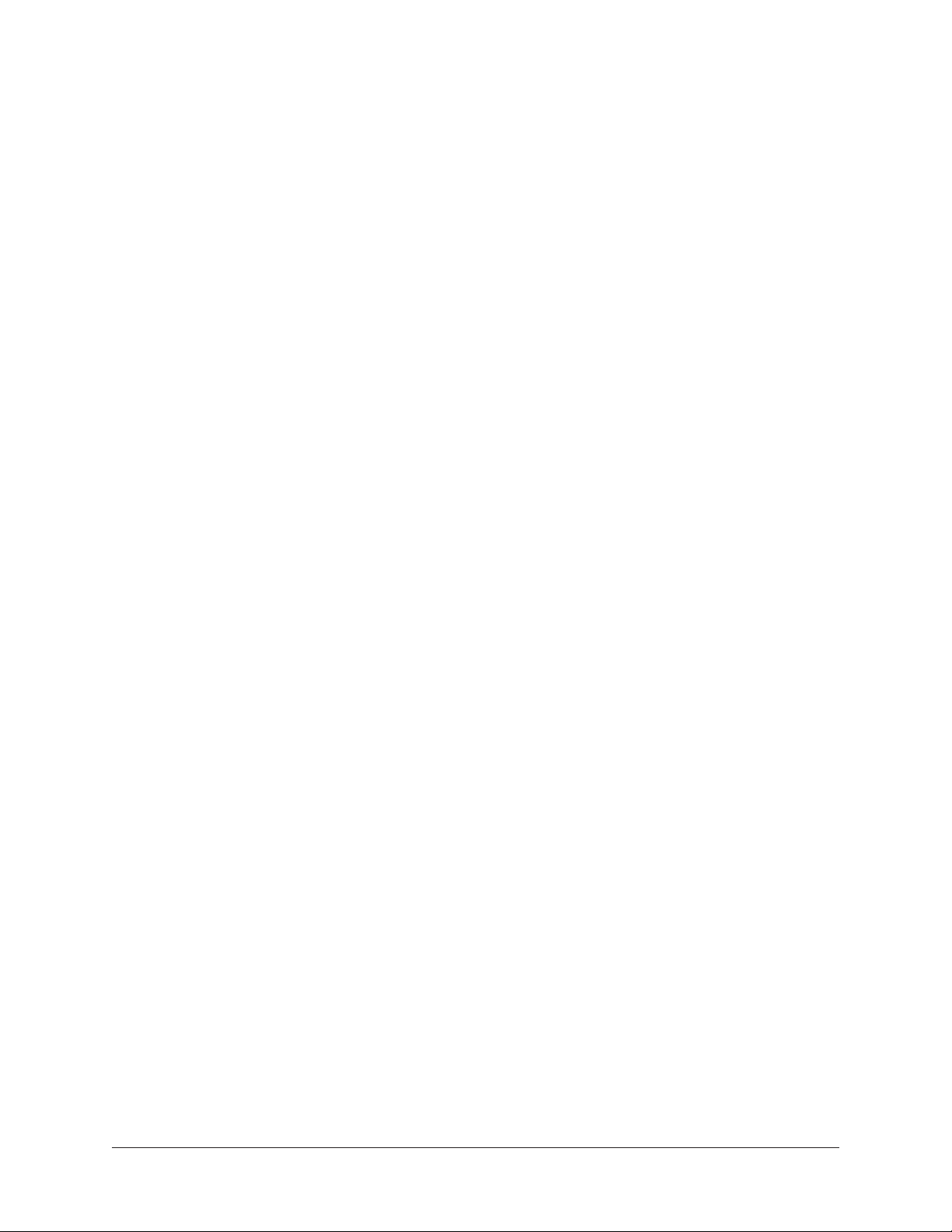
Documentation Overview
Realtime Rack instructions are separated by areas of functionality, as detailed below.
Documentation is copied to the computer during software installation (documentation
can also be downloaded here).
All manuals are available in PDF format only. PDF files require a free PDF reader application such as Preview (included with Mac OS X) or Adobe Reader.
After software installation, all Realtime Rack documentation can be found on the computer at the following location:
• Macintosh HD/Applications/Universal Audio/
Tip: Documentation can also be accessed by clicking the “View Documentation”
button in the Help panel within the UAD Meter & Control Panel application.
Realtime Rack Manual
The Realtime Rack Manual (this document) contains complete information about the
hardware unit and how to configure and operate the Realtime Rack software. Included
are detailed descriptions for all connections, features, and control functions.
This manual also contains details about the UAD Meter & Control Panel application, obtaining optional UAD plug-in licenses at the UA online store, and more.
UAD Plug-Ins Manual
The features and functionality of all individual UAD Powered Plug-Ins is detailed in the
UAD Plug-Ins Manual. Refer to that document to learn about the operation, controls, and
user interface of each plug-in that is developed by Universal Audio.
Direct Developer Plug-Ins
UAD Powered Plug-Ins includes plug-ins from Direct Developer partners. Documentation
for these 3rd-party plug-ins are separate files that are written and provided by the plug-in
developers themselves. The filenames for these plug-ins are the same as the plug-in title
names.
Soundcraft Vi Series Consoles
Operating instructions for Vi Series consoles is beyond the scope of Realtime Rack documentation. Refer to Soundcraft documentation for all Vi system operating details.
Hyperlinks
Hyperlinks to other pages in the same file and web pages are highlighted in blue text.
Click a hyperlink to jump directly to the linked item.
Tip: Use the “back” button in the PDF reader application to return to the previous
page after clicking a hyperlink.
Realtime Rack Manual Chapter 1: Introduction 18
Page 19
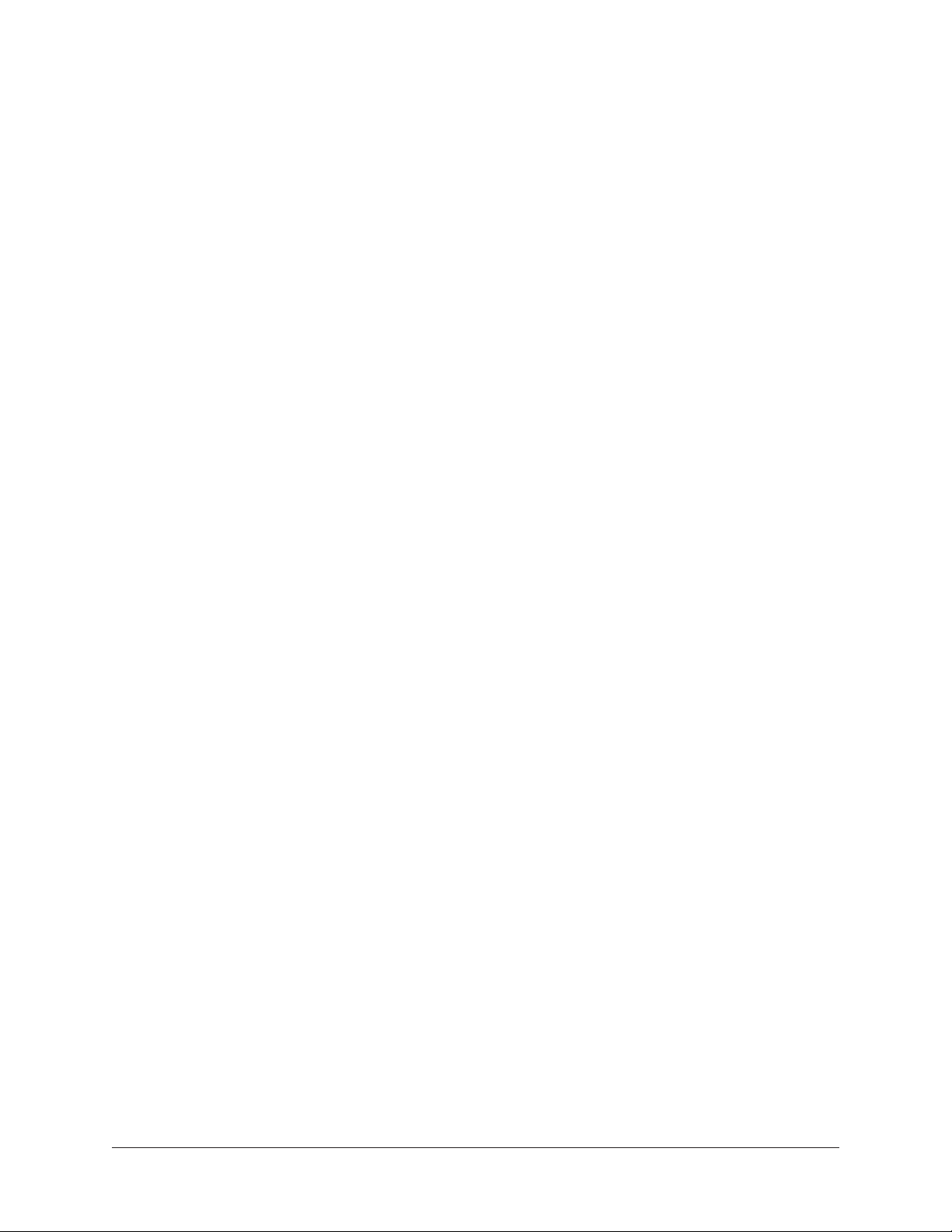
Updated Information & Software
The latest technical information and software for Realtime Rack is posted on the Universal Audio website. Realtime Rack support pages may contain updated, late-breaking
information that is not available in other publications. Please visit the Realtime Rack
support page:
• www.uaudio.com/support/realtime-rack-support
Technical Support
Technical support for Realtime Rack is separated by areas of functionality. Support for
Realtime Rack hardware and Vi Series console integration is provided by Soundcraft,
while support for Realtime Rack software is provided by Universal Audio.
Soundcraft support contact info is below. UA support contact info is here.
Soundcraft: Support for Vi Series Consoles and Realtime Rack Hardware
Contact Soundcraft to obtain technical support for configuration and operation of Vi Series consoles, including how to setup and operate Vi Series consoles with Realtime Rack.
Soundcraft Tech Support (UK)
• Phone: +44 (0) 1707 665000
• Email: csd@soundcraft.com
• Web: Soundcraft Support
Soundcraft Tech support (USA)
• Phone: 1-818-920-3292
• Email: support@soundcraft.com
• Web: Soundcraft Support
Realtime Rack Manual Chapter 1: Introduction 19
Page 20
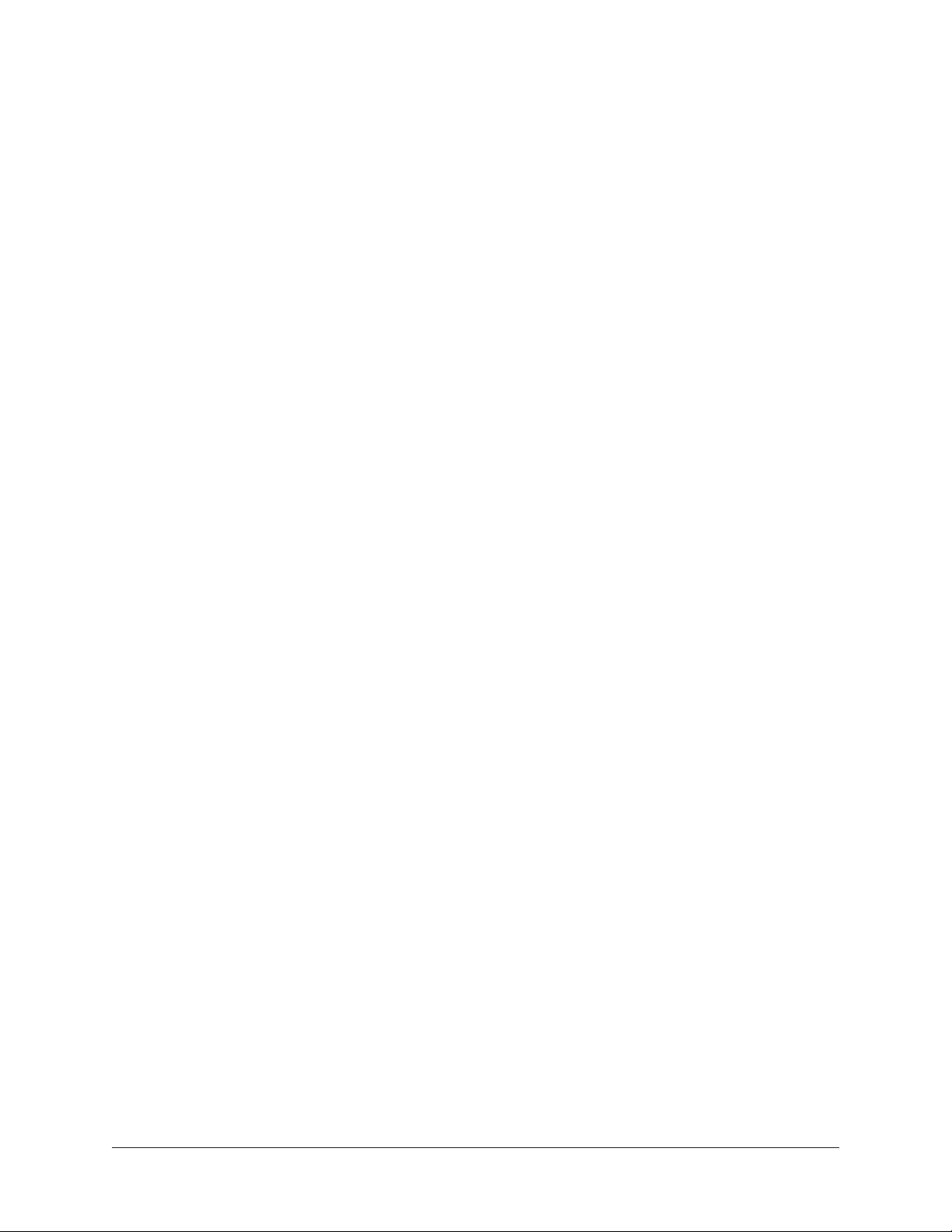
Universal Audio: Support for Realtime Rack Software
Universal Audio provides free technical support for Realtime Rack software (including
UAD Powered Plug-Ins) to all registered users. Universal Audio does not provide technical support for configuration and operation of Soundcraft Vi Series consoles nor how to
use Vi consoles with Realtime Rack (for hardware and Vi support, click here).
UA Support Hours
Universal Audio support specialists are available to assist you with Realtime Rack software via email and telephone during our normal business hours, which are from 9am to
5pm, Monday through Friday, Pacific Standard Time.
Telephone
USA toll-free: +1-877-698-2834
International: +1-831-440-1176
FAX: +1-831-461-1550
Online Support
To request online support via email, click the link below for a direct link to the help
ticket form:
• www.uaudio.com/my/support/index.php?pg=request
Realtime Rack Support Page
The latest technical information and software for Realtime Rack is posted on the Universal Audio website. Realtime Rack support pages may contain updated, late-breaking
information that is not available in other publications. Please visit the Realtime Rack
support page:
• www.uaudio.com/support/realtime-rack-support
Realtime Rack Manual Chapter 1: Introduction 20
Page 21
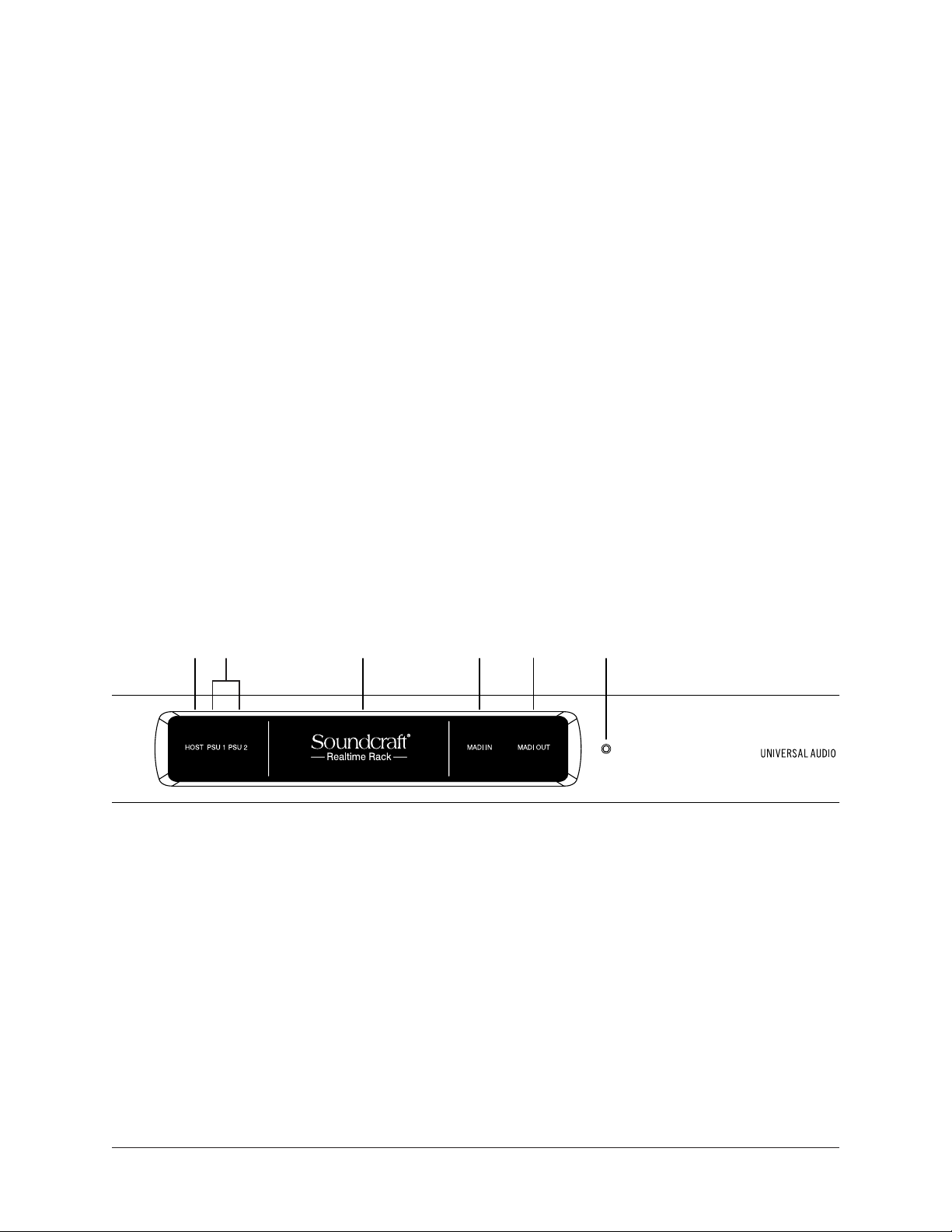
Chapter 2: Hardware
Hardware Overview
The Realtime Rack hardware is the 1U rack device that performs audio signal processing
on digital audio streams via MADI optical I/O. The hardware unit contains four SHARC
DSPs that process the UAD Powered Plug-In algorithms. Each unit can process up to
16 MADI streams, and up to four units can be combined to process a total of 64 MADI
streams. Additionally, each unit has dual-redundant internal power supplies and automatic failover protection.
Each Realtime Rack hardware unit is configured and controlled by the Realtime Rack
software application. The MADI channels being processed by each hardware unit is
specified in the Settings tab in the Realtime Rack software.
Front Panel
This section describes the function of all visual indicators and controls on the Realtime
Rack front panel. There are five visual-only elements and one (recessed) hardware RESET button.
1 2 3 4 5 6
RESET
powered by
(1) HOST Indicator
The HOST indicator displays the status of the rear panel Thunderbolt connection to the
host computer system. The indicator is lit when Realtime Rack is connected to, and
properly communicating with, the Mac computer that is running Realtime Rack software.
The Realtime Rack software must be properly installed and configured on the host computer to enable driver connectivity, and the HOST indicator must be illuminated to use
Realtime Rack with all computer and Vi console operations.
Realtime Rack Manual Chapter 2: Hardware 21
Page 22
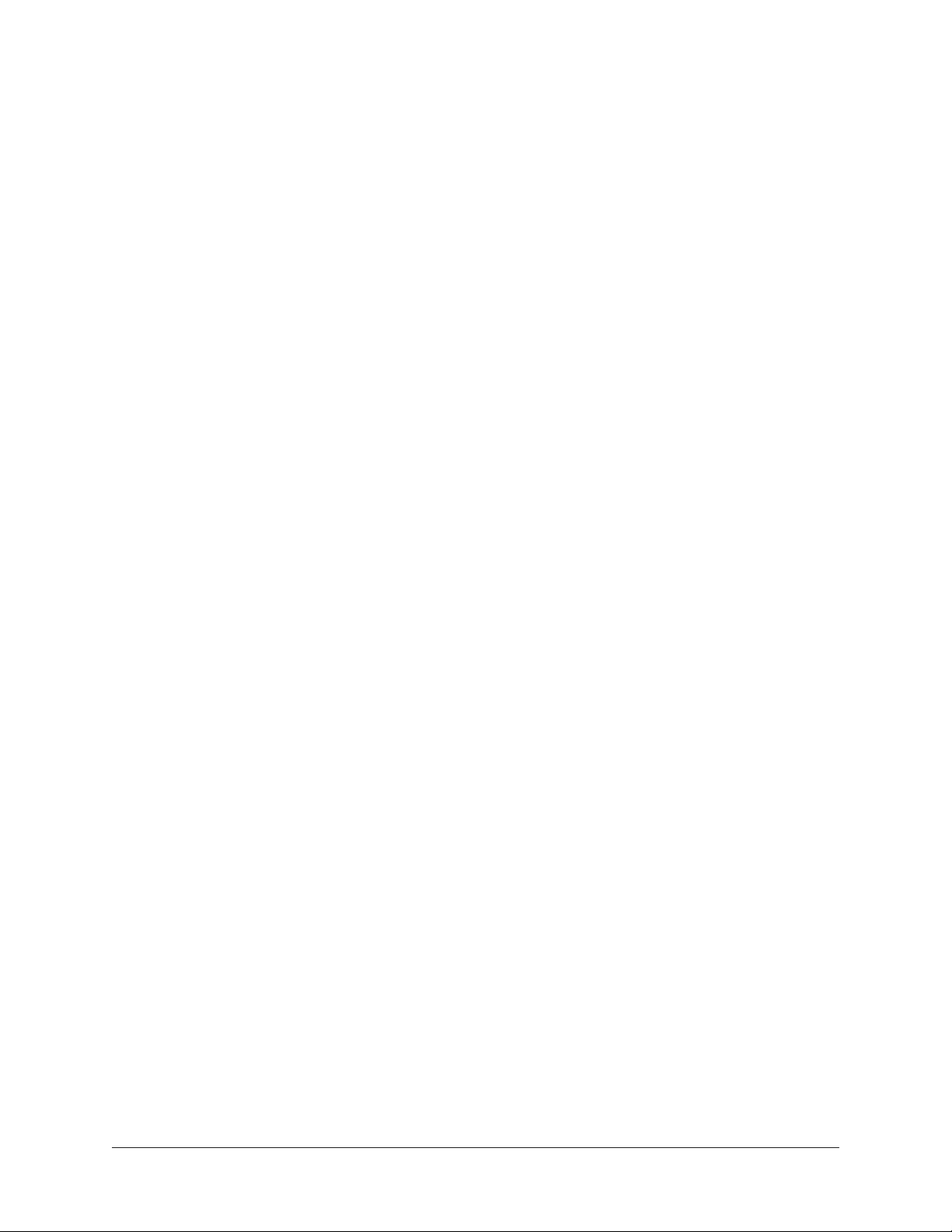
(2) PSU Indicators
These indicators display the status of the rear panel dual redundant internal power supplies. There is one indicator for each power supply unit (PSU 1 and PSU 2). The color of
each indicator displays the status of the PSU as follows:
White – The PSU is operating normally. The PSU is connected to AC power, and the
power switch for the PSU (rear panel) is in the ON position.
Red – The PSU is not delivering power. This state is caused by one or more of the following conditions:
• The PSU is not connected to AC power
• The power switch for the PSU is in the OFF position
• The PSU has malfunctioned
PSU Indicator notes:
• If one internal power supply unit fails, Realtime Rack will continue to process
audio signals.
• It is normal for the PSU indicator to flash red upon power up of the hardware
(3) POWER Indicator
The Soundcraft Realtime Rack logo is lit when the hardware unit is receiving proper operating voltages from one or both internal power supply units.
(4 & 5) MADI Indicators
These indicators represent whether or not MADI digital audio signals are present at the
rear panel MADI I/O connectors. There is one indicator for MADI input and one for MADI
output. The state of each indicator represents the MADI signals as follows:
White (bright) – The audio level of any channel in the MADI stream is above -60 dB.
White (dim) – The MADI stream is detected but no channels are above -60 dB.
Black (off) – No audio signals are present in the MADI stream.
(4) MADI IN Indicator
Indicates the state of digital audio signals at the rear panel MADI input connector.
(5) MADI OUT Indicator
Indicates the state of digital audio signals at the rear panel MADI output connector.
(6) RESET Button
This recessed button executes a hardware reset and initializes the unit. Reset should
only be performed if there is an unrecoverable failure and all other troubleshooting techniques are exhausted.
Note: Pressing this switch interrupts power to the Realtime Rack hardware unit.
It performs the same function as manually turning off the unit with the rear panel
PSU switches.
Realtime Rack Manual Chapter 2: Hardware 22
Page 23
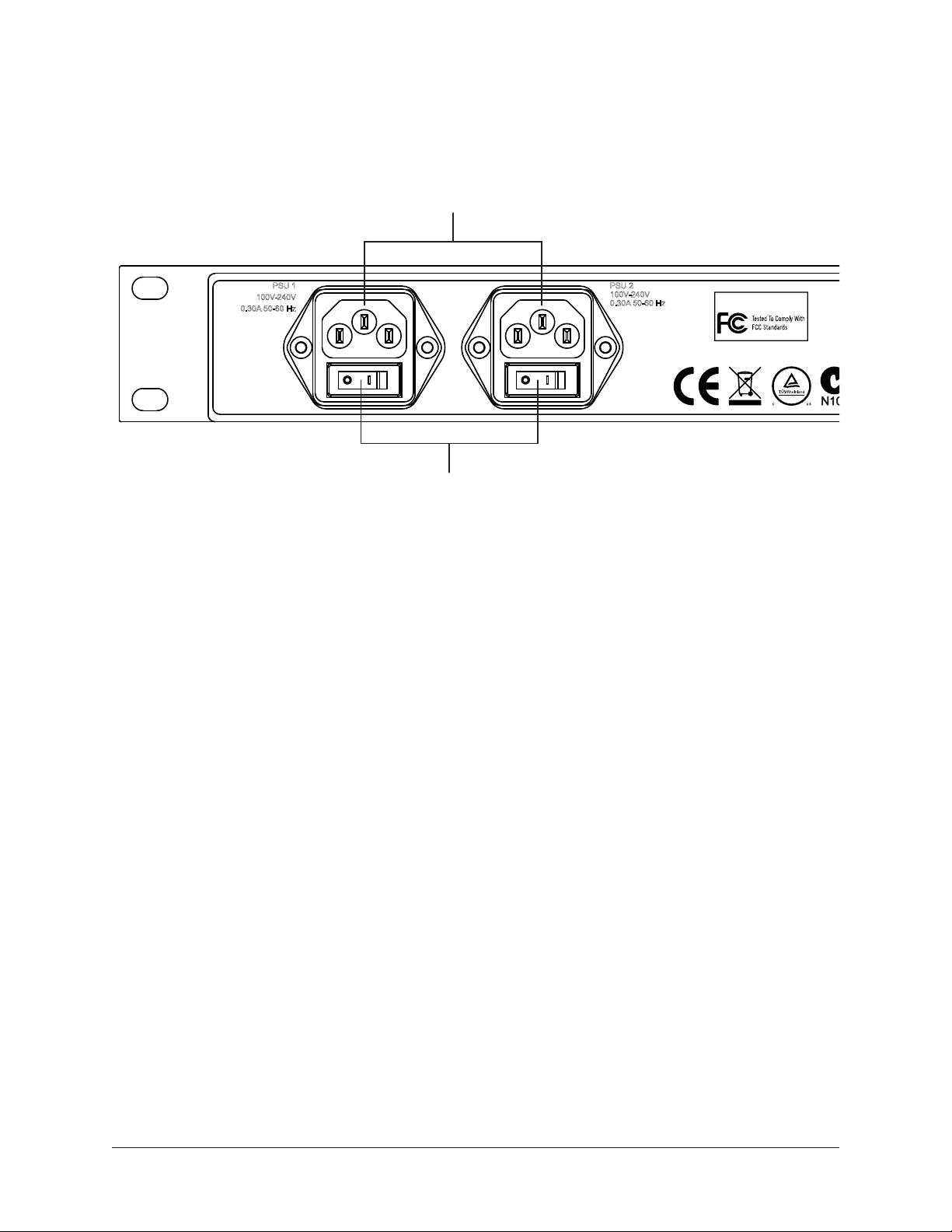
Rear Panel
DESIGNED IN CALIFORNIA • MADE IN CHINA
This section describes the function of all switches and connectors on the Realtime Rack
front panel.
1
PSU 1
100V-240V
0.30A 50-60 Hz
PSU 2
100V-240V
0.30A 50-60 Hz
SOUNDCRAFT
REALTIME RACK
2
(1) AC Power Inputs
Connect standard detachable IEC power cables to the dual redundant internal power supply units here.
Each PSU accepts 100VAC – 240VAC, 50-60 Hz. The Realtime Rack hardware unit
draws a total maximum of 30 Watts of power.
Note: One PSU and power cable can be used if failover operation is not desired.
(2) Power Switches
Each PSU has its own integrated power switch. AC power is passed to the PSU when the
switch is in the in (“I”) position.
Automatic Failover
Realtime Rack’s integrated failover circuitry automatically maintains power to the Realtime Rack hardware. In the event that one of the internal power supplies malfunctions or
if power to one of the PSUs is interrupted, Realtime Rack will continue to process audio.
Realtime Rack Manual Chapter 2: Hardware 23
Page 24
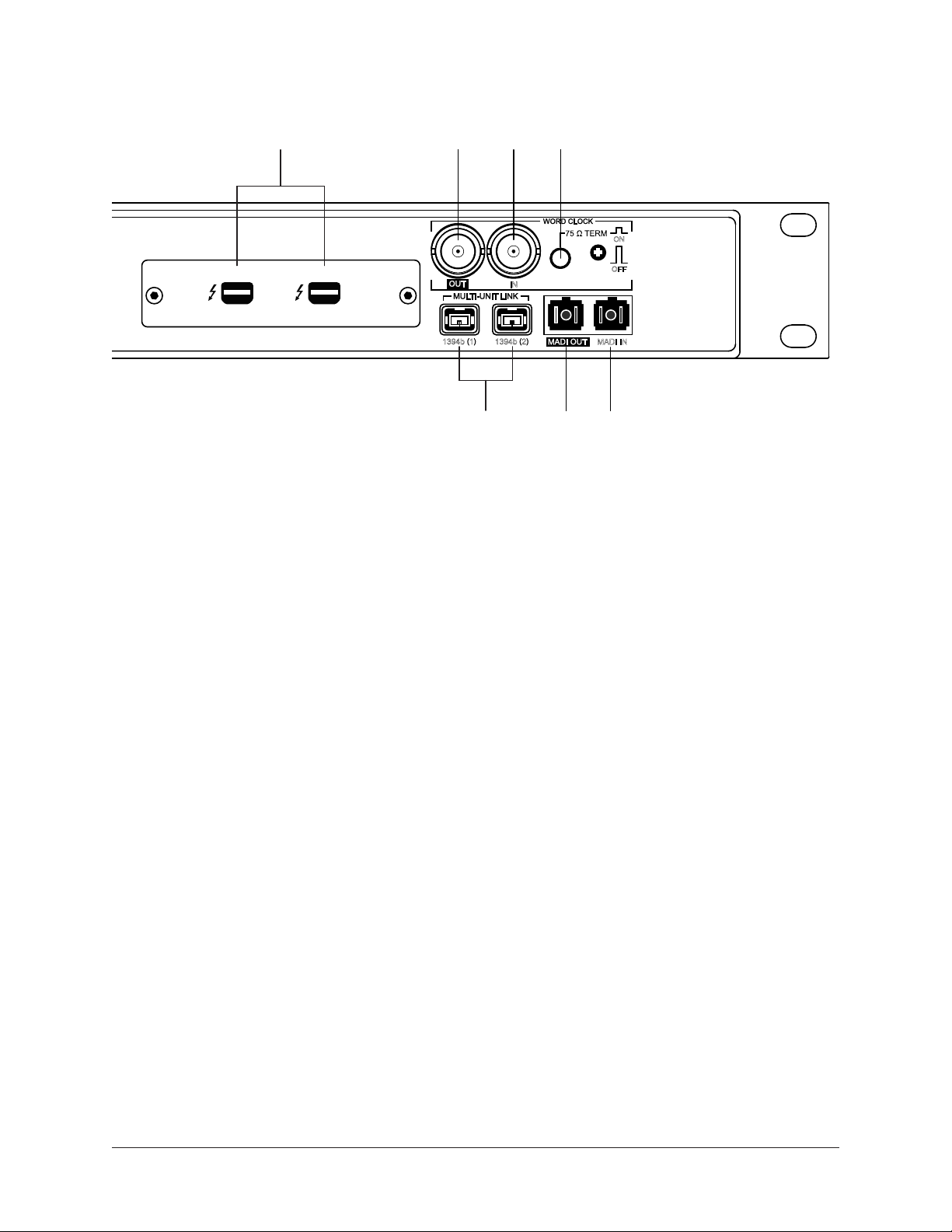
Rear Panel (continued)
7 8 9
3
( )
PORT 1
UNIVERSAL AUDIO, INC.
PORT 2
( )
4
1394b 1 1394b 2
5 6
IN
ON
OFF
MADI IN
.
(3) Thunderbolt Ports
Connect a Thunderbolt cable (not included) between one of these ports and the Thunderbolt port on the Mac host computer that is running the Realtime Rack software application. The HOST indicator on the front panel is lit when the connection is established.
Either port can be used for the host computer connection (the port numbers are inconsequential). The other port remains available for other Thunderbolt connections, for example additional Realtime Rack units or the Apple Thunderbolt to Gigabit Ethernet Adapter.
(4) Word Clock Out
This BNC connector transmits a standard (1x) word clock when Realtime Rack is set to
use its internal clock. The clock rate sent by this port matches the current system sample rate, as specified in the Hardware tab within the Realtime Rack software application.
When Realtime Rack is set to use external word clock as its clock, Realtime Rack is a
word clock slave. If the incoming external word clock is within ±0.5% of a supported
sample rate (44.1 kHz, 48 kHz, 88.2 kHz, 96 kHz), Word Clock Out will mirror Word
Clock In with a slight phase delay of about 40 nanoseconds.
(5) Word Clock In
Realtime Rack’s internal clock can be synchronized (slaved) to an external master word
clock. This is accomplished by setting Realtime Rack’s clock source to Word Clock in the
Hardware tab within the Realtime Rack software’s Settings view, connecting the external
word clock’s BNC connector to Realtime Rack’s word clock input, and setting the external device to transmit word clock. If Realtime Rack is the last device in the clock chain,
the Termination switch (6) should be engaged.
Note: Realtime Rack can be synchronized to an external “1x” clock signal only.
Superclock, overclocking, and subclocking are not supported.
Realtime Rack Manual Chapter 2: Hardware 24
Page 25
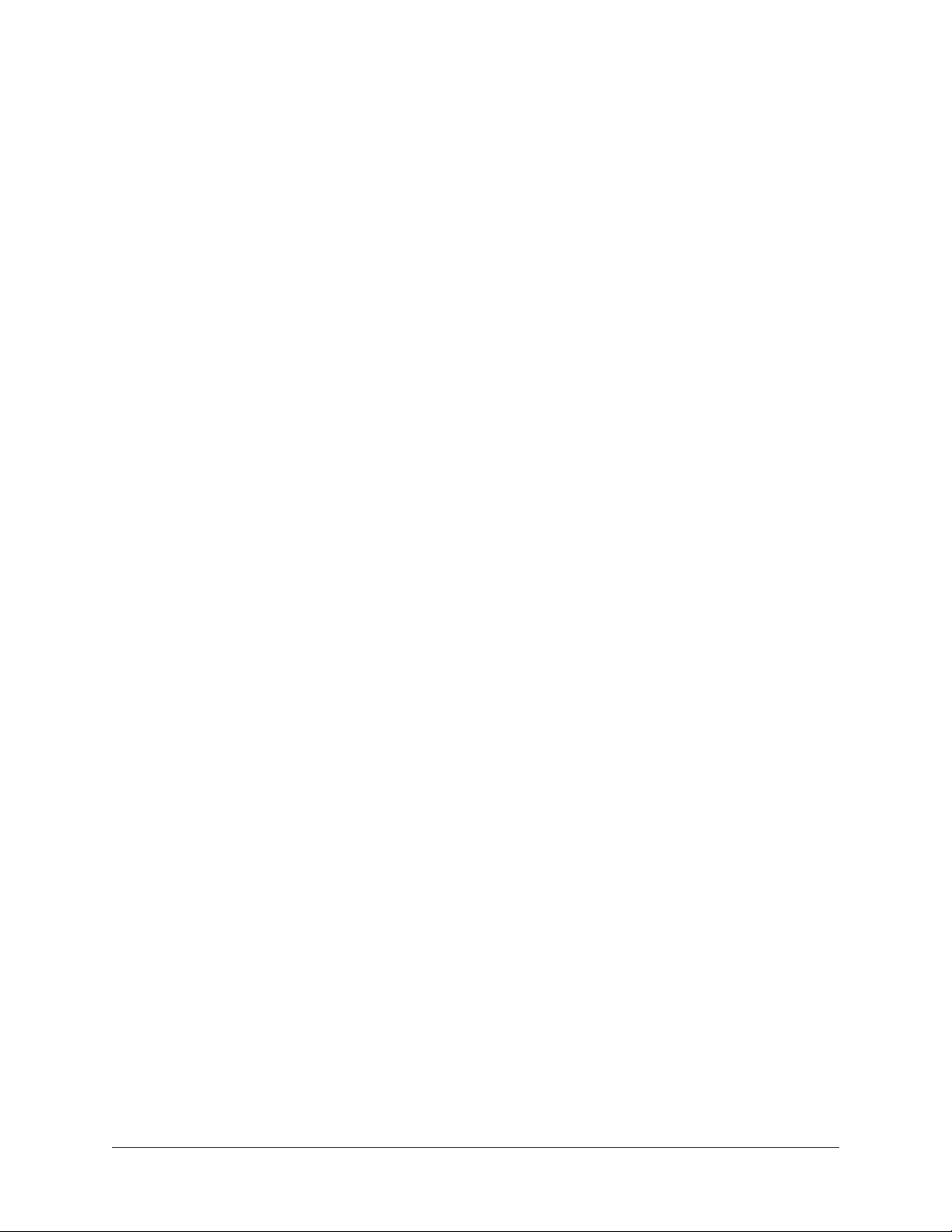
(6) Word Clock Termination Switch
This pushbutton switch provides internal 75-ohm word clock input signal termination
when required. Word clock termination is active when the switch is engaged (depressed).
Realtime Rack’s termination switch should only be engaged when Realtime Rack is set to
sync to external word clock and it is the last device at the receiving end of a word clock
cable. For example, if Realtime Rack is the last “slave” unit at the end of a clock chain
(when Realtime Rack’s word clock out port is not used), termination should be active.
(7) 1394b Ports
The 1394b ports are for development and manufacturing purposes only. The have no
functionality within the Realtime Rack system.
Important: Do not attach any devices to the 1394b ports, and do not connect the
FireWire ports to a host computer.
(8 & 9) MADI I/O Ports
The MADI I/O ports are used for digital audio interconnections between the Realtime
Rack hardware unit and the Soundcraft Vi-series consoles. Dual Optical SC-Plug (ISO/
IEC 9314-3) connectors are provided.
(8) MADI OUT
Connect this port to the MADI optical input on the Soundcraft Vi console.
(9) MADI IN
Connect this port to the MADI optical output on the Soundcraft Vi console.
Realtime Rack Manual Chapter 2: Hardware 25
Page 26
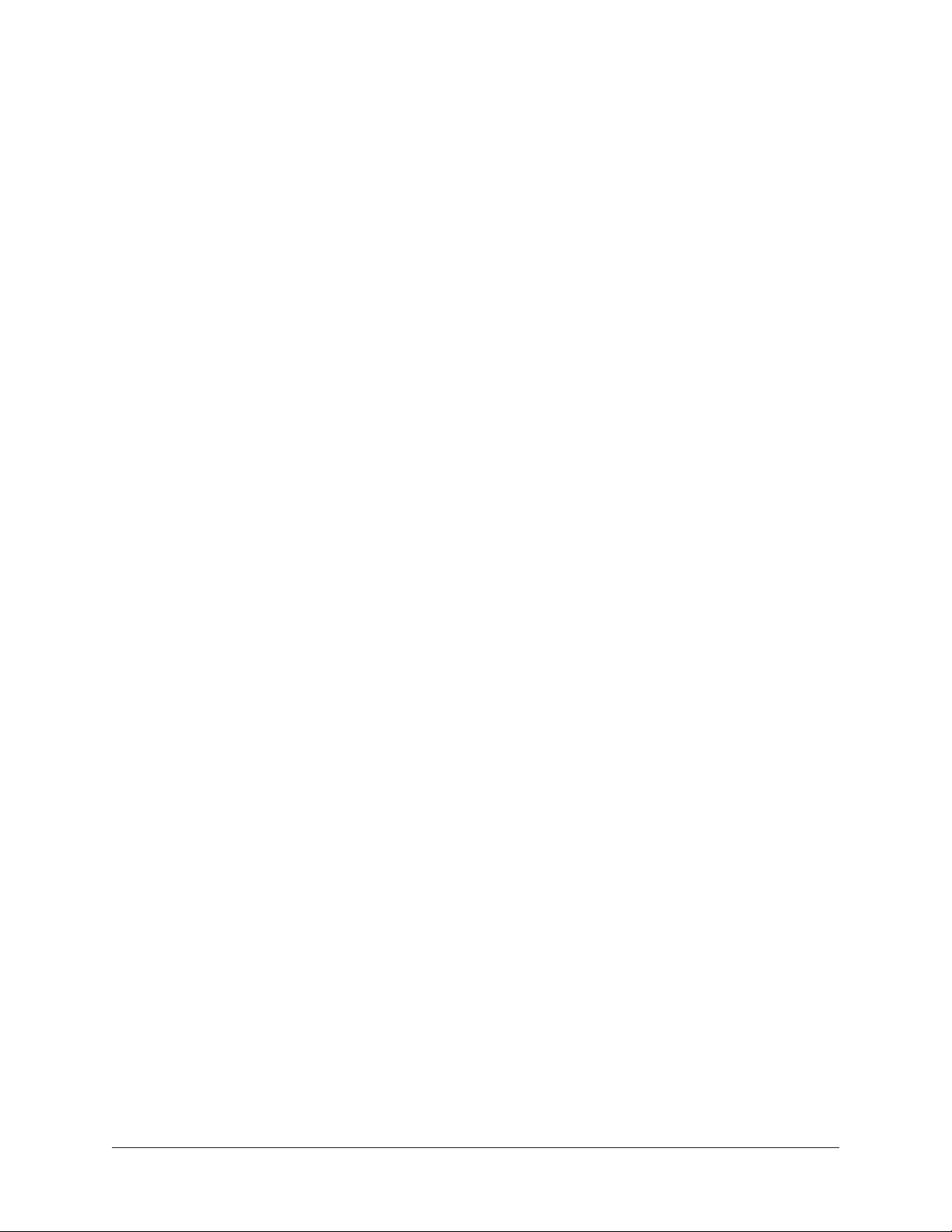
Standalone Behavior
Realtime Rack supports limited standalone functionality in the event that the Thunderbolt connection to the Mac host computer is lost, or if the Realtime Rack hardware unit
is power cycled and no host computer is found upon re-powering the hardware.
Thunderbolt connection lost – In the event that the Thunderbolt cable is removed at one
or both ends, or if the Mac host computer is otherwise no longer detected, Realtime Rack
will continue to process audio in the same state as when the connection was lost, including UAD plug-in processing. If/when the host connection is reestablished, the Realtime
Rack software will be updated to reflect the current state of the hardware, and software
control is resumed.
Important: Reestablishing the Thunderbolt host-to-hardware connection will cause
a temporary mute of the audio streams as channels and plug-ins are re-allocated.
In the event of a mid-show failure, wait until it is acceptable to hear a mute in the
audio path (e.g., not in the middle of a song).
Power cycled, no host found – In the event that power to the Realtime Rack hardware
unit is completely interrupted then reestablished and/or the unit is manually power cycled or reset, and the host computer cannot be detected after re-powering the hardware,
Realtime Rack will function in “all MADI inputs to all MADI outputs” mode without UAD
plug-in processing. This ensures that audio can still be routed by the Vi console, even if
the Realtime Rack software connection cannot be established.
Realtime Rack Manual Chapter 2: Hardware 26
Page 27

Chapter 3: System Setup
System Setup Overview
Realtime Rack system setup requires these primary procedures, all of which are detailed
in this chapter:
• System connections (device wiring)
• Realtime Rack software installation
• Hardware device registration and UAD plug-in authorization
• Computer operating system software configuration
• Realtime Rack software configuration
System Requirements
All system requirements must be met for the Realtime Rack system to operate properly.
Before proceeding, confirm the System Requirements on page 14 are met.
About Registration and Authorization
The Realtime Rack hardware unit must be registered and authorized at my.uaudio.com
to unlock UAD Powered Plug-Ins that were bundled with the product. Registration only
needs to be completed once, however authorization must be completed each time the
Realtime Rack software is updated.
Note: Registration is not a separate procedure; it's part of the initial authorization
process and only occurs once.
The Realtime Rack hardware stores its authorization and UAD licenses in the device
itself, so the unit can be connected to a different computer without repeating the authorization process. UAD plug-ins that were not bundled with the product can be evaluated
without functional restriction during a demonstration mode that expires after 14 days.
Realtime Rack Manual Chapter 3: System Setup 27
Page 28

System Connections
Interconnect the Realtime Rack hardware unit, the Realtime Rack software host computer, and the Soundcraft Vi console using the illustrations in this section.
About Realtime Rack system connections
• Connect Realtime Rack to the host computer via Thunderbolt only (do not connect
to the host computer via 1394b ports).
• Although the Thunderbolt ports are numbered, the numbers are inconsequential
and either port can be used.
• If available, the host computer’s built-in Ethernet port can be used to connect to
the Soundcraft Vi console instead of via the Apple Thunderbolt to Gigabit Ethernet
Adapter (Apple part number MD463ZM/A).
• Alternately, the Apple USB Ethernet Adapter (Apple part number MC704ZM/A)
can be used at the computer for the Ethernet connection (instead of the Thunderbolt to Gigabit Ethernet Adapter).
• The MADI channels to be processed by Realtime Rack are specified in the Hardware panel of the Settings page within the Realtime Rack software application.
• When synchronizing to external Word Clock, the first unit (MADI channels 1 – 16)
must receive the Word Clock, then pass the clock to the second unit and so on
(via daisy-chaining), for up to four units.
About Vi Console HiQNet (Ethernet) connections
• Vi 1 consoles – The HiQnet port is
on the rear of the control surface,
adjacent to the rear USB sockets
(as shown at right).
Important: The HiQnet port on early Vi
1 consoles (serial numbers lower than
30210956) is only able to drive short
cable lengths, max recommended
length 1 metre (3 feet). Therefore use
a network switch positioned close to
the rear of the console to extend the
cable length if required.
• Vi 2, 4, and 6 consoles – The
HiQnet port is located on the rear
of the Control Surface, adjacent to
the MIDI ports (as shown at right).
The port is capable of driving standard Ethernet distances of up to
100 meters.
Realtime Rack Manual Chapter 3: System Setup 28
Page 29
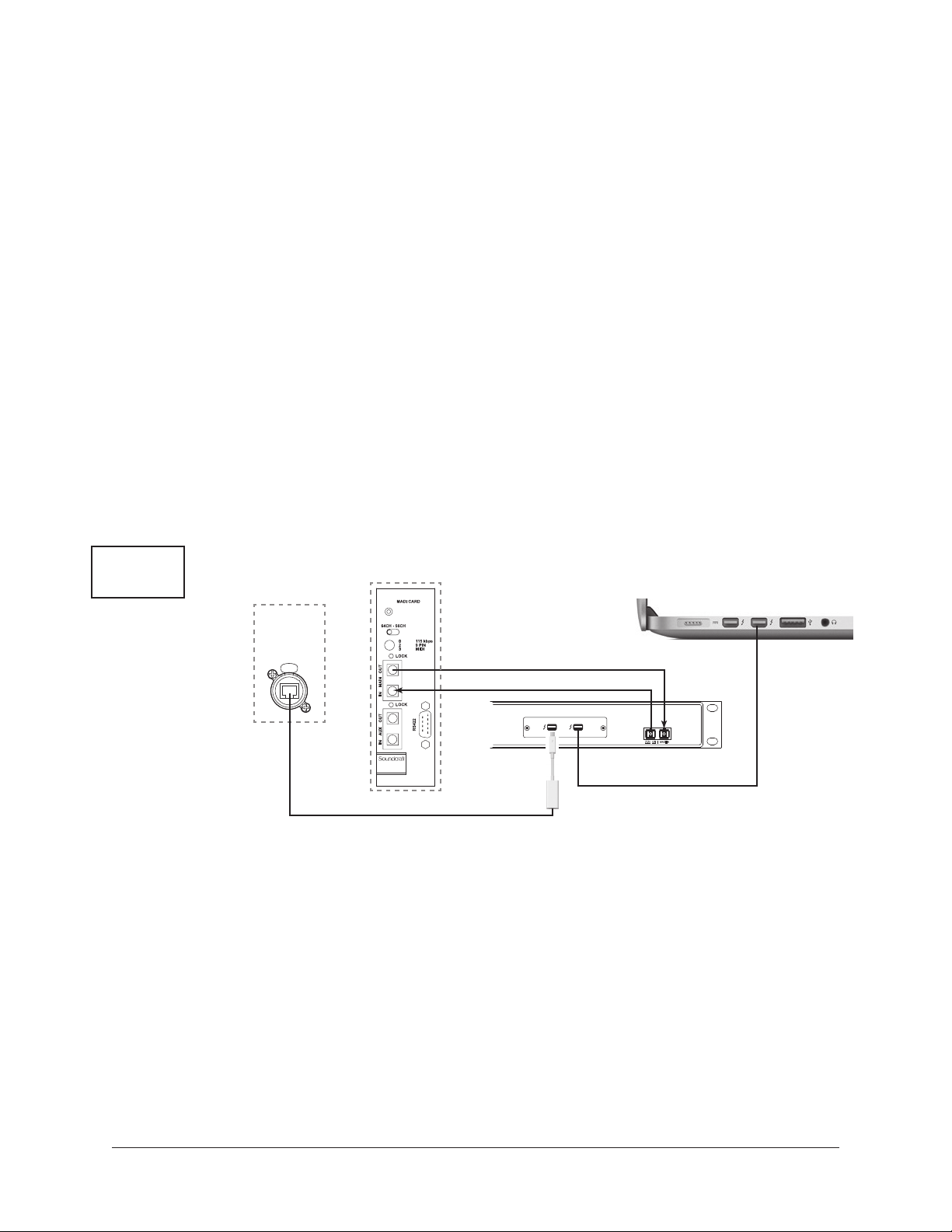
Single Unit Wiring
The diagram below illustrates connections for one Realtime Rack unit for up to 16 channels of UAD plug-in processing.
Cables Required (not included):
• One Thunderbolt cable between Realtime Rack and computer for software control
• Two MADI optical cables (or a single duplex cable) between Realtime Rack and Vi
console for digital audio
• One Cat 5 Ethernet cable between host Mac and Vi console for snapshot control
• One Apple Thunderbolt to Gigabit Ethernet Adapter (Apple part number
MD463ZM/A) for Ethernet
Single Unit
Wiring
Soundcraft Vi
Console Surface
Soundcraft Vi
MADI Ports
Rear Panel
HiQnet™
Ethernet
Port
MADI Optical SC
Thunderbolt
( )
PORT 1
UNIVERSAL AUDIO, INC.
( )
PORT 2
Realtime Rack Unit
Ethernet
Adapter
Ethernet
System interconnections for a single Realtime Rack setup
Thunderbolt Mac running
Realtime Rack software
MADI IN
Thunderbolt
Realtime Rack Manual Chapter 3: System Setup 29
Page 30
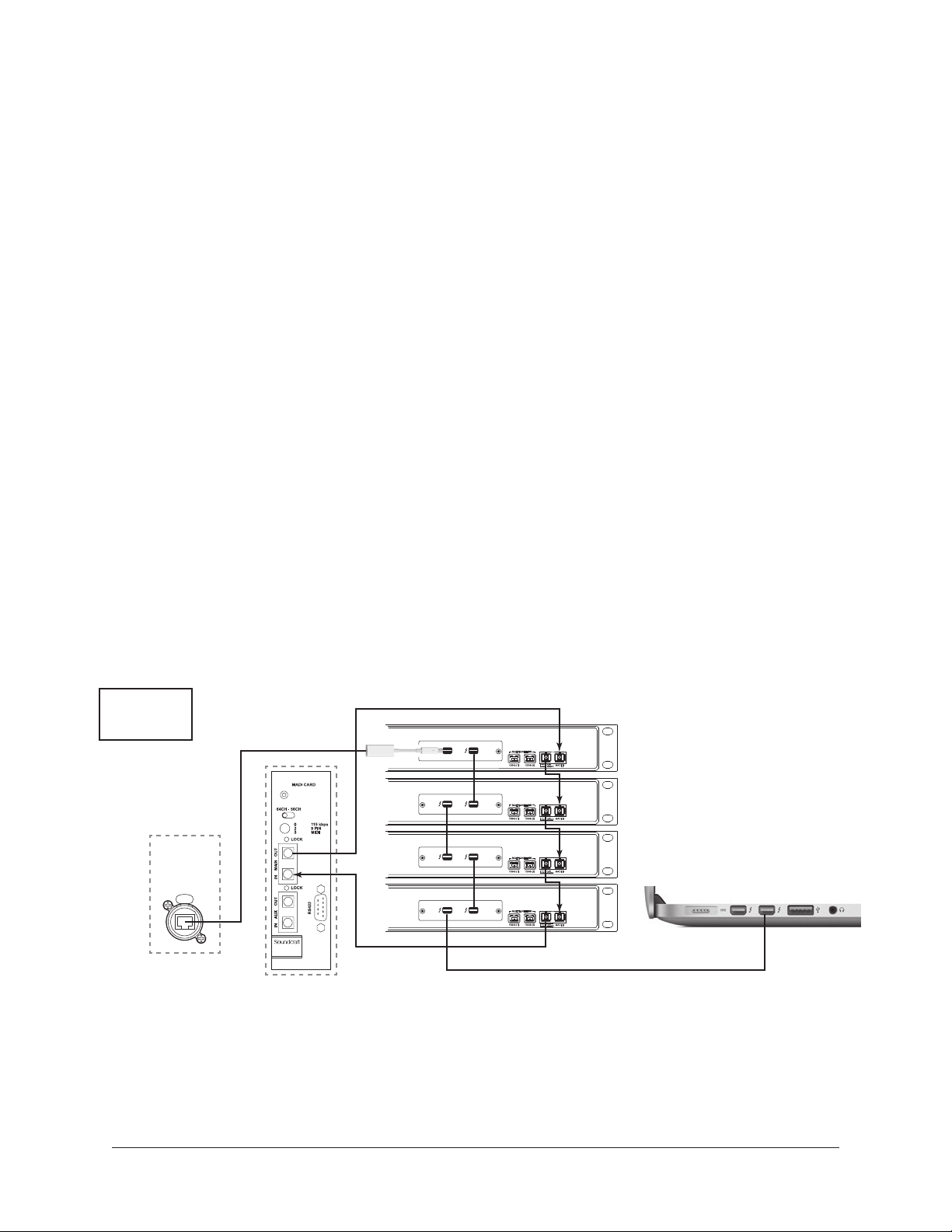
Multi-Unit Wiring
Soundcraft Vi
MADI Ports
MADI Optical SC
Ethernet
Thunderbolt
Soundcraft Vi
Console Surface
Rear Panel
Realtime Rack Unit
UNIVERSAL AUDIO, INC.
PORT 1
( )
PORT 2
( )
MADI IN
Thunderbolt Mac running
Realtime Rack software
Thunderbolt
Ethernet
Adapter
HiQnet™
Ethernet
Port
Single Unit
Wiring
The diagram below illustrates connections for 2, 3, or 4 Realtime Rack units for up to 64
channels of UAD plug-in processing (16 MADI channels for each Realtime Rack unit).
Important: Multi-unit wiring in this section is newer than (and differs from) the
"Getting Started" sheet that is included inside the retail box with early units.
Cables Required (not included):
• One Thunderbolt cable between Realtime Rack and computer for software control
• One Thunderbolt cable for each additional Realtime Rack for unit interlink
• One MADI optical cable between Vi console and the first Realtime Rack and for
the digital audio send
• One MADI optical cable between the last Realtime Rack and Vi console for digital
audio return
• One MADI optical cable for each additional Realtime Rack for unit interlink
Note: Duplex cables are not applicable with multi-unit configurations.
• One Cat 5 Ethernet cable between host Mac and Vi console for snapshot control
• One Apple Thunderbolt to Gigabit Ethernet Adapter (Apple part number
MD463ZM/A) for Ethernet
Multi-Unit
Wiring
HiQnet™
Ethernet
Vi Surface
Rear Panel
Port
MADI Optical SC
( )
( )
PORT 2
Ethernet
PORT 1
UNIVERSAL AUDIO, INC.
( )
PORT 1
UNIVERSAL AUDIO, INC.
( )
PORT 2
1394b 1 1394b 2
MADI IN
1394b 1 1394b 2
MADI IN
( )
( )
PORT 2
PORT 1
UNIVERSAL AUDIO, INC.
( )
( )
PORT 2
PORT 1
UNIVERSAL AUDIO, INC.
Vi MADI Ports
System interconnections for a multi-unit Realtime Rack setup
1394b 1 1394b 2
1394b 1 1394b 2
MADI IN
MADI IN
Thunderbolt
Thunderbolt Mac running
Realtime Rack software
Realtime Rack Manual Chapter 3: System Setup 30
Page 31

Software Installation
Complete Realtime Rack software installation consists of two main steps:
• Realtime Rack software installation
• Device registration and UAD plug-in authorization
Preparation
Close all open files and applications before starting the software installation procedure
(the installer requires a restart after installation).
If you are updating to a newer version of Realtime Rack software or installing additional
Realtime Rack hardware units, it is not necessary to remove the previous Realtime Rack
software or hardware from the system before software installation.
Software Updates
The latest Realtime Rack software version is always recommended. Please check the
Realtime Rack support page for the latest software and technical bulletins:
• www.uaudio.com/support/realtime-rack-support/
Software Installation Procedure
To install the Realtime Rack software:
1. Verify the Realtime Rack hardware unit is powered and connected to
the host computer via Thunderbolt.
2. Go to: www.uaudio.com/realtimerack/start
3. Download the Realtime Rack software installer from the start page.
4. After the software is downloaded, launch the installer. It will guide you through
the installation process.
5. If prompted to update the Realtime Rack firmware, click "OK" then wait for confirmation that the update is complete (see below for more firmware update details).
6. Software installation is complete. Proceed to Device Registration & Authorization
on page 32.
About Firmware Updates
• Firmware updates for the Realtime Rack hardware may be included within the
software to enhance system functionality. The Realtime Rack software prompts for
firmware updates automatically (if available). For optimum results, always update
the firmware by clicking "OK" if prompted by the software.
• After "OK" is clicked and the firmware is installed, a notification appears. After the
notification, power off the Realtime Rack hardware. The first time power is reapplied, the hardware will take an extra 20–30 seconds to initialize, after which the
firmware update process is complete.
Important: Do not interrupt system power during the firmware update routine.
Realtime Rack Manual Chapter 3: System Setup 31
Page 32

Device Registration & Authorization
Important: The following steps require an Internet connection to the host comput-
er. To authorize a system that is not connected to the Internet, see Offline Authori-
zation on page 34.
Before proceeding, confirm that the Realtime Rack software is has already been installed
and the Realtime Rack hardware is powered and connected to the computer via Thunderbolt (the hardware and software systems must be communicating properly).
Note: Registration is not a separate procedure; it's part of the initial authorization
process and only occurs once.
Registration & Authorization Procedure
To register and authorize Realtime Rack:
1. Launch the UAD Meter & Control Panel. To open the application, click
its icon (shown at right) in the Mac OS X Dock.
2. Open the Plug-Ins panel within the UAD Meter & Control Panel application. To access the panel, first click the menu button in the UAD
Meter window (1), then select “Plug-Ins...” from the drop menu (2).
1. Click
2. Select
3. Click the “Authorize Plug-Ins…” button in the Plug-Ins panel. Your web browser
will connect to the UA online store.
4. Our web pages will guide you through the registration process. Follow the instructions on screen.
Realtime Rack Manual Chapter 3: System Setup 32
Page 33

5. After registration is complete, click the blue “Download Authorizations»” button
at the bottom of final registration page to download the authorization file (if it
does not download automatically). The auth.uad2 file is downloaded to the default
location specified by the web browser.
6. Double-click the downloaded Authorization file to load it and authorize Realtime
Rack. When the "Authorizations successfully updated" dialog appears, click OK.
7. Registration and authorization is complete. Proceed to Operating System Software
Configuration on page 35.
Realtime Rack Manual Chapter 3: System Setup 33
Page 34

Offline Authorization
To authorize a system that is not connected to the Internet, you'll need manually transfer
the registration URL generated by the UAD Meter & Control Panel software into the web
browser of an Internet-enabled computer.
After following the web portion of the registration/authorization process and the authorization file is obtained on the Internet computer, you'll need to manually move the file
back to the offline computer to complete the process. These steps are detailed below.
Important: If the Realtime Rack computer is not connected to the internet, you
must manually transfer the exact registration URL into the browser of a web-enabled computer.
To authorize a system that is not connected to the Internet:
1. Install the Realtime Rack software and hardware using the procedures detailed
earlier in this chapter (the hardware and software systems must be communicating properly).
2. Follow step numbers 1, 2, and 3 on page 32. The default web browser opens
with the registration URL in the address bar, along with an error that the computer
is not connected to the Internet.
3. Use one of the following methods to move the registration URL to the web-enabled computer (the URL must be exactly the same):
a) Drag the URL icon (at far left of browser address bar) to the Desktop to create a
weblink shortcut (see illustration at end of this section), then transfer the weblink
shortcut to the internet computer via a storage device or network.
b) Alternately, carefully write down the complete URL exactly as it appears in the
address bar.
4. Go to the URL using a web browser on an internet-connected computer.
Double-click the transferred weblink shortcut, or enter the URL as it was written
down.
5. Our web pages will guide you through the registration process. Follow the
instructions on screen.
6. Click the blue “Download Authorizations»” button at the bottom of final
registration page to download the authorization file (if it does not download automatically). The auth.uad2 file is downloaded to the default location specified by
the web browser.
7. Transfer the authorization file to the Realtime Rack computer via a storage
device or network.
8. Double-click the downloaded Authorization file to load it and authorize Realtime
Rack. When the "Authorizations successfully updated" dialog appears, click OK.
9. Offline registration and authorization is complete. Proceed to Operating System
Software Configuration on page 35.
Realtime Rack Manual Chapter 3: System Setup 34
Page 35

Operating System Software Configuration
Before using Realtime Rack, specific settings must be made in the Mac OS X System
Preferences>Energy Saver panel.
Mac OS X System Preferences
The System Preferences application can be accessed from the Apple Menu (under the
Apple icon at the upper left of the OS X Menu Bar), or from the file system at:
• Macintosh HD/Applications/Utilities/System Preferences.app
Energy Saver Panel
The required settings are in the Energy Saver Panel. To access the panel, click its icon or
name in the main System Preferences window.
The required Mac OS X system settings for Realtime Rack operation
Computer Sleep
In the Power Adapter tab, set computer sleep to "Never" by dragging the slider to the far
right position.
Display Sleep
In the Power Adapter tab, set display sleep to "Never" by dragging the slider to the far
right position.
Although display sleep is benign to the system, disabling display sleep is recommended
to prevent issuing inadvertent mouse/keyboard clicks that could send potentially destructive commands to the Realtime Rack software.
Hard Disk Sleep
In the Power Adapter tab, disable the "Put hard disks to sleep when possible" option by
deselecting the option checkbox to ensure consistent computer performance.
Realtime Rack Manual Chapter 3: System Setup 35
Page 36

Wake for Wi-Fi network access
In the Power Adapter tab, enable the "Wake for Wi-Fi network access" option by selecting
the option checkbox.
Soundcraft Vi Series consoles require "Wake for Wi-Fi network access" to be enabled on
Mac OS X in order to prevent losing the communication link between the Mac running
Realtime Rack and the Soundcraft Vi console if/when the Mac enters Sleep mode.
Important: If this setting is disabled and the computer enters System Sleep (ei-
ther intentionally or unintentionally), the Mac will require system restart or a disconnect/reconnect of the Thunderbolt cable to recover after waking from sleep.
Power Adapter Tab
The Energy Saver panel has "Battery" and "Power Adapter" tabs for setting different Sleep
settings when the computer is running on the power adapter versus running on internal
battery power.
Realtime Rack is fully qualified only when the Mac is connected to a power source.
However, it is important to ensure that Sleep is deactivated (as described above) in the
Battery tab in the event of an accidental power disconnect.
Important: Realtime Rack is qualified when the computer is running on AC power,
and using Realtime Rack with battery power is not a supported configuration.
When using a portable notebook computer such as a MacBook Pro or MacBook
Air, use the included power adapter for optimum results.
Battery Tab
In the Battery Tab, set computer sleep to "Never" by dragging the slider to the far right
position.
Note: Although battery operation is not supported with Realtime Rack, make this
setting in the battery tab in case the power adapter is inadvertently disconnected.
Operating system configuration is complete. Proceed to Realtime Rack Software Configu-
ration on page 37.
Realtime Rack Manual Chapter 3: System Setup 36
Page 37

Realtime Rack Software Configuration
To properly communicate with the hardware, software settings within the Realtime Rack
application must be configured for the Realtime Rack system.
To configure the system settings:
1. Confirm that the Realtime Rack hardware is properly connected and powered.
2. Launch the Realtime Rack software. Open the application by clicking its
icon (shown at right) in the Mac OS X Dock. The software opens and fills the
screen.
3. Click the View menu in the upper left corner (INSERTS is displayed here by default) and select SETTINGS from the drop menu. The HARDWARE tab, containing
the system settings, is displayed.
Sample Rate
4. From the SAMPLE RATE drop menu, set the sample rate to 48 kHz to match the
Soundcraft Vi console system sample rate.
Clock Source
5. From the CLOCK SOURCE drop menu, specify the system clock to be used for
digital audio synchronization. This setting is usually set to MADI (except when using external Word Clock).
MADI Bank
6. From the MADI CHANNELS drop menu, specify the 16-channel MADI bank to be
processed by Realtime Rack. This setting should match the channels specified in
the Soundcraft Vi console.
7. If multiple Realtime Rack units are connected concurrently, they are automatically
assigned to the next set of 16 MADI channel banks. To change the order and processing bank used by Realtime Rack, drag and drop the Unit Buttons up or down
until they are in the correct order. Use Identify Unit buttons to identify the current
assignments of each unit.
Note: The physical MADI cable ordering must match the ordering set with the
Unit Buttons.
The Realtime Rack system is now configured and ready for use.
Realtime Rack Manual Chapter 3: System Setup 37
Page 38

Chapter 4: Realtime Rack Application
Application Overview
The Realtime Rack software application is the software interface for the Realtime Rack
hardware. The application is used to configure the Realtime Rack hardware and control
UAD Powered Plug-Ins. It can control up to four hardware units concurrently. All application operations are detailed in this chapter.
Note: In this chapter, “Realtime Rack” refers to the software application (not the
hardware unit) unless specifically noted otherwise.
Concepts
Realtime Rack is optimized for operation in environments where fast navigation and operation are paramount.
The general concept of Realtime Rack’s navigation is a “focus channel” workflow where
the operator has a birds-eye view of everything occurring in the application, with the ability to quickly navigate to different channels in order to focus on a channel and edit the
various parameters.
Once a channel is focused (selected), the various controls and features can be edited,
such as any of the eight individual plug-in inserts per channel, plug-in assignments, input/output gains, track names, presets, and more. Parameters, presets, and assignments
for individual plug-ins can be edited, or Channel Strip view can be used to control multiple plug-ins concurrently.
Note: Although UAD plug-ins are operated within the application, all signal processing occurs on the SHARC DSPs in the hardware unit(s), not the host computer’s CPU.
View Screens
Realtime Rack has six primary screens called Views. Each View displays related visual
and control elements. Items available within each View can vary depending on the active
selection or function.
Some Views provide a broader overview of the environment (e.g., Inserts View), while others facilitate deep editing of individual functions (e.g., Channel View) and/or file management (e.g, Snapshots View). Various shortcuts exist for quickly switching between the six
View screens.
Realtime Rack Manual Chapter 4: Realtime Rack Application 38
Page 39

Global Displays
Items that facilitate navigation and visual feedback that is crucial in performance environments are always displayed in the Meter Bridge and Info Bar. Banks of channels
and individual channels can be quickly navigated with the Bank Bar and Channels
Bar to quickly get to a channel for editing.
Navigation
Navigation within the application possible with minimal mouse and/or keyboard motions, and menus are generally only used for less common operations (e.g., global
settings).
The application is designed to take extensive advantage of navigation using the computer’s QWERTY keyboard for precise operations and to reduce targeting errors.
Keyboard Focus
When elements on the screen have keyboard focus, they can be manipulated with the
QWERTY keyboard. Keyboard focus in Realtime Rack is indicated by a yellow outline box around the screen elements targeted for control with the QWERTY keyboard.
These highlighted items can typically be manipulated by using the up/down/left/right
arrow keys and/or the Return/Enter keys.
Edit & Safe Modes
To reduce the possibility of inadvertent results, Realtime Rack has two operating
modes. Operations that can cause significant impact to the audio (such as level
changes) can only be performed in Edit mode, while Safe mode is (typically) used
during performance to prevent inadvertent changes.
Important: Realtime Rack does not have an Undo function. Operations per-
formed in Edit mode can only be reverted by loading previously-saved presets
and/or Snapshots.
Offline Configuration
The application can be configured without connected rack units for offline setup and/
or sharing the hardware with other operators. Additionally, import and export functions are provided to simplify transporting user data between different Realtime Rack
systems and/or operators.
Realtime Rack Manual Chapter 4: Realtime Rack Application 39
Page 40

Entering & Exiting the Application
Important: To communicate with the Realtime Rack hardware, software settings
within the computer and the application must to be properly configured. For details, see “Chapter 3: System Setup” beginning on page 27.
Launch
Realtime Rack can be opened using either of these methods:
•Single-click the Realtime Rack icon that was placed in the Mac OS X Dock
during software installation, or
•Double-click the Realtime Rack application that was installed to:
/Applications/Universal Audio/
Full Screen Display
When Realtime Rack is launched, the application expands to fill the entire screen (it
cannot be re-sized). The application does not have a standard Mac OS X Menu Bar at the
top of the screen.
Note: Unlike most Mac OS X applications in full screen mode, there is no option
to show a menu bar when the mouse is moved to the top of the screen.
Multiple Display Operation
Multiple display screens are supported. With multiple-display systems, when the Monitors preference is set to ALL, the screen on each display can have different View screen
so more elements can be displayed concurrently. For details, see “Monitors Menu” on
page 116.
Hide/Switch
Realtime Rack can be used concurrently with other Mac OS X applications.
• To hide the application so other applications can be seen, use the standard Mac
OS X keyboard shortcut (Command+H).
• To bring Realtime Rack back into the foreground, when it is hidden, click its icon
in the OS X Dock or use the Command+Tab application switching shortcut.
• To bring other running applications to the foreground, use the standard Mac OS X
keyboard shortcut for application switching (Command+Tab).
Quit
Realtime Rack can be closed using either of these methods:
• Select Quit from the application’s View menu (upper left by default), or
• Use the standard Mac OS X keyboard shortcut (Command+Q)
Realtime Rack Manual Chapter 4: Realtime Rack Application 40
Page 41

Realtime Rack Terms
For the purpose of describing Realtime Rack operations in this chapter, the following
definitions are used.
Screen – All elements currently visible on the computer display. Some displayed elements are common to all screens, while other elements depend on the active View and/or
selected function.
Element – One specific item in the screen. An element can be a menu, control (button,
switch, knob), or visual indicator. Some screen elements vary depending on the active
view and the functions available within that view.
View – A set of related functions. Realtime Rack has six primary views, and some views
have multiple screens. Items available within each view can vary depending on the active
function.
Tab – A button that switches between a set of elements within a view.
Channel – A single MADI channel within the 64-channel MADI stream. Each Realtime
Rack unit can process up to 16 MADI channels.
Plug-In – The UAD plug-in files containing the DSP algorithms. Each plug-in has a
unique interface containing a set of controls that adjust its audio processing features.
Insert – A slot within a single channel where plug-ins are loaded and adjusted. Each
channel has eight inserts to facilitate serial processing.
Channel Strip – Two or more UAD plug-ins inserted serially in the same channel for
stacked signal processing.
Bank – A group of MADI channels that are displayed concurrently. The number of channels displayed in a Realtime Rack bank can range from four to 64 channels.
Group – A set of specific channels that are grouped together. Realtime Rack uses groups
for latency delay compensation, which is necessary to align channels that must maintain
phase coherency (such as drum kits with multiple microphones).
Linked – Two adjacent channels that are combined into a stereo pair. Linked channels
operate with one set of controls and pan settings are automatically set to hard left/right.
Focus – A control element that is selected and ready to accept an operational command.
Realtime Rack uses element focus extensively to enable operation with the computer’s
QWERTY keyboard.
Preset – A complete set of parameter values for an individual plug-in or channel strip
that are saved as a named disk file. Presets are used to recall favorite settings for individual plug-ins and/or channel strips.
Snapshot – A complete Realtime Rack configuration. Snapshots contain all parameter
values within the Realtime Rack application and are used to for total session recall.
Snapshots can be loaded directly from within the Soundcraft Vi console via Ethernet using the Vi CUE functions.
Realtime Rack Manual Chapter 4: Realtime Rack Application 41
Page 42
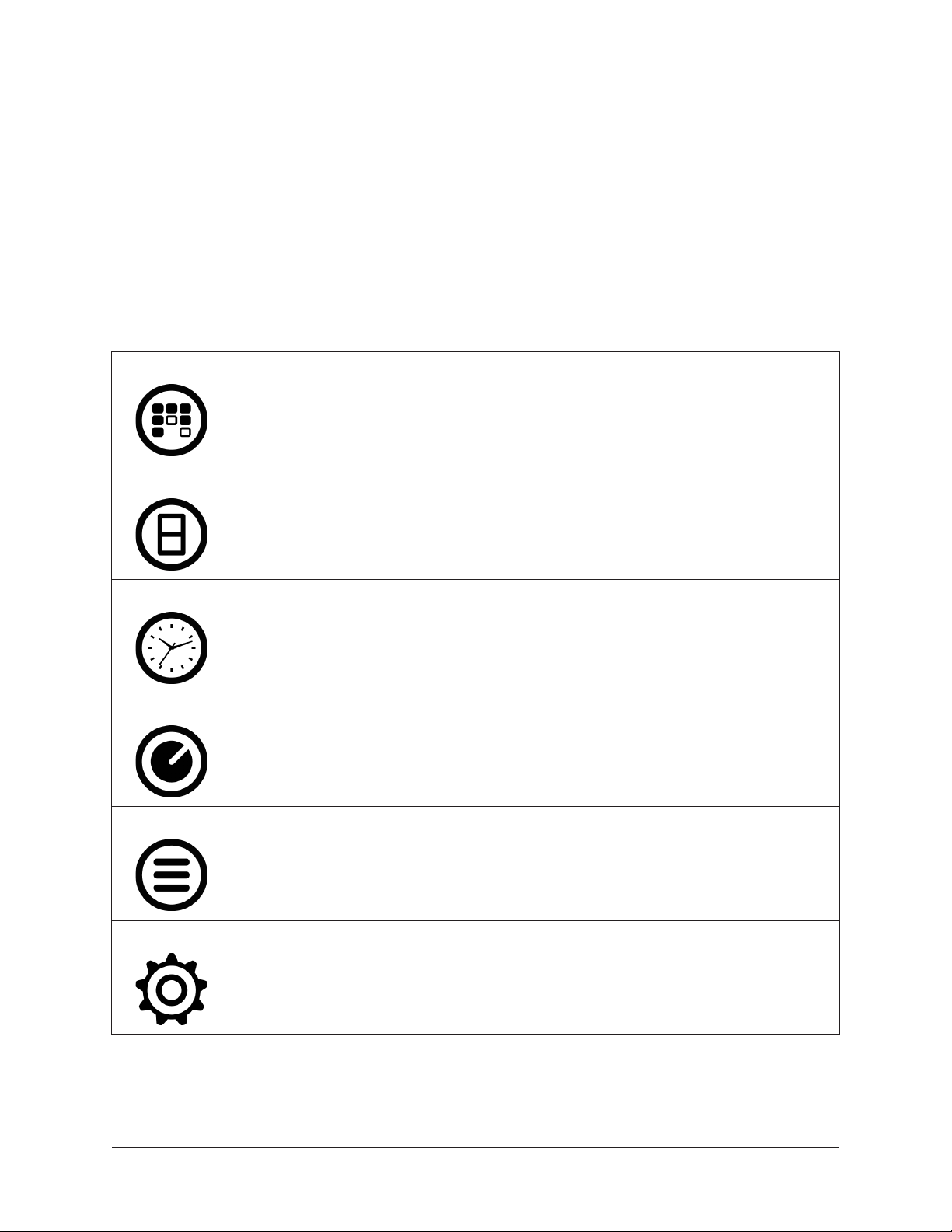
Navigation Overview
This section provides an introduction to the various screen elements and navigational
concepts. Items in this section are explained in greater detail later in this chapter.
Views Overview
Realtime Rack has six primary screens called Views. Each View displays related visual
and control elements. The currently selected View can be identified by the icon displayed
at the top of the Main Column. Views can be selected from the View Menu. Each View
name, its associated icon, and a brief description is below. Complete details for each
View are provided later in this chapter.
Inserts
Gains
Delay Groups
Channel
Displays banks of channels and all plug-in inserts within the current
bank. Inserts View is used to move, copy, and paste plug-ins and channels strips, and their current settings, amongst the available inserts in
the bank.
Displays channel input/output gain controls and signal I/O level meters
for all channels within the Current Bank. Channels can also be stereo
linked/unlinked in this view.
Displays and assigns delay (latency) compensation groups, and latency
values, for all channels within the Current Bank.
Displays plug-ins and channel strips within individual channels. Channel View is used for editing plug-in parameters and managing presets for
individual and/or stacked plug-ins.
Snapshots
Settings
Realtime Rack Manual Chapter 4: Realtime Rack Application 42
Displays a file management page to store, recall, and edit snapshots of
entire Realtime Rack configurations.
Displays multiple tabs for setting various hardware, display, MIDI, and
plug-in settings and preferences.
Page 43

Global Navigation Elements
The Main Column, Meter Bridge, Channels Bar, and Info Bar can all be used to navigate
to different View screens. The location of these elements are illustrated below.
Main
Column
Bank Bar
(blue)
Current
Bank
(Elements displayed in this area
depend on the currently selected View)
Meter
Bridge
Channels
Bar
View
Elements
Info Bar
The global elements that appear on all Realtime Rack screens
Info Bar
The Info Bar is always displayed in all screens, providing visual feedback and access to
options that are important in performance environments. Navigate to Snapshots View by
clicking the SNAPSHOT area.
Main
Main Column
The Main Column is used to choose the current View and navigate available options within the View. The Main Column contains the View Menu and the View Options.
In the illustration at right, Inserts View is currently active. This is
indicated by the INSERTS icon and title at the top of the Main
Column.
The View Options shown here are the options available in Inserts
View. These options are different for each active View.
View
Menu
View
Options
Column
Realtime Rack Manual Chapter 4: Realtime Rack Application 43
Page 44

View Menu
To access any View screen, click the View Menu at the top of the
Main Column, and select a View from the drop menu, as shown at
right.
View Options
The View Options are buttons used to activate various control functions within each View. The View Options displayed are contextual;
the options change when a different View is selected.
Bank Views
Bank Views are Views that display multiple channels at once. Inserts, Gains, and Delay Groups are the three Bank Views. The Bank
Views are grouped within the View Menu (they are not separated by
a divider line).
Tip: On any screen, single-click the Meter Bridge to quickly
return to the last selected Bank View.
Channels Bar
The View Menu
The Channels Bar is used for channel navigation and to quickly select channels for
editing.
Current Bank
Stereo
(linked)
Channel
Channel
Select
Buttons
Channel
Name &
Number
Selected
Channel
(blue button)
(channels within the Bank Bar)
Bank Bar (blue)
Unselected
Channel
(gray buttons)
The Channels Bar elements as displayed with a Bank Size of 8 channels
Channel Select Buttons
The Channel Select buttons represent all Current Bank channels. The Channel Select
buttons are displayed in all Bank Views (Inserts, Gains, and Delay Groups).
The Channel Select buttons can be used to quickly navigate any Current Bank channel
into Channel View for loading, editing, and saving plug-in settings.
Realtime Rack Manual Chapter 4: Realtime Rack Application 44
Page 45

Banks
A fundamental navigational concept in Realtime Rack is the Bank. A Bank is a subset of
all available MADI channels. Channels contained within a Current Bank are represented
by the Channel Select Buttons in the Channels Bar and the Bank Bar.
Current Bank
The Current Bank is all the channels displayed in the Channels Bar. Channels contained
within the Current Bank are represented by the Channel Select buttons and the thin blue
Bank Bar.
The Current Bank is changed with the Bank Bar. The number of Current Bank channels
can be changed with the Bank Size setting.
Bank Size
The number of channels displayed simultaneously in the Current Bank is determined by
the Bank Size setting, which is set in View Menu>Settings>Display Tab>BANK SIZE.
Bank Bar
The thin blue Bank Bar visually represents all channels in the Current Bank. The Bank
Bar is used for Current Bank navigation within all View screens.
Bank Bar Navigation
The Bank Bar is used to change the Current Bank. Any of the following methods can be
used to navigate available channels:
• Drag – Drag the Bank Bar, or anywhere in the Input Meters area, with the mouse
to change the current bank. With this method, the current bank can be shifted by
one or more channels.
• Click Input Meter – Single click any channel’s green input meter to switch directly
to the bank that contains the channel. With this method, the number of channels
shifted is determined by the BANK SIZE setting.
• Arrow keys – When the Bank Bar has keyboard focus, use the left/right arrow keys
to shift the current bank. With this method, the number of channels shifted is
determined by the BANK SIZE setting.
Realtime Rack Manual Chapter 4: Realtime Rack Application 45
Page 46
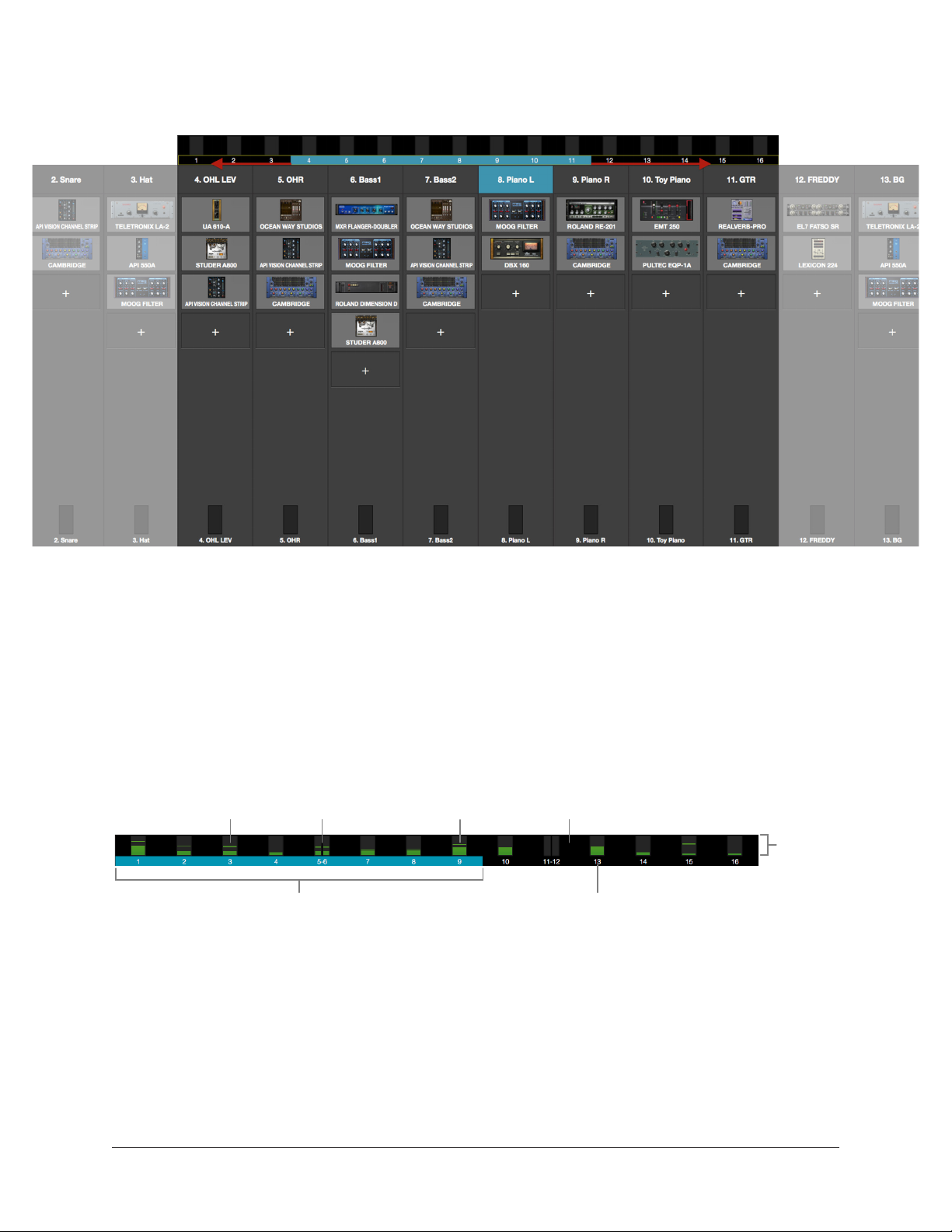
Bank Concept
Conceptual illustration of a Bank within Realtime Rack.
In this example, the Current Bank is channels 4 through 11.
Moving the thin blue Bank Bar changes the Current Bank channels.
Meter Bridge
The Meter Bridge is always displayed across the top of all screens. The Meter Bridge
contains Input Meters for all MADI channels in the system. Several navigation shortcuts
are available from the Meter Bridge.
The Meter Bridge elements as displayed with a 16-channel (single unit) system
Input Meters
Mono
Channel
Meter
Stereo
Channel
Meter
Bank Bar
(blue)
Signal
Present
(green)
No
Signal
(black)
MADI Channel
Number
Channel
Input
Level
Meters
Each vertical green meter indicates input signals that are present in the associated MADI
channel. The Meter Bridge contains several shortcuts to navigate Realtime Rack, as
listed below.
Realtime Rack Manual Chapter 4: Realtime Rack Application 46
Page 47

Meter Bridge Navigation
The Meter Bridge can be used as navigation shortcuts for the functions below:
• Jump to any channel – Double-click any channel’s Input Meter in the Meter
Bridge to jump directly to Channel View and select the channel.
To return to Bank View:
• Return to Bank View – Single-click anywhere in the Input Meters area to return to
the previously selected Bank View (Inserts, Gains, or Delay Groups).
Navigation Scroll Bars
Realtime Rack software displays vertical and horizontal scroll bars when needed in various views. Scroll bars are used for navigation in the following areas:
• Channel View / Single view mode – For horizontal and/or vertical scrolling of a
plug-in interface that is too large for the current screen resolution to display.
• Channel View / Channel Strip view mode – For horizontal and/or vertical scrolling
of a Channel Strip that is too large for the current screen resolution to display
• All list views – Plug-in presets, channel presets, assign, snapshots, and settings/
plug-ins tab – For vertical scrolling of all files/folders in the current list view.
Typical navigation scroll bars, shown here outlined in red, as they appear
with a typical plug-in interface and in the Snapshots list
Realtime Rack Manual Chapter 4: Realtime Rack Application 47
Page 48

Keyboard Focus
When elements on the screen have keyboard focus, they can be manipulated with the
QWERTY keyboard. Keyboard focus in Realtime Rack is indicated by a yellow outline
box around the screen elements targeted for control with the QWERTY keyboard. These
highlighted items can typically be manipulated by using the up/down/left/right arrow keys
and/or the Return/Enter keys.
When elements on the screen have keyboard focus, they can be manipulated with the
QWERTY keyboard. Focused items can typically be manipulated by using the up/down/
left/right arrow keys and/or the Return/Enter keys.
Focus Indication
Keyboard focus in is indicated by a yellow outline box around screen elements targeted
for control with the QWERTY keyboard.
Typical focus indication. In this example, the PRESETS folder column on the left has
focus (yellow outline) and can be navigated with the up/down arrow keys on the keyboard.
The tab key will shift focus between this column and the SUB-FOLDER column.
Focus Navigation
Focus between elements can be changed with the computer’s TAB key, or by clicking
another area of the screen with the mouse.
Realtime Rack Manual Chapter 4: Realtime Rack Application 48
Page 49

Keyboard Shortcuts
In addition to keyboard focus/navigation methods, Realtime Rack supports the keyboard
shortcuts listed in the table below.
Shortcut Name Keyboard Command Description
Save Snapshot COMMAND+S Saves the current snapshot in place
Save Snapshot As... COMMAND+SHIFT+S Saves the current snapshot as a new snapshot
and allows renaming
Hide Application COMMAND+H Hides the application from view
Quit Application COMMAND+Q Quits the Realtime Rack application
Show Previous View* COMMAND+LEFT ARROW Returns to the previous view
Show Next View* COMMAND+RIGHT ARROW Returns to the next view
Tab Focus Navigation TAB Cycles through various sections of the app that
can be focused/controlled/navigated with the
arrow keys
Cancel dialog overlay ESC (escape) Used to cancel dialog functions like Save As,
Tap Tempo, enter Edit Mode, etc.
Confirm dialog overlay RETURN or ENTER Used to accept dialog overlays like Save As, Tap
Tempo, enter Edit Mode, etc.
Channel Navigation UP/DOWN/LEFT/RIGHT
RETURN/ENTER
*Previous/Next only shows Views displayed since application was opened
Used to navigate through all channels and func-
tions that can be focused and executed
Important: Realtime Rack does not have an Undo function. Operations performed
in Edit mode can only be reverted by loading previously-saved presets and/or
Snapshots.
Realtime Rack Manual Chapter 4: Realtime Rack Application 49
Page 50

Global Screen Elements
The Main Column, Current Bank, Meter Bridge, Channel Bar, and Info Bar are groups of
elements appear on all screens. These global elements are described in this section.
Refer to the illustration below for descriptions in this section.
Main
Column
Bank Bar
(blue)
Current
Bank
(Elements displayed in this area
depend on the currently selected View)
Meter
Bridge
Channels
Bar
View
Elements
Info Bar
The global elements that appear on all Realtime Rack screens
View Elements
The View elements that appear in the main area of each View
screen (items not within the Main Column, Meter Bridge, Channels Bar, or Info Bar) depend on the View that is currently selected. All View elements are described in the View sections later
in this chapter.
Main Column
The Main Column is used to choose the current View and navigate available options within the View. The Main Column contains the View Menu and the View Options, as shown at right.
Realtime Rack Manual Chapter 4: Realtime Rack Application 50
Main
Column
View
Menu
View
Options
Page 51

View Menu
The six main Views can be accessed with the View Menu. To access any View, click the View Menu at the top of the Main Column,
and select a View from the drop menu, as shown at right.
View Options
The View Options are buttons used to activate various control functions within each View. The View Options displayed are contextual;
the options change when a different View is selected.
Bank Views
Bank Views are Views that display multiple channels at once. Inserts, Gains, and Delay Groups are the three Bank Views. The Bank
Views are grouped within the View Menu; they are not separated by
a divider line.
Tip: On any screen, click the Meter Bridge to quickly return to
the last selected Bank View.
Quit
The View Menu
At the bottom of the View Menu is the QUIT option. Choose QUIT
to close the application. The Command+Q keyboard shortcut can also be used to quit.
Column Placement
By default, the Main Column is at the left side of all screens. However, its placement can be moved to the right side of all screens, by setting the preference at View
Menu>Settings>Display Tab>COLUMN LOCATION.
The Main Column as it appears when positioned on the right side of the screen
Realtime Rack Manual Chapter 4: Realtime Rack Application 51
Page 52

Meter Bridge
The Meter Bridge is always displayed across the top of all screens. The Meter Bridge
contains Input Meters for all MADI channels in the system and can be used for navigation within Realtime Rack.
Mono
Channel
Meter
Stereo
Channel
Meter
Bank Bar
(blue)
Signal
Present
(green)
No
Signal
(black)
MADI Channel
Number
Channel
Input
Level
Meters
The Meter Bridge elements as displayed with a 16-channel (single unit) system
Input Meters
Each vertical green meter indicates input signals that are present in the associated MADI
channel. The Meter Bridge automatically expands to display additional MADI channels
when two, three, and/or four Realtime Rack hardware units are connected to the system.
Tip: Single-click the input meters to enter the most recently selected bank view.
Additional (empty) MADI channels can be manually added to the Meter Bridge by clicking the “+” button at View Menu>Settings>Hardware Tab. This provision is typically used
to add empty MADI channels so offline setups can be configured.
Mono/Stereo
A dual/split meter indicates two channels are stereo linked. When a dual/split meter is
shown, the meter represents the left and right channels of the stereo signal.
Bank Bar
The blue Bank Bar visually represents all channels in the Current Bank. The Bank Bar is
used for Current Bank navigation within all View screens. For details, see page 54.
Meter Bridge Navigation
The Meter Bridge can be used as shortcuts for the functions below:
• Jump to any channel – Double click any channel’s Input Meter in the Meter
Bridge to jump directly to Channel View and select the channel.
To return to Bank View:
• Return to Bank View – Single click anywhere in the Input Meters area to return to
the previously selected Bank View (Inserts, Gains, or Delay Groups).
Realtime Rack Manual Chapter 4: Realtime Rack Application 52
Page 53

Channels Bar
The Channels Bar is used for channel navigation and to quickly select channels for
editing. Refer to the illustration below for descriptions in this section.
Current Bank
Stereo
(linked)
Channel
Channel
Select
Buttons
Channel
Name &
Number
Selected
Channel
(blue button)
(channels within the Bank Bar)
Bank Bar (blue)
Unselected
Channel
(gray buttons)
The Channels Bar elements as displayed with a Bank Size of 8 channels
Current Bank
The Current Bank is a subset of all available MADI channels. Channels contained within
the Current Bank are represented by the Channel Select buttons and the thin blue Bank
Bar.
The Current Bank is changed with the Bank Bar. The number of Current Bank channels
can be changed via the Bank Size setting.
Bank Size
The number of channels displayed simultaneously in the Current Bank is determined by
the Bank Size preference, which is set in View Menu>Settings>Display Tab>BANK SIZE.
Channel Select Buttons
The Channel Select buttons represent all Current Bank channels. The Channel Select
buttons are displayed in all Bank Views (Inserts, Gains, and Delay Groups).
The Channel Select buttons can be used to quickly put any Current Bank channel into
Channel View for loading, editing, and saving plug-in settings.
Tip: Single-click any bank channel select button to enter Channel View and select
the channel for plug-in editing.
Channel Number & Name
The channel number and name is displayed in each Channel Select button. If no channel name has been entered, only the channel number is displayed. The channel number
cannot be modified.
Channels are named in Channel View by clicking the channel’s Channel Name Button
within the Main Column, then entering a name in the name field that appears.
Realtime Rack Manual Chapter 4: Realtime Rack Application 53
Page 54

Selected Channel
The currently selected channel within the Current Bank is highlighted by a blue Channel
Select button. Functions in Channel View are always performed on the selected channel.
Bank Bar
The blue Bank Bar represents all channels in the Current Bank. The Bank Bar is used for
Current Bank navigation within all View screens.
Bank Navigation
The Bank Bar is used to change the Current Bank. Any of the following methods can be
used to navigate available channels:
• Drag – Drag the Bank Bar, or anywhere in the Input Meters area, with the mouse
to change the current bank. With this method, the current bank can be shifted by
one or more channels.
• Click Input Meter – Single click any channel’s green input meter to switch directly
to the bank that contains the channel. With this method, the number of channels
shifted is determined by the BANK SIZE setting.
• Arrow keys – When the Bank Bar has keyboard focus, use the left/right arrow keys
to shift the current bank. With this method, the number of channels shifted is
determined by the BANK SIZE setting.
Realtime Rack Manual Chapter 4: Realtime Rack Application 54
Page 55

Info Bar
The Info Bar is always displayed in all screens, providing visual information and access
to options that are critical in performance environments.
Refer to the illustration below for all Info Bar descriptions in this section.
Active Tempo (BPM)
Display & Menu
Resource Display
(UAD plug-in gauges)
Operating Mode
(Edit or Safe)
Active Snapshot
(italics=modified)
Clock Source
Display & Menu
Elements within the Info Bar
The Tempo and Operating Mode controls can only be accessed via the Info Bar. All other
controls are also available elsewhere in the application. The Resource Display has no
controls (it is a visual indicator only).
Info Bar Placement
By default, the Info Bar is at the bottom of all screens. However, its placement can be
moved to the top of all screens, by setting the preference at View Menu>Settings>Display
Tab>INFO LOCATION.
Info Bar Elements
The Info Bar contains the five main elements below. All elements are described in greater
detail later in this section.
• Operating Mode – Displays the active Operating Mode (either EDIT or SAFE). Click
this area to switch modes.
• Active Snapshot – Displays the Active Snapshot name. If the snapshot has been
modified since it was loaded, the name is displayed in italics. If the Snapshot was
loaded via a Soundcraft Vi Console, the name is “[SOUNDCRAFT CUE].”
Tip: Click this area to switch to Snapshots View to load and/or save Snapshots.
• Clock Source – Displays the active clock source (MADI, Word Clock, or Internal).
Click this area to select a different clock source from the drop menu. This area
flashes red if the currently selected clock is not detected (when digital audio is
not synchronized).
• Active Tempo – Displays the tempo, in beats per minute (BPM), used by UAD
plug-ins that are set to use Tempo Sync. Click this area to enter or tap a different
tempo.
• Resource Meters – Displays resource loads used by UAD plug-ins. This allows you
to monitor UAD loads as needed, for example when deciding which UAD plug-ins
to load, based upon how much DSP is available.
Realtime Rack Manual Chapter 4: Realtime Rack Application 55
Page 56

Operating Mode
Realtime Rack has two switched operating modes: EDIT and SAFE.
EDIT Mode
Edit mode is typically used for setup and configuration. Edit mode allows all functionality, no matter how potentially destructive, to be executed.
Ideally, settings that can only be modified in Edit mode are used before a live performance to minimize the risk of level changes, clicks/pops, or other audio artifacts that
could occur with some operations.
SAFE Mode
Specific parameters and/or functionality are inactive or disabled in Safe mode. This
mode is typically used during live performance to prevent inadvertent changes that could
significantly impact the audio. See the table on page 57 for the specific Safe mode
constraints.
Operating Mode Display
The active Operating Mode is displayed at the far left of the Info Bar.
The appearance of each active mode is shown at right.
Note: The Info Bar is the only area within Realtime Rack where the
Operating Mode can be viewed or changed.
Changing the active operating mode
To switch the active operating mode, single click anywhere in the Operating Mode display
element at the left of the Info Bar. Execution occurs as follows:
• Edit mode to Safe mode – When EDIT mode is active, clicking the operating mode
display instantly switches Realtime Rack into Safe mode.
• Safe mode to Edit mode – When SAFE
mode is active, clicking the operating mode
area presents a confirmation dialog to prevent inadvertent mode switching. Click OK
in the dialog to confirm the change and
enter Edit mode.
Realtime Rack Manual Chapter 4: Realtime Rack Application 56
Page 57

Safe Mode Constraints
View screen operations that cannot be executed in Safe mode are detailed in the table
below.
Caution: When Safe mode is active, Snapshots can still be recalled, which can
potentially overwrite current plug-in assignments and cause audio artifacts during
live a performance.
View Screen SAFE Mode Constraint
•Plug-in REMOVE, MOVE, and COPY/PASTE modifiers are hidden
INSERTS
GAINS •Stereo LINK/UNLINK buttons are hidden
DELAY GROUPS
CHANNEL
SETTINGS • Sample Rate, Clock Source, and MADI Channels cannot be modified
INFO BAR •Clock Source cannot be modified
•Empty plug-in inserts are hidden
•ASSIGN mode is disabled
•Latency compensation engine cannot be modified (existing settings persist)
•Delay Group buttons are hidden (existing groups persist)
•Channel ASSIGN tab is hidden
•Plug-ins cannot be added or removed
•Channel PRESETS tab is hidden (when in Channel Strip mode)
•New Channel Strip presets cannot be added or removed
Snapshot Display
The Snapshot Display shows the filename of the Active
Snapshot.
A Snapshot is a complete Realtime Rack configuration
file, containing all parameter values within the application. Snapshots are typically used
for total session recall. Snapshots can also be recalled directly within the Soundcraft Vi
console via Ethernet.
Italic Snapshot Name
Whenever the active snapshot is modified from its last
saved state, the Snapshot name is displayed in italics,
as shown at right.
Tip: Type Command+S at any time to save the current state of the existing Snapshot to disk (overwriting the existing file; note this operation cannot be undone),
or type Shift+Command+S to save the Snapshot as a new disk file.
Realtime Rack Manual Chapter 4: Realtime Rack Application 57
Page 58

Soundcraft CUE Name
When a Snapshot is loaded remotely from a Soundcraft Vi Console (via Ethernet), the Active Snapshot is
overwritten. When this occurs, [SOUNDCRAFT CUE] is
displayed, as shown at right.
Caution: When a Snapshot CUE is loaded from a Soundcraft Vi Console, the Active
Snapshot is overwritten, any unsaved changes are lost, and audio artifacts could
occur.
Clock Display
The Clock Display has three functions: It shows the currently selected clock source, facilitates selection of a different clock source,
and indicates when the selected clock source signal is not detected.
Clock Source Menu
Realtime Rack can synchronize to external MADI clock, external
word clock, or Internal clock. To select a clock source, click anywhere in the clock display area to view the clock source pop-up
menu (shown at right), then select a clock source from the menu.
Tip: The clock source can also be specified in View
Menu>Settings>Hardware Tab>CLOCK SOURCE.
In typical use, Realtime Rack should be set to MADI clock (the default value) for synchronization with the digital audio from/to the Soundcraft Vi console.
Note: The Clock Source cannot be modified in SAFE mode.
No External Clock
If the Clock Source setting in not set to Internal and the external
clock signal cannot be detected and/or resolved, then the text in
the Clock Display display flashes RED (shown at right) until a valid
clock is detected and/or an alternate clock source is selected. If this occurs, verify connections and external device settings.
Important: Only one device in a digital audio system can be the master clock
source. The Realtime Rack clock setting, and the sample rate, must match the
MADI device settings or audio artifacts could occur.
No Hardware Detected
If the Realtime Rack hardware unit(s) is not properly connected
and/or the software is not properly installed, the clock source will
display OFFLINE as shown at right.
Realtime Rack Manual Chapter 4: Realtime Rack Application 58
Page 59

Tempo Display
This area displays the tempo value of the Active Snapshot in BPM
(beats per minute) and facilitates selection of a different tempo.
The tempo value is used by time-based UAD plug-ins (such as delays
and echos) that are set to use their Tempo Sync features. For details about how to use
UAD plug-ins with this feature, see “Tempo Sync” on page 138.
The Tempo value is stored within the Snapshot; therefore each Snapshot can contain a
unique tempo. The available tempo range is from 1.00 BPM to 999.00 BPM. The default tempo of a new Snapshot is 120 BPM.
Changing tempo values within the tempo dialog
The tempo can be changed within the tempo dialog by
entering a text value or using the tap tempo feature.
To view the tempo dialog (shown at right), click anywhere
in the Tempo Display within the Info Bar.
Tip: To leave the tempo unchanged after entering an
(unwanted) value in the dialog, press the ESC key or
click Cancel with the mouse.
Text Entry
1. Open the tempo dialog by clicking the tempo display in the Info Bar
2. Type a numeric tempo value
3. Press Return or Enter, or click OK with the mouse.
Tap Tempo: QWERTY keyboard
1. Open the tempo dialog by clicking the tempo display in the Info Bar
2. Press the Tab key once to focus the TAP button (yellow outline)
3. Press the “t” key at least four times to establish the tempo
4. Press Return or Enter.
Tap Tempo: Mouse
1. Open the tempo dialog by clicking the tempo display in the Info Bar
2. With the mouse, click the TAP button at least four times to establish the tempo
3. Click the OK button.
Realtime Rack Manual Chapter 4: Realtime Rack Application 59
Page 60
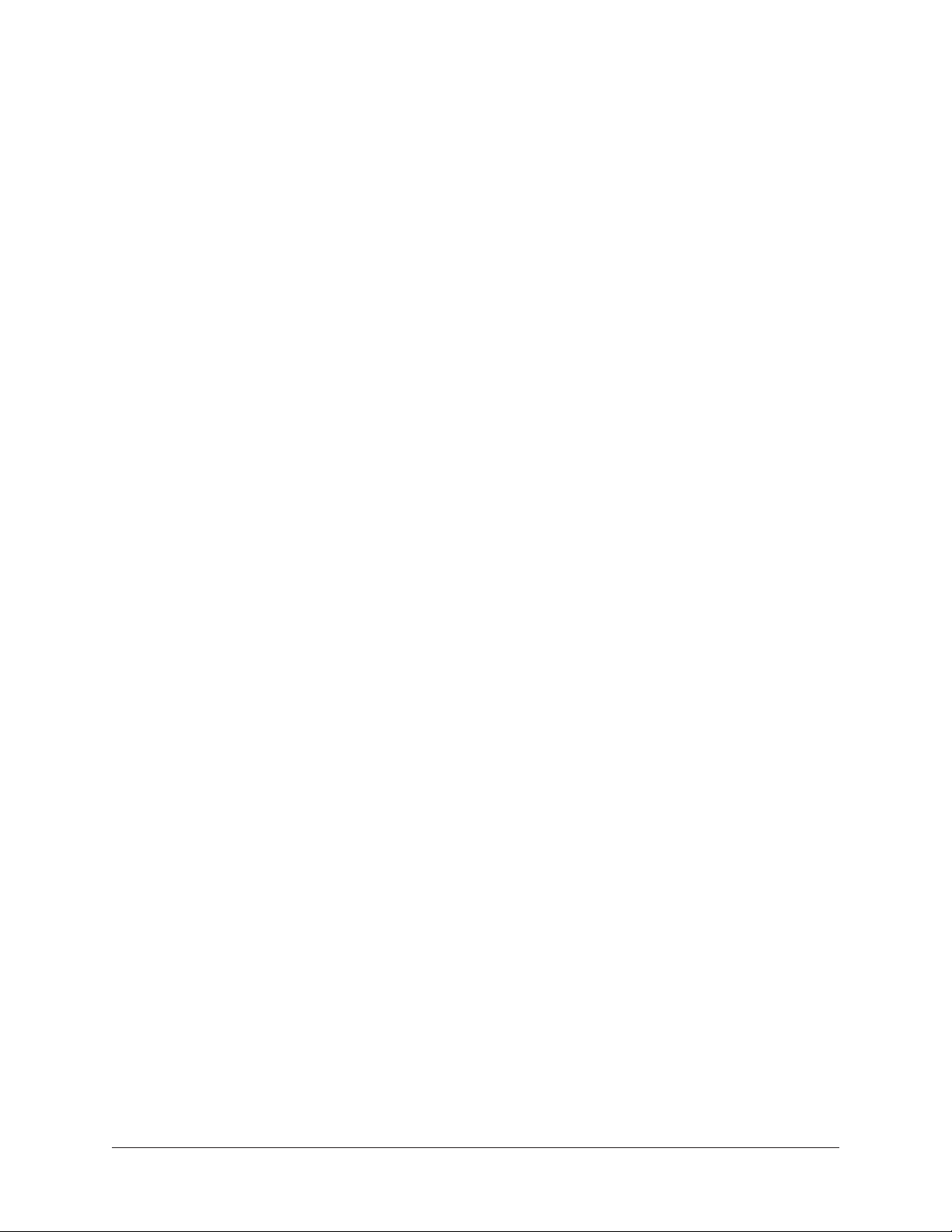
Changing tempo values via MIDI
Tap tempo can be used to set a new tempo from incoming MIDI that are received via the
Mac OS X operating system. This method requires any external MIDI hardware and/or
MIDI software that is recognized by Audio MIDI Setup (which is Mac OS X’s MIDI routing
utility application (located in /Applications/Utilities).
About external MIDI tap tempo control
• Audio MIDI Setup must be configured before Realtime Rack is launched. After it
is properly configured, Audio MIDI Setup does not need to remain open.
• MIDI note values or MIDI controller values can be used as the data source.
• Realtime Rack cannot synchronize the tempo to incoming MIDI beat clock.
MIDI configuration/setup
1. Before Realtime Rack is opened, verify the MIDI output device and/or MIDI software is configured properly and active in Audio MIDI Setup.
2. In the View Menu>Settings>MIDI Tab (page 116), set the values for MIDI DEVICE, MIDI CHANNEL, DATA TYPE, and DATA VALUE to match the transmitted
MIDI data.
3. Transmit the MIDI note or controller (as specified in the previous step) at least
four times to establish the tempo. The Tempo Display is RED during this period.
4. After a new tempo value is established, the new tempo is used and the Tempo
Display changes back to BLACK. Simply retransmit the MIDI data to apply further
tempo updates.
Realtime Rack Manual Chapter 4: Realtime Rack Application 60
Page 61
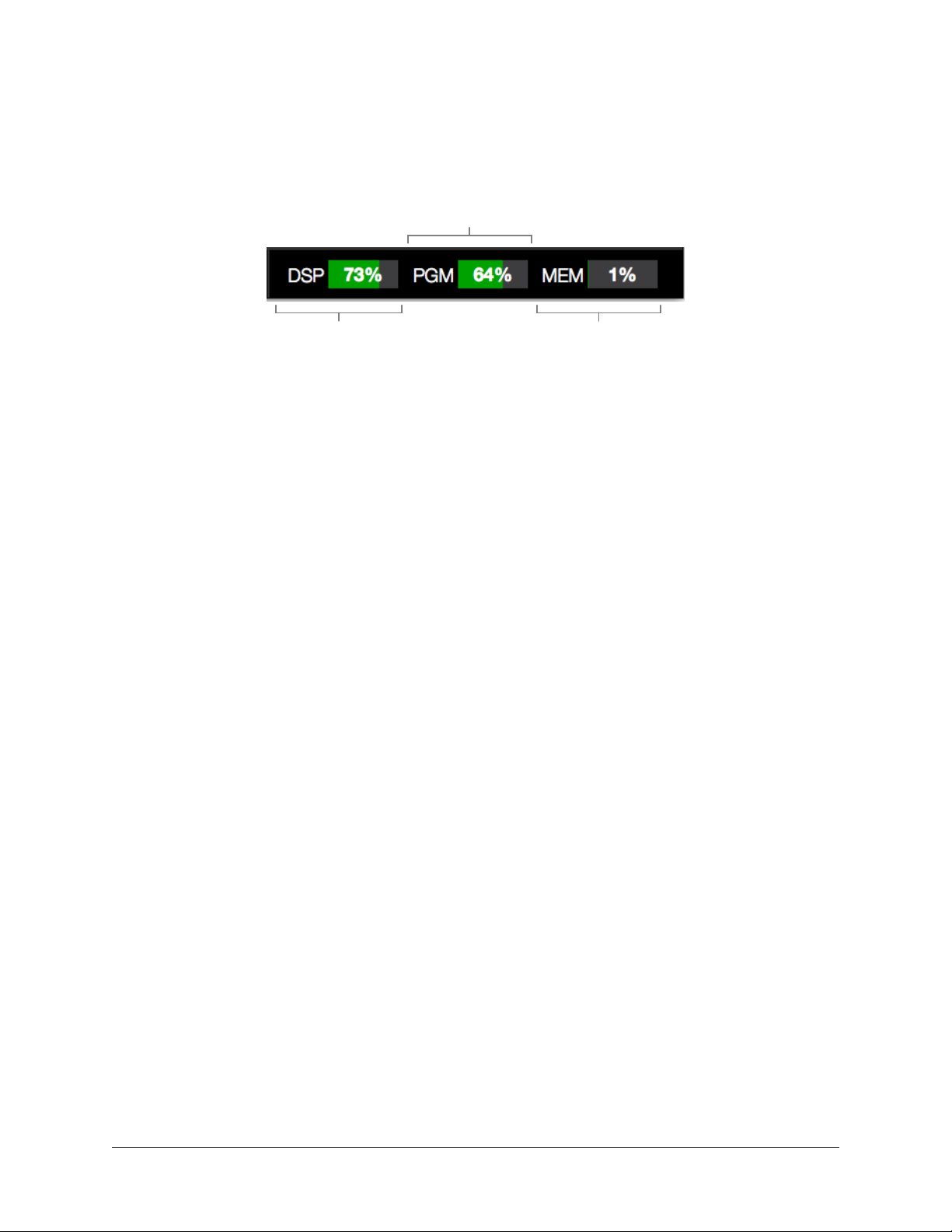
Resource Display
UAD plug-in loads are shown in the Resource Display at the far right of the Info Bar.
These three meters (DSP, PGM, and MEM) provide important visual feedback in realtime,
by helping to determine which plug-ins to load if available UAD resources are limited.
Program Memory Meter
DSP Meter Memory Meter
The Resource Display within the Info Bar
The Resource Display mirrors the meters within the UAD Meter & Control Panel application. The details provided in this section is a subset of more complete explanations that
are available in “Chapter 5: UAD Meter & Control Panel” beginning on page 121.
UAD Resource Loads
The green bar graph of each meter, and its percentage, represent the amount of the resource that is currently used. 100% is the maximum possible load.
Averaged Loads
The load for each meter represents the average for all UAD devices in use. For example,
if one Realtime Rack hardware unit is installed, the DSP load is an average of the four
SHARC DSP processors in the unit. If two units are installed, then the loads of all eight
processors are averaged.
Channel Loads
All UAD plug-ins in a single channel must fit on a single DSP. Therefore it is possible to
get a “plug-in was unable to load” message when attempting load a plug-in or in a channel that does not have enough UAD resources, even if the Resource Display indicates
enough overall resources are available.
Static Loads
Realtime Rack uses UAD DSP and memory for its internal DSP mixer, therefore the
meters will indicate loads (when the hardware is connected) even if UAD plug-ins are not
loaded.
Individual Device Loads
The loads of individual devices in a multi-unit setup, and the individual DSP loads within
a single unit) can be viewed in the System Information panel within the UAD Meter &
Control Panel application.
Realtime Rack Manual Chapter 4: Realtime Rack Application 61
Page 62

UAD Plug-Ins Loads
The amount of UAD resources used by UAD plug-ins vary with each individual plug-in;
more complex algorithms require more resources.
The amount of DSP used by each individual UAD plug-in is available in the UAD instance count chart. The chart can help determine which to plug-ins to assign with available resources. The chart is published online at:
• www.uaudio.com/support/uad/compatibility/instance-chart.html
DSP
The DSP meter displays the amount of digital signal processing resources that are being used by Realtime Rack. DSP is the primary hardware resource that powers the UAD
Powered Plug-In algorithms.
Note: When UAD plug-ins are disabled, DSP requirements are decreased EXCEPT
when the plug-in is disabled using the Power control within the plug-in interface.
Program
This resource shows how much program memory (PGM) is in use. Program memory is an
on-chip memory that is specific to the SHARC processor(s) and is used for certain UAD
plug-in resources.
Each unique UAD plug-in uses a bit of program memory. If many different plug-ins are
loaded simultaneously, it is possible for this resource to run out before a DSP overload
occurs. This point is considered and factored in by automatic load balancing routines.
Memory
The Memory (MEM) meters indicate the amount of Realtime Rack hardware RAM that is
currently in use.
Memory is used for echo, delay lines, reverb, and similar spatial processing. When UAD
plug-ins are disabled but not unloaded, memory requirements are not decreased. In this
case, the memory remains loaded so that reverb tails and delay lines are not cut off when
the plug-in is disabled.
Realtime Rack Manual Chapter 4: Realtime Rack Application 62
Page 63

Inserts View
Inserts View displays an overview of the current state of all inserts within all channels
within the Current Bank. An insert is a single slot, within a single channel, where UAD
plug-ins are instantiated.
This view is where plug-ins can be very rapidly disabled, moved, removed, copied, and
isolated using the Inserts Options. All Inserts View functions are detailed in this section.
Inserts
Option
Buttons
Channel
Column
Disabled Insert
(red/italic)
Active Insert
(light gray)
Inactive Insert
(blue/italic)
Empty
Insert Slot
(+)
Channel
Insert
Slots
Channel
Output
Meters
Current Bank Channels
Above: The main elements within Inserts View
Inserts View is one of the three Bank Views. If Inserts View is active then a non-Bank
View (Channel, Snapshots, or Settings) is activated, single-clicking the input meters in
the Meter Bridge will return to Inserts View.
Current Bank Channels
Inserts View displays all channels in the Current Bank. The Current Bank is defined by,
and navigated with, the blue Bank Bar within the Meter Bridge.
Tip: To change the active bank channels, focus the Bank Bar via the Tab key then
use the left/right arrow keys, or drag the Bank Bar with the mouse.
Bank Size
The total number of channels displayed concurrently in the active bank is a preference
specified in View Menu>Settings>Display Tab>BANK SIZE.
Realtime Rack Manual Chapter 4: Realtime Rack Application 63
Page 64

Channel Column
The channel column provides an overview of the plug-in state of
a single channel, and all channels in the bank are displayed concurrently. All UAD plug-ins loaded in the channel are displayed
here, along with an output meter for the channel.
Note: The number of displayed channel columns is defined
by the bank size setting in Settings View.
Insert Slots
The insert slots indicate the current status of each plug-in, and
provide a shortcut to Channel View, where the individual plugins are manipulated. Up to eight slots are available within each
channel to facilitate serial signal processing.
Tip: Click anywhere in any empty column space to jump to
Channel View for assigning and editing plug-ins in the slot.
Channel Signal Flow
Audio signals in a channel flow through the inserts serially from
top to bottom. Therefore, if more than one plug-in is inserted in
a channel, the location of a plug-in within the inserts can impact
the sound of the channel. Inserts can be re-ordered in Channels
View to change the serial processing order.
State Indication
Populated insert slots contain a thumbnail image of the UAD
plug-in that is loaded in the slot. The state of loaded plug-ins
within each insert slot can be determined by the background
color of the slot, as follows:
Active (light gray) – The plug-in is active and processing audio.
Inactive (dark blue) – The plug-in has been disabled by the
power button in Channel View, and the plug-in name is italicized
(the EMT 140 slot at right indicates this state).
Channel column with
populated insert slots
Note: Disabling a plug-in via the power control within its GUI interface (versus the
Power button in Channel View) does not change the background color or italicize
the name.
Disabled (red) – The plug-in is disabled because there is not enough UAD resources, it is
unlicensed and the demo has expired, and/or the UAD authorization needs updating. The
plug-in name is also italicized. The EP-34 slot at right indicates this state.
Empty (+) – The slot is not populated with a plug-in. Click the”+” symbol to switch to
Channel View and insert a plug-in into the slot.
Tip: Click anywhere in any empty column space to insert a plug-in at that location.
Realtime Rack Manual Chapter 4: Realtime Rack Application 64
Page 65

Output Meter – This meter displays the signal level at the output of the channel (after all
plug-in processing in the channel).
Inserts Options Overview
The Inserts Options (in the Main Column, below the View Menu) enable various operations to be performed on the plug-ins displayed
within Inserts View.
The option operations are accomplished by selecting an option to
latch the function, executing the operation(s) using Modifiers, then
exiting the latched function.
Option Latch
When an Inserts Option button is activated, the
button flashes blue, indicating that the function is
latched and ready to be executed.
Option Unlatch
The latched option is unlatched (the button stops flashing blue) when:
• Any option button is activated (same or different)
The Inserts
Options buttons
• A different View screen is activated
• No operations are executed during the Timeout Length
Timeout Length
When an option is latched, it is automatically unlatched (times out) after the Timeout
Length to prevent inadvertent modifications. The Timeout Length is a preference set in
View Menu>Settings>Display Tab>TIMEOUT LENGTH. The default Timeout Length is six
seconds.
Modifiers
Modifiers are icons superimposed on various elements when an option is latched. Modifiers are used to execute the operations. The specific modifiers that appear, and where
they are located, depend upon the specific option that is latched.
Inserts modifiers are superimposed on insert slots, and smaller column modifiers are superimposed on the Channel Select buttons within the Channels Bar, as shown in the next
screenshot.
Modifier Swipe Shortcuts
Modifier functions can be executed extremely rapidly across many channels and/or insert
slots in the current bank using the swipe shortcuts. When an Insert Option is latched,
click+hold the mouse, then drag vertically and/or horizontally across channels and/or
inserts to perform the function on all inserts that are swiped.
Tip: The Modifier swipe shortcuts are (by far) the fastest way to perform the same
function on multiple inserts (for example, as compared to equivalent functions in
Channel View).
Realtime Rack Manual Chapter 4: Realtime Rack Application 65
Page 66

Inserts View showing the modifiers that appear when the move option is latched. Swipe
across channels and/or insert slots to rapidly perform the function on many inserts.
Inserts Option Descriptions
The functions of each Insert Option are detailed below. The descriptions and screenshots
are applicable when the option button is latched (blue).
Note: All UAD plug-ins within a single channel must fit on a single DSP. Therefore
it is possible to get a “plug-in was unable to load” message when attempting to
move or paste a plug-in or channel strip to a channel that does not have enough
UAD resources, even if the Resource Display indicates enough overall resources
are available.
Most Inserts Options are only available in EDIT mode. The Power and Isolate options are
available in SAFE mode.
Important: Insert Option operations cannot be undone.
Realtime Rack Manual Chapter 4: Realtime Rack Application 66
Page 67

Power
The Power option deactivates an individual plug-in
within a single insert slot. When deactivated, the plugin no longer uses UAD DSP resources. Click the modifier to change the power state.
When Power is latched, deactivated plug-ins are indicated by a red modifier, and active plug-ins have a
green modifier.
Caution: Because this function unloads and loads the plug-in from the DSP, audio
artifacts can occur if the power state is changed while audio is being processed by
the plug-in. To disable individual plug-in processing without audio artifacts, use
the power control within the plug-in interface in Channel View instead (however,
the interface control method does not reduce DSP loads).
Remove
The Remove option permanently deletes the plug-in
from the insert slot. When Remove is latched, click the
modifier to delete the plug-in.
Important: If the plug-in settings are modified and
unsaved in a preset, the modified settings are lost
with this function (Remove cannot be undone).
Caution: Because this function unloads the plug-in from the DSP, audio artifacts
can occur if a plug-in is removed while audio is being processed by the plug-in.
Move
The Move option is used to move an individual plug-in
(and its active settings) from one insert slot to another
insert slot in any channel within the Current Bank.
Move can also be used to move a complete channel
strip (all plug-ins in the channel column) from one
channel to another channel within the Current Bank.
Move Individual Plug-In
When Move is latched, drag any insert modifier to move
the plug-in to another slot. If a plug-in exists in the destination slot, the existing plug-in
is bumped to a different slot within the same channel.
Move Channel Strip within same bank
When Move is latched, drag any column modifier to another channel to move the all
plug-ins in the source column to the destination column.
Caution: If plug-ins exist in the destination channel, all existing plug-ins in the
destination channel are deleted. Move operations cannot be undone.
Realtime Rack Manual Chapter 4: Realtime Rack Application 67
Page 68

Copy
The Copy option is used to duplicate an individual
plug-in or complete channel strip, and their active settings.
Copy can be performed from one insert slot to another
insert slot (on the same or a different channel), or from
one channel to another channel, within the Current
Bank.
Note: To copy settings to a channel that is not
within the current bank, use the channels presets
function available within Channel View.
Copy is a two step process. First the insert or channel strip is copied, then the copied
data is pasted to the destination insert or channel.
Tip: After copying, the copied modifier remains superimposed on the source element, as an indicator of the data that resides in the copy/paste buffer.
Paste
After any insert or channel strip is copied, the Copy button changes to
Paste. To paste the copied data, click any insert slot and the copied
data is placed in the destination. The copied data can be pasted to
multiple destinations as long as the paste option remains latched.
Caution: If plug-in or channel strip exists in the paste destination(s), existing
plug-ins or channel strips in the destination(s) are deleted. Paste operations cannot be undone.
Copy Individual Plug-In
When Copy is latched, click any insert modifier to copy the plug-in, then click one or
more destinations while the paste button is latched.
Copy Channel Strip
When Copy is latched, click any column modifier to copy the channel strip, then click
one or more bank channel select buttons while the paste button is latched.
Note: When copying channel strips, the channel’s input and output gain settings
are also copied/pasted to maintain consistent signal levels.
Realtime Rack Manual Chapter 4: Realtime Rack Application 68
Page 69

Isolate
Isolate prevents a channel’s active settings from being modified when a Snapshot (a Realtime Rack configuration file) is loaded.
Isolate is typically used to prevent channel adjustments made during a live performance
from being overwritten by Snapshot changes.
When Isolate is latched, click any column modifier to isolate the channel. Click again to
de-isolate the channel.
When a channel is isolated, the text “[ISO]” appears beneath the bank channel name in
the Meter Bridge.
Tip: Channel isolations can also be set in Gains View.
The Isolate modifiers and text indication
Realtime Rack Manual Chapter 4: Realtime Rack Application 69
Page 70

Gains View
Gains
Option
Buttons
Link &
Unlink
Buttons
Current Bank Channels
Channel
Column
Gain
Faders
Gain
Elements
(faders+others)
Linked
Channel
(stereo)
Unlinked
Channel
(mono)
Gains View displays input/output gain level controls, and signal input/output level meters, for all channels within the Current Bank. Channels can also be stereo linked and
unlinked in this view.
Refer to the illustration below for all Gains View functions detailed in this section.
The main elements within Gains view
Bank View
Gains View is one of the three Bank Views. If Gains View is active then a non-Bank View
(Channel, Snapshots, or Settings) is activated, single-clicking the input meters in the
Meter Bridge will return to Gains View.
Channel Column
The channel column can display input channels, output channels, or both input and output channels, depending on the Gains Option that is specified.
Bank Channels
Like all Bank Views, the number of channel columns displayed in Gains View is defined
by the Current Bank, which can be changed by moving the blue Bank Bar in the Channels Bar.
Realtime Rack Manual Chapter 4: Realtime Rack Application 70
Page 71

Gain Elements
Each input and output channel has its own set of gain controls and indicators. Refer to
the illustration below for descriptions of the elements that follow.
I/O
Type
Display
Fader
Handle
Link
Button
Unlinked
Channel
(mono)
Channel
Number
& Name
The gain elements
Linked
Channel
(stereo)
Gain
Value
Display
Gain Fader
&
Level Meter
Unlink
Button
I/O Type
The IN or OUT text is a label that indicates whether the gain controls are for an input
channel or an output channel. Each row of gain controls is always of the same. If the
BOTH option is active, input gain controls are above the output controls.
Gain Value
This field displays the current gain setting in dB, with one-tenth dB resolution. The value
is changed by moving the fader handle.
Gain Fader
The gain faders are used to set the gain of the I/O channels. Drag the fader handle to
change the gain value.
The available gain range for all I/O gain faders is from –INF dB to 12 dB. The default
value is 0 dB (unity gain).
Tip: Option+click any gain fader (or anywhere within a channel column) to set its
gain to 0 dB. This operation cannot be undone.
Realtime Rack Manual Chapter 4: Realtime Rack Application 71
Page 72

Input Faders
The input faders adjust the level of the MADI signal before plug-in processing.
Tip: By adjusting the input gain, different sonics can be obtained with UAD plugin emulations that have (desirable) non-linear input distortion characteristics.
Output Faders
The output faders adjust the level of the MADI signal after plug-in processing. Output adjustments are convenient to compensate for overall level changes that may occur within a
plug-in or channel strip.
Fader Handle
Gain values are adjusted with this control. Click+drag the handle down to lower the gain,
or up to increase the gain.
Level Meter
The digital signal level of the channel is represented here in green, using standard digital
peak metering. The top of the meter range indicates 0 dBFS (digital full scale). The top
bar glows RED when 0 dBFS is exceeded (when digital clipping has occurred).
Note: The fader handles are superimposed on the level meters. Therefore, the
signal may appear above the handle position.
Input Meters
The input meters are pre-fader. The incoming MADI channel’s signal level is displayed.
Output Meters
The output meters display the MADI channel’s output level after plug-in processing but
before the output fader (post plug-ins, pre-fader).
Channel Number & Name
The channel number and name is displayed here. If no channel name has been entered,
only the channel number is displayed (the channel number cannot be modified).
Tip: Channels are named in Channel View by clicking the channel’s number/name
box within the Main Column, then entering a name in the name field that appears.
Link/Unlink
Two adjacent channels can be combined into a stereo pair. When channels are linked,
any control adjustments will affect both channels of the stereo signal identically.
Note: The link and unlink cannot be performed in SAFE mode. The link/unlink
buttons are hidden when SAFE mode is active.
Tip: Channels can also be linked/unlinked in Channel View by clicking the channel’s number/name box within the main column.
Realtime Rack Manual Chapter 4: Realtime Rack Application 72
Page 73

Activating Link
Stereo pairs are created by clicking the LINK button between two adjacent channels.
Caution: When Link is activated, all channel and plug-in settings in the right
channel are overwritten by the plug-ins and gains in the left channel. This operation cannot be undone.
When Link is activated:
• The LINK button text changes to UNLINK
• One set of controls is available for the stereo channel
• All current control settings of the left channel are copied to the right channel
• All inserted plug-ins in the left channel are converted to stereo (parameter values
are retained)
• The level meter changes to a stereo level meter
Link Deactivation
The stereo pair is separated back into individual channels by clicking the UNLINK button. When LINK is deactivated, all current control settings and inserted plug-ins for the
stereo channel are copied to both resulting mono channels.
Link Constraint
Odd-numbered channels can only be linked to the next even-numbered channel (for example, channel 1 can be linked to channel 2, but channel 2 cannot be linked to channel
3).
Gains Options
The Gains Options (in the Main Column, below the View Menu) enable
various views to be changed, and operations to be performed, on the
channels displayed within Gains View.
View Options
The Inputs, Outputs, and Both options change the I/O channels that
are displayed. They do not use latching or modifiers.
Note: One of the view options is always active, including when a
latched option is being performed.
Latched Options
The Default and Isolate option operations are accomplished by selecting the option to latch the function, executing the operation(s), then
exiting the function.
The Gains
Options buttons
These latched options use the same methodology as Inserts View. For complete details
about latched operations, see “Option Latch” on page 65.
Realtime Rack Manual Chapter 4: Realtime Rack Application 73
Page 74

Inputs
When the Inputs option is active (when the button is blue), only the input gains are displayed. This option enables increased resolution of the gain faders and level meters by
increasing the vertical space devoted to the input channels (versus the Both option).
Outputs
When the Outputs option is active (when the button is blue), only the output gains are
displayed.
Tip: The Inputs and Outputs view options enable increased resolution of the gain
faders and level meters by increasing the vertical size of these elements.
Both
This view option displays all input and output gains in the Current Bank. The vertical size
of the gain faders is reduced in this view.
Default
This option facilitates the ability to quickly set one or more displayed gain levels to 0 dB
(unity gain). When the Default button is latched, click any gain fader (or anywhere within
a channel column) to set its gain to 0 dB.
Note that gain values can be returned to 0 dB without using the Default option. To set
a gain value to 0 dB within any screen in Gains View or Channel View, option+click any
gain fader.
Important: Gain changes using either of these methods cannot be undone.
Isolate
Isolate prevents a channel’s
active settings from being modified when a Snapshot (a Realtime Rack configuration file) is
loaded.
Isolate is typically used to prevent channel adjustments made
during a live performance from
being overwritten by Snapshot
changes.
When Isolate is latched, click
any column modifier to isolate
the channel. Click again to deisolate the channel.
When a channel is isolated, the
text “[ISO]” appears beneath the bank channel name in the Channels Bar.
Tip: Channel isolations can also be set in Inserts View.
Realtime Rack Manual Chapter 4: Realtime Rack Application 74
Page 75

Delay Groups View
Delay
Group
Options
Output
Meters
Current Bank Channels
Channel
Column
Samples
Display
Active
Delay Group
Display
Active
Delay Group
(all blue buttons)
Delay
Group
Buttons
Inactive
Delay Group
(all gray buttons)
Delay Groups are latency compensation tools used to maintain phase alignment across
multiple channels when upsampled UAD plug-ins are used in Realtime Rack.
Refer to the illustration below for element descriptions in this section.
The elements within Delay Groups View
Bank View
Delay Groups View is one of the three Bank Views. If Delay Groups View is active then a
non-Bank View (Channel, Snapshots, or Settings) is activated, single-clicking the input
meters in the Meter Bridge will return to Delay Groups View.
Channel Column
The elements displayed in the Channel Column is the same for all channels in the Current Bank, and varies depending on the currently selected Delay Group Option.
Bank Channels
Like all Bank Views, the number of channel columns displayed in Delay Groups View is
defined by the Current Bank, which can be changed by moving the thin blue Bank Bar
within the Channels Bar.
Realtime Rack Manual Chapter 4: Realtime Rack Application 75
Page 76

Delay Groups Overview
Upsampled UAD plug-ins
Some UAD plug-ins are upsampled, meaning their internal sample rate is increased to
achieve sonic design goals. When upsampled UAD plug-ins are loaded in Realtime Rack,
additional latency delay is induced in the channel(s) using the plug-in(s).
Although the delay added by each upsampled UAD plug-in is negligible (typically between 0-140 samples, depending on the plug-in and sample rate), this extra delay can
affect output phase coherency.
For example, if two microphones are used on an acoustic source (such as a drum kit) and
an upsampled plug-in is used on one of the mic channels but not the other, the phase of
the two mic channels will no longer be aligned.
Note: For the list of upsampled UAD plug-ins and their specific latency values,
see the “Upsampling Values Table” on page 81.
How Delay Groups work
Delay Groups automatically add small amounts of delay to each channel in the group
that are not delayed by upsampled plug-ins, so all channels in the group are still phase
aligned. In other words, all channels in the Delay Group are delayed by the same
amount.
Note that the amount of delay added by the Delay Group engine is automatic. Only the
minimum amount of delay actually required to compensate the channel(s) is dynamically applied, maintaining the lowest possible latency required for phase alignment at all
times.
Up to 16 unique Delay Groups can be configured. For specific instructions, see “Config-
uring Delay Groups” on page 79.
When To Use Delay Groups
Delay Groups are required to maintain channel phase alignment only when both of these
conditions are met:
1. Multiple Realtime Rack channels are used for a single source (such as a drum kit
using multiple microphones), and
2. Any of those source channels contain upsampled UAD plug-ins.
Latency compensation using Delay Groups is not needed for any these conditions (when
phase coherency is not imperative):
• When upsampled plug-ins are not used on the same source
• When upsampled plug-ins are used on different sources
System Latency
Overall system throughput latency with Realtime Rack is 73 samples when no plug-ins
are assigned (and also through non-upsampled plug-ins).
Realtime Rack Manual Chapter 4: Realtime Rack Application 76
Page 77

Delay Groups Options
The Delay Groups Options (in the Main Column, below the View Menu)
change which Delay Group buttons are displayed and changes the
amount of delay compensation that is available.
Delay Group Button Selectors
These buttons determine which Delay Group buttons are displayed in
the main screen area. Click these option buttons to display a different
set of Delay Group buttons.
The number of buttons that appear here, and their labels (1–8, 9–16,
etc), depend on the vertical resolution (pixel count) of the computer’s
display.
Higher resolution displays can show more Delay Group buttons simultaneously, therefore
fewer Delay Group buttons are shown in the Main Column in this case. With lower resolution displays, less space is available for the Delay Group buttons, so more Main Column
buttons are available to switch between them.
Compensation Menu
This drop menu determines the maximum compensation delay, in samples, that is available for each channel. Click the menu and select any value to change the setting.
The Delay Groups
Options
Compensation Values
The available Compensation values are listed in the table below.
Delay Group Compensation Values
Setting Name Maximum Available Delay
Per Channel (samples)
OFF (Default) 0
SHORT 100
MEDIUM 200
LONG 1000
UAD Resource Usage
Use these guidelines when selecting values from the Compensation Menu:
• Off – When set to OFF, the delay compensation engine is disabled and the Delay
Group buttons are hidden.
• DSP – Delay Groups use a small percentage of DSP resources. To maximize DSP
resource availability for UAD plug-ins, only use Delay Groups when necessary.
• Memory – Longer Compensation values use more Memory resources. To maximize
Memory resource availability for UAD plug-ins, only the smallest value required.
Although UAD Memory resources are typically not constrained, it is possible if
many time-based plug-ins (reverbs and delays) are active.
Realtime Rack Manual Chapter 4: Realtime Rack Application 77
Page 78

Delay Compensation Exceeded
If the maximum available delay compensation amount is exceeded on a channel when
inserting an upsampled plug-in, a notification dialog appears. To maintain phase alignment if this occurs, either increase the Compensation Menu value or reduce upsampled
plug-ins usage on the channel.
Delay Groups Elements
Refer to the illustration on page 75 for descriptions in this section.
Active Delay Group Display
The Delay Group that the channel currently belongs to is always displayed
here. If the channel is not contained within any Delay Group, “Off” is displayed here and the channel is not delay compensated.
A Delay Group number is displayed here by clicking one of the channel’s
numbered Delay Group buttons below the display.
Note: A channel cannot belong to more than one Delay Group.
Delay Group Buttons
There are 16 numbered Delay Group buttons and one OFF
button for each channel. Each Delay Group button represents
one of the 16 available Delay Groups.
Note: All Delay Group buttons are hidden when the Compensation Menu value is set to OFF.
To add a channel to any Delay Group, click the numbered
Delay Group button in the Channel Column. The button is
highlighted in blue and the number is reflected in the Active
Delay Group display at the top of the channel column.
Note that unless the display monitor has a very high vertical resolution (pixel count), all
Delay Group buttons for an individual channel are not displayed concurrently. To view the
Delay Group buttons that are not currently visible, use the Delay Group Option buttons in
the Main Column.
Samples Display
The Samples display shows the sum of all extra samples (the total latency
delay amount) incurred by all upsampled plug-ins inserted in the channel. If
a channel is contained within a Delay Group, all channels within the same
Delay Group will display the same value, confirming the Delay Group channels are phase aligned.
Note: The Samples Display only shows delay added by upsampled plug-ins. They
do not reflect the overall system throughput delay of 73 samples that is inherent
on all Realtime Rack channels.
Realtime Rack Manual Chapter 4: Realtime Rack Application 78
Page 79

Output Meter
The Output Meter displays the MADI channel’s output level after plug-in processing but before the output fader (post plug-ins, pre-fader).
The channel number and name are also displayed here. The channel name’s
proximity to the Samples display facilitates confirmation that related channels
are being delay compensated by the same amount.
Configuring Delay Groups
To setup one or more Delay Groups, follow these instructions:
1. Determine if phase alignment is required for two or more channels. Typically, only
channels used for the same source need to be phase aligned. For background
information, see “When To Use Delay Groups” on page 76.
2. Make note of which channels require phase alignment (for example, all the channel numbers/names used for the drum kit microphones).
3. Enable the delay compensation engine by setting the Compensation Menu to any
value except OFF (off is the default value).
4. Display the Delay Group buttons for the Delay Group to be used by clicking any
View Option button in the Main Column. This step is necessary only if the Delay
Groups displayed by default are already in use.
5. Add all noted channels to the same Delay Group by clicking the same numbered
Delay Group button for each noted channel. The selected buttons are highlighted
in blue, and all selected buttons must all be in the same row.
Tip: To rapidly add multiple channels to the same Delay Group, click+hold any
Delay Group button, then swipe horizontally across multiple channels.
6. Confirm all the noted channels are in the same Delay Group via the Active Delay
Group display at the top of each channel’s column. The display must show the
same Delay Group value for all the noted channels.
7. Confirm all the noted channels are being compensated equally via the Samples
display at the bottom of each channel’s column. The display must show the same
Samples number for all the noted channels (the Samples value is automatically
calculated). If necessary, increase the Compensation Menu value.
Delay Group configuration for the noted channels is complete. Repeat if necessary for
another set of channels using a different Delay Group number.
Realtime Rack Manual Chapter 4: Realtime Rack Application 79
Page 80

Delay Groups Example
The screenshot below shows an example of a properly configured Delay Group. The TOM
and OH channels are assigned to the same Delay Group (Delay Group #1 in this example), and the Samples value is identical for both channels. Note that the Bass channel is
not in the Delay Group.
Typical Delay Group implementation.
Channels in the Delay Group have the same SAMPLES value.
Realtime Rack Manual Chapter 4: Realtime Rack Application 80
Page 81

Upsampling Values Table
The table below lists the additional latency values, in samples, produced by upsampled
UAD plug-ins.
Sample Rate (kHz)
Upsampled UAD Plug-In 44.1 48 88.2 96
Precision Limiter 64 69 129 140
API 550 A
API Vision Console Channel Strip
Neve 33609
Fairchild Tube Limiter Collection
FATSO Jr./Sr.
Massive Passive
Moog Filter
Pultec EQP-1A
Pultec MEQ-5
Studer A800
UA 1176 Limiter Collection
UA 610-B Tube Preamp
Precision Maximizer 67 67 67 67
API 560
Teletronix LA-2A Leveler Collection
Helios Type 69
Harrison 32C
Neve 1073, 1081, 31102
Precision EQ
Pultec EQP-1A Legacy
Pultec-Pro Legacy
Pultec HLF-3C
SSL E Channel Strip
Trident A-Range
Little Labs IBP 32 32 14 14
Lexicon 224* (see note) 84 79 90 97
EMT 250* (see note) 75 11 85 24
MXR Flanger/Doubler 31 31 0 0
55 55 55 55
56 56 56 56
31 31 13 13
Upsampled UAD plug-ins with additional sample latencies
*Lexicon 224 & EMT 250 Note
The EMT 250 and Lexicon 224 anti-aliasing filters for their A/D and D/A conversion are not linear-phase
filters; therefore the emulations do not have a latency that is the same at all frequencies. Thus, we cannot
report to the delay compensation engines a delay that is correct for all frequencies. The reported values are
good at low frequencies, but become off at high frequencies.
For example, when the EMT 250 plug-in is in Delay program mode and set with zero delay time and predelay values, the plug-in output will not be completely cancelled when mixing with flipped phase against
an unprocessed track; high frequencies will leak through. However, the latency through the dry side of the
wet/dry mix, and the latency when the plug-in is bypassed via the EMT 250 Power switch, do not have this
issue and will be fully compensated by the Reatime Rack software.
Realtime Rack Manual Chapter 4: Realtime Rack Application 81
Page 82

Channel View
Channel View displays the plug-ins, channel strips, I/O gains, and other settings within a
single channel. Channel View is used to assign and edit UAD plug-ins and manage plugins preset settings.
The channel that is currently being viewed can be navigated with the Channel Bar. The
currently selected channel is highlighted in blue in the Channel Bar.
Typical appearance in Channel View. In this screenshot, Single view is active and the
plug-in tab is selected so the plug-in interface parameters can be adjusted.
Navigating to Channel View
Channel View can be entered using any of these methods.
• Choose Channel View from the View Menu
• Click any Channel Select button in the Channel Bar
• Double-click any channel in the Meter Bridge
• Click any insert slot in Inserts View
• Click any insert plate in Universe View
Tip: When Channel View is entered using any of the above methods (except via
View Menu), the channel is automatically selected and ready for editing.
Selecting Channels within Channel View
In Channel View, the currently selected channel is displayed. To select any channel for
viewing, editing, and/or assigning the plug-ins inserted the channel from within Channel
View:
1. Bring the channel into the Current Bank by navigating with the thin blue Bank Bar
2. Click any Channel Select button in the Channel Bar to select the channel.
Shortcut: Double-click any Input Meter in the Meter Bridge to enter Channel view
and select that channel for editing.
Realtime Rack Manual Chapter 4: Realtime Rack Application 82
Page 83

Two View Modes: Single View & Channel Strip View
Channel View has two fundamental modes of operation: Single view mode and Channel
Strip view mode. Single mode facilitates the viewing, editing, and management of in-
dividual plug-ins within a channel, while Channel Strip mode facilitates the concurrent
viewing, editing, and management of all serially stacked plug-ins within a channel.
View Mode Elements
The screen elements and functions in Channel View depend on the active view mode,
and the current selections within the active mode. Some elements and functions are
common to both view modes. All elements are detailed later in this section.
Switching View Modes
To enter Channel Strip view, click the CHANNEL STRIP button at the bottom of the Main
Column. The button is highlighted blue when Channel Strip view is active. Click the button again, or click any Insert Button, to return to Single view.
Common Elements
Some elements that appear, and the functions that can be performed, are common to
both Single and Channel Strip view modes. The elements common to both views are the
Main Column, Channel I/O Gains, PLUG-IN Tab, and the PRESET Tab.
The common elements are described briefly in the table below.
Element Description
Channel Name
Button
Insert Buttons
Channel Strip
Button
PLUG-IN(S) Tab
Supporting Tabs
Channel I/O Gains
Displays the current channel’s NAME field. Click the button to create a custom name
for the channel.
These represent the channel’s eight available insert slots. Shows the name of currently loaded channel plug-ins (if any). Switches between the inserts for editing inserts.
Toggles the channel between Single view and Channel Strip view modes. Facilitates
the viewing and editing of multiple plug-in interfaces concurrently.
Displays the plug-in interface so sonic parameters can be edited. Depending on the
view mode (Single or Channel Strip), different supporting tabs are available.
In Single view, PRESETS and ASSIGN tabs are available for selecting presets and
plug-ins. In Channel Strip view, the CHANNEL PRESETS tab is available.
Input/output gain faders and level meters are available for convenient gain staging.
These are the same controls available in Gains View.
Realtime Rack Manual Chapter 4: Realtime Rack Application 83
Page 84

Channel View Options
PRESETS
Tab
ASSIGN
Tab
PLUG-IN
Tab
Selected
Channel
(blue)
Power
Button
ZOOM
Slider
Channels
Bar
In Channel View, the View Options in the Main Column is identical in
both Single and Channel Strip view modes. The options in Channel
View are the Channel Name button, the Insert buttons, and the Channel Strip button.
Channel Name Button
The Channel Name button is located directly beneath the View Menu
in the Main Column. It displays the name of the channel selected
in the Channel Bar. The Channel Name appears alongside the MADI
channel number.
When the Channel Name button is clicked, the button is highlighted
in blue, and the NAME field and LINK (UNLINK) button appears to
the right of the Main Column so the channel can be named or stereo
linked/unlined.
Note: The MADI channel number cannot be modified.
Channel Name Field
To change the channel name, click the
Channel Name button to display the NAME
field. Type a new value in the NAME field,
then type Return (or Enter) or click anywhere outside the field.
At right: Changing the channel name. To
see the NAME field and LINK (UNLINK)
button, click the Channel Name button.
Channel
Name
Button
Selected
Insert
(blue)
Insert
Buttons
Channel
Strip
Button
Tip: The NAME field remains visible
when other Channel Select buttons in
the Channel Bar are clicked so other channels can be quickly renamed.
Channel Link/Unlink
To stereo link or unlink a channel(s) the channel name, click the Channel Name button
to display the LINK button (or UNLINK button, if the channels are already stereo linked).
Click the Link/Unlink button to change the link state. For specific details about link/unlink behavior, see “Link/Unlink” on page 72.
Important: Link/Unlink can cause significant audio changes and can only be per-
formed in EDIT mode.
Realtime Rack Manual Chapter 4: Realtime Rack Application 84
Page 85

Insert Buttons
The Insert Buttons are located in the Main Column. Each Insert
Button represents one of the eight insert slots for available for UAD
plug-in processing within a single channel.
Populated inserts contain the plug-in name and empty inserts contain the plus “+” symbol.
Note: In SAFE mode, all plus “+” symbols are hidden and plugins cannot be assigned to the channel.
Insert Button Behavior
Insert buttons can be controlled with the mouse or the keyboard, as
described below.
Click
Clicking an Insert button with the mouse selects the insert. The
insert is selected when its button is highlighted in blue.
If if the insert already contains a plug-in when its button is clicked,
its interface is displayed in the PLUG-IN tab so the plug-in parameters can be modified.
If the insert does not already contain a plug-in (any button with the
plus “+” symbol), the ASSIGN tab is displayed so a plug-in can be
loaded into the insert.
If Channel Strip view is active (if the CHANNEL STRIP button is highlighted blue), the
channel is switched to Single view and the buttons behave as described above.
Focus
In Single view, if an Insert button has focus (when the button is selected and its button
is highlighted in blue) and the Return or Enter key is typed, the PRESETS tab is selected
so plug-in settings files can be navigated and loaded from disk.
In Channel Strip view, if the channel strip has focus (when the CHANNEL STRIP button
is highlighted in blue and the FOCUS outline is around the Insert and Channel Strip buttons) and the Return or Enter key is typed, the PRESETS tab is selected so channel strip
settings files can be navigated and loaded from disk.
Realtime Rack Manual Chapter 4: Realtime Rack Application 85
Page 86

Channel Signal Flow
Audio signals in a channel flow through the inserts serially from top to bottom. Therefore,
if more than one plug-in is inserted in a channel, the location of a plug-in within the
inserts can impact the sound of the channel.
Insert Reordering
Inserts can be reordered to change the location of a plugin within the channel signal flow. For example, its possible
to move an EQ to be located before or after a compressor to
change the processed sound.
To reorder the inserts, click, hold, and drag any Insert Button
up or down with the mouse. Existing assignments are automatically reordered as needed
to accommodate the change. Inserts can be reordered in Single view and Channel Strip
view.
Note: This operation can only be performed in EDIT mode.
Insert State Indications
The color of each button, as well as italic plug-in names, indicate
of the current state of each insert. The possible states are shown at
right and described below.
Selected (light blue) – The plug-in is active and processing audio,
and the insert is selected for editing. The PULTEC EQP-1A insert
button at right indicates this state.
Active (light gray) – The plug-in is active and processing audio. The
TELETRONIX LA-2A GRAY insert button at right indicates this state.
Inactive (dark blue) – The plug-in has been disabled by the power
button in Channel View, and the plug-in name is italicized, and the
plug-in displays a Status Bar in the PLUG-IN Tab. The EMT 250
insert button at right indicates this state.
Note: Disabling a plug-in via the power control within the plugin interface (versus the power button in Channel View) does not
change the background color nor italicize the name.
Disabled (red) – The plug-in is disabled because there is not enough
UAD resources, it is unlicensed and the demo has expired, and/or
the UAD authorization needs updating. The plug-in name is also italicized and the plugin displays a Status Bar in the PLUG-IN Tab. The MANLEY MASSIVE PASSIVE insert
button in the screenshot indicates this state.
Italic Name – The plug-in is not processing audio because it is either inactive or dis-
abled.
Empty (+) – The insert is not populated with a plug-in. Click the plus ”+” symbol to assign a plug-in into the slot.
Realtime Rack Manual Chapter 4: Realtime Rack Application 86
Page 87

Note: The plus “+” symbol on all Insert buttons is hidden in SAFE mode.
Channel Strip Button
The Channel Strip button is used to enter Channel Strip view. Channel Strip view combines all plug-ins in a channel into a single view
for convenient editing and settings management.
Activating Channel Strip View
To enter Channel Strip view, click the CHANNEL STRIP button at
the bottom of the Main Column. To exit Channel Strip view and enter Single view, click the CHANNEL STRIP button again to change it
to gray, or click any Insert button.
Remove Plug-In Shortcut
Plug-ins can also be from inserts in using the shortcut on the Inserts
buttons. This operation cannot be performed in SAFE mode.
Tip: Plug-in removal operations in Inserts View can be much
quicker, especially when removing numerous plug-ins.
To use the shortcut:
1. Click+hold on any Insert button containing a plug-in
2. Drag to the left to reveal the Remove modifier icon
3. Click the Remove icon to delete the plug-in from the insert.
To cancel the operation, click anywhere else in the Insert Buttons area (anywhere except
the Remove icon).
Channel I/O Gains
Input and output gain faders and signal level meters are displayed within all
screens in Channel View, between the Inserts Buttons and the Tab displays.
The Channel I/O Gains are used to adjust view and adjust input and output
levels for individual channels.
The channel I/O fader and meter functionality is exactly the same as in Gains
View, where the I/O gain controls are displayed concurrently for all channels.
For details about these controls, see “Gain Elements” on page 71.
Realtime Rack Manual Chapter 4: Realtime Rack Application 87
Page 88

PLUG-IN Tab
The PLUG-IN Tab is where the UAD plug-in interface is displayed and plug-in parameters
are edited. In Single view, the PLUG-IN Tab displays the plug-in interface of the currently selected Insert Button in the Main Column. In Channel Strip view, the interfaces of
all plug-in in the channel are displayed concurrently.
Channel
Name
Button
Selected
Insert
(blue)
Insert
Buttons
Channel
Strip
Button
Selected
Channel
(blue)
PLUG-IN
Tab
PRESETS
Tab
ASSIGN
Tab
Power
Button
ZOOM
Slider
Channels
Bar
Channel I/O Gains Plug-In Interface of Selected Insert(s)
Channel View elements when the PLUG-IN tab is active
General Use
For general information about how to use the UAD plug-in interface (such as how to adjust controls) see “Chapter 6: Using UAD Powered Plug-Ins” beginning on page 134.
Specific Controls
For information about the specific features and controls available within each individual
UAD plug-in, see the UAD Plug-Ins Manual.
Realtime Rack Manual Chapter 4: Realtime Rack Application 88
Page 89

Channel Strip View
If Channel Strip view is active, the interfaces all inserted plug-ins in the channel are displayed in the PLUG-INS tab concurrently. In Channel Strip view, the Tab name is PLUGINS (plural) to reflect that multiple plug-in interfaces are displayed in Channel Strip view
concurrently.
Channel Strip Button
The Channel Strip button is used to enter Channel Strip view. Channel Strip view combines all plug-ins in a channel into a single view
for convenient editing and settings management.
Activating Channel Strip View
To enter Channel Strip view, click the CHANNEL STRIP button at
the bottom of the Main Column. To exit Channel Strip view and enter Single view, click the CHANNEL STRIP button again to change it
to gray, or click any Insert button.
Navigation Scroll
If the interfaces of all plug-ins in the channel cannot be contained within the available
vertical screen space, vertical and/or horizontal scroll bars appear in the PLUG-INS tab
to enable the viewing of all interfaces in the channel strip.
Hidden Functions
In Channel Strip view, the ZOOM slider and plug-in DEACTIVATE button are hidden and
cannot be modified.
Channel Strip Variances
Channel Strip view is active when the CHANNEL STRIP button is highlighted in blue.
Additionally, the following functions are changed to accommodate Channel Strip view:
• All Insert Buttons are grouped and highlighted in blue
• The plug-in ZOOM slider is hidden
• The plug-in DISABLE button is hidden
• PRESETS and ASSIGN tabs are hidden
• The title of the PLUG-IN tab changes to PLUG-INS
• If the interfaces of all plug-ins in the channel cannot be contained within the
available vertical screen space, vertical scroll bars appear in the PLUG-INS tab to
enable the viewing of all interfaces in the channel strip.
Realtime Rack Manual Chapter 4: Realtime Rack Application 89
Page 90

Status Bar
The Status Bar is a horizontal strip below the plug-in interface that appears when there is
an exception to the usual operational state of the plug-in. The status bars are described
below.
The Status Bar appears beneath the plug-in interface to indicate operating exceptions
• No Status Bar – The plug-in is authorized, active, and processing audio.
• DEMO (days remaining) – The plug-in is active and processing audio, but it is op-
erating in demonstration mode. The number of days remaining in the demo period
is displayed in the Status Bar. Demos can be started for each individual plug-ins
in View Menu>Settings>PLUG-INS. For related information, see “Demo Mode”
beginning on page 145.
• POWERED OFF – The plug-in has been disabled by the Power Button in Channel
View or Inserts View.
Note: Disabling a plug-in via the power control within the plug-in interface (versus
the Power button in Channel View) does not display this Status Bar.
• DISABLED – The plug-in is disabled because there is not enough UAD resources,
it is unlicensed and the demo has expired, and/or the UAD authorization needs
updating.
Realtime Rack Manual Chapter 4: Realtime Rack Application 90
Page 91

Power Button
The Power button deactivates the selected plug-in and reduces UAD resource
loads. When a plug-in is deactivated with this button, the button is red and
POWERED OFF appears in the Status Bar under the plug-in interface.
The Power button is located between the Tabs and the ZOOM slider in Channel
View when the PLUG-IN Tab is active. To disable the currently selected plug-in,
click the green Power button. To re-enable the plug-in click, the Power button
again.
Zoom Slider
The ZOOM slider increases the size of the currently selected plug-in interface. Zooming
enlarges all controls in the interface for enhanced visual feedback and controls manipulation.
The Zoom setting is unique for each individual UAD plug-in. The zoom setting for each
plug-in is global; the setting is used throughout Channel View wherever the interface appears.
Note: Zoom is unavailable in Channel Strip view.
The Zoom slider
Realtime Rack Manual Chapter 4: Realtime Rack Application 91
Page 92

PRESETS Tab
The PRESETS tab is where UAD plug-in settings are managed after a plug-in is assigned
to an Insert. Preset management tasks are performed on the currently selected Insert.
The PRESETS tab displays 3 columns with the currently selected plug-in’s presets, sub-
folders (if applicable), and the FILE menu for creating user-defined presets and folders.
Presets Defined
A preset is a complete collection of settings for an individual plug-in that is
saved as a disk file so the settings can be subsequently recalled. Presets are
typically used to save and recall favorite plug-in settings. Thousands of factory
presets are installed with the software, or they can be user-created.
Note: Preset files do not contain a channel’s I/O gain values. However, I/O gain
values are stored within Snapshots (complete Realtime Rack configuration files).
Preset files have the “.vst” suffix (file suffixes are only visible in the OS X Finder when
the “Show all filename extensions” option is checked in the OS X Finder’s Preferences
window).
Realtime Rack Manual Chapter 4: Realtime Rack Application 92
Page 93

Factory Presets
Factory presets are plug-in settings created by the plug-in developers for typical
use case scenarios. All UAD plug-ins developed by Universal Audio include a batch
of factory presets. They can be used as-is, or modified as desired.
All factory presets are read-only; they cannot be overwritten, renamed, deleted, or
moved. However, factory presets can be saved under a different name or in a different
file location. Factory presets are indicated by a lock icon at the left of a preset icon.
Note: Not all Direct Developer (3rd-party) plug-ins include factory presets.
Presets Folder Location
All factory and user preset files are stored at the following location within the Mac OS X
file system:
• Macintosh HD/Library/Application Support/Universal Audio/Presets
Plug-In’s Preset Folder
Inside the presets folder are folders named with the title of each UAD plug-in.
Each of these folders contain all factory and user presets for that particular
plug-in. This is the plug-in’s preset folder. The contents of this folder is displayed in the PRESETS column when the PRESETS tab is selected.
Note: User presets can only be saved to the plug-in’s preset folder. Therefore, the
plug-in’s preset folder is the starting point, and highest level, for file system navigation within the PRESETS tab.
Preset Sub-Folders
Each plug-in’s preset folder can contain a maximum of one nested sub-folder for additional preset organization capability. This additional folder is the preset sub-folder.
The contents of this sub-folder (if any) is displayed in the SUB-FOLDER column when a
folder in the PRESETS tab is selected.
Channel Strip Defined
A Channel Strip is a complete collection of plug-ins within a single channel,
and all parameter settings within those plug-ins, that is saved as a disk file
so the channel strip can be subsequently recalled into the same or a different
channel. All Channel Strips are user-created.
Note: Channel Strip files do not contain a channel’s I/O gain values. However, I/O
gain values are stored within Snapshots (complete Realtime Rack configuration
files).
Channel strip files have the “.uadchannel” suffix. File suffixes are only visible in the OS
X Finder when the “Show all filename extensions” option is checked in the OS X Finder’s
Preferences window.
Realtime Rack Manual Chapter 4: Realtime Rack Application 93
Page 94

Channel Strip Folder Location
All Channel Strip files are stored at the following location within the Mac OS X file system:
• Macintosh HD/Library/Application Support/Universal Audio/Presets/Channel Strip
Channel Strip Sub-Folders
The Channel Strip folder may contain a maximum of one nested sub-folder for
additional channel strip organization capability. This additional folder is the
Channel Strip sub-folder. The contents of this sub-folder (if any) is displayed
in the SUB-FOLDER column when a folder in the CHANNEL PRESETS tab is
selected in Channel Strip view.
Note: Channel Strip presets can only be saved to the Channel Strip folder. Therefore, the Channel Strip folder is the starting point, and highest level, for file system navigation within the CHANNEL PRESETS tab.
PRESETS Tab Columns
The PRESETS tab contains three columns: FILE, PRESETS, and SUB-FOLDERS. These
columns are used to manage and navigate the preset files.
Note: In Channel Strip view mode, the PRESETS tab is named CHANNEL PRESETS.
FILE Column
The FILE column in the PLUG-IN tab contains buttons used to
name, save, and perform other file management tasks. Click the
button to perform the operation on the currently selected preset or
sub-folder.
SAVE
Saves the current modified preset file in place. The preset file must
already exist or the button is unavailable (gray). Use the SAVE AS
button to perform the initial save operation.
SAVE AS
Creates a new preset file to disk with the plug-in’s current settings.
Opens the SAVE PRESET AS file dialog overlay so a new preset
name can be entered and saved to a location within the plug-in’s
preset folder. A sub-folder can be created within the SAVE PRESET
AS dialog.
RENAME
Presents the RENAME PRESET dialog overlay so the currently selected preset can be
renamed.
Realtime Rack Manual Chapter 4: Realtime Rack Application 94
Page 95

DELETE
Presents the DELETE PRESET dialog overlay so the currently selected item can be permanently deleted. This operation cannot be undone.
MOVE
Presents the MOVE dialog overlay so the currently selected item can be moved to another
location within the plug-in’s preset folder.
PRESETS Column
When the PRESETS tab is selected, the
PRESETS column is visible and all items
within the plug-in’s preset folder are displayed. Actions in the FILE menu can be
performed on items selected in the PRESETS column.
Click any preset in the PRESETS column to
instantly load it, or click a sub-folder (if any)
to display presets within the sub-folder in
the SUB-FOLDER column.
SUB-FOLDER Column
If the PRESETS column contains one or more folders, selecting the folder will display
items in the sub-folder. Actions in the FILE menu can be performed on any item selected
in the SUB-FOLDER column.
The SUB-FOLDER column is displayed when a folder in the PRESETS column is selected
Realtime Rack Manual Chapter 4: Realtime Rack Application 95
Page 96

ASSIGN Tab
The ASSIGN tab is used to assign (load) plug-ins into empty inserts and reassign (replace) existing plug-ins that are already assigned in a channel insert. Actions in the ASSIGN tab are performed on the currently selected insert.
Note: The ASSIGN tab is unavailable in Channel Strip view.
The ASSIGN tab showing typical selections within the Category menu
CATEGORY Buttons
UAD plug-ins that have similar processing functionality are grouped
within categories. The CATEGORY buttons in the ASSIGN tab represent
these plug-in categories.
Note: Some plug-ins are in multiple categories (when applicable).
Plug-ins are assigned and reassigned by selecting a category button,
then choosing a plug-in or preset from the PLUG-IN, PRESETS, or SUBFOLDER columns that appear when a category is selected.
Making selections
Click a Category button to “drill down” through available selections.
Single-click a plug-in to display the PRESETS column (and SUB-FOLDER column, if any) columns. Double-click a plug-in to load it with its
default settings. For detailed instructions, see “How To Assign Inserts”
on page 97.
PRESETS & SUB-FOLDER Columns
These columns function identically to the same columns in the PRESETS tab. For details, see “PRESETS Tab Columns” on page 94.
Realtime Rack Manual Chapter 4: Realtime Rack Application 96
Page 97

Plug-In Categories
Available plug-in categories are listed in the table below.
Note: Some plug-ins are in multiple categories (when applicable).
CATEGORY CONTENTS
NONE
CHANNEL STRIPS Single plug-ins featuring multiple modules, such as EQ and dynamics
COMPRESSORS & LIMITERS Dynamics plug-ins
DELAY & MODULATION Delay, echo, chorus, modulation, phaser, and doubler plug-ins
EQUALIZERS EQ plug-ins
GUITAR & BASS Guitar and bass amplifiers and tuners
MASTERING Mastering plug-ins
REVERBS Digital reverb, analog reverb, and room emulation plug-ins
SPECIAL PROCESSING Tape machine, enhancement, transient designer, and phase tools
Indicates that no plug-in is assigned. If a plug-in is already assigned,
the button can be used to unload the plug-in.
How To Assign Inserts
Follow these instructions to assign (load), reassign (change), and de-assign (remove)
plug-ins from any insert in Channel View.
Note: These operations can only be performed in EDIT mode.
Assign Insert
1. Single-click any empty insert button in any View screen to switch into Channel
view and select the insert. The ASSIGN tab and the CATEGORY buttons are displayed, with NONE as the currently selected category.
2. Single-click any CATEGORY button to select it. The plug-ins within the category
are displayed in the PLUG-IN column. Use the vertical scroll bar to view all the
plug-ins if necessary.
3. Single-click any plug-in the PLUG-IN column to assign it to the insert. The plug-in
is loaded with its default preset, it begins processing audio on the channel, and
the PRESETS column (and SUB-FOLDER column, if any) are displayed.
4. If desired, single-click any preset in the PRESETS or SUB-FOLDER columns to
load a different preset. Use the vertical scroll bar to view all the presets and/or
sub-folders if necessary.
Done. Exit assign mode by pressing enter or clicking a different element. Click the
PLUG-IN tab to view the plug-in’s interface and edit its parameters.
Realtime Rack Manual Chapter 4: Realtime Rack Application 97
Page 98

Reassign Insert
1. Single-click any populated insert button in any View screen to switch into Channel
view and select the insert. The PLUG-IN tab is selected and the plug-in interface
is displayed.
2. Single-click the ASSIGN tab. The CATEGORY button of the current plug-in is selected, along with the PRESET column (and SUB-FOLDER column, if any).
3. Single-click any CATEGORY button to select it. The plug-ins within the category
are displayed in the PLUG-IN column. Use the vertical scroll bar to view all the
plug-ins if necessary.
4. Single-click any plug-in the PLUG-IN column to assign it to the insert. The old
plug-in is replaced by the new plug-in with its default preset, and the PRESETS
column (and SUB-FOLDER column, if any) are displayed.
5. If desired, single-click any preset in the PRESETS column (or SUB-FOLDER column, if any) to load the preset. Use the vertical scroll bar to view all the presets
and/or sub-folders if necessary.
Done. Exit assign mode by pressing enter or clicking a different element. Click the
PLUG-IN tab to view the plug-in’s interface and edit parameters.
De-assign Insert
Tip: Plug-in de-assignment in Inserts View via the Remove function can be much
quicker, especially when removing numerous plug-ins.
1. Single-click any populated insert button in any View screen to switch into Channel
view and select the insert. The PLUG-IN tab is selected and the plug-in interface
is displayed.
2. Single-click the ASSIGN tab. The CATEGORY button of the current plug-in is selected, along with the PRESET column (and SUB-FOLDER column, if any).
3. Single-click the NONE category button. The plug-in is removed from the insert
and UAD resources used by the plug-in are released.
Done. Exit assign mode by pressing enter or clicking a different element.
Tip: Plug-ins can also be de-assigned using the shortcut on the
insert buttons (shown at right). For details, see page 87.
Realtime Rack Manual Chapter 4: Realtime Rack Application 98
Page 99

Snapshots View
A Snapshot is complete Realtime Rack configuration file used for total session recall.
Snapshots contain all parameter values within the Realtime Rack application.
Snapshots View is a dedicated file management screen for saving, modifying, recalling,
importing, and exporting Snapshot files. Snapshots View has the four sections described
in the table below.
SNAPSHOTS SECTION DESCRIPTION
Snapshot Options
Folders & Snapshots Columns Displays a list of user-defined folders and Snapshots in two columns.
Recall Panel
Universe View
The options the Main Column contain the various Snapshot file and
folder management functions.
Displays the currently loaded Snapshot, the currently primed (selected)
snapshot, and the Recall button to load the primed Snapshot.
Displays a high-level view of the currently loaded Snapshot. Colored
boxes indicate the presence and status of all plug-ins in all channels.
Snapshot Defined
A snapshot is a complete collection of all settings for the entire active Realtime Rack configuration. “All settings” are all parameter values in all Views,
including all plug-in assignments in all channels, the current settings and state
(active, disabled, etc) of all assigned plug-ins, and I/O Gain and Delay Group
settings for all channels. All Snapshots are user-created.
Snapshots are saved as a disk file so the complete session can be subsequently recalled
and/or transferred between systems and operators. Snapshots can be loaded directly from
within the Soundcraft Vi console via Ethernet using the Vi CUE functions.
Snapshots files have the “.uadmix” suffix. File suffixes are only visible in the OS X Finder
when the “Show all filename extensions” option is checked in the OS X Finder’s Preferences window.
Snapshots Folder Location
All Snapshot files are stored at the following location within the Mac OS X file
system:
• Macintosh HD/Users/[account name]/Documents/Universal Audio/Snapshots
Realtime Rack Manual Chapter 4: Realtime Rack Application 99
Page 100

Snapshot Versus System Contents
The table details the information that is stored in a Snapshot file and the differences
between a Snapshot and what is stored within the system.
Settings Stored In Snapshots
(changed when Snapshot is recalled)
Snapshot name
Snapshot MIDI Program Change number
Snapshot BPM (Tempo)
Session channel-count (16, 32, 48, or 64)
Plug-ins and settings per-channel (includes all
parameters and DSP power state)
Input and Output Gain settings per-channel
Stereo Link state per-channel
Delay Group setting per-channel
Settings Stored In System
(persist when Snapshot is recalled)
Clock Source setting
Sample Rate setting
MADI process order setting
Device order setting
Channel Name
All screen preferences (as set in the Hardware tab
within Settings View)
All MIDI preferences (as set in the MIDI tab within
Settings View)
All Plug-Ins preferences (as set in the PLUG-INS
tab within Settings View)
Snapshot Key Commands
At any time (not just in Snapshots view), two key commands can be executed for saving
the current Snapshot in place (SAVE), or saving the current s\Snapshot as a new Snapshot (SAVE AS).
Key Command Name Key Command Description
Save Snapshot COMMAND+S Saves the current snapshot in place
Save Snapshot As... COMMAND+SHIFT+S Saves the current snapshot as a new snapshot with
a new name and/or location
Realtime Rack Manual Chapter 4: Realtime Rack Application 100
