Page 1

H I GH- R ESO L U T I O N I N TER F A C E
with Realtime UAD Processing
Apollo 16 mkII Hardware Manual
Manual Version 150408
Customer Service & Technical Support:
USA Toll-Free: +1-877-698-2834
International: +1-831-440-1176
www.uaudio.com
Page 2
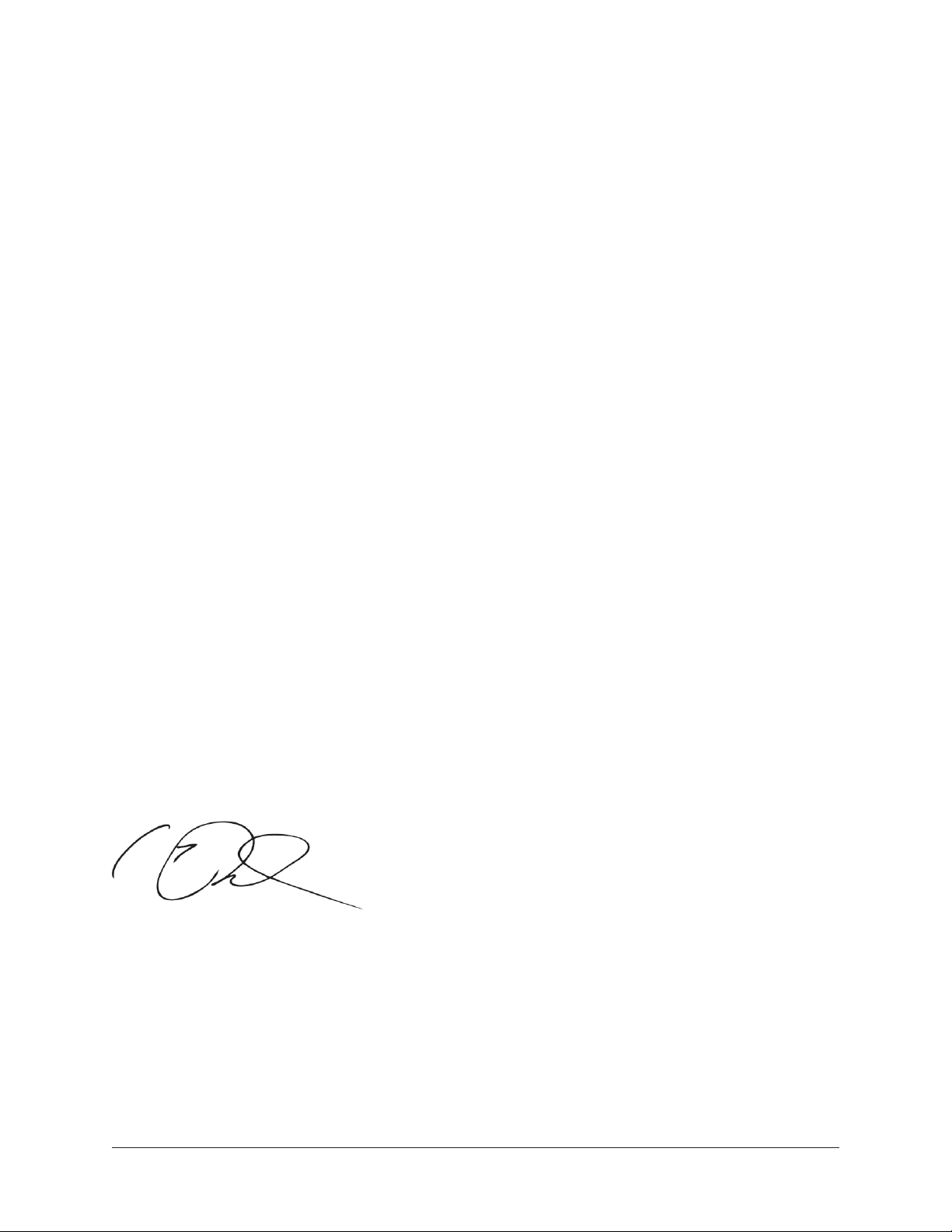
A Letter from Bill Putnam Jr.
Thank you for deciding to make an Apollo High-Resolution Interface part of your music
making experience. We know that any new piece of gear requires an investment of time
and money — and our goal is to make your investment pay off. The fact that we get to
play a part in your creative process is what makes our efforts meaningful, and we thank
you for this.
In many ways, the Apollo family of audio interface products represent the best examples
of what Universal Audio has stood for over its long history; from UA’s original founding in
the 1950s by my father, through our current vision of delivering the best of both analog
and digital audio technologies.
Starting with its high-quality analog I/O, Apollo’s superior sonic performance serves as
its foundation. This is just the beginning however, as Apollo products are the only audio interfaces that allow you to run UAD plug-ins in real time. Want to monitor yourself
through a Neve® console channel strip while tracking bass through a classic Fairchild or
LA-2A compressor? Or how about tracking vocals through a Studer® tape machine with
some added Lexicon® reverb?* With our growing library of more than 90 UAD plug-ins,
the choices are limitless.
At UA, we are dedicated to the idea that this powerful technology should ultimately serve
the creative process — not be a barrier. These are the very ideals my father embodied as
he invented audio equipment to solve problems in the studio. So as you begin to incorporate Apollo into your creative process, we hope that the excitement and pride that we’ve
built into it comes through. We believe Apollo will earn its way into your creative workflow by providing stunning fidelity, great ease-of-use, and rock-solid reliability for years to
come.
As always, please feel free to reach out to us via our website www.uaudio.com, and via
our social media channels. We look forward to hearing from you, and thank you once
again for choosing Universal Audio.
Sincerely,
Bill Putnam Jr.
*All trademarks are recognized as property of their respective owners. Individual UAD Powered Plug-Ins
sold separately.
Apollo 16 mkII Hardware Manual Welcome 2
Page 3
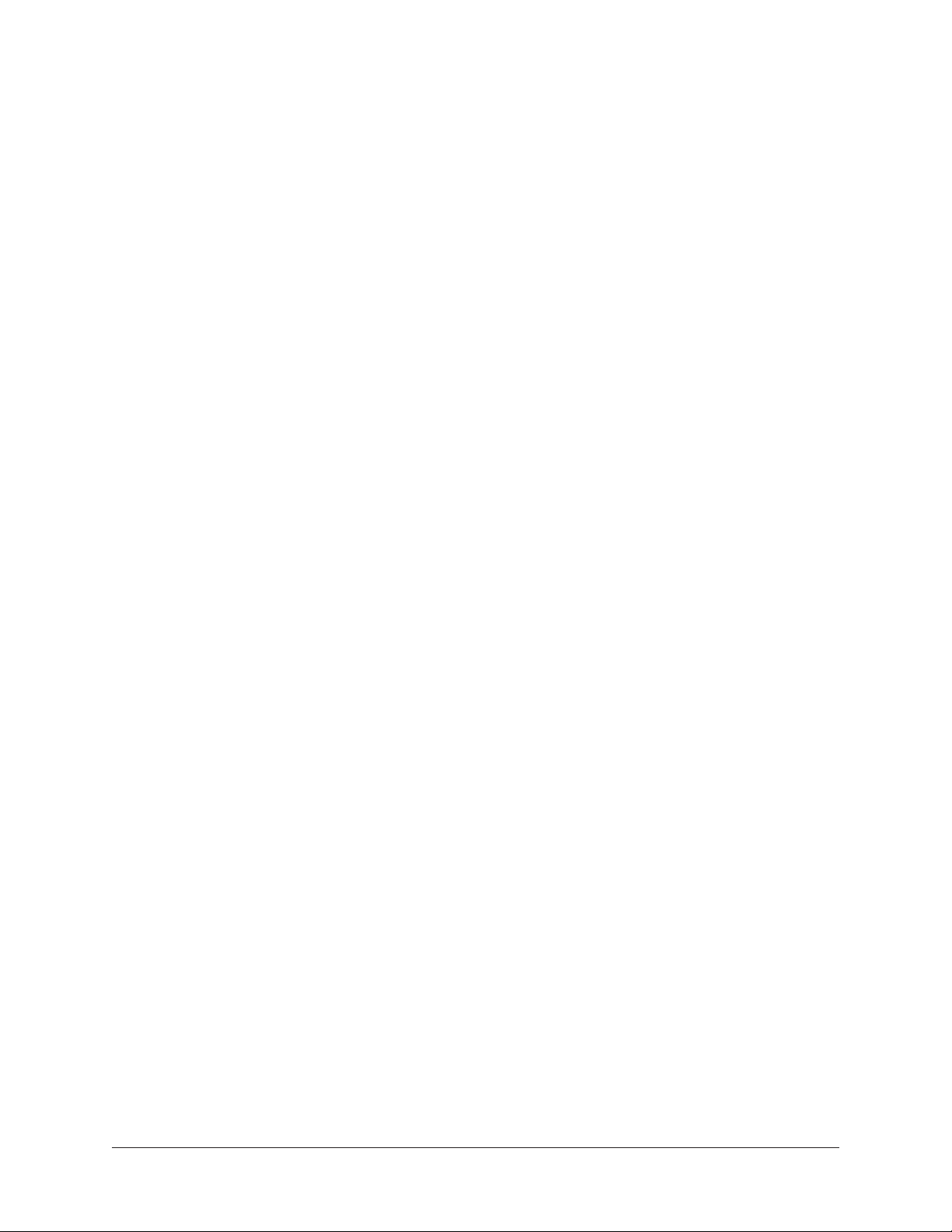
Table Of Contents
Tip: Click any section or page number
to jump directly to that page.
A Letter from Bill Putnam Jr. ................................................................. 2
Introduction ......................................................................................... 4
What is Apollo 16 mkII? ..................................................................................... 4
Apollo 16 mkII Features ..................................................................................... 5
About Apollo 16 Documentation .......................................................................... 7
Web Documentation ........................................................................................... 8
Technical Support .............................................................................................. 9
Front Panel ........................................................................................ 10
Rear Panel ......................................................................................... 15
Installation & Configuration ................................................................. 19
Interconnections ................................................................................. 20
Installation Notes ............................................................................................ 20
Typical Setup .................................................................................................. 21
Apollo Expanded: Multi-Unit Wiring ................................................................... 22
Specifications .................................................................................... 23
Hardware Block Diagram ..................................................................... 26
DB25 Wiring ...................................................................................... 27
Troubleshooting .................................................................................. 28
Notices .............................................................................................. 29
Important Safety Information ............................................................................ 29
Warranty ......................................................................................................... 30
Maintenance ................................................................................................... 30
Repair Service ................................................................................................. 30
Table Of Contents3Apollo 16 mkII Hardware Manual
Page 4
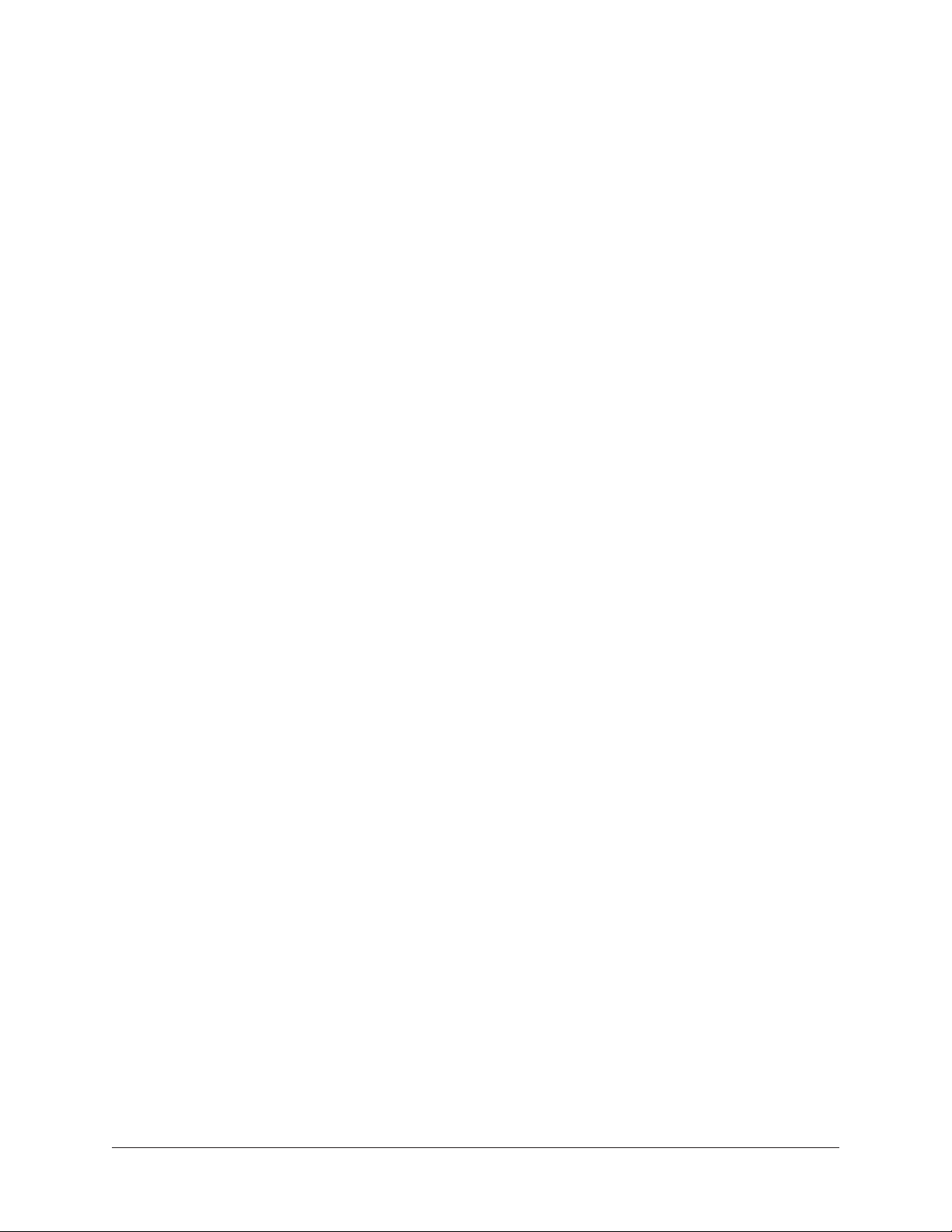
Introduction
What is Apollo 16 mkII?
Thunderbolt Audio Interface with QUAD Processing
The new Apollo 16 is an elegant update to UA’s premium audio interface — delivering
enhanced sound with the tone, feel, and flow of analog recording. Perfect for professional
studios, this 18 x 20 Thunderbolt interface offers twice the analog connectivity of the
Apollo 8/8p, making it ideal for pairing with mixing consoles and outboard processors.
Apollo 16 further distinguishes itself with Realtime UAD Processing, letting you record
at near-zero latency through the full range of UAD plug-ins from Neve, Studer, Manley,
Lexicon, and more.* Apollo Expanded software now allows cascading up to four Apollos
and six total UAD-2 devices in a single system over Thunderbolt (Mac), so you can scale
up your studio as your needs grow.
With its powerful onboard UAD-2 QUAD processing, genuine UA analog design, and nextgeneration A/D and D/A conversion, Apollo 16 puts class-leading audio performance in a
sleek new package.
Next-Generation Apollo A/D and D/A Conversion
Apollo 16 improves upon the original Apollo’s gold-standard audio quality with completely redesigned, class-leading digital conversion — giving you increased dynamic range and
even lower THD. This results in breathtaking clarity, depth, and accuracy in your recordings, from tracking and overdubbing, to mixing and mastering.
Realtime UAD Plug-In Processing for Tracking, Mixing, and Mastering
While Apollo 16’s “natural” sound is very open and transparent, it can quickly deliver a
stunning range of classic analog tones and color via its Realtime UAD Processing. Available with generous UAD-2 QUAD processing onboard, Apollo’s DSP Acceleration allows
for recording through UAD Powered Plug-Ins — with as low as sub-2ms latency — letting
you monitor and “print” audio using classic analog emulations from Ampex, Lexicon,
Manley, Neve, Roland, SSL, Studer, and more.*
The Apollo 16’s bundled “Realtime Analog Classics Plus” suite of UAD plug-ins gives
you the UA 610-B Tube Preamp & EQ, Raw Distortion, Softube Amp Rooms, legacy LA2A, 1176, and Fairchild compressors, Pultec EQs, and more, so you have a rack full of
bonafide audio classics, right out of the box.
Using Apollo, UAD plug-ins are also available during mixing and mastering, putting UAD
plug-ins (VST, RTAS, AU, AAX 64) at your disposal throughout the creative process.
*All trademarks are recognized as property of their respective owners. Individual UAD Powered Plug-Ins
sold separately.
Introduction 4Apollo 16 mkII Hardware Manual
Page 5
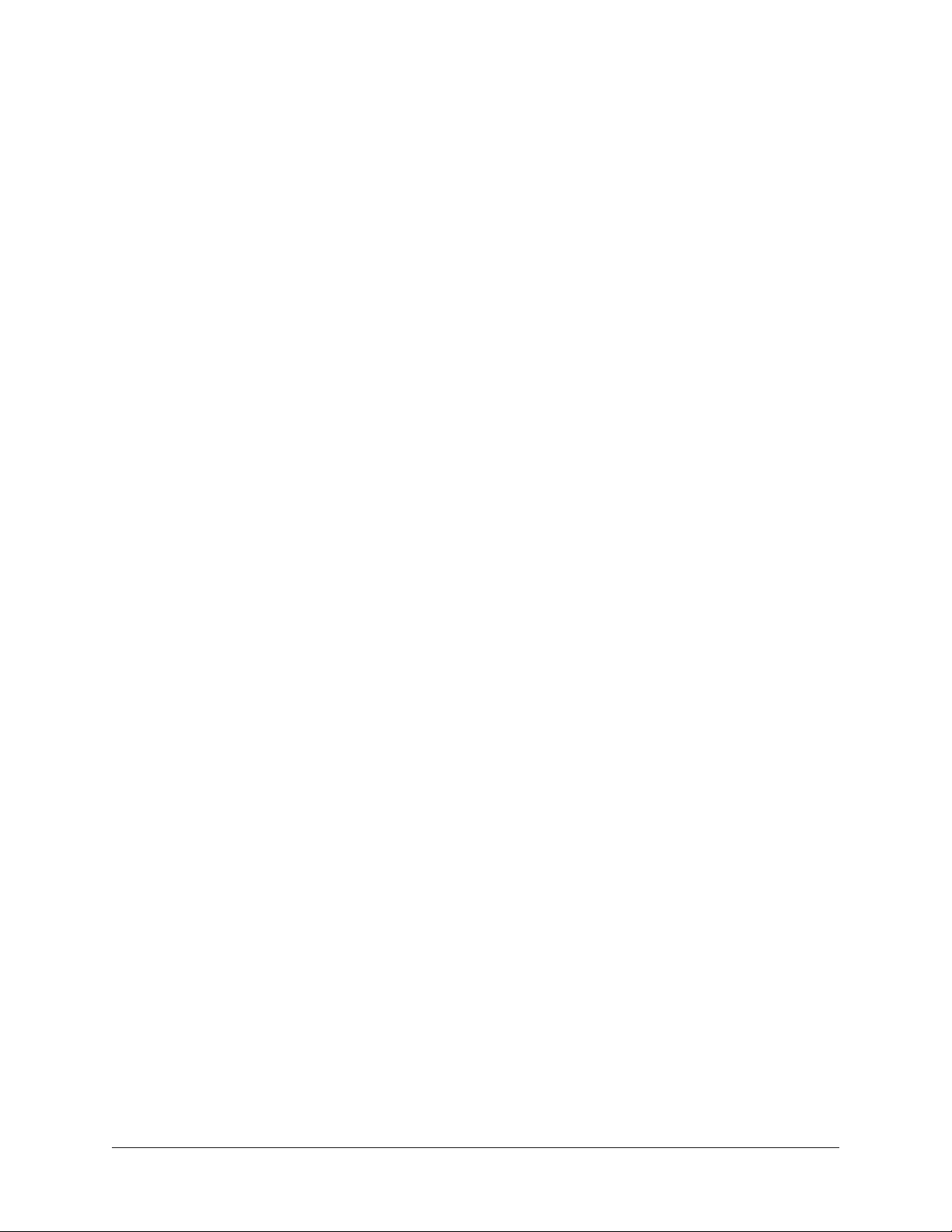
Apollo Expanded and Console 2.0
Thanks to Apollo Expanded software, users of Thunderbolt-equipped Apollo Twin, Apollo
16, Apollo 16p, and Apollo 16 audio interfaces can combine up to four Apollos and six
total UAD-2 devices — adding I/O and DSP as their studio grows. Apollo Expanded also
provides seamless integration with previous generation Apollos over Thunderbolt.
With Apollo 16’s Console 2.0 application — a complete re-imagining of Apollo’s original
Console software — you can take advantage of over 25 user-requested features such as
Channel Strip presets, Drag & Drop functionality, dynamically resizable windows, and
more.
Apollo 16 mkII Features
Key Features
• Next-generation Apollo A/D and D/A conversion for professional music production
• Onboard UAD-2 QUAD Core DSP allows Realtime UAD Processing — record
through plug-ins from Neve, Lexicon, Studer, Manley, Ampex, and more*
• 18 x 20 Thunderbolt 2 audio interface for Mac with powerful Console 2.0 software control
• 16 x 16 analog I/O via DB-25 connectors — ideal for pairing with mixing consoles, outboard preamps, etc.
• Cascade up to 4 Apollo interfaces and 6 UAD devices total over Thunderbolt
• Includes “Realtime Analog Classics Plus” UAD plug-in bundle with 610-B Tube
Preamp & EQ, Raw Distortion, Softube Amp Rooms, legacy LA-2A, 1176, and
Fairchild compressors, Pultec EQs, and more
• World class UA analog design, superior components, and premium build quality
Audio Interface
• Sample rates up to 192 kHz at 24-bit word length
• 16 x 18 simultaneous analog input/output channels:
• 16 channels of analog-to-digital conversion via line inputs on dual DB25 connectors
• 18 channels of digital-to-analog conversion:
• 16 line outputs via dual DB25 connectors
• Stereo monitor outputs via dual XLR connectors
• Adjustable reference levels for all analog I/O (+4 dBu or -10 dBV)
• Two channels of AES/EBU digital I/O with optional sample rate conversion on
input
• Front panel pre-fader metering of analog signal input or output levels
• Two Thunderbolt 2 ports for daisy-chaining other Thunderbolt devices
Introduction 5Apollo 16 mkII Hardware Manual
Page 6
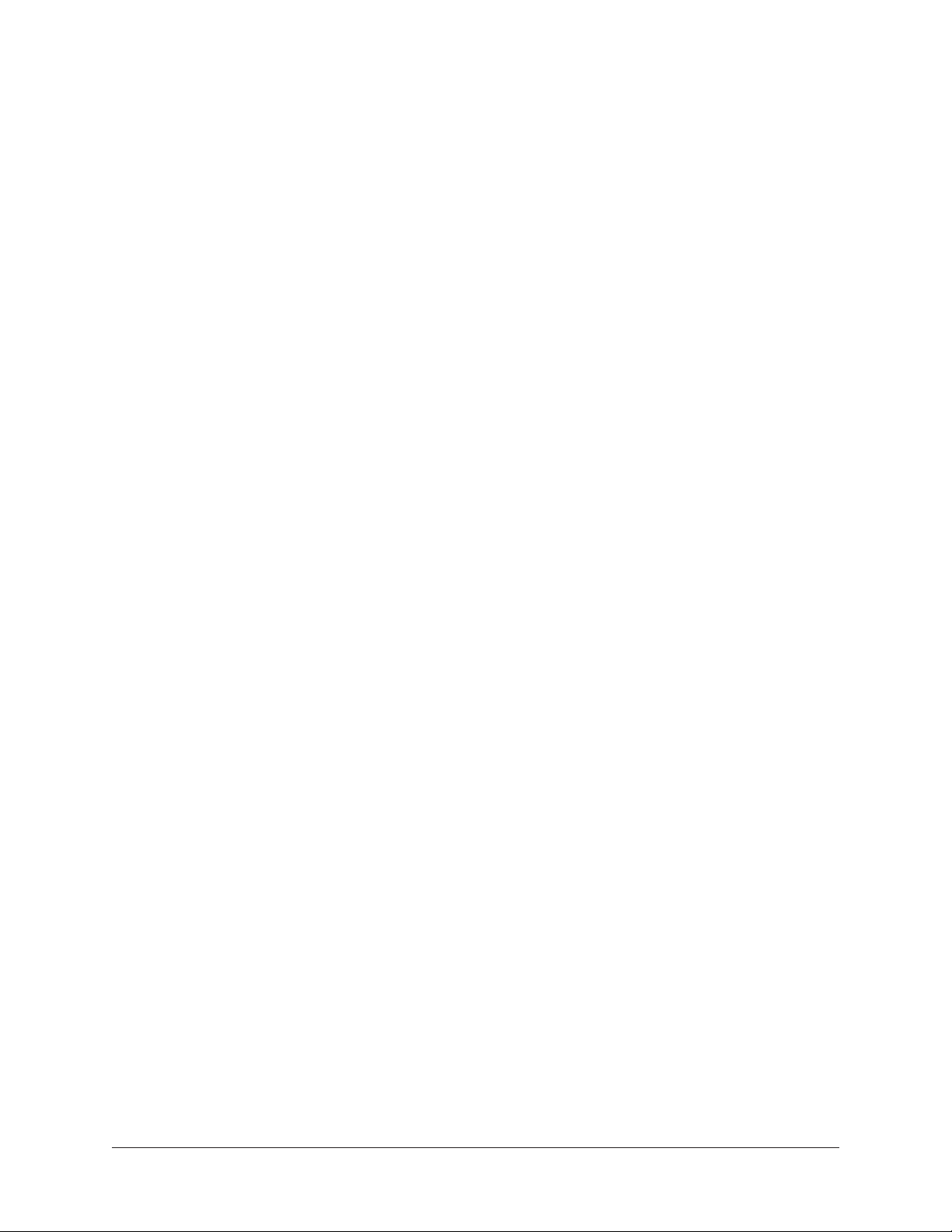
Monitoring
• Independently-addressable stereo monitor outputs (in addition to 16 line outputs)
• Digitally-controlled analog monitor outputs maintains highest fidelity
• Front panel control of monitor levels and muting
• Front panel pre-fader metering of monitor bus levels
• Digital AES/EBU outputs can mirror the analog monitor outputs
UAD-2 QUAD Inside
• Four SHARC® DSP processors
• Realtime UAD Processing on all of Apollo 16’s analog and AES/EBU inputs
• Same features and functionality as other UAD-2 products when used with DAW
• Can be combined with other UAD-2 devices for increased mixing DSP
• Complete UAD Powered Plug-Ins library is available online
Software
Console application:
• Analog-style control interface for realtime monitoring and tracking
• Enables Realtime UAD Processing with UAD plug-ins
• Remote control of Apollo 16 mkII features and functionality
• Virtual I/O for routing DAW tracks through Console
Console Recall plug-in:
• Saves Console configurations inside DAW sessions for easy recall
• Convenient access to Console’s monitor controls via DAW plug-in
• VST, RTAS, AAX 64, and Audio Units plug-in formats
UAD Meter & Control Panel application:
• Configures global UAD settings and monitors system usage
Other
• Easy firmware updates
• 1U rack-mountable form factor
• One year warranty includes parts and labor
Introduction 6Apollo 16 mkII Hardware Manual
Page 7

About Apollo 16 Documentation
Documentation for all Apollo components is extensive, so instructions are separated by
areas of functionality. Each functional area has a separate manual file. An overview of
each file, and how they are accessed, is provided in this section.
Note: Extensive Web Documentation, including technical information not available
in other publications, is also available.
Apollo Manual Files
Note: All manual files are in PDF format. PDF files require a free PDF reader application such as Preview (included with Mac OS X) or Adobe Reader.
Apollo Hardware Manuals
Each Apollo model has a unique hardware manual. The Apollo hardware manuals contain
complete hardware-related details about one specific Apollo model. Included are detailed
descriptions of all hardware features, controls, connectors, and specifications.
Note: Each hardware manual contains the unique Apollo model in the file name.
Apollo Software Manual
The Apollo Software Manual is the companion guide to the Apollo hardware manuals. It
contains detailed information about how to configure and control all Apollo software features for all Apollo models using the Console application, Console Settings window, and
Console Recall plug-in. Refer to the Apollo Software Manual to learn how to operate the
software tools and integrate Apollo’s functionality into the DAW environment.
Note: All Apollo models have the same software manual.
UAD System Manual
The UAD System Manual is the complete operation manual for Apollo’s UAD-2 functionality and applies to the entire UAD-2 product family. It contains detailed information
about installing and configuring UAD devices, the UAD Meter & Control Panel application, buying optional plug-ins at the UA online store, and more. It includes everything
about UAD except Apollo-specific information and individual UAD plug-in descriptions.
UAD Plug-Ins Manual
The features and functionality of all individual UAD Powered Plug-Ins is detailed in the
UAD Plug-Ins Manual. Refer to this document to learn about the operation, controls, and
user interface of each UAD plug-in that is developed by Universal Audio.
Direct Developer Plug-Ins
UAD Powered Plug-Ins includes plug-ins created by our Direct Developer partners. Documentation for these 3rd-party plug-ins are separate files written and provided by the
plug-in developers. The file names for these plug-in manuals are the same as the plug-in
titles.
Introduction 7Apollo 16 mkII Hardware Manual
Page 8
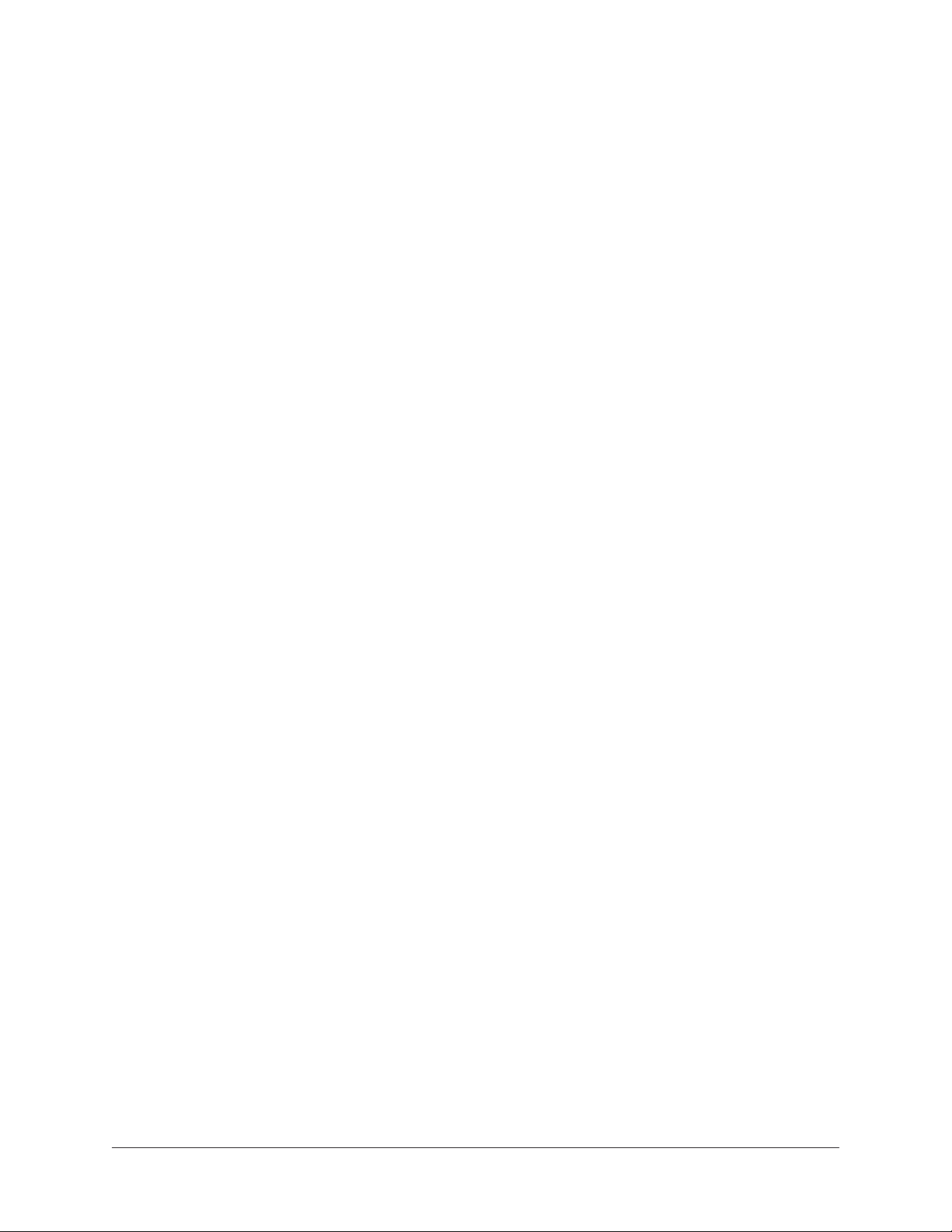
Installed Documentation Location
All documentation is copied to the startup disk during software installation:
• Macintosh HD/Applications/Universal Audio
Accessing Installed Documentation
Any of these methods can be used to access installed documentation:
• Navigate the file system within the Mac OS X Finder
• Choose “Documentation” from the Help menu within the Console application
• Click the “View Documentation” button in the Help panel within the UAD Meter &
Control Panel application
• Manuals are also available online: www.uaudio.com/support/manuals.html
Web Documentation
UA Support Videos
Many informational videos are available online to help you get started with Apollo:
• www.uaudio.com/support/thunderbolt
Apollo Support Page
The latest technical information for Apollo is posted on the Universal Audio website. The
Apollo Thunderbolt support page contains updated, late-breaking information that is not
available in other publications. Please visit this page for the latest news:
• www.uaudio.com/support/thunderbolt
UAD Users Forum
The unofficial UAD users forum, for the exchange of tips and information, is online at:
• www.uadforum.com
Introduction 8Apollo 16 mkII Hardware Manual
Page 9
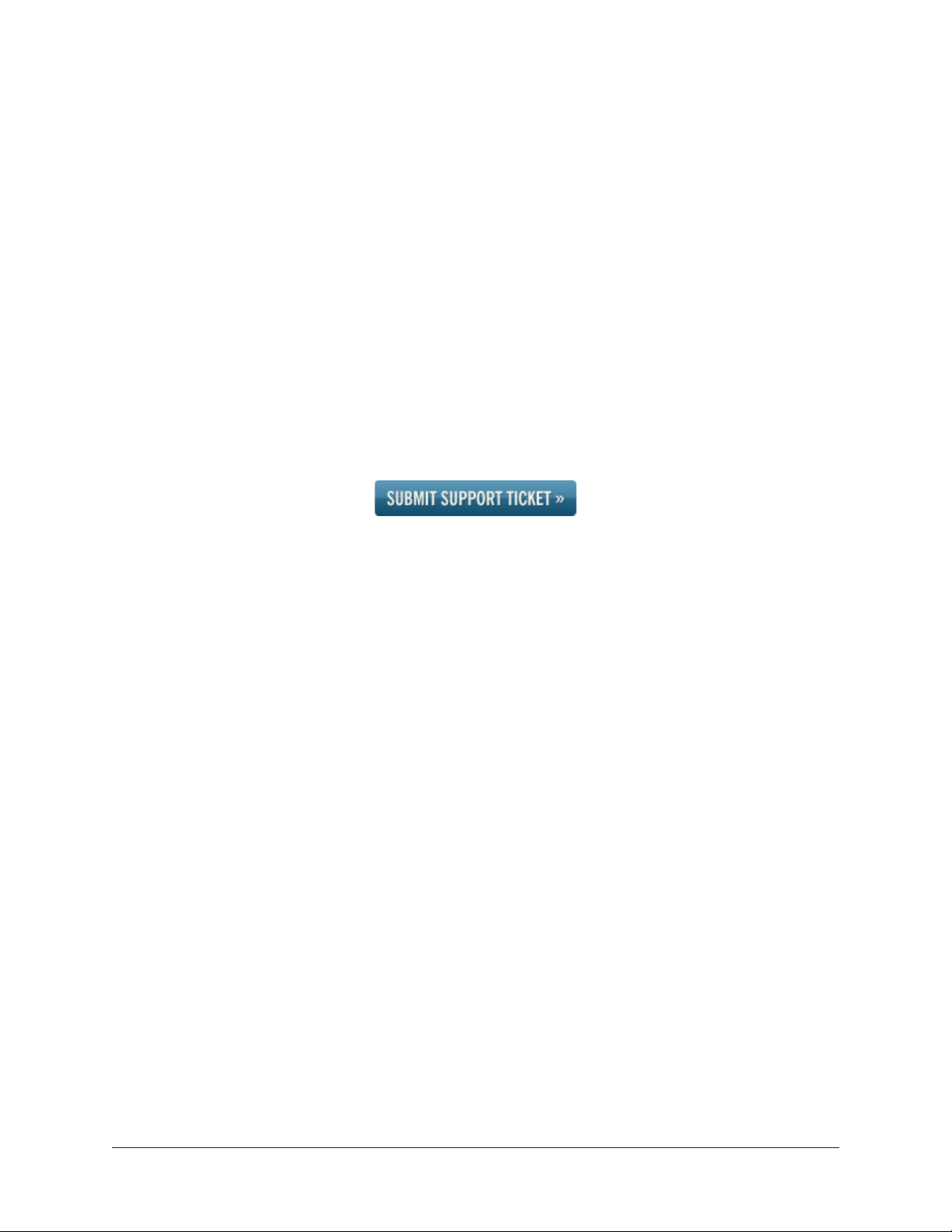
Technical Support
Universal Audio provides free customer support to all registered Apollo 16 users. Support
specialists are available to assist you via email and telephone during normal business
hours, which are from 9 AM to 5 PM, Monday through Friday, Pacific Standard Time.
Email Support
To request online support via email, click the link below for a direct link to the help
ticket form:
• https://www.uaudio.com/my/support/create/
Alternately, visit the main support page at www.uaudio.com/support, then click the blue
“Submit Support Ticket” button on the right side of the web page to create a help ticket.
Telephone Support
USA toll-free: +1-877-698-2834 (1-877-MY-UAUDIO)
International: +1-831-440-1176
Germany, Austria, Switzerland: +3-120-800-4912
Introduction 9Apollo 16 mkII Hardware Manual
Page 10
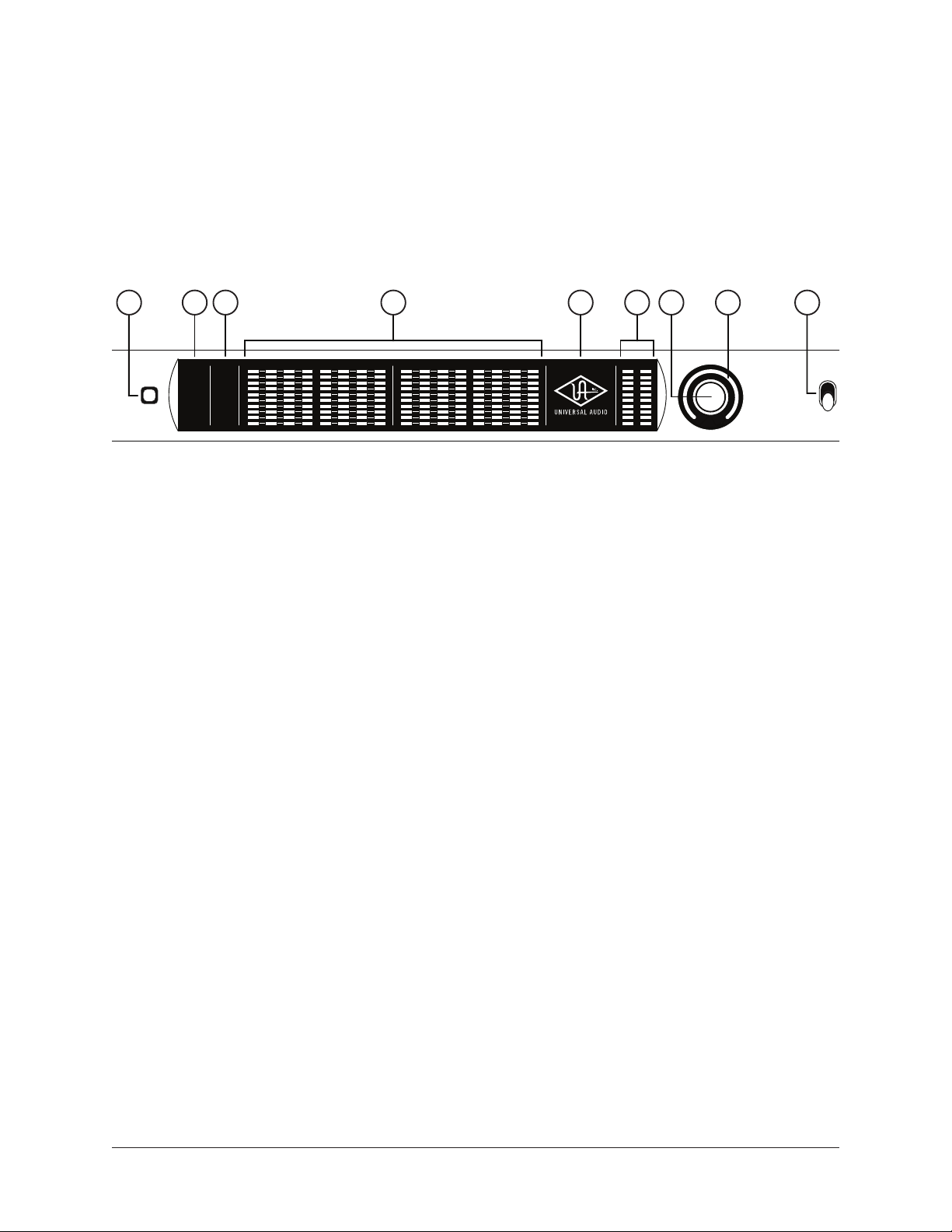
Front Panel
This section describes the features and functionality of all controls and visual elements
on the Apollo 16 front panel. Note that most front panel functions can be controlled
remotely with the Console software application.
1
METER
2 4 5 6 7 93 8
HOST
CLOCK
INT
EXT
METER
OUT
1 2 3 4 5 6 7 8
RATE
44.1
48
88.2
96
IN
176.4
192
C
0
-3
-6
-9
-12
-15
-18
-21
-27
9 10 11 12 13 14 15 16
C
0
-3
-6
-9
-12
-15
-18
-21
-27
1 2
-12
-15
-18
-21
-27
C
0
-3
-6
-9
MONITOR
METER I/O
Apollo 16 mkII front panel elements
(1) Meter
This switch determines whether the Channel Level Meters (#4) are displaying input
levels or output levels. Pressing the switch toggles the state of the channel meters and
the Meter Indicators (#2).
(2) Status Indicators
These indicators display the status of the host computer connection, clock, and signal
meters, as described below.
Host
POWER
OFF
The HOST indicator displays the status of the Thunderbolt connection to the host
computer system. The possible states are:
Lit – The system is connected to the host computer and operating normally.
Unlit – The unit is starting up or it is not recognized by the host computer. Verify
software installation and Thunderbolt connections.
Red – System error. Please contact technical support if the issue persists.
Front Panel 10Apollo 16 mkII Hardware Manual
Page 11

Clock
Apollo 16’s clock source and status are displayed with these indicators. Either internal
(INT) or external (EXT) is displayed. The clock source is set within the Console application; see the Apollo Software Manual for details.
Internal Clock
When Apollo 16 is set to internal clock, the INT indicator is illuminated white.
External Clock
Apollo 16 can use an external clock from the Word Clock, AES/EBU, or ADAT inputs. The
EXT indicator has two possible states:
White – When set to external clock and a valid clock signal is detected at the specified
port, the EXT indicator is illuminated white and Apollo 16 is synchronized to the external
clock source.
Red – When set to external clock and a valid clock signal is NOT detected at the
specified port, the EXT indicator is illuminated red and the internal clock remains active
instead. In this situation, if/when the specified external clock becomes available, Apollo
16 switches back to the external clock, and the EXT indicator is illuminated and white.
Important: When set to use any external clock source, Apollo 16’s sample rate
must be manually set to match the sample rate of the external clock.
Meter
The METER indicator reflects the state of the Channel Meters (#4). The I/O state of the
Channel Meters is changed with the METER switch (#1).
IN – When IN is illuminated, the channel meters display analog input signal levels.
OUT – When OUT is illuminated, the channel meters display analog output signals levels.
(3) Sample Rate Indicators
These indicators display the current sample rate setting for A/D and D/A conversion.
The sample rate is set within the Console application or the host DAW; see the Apollo
Software Manual for details.
(4) Channel Level Meters
The 10-segment LED channel meters display the input or output signal peak levels for
analog channels 1 – 16. Input or output metering is selected with the METER switch
(#1), and the input/output state is shown by the METER indicators (#2).
The dB values of the meter LEDs are indicated between the meters for channels 4 & 5
and 12 & 13. “0” indicates a level of 0 dBFS. When digital clipping occurs (when 0
dBFS is exceeded), the red “C” (clip) LED illuminates.
Front Panel 11Apollo 16 mkII Hardware Manual
Page 12

Input Channel Meters
When set to INPUT, the channel meters display the signal peak input levels for analog
channels 1 – 16 at the input to the A/D converters. Avoid digital clipping at the
channel’s A/D converter by reducing the output level of the device connected to the
channel’s input.
Output Channel Meters
When set to OUTPUT, the channel meters display the signal peak output levels for analog
channels 1 – 16 at the output of the D/A converters.
(5) Power Indicator (UA Logo)
The Universal Audio logo illuminates when the external power supply is properly
connected to an AC outlet and the power input on the rear of the unit, and the POWER
switch (#9) is in the up position.
(6) Monitor Output Level Meters
The 10-segment LED meters display the signal peak output levels of the rear panel Left
& Right Monitor outputs at the output of the D/A converters. These meters are before the
Monitor Level control (pre-fader) and reflect the D/A converter levels regardless of the
current Monitor Level and Headphone Level knob settings.
The dB values of the monitor meter LEDs are indicated between the left and right
channel meters. When digital clipping occurs, the red “C” (clip) LED illuminates.
If the monitor output level clips, reduce the monitor output level within the DAW and/or
reduce the output level of individual channels feeding the monitor output bus within the
Console application.
(7) Monitor Level and Mute Knob
This rotary encoder serves two functions. Rotating the knob adjusts the monitor output
level, and pressing the knob mutes the monitor outputs.
Monitor Level
Rotating the knob clockwise increases the signal level at the Left & Right Monitor
Outputs on the rear panel. If ALT monitor outputs are configured and active, this knob
controls the signal level at the ALT monitor’s line outputs.
Although this is a digital control, the Left & Right Monitor Outputs volume is attenuated
in the analog domain, after D/A conversion (digitally-controlled analog volume). This
method provides the utmost monitoring fidelity, in contrast to digital volume controls that
reduce levels by truncating the digital word length (aka “dropping bits”).
Note: Line output levels (ALT monitoring) are digitally attenuated.
Front Panel 12Apollo 16 mkII Hardware Manual
Page 13

Monitor Output Gain Bypass
By default, monitor output levels are continuously variable. However, the monitor
outputs can be set to completely bypass the monitor level circuitry and operate at a
fixed reference level. This feature is set with the MONITOR OUTPUT GAIN menu in the
Hardware panel within the Console Settings window.
Tip: This feature enables the highest possible fidelity with the monitor outputs
when level control is not needed (for example, when connecting the monitor outputs to an external monitor controller).
When the MONITOR OUTPUT GAIN menu is set to BYPASS in Console Settings:
• The Monitor Level Indicator ring (#8) is solid green
• When the Monitor knob (#7) is rotated, the ring flashes to indicate that no level
adjustment is occurring
• ALT monitoring features are unavailable
Monitor Mute
Pressing the Monitor knob toggles the mute state of the signals at the Left & Right
Monitor Outputs on the rear panel. If ALT monitoring is configured in the Hardware panel
within the Console Settings window (when ALT COUNT is a non-zero value), the ALT
monitor outputs are also muted by this control.
When the monitor outputs are muted, the Monitor Level Indicator ring (#8) is red.
(8) Monitor Level & Monitor State Indicator
Tip: The Monitor Level and Monitor State indications are reflected in the Monitor
column within the Console application.
Monitor Output Level Indicator
The relative signal level at the rear panel monitor outputs (and ALT monitor outputs, if
configured) is indicated by the illuminated ring surrounding the Monitor Level knob.
This indicator is after the Monitor Level control (post fader). It indicates relative levels
only and is not calibrated to specific dB values.
Front Panel 13Apollo 16 mkII Hardware Manual
Page 14

Monitor State Indicator
The color of the indicator ring indicates the current state of the monitor outputs:
Green (variable) – The main monitor outputs are active with variable level control
Green (fixed at maximum) – MONITOR OUTPUT GAIN is set to BYPASS in the Hardware
panel within the Console Settings window
Red – The main monitor outputs (and ALT monitor outputs, if configured) are muted
Orange – The ALT 1 monitor outputs are active*
Amber – The ALT 2 monitor outputs are active*
Flashing – The monitor DIM and/or MONO functions are active*
*Note: These functions are controlled within the Console application.
(9) Power Switch
This switch applies power to Apollo 16. When the unit is powered on, the Universal
Audio logo (#5) is illuminated. The external power supply must be properly connected for
this switch to function.
Front Panel 14Apollo 16 mkII Hardware Manual
Page 15

Rear Panel
1 2 3
MON OUT (R) 2 MON OUT (L) 1
LINE OUT 9-16
LINE OUT 1-8 LINE IN 1-8
Apollo 16 rear panel – analog I/O
LINE IN 9-16
(1) Left & Right Monitor Outputs
These balanced XLR jacks are line-level analog outputs typically used for connection to
a stereo loudspeaker monitoring system. The signal levels at these outputs are controlled
with the Monitor Level & Mute knob (#7).
The Monitor Outputs can be configured to use an operating level of 14 dBu or 20 dBu.
This option is set in the Hardware panel within the Console Settings window.
The Monitor Outputs are completely independent from the 16 line outputs (except when
ALT monitoring is configured). By default, the “1–2” or “L–R” or “Main” outputs from a
DAW are routed to these outputs (these labels vary within each particular DAW).
NOTE: The AES/ABU outputs (#8) can be configured to mirror the Monitor Outputs, for routing the stereo monitor signal to the stereo AES/EBU input of other
devices. This feature is set with the DIGITAL MIRROR menu in the Hardware
panel within the Console Settings window.
(2) Line Outputs 1 – 16
The 16 analog outputs are accessed via dual female DB25 connectors. Each DB25 jack
carries eight balanced line-level channel outputs using standardized Tascam wiring.
Note: See DB25 Wiring for connector pinouts.
The Line Outputs can be configured in adjacent pairs to use -10 dBV or +4 dBu
reference levels. This function is configured in the Hardware panel within the Console
Settings window.
Rear Panel 15Apollo 16 mkII Hardware Manual
Page 16

(3) Line Inputs 1 – 16
MON OUT (R) 2 MON OUT (L) 1
LINE OUT 1-8 LINE IN 1-8
LINE OUT 9-16
1 2 3
The 16 analog inputs are accessed via dual female DB25 connectors. Each DB25 jack
carries eight balanced line-level channel inputs using standardized Tascam pinouts.
Note: See DB25 Wiring for connector pinouts.
The Line Inputs can be configured to use -10 dBV or +4 dBu reference levels. This
function is configured within the input channel strips in the Console application.
4
POWER
5
UNIVERSAL AUDIO, INC.
9
76
AES/EBU OUT AES/EBU IN
10
8
PUSH
Apollo 16 rear panel – digital I/O
(4) Power Input
The included external power supply connects to this 4-pin locking XLR jack. Apollo 16
requires 12 volts DC power and draws approximately 55 Watts.
To eliminate risk of circuit damage, connect only the factory-supplied power supply. Use
the Power switch on the front panel to power the unit on and off.
Important: Do not disconnect the power supply while Apollo 16 is in use, and
confirm the Power switch is in the “off” position before connecting or disconnecting the power supply.
(5) 75 Ohm Word Clock Termination Switch
This switch provides internal 75-ohm word clock input signal termination when required.
Word clock termination is active when the switch is engaged (depressed).
Apollo 16’s termination switch should only be engaged when Apollo 16 is set to sync to
external word clock and it is the last device at the receiving end of a word clock cable.
For example, if Apollo 16 is the last “slave” unit at the end of a clock chain (when
Apollo 16’s word clock out port is not used), termination should be active.
Rear Panel 16Apollo 16 mkII Hardware Manual
Page 17

(6) Word Clock Out
This BNC connector transmits a standard (1x) word clock when Apollo 16 is set to use its
internal clock. The clock rate sent by this port matches the current system sample rate,
as specified within the Console application.
When Apollo 16 is set to use external word clock as its clock, Apollo 16 is a word clock
slave. If the incoming external word clock is within ±0.5% of a supported sample rate
(44.1 kHz, 48 kHz, 88.2 kHz, 96 kHz, 176.4 kHz, 192 kHz), Word Clock Out will mirror
Word Clock In with a slight phase delay (about 40ns).
Because Apollo 16’s word clock output is not a true mirror of the word clock input, word
clock out should not be used to daisy chain the word clock if Apollo 16 is in the middle
of the word clock chain. The correct method to connect Apollo 16 in the middle of a
word clock chain is to use a T-connector at Apollo 16’s word clock input and leave Apollo
16’s word clock output unconnected (the Termination switch should not be engaged in
this scenario).
(7) Word Clock In
Apollo 16’s internal clock can be synchronized (slaved) to an external master word
clock. This is accomplished by setting Apollo 16’s clock source to Word Clock within the
Console application, connecting the external word clock’s BNC connector to Apollo 16’s
word clock input, and setting the external device to transmit word clock. If Apollo 16 is
the last device in the clock chain, the Termination switch (#10) should be engaged.
Important: Apollo 16’s sample rate must be manually set to match the incoming
clock’s sample rate.
Note: Apollo 16 can be synchronized to an external “1x” clock signal only. Superclock, overclocking, and subclocking are not supported.
(8) AES/EBU Ports
The AES/EBU ports provide two channels of digital I/O with resolutions up to 192 kHz
via XLR connectors. For optimum results, use only high-quality 110-ohm XLR cables
specifically designed for AES/EBU digital audio.
SR Convert
Sample rate conversion can be enabled on the AES/EBU input. This function is set in
the AES/EBU input channel strip within the Console application. When sample rate
conversion is enabled and the sample rate of the incoming AES/EBU signal does not
match the sample rate specified in the Console application, the AES/EBU signal is
converted to match Apollo 16’s sample rate.
Note: When Apollo 16 is set to use AES/EBU as the master clock source, sample
rate conversion is inactive.
Rear Panel 17Apollo 16 mkII Hardware Manual
Page 18

Mirror Monitor Outputs
The AES/EBU output can be configured to mirror the Monitor outputs, for routing the
stereo Monitor signal to the stereo AES/EBU input of other devices. This function is
configured in the Hardware panel within the Console Settings window.
(9) Thunderbolt Ports
Apollo 16 has two Thunderbolt 2 ports. One port is used to connect Apollo 16 to a
Thunderbolt 1 or Thunderbolt 2 port on the host computer. Thunderbolt peripheral
devices may be serially connected (daisy-chained) to the second Thunderbolt port.
When Apollo 16 is properly communicating with the host computer via Thunderbolt, the
HOST indicator (#2) illuminates.
Thunderbolt Bus Power
Per the Thunderbolt specification, bus power is supplied to downstream (daisy-chained)
Thunderbolt peripheral devices. Apollo 16 must be powered on for the daisy-chained
peripheral to receive Thunderbolt bus power.
(11) MADI Optical Ports
The MADI I/O ports are unused and do not transmit or receive audio.
Rear Panel 18Apollo 16 mkII Hardware Manual
Page 19

Installation & Configuration
Note: Items on this page are detailed in the Apollo Software Manual. See About
Apollo 16 Documentation for related information.
System Requirements
All system requirements must be met for Apollo 16 to operate properly. Before
proceeding with installation, see the system requirements in the Apollo Software Manual.
Software Installation
The software must be installed to use the hardware and UAD plug-ins. The UAD Powered
Plug-Ins software installer contains the Apollo 8 software and drivers.
To obtain the latest UAD Powered Plug-Ins software installer, visit:
• www.uaudio.com/downloads
Registration and Authorization
Apollo 16 must be registered and authorized at my.uaudio.com to unlock UAD plug-ins
that are bundled with the product. Registration and authorization via a web browser is
triggered automatically by the UAD software the first time the device is connected.
System Configuration
Complete details about setting up the Apollo 16 system, including how to integrate with
a DAW and related information, are included in the Apollo Software Manual.
Console Application
The included Console application is the software interface for the Apollo 16 hardware.
Console controls Apollo 16 and its digital mixing, monitoring, and Realtime UAD
Processing features. Console is also used to configure Apollo 16’s I/O settings such as
sample rate, clock source, and reference levels.
For complete details about how to operate Console, refer to the Apollo Software Manual.
Apollo Expanded
When more I/O and/or DSP is needed, up to four Apollo interfaces can be cascaded
together via Thunderbolt in a multiple-unit configuration. For complete details about
multi-unit cascading, refer to the Apollo Software Manual.
UA Support Videos
Many informational videos are available online to help you get started with Apollo 16:
• www.uaudio.com/support/thunderbolt
Installation & Configuration 19Apollo 16 mkII Hardware Manual
Page 20

Interconnections
Installation Notes
• Apollo 16 may get hot during normal operation if it doesn’t receive adequate
airflow circulation around its chassis vents. For optimum results when mounting
Apollo 16 in a rack, leaving at least one empty rack space above the unit to allow
adequate airflow for cooling is recommended.
• As with any sound system, the following steps are recommended to avoid audio
spikes in your speakers:
• Apply power to the speakers last, after all other devices (including Apollo 16)
are powered on.
• Turn off the speakers first, before all other devices (including Apollo 16) are
powered off.
About Thunderbolt Connections
• Apollo 16 must be connected directly to a Thunderbolt port on the host computer.
The Apple Thunderbolt to FireWire Adapter cannot be used for the host computer
connection.
• Connect only one Apollo 16 Thunderbolt port to the host computer. Thunderbolt is
a bidirectional protocol.
• Apollo 16 cannot be bus powered via Thunderbolt. The included external power
supply must be used.
• Thunderbolt bus power is supplied to downstream (daisy-chained) peripheral
devices. Apollo 16 must be powered on for the daisy-chained peripheral to receive
Thunderbolt bus power.
About Thunderbolt 2
• Apollo 16 is a Thunderbolt 2 device. Thunderbolt 2 technology is designed for
backwards compatibility with Thunderbolt 1.
• Apollo 16 can be connected to Mac computers and other devices that have Thunderbolt 1 ports or Thunderbolt 2 ports.
Apollo 16 mkII Hardware Manual
Interconnections 20
Page 21

Typical Setup
This diagram illustrates a basic Apollo 16 system. In this example, only analog devices
are connected; digital I/O is not used.
Key points for this example:
• Either Thunderbolt port can be used for the host computer connection
• The Monitor outputs are connected to powered monitors (or an amp+speaker system)
• DB25 audio snakes are used for connections to line-level audio gear
• Although this example uses XLR connectors, DB25 snakes that terminate to XLR,
TRS, or other DB25 connectors can be used
Monitor
Speakers
POWER
Thunderbolt
Mac
UNIVERSAL AUDIO, INC.
MON OUT (R) 2 MON OUT (L) 1
PUSH
DB25 Audio
Snakes
To Outboard Gear/Console
Line Level Inputs
Typical Apollo 16 connections
LINE OUT 9-16
LINE OUT 1-8 LINE IN 1-8
LINE IN 9-16AES/EBU OUT AES/EBU IN
From Outboard Gear/Console
Line Level Outputs
Apollo 16 mkII Hardware Manual
Interconnections 21
Page 22

Apollo Expanded: Multi-Unit Wiring
Apollo Expanded
Speakers
The diagram below illustrates how to interconnect multiple Apollo units and the host
computer via Thunderbolt.
Important: For complete details about system operation when multi-unit
cascading, see the Apollo Software Manual.
Thunderbolt
Mac
Multi-Unit Wiring
Thunderbolt Connections
WORD
CLOCK
75 OHM TERM
IN
MADI OUT MADI IN
POWER OUT
ADAT S/MUX
75 Ω
TERM
WORD CLOCK
WORD CLOCK
Expander Unit
OPTICAL IN
POWER
OFF ON
3 L
4 R
MIC/LINE 2
MIC/LINE 1
LINE OUT MONITOR
Cables Required
• One Thunderbolt cable for each Apollo unit
ON
OFF
S/PDIF
AES/EBU OUT AES/EBU IN
ALT Monitor
PUSH
MON OUT (R) 2 MON OUT (L) 1
L1357
248 6
Monitor Speakers
7 5
LINE IN
Expander Unit
LINE OUT 9-16
LINE OUT 1-8 LINE IN 1-8
4 2
68R
LINE IN 9-16
MIC/LINE IN
3 1
Monitor Unit
IMPORTANT: Connect speakers
and cue outputs to monitor unit only
1
Note: All Apollo rack units require Thunderbolt connections.
Apollo Expanded Wiring Notes
• A single Thunderbolt cable is required for all device interconnections. Connect one
cable to the host computer and one cable between Apollo units.
• Thunderbolt 1 or 2 ports may be mixed and used for any/all connections.
• The computer and all Apollo units must be connected to the same Thunderbolt bus.
• The Apollo device ordering and the Thunderbolt ports used (second port on Apollo
vs. second port on computer, placement in daisy chain, etc) is not important.
• In the wiring example diagram, the lower Apollo 8 is designated as the monitor
(master) unit. Connect speakers (including ALT speakers) to the monitor unit only.
• Do not connect more than one Thunderbolt cable between thev same two devices
(the Thunderbolt protocol is bidirectional).
• Do not interconnect any Word Clock, FireWire, ADAT, or MADI ports between any
Apollo units.
Apollo 16 mkII Hardware Manual
Interconnections 22
Page 23

Specifications
All specifications are typical performance unless otherwise noted, tested under the following conditions: 48 kHz internal sample rate, 24-bit sample depth, 20 kHz measurement bandwidth, with balanced output.
SYSTEM
I/O Complement
Analog Line Inputs 16
Analog Line Outputs 16 (not including monitor outputs)
Analog Monitor Outputs Two (one stereo pair)
AES/EBU One stereo input, one stereo output
Thunderbolt 2 ports Two (Thunderbolt 1 compatible)
Word Clock One input, one output
A/D – D/A Conversion
Supported Sample Rates (kHz) 44.1, 48, 88.2, 96, 176.4, 192
Bit Depth Per Sample 24
Simultaneous A/D conversion 16 channels
Simultaneous D/A conversion 18 channels
Analog Round-Trip Latency 1.1 milliseconds @ 96 kHz sample rate
Analog Round-Trip Latency with up to four serial
UAD plug-ins via Console application
1.1 milliseconds @ 96 kHz sample rate
(continued)
Specifications 23Apollo 16 mkII Hardware Manual
Page 24

ANALOG I/O
Frequency Response 20 Hz – 20 kHz, ±0.1 dB
Line Inputs 1 – 16
Connector Type Two Female DB25, Tascam wiring
Dynamic Range 119 dB (A–weighting)
Signal-to-Noise Ratio 119 dB (A–weighting)
Total Harmonic Distortion + Noise –112.5 dB @ -1 dBFS
Common-Mode Rejection Ratio (CMRR) 75 dB (10’ cable)
Input Impedance 10K Ohms
Input Reference Level +4 dBu (fixed)
Maximum Input Level (+4 dBu setting) +20.2 dBu
Maximum Input Level (-10 dBV setting) +6.2 dBV (unbalanced)
Line Outputs 1 – 16
Connector Type Two Female DB25, Tascam wiring
Dynamic Range 126 dB (A–weighting)
Signal-to-Noise Ratio 126 dB (A–weighting)
Total Harmonic Distortion + Noise –118 dBFS @ -1 dBFS
Stereo Level Balance ±0.01 dB
Output Impedance 100 Ohms
Maximum Output Level +20.2 dBu
Monitor Outputs 1 – 2
Connector Type XLR Male
Dynamic Range 124 dB (A–weighting)
Signal-to-Noise Ratio 123 dB (A–weighting)
Total Harmonic Distortion + Noise –117 dBFS
Stereo Level Balance ±0.01 dB
Output Impedance 100 Ohms
Maximum Output Level +20.2 dBu
(continued)
Specifications 24Apollo 16 mkII Hardware Manual
Page 25

DIGITAL I/O
AES/EBU
Connector Type XLR
Format IEC 60958 Type I
MADI (Not Implemented)
Connector Type Dual Optical SC-Plug (ISO/IEC 9314-3)
Word Clock
Connector Type BNC
Lock Range ±0.5% of any supported sample rate
Word Clock Input Termination 75 Ohms, switchable
Synchronization Sources
Internal, Word Clock, AES/EBU
Electrical
Power Supply External AC to DC Power Supply, Level V compliant
AC Input Connector Type IEC Male
AC Requirements 100V – 240V AC, 50 – 60 Hz
DC Connector Type XLR 4-Pin Locking Male (Neutrik P/N NC4MDM3-H)
DC Requirements 12 VDC, ±5%
Maximum Power Consumption 50 Watts
Mechanical
Dimensions
Width 19”
Height 1.75” (1U rack space)
Depth, Chassis Only 12.125”
Depth, Including Knob & Jack Protrusions 13.5”
Shipping Box (Width x Depth x Height) 24” x 17” x 8”
Weight
Shipping Weight (with box & accessories) 18 pounds
Weight (bare unit) 8.7 pounds
Package Contents
Apollo 16 mkII Audio Interface Unit
External Power Supply
AC Power Cable (IEC)
Getting Started URL Card
Set of (4) Rack-Mount Screws
Specifications 25Apollo 16 mkII Hardware Manual
Page 26

Hardware Block Diagram
Apollo 16 mkII Hardware Block Diagram
LINE INPUTS 1 - 16
1 - 8 9 - 16
OUT
OR LINE
MONITOR
MONITOR OUTPUTS
SELECT
+14 dBu / +20 dBu
SELECT
MON / LINE
PAD
XLR MALE
1 - 8 9 - 16
LINE OUTPUTS 1 - 16
D/A
DRAM
DB25
DB25
FEMALE
FEMALE
FRONT PANEL
DRAM
DRAM
DRAM
OUTPUT
VOLUME
D/A
OPTOOPTO
MADI OUT
XLR MALE
AES/EBU OUT
AES/EBU IN MADI IN
XLR FEMALE
SELECT
+4 dBu / -10 dBV
PAD
Pad Works on
MIXER
Stereo Pairs
DSP
DSP
SHARC®
CLOCKING / SYNC
SYSTEM CONTROL
DSP
SHARC®
SHARC®
ARM®
DSP
PROCESSOR
SHARC®
2
TM
PCIe OPTION CARD SLOT
THUNDERBOLT
TBTB
OPTION CARD
THUNDERBOLT PORTS
BNCBNC
WORD CLOCK I/O
V02
ø
A/D
75 Ω
WC TERM ON/OFF
SELECT
+4 dBu / -10 dBV
PAD
DB25
FEMALE
DB25
FEMALE
Hardware Block Diagram 26Apollo 16 mkII Hardware Manual
Page 27

DB25 Wiring
Apollo 16’s analog I/O is accessed via 25-pin D-sub female connectors. Each DB25 jack
carries eight balanced line-level audio channels on the standardized Tascam pinouts also
used with Digidesign and Avid products.
DB25 Connector Pin Numbers
The pin numbers for female DB25 connectors are shown in the diagram below. When
facing the Apollo 16 rear panel, pin 1 is the upper rightmost pin.
13 1
1425
Apollo 16 female DB25 pin numbers
DB25 Connector Wiring
The signals carried on the female DB25 connector pins are listed in the table below. Two
channels are listed for each pin. The first is for the connector carrying channels 1 – 8;
the second is for the connector carrying channels 9 – 16. Pinouts are identical for inputs
and outputs.
APOLLO 16 DB25 CONNECTOR PINOUTS
Pin Channels Signal Pin Channels Signal Pin Channels Signal
1 8, 16 Hot 9 3, 11 Cold 17 6, 14 Cold
2 8, 16 Ground 10 2, 10 Hot 18 5, 13 Hot
3 7, 15 Cold 11 2, 10 Ground 19 5, 13 Ground
4 6, 14 Hot 12 1, 9 Cold 20 4, 12 Cold
5 6, 14 Ground 13 – No Connect 21 3, 11 Hot
6 5, 13 Cold 14 8, 16 Cold 22 3, 11 Ground
7 4, 12 Hot 15 7, 15 Hot 23 2, 10 Cold
8 4, 12 Ground 16 7, 15 Ground 24 1, 9 Hot
25 1, 9 Ground
Apollo 16 mkII Hardware Manual
DB25 Wiring 27
Page 28

Troubleshooting
If Apollo 16 isn’t behaving as expected, here are some common troubleshooting items
to confirm. If you are still experiencing issues after performing these checks, contact
Technical Support.
SYMPTOM ITEMS TO CHECK
Unit won’t power on • Confirm power supply connections at power supply input and back of unit
• Confirm Power switch is not in “OFF” position
• Confirm AC power is available at wall socket by plugging in a different device
No monitor output • Confirm connections, power, and volume of monitoring system
• Confirm monitor knob is turned up
• Confirm monitor outputs are not muted (press monitor knob)
• Confirm monitor LEDs are active (check signal flows)
Monitor output level range
is too loud or too quiet
Input levels are too high or
too low
Can’t fine tune input signal
levels
Output levels are too high or
too low
Audio glitches and/or
dropouts during playback
Undesirable echo/phasing • Confirm input monitoring is not enabled in both Console and DAW
HOST indicator is unlit or
red
Faint static and/or white
noise is heard when nothing
is plugged in
• Monitor output reference levels can be switched between 14 dBu and 20 dBu in the
Hardware panel within the Console Settings window
• Input reference levels can be switched between -10 dBV and +4 dBu in the input
channel strips of the Console application
• Signal levels for all inputs, including digital inputs, are adjusted at the device
connected to those inputs
• Output reference levels for adjacent pairs can be switched between -10 dBV and +4
dBu in the Hardware panel within the Console Settings window
• Increase audio I/O buffer size setting in DAW
• Confirm clocking setups (check cable connections and confirm all device clocks are
synchronized to one master clock device)
• Confirm Thunderbolt connections
• Confirm UAD Powered Plug-Ins software is installed
• Power Apollo off then power on Apollo, and restart computer
• Reinstall Apollo 16 software
• Try a different Thunderbolt cable
• Mute unused inputs
• Some UAD plug-ins model the noise characteristics of the original equipment;
defeat the noise model in the UAD plug-in interface, or mute the channel containing
the plug-in to temporarily mute the noise
Various LEDs inside the unit
are blinking
Apollo 16 is behaving
unexpectedly
• This is normal operational behavior that can be safely ignored
• As a last resort, perform a hardware reset on the unit by following these steps:
1. Power off Apollo 16
2. Press and hold the PREAMP, LOW CUT, and POLARITY controls
3. Power on Apollo 16 while continuing to hold all three controls
4. After all front panel LEDs flash rapidly (after several seconds), release the
controls
Apollo 16 mkII Hardware Manual
Troubleshooting 28
Page 29

Notices
Important Safety Information
Before using this unit, be sure to carefully read the applicable items of these operating
instructions and the safety suggestions. Afterwards, keep them handy for future
reference. Take special care to follow the warnings indicated on the unit, as well as in
the operating instructions.
Water and Moisture – Do not use the unit near any source of water or in excessively moist
environments.
Object and Liquid Entry – Care should be taken so that objects do not fall, and liquids
are not spilled, into the enclosure through openings.
Ventilation – When installing the unit in a rack or any other location, be sure there is
adequate ventilation. Improper ventilation will cause overheating, and can damage the
unit.
Heat – The unit should be situated away from heat sources, or other equipment that
produces excessive heat.
Power Sources – The unit should be connected to a power supply only of the type
described in the operating instructions, or as marked on the unit.
Power Cord Protection – AC power supply cords should be routed so that they are not
likely to be walked on or pinched by items placed upon or against them. Pay particular
attention to cords at plugs, convenience receptacles, and the point where they exit from
the unit. Never take hold of the plug or cord if your hand is wet. Always grasp the plug
body when connecting or disconnecting it.
Cleaning – Follow these general rules when cleaning the outside of the unit:
a. Turn the power off and unplug the unit
b. Gently wipe with a clean lint-free cloth
c. Do not use aerosol sprays, solvents, or abrasives
Nonuse Periods – The AC power supply cord of the unit should be unplugged from the
AC outlet when left unused for a long period of time.
Damage Requiring Service – The unit should be serviced by a qualified service personnel
when:
a. The AC power supply unit has been damaged; or
b. Objects have fallen or liquid has been spilled into the unit; or
c. The unit has been exposed to rain; or
d. The unit does not operate normally or exhibits a marked change in performance; or
e. The unit has been dropped, or the enclosure damaged.
Servicing – The user should not attempt to service the unit beyond that described in
the operating instructions. All other servicing should be referred to qualified service
personnel.
Apollo 16 mkII Hardware Manual
Notices 29
Page 30

Warranty
Universal Audio provides a warranty on all hardware products. To learn more, please visit
www.uaudio.com/support/warranty.html or contact Technical Support. This limited
warranty gives you specific legal rights. You may also have other rights which vary by
state or country.
Maintenance
Apollo 16 does not contain a fuse or any other user-replaceable parts. The unit is internally calibrated at the factory. No internal user adjustments are available.
Repair Service
If you are having trouble with Apollo 16, the first check all system setups, connections, software installations, and the Troubleshooting chart. If that doesn’t help, contact
Technical Support. To learn more about repair service, please visit:
• www.uaudio.com/support/rma-faq.html
FCC Compliance
Federal Communications Commission
United States Class A Manual Statement
Note: This equipment has been tested and found to comply with the limits for a Class A
digital device pursuant to Part 15 of the FCC Rules. These limits are designed to provide
reasonable protection against harmful interference when the equipment is operated
in a commercial environment. This equipment generates,uses, and can radiated radio
frequency energy and, if not installed and used in accordance with the instruction
manual, may cause harmful interference to radio communications, Operation of this
equipment in a residential area is likely to cause harmful interference in which case the
user will be required to correct the interference at his own expense.
Any modifications to the unit, unless expressly approved by Universal Audio, could void
the User’s authority to operate the equipment.
Apollo 16 mkII Hardware Manual
Notices 30
Page 31

Disclaimer
The information contained in this manual is subject to change without notice. Universal
Audio, Inc. makes no warranties of any kind with regard to this manual, including, but
not limited to, the implied warranties of merchantability and fitness for a particular
purpose. Universal Audio, Inc. shall not be liable for errors contained herein or direct,
indirect, special, incidental, or consequential damages in connection with the furnishing,
performance, or use of this material.
End User License Agreement
Your rights to the Software are governed by the accompanying End User License
Agreement, a copy of which can be found at: www.uaudio.com/eula
Trademarks
Universal Audio, the Universal Audio “diamond” logo, Apollo, Apollo Twin, Apollo
16, Unison technology, UAD, UAD Series, UAD-1, UAD-2, UAD-2 Satellite, Powered
Plug-Ins, 1176LN, 1176SE, Teletronix, LA-2A, LA-3A, LA-610, LA-610MkII, 2-1176,
2-610, 6176, 710 Twin-Finity, 2192, 4-710d, Cambridge EQ, DreamVerb, Plate
140, Precision Limiter, RealVerb Pro, Precision Buss Compressor, Precision De-Esser,
Precision Maximizer, and “Analog Ears | Digital Minds,” are among the trademarks, trade
names, and service marks owned by UA that may appear on the Site, many of which are
registered in the United States and other countries. This is not a comprehensive list of
all UA trademarks. All UA trademarks inure to the benefit of UA. Other trademarks and
trade names that may appear on the Site and which are not owned by UA are owned by
the respective owners.
Copyright
Copyright ©2015 Universal Audio, Inc. All rights reserved.
This manual and any associated software, artwork, product designs, and design concepts
are subject to copyright protection. No part of this document may be reproduced, in any
form, without prior written permission of Universal Audio, Inc.
Apollo 16 mkII Hardware Manual
Notices 31
Page 32

Universal Audio, Inc.
4585 Scotts Valley Drive
Scotts Valley, CA 95066 USA
Customer Service & Technical Support:
USA Toll-Free: +1-877-698-2834
International: +1-831-440-1176
www.uaudio.com
