Page 1
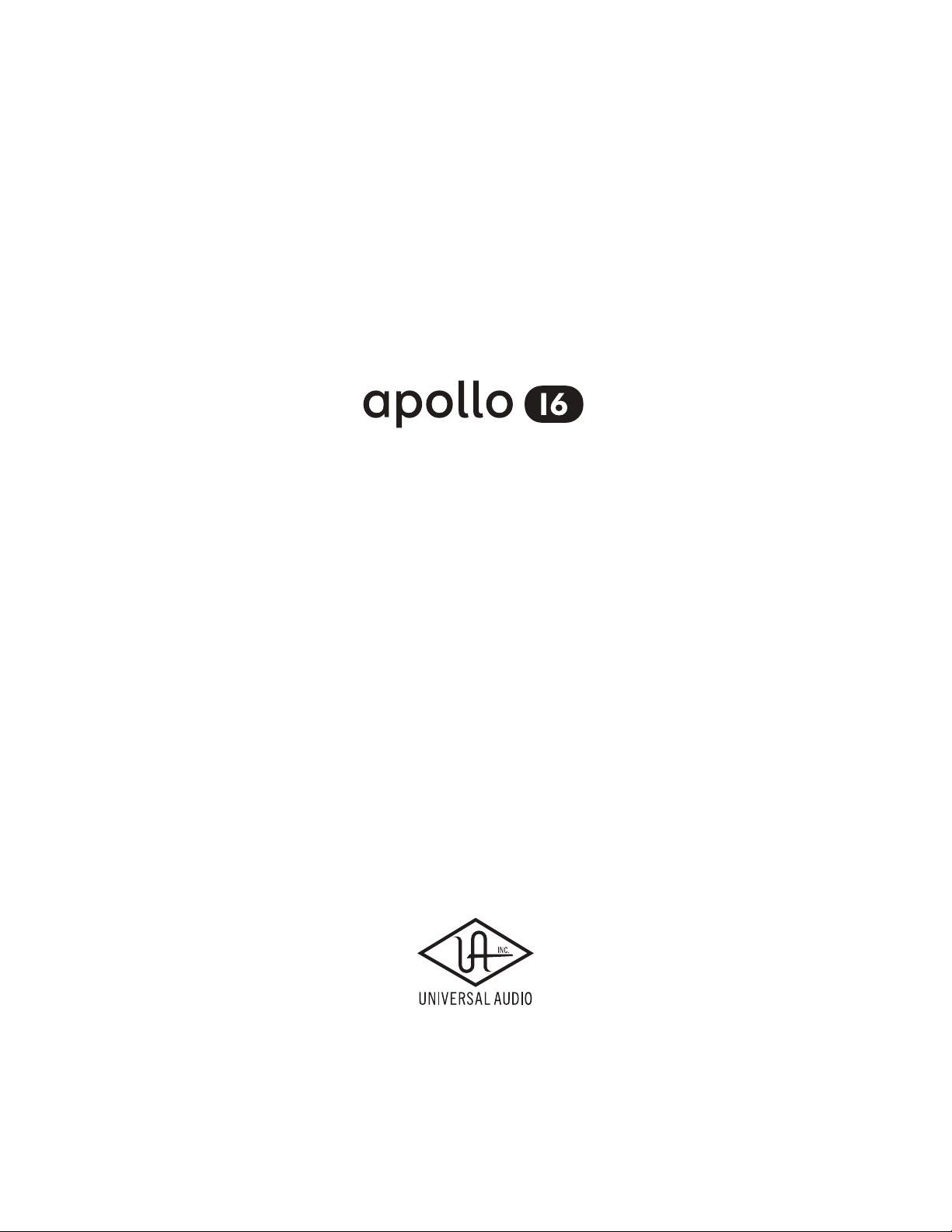
H I GH- R ESO L U T I O N I N TER F A C E
with Realtime UAD Processing
Apollo 16 Hardware Manual
UA Part Number 65-00057
Revision 001
Customer Service & Technical Support:
USA Toll-Free: +1-877-698-2834
International: +1-831-440-1176
www.uaudio.com
Page 2
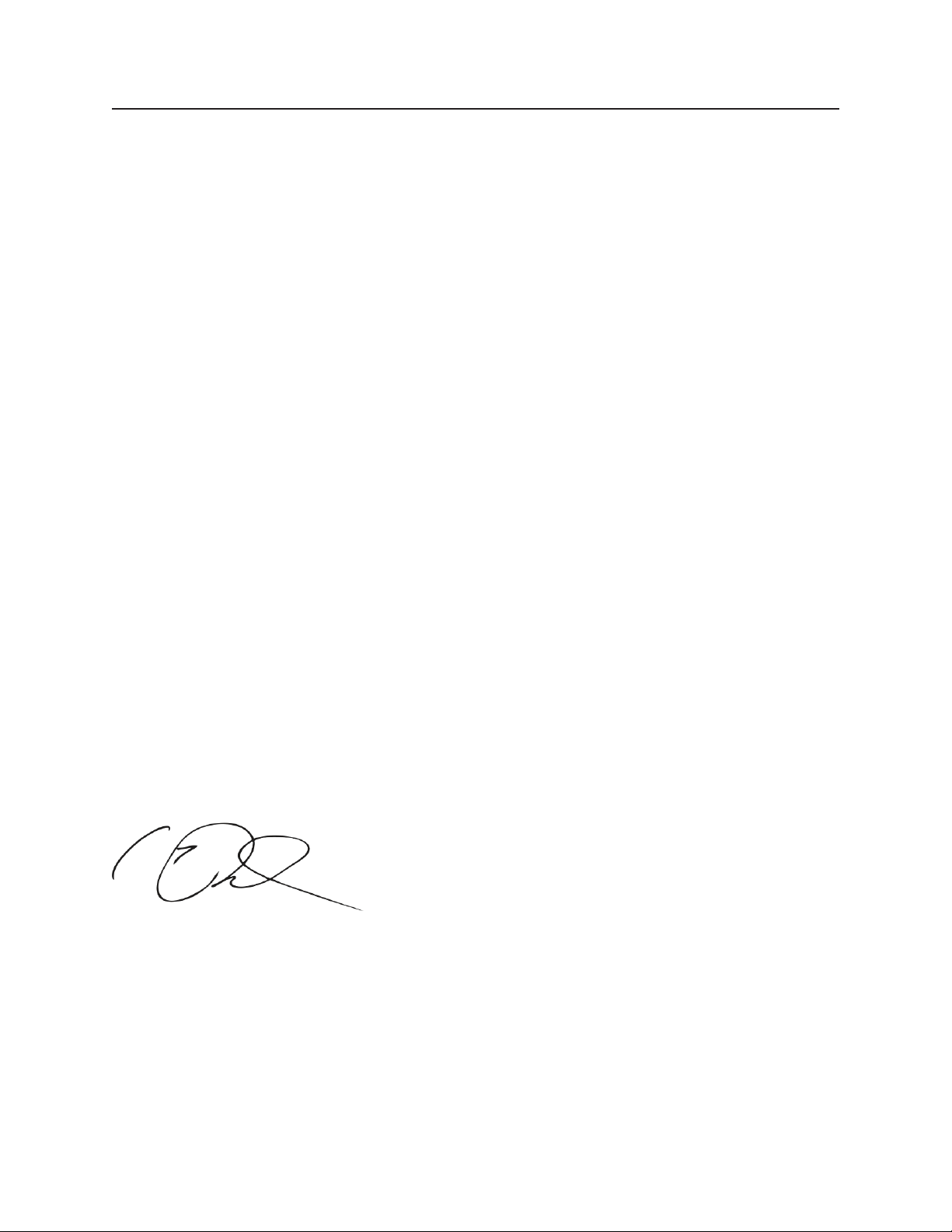
A Letter from Bill Putnam Jr.
Thank you for deciding to make the Apollo 16 High-Resolution Interface part of your music making experience.
We know that any new piece of gear requires an investment of time and money — and our goal is to make your
investment pay off. The fact that we get to play a part in your creative process is what makes our efforts at UA
meaningful, and we thank you for this.
In many ways, Apollo and Apollo 16 represent the best examples of what UA has stood for over its long history;
from UA’s original founding in the 1950s by my father, up through our current vision of delivering the best of
both analog and digital audio technologies. For more than 50 years, UA has produced some of the most coveted
pieces of analog recording equipment. More recently, we have pioneered cutting edge digital signal processing which has allowed us to offer exacting digital emulations of classic analog hardware. Our unique expertise
and experience across both analog and digital have allowed us to make audio interfaces that we think are very
special.
Starting with high-quality analog I/O, Apollo 16’s superior sonic performance serves as its foundation. This
is just the beginning however, as Apollo and Apollo 16 are the only audio interfaces that allow you to run UAD
plug-ins in real time, tracking and monitoring using any of our plug-ins. Want to monitor yourself through a
Neve® console channel strip while tracking bass through a Fairchild or LA-2A compressor? Or how about tracking vocals through a Studer® tape machine with some added Lexicon® reverb?* No problem. This is something that only Apollo interfaces offer.
At UA, we are dedicated to the idea that technology should ultimately serve the creative process — not be a
barrier. These are the very ideals my father embodied as he invented audio equipment to solve problems in the
studio. With this in mind, we have crafted Apollo 16’s Console software with an “analog workflow.” The convenience of this Console workflow, along with innovations such as the Console Recall plug-in, provide ease-of-use
and DAW integration for truly unique and productive experience.
As you get to know Apollo 16 and incorporate it into your creative process, we hope that the excitement and
pride that we have put into it comes through. We also hope that it earns its way into your creative process,
providing you with great sound, exceptional plug-ins, and ease-of-use for years to come. Thanks.
Sincerely,
Bill Putnam Jr.
*All trademarks are recognized as property of their respective owners. Individual UAD Powered Plug-Ins sold separately.
Apollo 16 Hardware Manual Welcomeii
Page 3
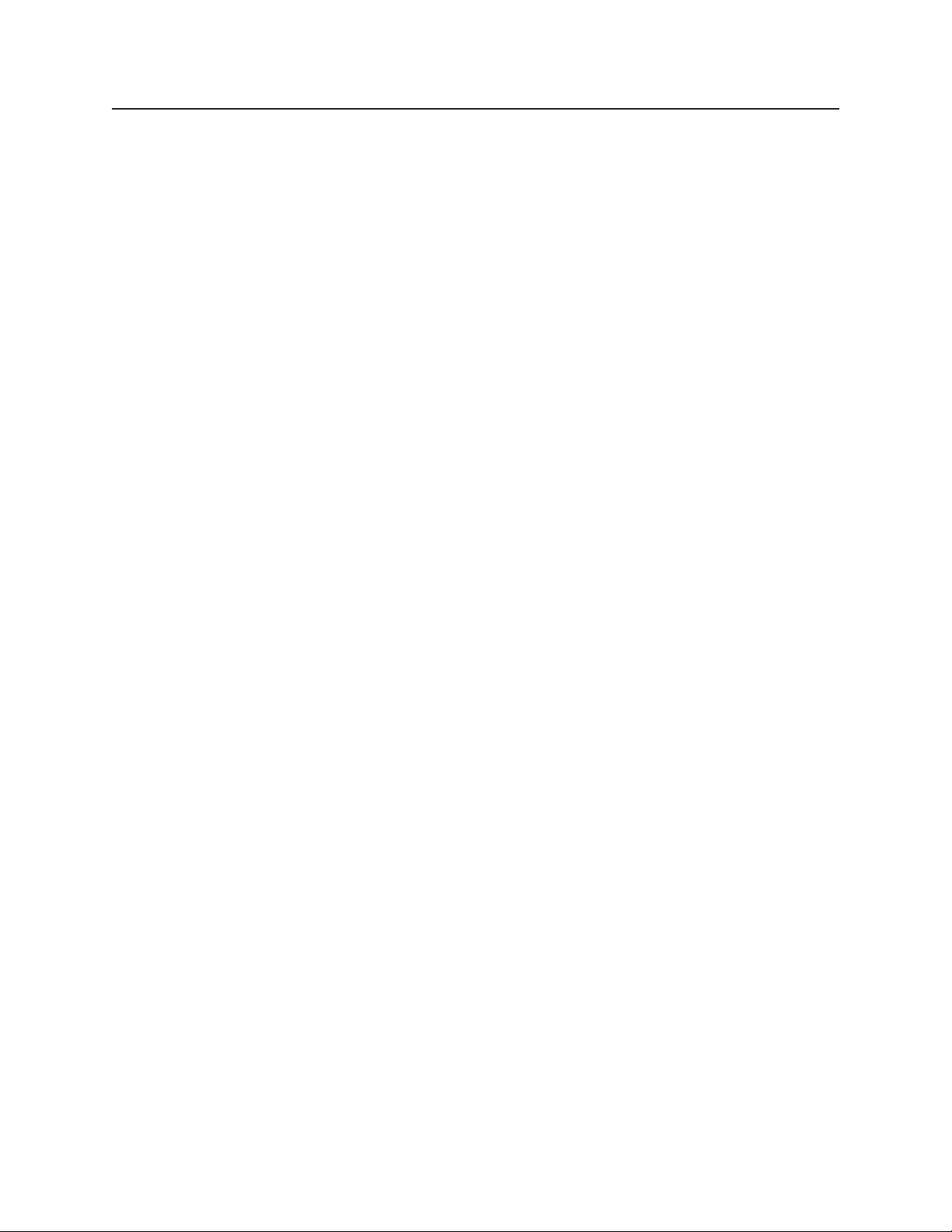
Table Of Contents
A Letter from Bill Putnam Jr. ................................................................................................................................ii
Introduction.......................................................................................................................................................... 4
What is Apollo 16? ......................................................................................................................................... 4
Apollo 16 Features ......................................................................................................................................... 5
Hardware System Requirements .................................................................................................................... 6
About Realtime UAD Processing .................................................................................................................... 7
Combining with other UAD-2 devices ............................................................................................................ 7
Standalone Use ............................................................................................................................................. 7
About Apollo 16 Documentation .................................................................................................................... 8
Technical Support .......................................................................................................................................... 9
Front Panel ......................................................................................................................................................... 10
Rear Panel.......................................................................................................................................................... 13
Analog I/O.................................................................................................................................................... 13
Digital I/O .................................................................................................................................................... 14
Host I/O ....................................................................................................................................................... 16
Software Installation .......................................................................................................................................... 17
Registration & Authorization .............................................................................................................................. 18
Interconnections................................................................................................................................................. 19
Installation Notes ........................................................................................................................................ 19
FireWire Basics................................................................................................................................................... 23
Digital Clocking Basics ...................................................................................................................................... 27
Specifications..................................................................................................................................................... 29
Hardware Block Diagram.................................................................................................................................... 32
DB25 Wiring ....................................................................................................................................................... 33
Troubleshooting .................................................................................................................................................. 34
Additional Resources.......................................................................................................................................... 35
Universal Audio Website .............................................................................................................................. 35
Technical Support ........................................................................................................................................ 35
Maintenance................................................................................................................................................ 35
Voltage Selection ......................................................................................................................................... 35
Warranty ...................................................................................................................................................... 36
Repair Service ............................................................................................................................................. 36
Notices ............................................................................................................................................................... 37
Index .................................................................................................................................................................. 39
Apollo 16 Hardware Manual Table Of Contentsiii
Page 4
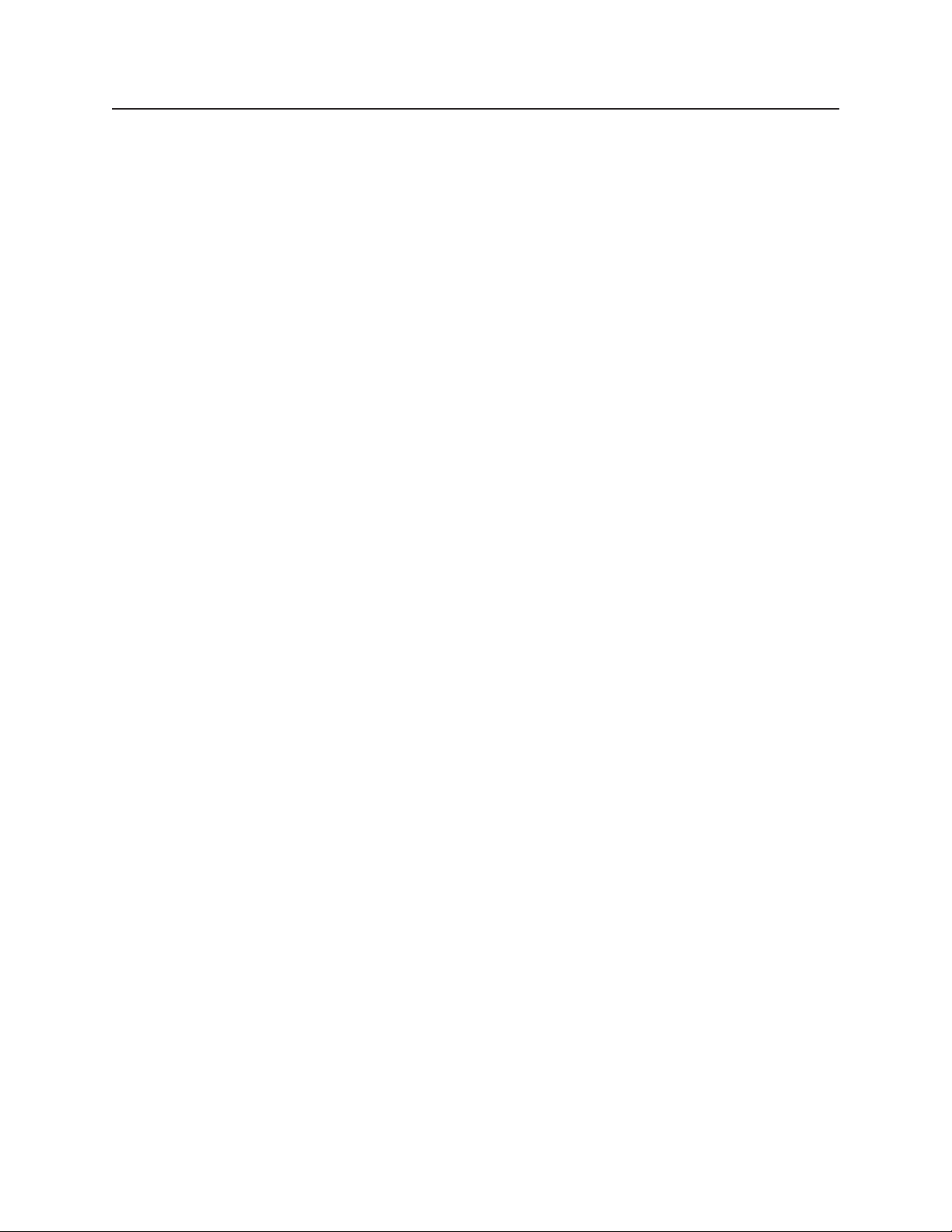
Introduction
What is Apollo 16?
Apollo 16 is a high-resolution audio interface with Realtime UAD Processing onboard that gives recording engineers a no-compromise monitoring, tracking, and mixing solution. The combination of Apollo 16’s high quality
converters, cue mixing, and digital signal processing help you achieve the goal of making music without the
common latency and potential processor shortcomings of an all-native system. Apollo 16 leverages Universal
Audio’s expertise in DSP acceleration, UAD Powered Plug-Ins, and analog hardware design by integrating the
latest cutting edge technologies in high-performance A/D-D/A conversion, DSP signal reconstruction, and host
connectivity. Apollo 16 acts as both an audio interface with integrated DSP effects for tracking and monitoring
as well as a fully integrated UAD-2 DSP accelerator for mixing and mastering.
Apollo 16 has 4 SHARC™ DSPs for running UAD Powered Plug-Ins during tracking or mixing. You have an
amazing sounding interface that can achieve the professional sound quality of any era in recording history by
using UAD Powered Plug-Ins.
Apollo 16 uses FireWire or Thunderbolt for computer connectivity. FireWire 800 doubles the performance of
FireWire 400 and ensures the ability to use all of Apollo 16’s I/O as well as its DSP processing. Thunderbolt is a
high-speed data transmission protocol that provides faster throughput than FireWire. The Thunderbolt Option
Card (not included) can be easily installed in Apollo 16’s expansion bay allowing Apollo 16 to connect with
Thunderbolt-enabled computers.
To fully realize the low latency potential of Apollo 16, the Console application is included, providing a familiar
analog mixing console interface where you can load your favorite combination of Realtime UAD plug-ins. Configuring up to four unique cue mixes is quick and intuitive and you can also set up reverbs and delays (or any
other UAD effects) on two auxiliary buses for comfortable tracking of live microphones and instruments.
Achieving deep integration of Apollo 16’s features with your favorite audio workstation software is simple
thanks to the Console Recall plug-in that is compatible with VST, Audio Units, and RTAS host software. Simply
place the Console Recall plug-in into any session and you have instant control over Apollo 16’s monitoring and
Realtime UAD plug-in wet/dry record options. A single “Sync” button on the plug-in will automatically recall the
Console configuration within the DAW session without having to manage separate Console preset files, so you
can be sure that the Console mix you are working with today will be accurately recalled tomorrow.
Done tracking? Use Apollo 16 just like any other UAD-2 device for mixing in the DAW. The full UAD Powered
Plug-Ins library works with Apollo 16, offering the best analog emulation plug-ins available from the best
companies in pro audio such as Neve, SSL, Pultec, Teletronix, Studer, Lexicon, DBX, Roland, MXR, Harrison,
Empirical Labs, Manley, Ampex, and many more.* A single button in the Console lets you decide to “print” or
“monitor” the Realtime UAD plug-ins – so if you want the sound of your favorite console and tape machine
committed into your DAW, you can print those effects on the way in.
Quite simply, Apollo 16 delivers the sound, feel, and flow of analog recording with all the conveniences of modern digital equipment.
*All trademarks are recognized as property of their respective owners. Individual UAD Powered Plug-Ins sold separately.
Apollo 16 Hardware Manual Introduction 4
Page 5
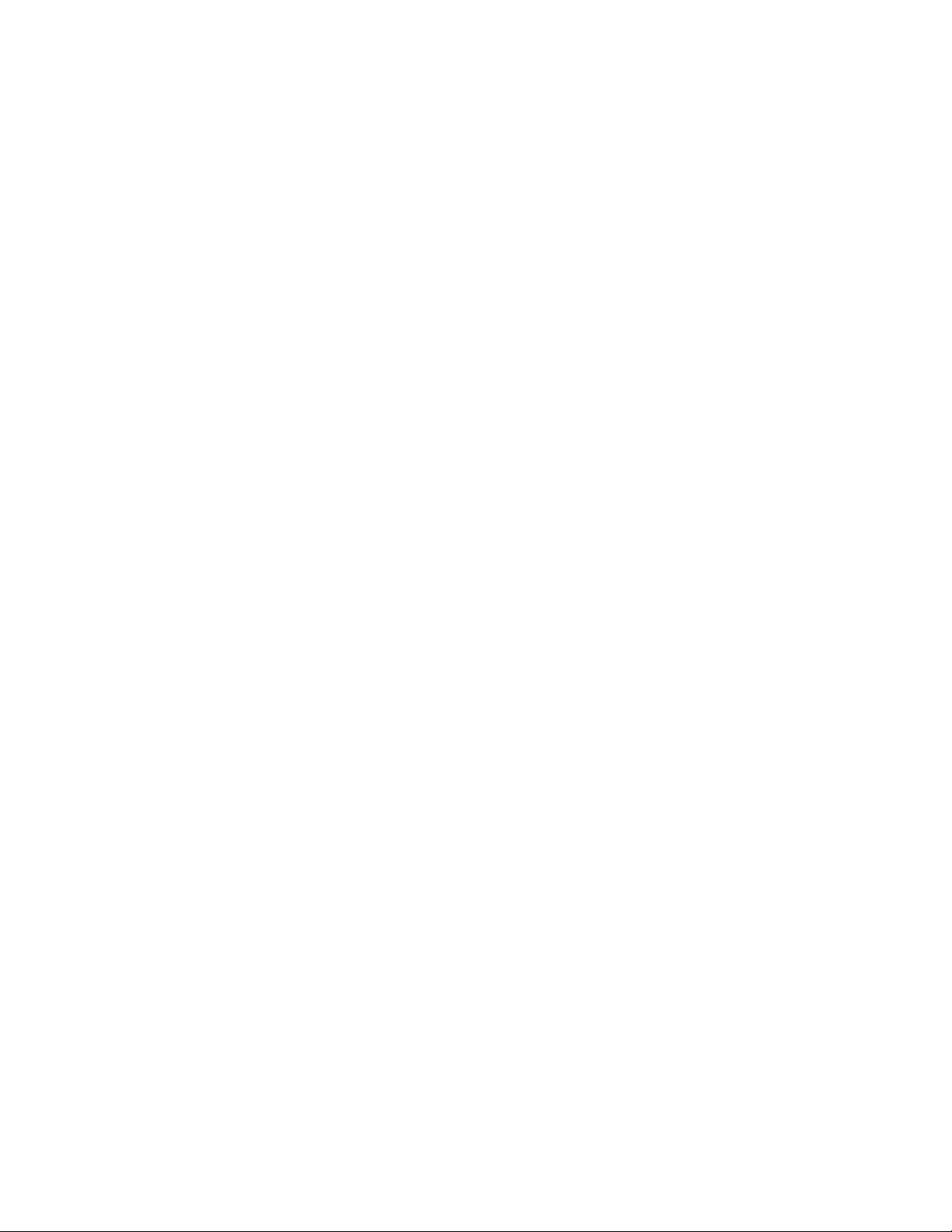
Apollo 16 Features
• Superior-sounding 18 x 20 audio interface with uncompromising UA analog design
• Realtime monitoring and tracking with premium UAD Powered Plug-Ins
• Additional mixing and mastering DSP horsepower for your sessions
• FireWire 800 built-in; user-installable Thunderbolt Option Card (not included)
Audio Interface
• Sample rates up to 192 kHz at 24-bit word length
• 16 x 18 simultaneous analog input/output channels:
• 16 channels of analog-to-digital conversion via line inputs on dual DB25 connectors
• 18 channels of digital-to-analog conversion:
• 16 line outputs via dual DB25 connectors
• Stereo monitor outputs via dual XLR connectors
• Adjustable reference levels for all analog I/O (+4 dBu or -10 dBV)
• Two channels of AES/EBU digital I/O with optional sample rate conversion on input
• Front panel pre-fader metering of analog signal input or output levels
• Two FireWire 800 ports for daisy-chaining other FireWire devices
• Multiple Apollo 16 units can be cascaded for increased simultaneous I/O
Monitoring
• Independently-addressable stereo monitor outputs (in addition to 16 line outputs)
• Digitally-controlled analog monitor outputs maintains highest fidelity
• Front panel control of monitor levels and muting
• Front panel pre-fader metering of monitor bus levels
• Digital AES/EBU outputs can be set to mirror the analog monitor outputs
UAD-2 QUAD Inside
• Four SHARC DSP processors
• Realtime UAD Powered Plug-Ins processing on all of Apollo 16’s analog and AES/EBU inputs
• Same features and functionality as other UAD-2 products when used with DAW
• Can be combined with other UAD-2 devices for increased mixing DSP
• Includes UAD Powered Plug-Ins “Analog Classics” bundle
• Complete UAD-2 Powered Plug-Ins library is available online
Apollo 16 Hardware Manual Introduction 5
Page 6
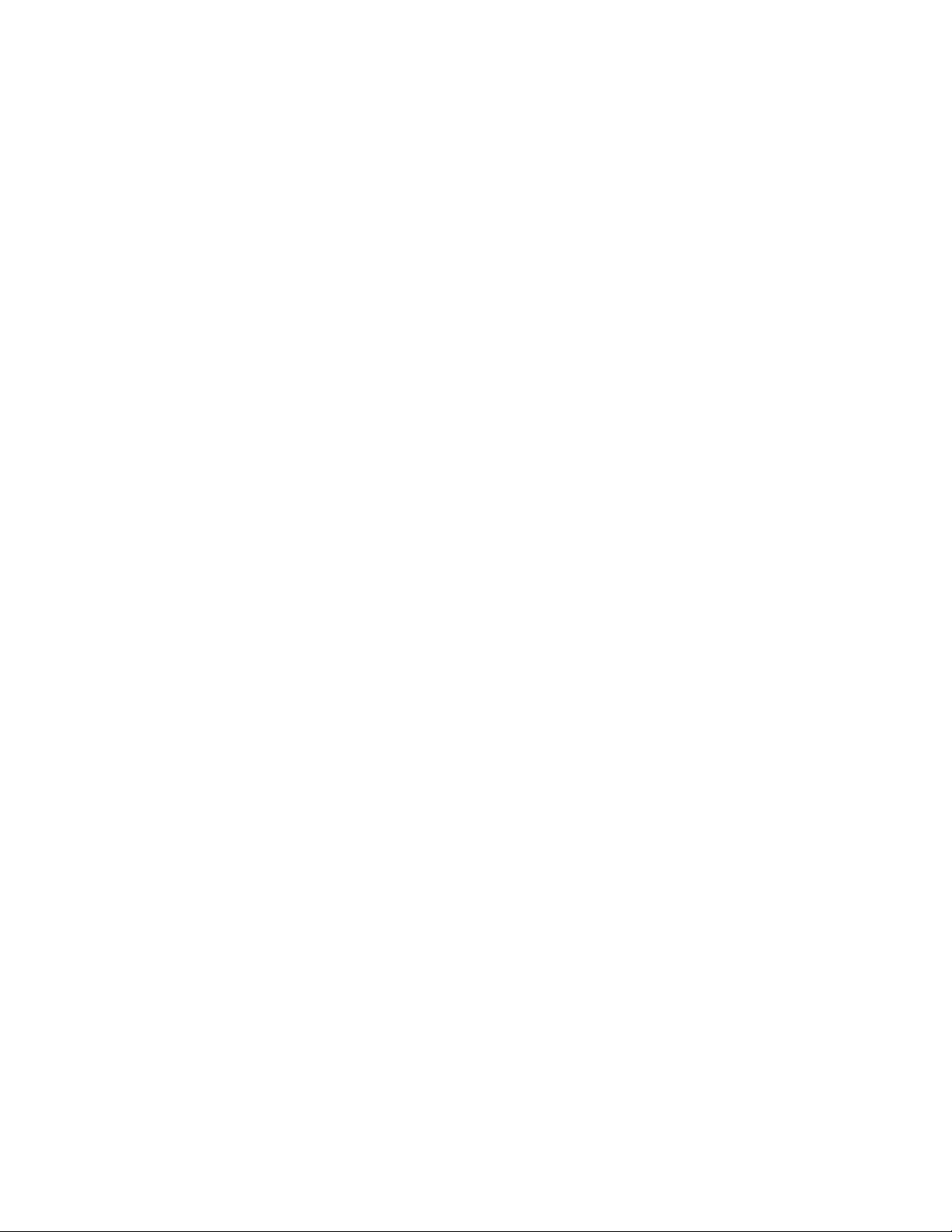
Software
• Console application:
• Enables Realtime UAD Powered Plug-Ins processing
• Controls Apollo 16’s DSP mixer for realtime monitoring and/or tracking with UAD plug-ins
• Four independent stereo Cue busses
• Two independent stereo Auxiliary busses
• Remote control of Apollo 16 features and functionality
• Console Recall plug-in:
• Saves Apollo 16 configurations inside DAW sessions for easy recall
• Enables control of front panel parameters from within the DAW
• VST, RTAS, and Audio Units plug-in formats
• UAD Meter & Control Panel application:
• Configures global UAD-2 and UAD Powered Plug-Ins settings and monitors system usage
Other
• Easily updatable firmware
• 1U rack-mountable form factor
• One year warranty includes parts and labor
Hardware System Requirements
The host computer must meet the hardware system requirements below to use Apollo 16. For software system
requirements, refer to the Apollo Software Manual (see “About Apollo 16 Documentation” on page 8).
Basic audio interface I/O functionality:
• Available FireWire 800 or Thunderbolt* expansion port
• 2 gigabytes available disk space
• Internet connection for downloading installation software**
UAD-2 and Realtime UAD Powered Plug-Ins functionality:
• Internet connection to download installation software** and authorize UAD plug-ins
• Compatible VST, Audio Units, or RTAS plug-in host application software
*
Thunderbolt connections require the Thunderbolt Option Card
**Software installer is not included in box
Apollo 16 Hardware Manual Introduction 6
Page 7
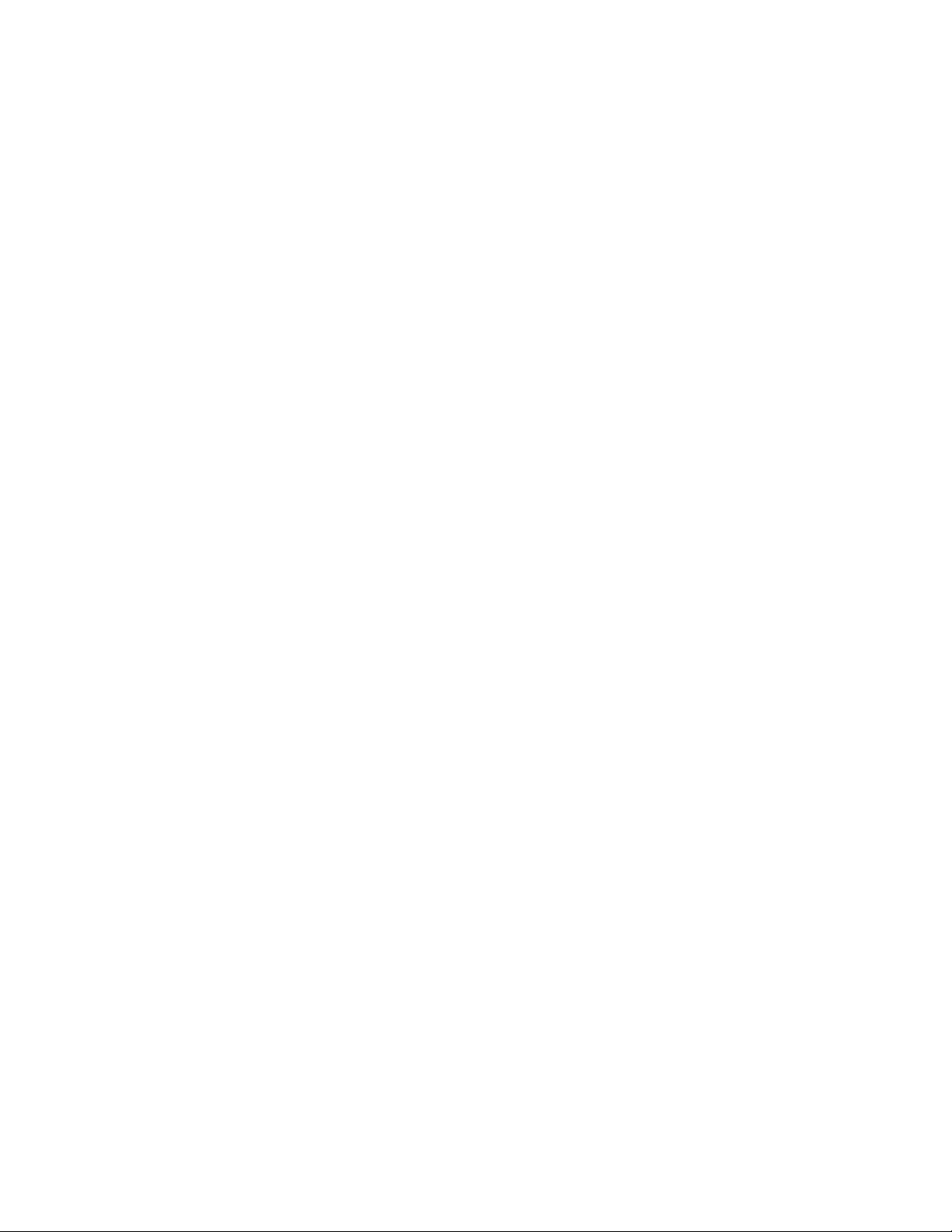
About Realtime UAD Processing
Apollo 16 has the ability to run UAD Powered Plug-Ins in realtime. Apollo 16’s groundbreaking DSP + FPGA
technology enable UAD Powered Plug-Ins to run with latencies in the sub-2ms range, and multiple UAD plugins can be “stacked” in series without incurring additional latency. Realtime UAD Processing facilitates the
ultimate sonic experience while monitoring and/or tracking.
Note: Apollo 16, like other UAD-2 devices, can only load UAD Powered Plug-Ins which are specifically
designed to run on UAD-2 DSP accelerators. “Native” plug-ins cannot run on the UAD-2 DSP.
Console
Realtime UAD Processing is a special function that is available only within the Console application. All of
Apollo 16’s analog and AES/EBU inputs can perform Realtime UAD processing simultaneously, and Console
inputs with (or without) Realtime UAD Processing can be routed into the DAW for recording.
For complete details about Console and Realtime UAD Processing, refer to the Apollo Software Manual (see
“About Apollo 16 Documentation” on page 8).
UAD plug-ins in the DAW
UAD Powered Plug-Ins can also be used within the DAW without the use of Console. UAD Powered Plug-Ins
loaded within the DAW operate like other (non-UAD) plug-ins, except the processing occurs on the Apollo 16 DSP
instead of the host computer’s processor. In this scenario, UAD plug-ins are subject to the latencies incurred by
I/O buffering.
For complete details about using UAD Powered Plug-Ins in the DAW, refer to the UAD System Manual (see
“About Apollo 16 Documentation” on page 8).
Combining with other UAD-2 devices
Apollo 16 can be used simultaneously with UAD-2 cards (PCIe), UAD-2 Satellite (FireWire), and/or UAD-2 SOLO/
Laptop (ExpressCard) in the same host computer system. Apollo 16 simply adds to the DSP availability when
used with other UAD-2 devices, increasing the DSP processing power so more UAD Powered Plug-Ins can be
used. Up to four UAD-2 devices can be combined in the same system.
Standalone Use
Although the Console application is required to unleash the full power of Apollo 16, the unit can be used as a
digital mixer with limited functionality without a FireWire or Thunderbolt connection to a host computer.
All currently active I/O assignments, signal routings, and monitor settings are saved to internal firmware when
Apollo 16 is powered down and persist when power is re-applied. Therefore the last-used settings are always
available even when a host computer is not used.
Note that UAD Powered Plug-In instantiations are not retained on power down, because the plug-in files reside
on the host computer. However, if UAD plug-ins are active when Apollo 16’s connection to the host system is
severed, the current UAD plug-in configurations remain active for processing until Apollo 16 is powered down.
Apollo 16 Hardware Manual Introduction 7
Page 8
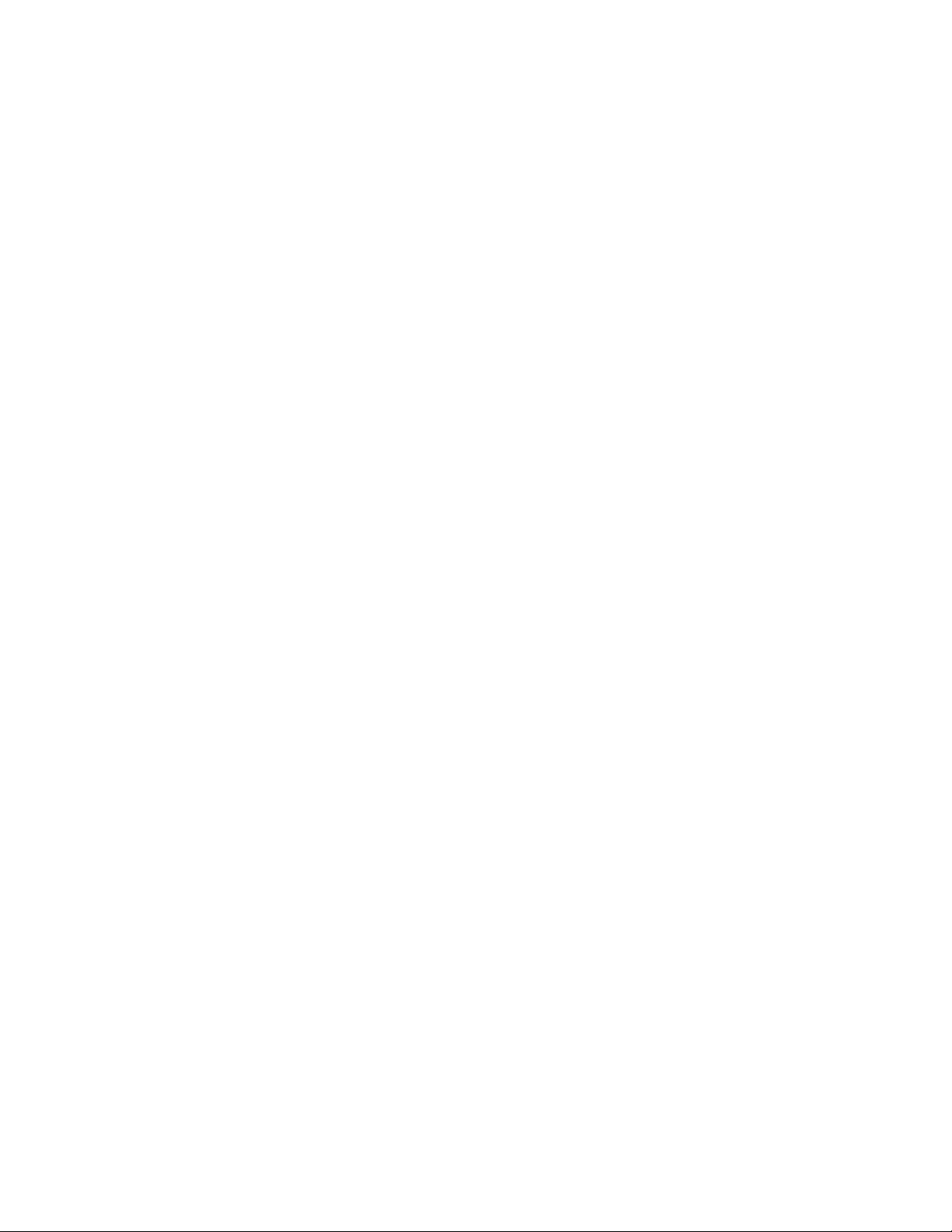
About Apollo 16 Documentation
Documentation for all Apollo 16 components is extensive, so instructions are separated by area of functionality, as detailed below. All documentation is copied to the startup disk during UAD Powered Plug-Ins software
installation (Apollo 16 documentation can also be downloaded from our website).
Note: All manuals are in PDF format. PDF files require a free PDF reader application such as Adobe
Reader (Windows) or Preview (Mac).
Apollo 16 Hardware Manual
The Apollo 16 Hardware Manual (available in print and PDF) contains complete information about the audio
interface hardware. Included are detailed descriptions for all Apollo 16 hardware features, control functions,
and connections. Refer to this hardware manual to learn about interfacing the hardware with other devices,
operating the panel controls, clocking, specifications, and related information.
Apollo Software Manual
The Apollo Software Manual (PDF only) is the companion guide to the Apollo 16 Hardware Manual. It contains
detailed information about how to configure and control Apollo and Apollo 16 software features using the
Console application and Console Recall plug-in. Refer to this document to learn how to operate these essential
software tools and integrate Apollo 16’s audio interface functionality into the DAW environment.
UAD System Manual
The UAD System Manual (PDF only) is the complete operation manual for Apollo 16’s UAD-2 functionality and
applies to the entire UAD product line. It contains detailed information about installing and configuring UAD
devices, the UAD Meter & Control Panel application, how to use UAD Powered Plug-Ins within a DAW, obtaining
optional plug-in licenses at the UA online store, and more. It includes everything about UAD-2 except information specific to Apollo 16 and individual UAD Powered Plug-In descriptions.
UAD Plug-Ins Manual
The features and functionality of all the individual UAD Powered Plug-Ins is detailed in the UAD Plug-Ins
Manual (PDF only). Refer to this document to learn about the operation, controls, and user interface of each
plug-in. It does not contain any system-related or integration information.
Thunderbolt Option Card
All user documentation for Apollo 16’s Thunderbolt Option Card is located on the Thunderbolt Support Page on
our website (there is no separate manual). Please review the information on the page carefully before installing
or using the device:
• www.uaudio.com/support/thunderbolt
Apollo 16 Hardware Manual Introduction 8
Page 9
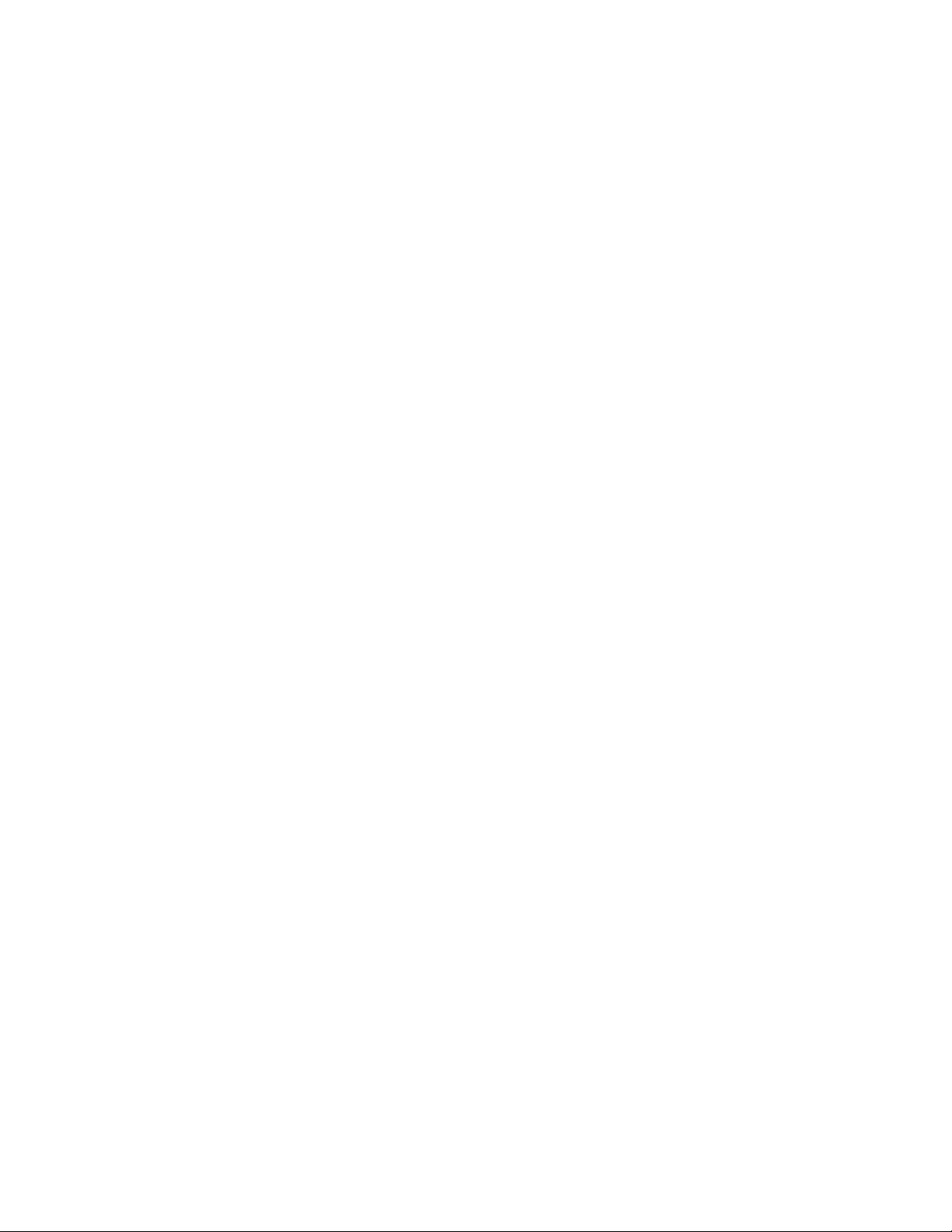
Host DAW Documentation
Each host DAW application has its own particular methods for configuring audio interfaces and using plugins. Refer to the host DAW’s documentation for specific instructions about using audio interface and plug-in
features within the DAW.
Support Pages
The latest technical information about Apollo 16 is posted on the Universal Audio support website. Our support
pages may contain updated, late-breaking information that is not available in other publications. The URL of
our support site is:
• www.uaudio.com/support
Technical Support
Universal Audio provides free customer support to all registered Apollo 16 users. Our support specialists are
available to assist you via email and telephone during our normal business hours, which are from 9am to 5pm,
Monday through Friday, Pacific Standard Time.
Telephone
USA toll-free: +1-877-698-2834
International: +1-831-440-1176
Online Support
To request online support via email, please visit our main support page at the URL below, then click the “Submit Support Ticket” button on the right side of the loaded page to create a help ticket.
• www.uaudio.com/support
Apollo 16 Hardware Manual Introduction 9
Page 10
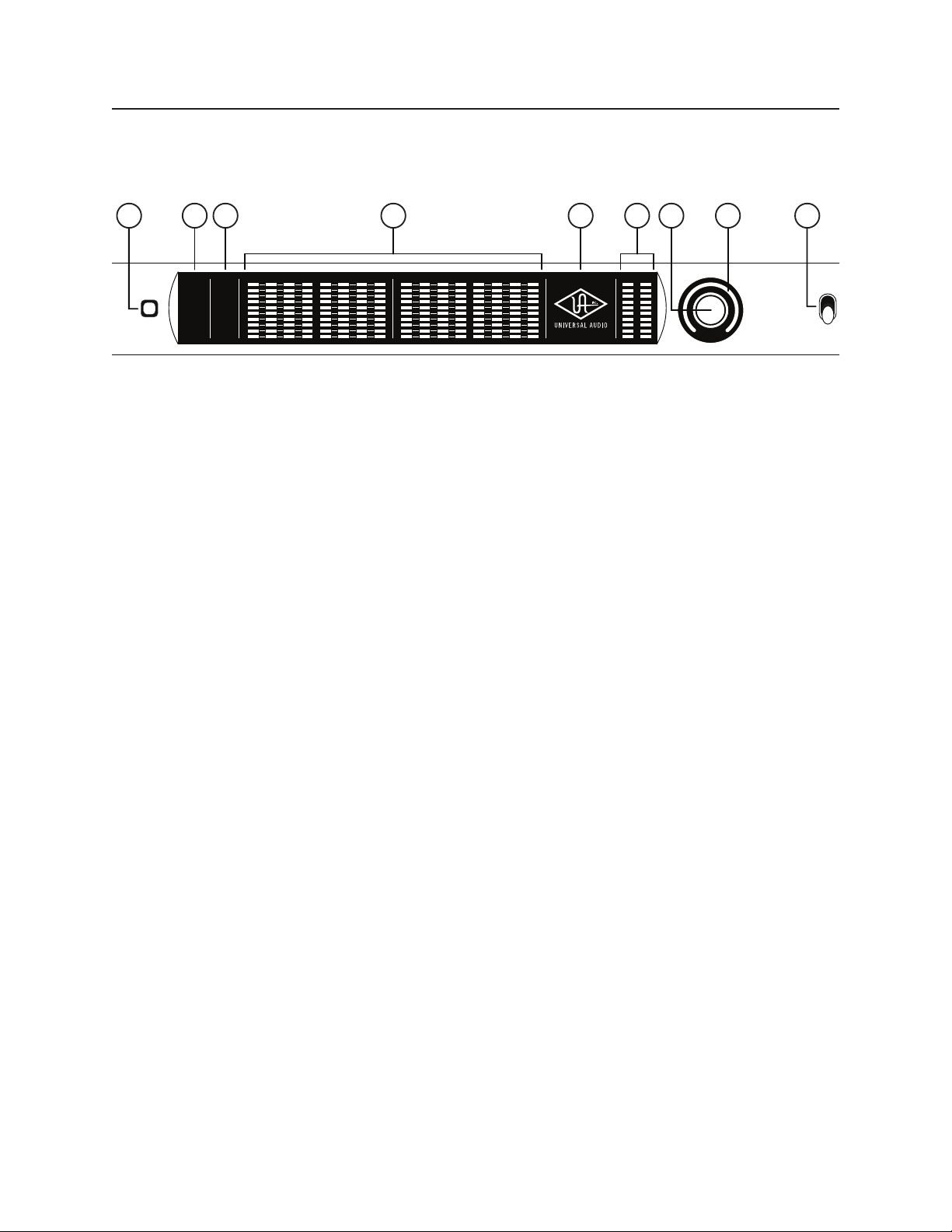
Front Panel
This section describes the features and functionality of all controls and visual elements on the Apollo 16 front
panel. Note that most front panel functions can be controlled remotely with the Console software application.
1
METER
2 4 5 6 7 93 8
HOST
CLOCK
INT
EXT
METER
OUT
1 2 3 4 5 6 7 8
RATE
44.1
48
88.2
96
IN
176.4
192
C
0
-3
-6
-9
-12
-15
-18
-21
-27
9 10 11 12 13 14 15 16
C
0
-3
-6
-9
-12
-15
-18
-21
-27
1 2
-12
-15
-18
-21
-27
C
0
-3
-6
-9
MONITOR
POWER
METER I/O
OFF
(1) Meter
The METER button determines which signals, either input or output, are displayed by the Channel Meters (4).
Push the switch to toggle the meter display state between Input and Output. The current meter state is displayed by the METER indicators (2).
(2) Status Indicators
These indicators display the status of the host computer connection, clock, and signal meters, as described
below.
Host
The HOST indicator displays the status of the connection to the host computer system. The indicator is illuminated when Apollo 16 is connected to, and properly communicating with, the host computer system via FireWire
or Thunderbolt. The indicator is off when the host computer is not detected.
The Apollo 16 software must be properly installed and configured on the host computer to enable communication, and the HOST indicator must be illuminated to use Apollo 16 with all computer operations. The only time
the HOST link is not required is when Apollo 16 is used without a computer (see “Standalone Use” on page
7).
Clock
The CLOCK indicator displays the status of the Apollo 16 clock. When Apollo 16 is using its internal clock as the
master clock source, the INT indicator is illuminated.
When Apollo 16 is set to use an external clock as the master clock source and a valid clock signal is detected at
the specified port, the EXT indicator is illuminated and white.
If the EXT indicator is illuminated and red, Apollo 16 is configured to use an external clock but it cannot lock
to the specified source, and the internal clock remains active instead. In this situation, if/when the specified
external clock becomes available, Apollo 16 switches back to the external clock, and the EXT indicator is illuminated and white.
Note: Apollo 16 can be configured to use its internal clock, or an external clock from the Word Clock or
AES/EBU inputs. The clock setting is configured in the Interface panel of the Console Settings window;
see the Apollo Software Manual for details.
Apollo 16 Hardware Manual Front Panel 10
Page 11
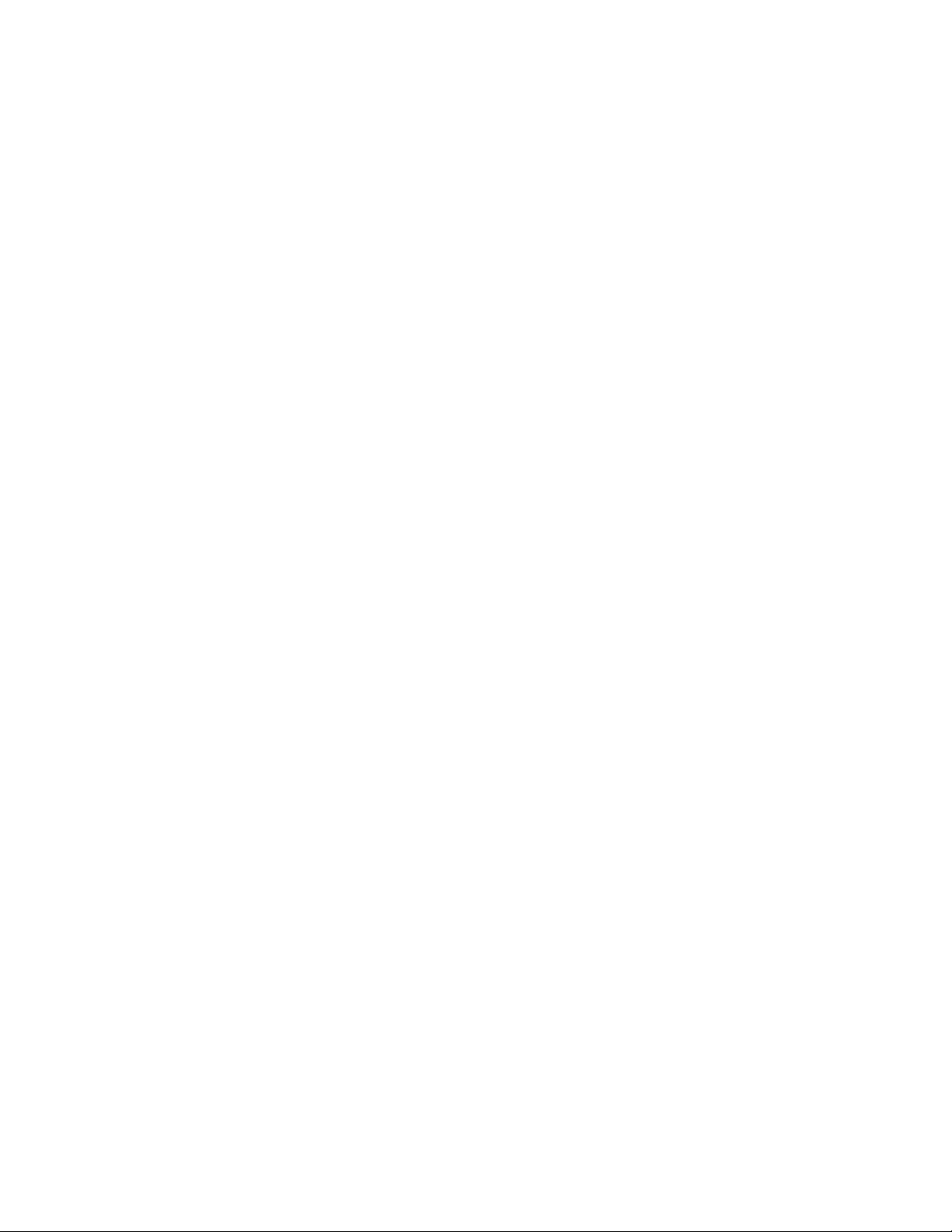
Meter
The METER indicator reflects the state of the Channel Meters (4). The I/O state of the Channel Meters is
switched with the METER button (1).
When IN is illuminated, the Channel Meters display levels at the analog inputs. When OUT is illuminated, the
Channel Meters display levels at the analog outputs.
(3) Sample Rate Indicators
The Apollo 16 sample rate is indicated in this area. The active sample rate is illuminated.
(4) Channel Meters
The sixteen 10-segment LED meters display the signal peak levels for analog channels 1 – 16. The Channel
Meters can display either the input or output levels, as determined by the METER button (1).
Signal levels are displayed at the input to the A/D converters (IN mode) or the output of the D/A converters (OUT
mode). The dB values of the meter LEDs are indicated between the meters for channels 4 & 5 and 12 & 13.
“0” indicates a level of 0 dBFS. When digital clipping occurs, the red “C” LED illuminates. Avoid digital clipping at the channel’s A/D converter by reducing the channel’s level at its source.
(5) Power Indicator (UA Logo)
The Universal Audio logo illuminates when the external power supply is properly connected to an AC outlet and
the power input on the rear of the unit, and the POWER switch (9) is in the up position.
(6) Monitor Output Level Meters
These dual 10-segment LED meters display the signal peak output levels for the monitor outputs at the output
of the D/A converters. These meters are before the Monitor Level control (pre-fader) and reflect the D/A converter levels regardless of the current Monitor Level knob setting (7).
The dB values of the monitor meter LEDs are indicated between the left and right channel meters. “0” indicates
a level of 0 dBFS. When digital clipping occurs, the red “C” LED illuminates. Avoid clipping at the monitor D/A
converters by reducing the monitor bus output level and/or the channels feeding the monitor output bus.
(7) Monitor Level and Mute Knob
This “endless” rotary encoder serves two functions. Rotating the knob adjusts the monitor output level, and
pushing the knob mutes the monitor outputs, as described below.
Monitor Level
The control knob adjusts the signal level at monitor outputs on the rear panel. Although this is a digital control,
the monitor volume is attenuated in the analog domain, after D/A conversion (digitally-controlled analog
volume). This method provides the utmost monitoring fidelity, in contrast to digital volume controls that reduce
levels by truncating the word length (“dropping bits”). The available range is from -INF dBFS (no output)
to 0 dBFS.
Apollo 16 Hardware Manual Front Panel 11
Page 12
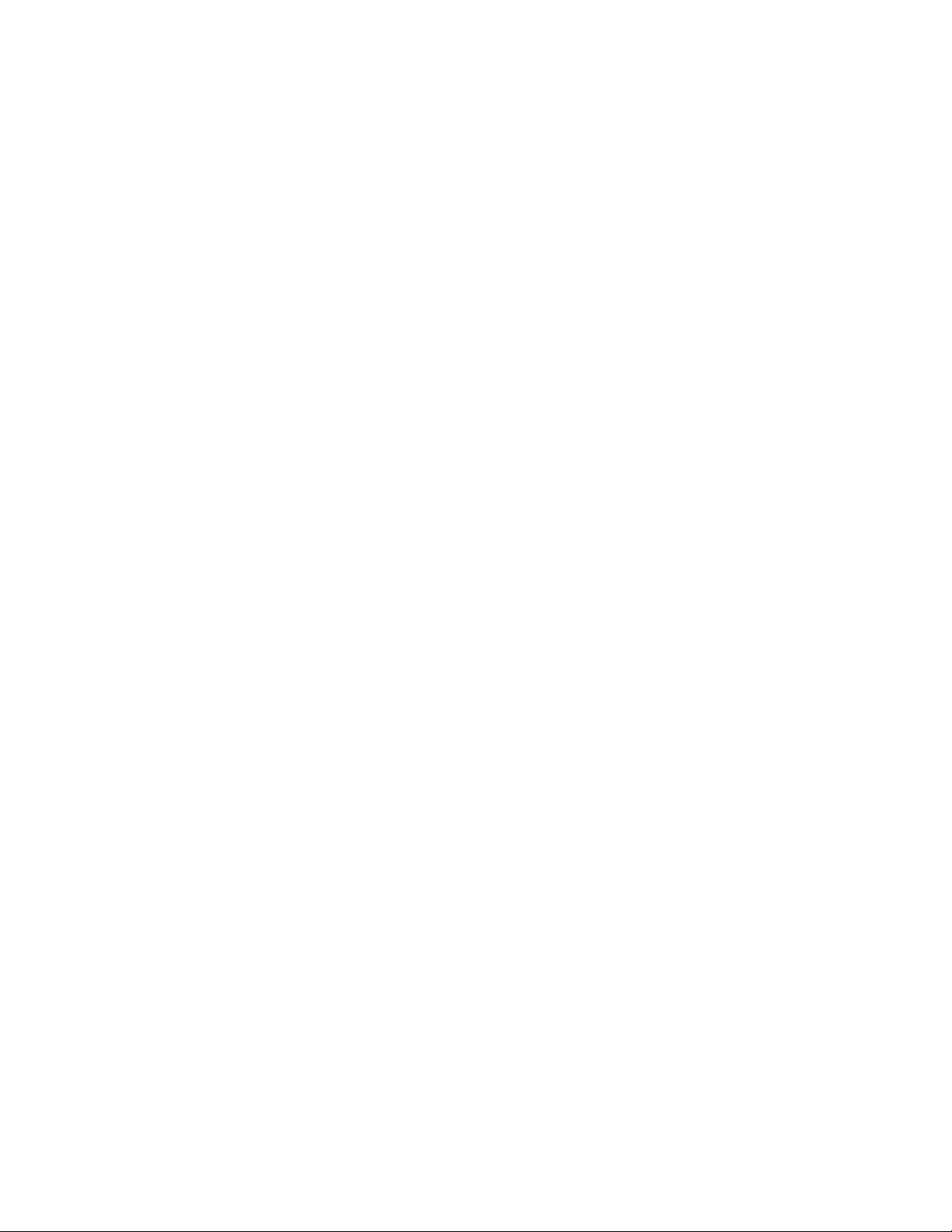
Monitor Mute
Pushing the Monitor knob toggles the mute state of the signals at monitor outputs on the rear panel. When the
monitor outputs are muted, the Monitor Level Indicator (8) is red. When the monitor outputs are not muted, the
Monitor Level Indicator is green.
(8) Monitor Level Indicator
The signal level at the rear panel monitor outputs is displayed with the illuminated indicator ring surrounding
the Monitor Level knob (7). The ring is green when the monitor outputs are active, and red when the monitor
outputs are muted. This level indicator is after the Monitor Level control (post fader).
Note: This feature indicates relative levels only and is not calibrated to any specific dB values.
(9) Power Switch
This switch applies power to Apollo 16. When the unit is powered on, the Universal Audio logo is illuminated.
The external power supply must be properly connected for this switch to function.
As with any sound system, to avoid audio spikes in your speakers, the following steps are recommended:
• Apply power to the speakers last, after all other devices (including Apollo 16) are powered on.
• Turn off the speakers first, before all other devices (including Apollo 16) are powered off.
Apollo 16 Hardware Manual Front Panel 12
Page 13
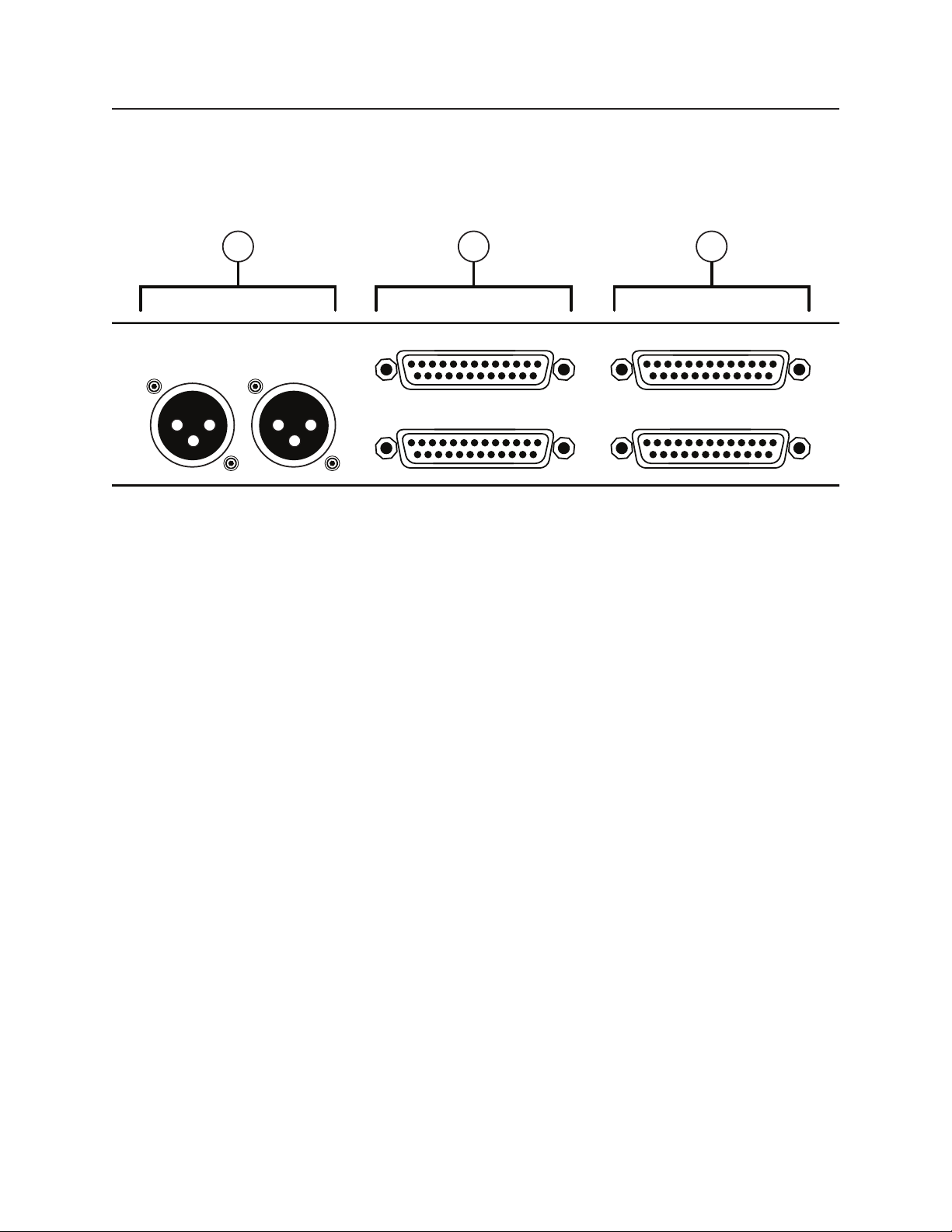
Rear Panel
This section describes the features and functionality of all connectors and controls on the Apollo 16 rear panel.
Analog I/O
1 2 3
MON OUT (R) 2 MON OUT (L) 1
LINE OUT 9-16
LINE OUT 1-8 LINE IN 1-8
LINE IN 9-16
(1) Monitor Outputs 1 & 2
These balanced XLR jacks are line-level analog outputs typically used for connection to a stereo loudspeaker
monitoring system. The signal levels at these outputs are controlled with the Monitor Level knob (7).
The Monitor Outputs can be configured to use reference levels of +4 dBu or -10 dBV. This function is configured
in the Outputs panel of the Console Settings window in the Console application.
The Monitor Outputs are completely independent from the 16 analog line outputs. By default, the “1–2” or
“Main” outputs from a DAW are routed to these outputs. Stereo panning of input signals routed to these outputs is defined within the Console and/or DAW applications.
NOTE: The AES/ABU outputs can be configured to mirror the Monitor Outputs. See “(8) AES/EBU Ports”
on page 15 for details.
(2) Line Outputs 1 – 16
The 16 analog outputs are accessed via dual female DB25 connectors. Each DB25 jack carries eight balanced
line-level channel outputs using standardized Tascam wiring.
The Line Outputs can be configured in adjacent pairs to use -10 dBV or +4 dBu reference levels. This function
is configured in the Outputs panel of the Console Settings window in the Console application.
(3) Line Inputs 1 – 16
The 16 analog inputs are accessed via dual female DB25 connectors. Each DB25 jack carries eight balanced
line-level channel inputs using standardized Tascam pinouts.
The Line Inputs can be configured to use -10 dBV or +4 dBu reference levels. This function is configured within
the input channel strips in the Console application.
Note: See “DB25 Wiring” on page 33 for DB25 connector pinout diagrams.
Apollo 16 Hardware Manual Rear Panel 13
Page 14

(4) Power Input
MON OUT (R) 2 MON OUT (L) 1
1 2 3
The included 80-watt external power supply plugs into this 4-pin locking XLR jack. Apollo 16 requires 12 volts
DC power and draws approximately 40 watts. During typical operation when a bus-powered Thunderbolt peripheral is attached to the Thunderbolt Option Card, the system can draw up to 55 watts.
To eliminate risk of circuit damage, connect only the factory-supplied power supply. Use the Power switch on
the front panel to power the unit on and off.
Important: Do not disconnect the power supply while Apollo 16 is in use, and confirm the Power
switch is in the “off” position before connecting or disconnecting the power supply.
Digital I/O
4
POWER OUT
( )
PORT 1
UNIVERSAL AUDIO, INC.
9
PORT 2
( )
5
WORD CLOCK
FIREWIRE
1394 800 (1) 1394 800 (2)
76
75 OHM TERM
IN
MADI OUT MADI IN
8
AES/EBU OUT AES/EBU IN
ON
OFF
1110
PUSH
(5) Word Clock Out
This BNC connector transmits a standard (1x) word clock when Apollo 16 is set to use its internal clock. The
clock rate sent by this port matches the current system sample rate, as specified in the Interface panel of the
Console Settings window within the Console application.
When Apollo 16 is set to use external word clock as its clock, Apollo 16 is a word clock slave. If the incoming
external word clock is within ±0.5% of a supported sample rate (44.1 kHz, 48 kHz, 88.2 kHz, 96 kHz, 176.4 kHz,
192 kHz), Word Clock Out will mirror Word Clock In with a slight phase delay (about 40ns).
(6) Word Clock In
Apollo 16’s internal clock can be synchronized (slaved) to an external master word clock. This is accomplished
by setting Apollo 16’s clock source to Word Clock in the Interface panel of the Console Settings window within
the Console application, connecting the external word clock’s BNC connector to Apollo 16’s word clock input,
and setting the external device to transmit word clock. If Apollo 16 is the last device in the clock chain, the
Termination switch (7) should be engaged.
Note: Apollo 16 can be synchronized to an external “1x” clock signal only. Superclock, overclocking,
and subclocking are not supported.
Apollo 16 Hardware Manual Rear Panel 14
Page 15
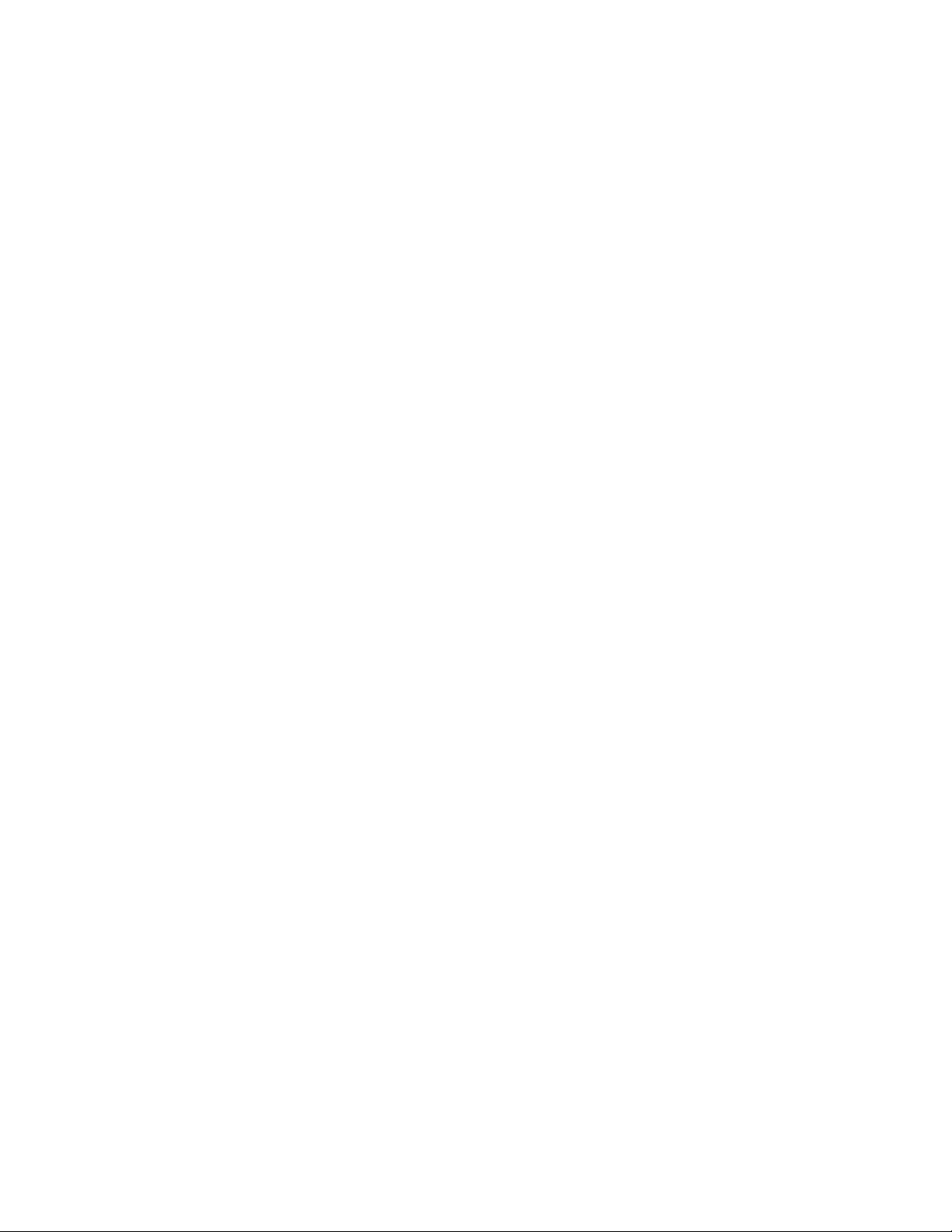
(7) 75 Ohm Word Clock Termination Switch
This pushbutton switch provides internal 75-ohm word clock input signal termination when required. Word
clock termination is active when the switch is engaged (depressed).
Apollo 16’s termination switch should only be engaged when Apollo 16 is set to sync to external word clock and
it is the last device at the receiving end of a word clock cable. For example, if Apollo 16 is the last “slave” unit
at the end of a clock chain (when Apollo 16’s word clock out port is not used), termination should be active.
Note: For more information, see “Digital Clocking Basics” on page 27.
(8) AES/EBU Ports
The AES/EBU ports provide two channels of digital I/O with resolutions up to 192 kHz via XLR connectors. For
optimum results, use only high-quality 110-ohm XLR cables specifically designed for AES/EBU digital audio.
SR Convert
Sample rate conversion can be enabled on the AES/EBU input. This function is set in the AES/EBU input channel strips in the Console application. When sample rate conversion is enabled and the sample rate of the
incoming AES/EBU signal does not match the sample rate specified in the Console application, the AES/EBU
signal is converted to match Apollo 16’s sample rate.
Note: When Apollo 16 is set to use AES/EBU as the master clock source, sample rate conversion is
inactive.
Mirror Monitor Outputs
The AES/EBU output can be configured to mirror the Monitor outputs, for routing the stereo Monitor signal to the
stereo AES/EBU input of other devices. This function is configured in the Interface panel of the Console Settings
window in the Console application.
Apollo 16 Hardware Manual Rear Panel 15
Page 16
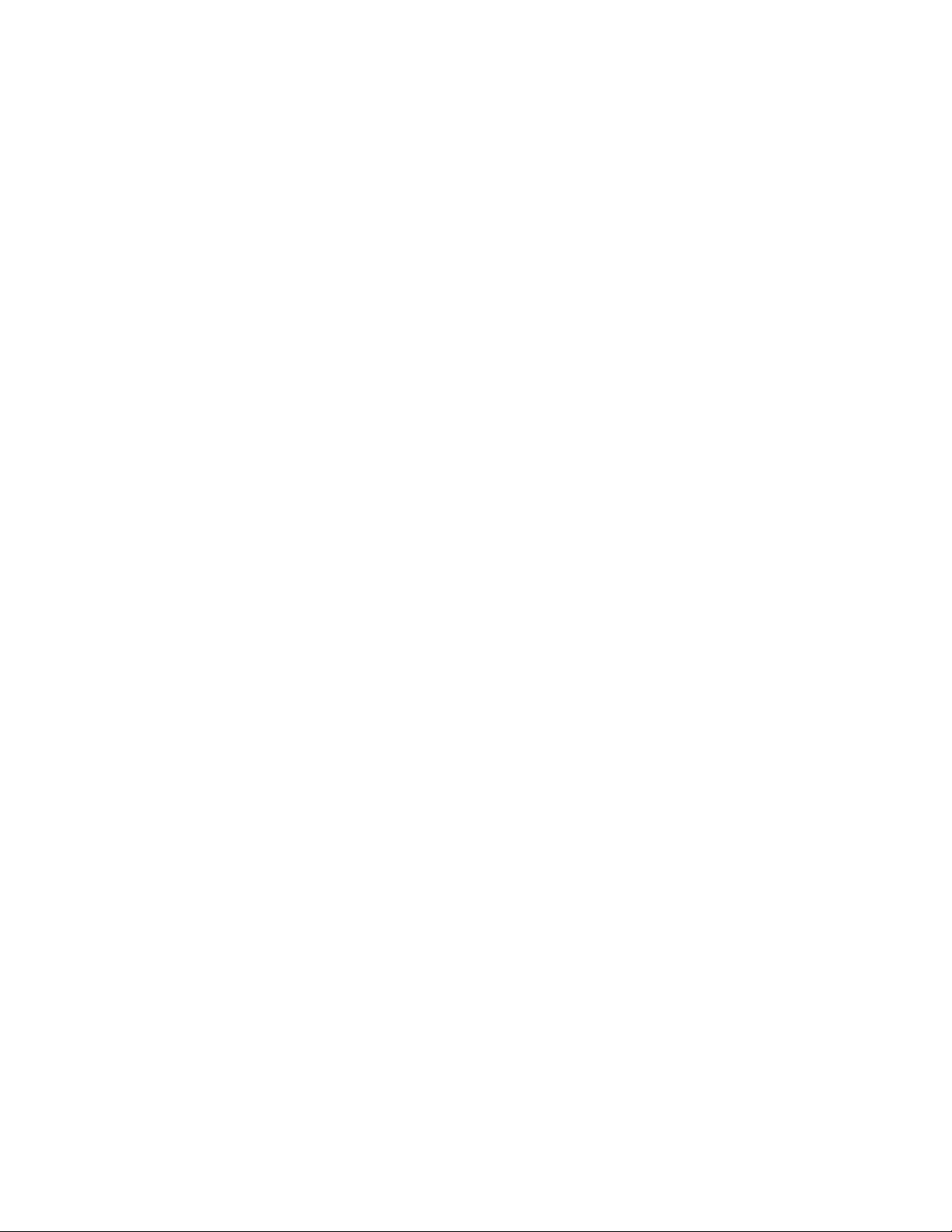
Host I/O
Important: Connect only one Apollo 16 FireWire or Thunderbolt port to the host computer.
(9) Expansion Bay
The expansion bay is where the Universal Audio Thunderbolt Option Card is installed, providing access to all of
Apollo 16’s features and functionality via Thunderbolt-enabled computers.
Refer to the Installation & Setup Guide included in the Thunderbolt Option Card package and our website for
complete details about installation, configuration, and use of Thunderbolt with Apollo 16.
(10) FireWire 800 Ports
Apollo 16 uses FireWire to communicate with the host computer system when the Thunderbolt Option Card is
not in use. When Apollo 16 is properly connected and configured, the HOST indicator (#2 on front panel) is illuminated.
Apollo 16 has two FireWire 800 ports. Only one port is used to connect to the host computer; the second port
can be used for daisy-chaining multiple FireWire devices such as external FireWire hard drives. For more
FireWire information and recommended interconnections, see ““FireWire Basics” on page 23.
Note: Apollo 16 cannot be bus powered and it does not supply bus power from its FireWire ports to
other devices.
(11) MADI Optical Ports
These ports use the MADI (Multichannel Audio Digital Interface) optical protocol for interconnecting with other
audio hardware devices in the digital domain. MADI input and output ports are provided.
The MADI ports relay the Monitor, Cue, and Auxiliary busses between multiple Apollo 16’s when they are connected in a multi-unit configuration for increased simultaneous I/O. For details about MADI features with Apollo
16, refer to the Apollo Software Manual (see “About Apollo 16 Documentation” on page 8).
Apollo 16 Hardware Manual Rear Panel 16
Page 17
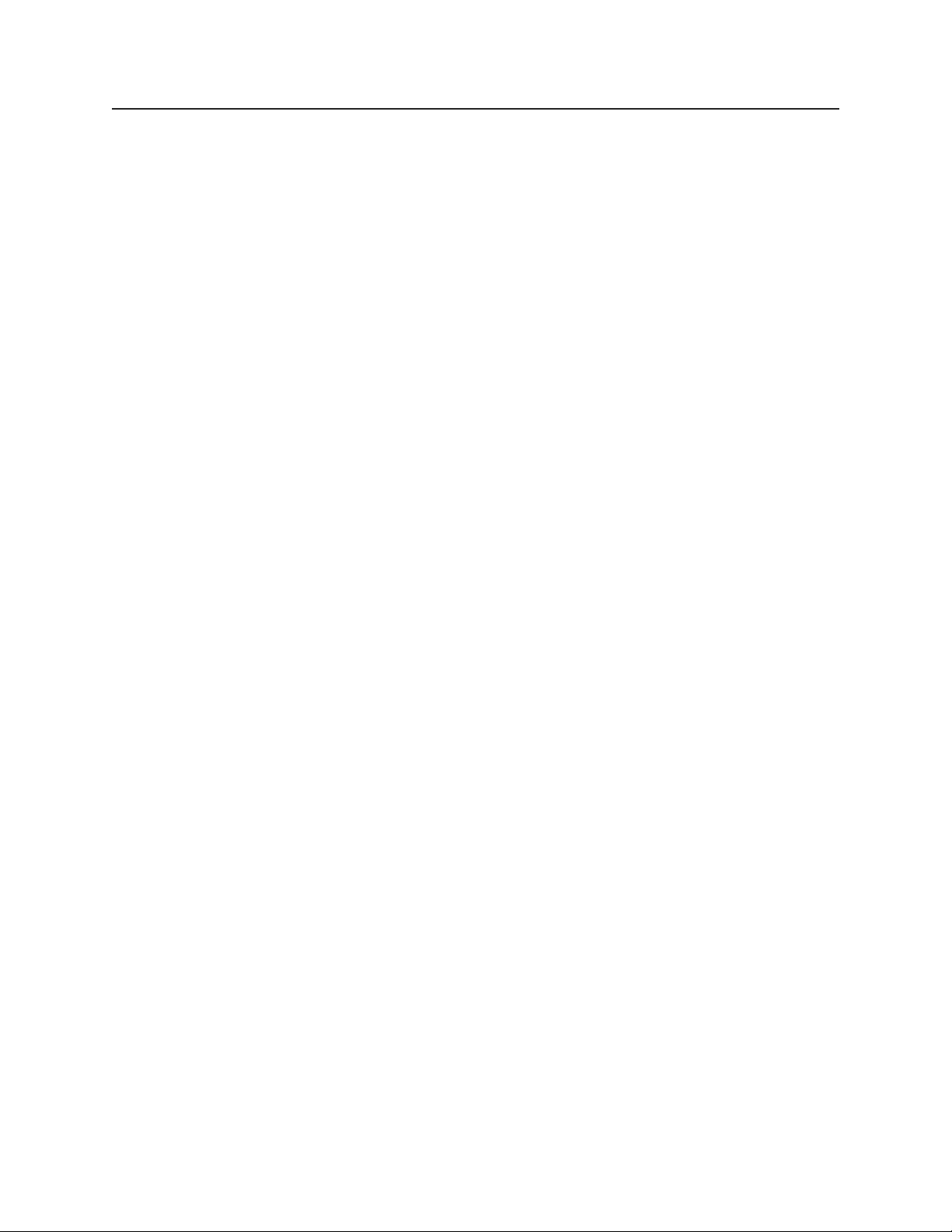
Software Installation
Note: Simplified procedures for software installation are below. For complete and detailed procedures,
refer to the UAD System Manual (see “About Apollo 16 Documentation” on page 8).
About UAD Software
The UAD Powered Plug-Ins installer contains all the software necessary to configure and use Apollo 16 and UAD
Powered Plug-Ins. It also installs the Apollo 16 hardware device drivers so the audio interface can communicate with the host computer. Therefore the UAD Powered Plug-Ins installer must be run even if you intend to use
Apollo 16 without the use of Console or UAD Powered Plug-Ins functionality.
Note: Apollo 16 software is not included in the package. Download it at www.uaudio.com/downloads
Apollo 16 installation, registration, and authorization consists of four main steps:
1. UAD software installation: Run the UAD Powered Plug-Ins installer downloaded from our website.
2. Connect Apollo 16 to the host computer (and other gear): See example setups starting on page 19.
3. Apollo 16 device registration: Add the device to your my.uaudio.com account.
4. UAD plug-in authorization: Download and apply the UAD authorization file.
Important: Install Software First
If you are installing Apollo 16 software for the first time, install the software before connecting Apollo 16. If you
are updating to a newer version of Apollo 16 software or installing additional UAD devices, it is not necessary to
remove the previous UAD software or hardware from the system, but you should still install the newer software
before adding new UAD devices.
Software System Requirements
Apollo 16 has specific host computer software requirements in addition to the hardware requirements that are
listed on page 6. Refer to the Apollo Software Manual or our website for these requirements (see “About
Apollo 16 Documentation” on page 8).
Software Updates
Using the latest Apollo 16 software is recommended. If the software is already installed, the UAD Meter & Control Panel application has a convenient button that checks for the most recent version. For software updates,
visit:
• www.uaudio.com/downloads
Preparation
Close all open files and applications before starting the installation procedure. Specifically, make sure the
Console, UAD Meter & Control Panel, and DAW applications are quit.
Important: Verify the computer system date and time are set correctly before installing the software
and/or launching the Console or UAD Meter & Control Panel applications for the first time.
Software Installation Procedure
1. Launch the UAD Powered Plug-Ins software installer downloaded from our website.
2. The installer will guide you through the installation procedure.
3. Connect Apollo 16 to the computer with a FireWire or Thunderbolt cable and power it up.
4. Software installation is complete. Proceed to “Registration & Authorization” on page 18.
Apollo 16 Hardware Manual Software Installation 17
Page 18
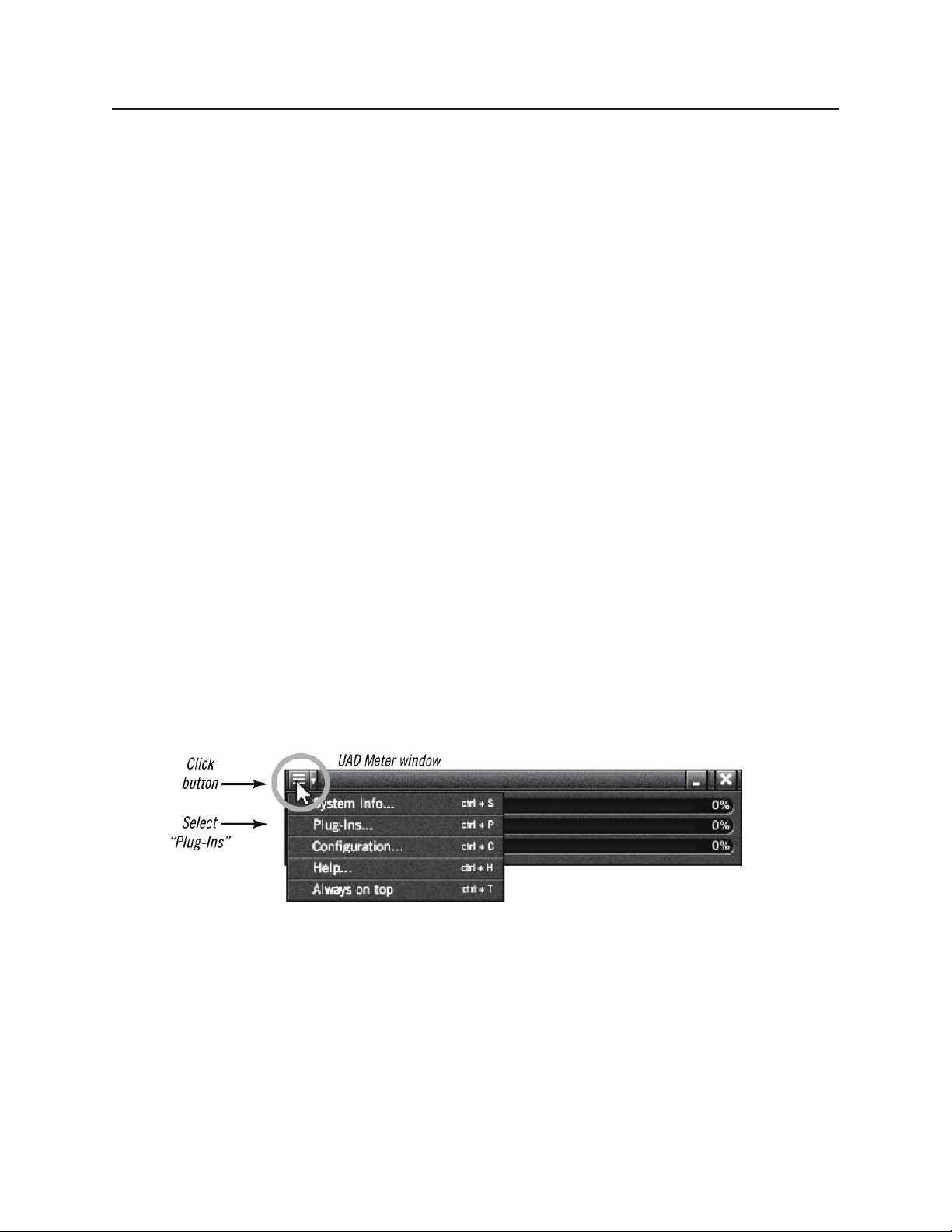
Registration & Authorization
Note: Simplified procedures for registration and authorization are below. For complete and detailed
procedures, refer to the UAD System Manual (see “About Apollo 16 Documentation” on page 8).
Apollo 16 must be registered and authorized at my.uaudio.com to unlock its UAD-2 functionality and run UAD
Powered Plug-Ins. Apollo 16 can be used as a “regular” audio interface (bypassing all UAD-2 plug-in features)
without registration and authorization. Unlicensed UAD-2 plug-ins can be used in demo mode for 14 days
without authorization.
Registration only needs to be completed once, however authorization must be completed each time the UAD
software is updated. Apollo 16, like all UAD-2 devices, stores its authorization and UAD licenses in the device
itself, so the unit can be connected to a different computer without repeating the authorization process.
Important: Registration and authorization can only be accomplished after successful software
installation.
Registration & Authorization Procedure
Registration is part of the initial authorization process (it’s not a separate procedure). Note that the following
steps require an Internet connection to the host computer. To authorize from a system that is not online, refer to
the UAD System Manual.
To register and authorize Apollo 16 when connected to the Internet:
1. Ensure that the Apollo 16 software is installed and Apollo 16 is powered and connected to the computer via FireWire or Thunderbolt. The hardware and software systems must be communicating properly.
2. Open the UAD Meter & Control Panel application. It can be accessed from the Dock (Mac) or Start Menu
(Windows).
3. Open the Plug-Ins panel. The panel can be accessed by typing ⌘-P (Mac) or Ctrl-P (Windows) when
the application is in the foreground, or click the UAD Meter window’s Menu button then select “PlugIns” from the drop menu, as shown here:
4. Click the “Authorize Plug-Ins…” button to begin the registration/authorization process. Our web pages
will guide you; follow the instructions on screen.
5. Double-click the authorization file that is automatically downloaded. The authorization is loaded into
Apollo 16, and after a few seconds the “Authorizations Updated Successfully” window appears.
Registration and authorization is complete and Apollo 16 is ready for use.
What Next?
• See “About Apollo 16 Documentation” on page 8 to learn how to find the information you need.
• Contact our technical support team (see page 9) if you need assistance.
Apollo 16 Hardware Manual Registration & Authorization 18
Page 19
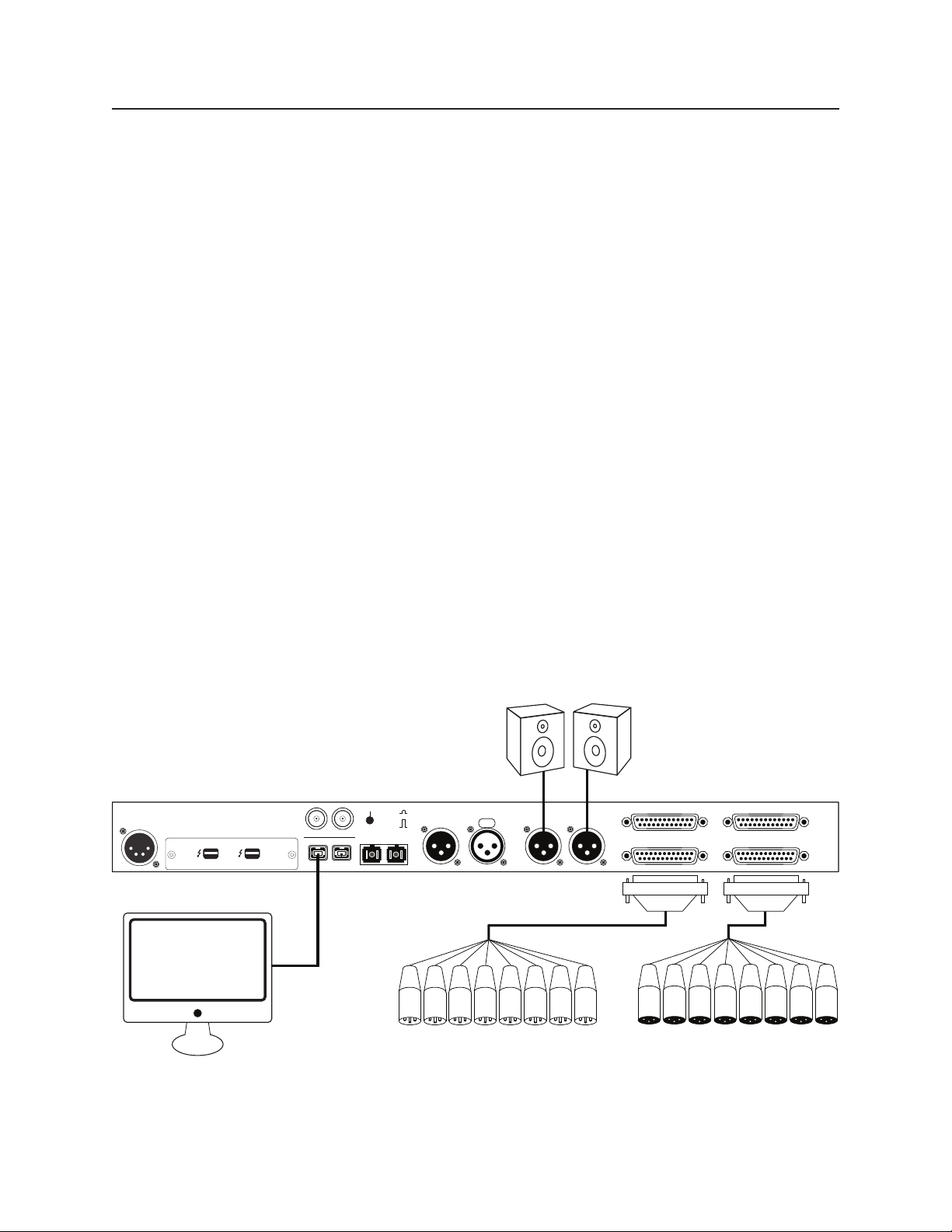
Interconnections
Installation Notes
1. Apollo 16 may get hot during normal operation if it doesn’t receive adequate airflow circulation around
its chassis vents. For optimum results when mounting Apollo 16 in a rack, we recommend leaving at
least one empty rack space above the unit to allow adequate airflow for cooling.
2. As with any sound system, to avoid audio spikes in your speakers, the following steps are recommended:
• Apply power to the speakers last, after all other devices (including Apollo 16) are powered on.
• Turn off the speakers first, before all other devices (including Apollo 16) are powered off.
Typical Setup
This diagram illustrates a basic Apollo 16 system. In this example, only analog devices are connected; digital
I/O is not used.
Key points for this example:
• Either FireWire port can be used for the host computer connection
• The Monitor outputs are connected to powered monitors (or an amp+speaker system)
• DB25 audio snakes are used for connections to line-level audio gear
• Although this example uses XLR connectors, DB25 snakes that terminate to XLR, TRS, or other DB25
connectors can be used
Powered
Loudspeaker
System
POWER OUT
( )
( )
PORT 2
PORT 1
UNIVERSAL AUDIO, INC.
Computer
WORD CLOCK
FIREWIRE
1394 800 (1) 1394 800 (2)
FireWire
800
75 OHM TERM
IN
MADI OUT MADI IN
AES/EBU OUT AES/EBU IN
ON
OFF
PUSH
MON OUT (R) 2 MON OUT (L) 1
LINE OUT 9-16
LINE OUT 1-8 LINE IN 1-8
LINE IN 9-16
DB25 Audio
Snakes
To Outboard Gear/Console
Line Level Inputs
Apollo 16 Hardware Manual Interconnections 19
From Outboard Gear/Console
Line Level Outputs
Page 20
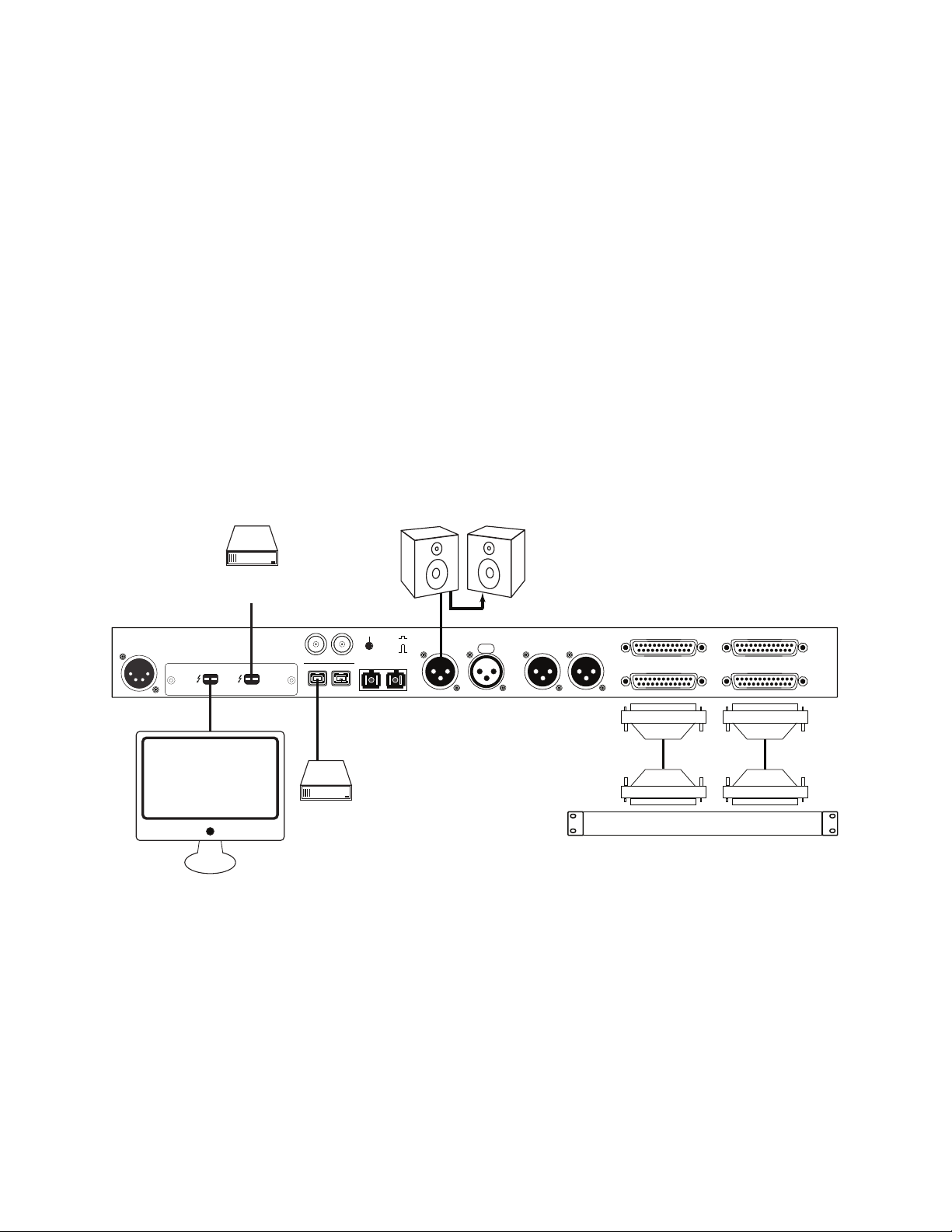
Thunderbolt Setup
This diagram illustrates how Apollo 16 can be connected to a host computer with the Thunderbolt Option Card.
Key points for this example:
• The Thunderbolt Option Card (not included) must be installed in Apollo 16 to connect via Thunderbolt
• Either Thunderbolt port can be used for the host computer connection
• A UAD-2 PCIe card in an external Thunderbolt expansion chassis is daisy-chained to second port in
Thunderbolt Option Card
• Monitors with AES/EBU input are connected to AES/EBU output
• The “AES/EBU Mirrors Monitor 1-2” option is enabled in Console Settings so Apollo 16’s front panel
MONITOR knob can control the volume level of the speakers with AES/EBU input
• An external FireWire 800 device is connected to Apollo 16 (the Thunderbolt Option Card enables Apollo
16 to behave as a FireWire 800 hub)
• Either FireWire port can be used for the external FireWire hard drive connection
Powered
Loudspeakers
UAD-2 OCTO in external
Thunderbolt chassis
w/Digital
Inputs
POWER OUT
( )
( )
PORT 2
PORT 1
UNIVERSAL AUDIO, INC.
Thunderbolt
Computer
External FW
WORD CLOCK
FIREWIRE
1394 800 (1) 1394 800 (2)
Hard Drive
75 OHM TERM
IN
MADI OUT MADI IN
AES/EBU OUT AES/EBU IN
ON
OFF
PUSH
MON OUT (R) 2 MON OUT (L) 1
LINE OUT 9-16
LINE OUT 1-8 LINE IN 1-8
LINE IN 9-16
Audio Gear with DB25 Analog I/O
Apollo 16 Hardware Manual Interconnections 20
Page 21
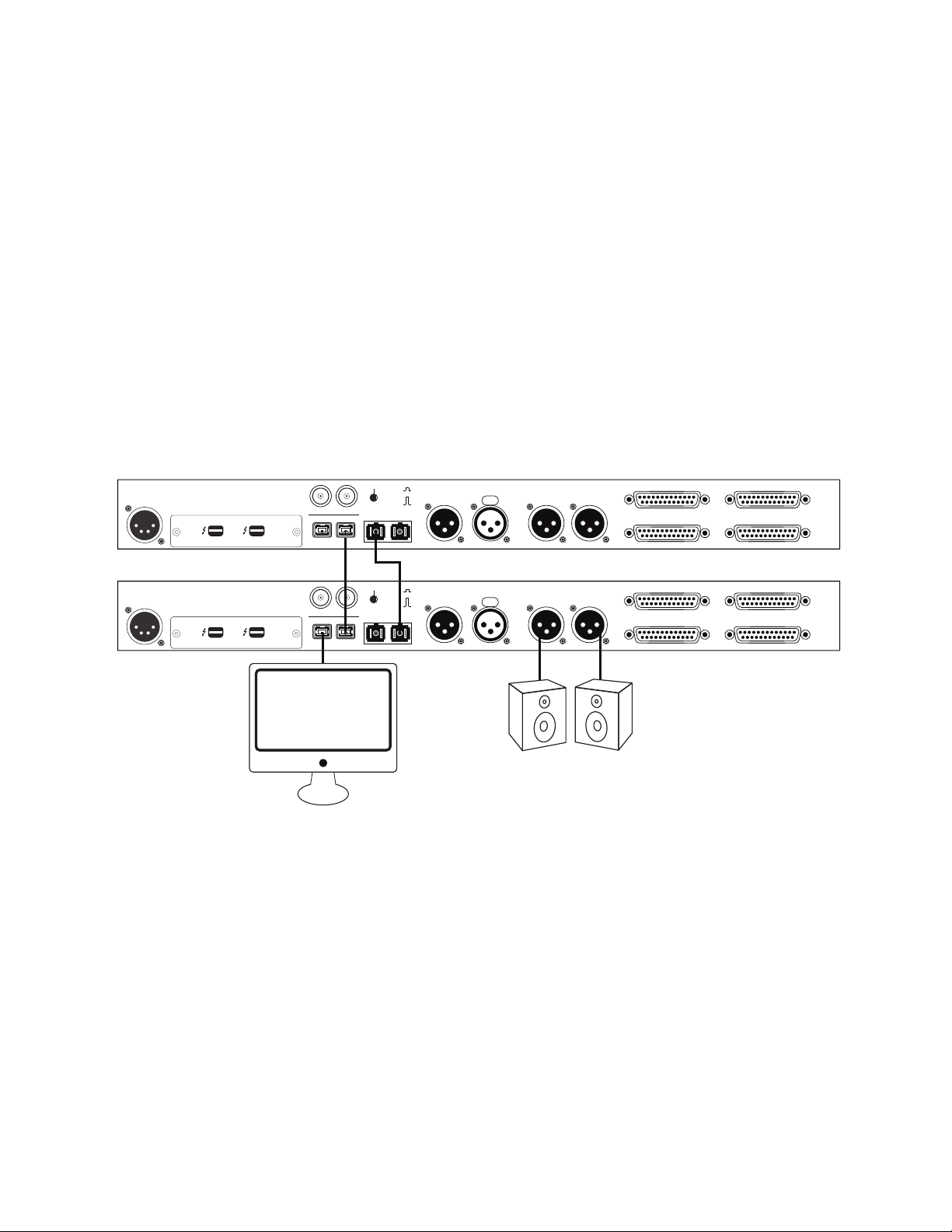
Multi-Unit Setup – FireWire Host Connection
This diagram illustrates how two Apollo 16 units are connected together into an aggregated interface for 32 simultaneous analog inputs and 32 simultaneous analog outputs using FireWire to connect to the host computer.
Key points for this example:
• One unit is designated as the “Monitor” (the master unit – where monitor connections are made)
• One unit is the “Expander” (the slave unit – with higher numbered I/O)
• The Monitor unit is connected to the host computer via FireWire 800
(either FW port can be used for this connection)
• One FireWire 800 cable must be connected between the Expander and Monitor units
(either FireWire port can be used for this connection)
• One MADI cable must be connected from the MADI OUT of Expander unit to the MADI IN of Monitor unit
Expander Unit
POWER OUT
( )
PORT 2
PORT 1
UNIVERSAL AUDIO, INC.
Monitor Unit
POWER OUT
( )
PORT 2
PORT 1
UNIVERSAL AUDIO, INC.
( )
( )
FireWire 800
Computer
WORD CLOCK
FIREWIRE
1394 800 (1) 1394 800 (2)
WORD CLOCK
FIREWIRE
1394 800 (1) 1394 800 (2)
75 OHM TERM
IN
MADI OUT MADI IN
75 OHM TERM
IN
MADI OUT MADI IN
AES/EBU OUT AES/EBU IN
ON
OFF
AES/EBU OUT AES/EBU IN
ON
OFF
PUSH
PUSH
MON OUT (R) 2 MON OUT (L) 1
MON OUT (R) 2 MON OUT (L) 1
LINE OUT 9-16
LINE OUT 1-8 LINE IN 1-8
LINE OUT 9-16
LINE OUT 1-8 LINE IN 1-8
LINE IN 9-16
LINE IN 9-16
Connect speakers
to Monitor unit
Apollo 16 Hardware Manual Interconnections 21
Page 22
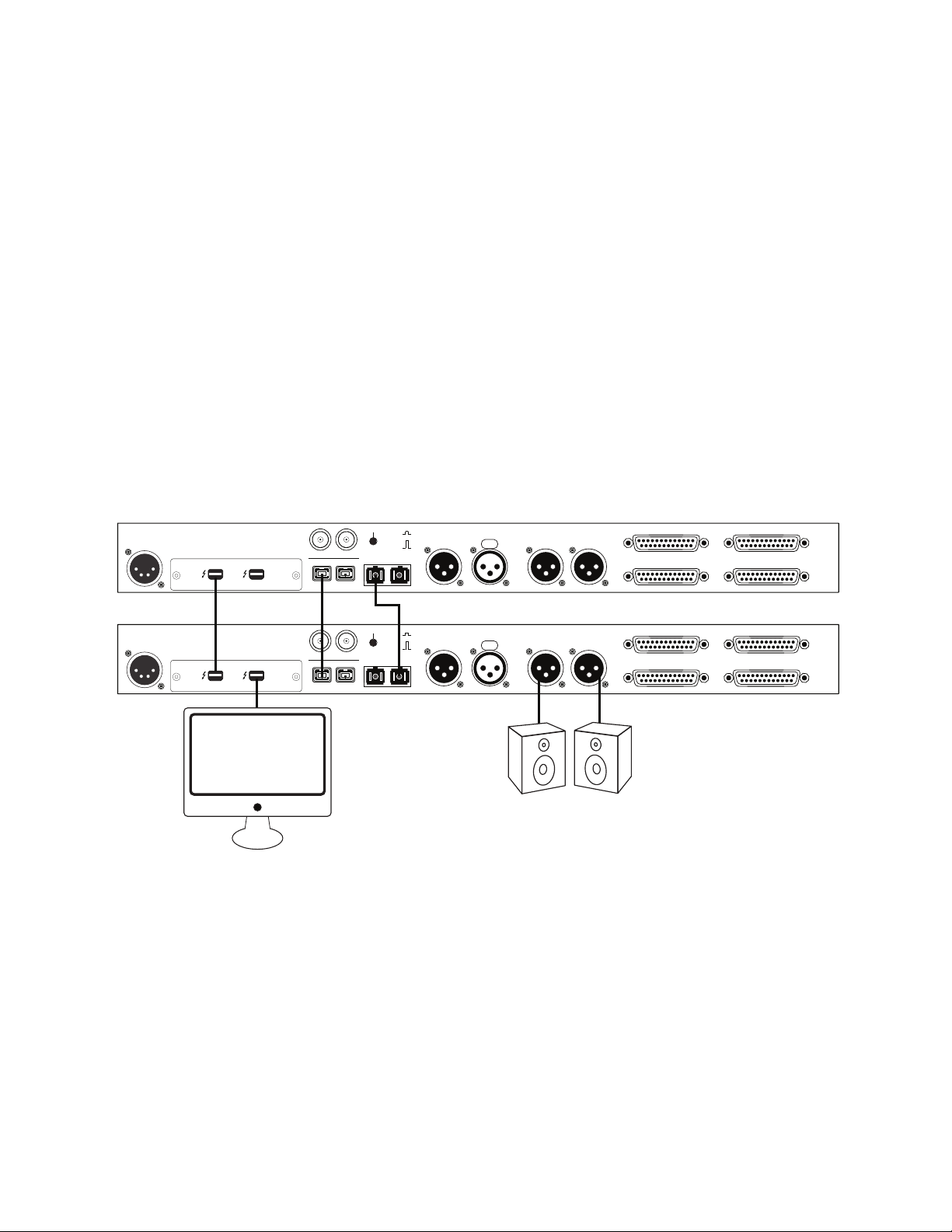
Multi-Unit Setup – Thunderbolt Host Connection
This diagram illustrates how two Apollo 16 units are connected together into an aggregated interface for 32
simultaneous analog inputs and 32 simultaneous analog outputs.
Key points for this example:
• Both units require the Thunderbolt Option Card to be installed
• One unit is designated as the “Monitor” (the master unit – where monitor connections are made)
• One unit is the “Expander” (the slave unit – with higher numbered I/O)
• The Monitor unit must be connected to the host computer via the Thunderbolt Option Card
(either Thunderbolt port can be used)
• One Thunderbolt cable must be connected between the Expander and Monitor units
(either Thunderbolt port can be used)
• One FireWire 800 cable must be connected between the Expander and Monitor units
(either FireWire port can be used)
• One MADI cable must be connected from the MADI OUT of Expander unit to the MADI IN of Monitor unit
Expander Unit
POWER OUT
( )
PORT 2
PORT 1
UNIVERSAL AUDIO, INC.
Monitor Unit
POWER OUT
( )
PORT 2
PORT 1
UNIVERSAL AUDIO, INC.
Thunderbolt
Computer
75 OHM TERM
IN
( )
( )
WORD CLOCK
1394 800 (1) 1394 800 (2)
WORD CLOCK
1394 800 (1) 1394 800 (2)
FIREWIRE
FIREWIRE
MADI OUT MADI IN
75 OHM TERM
IN
MADI OUT MADI IN
AES/EBU OUT AES/EBU IN
ON
OFF
AES/EBU OUT AES/EBU IN
ON
OFF
PUSH
PUSH
MON OUT (R) 2 MON OUT (L) 1
MON OUT (R) 2 MON OUT (L) 1
LINE OUT 9-16
LINE OUT 1-8 LINE IN 1-8
LINE OUT 9-16
LINE OUT 1-8 LINE IN 1-8
LINE IN 9-16
LINE IN 9-16
Connect speakers
to Monitor unit
Apollo 16 Hardware Manual Interconnections 22
Page 23

FireWire Basics
FireWire (also known as “IEEE 1394” and “i.Link”) is a high-speed serial data interconnection protocol that is
used to transfer digital data between devices. FireWire is commonly used to interconnect computer systems to
hard drives, audio interfaces, and digital camcorders. A complete discussion of FireWire is beyond the scope of
this manual, but some of the main points and how they apply to Apollo 16 are covered below.
Important: On Windows systems, Apollo 16 requires a qualified PCIe-to-FireWire adapter card. For
details, see www.uaudio.com/support/apollo
FireWire vs. USB
FireWire is considered superior to USB for audio purposes because it does not rely on the host processor to
manage low-level data housekeeping (among other reasons). FireWire typically outperforms USB at the same
rated speeds.
FireWire Bus
FireWire devices are connected to a FireWire “bus” which is comprised of all devices in the serial data stream.
The FireWire specification supports up to 63 devices per FireWire bus.
Many FireWire devices and host computers have more than one FireWire connector, but these connectors almost
always attach to the same FireWire bus (most computers do not have more than one FireWire bus). It is possible
to add another FireWire bus to a computer, typically by adding a PCIe-to-FireWire or ExpressCard-to-FireWire
adapter card.
Bus Power
Some FireWire devices can be “bus powered” which means the device derives its operating electricity from the
FireWire bus itself without a power supply of its own. Apollo 16 cannot be bus powered and it does not supply
bus power from its FireWire ports to other devices.
Powering Down
Powering down or disconnecting Apollo 16 when UAD plug-ins are loaded could cause session data loss and/
or unpredictable behavior. Quit all UAD host applications (DAW, Console, UAD Meter & Control Panel) before
disconnecting Apollo.
FireWire 800 vs. FireWire 400
The most common FireWire devices are available in two speeds: FireWire 400 (IEEE 1394a), which supports
transfer speeds up to 400 megabits per second, and FireWire 800 (IEEE 1394b), which supports up to 800
megabits per second. It’s usually possible to determine the speed of the FireWire device by the type of FireWire
connector it uses. Apollo 16 is a FireWire 800 device.
Apollo 16 Hardware Manual FireWire Basics 23
Page 24
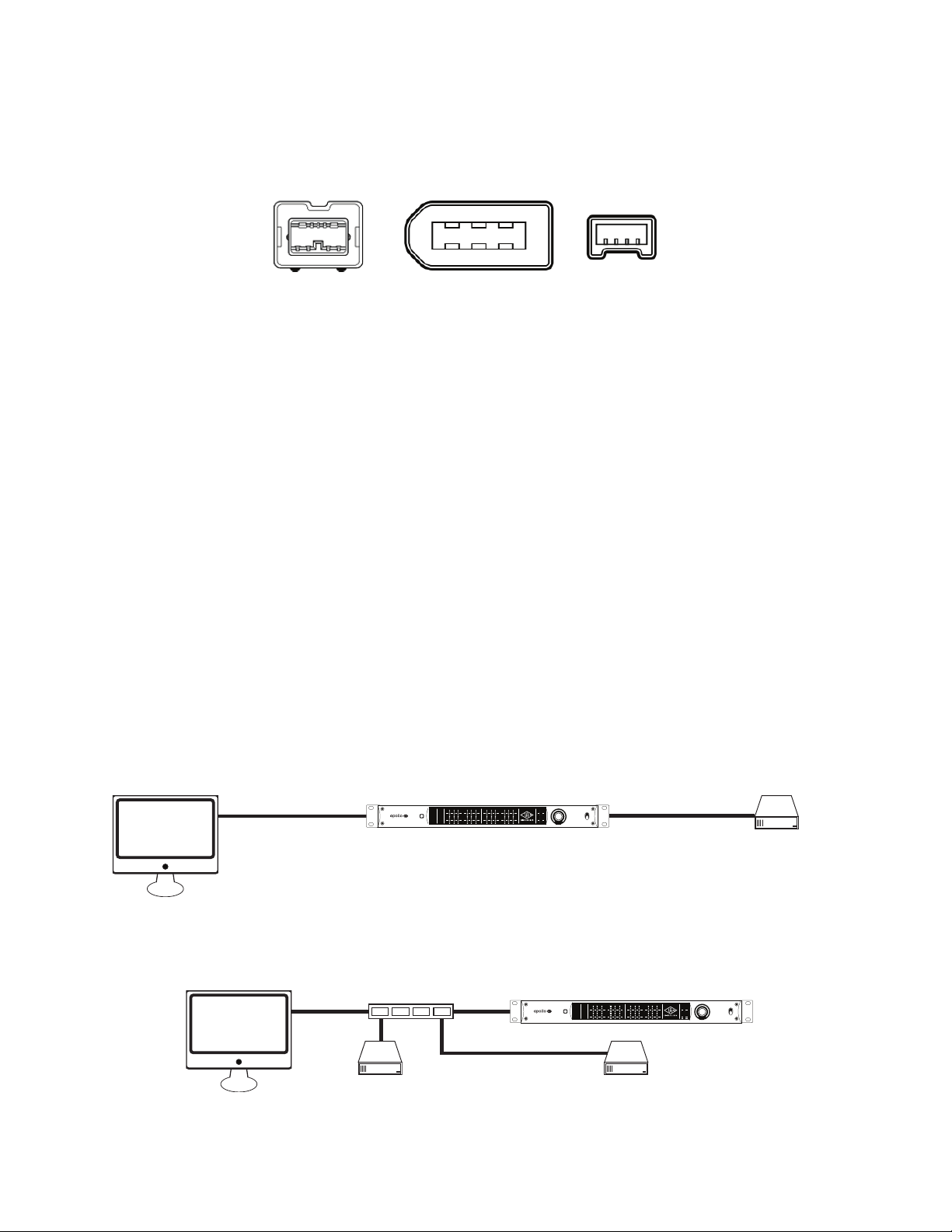
FireWire Connectors
Hard Drive
Computer
Apollo 16
FireWire 800 and FireWire 400 devices use different connectors, as illustrated below. This helps to differentiate
between the two device speeds (the connectors are not interchangeable).
FW 800 (9-pin) FW 400 (6-pin) FW 400 (4-pin)
FireWire 400 connectors
FireWire 400 devices typically have two types of connector: 4-pin and 6-pin. The small 4-pin FireWire 400
connector is common on digital camcorders and Windows notebook computers. The 6-pin connector is more
common with hard drives and audio devices.
FireWire 800 connector
FireWire 800 devices use a 9-pin connector. 9-pin to 6-pin FireWire adapter cables are available to connect
FireWire 800 devices to a FireWire 400 bus (with half the bandwidth).
Apollo 16 has two FireWire 800 ports to facilitate easy daisy chaining with other FireWire devices.
FireWire Repeaters and Chains
FireWire devices can be connected to each other serially in a “daisy chain,” connected to a central device such
as a computer with multiple FireWire ports or a peripheral FireWire repeater, or any combination of the two in a
“tree chain” topology.
Apollo 16 can function as a FireWire repeater, by using the unused port on the unit to connect other FireWire
devices. Note that Apollo 16 does not supply FireWire bus power to downstream devices.
The examples below show a few of the many interconnection possibilities using daisy chains and repeaters.
MONITOR
1 2
C
POWER
0
-3
-6
-9
METER I/O
-12
-15
-18
OFF
-21
-27
Apollo 16
1 2 3 4 5 6 7 8
HOST
RATE
C
0
CLOCK
44.1
-3
METER
INT
48
-6
-9
88.2
EXT
-12
METER
96
-15
-18
IN
176.4
-21
192
OUT
-27
9 10 11 12 13 14 15 16
C
0
-3
-6
-9
-12
-15
-18
-21
-27
MONITOR
1 2
C
POWER
0
-3
-6
-9
METER I/O
-12
-15
-18
OFF
-21
-27
Computer
1 2 3 4 5 6 7 8
HOST
CLOCK
METER
INT
EXT
METER
IN
OUT
FireWire bus connections via daisy chain
9 10 11 12 13 14 15 16
RATE
C
C
0
44.1
48
88.2
96
176.4
192
0
-3
-3
-6
-6
-9
-9
-12
-12
-15
-15
-18
-18
-21
-21
-27
-27
FW Repeater
Hard Drive
FireWire bus connections via repeater
Apollo 16 Hardware Manual FireWire Basics 24
Hard Drive
Page 25
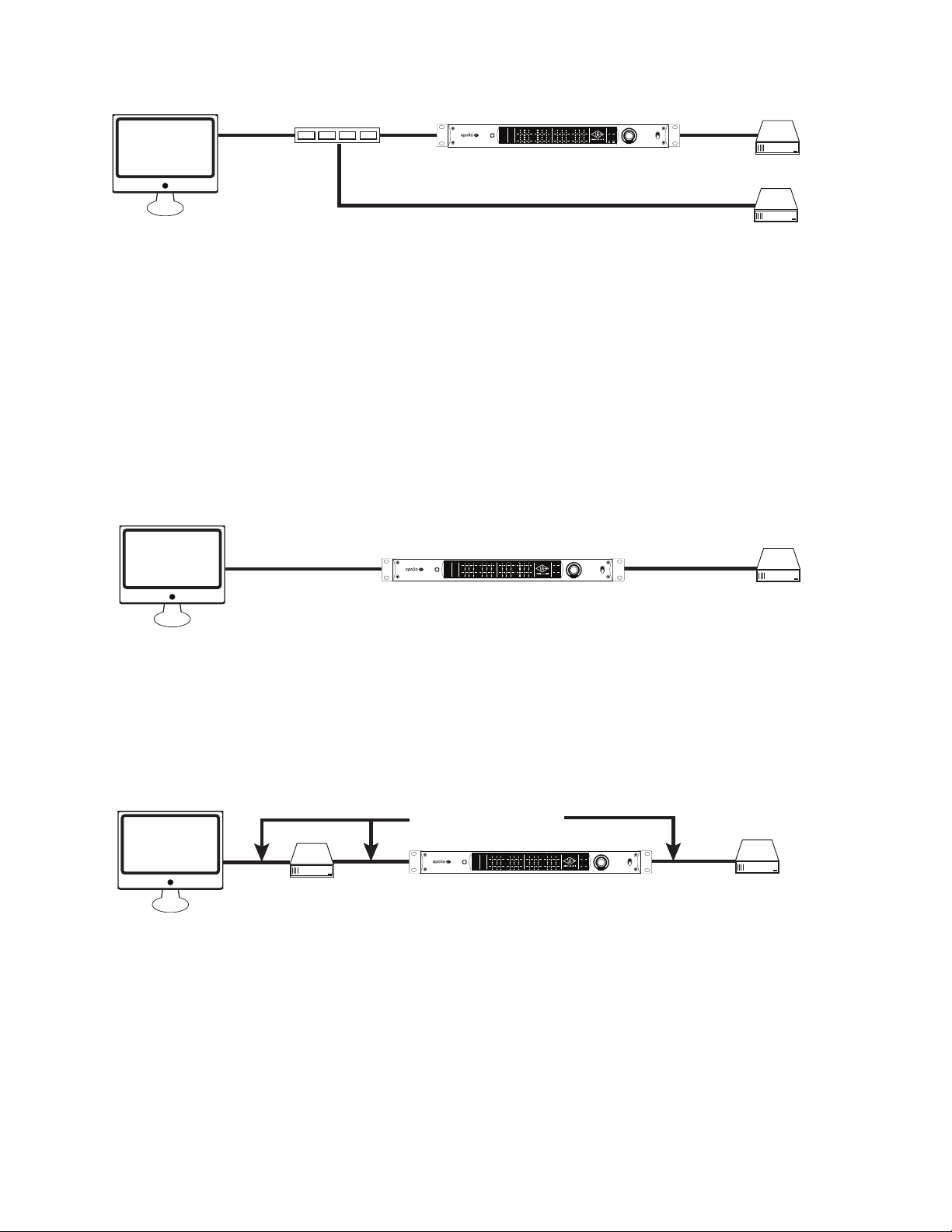
FireWire bus connections via repeater
Computer
Hard Drive Hard Drive
Apollo 16
FW Repeater
METER I/O
POWER
OFF
METER
1 2 3 4 5 6 7 8
C
0
-6
-3
-9
-12
-15
-18
-21
-27
88.2
RATE
44.1
48
176.4
96
192
9 10 11 12 13 14 15 16
C
0
-6
-3
-9
-12
-15
-18
-21
-27
HOST
CLOCK
INT
EXT
METER
IN
OUT
MONITOR
1 2
C
0
-6
-3
-9
-12
-15
-18
-21
-27
FireWire bus connections via daisy chain
Hard DriveComputer
Apollo 16
METER I/O
POWER
OFF
METER
1 2 3 4 5 6 7 8
C
0
-6
-3
-9
-12
-15
-18
-21
-27
88.2
RATE
44.1
48
176.4
96
192
9 10 11 12 13 14 15 16
C
0
-6
-3
-9
-12
-15
-18
-21
-27
HOST
CLOCK
INT
EXT
METER
IN
OUT
MONITOR
1 2
C
0
-6
-3
-9
-12
-15
-18
-21
-27
Computer
FireWire bus connections via repeater
Computer
Hard Drive Hard Drive
Apollo 16
FW Repeater
METER I/O
POWER
OFF
METER
1 2 3 4 5 6 7 8
C
0
-6
-3
-9
-12
-15
-18
-21
-27
88.2
RATE
44.1
48
176.4
96
192
9 10 11 12 13 14 15 16
C
0
-6
-3
-9
-12
-15
-18
-21
-27
HOST
CLOCK
INT
EXT
METER
IN
OUT
MONITOR
1 2
C
0
-6
-3
-9
-12
-15
-18
-21
-27
FireWire bus connections via daisy chain
Hard DriveComputer
Apollo 16
METER I/O
POWER
OFF
METER
1 2 3 4 5 6 7 8
C
0
-6
-3
-9
-12
-15
-18
-21
-27
88.2
RATE
44.1
48
176.4
96
192
9 10 11 12 13 14 15 16
C
0
-6
-3
-9
-12
-15
-18
-21
-27
HOST
CLOCK
INT
EXT
METER
IN
OUT
MONITOR
1 2
C
0
-6
-3
-9
-12
-15
-18
-21
-27
Computer
FireWire bus connections via repeater and daisy chain in a “tree chain”
Apollo 16
FW Repeater
Hard Drive
Hard Drive
METER I/O
POWER
OFF
METER
1 2 3 4 5 6 7 8
C
0
-6
-3
-9
-12
-15
-18
-21
-27
88.2
RATE
44.1
48
176.4
96
192
9 10 11 12 13 14 15 16
C
0
-6
-3
-9
-12
-15
-18
-21
-27
HOST
CLOCK
INT
EXT
METER
IN
OUT
MONITOR
1 2
C
0
-6
-3
-9
-12
-15
-18
-21
-27
FireWire bus connections via repeater
Computer
Hard Drive Hard Drive
Apollo 16
FW Repeater
METER I/O
POWER
OFF
METER
1 2 3 4 5 6 7 8
C
0
-6
-3
-9
-12
-15
-18
-21
-27
88.2
RATE
44.1
48
176.4
96
192
9 10 11 12 13 14 15 16
C
0
-6
-3
-9
-12
-15
-18
-21
-27
HOST
CLOCK
INT
EXT
METER
IN
OUT
MONITOR
1 2
C
0
-6
-3
-9
-12
-15
-18
-21
-27
FireWire bus connections via daisy chain
Hard DriveComputer
Apollo 16
METER I/O
POWER
OFF
METER
1 2 3 4 5 6 7 8
C
0
-6
-3
-9
-12
-15
-18
-21
-27
88.2
RATE
44.1
48
176.4
96
192
9 10 11 12 13 14 15 16
C
0
-6
-3
-9
-12
-15
-18
-21
-27
HOST
CLOCK
INT
EXT
METER
IN
OUT
MONITOR
1 2
C
0
-6
-3
-9
-12
-15
-18
-21
-27
Computer
FireWire bus connections via repeater and daisy chain in a “tree chain”
Apollo 16
FW Repeater
Hard Drive
Hard Drive
METER I/O
POWER
OFF
METER
1 2 3 4 5 6 7 8
C
0
-6
-3
-9
-12
-15
-18
-21
-27
88.2
RATE
44.1
48
176.4
96
192
9 10 11 12 13 14 15 16
C
0
-6
-3
-9
-12
-15
-18
-21
-27
HOST
CLOCK
INT
EXT
METER
IN
OUT
MONITOR
1 2
C
0
-6
-3
-9
-12
-15
-18
-21
-27
This FireWire bus runs @ 400 MB because host computer is FW400
FW400
FW800 FW800
METER I/O
POWER
OFF
METER
1 2 3 4 5 6 7 8
C
0
-6
-3
-9
-12
-15
-18
-21
-27
88.2
RATE
44.1
48
176.4
96
192
9 10 11 12 13 14 15 16
C
0
-6
-3
-9
-12
-15
-18
-21
-27
HOST
CLOCK
INT
EXT
METER
IN
OUT
MONITOR
1 2
C
0
-6
-3
-9
-12
-15
-18
-21
-27
FireWire bus connections via repeater and daisy chain in a “tree chain”
Mixing FireWire Speeds
FW Repeater
Apollo 16
1 2 3 4 5 6 7 8
HOST
RATE
C
0
CLOCK
44.1
-3
METER
INT
48
-6
-9
88.2
EXT
-12
METER
96
-15
-18
IN
176.4
-21
192
OUT
-27
9 10 11 12 13 14 15 16
C
0
-3
-6
-9
-12
-15
-18
-21
-27
MONITOR
1 2
C
POWER
0
-3
-6
-9
METER I/O
-12
-15
-18
OFF
-21
-27
Hard Drive
Hard Drive
Although FireWire 400 and FireWire 800 devices can be connected to the same FireWire bus via a repeater or
daisy chain, special precautions must be observed to maximize bandwidth in these situations.
FireWire 800 devices on a FireWire 400 bus
FireWire 800 devices are backwards-compatible and can be connected to a FireWire 400 bus using a 9-pin to
6-pin FireWire cable or adapter. However in this scenario any 800 megabit-capable devices on the bus (including Apollo 16) will operate at a maximum of 400 megabits because FireWire bandwidth cannot exceed the
maximum bus speed of the host computer.
FW400
1 2 3 4 5 6 7 8
HOST
RATE
CLOCK
44.1
METER
INT
48
88.2
EXT
METER
96
IN
176.4
192
OUT
9 10 11 12 13 14 15 16
C
0
-3
-6
-9
-12
-15
-18
-21
-27
C
0
-3
-6
-9
-12
-15
-18
-21
-27
MONITOR
1 2
C
POWER
0
-3
-6
-9
METER I/O
-12
-15
-18
OFF
-21
-27
FW800 FW800
This FireWire bus runs @ 400 MB because host computer is FW400
FireWire 400 devices on a FireWire 800 bus
FireWire 400 devices can be connected to a FireWire 800 bus using a 6-pin to 9-pin FireWire cable or adapter.
However, if the FireWire 800 devices are located after the FireWire 400 devices in the daisy chain, all FireWire
devices will operate at a maximum of 400 megabits because the FireWire 400 devices force all subsequent
devices to run at FireWire 400 speeds.
FW800
FW400
This FireWire bus runs @ 400 MB because 1st device in chain is FW400
FW bus @ 400 MB
METER
1 2 3 4 5 6 7 8
HOST
CLOCK
INT
EXT
METER
IN
OUT
9 10 11 12 13 14 15 16
RATE
C
C
0
44.1
48
88.2
96
176.4
192
0
-3
-3
-6
-6
-9
-9
-12
-12
-15
-15
-18
-18
-21
-21
-27
-27
FW800 FW800
MONITOR
1 2
C
POWER
0
-3
-6
-9
METER I/O
-12
-15
-18
OFF
-21
-27
Apollo 16 Hardware Manual FireWire Basics 25
Page 26

FireWire bus connections via repeater
Computer
Hard Drive Hard Drive
Apollo 16
FW Repeater
METER I/O
POWER
OFF
METER
1 2 3 4 5 6 7 8
C
0
-6
-3
-9
-12
-15
-18
-21
-27
88.2
RATE
44.1
48
176.4
96
192
9 10 11 12 13 14 15 16
C
0
-6
-3
-9
-12
-15
-18
-21
-27
HOST
CLOCK
INT
EXT
METER
IN
OUT
MONITOR
1 2
C
0
-6
-3
-9
-12
-15
-18
-21
-27
FireWire bus connections via daisy chain
Hard DriveComputer
Apollo 16
METER I/O
POWER
OFF
METER
1 2 3 4 5 6 7 8
C
0
-6
-3
-9
-12
-15
-18
-21
-27
88.2
RATE
44.1
48
176.4
96
192
9 10 11 12 13 14 15 16
C
0
-6
-3
-9
-12
-15
-18
-21
-27
HOST
CLOCK
INT
EXT
METER
IN
OUT
MONITOR
1 2
C
0
-6
-3
-9
-12
-15
-18
-21
-27
Computer
FireWire bus connections via repeater and daisy chain in a “tree chain”
Apollo 16
FW Repeater
Hard Drive
Hard Drive
METER I/O
POWER
OFF
METER
1 2 3 4 5 6 7 8
C
0
-6
-3
-9
-12
-15
-18
-21
-27
88.2
RATE
44.1
48
176.4
96
192
9 10 11 12 13 14 15 16
C
0
-6
-3
-9
-12
-15
-18
-21
-27
HOST
CLOCK
INT
EXT
METER
IN
OUT
MONITOR
1 2
C
0
-6
-3
-9
-12
-15
-18
-21
-27
This FireWire bus runs @ 400 MB because host computer is FW400
FW400
FW800 FW800
METER I/O
POWER
OFF
METER
1 2 3 4 5 6 7 8
C
0
-6
-3
-9
-12
-15
-18
-21
-27
88.2
RATE
44.1
48
176.4
96
192
9 10 11 12 13 14 15 16
C
0
-6
-3
-9
-12
-15
-18
-21
-27
HOST
CLOCK
INT
EXT
METER
IN
OUT
MONITOR
1 2
C
0
-6
-3
-9
-12
-15
-18
-21
-27
This FireWire bus runs @ 400 MB because 1st device in chain is FW400
FW800
FW800 FW800
FW400
FW bus @ 400 MB
METER I/O
POWER
OFF
METER
1 2 3 4 5 6 7 8
C
0
-6
-3
-9
-12
-15
-18
-21
-27
88.2
RATE
44.1
48
176.4
96
192
9 10 11 12 13 14 15 16
C
0
-6
-3
-9
-12
-15
-18
-21
-27
HOST
CLOCK
INT
EXT
METER
IN
OUT
MONITOR
1 2
C
0
-6
-3
-9
-12
-15
-18
-21
-27
Combining FireWire 400 and 800 devices on a FireWire 800 bus
It is possible to configure a FireWire bus to run at both FireWire 400 and FireWire 800 speeds simultaneously
if the host computer bus is FireWire 800, supporting maximum throughput with a combination of FireWire 400
and FireWire 800 devices. This is accomplished by putting any/all FireWire 400 devices AFTER any/all FireWire
800 devices in a daisy chain or tree chain. If (and only if) FireWire 400 devices are attached to a FireWire 800
bus after the end of all FireWire 800 devices in a daisy chain or tree chain, the FireWire 800 devices will operate
at 800 megabits while the FireWire 400 device operates at 400 megabits. The diagram below illustrates the
recommended configuration when Apollo 16 is sharing a FireWire 800 bus with FireWire 400 devices.
Recommended Mixed Speed Setup
FW800
FW bus @ 800 MB FW bus @ 400 MB
1 2 3 4 5 6 7 8
HOST
CLOCK
METER
INT
EXT
METER
IN
OUT
9 10 11 12 13 14 15 16
RATE
C
0
44.1
-3
48
-6
-9
88.2
-12
96
176.4
192
-12
-15
-15
-18
-18
-21
-21
-27
-27
FW800 FW800 FW400
C
0
-3
-6
-9
MONITOR
1 2
C
POWER
0
-3
-6
-9
METER I/O
-12
-15
-18
OFF
-21
-27
This FireWire bus runs @ both 800 MB and 400 MB because the
FW400 device is located AFTER the FW800 devices in the chain
The example above shows the correct method of interconnecting FireWire 800 and FireWire 400 devices to a
FireWire 800 computer bus. Any mixture of daisy chains, repeaters, and/or tree chains may be used, as long as
all the FireWire 400 devices are placed after all the FireWire 800 devices.
FireWire with Thunderbolt
When Apollo 16 is connected to the computer via the Thunderbolt Option Card, both of Apollo 16’s FireWire ports
remain active and they can be connected to FireWire peripheral devices such as hard drives. For an illustration
of this configuration, see “Thunderbolt Setup” on page 20.
Apollo 16 Hardware Manual FireWire Basics 26
Page 27
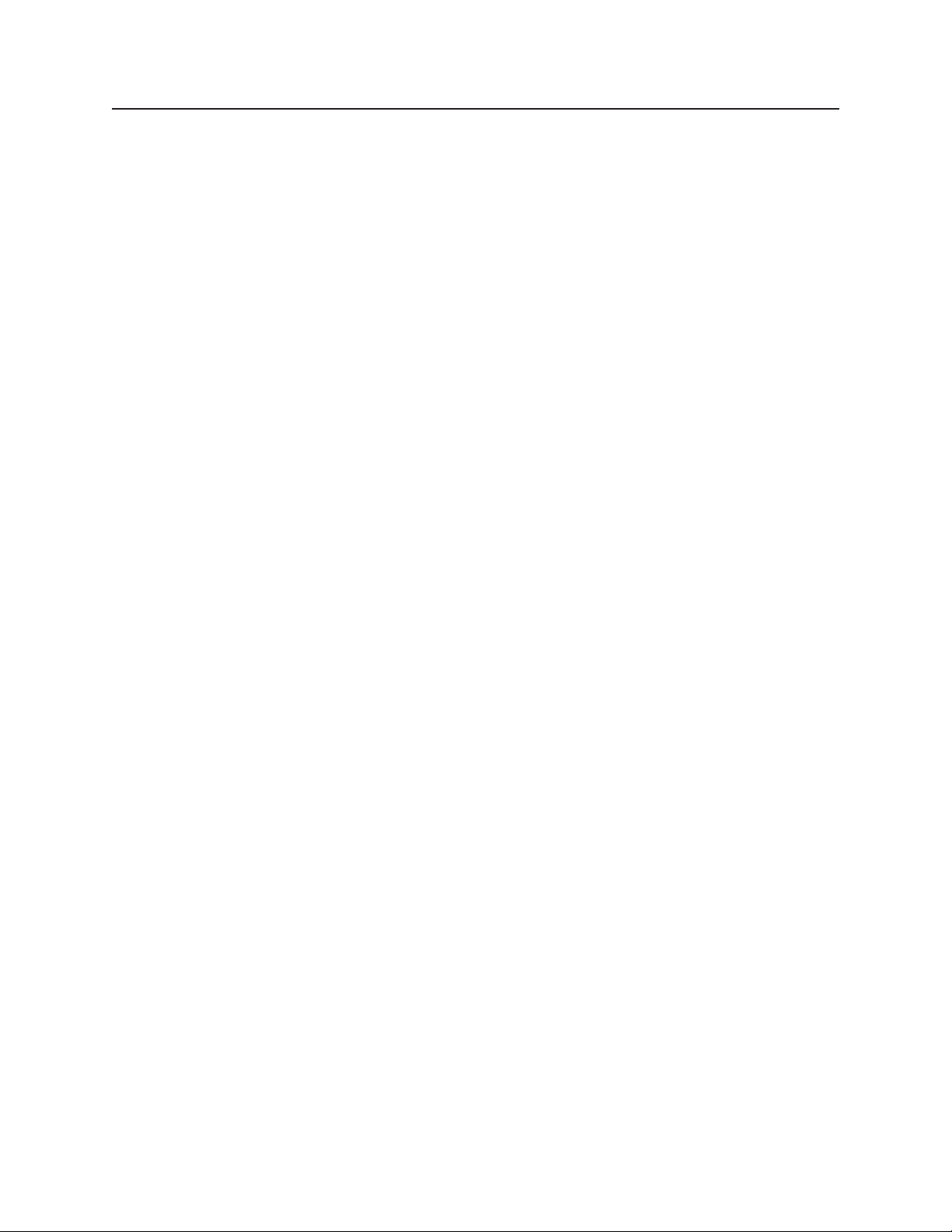
Digital Clocking Basics
Digital clocking can be a complicated issue, with a number of important aspects that are often not very well
understood.
First and foremost, a digital clock is used to maintain synchronization between different digital devices. There
are two primary purposes for clock synchronization:
• Digital Conversion. Analog-to-digital (A/D) conversion and digital-to-analog (D/A) conversion need extremely accurate clocking in order to correctly process the digital data. A low-quality clock can degrade
the signal in many ways, including loss of transparency, clarity, imaging and transient response, as
well as increased noise and distortion.
• Digital Transmission. All digital devices need accurate clocking in order to properly transfer digital
data between interconnected devices. A low-quality clock can cause data reception errors, which add
distortion and noise, and if the clock isn’t synchronized correctly, samples may be dropped or repeated,
resulting in audible clicks or dropouts.
Clock quality is defined two ways: First, the sample rate must match the signal. This is referred to as “sample
rate synchronization.” Second, the clock signal must be stable over both short-term and long-term clocking intervals. “Jitter“ refers to short-term clock accuracy, and “stability” or “drift” refers to long-term clock accuracy.
These terms are discussed in more detail below.
Sample rate synchronization is required for proper digital transmission, and is relatively easy to maintain.
Basically, there must be one and only one “clock master“ for all interconnected digital devices. This is done
by setting one device to “master” mode (where it synchronizes to its internal clock and transmits that clock
signal) and setting every other device to “slave“ mode (where it receives and synchronizes to external clock),
with the appropriate clock signal routed between the master and slave devices. Keep in mind that any device,
whether it’s the clock master or a slave, can send or receive data once everything is synchronized correctly.
When doing digital conversion, it’s best to have the converter serve as the clock master. For example, if you’re
recording, clock everything off the A/D converter. Likewise, if you’re mixing, clock everything off the D/A converter. If you’re running multiple converters, use the device with the best quality clock as master.
For all-digital transfers, e.g., a digital transfer from one DAW or storage device to another, clock synchronization is maintained by simply setting up the proper master-slave relationship between devices. Digital transfers
can be affected by clock jitter, but not in the same way clock jitter affects analog conversion. This is a widely
misunderstood concept we’ll discuss in detail below.
Clock jitter is short-term variations in the timing of edges of a clock signal, as opposed to clock drift, which
is long-term variation in the clock rate. A clock could be very stable over the long term, but still have jitter,
and vice versa. Timing variations are caused by noise and/or interference. If the noise/interference is a highfrequency signal, the result is jitter, and if the noise/interference is a low-frequency signal, the result is drift.
As an analogy, a car with an out of balance wheel may drive straight, but you’ll get lots of vibration (jitter);
conversely, a car with a loose steering wheel might have a smooth ride, but it will drift all over the road.
Clock drift affects long-term synchronization, like sound to picture, and can introduce slight pitch variations in
the audio. Usually however, the drift is so slow that these pitch variations are only tiny fractions of a cent, and
thus unnoticeable.
Apollo 16 Hardware Manual Digital Clocking Basics 27
Page 28

Clock jitter affects digital transmission and digital conversion differently, as follows:
• Clock jitter in digital transmission can be caused by a bad source clock, inferior cabling or improper
cable termination, and/or signal-induced noise (called “pattern-jitter” or “symbol-jitter”). Digital
signal formats like AES/EBU, S/PDIF, and ADAT all embed a clock in the digital signal so the receiving device can synchronize to the transmitted data bits correctly. The clock used for data recovery is
extracted from the signal using a clock synchronization circuit called a phase-locked-loop (PLL). This
data-recovery PLL must be designed to respond very quickly to attenuate high-frequency jitter and
avoid bit errors during reception. This clock from the data-recovery PLL cannot be used to generate the
clocks used for digital conversion without further clock conditioning! This is a very common design
flaw in most low- and mid-range digital converters.
• Clock jitter in digital conversion is what most people refer to when they discuss jitter. It’s easily observed in a digital signal by looking at its spectrum in the frequency domain. A jittery signal will have
“side-lobes” around each frequency and/or spurious tones at random, inharmonic frequencies. Usually, the jitter will be worse with higher signal frequencies. You can test your converters by sampling a
high-quality 10 kHz sine wave, and viewing it in the frequency domain (available with any good wave
editing software package).
All modern over-sampling digital converters require a clock (called “m-clock”) that is many times (typically
several megahertz) higher than the sample clock. M-clock is easy to generate when the converter is the clock
master, but quite difficult to generate correctly when the converter needs to sync to an external clock.
External clock typically comes from a dedicated word clock input, or is extracted from an incoming digital AES/
EBU, S/PDIF, or ADAT signal. Word clock cannot be used by the converters until it is multiplied up to the m-clock
rate. This requires a PLL or other frequency multiplier circuit which will either be cheap and jittery, or expensive and clean, depending on who makes the converter. As we said earlier, the clock recovered from the digital
inputs is unsuitable for use as the converter’s m-clock, but because it’s conveniently at the same frequency,
many designers don’t bother cleaning up this signal.
Since the clock recovery, clock multiplier, and clock conditioning circuitry define the jitter for analog conversion, no external clock source can clean up the jitter introduced by these circuits, regardless of how perfect the
external source clock is. The best they can do is avoid making it any worse, but this is hardly worth the cost:
It’s much better (and less expensive) to use a good converter like Apollo than it is to try and fix a bad one with
an expensive master clock. The only reason to spend money on a high-quality master clock is to ensure that
multiple devices are synchronized correctly. This is essential for working with audio for film/video, or when
synchronizing multiple high-quality converters. A poor master clock can also affect imaging and clarity in a
multi-track environment.
Apollo 16 provides high-quality A/D and D/A conversion for recording and/or playback. With its pristine audio
path and high-quality clocking, it makes a great master or slave audio interface for every digital studio, and
thus provides a very cost effective way to improve overall sound quality.
Apollo 16 Hardware Manual Digital Clocking Basics 28
Page 29

Specifications
All specifications are typical performance unless otherwise noted, tested under the following conditions: 48 kHz
internal sample rate, 24-bit sample depth, 20 kHz measurement bandwidth, with balanced output.
SYSTEM
I/O Complement
Analog Line Inputs 16
Analog Line Outputs 16
Analog Monitor Outputs Two (one stereo pair)
AES/EBU One stereo input, one stereo output
FireWire 800 (IEEE 1394b) Dual ports
Thunderbolt (via Thunderbolt Option Card) Dual ports
Word Clock One input, one output
MADI Optical Ports One input, one output
A/D – D/A Conversion
Supported Sample Rates (kHz) 44.1, 48, 88.2, 96, 176.4, 192
A/D Bits Per Sample 24
Simultaneous A/D conversion 16 channels
Simultaneous D/A conversion 18 channels
Analog Round-Trip Latency 1.1 milliseconds @ 96 kHz sample rate
Analog Round-Trip Latency with up to four serial
UAD Powered Plug-Ins via Console application
1.1 milliseconds @ 96 kHz sample rate
ANALOG I/O
Analog Inputs 1 – 16
Dynamic Range 119.25 dB (A–weighting)
Signal-to-Noise Ratio 119.25 dB (A–weighting)
Total Harmonic Distortion + Noise -112 dB @ -1 dBFS
Common-Mode Rejection Ratio -75 dB
Frequency Response 20 Hz – 20 kHz, ±0.05 dB
Channel Separation (Crosstalk) -138 dB
Input Impedance 10 Kilohms
Gain Settings +4 dBu or -10 dBV (reference level is selectable in pairs)
Max Input Voltage (Reference Level @ +4 dBu, Balanced) 20.22 dBu (18 dBV, 7.94 VRMS, 0 dBFS)
Max Input Voltage (Reference Level @ -10 dBV, Balanced) 14.22 dBu (12 dBV, 3.98 VRMS, 0 dBFS)
Max Input Voltage (Reference Level @ -10 dBV, Single-Ended) 8.22 dBu (6 dBV, 2 VRMS, 0 dBFS)
Stereo Level Balance ±0.01 dB
Connector Type Two Female DB25, Tascam wiring
(continued)
Apollo 16 Hardware Manual Specifications 29
Page 30

ANALOG I/O
Analog Outputs 1 – 16
Dynamic Range 118.5 dB (A–weighting)
Signal-to-Noise Ratio 118.2 dB (A–weighting)
Total Harmonic Distortion + Noise -107.5 dB @ -1 dBFS
Connector Type Two Female DB25, Tascam wiring
Monitor Outputs 1 – 2
Dynamic Range 115 dB (A–weighting)
Signal-to-Noise Ratio 115 dB (A–weighting)
Total Harmonic Distortion + Noise -105.5 dB @ -1 dBFS
Gain Range (Monitor Knob) -INF to 0 dBFS
Connector Type Two Male Balanced XLR (pin 2 hot)
All Analog Outputs
Frequency Response 20 Hz – 20 kHz, ±0.05 dB
Channel Separation (Crosstalk) -120 dB
Output Impedance 600 Ohms
Stereo Level Balance ±0.01 dB
Gain Settings +4 dBu or -10 dBV (reference level is selectable in pairs)
Max Output Voltage (Reference Level @ +4 dBu, Balanced) 20.22 dBu (18 dBV, 7.94 VRMS, 0 dBFS)
Max Output Voltage (Reference Level @ -10 dBV, Balanced) 14.22 dBu (12 dBV, 3.98 VRMS, 0 dBFS)
Max Output Voltage (Reference Level @ -10 dBV, Single-Ended) 8.22 dBu (6 dBV, 2 VRMS, 0 dBFS)
DIGITAL I/O
AES/EBU
Connector Type XLR
Format IEC 60958 Type I
MADI
Connector Type Dual Optical SC-Plug (ISO/IEC 9314-3)
Format AES10
Supported Modes @ Sample Rates of 88.2 kHz and Higher Standard, Legacy
Word Clock
Connector Type BNC
Lock Range ±0.5% of any supported sample rate
Word Clock Input Termination 75 Ohms, switchable
Syncronization Sources
Internal, Word Clock, AES/EBU
(continued)
Apollo 16 Hardware Manual Specifications 30
Page 31

ELECTRICAL
Power Supplies External AC to DC Power Supply Brick
Internal DC to DC Power Supply
AC Connector Type IEC Male
AC Requirements 100V – 240V AC, 50 – 60 Hz
DC Connector Type XLR 4-Pin Locking Male (Neutrik P/N NC4MDM3-H)
DC Requirements 12 VDC, ±5%
Maximum Power Consumption 40 Watts
55 Watts (when bus powering external Thunderbolt peripheral)
ENVIRONMENTAL
Operating Temperature Range 0º Celsius to 40º Celsius
Storage Temperature Range -40º Celsius to 80º Celsius
Operating Humidity Range 10% – 95% Non-Condensing
MECHANICAL
Dimensions
Width 19”
Height 1.75” (1U rack space)
Depth, Chassis Only 12.125”
Depth, Including Knob & Jack Protrusions 13.75”
Shipping Box (Width x Depth x Height) 24” x 17” x 8”
Weight
Shipping Weight (with box & accessories) 18 pounds
Weight (bare unit) 8.7 pounds
Package Contents
Apollo 16 Audio Interface
External Power Supply
Apollo Hardware Manual
15’ FireWire 800 cable
(2) IEC AC Power Cables (USA & Europe)
Set of (4) Rack-Mount Screws
Universal Audio Product Catalog
Apollo 16 Hardware Manual Specifications 31
Page 32
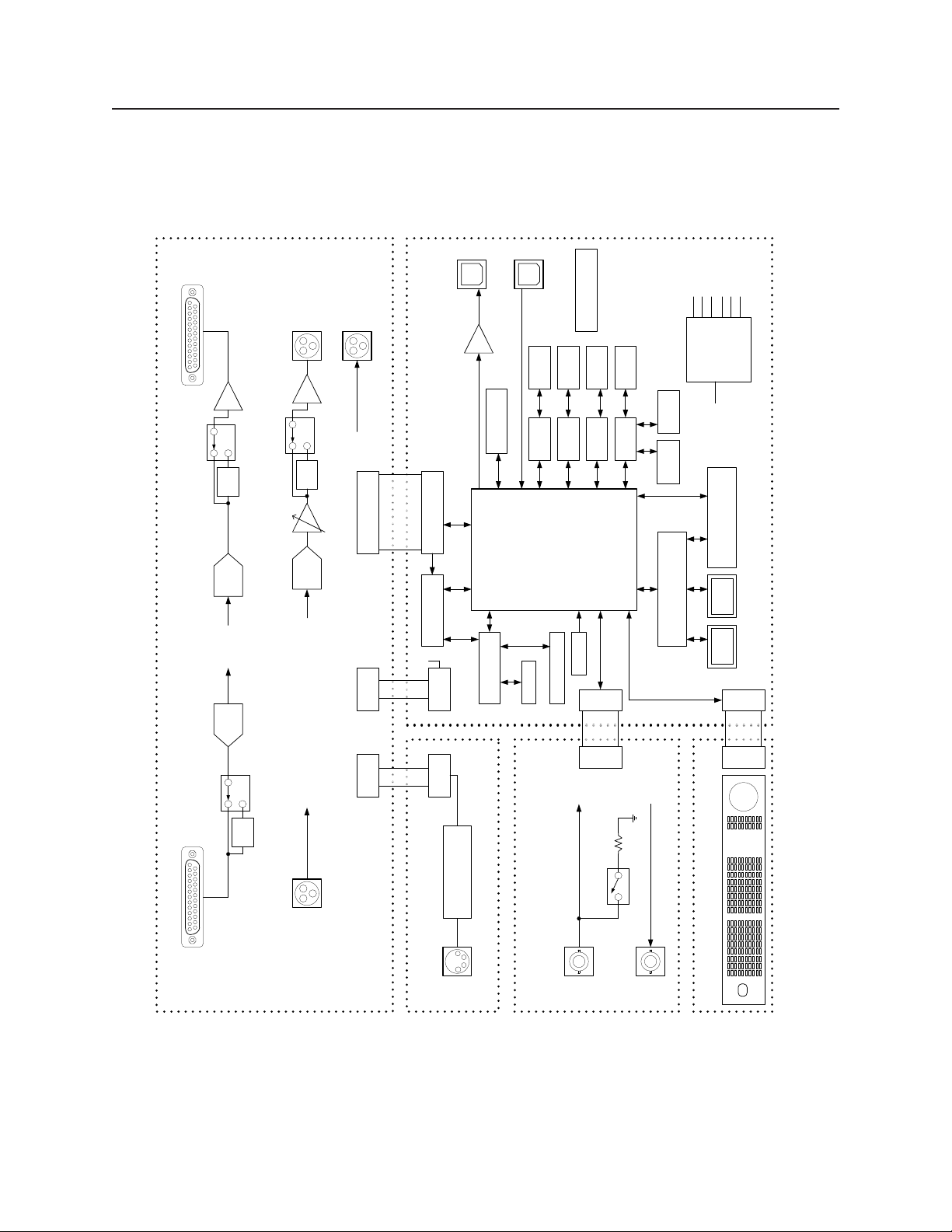
Hardware Block Diagram
FEMALE
DB25
OUTPUT
ANALOG
1 - 16
CHANNELS
ANALOG
MONITOR
OUT L/R
OUTPUT
AES/EBU
MADI OUT
OPTO
OPTO
MADI I N
2x10 DEBUG CONN
5V
3.3V
1.8V
1.2V
1.95V
1.1V (x4)
LINE OUT
Analog Board
MON OUT
XLR MALE
+4 / -10
PAD
D/A
A/D
SELECT
PAD
OUTPUT
VOLUME
D/A
PAD
+4 / -10
SELECT
+4 / -10
SELECT
FEMALE
DB25
XLR MALE
Digital Board
A-D LINK PCBA
2x30 CONNECTOR
1x3
CONN
1x3
CONN
12V
2x30 CONNECTOR
RECEIVER
AK4113 AES
ARM®
1x3
CONN
1x3
CONN
DC Input Board
JET PLL
DDR2
DSP
SHARC®
Spartan6
THERM
DDR2
DSP
SHARC®
FPGA
LX75T
2x17 ARM JTAG
DDR2
DDR2
DSP
DSP
SHARC®
SHARC®
25MHz
CONN
2x4
B - BRIBBON
CONN
2x4
75
EEPROM
FLASH
1394 INTERFACE
VOLTAGE
REGULATORS
12V
PCIe
THUNDERBOLT
OPTION CARD SLOT
1394B
1394B
CONN
2x10
CONN
2x10
APOLLO 16 HARDWARE BLOCK DIAGRAM
LINE IN
1 - 16
CHANNELS
ANALOG INPUT
XLR FEMALE
INPUT
AES/EBU
REVERSE / OVER
VOLTAGE PROTECT
12VDC IN
Apollo 16 Hardware Manual Hardware Block Diagram 32
XLR FEMALE
Word Clock Riser Board
WOR D
ON/OFF
WC TERM
BNC
CLOCK IN
WOR D
CLOCK OUT
Front Panel Board
BNC
Page 33
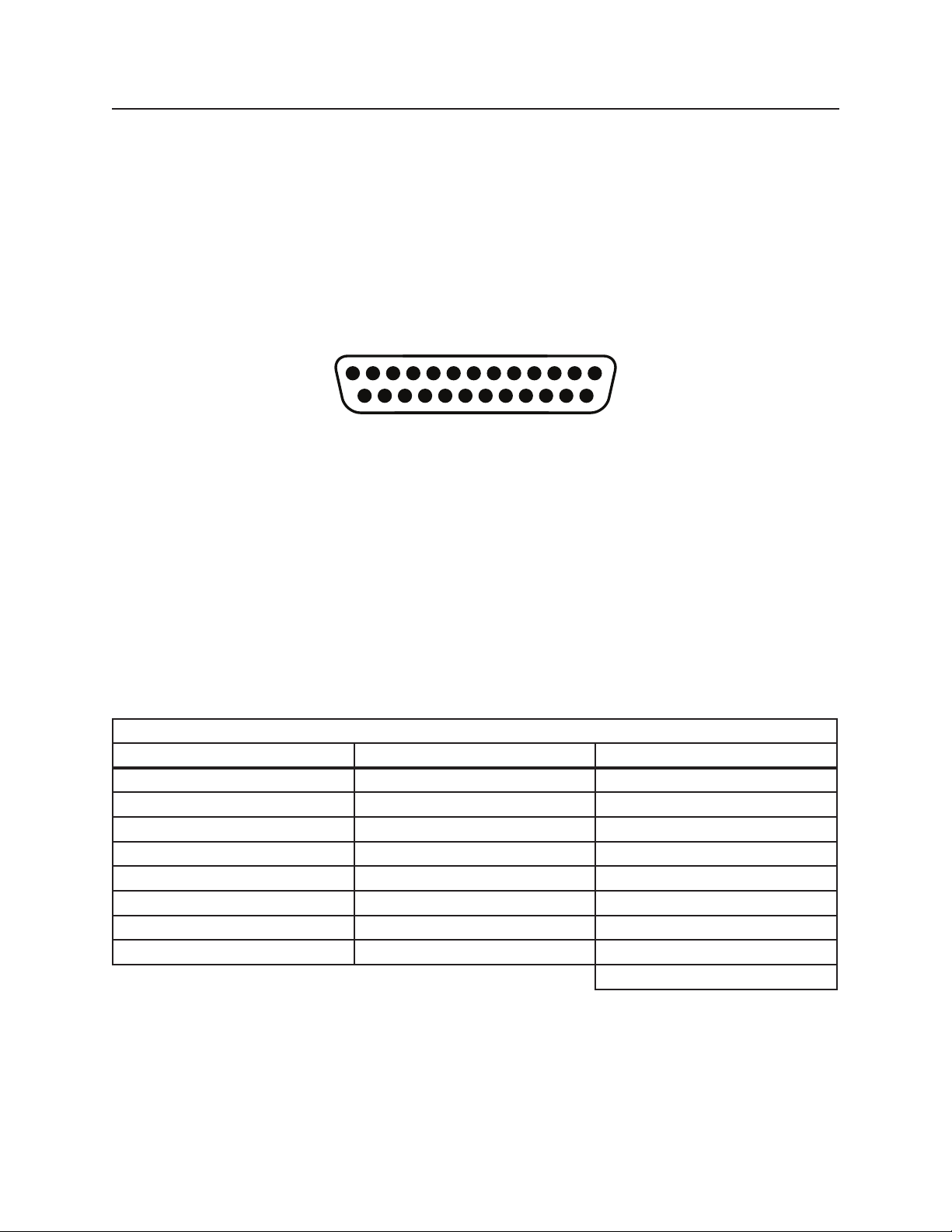
DB25 Wiring
Apollo 16’s analog I/O is accessed via 25-pin D-sub female connectors. Each DB25 jack carries eight balanced
line-level audio channels on the standardized Tascam pinouts also used with Digidesign and Avid products.
DB25 Connector Pin Numbers
The pin numbers for female DB25 connectors are shown in the diagram below. When facing the Apollo 16 rear
panel, pin 1 is the upper rightmost pin.
13 1
1425
Apollo 16 female DB25 pin numbers
DB25 Connector Wiring
The signals carried on the female DB25 connector pins are listed in the table below. Two channels are listed for
each pin. The first is for the connector carrying channels 1 – 8; the second is for the connector carrying channels 9 – 16 (pinouts are identical for inputs and outputs).
APOLLO 16 DB25 CONNECTOR PINOUTS
Pin Channels Signal Pin Channels Signal Pin Channels Signal
1 8, 16 Hot 9 3, 11 Cold 17 6, 14 Cold
2 8, 16 Ground 10 2, 10 Hot 18 5, 13 Hot
3 7, 15 Cold 11 2, 10 Ground 19 5, 13 Ground
4 6, 14 Hot 12 1, 9 Cold 20 4, 12 Cold
5 6, 14 Cold 13 – No Connect 21 3, 11 Hot
6 5, 13 Cold 14 8, 16 Cold 22 3, 11 Ground
7 4, 12 Hot 15 7, 15 Hot 23 2, 10 Cold
8 4, 12 Ground 16 7, 15 Ground 24 1, 9 Hot
25 1, 9 Ground
Apollo 16 Hardware Manual DB25 Wiring 33
Page 34
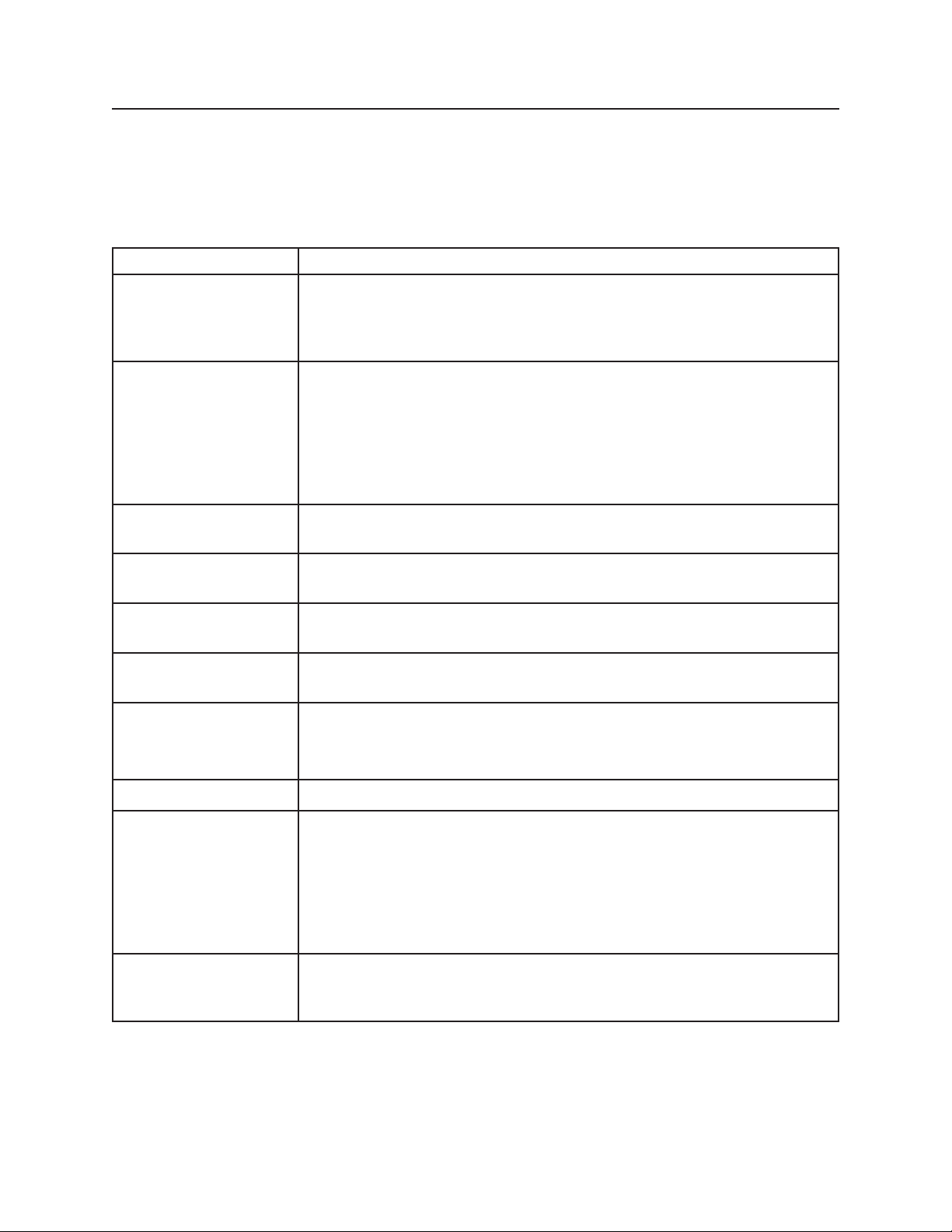
Troubleshooting
If Apollo 16 isn’t behaving the way you expect it to, here are some common troubleshooting items to confirm. If
you are still experiencing issues after performing these checks, contact technical support (see “Technical Support” on page 9).
SYMPTOM ITEMS TO CHECK
Unit won’t power on •Confirm power supply connections at power supply input and back of unit
•Confirm Power switch is not in “OFF” position
•Confirm AC power is available at wall socket by plugging in a different device
No monitor output •Confirm UAD Powered Plug-Ins software is properly installed and configured (page 17)
•Confirm connections, power, and volume of monitoring system
•Confirm monitor knob is turned up
•Confirm monitor outputs are not muted (push monitor knob - green = not muted, red = muted)
•Confirm monitor level meter LEDs are active (check signal flows)
Monitor output level range is
too loud or too quiet
Input levels are too high or too
low
Can’t fine tune input signal
levels
Output levels are too high or
too low
Audio glitches and/or dropouts •Increase audio buffer size setting in DAW
Undesirable echo/phasing •Confirm input monitoring is not enabled in both Console and DAW
HOST indicator is not lit •Confirm FireWire or Thunderbolt connections
Faint static and/or white
noise is heard when nothing is
plugged in
•Monitor output reference levels can be switched between -10 dBV and +4 dBu in the Outputs
panel in the Console Settings window within the Console application
•Input reference levels can be switched between -10 dBV and +4 dBu in the input channel
strips of the Console application
•Signal levels for all inputs, including digital inputs, are adjusted at the device connected to
those inputs
•Output reference levels for adjacent pairs can be switched between -10 dBV and +4 dBu in the
Outputs panel in the Console Settings window within the Console application
•Confirm clocking setups (check cable connections and confirm all device clocks are synchronized to one master clock device)
•Confirm Apollo 16 software (UAD Powered Plug-Ins) is installed
•Restart computer and power cycle Apollo 16
•Reinstall Apollo 16 software
•Try a different FireWire or Thunderbolt cable
•Some UAD plug-ins model the noise characteristics of the original equipment. Defeat the noise
model in the plug-in GUI or mute the channel containing the plug-in to temporarily mute the
noise
Apollo 16 Hardware Manual Troubleshooting 34
Page 35
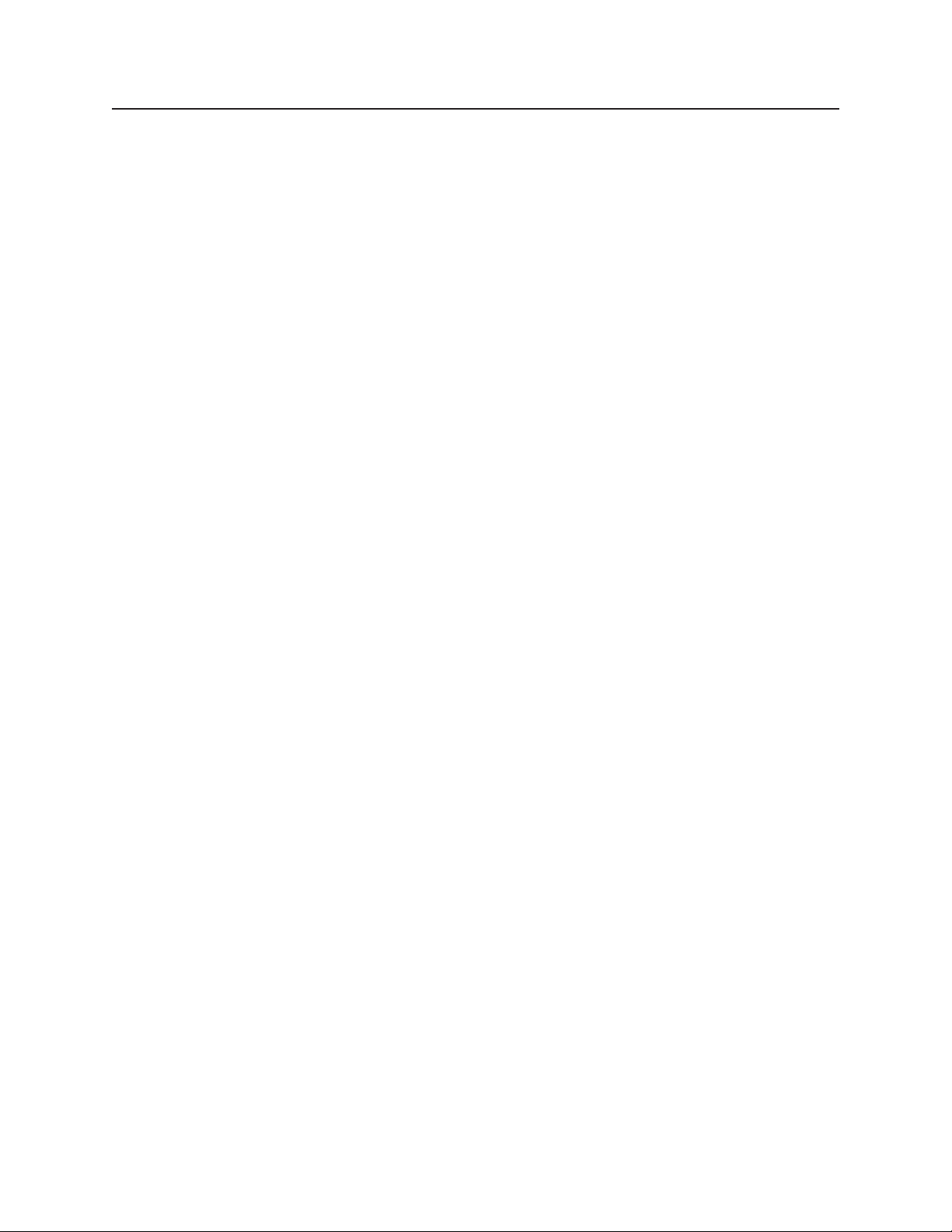
Additional Resources
Universal Audio Website
Our website contains a wealth of information about our full line of products, as well as videos, software updates, FAQs, the online store for purchasing plug-in licenses, and a great blog that features hot tips, techniques, and interviews with your favorite artists, engineers and producers. Find us online at:
• www.uaudio.com
Technical Support
Universal Audio provides free customer support to all registered Apollo 16 users. Our support specialists are
available to assist you via email and telephone during our normal business hours, which are from 9am to 5pm,
Monday through Friday, Pacific Standard Time.
Telephone
USA toll-free: +1-877-698-2834
International: +1-831-440-1176
Online Support
To request online support via email, please visit our main support page at the URL below, then click the
“Submit Support Ticket” button on the right side of the loaded page to create a help ticket.
• www.uaudio.com/support
Maintenance
Apollo 16 does not contain a fuse or other user-replaceable parts. The unit is internally calibrated at the factory
and recalibration should never be required. No internal user adjustments are available.
Voltage Selection
Although there is only one version of the Apollo 16 hardware unit, the retail package contents for these models
depend on the destination market; the difference is the included power supply unit (PSU). The PSU for Japan
accepts 100VAC only, while the PSU for the rest of the world is auto-sensing for 110VAC – 240VAC. Be sure to
use only the correct PSU for your region.
Apollo 16 Hardware Manual Additional Resources 35
Page 36
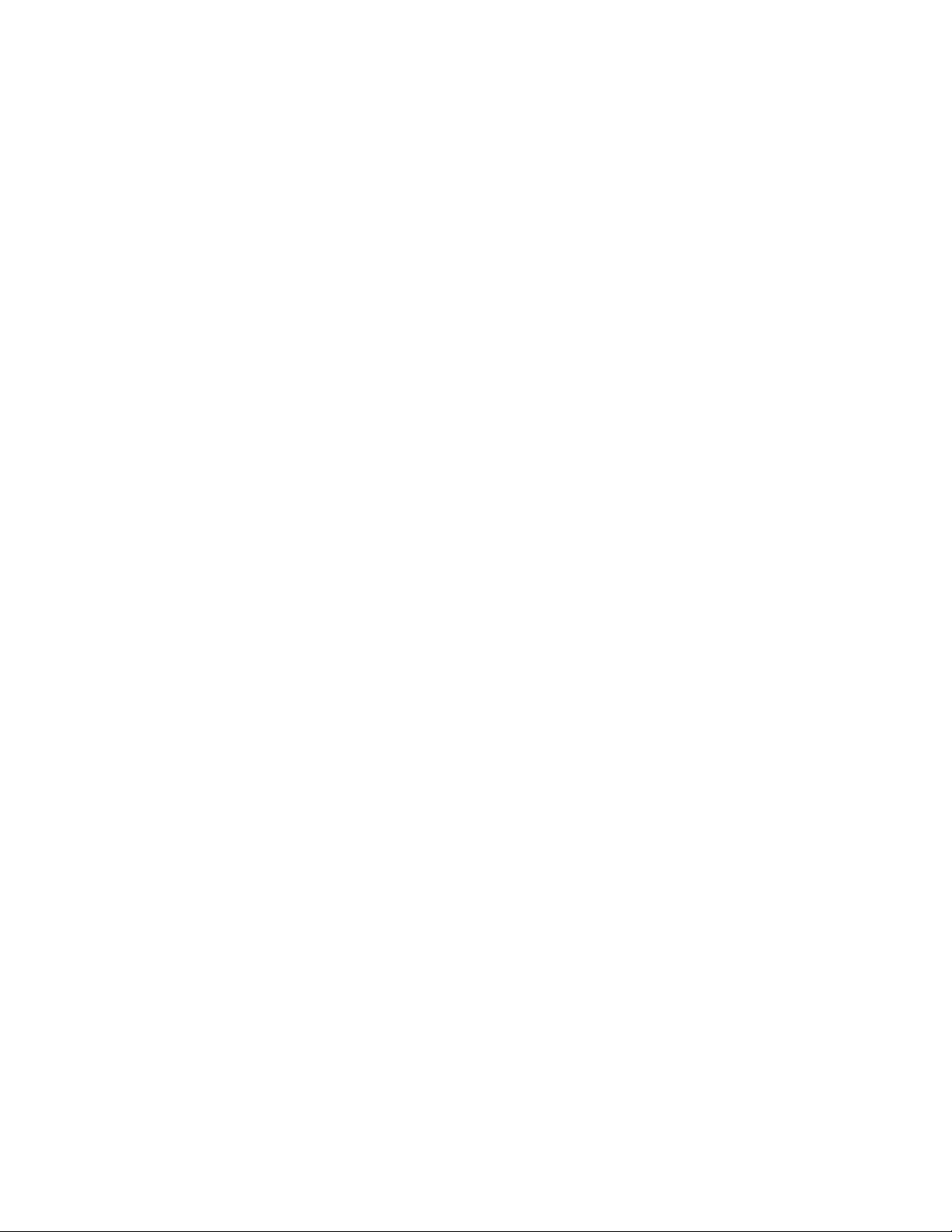
Warranty
UNIVERSAL AUDIO HARDWARE LIMITED WARRANTY
Universal Audio warrants that its hardware will be free from defects in materials and workmanship for one (1)
year after it has been acquired by the original end-user purchaser, subject to normal use.
This warranty applies only to genuine Universal Audio products when sold by Universal Audio or a Universal
Audio authorized reseller, distributor, or dealer.
This warranty does not cover claims for damage due to abuse, neglect, alteration, or attempted repair by unauthorized personnel and is limited to failures arising during normal use that are due to defects in material or
workmanship in the product.
To see the full terms of the Universal Audio Hardware Limited Warranty, which contains additional information
and exclusions, or to process a warranty claim, please see www.uaudio.com/support or call 877-698-2834 and
we will send you a copy. This limited warranty gives you specific legal rights. You may also have other rights
which vary by state or country.
Repair Service
If you are having trouble with Apollo 16, the first step is to consult the Troubleshooting table on page 34.
If that doesn’t help, contact our technical support team using any method on page 9 (customers outside
the United States should contact your local distributor). When calling for help, please have the product serial
number available and have your unit set up in front of you, powered, up, and exhibiting the issue.
If your hardware is not working properly, our goal here at UA is to get you up and running again as soon as possible. If it is determined your product requires repair, you will be informed about where to ship it and a Return
Merchandise Authorization number (RMA) will be issued to you. The RMA number MUST be displayed on the
outside of your shipping box (please use the original factory packing materials if at all possible). We will match
the shipping method you use to get it to us (i.e., if you ship it to us via UPS ground, we will ship it back to you
UPS ground; if you overnight it to us, we will ship it back to you overnight). You’ll pay the shipping costs to us
(including warranty repairs); we ship it back to you free of charge. Qualified repair service under warranty is, of
course, also free of charge. For gear no longer under warranty, ask your technical support representative about
the current bench repair costs. Non-warranty repairs are charged an hourly labor rate plus parts. We’ll do our
best to service your unit as quickly as possible.
Apollo 16 Hardware Manual Additional Resources 36
Page 37
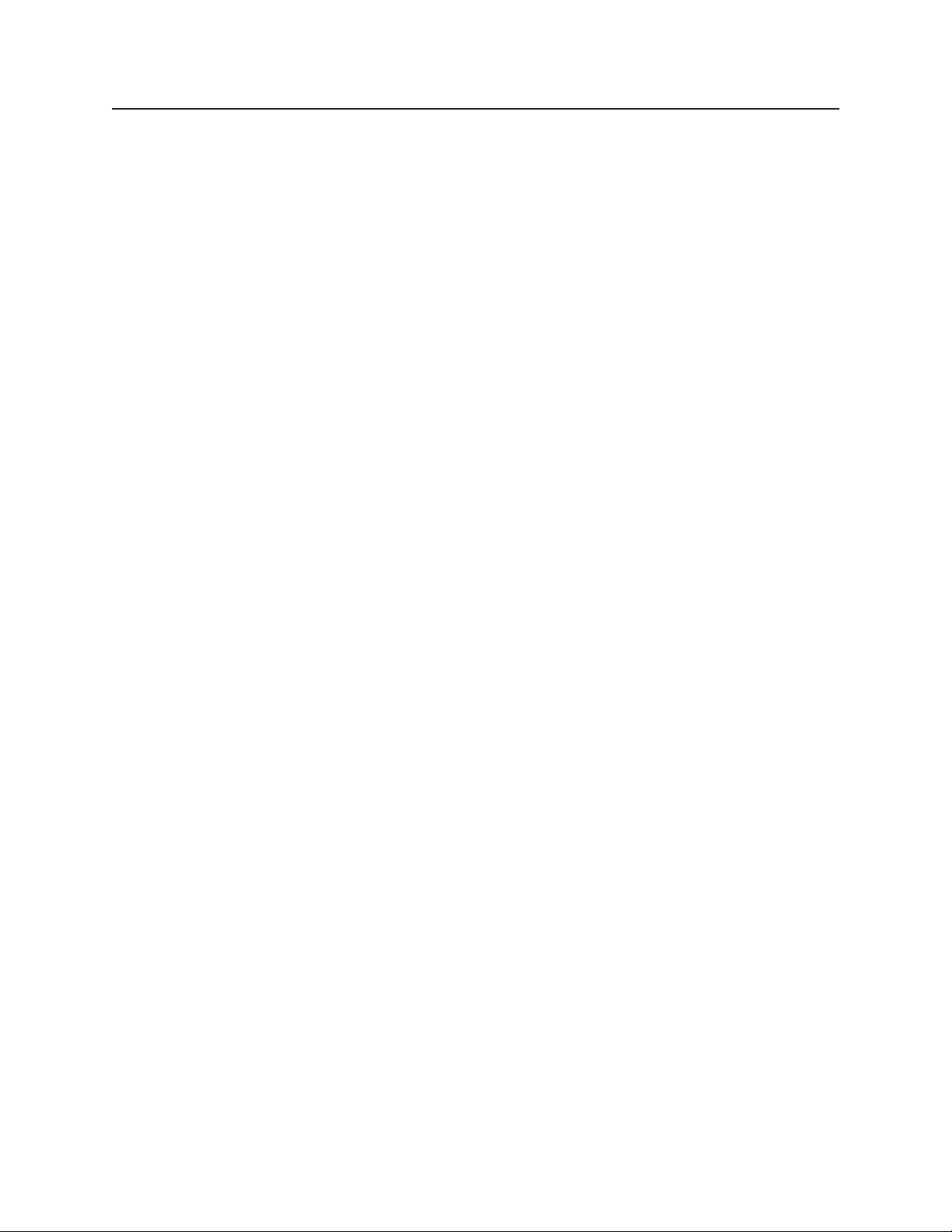
Notices
Important Safety Information
Before using this unit, be sure to carefully read the applicable items of these operating instructions and the safety suggestions. Afterwards, keep them handy for future reference. Take special care to follow the warnings indicated on the
unit, as well as in the operating instructions.
1. Water and Moisture - Do not use the unit near any source of water or in excessively moist environments.
2. Object and Liquid Entry - Care should be taken so that objects do not fall, and liquids are not spilled, into the enclosure through openings.
3. Ventilation - When installing the unit in a rack or any other location, be sure there is adequate ventilation. Improper
ventilation will cause overheating, and can damage the unit.
4. Heat - The unit should be situated away from heat sources, or other equipment that produces excessive heat.
5. Power Sources - The unit should be connected to a power supply only of the type described in the operating instructions, or as marked on the unit.
6. Power Cord Protection - AC power supply cords should be routed so that they are not likely to be walked on or pinched
by items placed upon or against them. Pay particular attention to cords at plugs, convenience receptacles, and the
point where they exit from the unit. Never take hold of the plug or cord if your hand is wet. Always grasp the plug
body when connecting or disconnecting it.
7. Grounding of the Plug - This unit is equipped with a 3-wire grounding type plug, a plug having a third (grounding)
pin. This plug will only fit into a grounding-type power outlet. This is a safety feature. If you are unable to insert the
plug into the outlet, contact your electrician to replace your obsolete outlet. Do not defeat the purpose of the grounding-type plug.
8. Cleaning - Follow these general rules when cleaning the outside of the unit:
a. Turn the power off and unplug the unit
b. Gently wipe with a clean lint-free cloth
c. Do not use aerosol sprays, solvents, or abrasives
9. Nonuse Periods - The AC power supply cord of the unit should be unplugged from the AC outlet when left unused for
a long period of time.
10. Damage Requiring Service - The unit should be serviced by a qualified service personnel when:
a. The AC power supply unit has been damaged; or
b. Objects have fallen or liquid has been spilled into the unit; or
c. The unit has been exposed to rain; or
d. The unit does not operate normally or exhibits a marked change in performance; or
e. The unit has been dropped, or the enclosure damaged.
11. Servicing - The user should not attempt to service the unit beyond that described in the operating instructions. All
other servicing should be referred to qualified service personnel.
Apollo 16 Hardware Manual Notices 37
Page 38
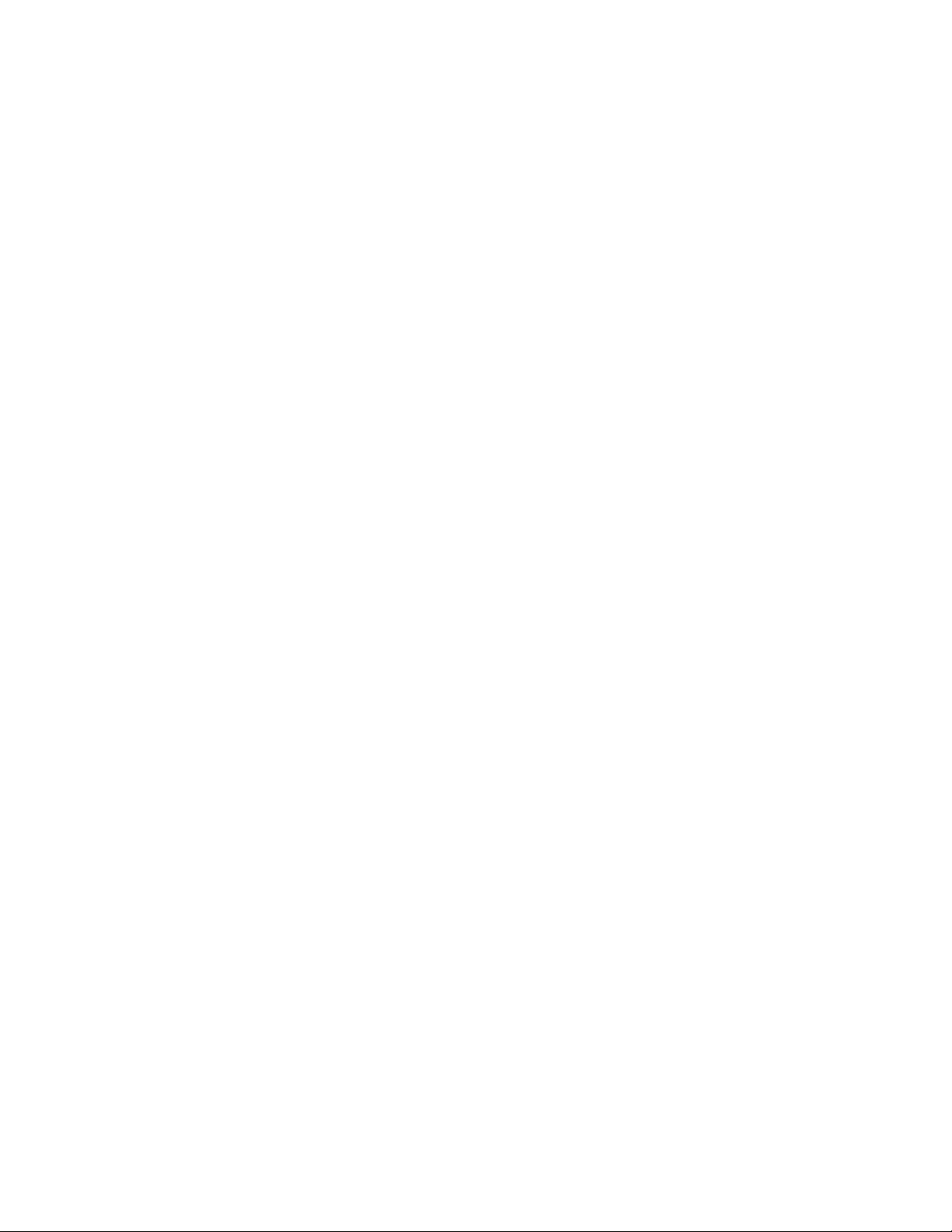
Disclaimer
The information contained in this manual is subject to change without notice. Universal Audio, Inc. makes no warranties of any kind with regard to this manual, including, but not limited to, the implied warranties of merchantability and
fitness for a particular purpose. Universal Audio, Inc. shall not be liable for errors contained herein or direct, indirect,
special, incidental, or consequential damages in connection with the furnishing, performance, or use of this material.
Trademarks
Universal Audio, the Universal Audio “diamond” logo, UAD, UAD Series, UAD-1, UAD-2, UAD-2 SOLO, UAD-2 DUO, UAD-2
QUAD, “Powered Plug-Ins”, 1176LN, 1176SE, Teletronix, LA-2A, LA-3A, LA-610, LA-610MkII, 2-1176, 2-610, 6176, 710
Twin-Finity, 2192, 4-710d, Cambridge EQ, DreamVerb, Plate 140, Precision Limiter, RealVerb Pro, Precision Buss Compressor, Precision De-Esser, Precision Maximizer, Satellite DUO, Satellite QUAD, Apollo, and “Analog Ears | Digital Minds,”
are trademarks or registered trademarks of Universal Audio, Inc. Other company and product names mentioned herein are
trademarks of their respective owners.
Copyright
© 2013 Universal Audio, Inc. All rights reserved.
This manual and any associated software, artwork, product designs, and design concepts are subject to copyright protection. No part of this document may be reproduced, in any form, without prior written permission of Universal Audio, Inc.
Your rights to the Software are governed by the accompanying End-User License Agreement.
Federal Communications Commission Compliance
This equipment has been tested and found to comply with the limits for a Class B digital device, pursuant to part 15 of
the FCC Rules. These limits are designed to provide reasonable protection against harmful interference in a residential
installation. This equipment generates, uses and can radiate radio frequency energy and, if not installed and used in accordance with the instructions, may cause harmful interference to radio communications. However, there is no guarantee
that interference will not occur in a particular installation. If this equipment does cause harmful interference to radio or
television reception, which can be determined by turning the equipment off and on, the user is encouraged to try to correct the interference by one or more of the following measures:
• Reorient or relocate the receiving antenna.
• Increase the separation between the equipment and receiver.
• Connect the equipment into an outlet on a circuit different from that to which the receiver is connected.
• Consult the dealer or an experienced radio/TV technician for help.
European Commission Compliance
We hereby declare that the equipment listed herein conforms to the harmonized standards of the following European
Commission Directive: 2004/108/EC
Trade Name: Apollo 16 High-Resolution Audio Interface
Model Number: Apollo 16
Test Information is contained in a report by National Technical Systems
Dated February 14, 2013
Report No: R91040
Apollo 16 Hardware Manual 65-00057 Rev 001 v130222
Apollo 16 Hardware Manual Notices 38
Page 39
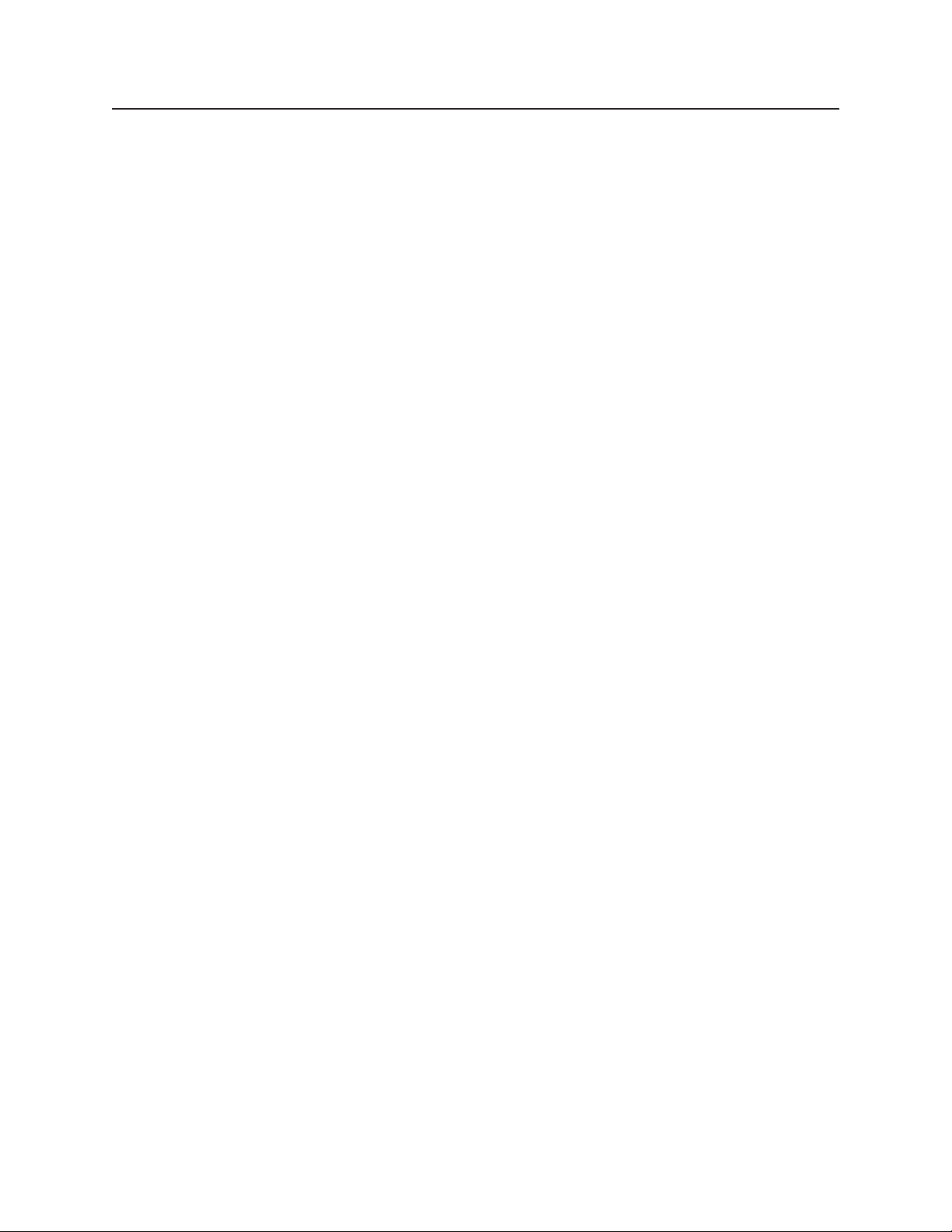
Index
A
AES/EBU 30
AES/EBU Ports 15
Analog Inputs 29
Analog I/O 13
ANALOG I/O 29
Analog Outputs 30
Apollo 16 Documentation 8
Apollo Software Manual 8
Audio Interface 5
Authorization 18
B
Block Diagram 32
Bus Power 23
C
Channel Meters 11
Clock 10
Clocking Basics 27
Combining with other UAD-2 devices 7
Compliance 38
Connector Wiring 33
Console 6, 7
Contents 31
Copyright 38
D
F
Features 5
FireWire 800 Ports 16
FireWire 800 vs. FireWire 400 23
FireWire Basics 23
FireWire with Thunderbolt 26
Front Panel 10
H
Host 10
Host I/O 16
I
Inputs 13
Interconnections 19
Introduction 4
I/O Complement 29
J
Jitter 27
L
Letter from Bill ii
Level Indicator 12
Level Meters 11
Line Inputs 13
Line Outputs 13
DAW 9
DB25 connectors 13
DB25 Wiring 33
Digital Clocking Basics 27
Digital I/O 14
DIGITAL I/O 30
Dimensions 31
Disclaimer 38
Documentation 8
E
Electrical 31
Expansion Bay 16
Apollo 16 Hardware Manual Index39
Page 40
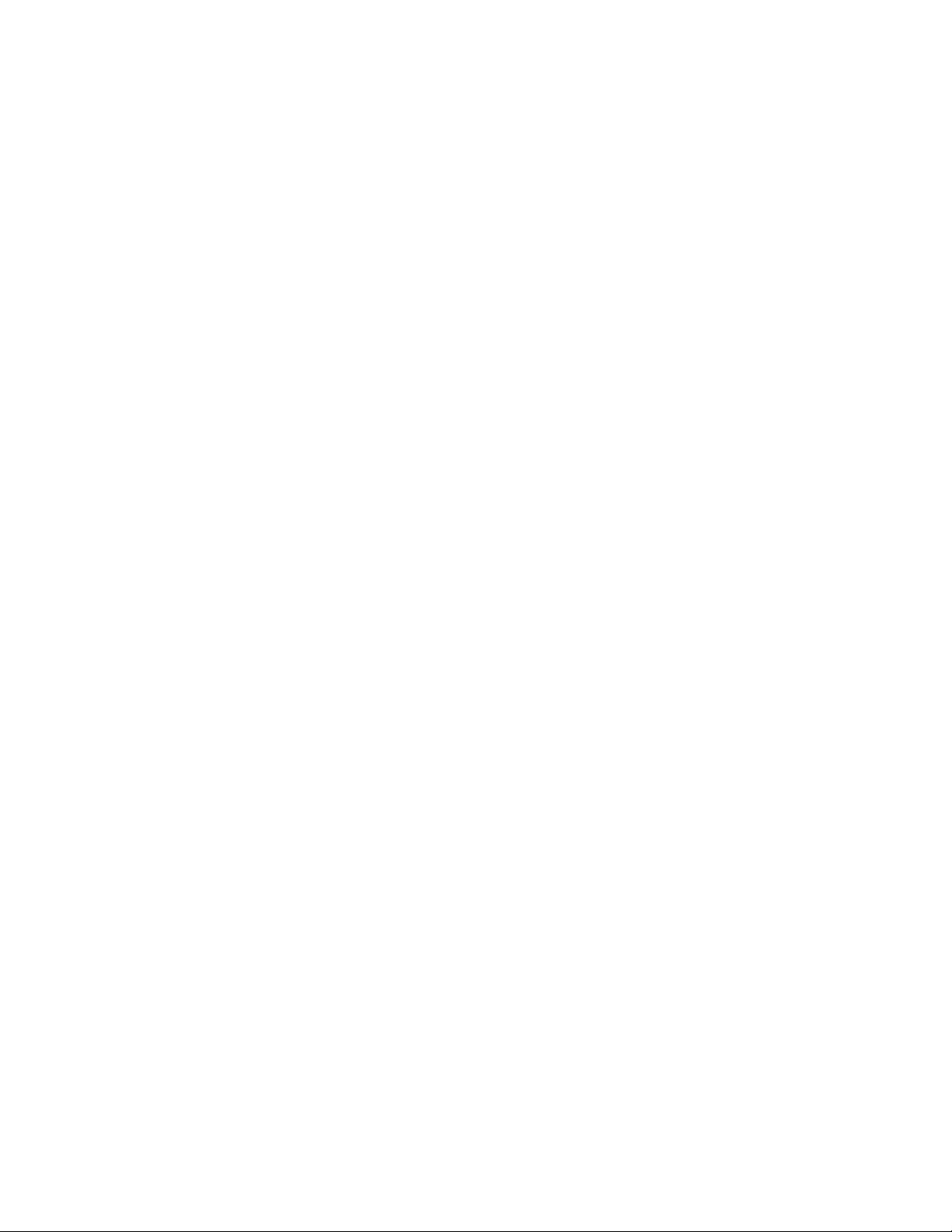
M
S
MADI 30
MADI Optical Ports 16
Maintenance 35
Mechanical 31
Meter 10, 11
Meters 11
Mirror Monitor Outputs 15
Mixing FireWire Speeds 25
Monitoring 5
Monitor Level 11
Monitor Level Indicator 12
Monitor Mute 12
Monitor Output Level Meters 11
Monitor Outputs 13, 30
Multi-Unit Setup – FireWire 21
Multi-Unit Setup – Thunderbolt 22
Mute Knob 11
N
Notices 37
O
Safety Information 37
Service 36
Software 6
Software Installation 17
Software Installation Procedure 17
Software Updates 17
Specifications 29
Standalone Use 7
Status Indicators 10
Support 35
Syncronization 30
SYSTEM 29
System Requirements 6, 17
T
Technical Support 9, 35
Thunderbolt 26
Thunderbolt Option Card 8
Thunderbolt Setup 20
Trademarks 38
Troubleshooting 34
Typical Setup 19
Outputs 13, 30
P
Pin Numbers 33
Power Consumption 31
Power Indicator 11
Power Input 14
Power Switch 12
R
Realtime UAD Processing 7
Rear Panel 13
Registration & Authorization 18
Repair Service 36
Resources 35
U
UAD-2 5
UAD Plug-Ins Manual 8
UAD Powered Plug-Ins 7
UAD Software 17
UAD System Manual 8
V
Voltage Selection 35
W
Warranty 36
Website 35
Weight 31
Welcome ii
Word Clock 30
Word Clock In 14
Word Clock Out 14
Word Clock Termination Switch 15
X
Apollo 16 Hardware Manual Index40
XLR 13
Page 41
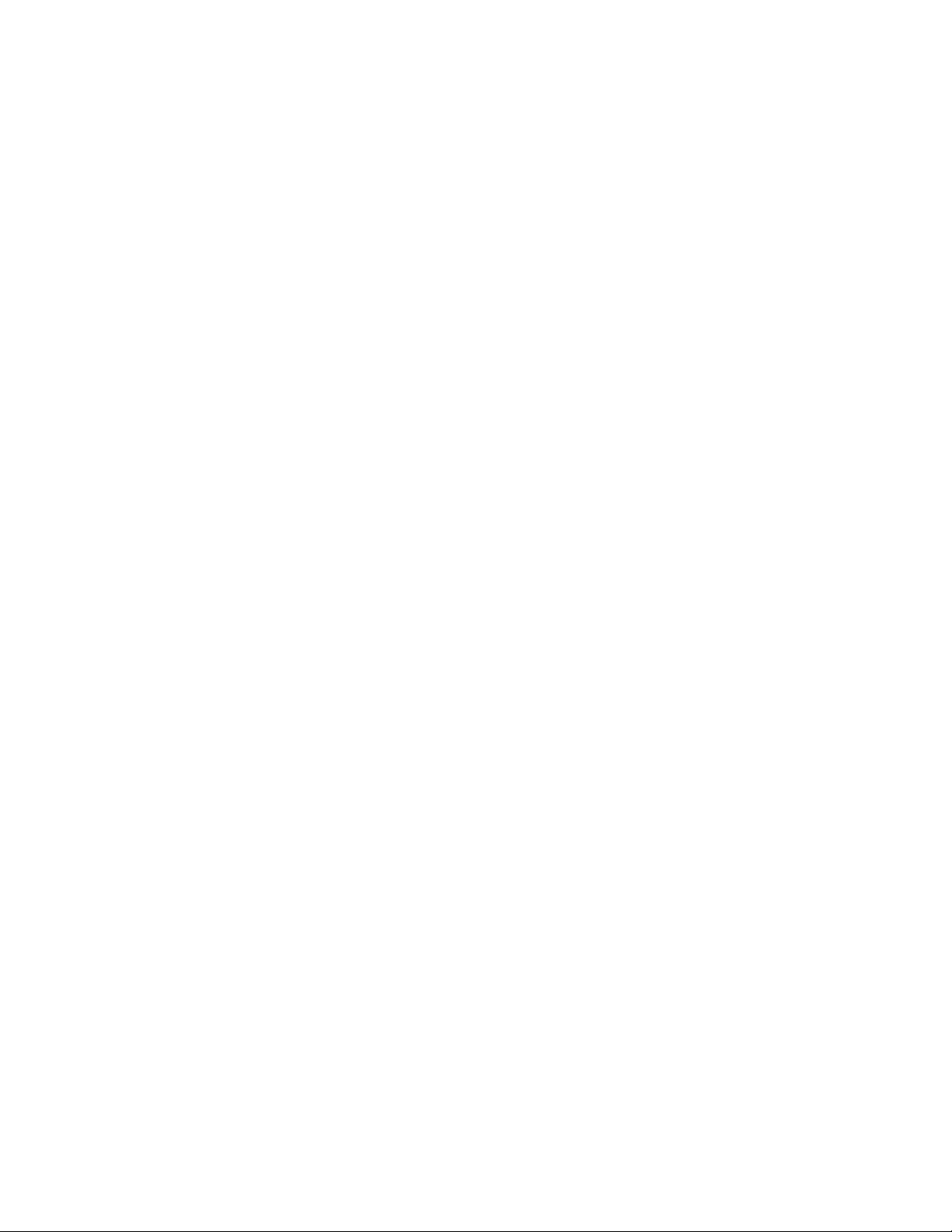
Page 42

Universal Audio, Inc.
4585 Scotts Valley Dr
Scotts Valley CA 95066-4517
Customer Service & Technical Support:
USA Toll-Free: +1-877-698-2834
International: +1-831-440-1176
www.uaudio.com
