Page 1
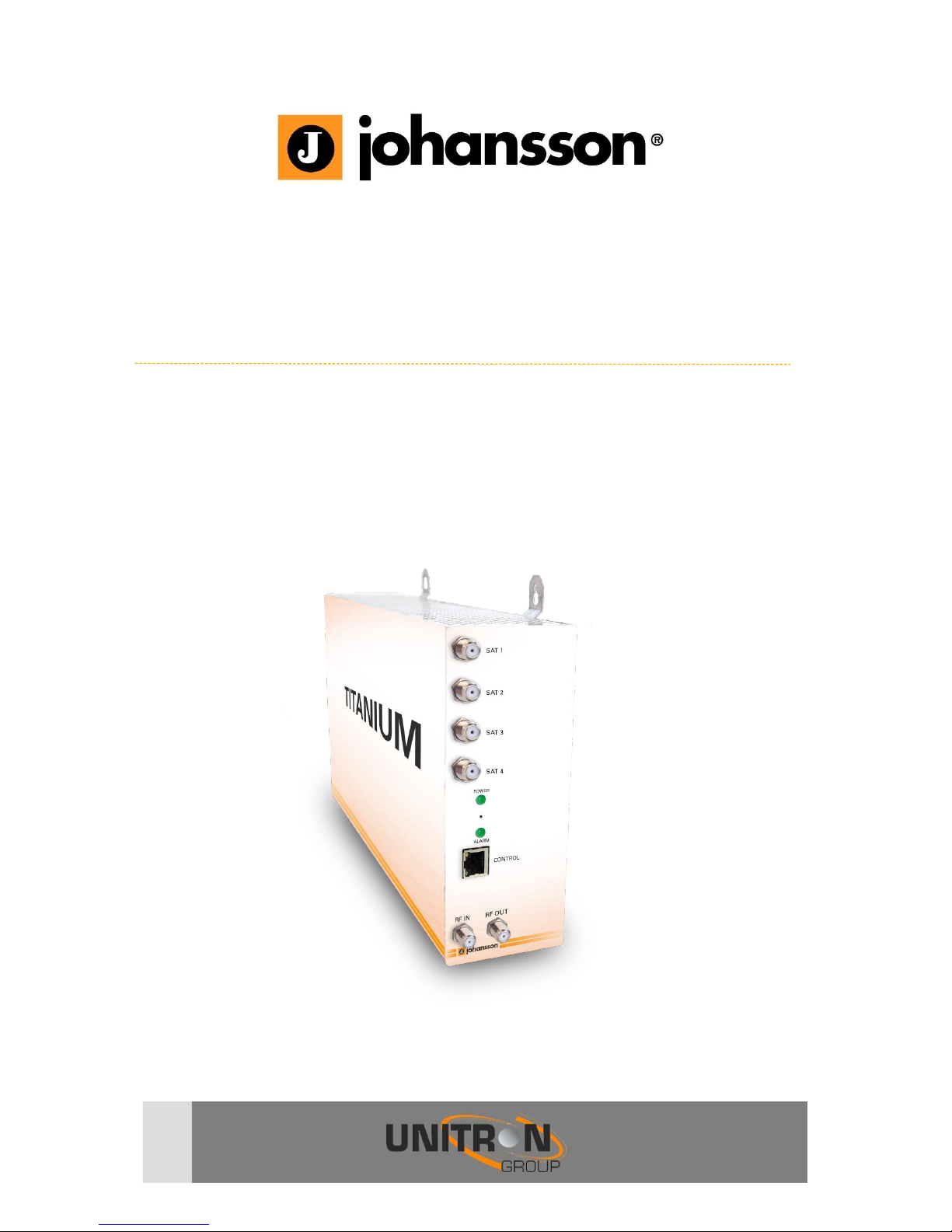
User Manual
TITANIUM
COMPACT SATELLITE HEADEND
Ref. 8700 - 8701
Page 2
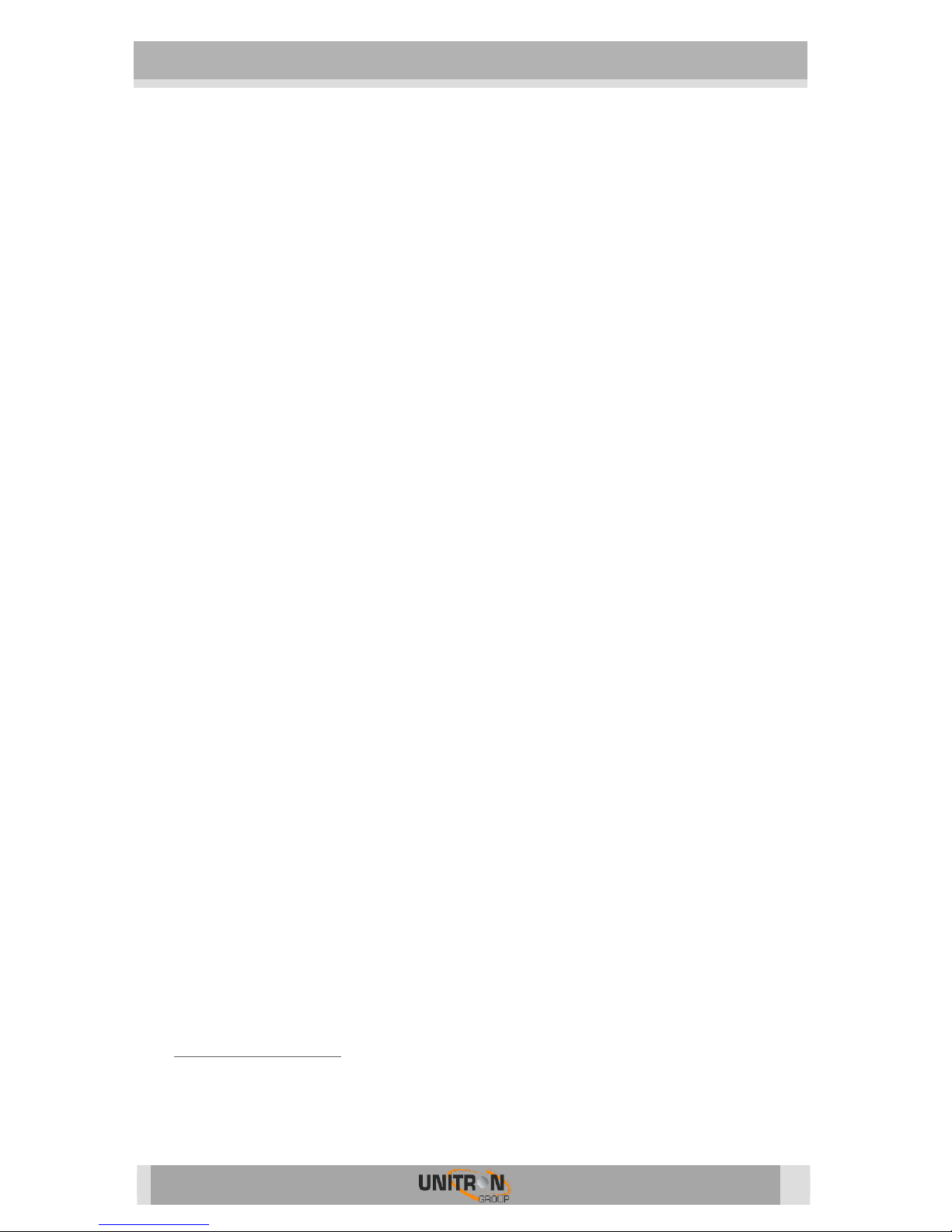
8700 – 8701 TITANIUM
1
Contents
1. Introduction ................................................................................................................................ 2
1.1. Product description ..................................................................................................... 2
1.2. Typical installation ...................................................................................................... 2
1.3. Package contents ........................................................................................................ 3
1.4. Product dimensions .................................................................................................... 3
1.5. Mounting ..................................................................................................................... 4
2. Configuring the Titanium using the web interface .................................................................. 5
MINIMAL SYSTEM REQUIREMENTS ........................................................................................ 5
LOGGING IN TO THE DEVICE ................................................................................................. 5
CONNECTING THE MODULE(S) TO A NETWORK ................................................................... 7
DEVICE CONFIGURATION ...................................................................................................... 7
1. Login ........................................................................................................................... 7
2. Overview ..................................................................................................................... 8
3. Input ......................................................................................................................... 10
4. Output....................................................................................................................... 12
5. CAM........................................................................................................................... 14
3. Technical Specifications ........................................................................................................... 15
4. Safety Instructions .................................................................................................................... 16
5. Conditions of warranty ............................................................................................................ 17
No part of this manual may be copied, reproduced, transmitted, transcribed or
translated into any language without permission.
Unitron reserves the right to change the specifications of the hardware and software
described in these manuals at any time.
Unitron cannot be held liable for any damages resulting from the use of this
product. Specifications are subject to change without notice. 11/17
© Unitron - Frankrijklaan 27 - B-8970 Poperinge - Belgium
T +32 57 33 33 63 F +32 57 33 45 24
email sales@unitrongroup.com
www.unitrongroup.com
Page 3
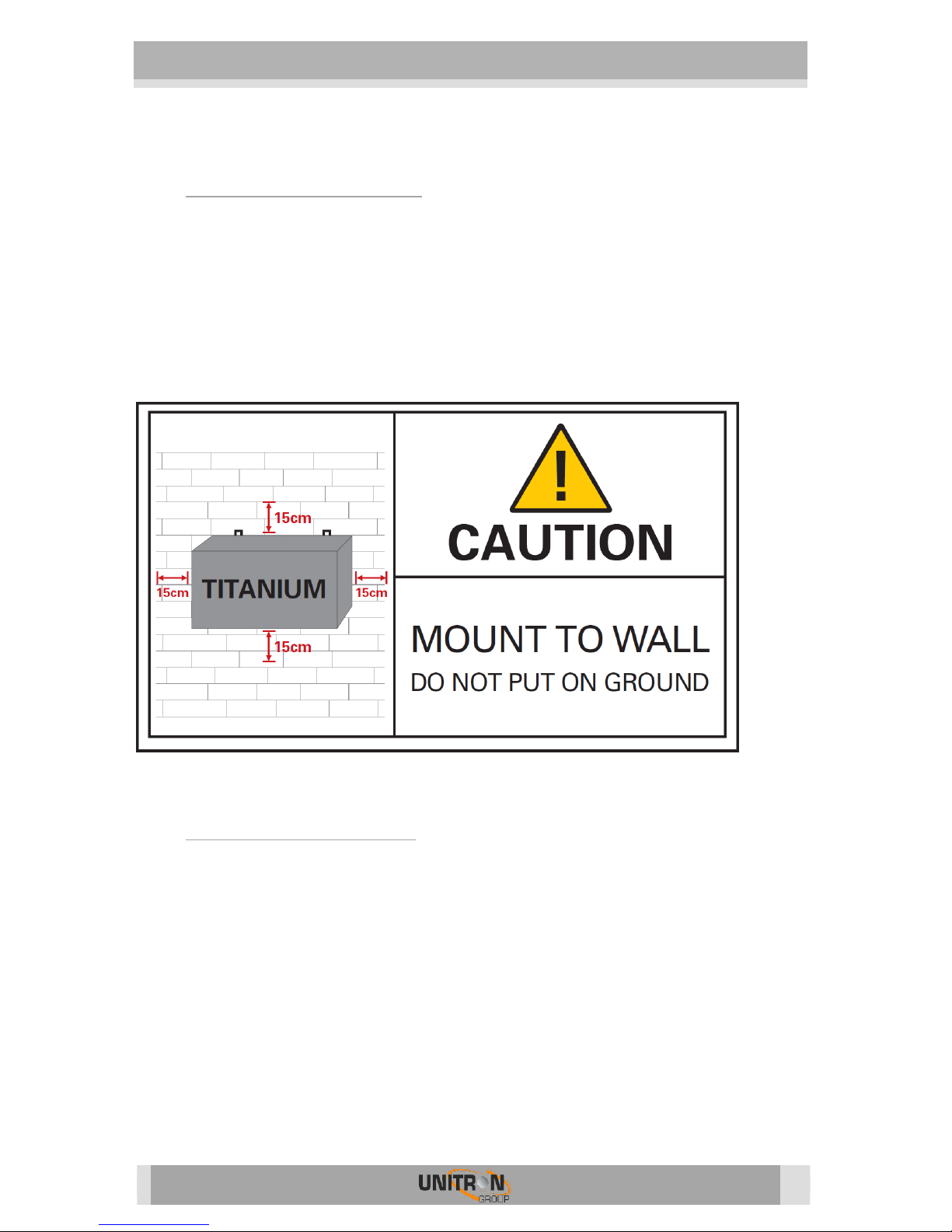
8700 – 8701 TITANIUM
2
1. INTRODUCTION
1.1. Product description
The Titanium is a compact satellite headend with 4 (Ref. 8700) or 8 (Ref. 8701)
tuners. It is a transmodulator with 4 output MUXs (DVB-T/DVB-C). The standalone
module with built-in power supply allows for very fast installation. The Titanium has 2
CI slots for CAM cards.
ATTENTION! The Titanium should be wall-mounted.
For ventilation purposes, leave a minimum of 15 cm around all sides of the
module.
1.2. Typical installation
The Titanium can be used to provide high quality satellite television in a wide range
of projects, both in the hospitality as in the residential market. Typical buildings or
infrastructures where the Titanium can be used include, but are not limited to:
- Hotels, hostels, bed and breakfasts, holiday parks
- Hospitals, rest homes, prisons
- Large and small multi-dwelling units with an international public, settlements
- Maritime infrastructure such as boats, yachts, barges
Page 4
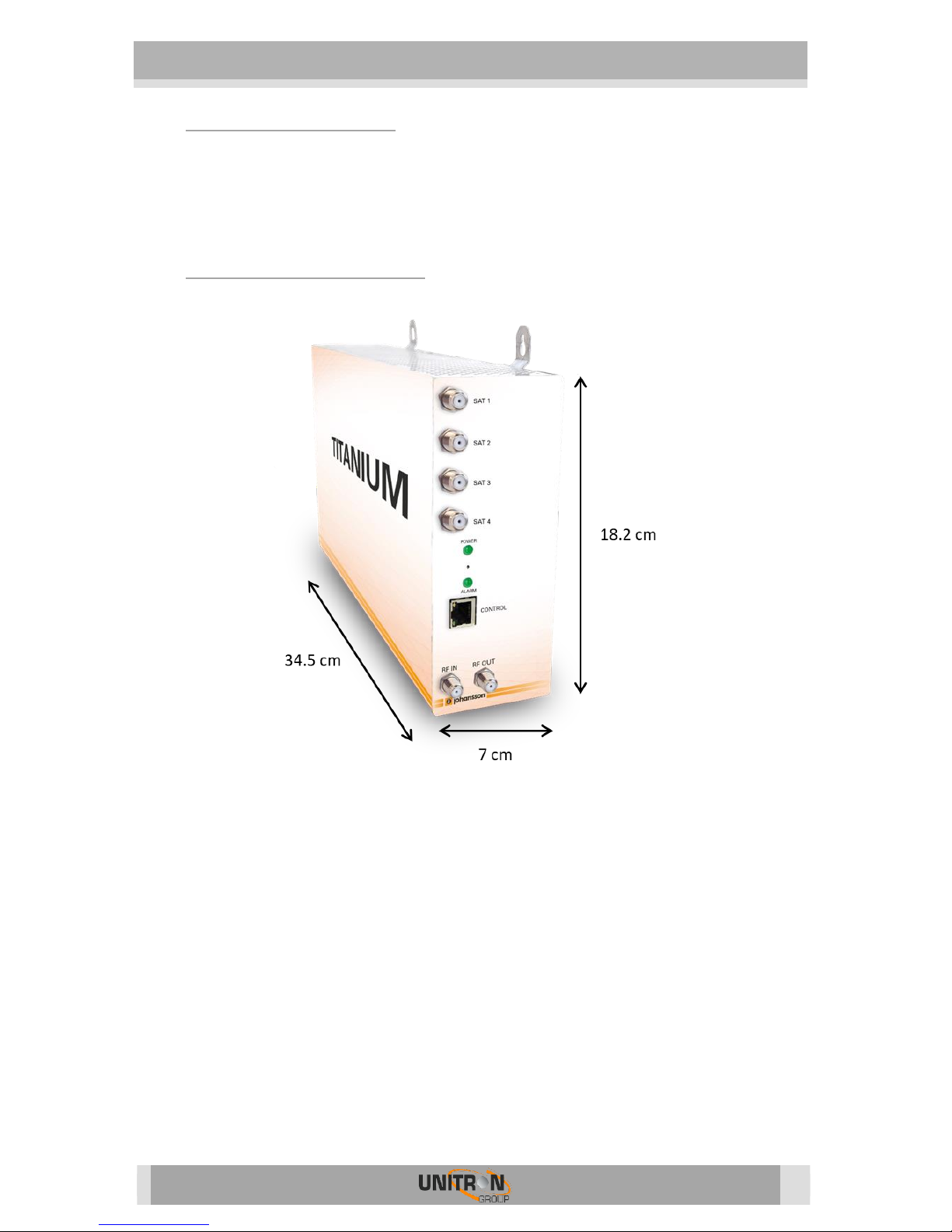
8700 – 8701 TITANIUM
3
1.3. Package contents
- 1 x Titanium (ref. 8700 or 8701)
- 1 x 75 Ohm terminators
- 1 x Mains cable (1,80 m)
1.4. Product dimensions
Page 5
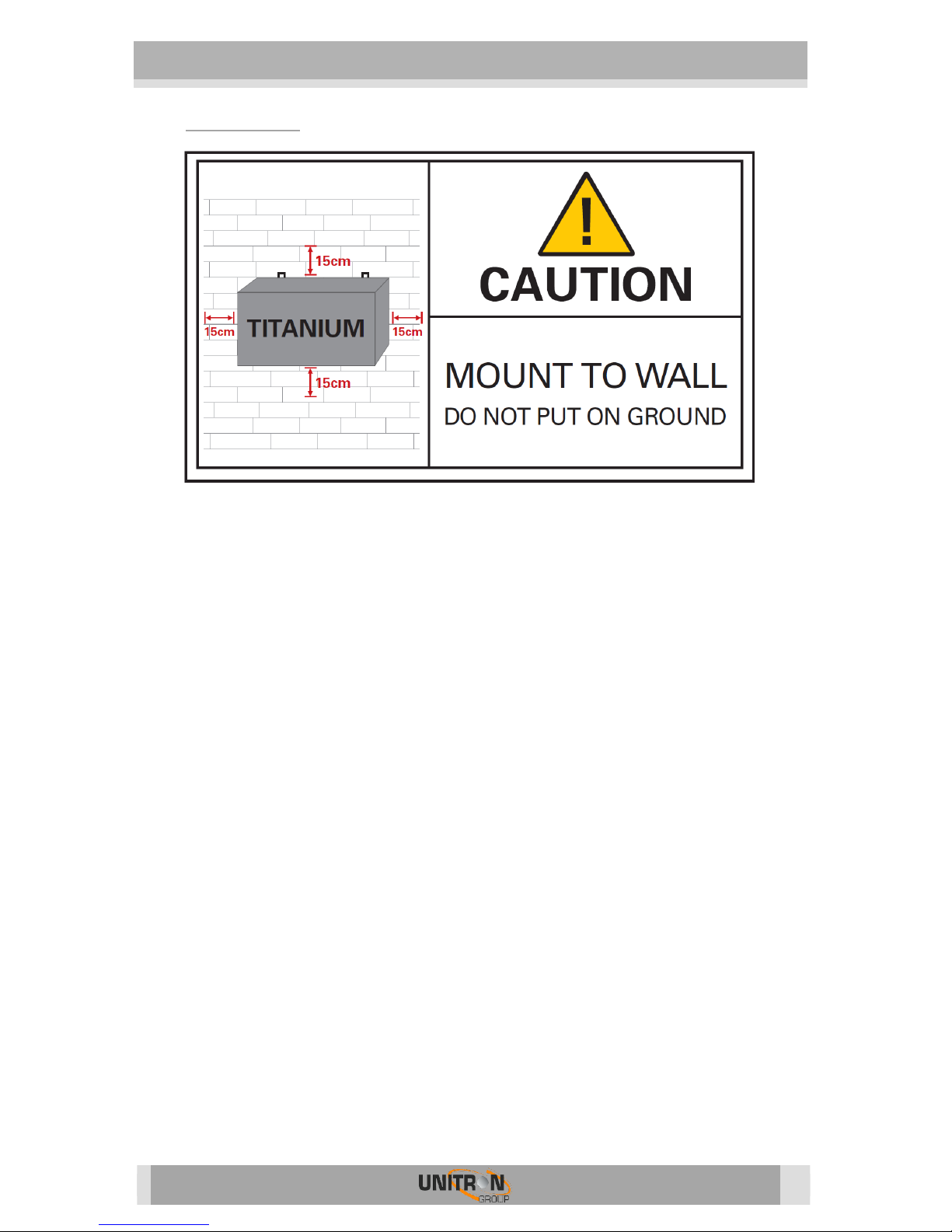
8700 – 8701 TITANIUM
4
1.5. Mounting
Proper installation is critical to system performance. It is particularly important to
install the Titanium correctly in order to receive and distribute optimal signal quality.
- Mount the Titanium to a wall in a well ventilated and cool room.
For ventilation purposes, leave a minimum of 15 cm around all sides of
the module.
- Plug the 4 satellite cables in the SAT 1-4 ports.
- If the Titanium should receive RF signal from another Titanium or an external
source, connect a coaxial cable to the RF IN port. If not applicable, insert a 75
Ohm terminator in the RF IN port.
- Connect the coaxial TV network to the RF out port.
- If the Titanium is configured to read CAM cards, insert 1 or 2 CAM cards* and
smart cards* in the slots on the backside of the Titanium.
(*Not included with the Titanium).
- Power the Titanium with the mains cable.
Once it is powered, a RED POWER LED will start blinking. When the LED stops
blinking and turns BLUE, the module is completely booted and ready for
configuration. This will take approximately 4 minutes.
- For configuration of the module, the web interface must be accessed.
Therefore, plug an Ethernet cable in the control port, and the other end in a
computer.
- More information about configuration of the Titanium module can be found in
the next section
Page 6
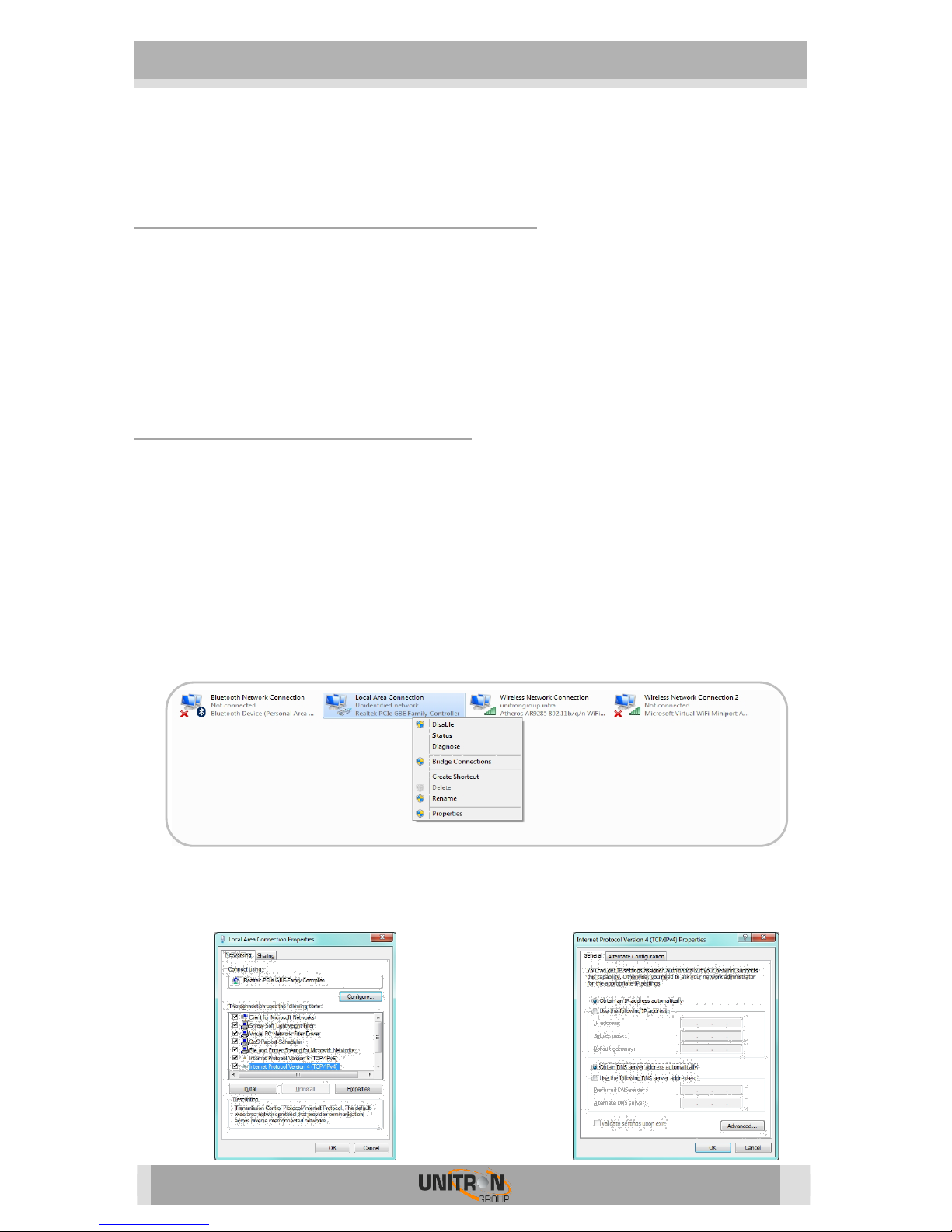
8700 – 8701 TITANIUM
5
2. CONFIGURING THE TITANIUM USING THE WEB
INTERFACE
MINIMAL SYSTEM REQUIREMENTS
The WebGUI is supported by the following web browsers:
- Google Chrome
- Mozilla Firefox
- Internet Explorer
- Safari
Make sure to use the most recent version of the browser. When using a different
browser, we cannot guarantee a correct functioning of the interface.
LOGGING IN TO THE DEVICE
Plug one end of an Ethernet cable in the control port and the other end in a computer.
Once the Titanium is powered and fully booted, the module is reachable and ready to
be configured.
For a more reliable WebGUI connection, we advise to use fixed IP or DCHP.
Therefore, carefully follow the steps below:
1. Set the computer to obtain an automatic IP address as explained in the
following procedure (for Microsoft Windows10®)
o Navigate to the Control Panel (Start Control Panel).
o Enter the Network and Sharing Center and go to the Adapter Settings
o Right-click on the Local Area Connection and choose Properties.
o Double click Internet Protocol Version 4 (TCP/IPv4) to enter the IP
settings of your adapter.
o Make sure the ‘Obtain an IP address automatically’ checkbox is
selected.
o Click OK to save the settings.
Page 7

8700 – 8701 TITANIUM
6
2. Open your web browser, and go to: http://start
o The web interface of the Titanium will now open.
o Go to Management Port
o Tick off Obtain IP address from DHCP
o Choose an IP Address, for instance: 192.168.55.55
o Press Apply
3. Go back to Local Area Connection Properties, select Internet Protocol Version 4
(TCP/IPv4) to enter the IP settings of your adapter
o Tick Use the following IP address
o Fill in the IP address you chose in the Titanium Management Port, but
make sure that the last group of digits is different, for instance:
192.168.55.10
4. Open your webbrowser and go to http://start
Now a stable connection is guaranteed
Page 8

8700 – 8701 TITANIUM
7
Connecting the module(s) to a network with DHCP
To connect the module(s) to a network, go to the Management Port in the web
interface.
Tick Obtain IP address from DHCP and give each Titanium a unique hostname (for
instance: http://8701). Click apply to confirm. Now the module can be accessed via
http://hostname (for instance: http://8701) or check your DHCP server for IP address.
DEVICE CONFIGURATION
It is of utmost importance that your device is configured in a right way in order to make the
Titanium installation successful. To do so, follow the below mentioned steps carefully.
1. Login
5. After the web interface opens (see previous step), the home page with an
overview of active services appears. On this screen, you see information about
the output MUXs, the CAM status and the chosen TV services.
6. In the top right corner, you will see the device status. If the status “LED” is
green, there are no alarms. When you move your cursor over the status “LED”,
the alarm status will appear.
7. By clicking on login, you can log in to the module. Use the password “admin”.
8. ! change the password as soon as you log in to the module via
Management Port”!
9. After logging in, the Overview window will appear again. The menu structure of
the web interface can be found in the left column.
Page 9

8700 – 8701 TITANIUM
8
2. Overview
The following actions are critical for optimal system performance:
10. Information:
o The folowing information can be found here: Device Type, Device Name,
Device ID, Serial Number, Firmware Version, Hardware Version, Device
Features and Device Temperature
11. Preferences:
o Choose dBM or dBµV as level unit. Click APPLY to confirm
12. Management port:
o Define the hostname and IP settings of your management port: Here you
can configure the hostname of the module. This name can be used to
access the module by simply typing it into your browser as the address
and surf to it. This is more convenient than using the IP address.
o Change your password to secure your module for unauthorized users.
o Dynamic DNS: configuration for remote access to register a fixed IP
address
13. Firmware Upgrade:
o Click on the Browse button, and open the upgrade file (.upg). Click
Upgrade to send the file to the device, this will install the new firmware
on the device.
14. Configuration
o Choose the configuration of your Titanium: DVB-T or DVB-C. Press
APPLY to confirm
- Device Settings:
o Go to this tab if you want to import a settings file from another module
(click on choose file and select the .exp file on your computer), or export
a settings file (so you can later upload it to another module).
o This tab can also be used to store and restore the device settings
- Reset device:
o If there is an issue, go to the Reset Device tab to reboot your Titanium.
Via this tab you can also reset certain settings or restore the default
Page 10

8700 – 8701 TITANIUM
9
configurations of your Titanium. All settings can be reset to default by
means of a factory reset.
o The Titanium can also be manually reset. This can be done by inserting
a pin (e.g. a paperclip) in the small opening in the front plate of the
Titanium, between the power and alarm LEDs.
▪ By pressing this button less than 2 seconds (LED above control
port will turn RED), the device will reboot
▪ By pressing this button longer than 5 seconds (LED above control
port will blink GREEN), the device will reboot, the IP settings will
be reset and the password will be reset to the default password
“admin”.
- Logout:
o When you are finished configuring the Titanium, click logout to secure
the web interface for unauthorized users.
Page 11

8700 – 8701 TITANIUM
10
3. Input
3.1 Define the LNB settings (INPUT > LNB)
o Label: custom label for each input (e.g. VLow, or ASTRA
19.2VLow, …)
o Voltage: The LNB voltage to select the polarization
▪ 13V: Vertical polarization
▪ 18V: Horizontal polarization
o Extended Voltage: Add 1V to the LNB voltage to compensate the
cable losses for long coaxial cables.
o Tone: LNB tone to select low/high band
▪ ON: high band
▪ OFF: low band
o DiSEqC®: control of a DiSEqC® switch (A/B/C/D)
o Band: Satellite band
▪ Ku-band
▪ C-band
o Enable: do not forget to enable the LNB input, this is disabled by
default)
o Press APPLY to confirm the parameters.
Page 12

8700 – 8701 TITANIUM
11
3.2 Define the settings for each of the tuners (INPUT > TUNER)
o Input Selection: this refers to the LNB inputs; make sure the
transponder frequencies you choose correspond to the right polarity of
the LNB inputs
o Frequency (Mhz): choose the frequency of the transponder you want to
receive
o Baud Rate (kBd): choose the baud rate of the transponder signal you
want to receive
o Modulation: choose between DVB-S and DVB-S2
o Enable: click the tick box to enable the tuner (this is disabled by
default)
o Check the lock status, signal level, signal quality and signal to Noise to
see if the tuner locks on the selected transponder
o Press APPLY to confirm the parameters.
o The module will now set the tuner to this frequency. Wait until the
correct parameters are loaded. When the tuner is able to lock on
the frequency, the services list from this transponder will be
shown.
o Services list: after a tuner is locked, the services will appear. A RED lock
indicates that the service is scrambled, a GREEN lock indicates that the
service is clear
o Network parameters: this is an overview of the following
information: Name, ONID, TSID, NID and version
Page 13

8700 – 8701 TITANIUM
12
4. Output
4.1 Set all the Mux (OUTPUT > MUX)
o Frequency(kHz): Here you can select the frequency you want to
transmit on. For DVB-T: 47000 to 862000, for DVB-C: 47000 to
1002000
o Bandwidth (DVB-T): Choose the desired bandwidth.
o Baud Rate (DVB-C) (MBd): choose the baud rate of the transponder
signal you want to output
o Constellation: Choose the type of constellation you want to use.
(64QAM, 16QAM, QPSK)
o Level(dBm): define the level of RF (between -25 to -40)
o Enable: click the tick box to enable the tuner (this is disabled by
default)
o Press APPLY to confirm the Modulation Settings.
15. Transport Stream Settings:
o TSID: choose a identifier for the Transport Stream (value between 1 and
65535). Press APPLY to confirm the Transport Stream Settings.
16. Status:
o The bitrate bar shows the current bitrate of the selected multiplex.
Depending on the model, the Titanium disposes of 4 multiplexes. The
maximum bitrate per MUX is 30 Mbps (DVB-T) or 50 Mbps (DVB-C). It is
however advisable to keep a buffer of 4 Mbps, to prevent possible
overflow (bitrate of services can fluctuate in time). Select another
multiplex by clicking on the tabs on top of the page.
17. Service Settings:
o Tuner: choose the input stream you set in INPUT
o Name: choose the service
o CI: choose the routing of the service: FTA (Free-to-Air) – CAM 1 – CAM 2
o Priority: provides the possibility to prioritize some services (e.g.
Primetime services) to guarantee better quality on TV in case of sporadic
bandwidth overflow due to throughput limitation of the multiplex. It is
advised not to exceed 30% of total number of services to be prioritized
for each multiplex.
o New SID: Change the Service Identifier to remap the SID
o LCN: Give a Logical Channel Number to order the number of channels
on the end-devices
o Individual PID filtering: click the \/ to drop down the menu… here
individual PIDs can be blocked per service
o Click the + sign to add the service to the list
o Define this for each service in the list.
o After a service is changed, it can be saved (save icon) or deleted (bin ico)
Each service can be saved or deleted.
o Press UPDATE to confirm the parameters.
18. PID Settings:
o Block others: Tick this box and press APPLY to block all irrelevant
program information data. Only the essential PID will be passed
through: video, audio, CAS,…
Page 14

8700 – 8701 TITANIUM
13
4.2 Define the output network (OUTPUT > NETWORK)
o ONID: The Original_Network_ID (ONID) is defined as the “unique
identifier of a network”, check the spreadsheets on
http://www.dvbservices.com to find your correct ONID
o NID: Choose your Network ID
o Network Name: Set your network name
o Version: set the version of the network (value between 0 and 31)
o Private Data Specifier: choose between EACEM – ITC – NORDIG
o Press APPLY to confirm the parameters.
Page 15

8700 – 8701 TITANIUM
14
5. CAM
5.1 Set the CAM configurations for the Titanium (CAM > CAM 1-2)
19. CAM settings
o Type: Defines type of CAM module
▪ Select low-speed (default) for legacy CAM module that can run up
to 50 MBps
▪ Select high-speed for second generation CAM module that can
run up to 100 MBps
o Watchdog: The watchdog monitors the scrambling status of all services
going through the CAM. In case one or more services are no longer
descrambled, the watchdog will proceed to the reset of the CAM module
to try to restore the descrambling of the service(s). Important: Activate
this feature only once all services are properly descrambled by the CAM
module.
o Enable: Click ENABLE to activate the CAM (default). Press APPLY to
confirm the parameters.
20. Reference Transponder
o Reference Transponder: It is necessary to enable and select a reference
transponder in the CAM menu (for each CAM individually). The CAM
module needs authorization to descramble services. Select the reference
transponder with authorization information for each CAM individually.
o Press APPLY to confirm the parameters.
21. CAM Menu: the CAM menu will appear here when inserted. Click the
tabs for more info
Page 16

8700 – 8701 TITANIUM
15
3. TECHNICAL SPECIFICATIONS
Input: QPSK/8PSK (DVB-S/S2)
Inputs
-
4 satellite bands
1 x RF in
Tuners
-
4 tuners (4 transponders) (Ref. 8700)
8 tuners (8 transponders) (Ref. 8701)
Frequency range
MHz
950-2150
Level
dBm
-55 to -25
Bandwidth
MHz
36
Modulation
-
DVB-S2: QPSK, 8PSK / DVB-S: QPSK
DC remote power at
RF input
-
13 V/18 V/22 kHz
Integrated
multiswitch
-
Yes, allows flexible routing of satellite
programs to multiplexes
(QAM or QOFDM)
Configuration
-
Built-in webserver accessible via management
port
Encoded programs
-
From all 4 or 8 tuners.
Can be routed through 1 or 2 CAMs and can
be decoded using multi-service CAMs
Output: RF
Outputs
-
1 with 4 MUXs (DVB-T or DVB-C)
DVB-T output
Mbps
Up to 31.7 / MUX
DVB-C output
Mbps
Up to 51.3 / MUX
General
Power consumption
W
22 (excl. external LNBs)
Dimensions
cm
34.5 x 7 x 18.2
Operating
temperature
°C
0 to +50
Page 17

8700 – 8701 TITANIUM
16
4. SAFETY INSTRUCTIONS
Read these instructions carefully before connecting the unit
To avoid any risk of
overheating:
• Install the unit in a well aery location and keep a minimum distance of 15 cm around the
apparatus for sufficient ventilation
• Do not place any items such as newspapers, table-cloths, curtains,… on the unit that
might cover the ventilation holes.
•
Do not place any naked flame sources, such as lighted candles, on the apparatus
•
Do not install the product in a dusty place
•
Use the apparatus only in moderate climates (not in tropical climates)
•
Respect the minimum and maximum temperature specifications
To avoid any risk of electrical
shocks:
• Connect apparatus only to socket with protective earth connection.
• The mains plug shall remain readily operable
• Pull out power plug to make the different connections of cables
• To avoid electrical shock, do not open the housing of adapter.
Maintenance
Only use a dry soft cloth to clean the
cabinet.
Do not use solvent
For repairing and servicing refer to qualified
personnel.
Dispose according to your local authority’s recycling processes
Page 18

8700 – 8701 TITANIUM
17
5. CONDITIONS OF WARRANTY
Unitron N.V. warrants the product as being free from defects in material and
workmanship for a period of 24 months starting from the date of production indicated on
it. See note below.
If during this period of warranty, the product proves defective, under normal use, due to
defective materials or workmanship, Unitron N.V, at its sole option, will repair or replace the
product. Return the product to your local dealer for reparation
THE WARRANTY IS APPLIED ONLY FOR DEFECTS IN MATERIAL AND WORKMANSHIP AND
DOES NOT COVER DAMAGE RESULTING FROM:
• Misuse or use of the product out of its specifications.
• Installation or use in a manner inconsistent with the technical or safety standards in
force in the country where the product is used
• Use of non-suitable accessories (power supply, adapters...).
• Installation in a defect system.
• External cause beyond the control of Unitron N.V. such as drop, accidents,
lightning, water, fire, improper ventilation…
THE WARRANTY IS NOT APPLIED IF:
• Production date or serial number on the product is illegible, altered, deleted or
removed.
• The product has been opened or repaired by a non-authorized person.
NOTE
Date of production can be found in the product’s serial number code. The format will either
be “YEAR W WEEK” (e.g., 2018W01 = year 2018 week 1) or “YYWW” (e.g., 1447 = year 2014
week 47).
UNITRON NV
Frankrijklaan 27
B-8970 Poperinge
Belgium
T +32 57 33 33 63
F +32 57 33 45 24
sales@unitrongroup.com
www.unitrongroup.com
