Page 1
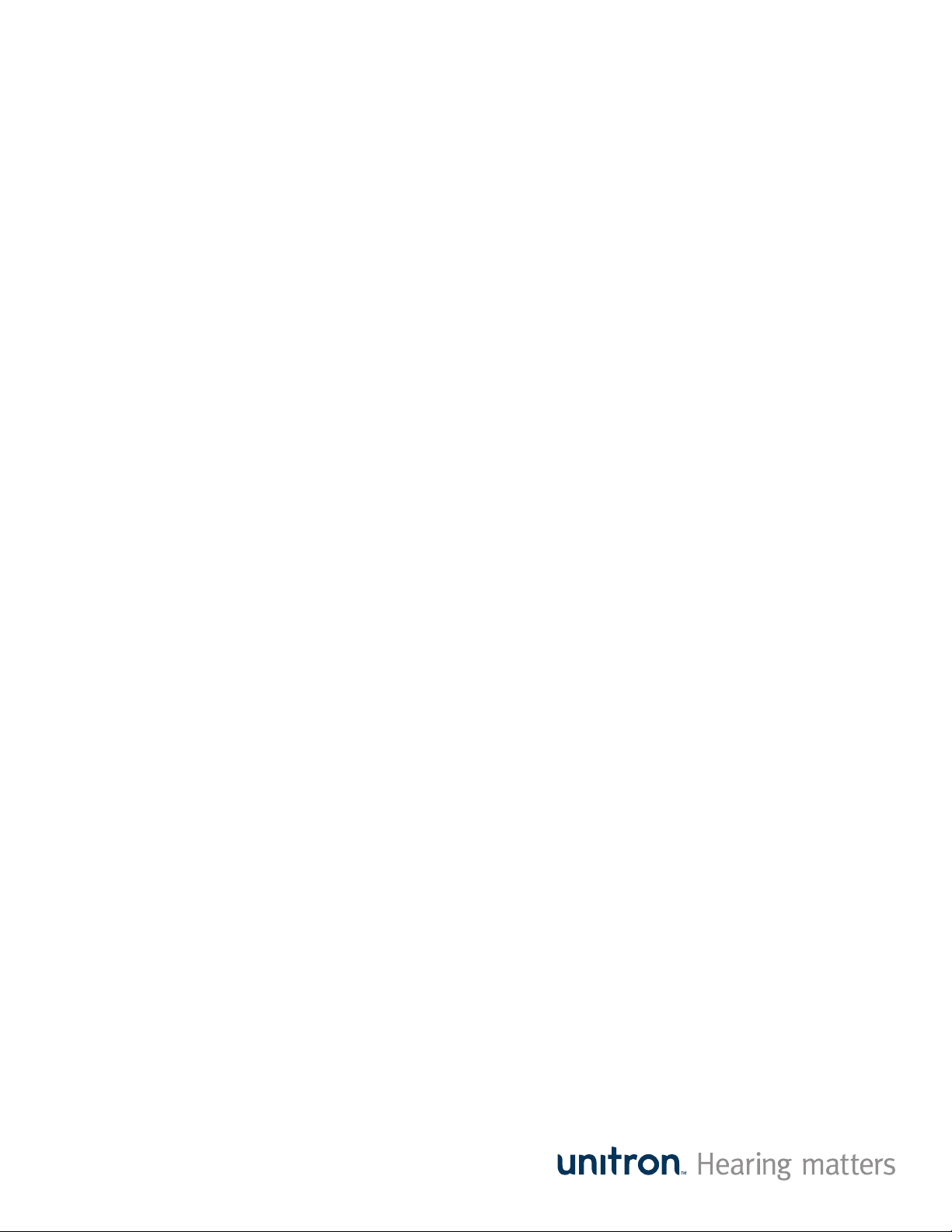
Programming
Era platform
products as
CROS or BiCROS
Moxi2
Moxi2 Kiss
Moxi2 Dura
Quantum2
™
Max
Page 2
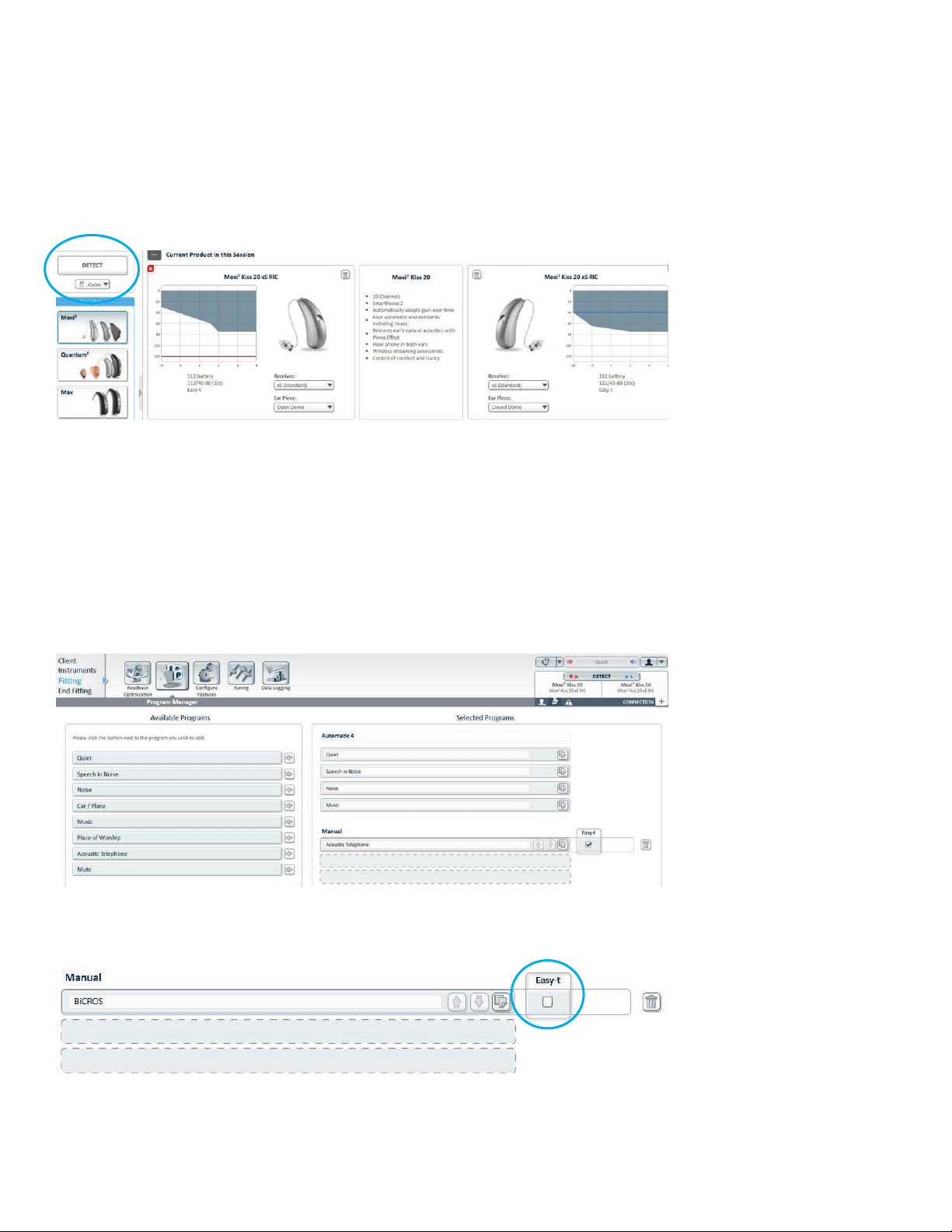
Use this document as a guide to program a pair of Era™ platform wireless products as a
wireless CROS* or BiCROS using the Binaural Phone program.
In this example, the hearing instruments will be configured as a BiCROS fitting. The Right
ear is the unaidable ear and the Left ear is the better ear with a mild hearing loss.
Step 1
Detect the Hearing Instruments
Next, make the selections on the Acoustics & Accessories screens as appropriate. If
configured as a BiCROS, run the Feedback Manager on the better ear side, (in this case
the Left ear).
Step 2
Program Manager screen
• Add a Telephone or an Acoustic Telephone program
• Change program name to CROS or BiCROS if desired
• Uncheck the Easy-t box
*Technically, since the mic on the better side cannot be turned off in the software, these aids cannot be programmed as a true
CROS fitting. Gain for a normal hearing ear will be very low and therefore unnoticeable.
Page 3

Step 3
Confi gure Features screen
• Select the CROS or BiCROS program from the menu on the left
• Select the Binaural Phone task on the bottom of the screen
• Set the transmitter by making the Preferred Phone Ear the same as the unaidable ear
In the Input task
• The input on the Phone ear should be “Omni (Mic)”
• The input on the Non-phone ear (better ear) should be “Audio Streaming + Mic”
• Uncheck the “6 dB Mic Attenuation” box
Page 4

Step 4
Tuning screen
• Select the CROS or BiCROS program from the menu on the left
• Click on the Adaptation Manager task at the bottom of the screen
• Click the “Unlink” button followed by unchecking “Automatic” on the unaidable side
• Slide the blue “Current” slider to 100% on the unaidable side
• Click on the Soft/Mod/Loud Controls task at the bottom of the screen
• Click the “Unlink” button, followed by clicking on the work “All” for the unaidable
side
• Reduce gain completely in all bands. This will reduce the gain of the hearing
instrument on the unaidable ear to an inaudible level and stream sound (from the
mic on that side) to the better ear.
Page 5

Step 5
HI Setup screen
Click on the Startup Settings task at the bottom of the screen and change the Startup
program to Program 2 (in this example the BiCROS).
• The hearing instrument will start in the second program
• Click on the Program Toggle task and uncheck “Include Automatic 4 in the program
toggle sequence”
• More than one Telephone or Acoustic Telephone program can be added and
confi gured similarly if needed
• Now the Binaural Phone program is confi gured as a CROS or BiCROS, transmitting
the sound from the unaidable ear to the better ear via wireless audio streaming
• Save to the hearing instruments & database (and accessories, if any)
Remember while connected to the computer for programming, the sound will not
stream to the better ear. You will need to remove any programming cables or disconnect
from the iCube and reboot the hearing instruments in order to have your patient
experience the wireless CROS or BiCROS solution.
800.888.8882
unitron.com/us
3939 12-14 ©2014 Unitron Quantum2 and Moxi2 are trademarks of Unitron
