
USB Dongle Series Model:UD-731R
USB Dongle Series Model:UD-731R
User Manual
UniTraQ International Corp. All right reserved, © 2010
2F., No.136, Ziqiang S. Rd., Zhubei City, Hsinchu County 30264, Taiwan (R.O.C.)
TEL:886-3-6578491 FAX:886-3-6578492
UniTraQ International Corp. RoHS compliance.
2010,08, Version 1.0
MADE IN TAIWAN
1

USB Dongle Series Model:UD-731R
Contents
1. Introduction....................................................................................................................... 3
2. Package Contents.............................................................................................................3
3. System Requirements....................................................................................................... 3
4. Features............................................................................................................................ 3
5. Specifications.................................................................................................................... 4
5.1 Electronic Characteristics ........................................................................................... 4
5.2 Physical Characteristics..............................................................................................5
6. Getting Started.................................................................................................................. 5
6.1 LED Status........................................................................................................... 5
7. Software Installation.......................................................................................................... 6
7.1 Overview.............................................................................................................. 6
7.2 Install USB Driver................................................................................................. 6
7.3 Install GPSView..................................................................................................11
7.3.1 Install GPSView onto Windows 2000/XP or Vista .................................11
7.3.2 Install GPSView onto Pocket PC.......................................................... 14
8. Application Software Introduction................................................................................... 16
9. Trouble Shooting............................................................................................................. 18
10. APPROVED NMEA MESSAGE.................................................................................... 18
10.1 GGA – GLOBAL POSITIONING SYSTEM FIX DATA ....................................... 19
10.2 GLL - LATITUDE AND LONGITUDE, WITH TIME OF POSITION FIX AND
STATUS .......................................................................................................................... 20
10.3 GSA - GPS DOP AND ACTIVE SATELLITES...................................................... 21
10.4 GSV - GPS SATELLITE IN VIEW........................................................................ 22
10.5 RMC - RECOMMANDED MINIMUM SPECIFIC GPS/TRANSIT DATA................. 23
10.6 VTG - COURSE OVER GROUND AND GROUND SPEED................................ 25
10.7 ZDA -TIME AND DA TA......................................................................................... 26
UniTraQ International Corp. RoHS compliance.
2010,08, Version 1.0
2

USB Dongle Series Model:UD-731R
1. Introduction
The UD-731R is a GPS USB Dongle and it is optimized for good performance and low cost.
Its 44 parallel channels and Venus 5 search bins provid e short st art-u p time and fast signal
acquisition. Having fast time-to-first-fix and high sensitivity, the UD-731R offers good
navigation performance even in urban canyons.
It is compact and easily used with your laptop or mini notebook.
2. Package Contents
UD-731R ………….. ………..x 1
CD-ROM ……………………..x 1
USB EXTENDED CABLE…...x1
3. System Requirements
The UD-731R requires the minimum to run on a laptop:
Operating System: Windows 2000 / XP/Vista
CPU: 500 MHz, Pentium III
System Memory: 128MB RAM
Hard Disk: 50MB free space
4. Features
44 channel to acquire and track satellites simultaneously
Industry-leading TTFF speed
Signal detection better than -158 dBm
SBAS (WAAS/EGNOS) capable
Cold start < 45seconds
Hot start < 1second
USB Interface
Accuracy 5m CEP
Easy-plug-in Notebook
RoHS compliance
UniTraQ International Corp. RoHS compliance.
2010,08, Version 1.0
3

USB Dongle Series Model:UD-731R
5. Specifications
5.1 Electronic Characteristics
Parameter Specification
Receiver Type 44 channels
Re-acquisition sensitivity -155dBm
Tracking sensitivity -158dBm
Cold start sensitivity -135dBm
Receiver frequency 1575.42MHz
Code C/A code
Accuracy
(1) Position
(2) Velocity
Startup Time
hot start
warm start
cold start
Signal Reacquisition <1s
Update Rate 1Hz
Operational Limits
(1) Altitude
(2) velocity
Dynamics 4G (39.2m/sec2)
Datum WGS-84
Protocol NMEA-0183 V3.01
Serial Interface USB interface
5m CEP
0.1m/sec
< 1 sec
< 35 sec
< 45 sec
< 18,000m
< 500m/s
Input Volt age 5V ±5%
Power Consumption 180mW
Connector USB B-type 4P male
UniTraQ International Corp. RoHS compliance.
2010,08, Version 1.0
4

USB Dongle Series Model:UD-731R
5.2 Physical Characteristics
Parameter Specification
Physical dimension 78.62mm X 24.83mm X 11.15mm
Weight 22+-10%g
6. Getting Started
There are only a few simple steps that you need to follow before using your UD-731R:
Install the USB driver onto your laptop using the included CD-ROM .
Plug the GPS receiver into your laptop’s USB port.
NOTE: From within your mapping or navigation software (including the supplied GPS
Information utility), you will need to manually configure the COM port that was
assigned to the UD-731 GPS receiver so that proper communication between the
GPS receiver and a mapping program can occur. Most software requires that you
manually configure the COM port setting for any GPS device being used.
1. You must change the default baud rate setting of your mapping software‘s Baud
Rate to 4800, if this is not set then the GPS data cannot be received.
2. Set Baud Rate 4800, Data Bit: 8, Parity: None, Stop Bit: 1, Flow Control: None
6.1 LED Status
The LED flash status:
1. 1 second on/ 1 second off : GPS tracked
2. 1 second on/ 2 seconds off : while tracking
UniTraQ International Corp. RoHS compliance.
2010,08, Version 1.0
5
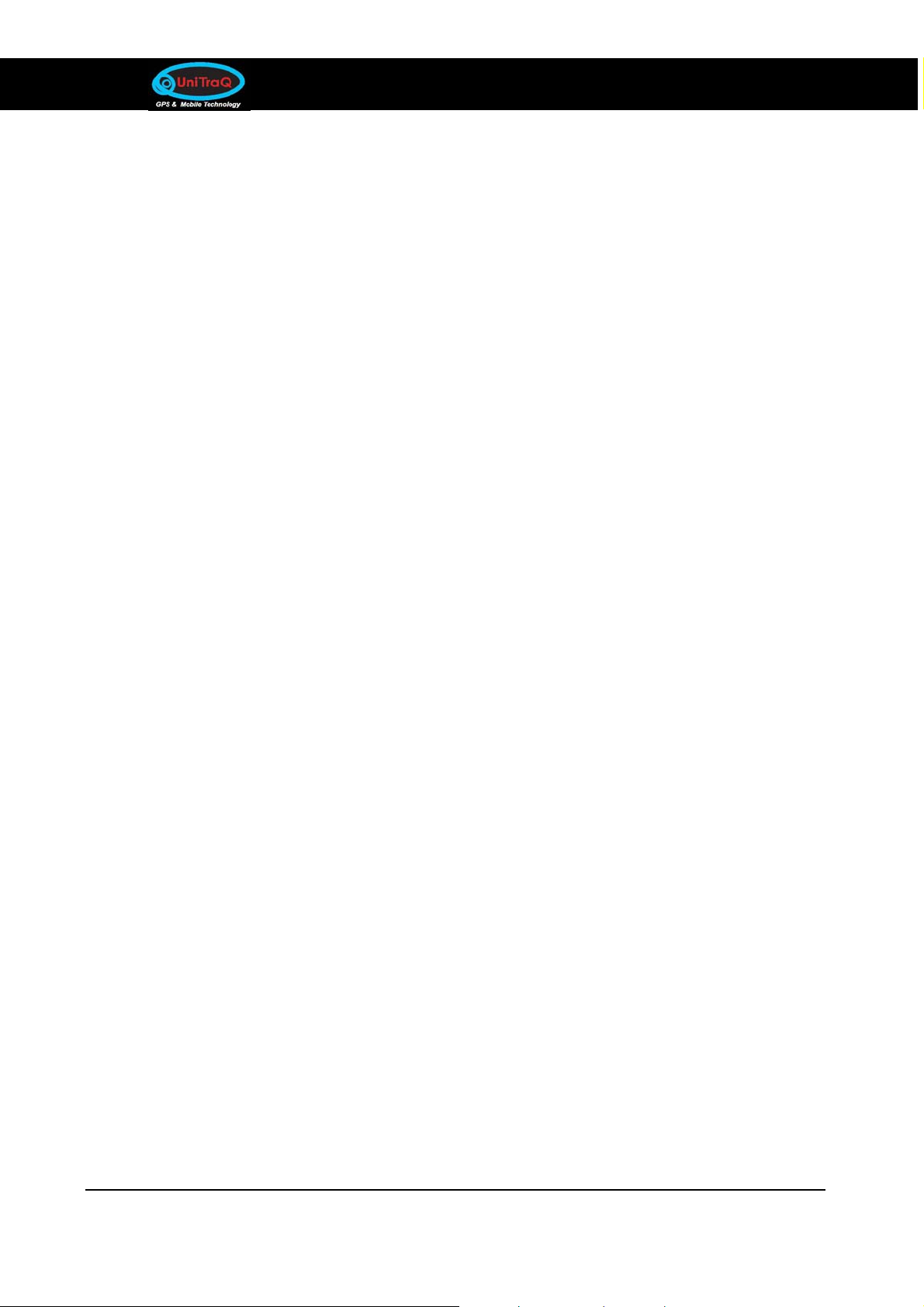
USB Dongle Series Model:UD-731R
7. Software Installation
7.1 Overview
USB Driver is necessary software which allows you to operate UD-731R on your
computer properly once the device is connected with the computer. USB Drive r is different
depending on your operating system you connect to. Therefore, when you connect
UD-731R with your computer, you need to install an appropriate driver for the UD-731R
beforehand. Once you installed the driver properly, you do not need to install again from
the next time.
GPSView is multipurpose GPS utility. Please note that GPSView uses specific NMEA
sentences to display data graphically. For more information on NMEA, please see the
appendix 1. GPSView is a general purpose utility for monitoring the output of a GPS
receiver. Using the NMEA data from the GPS receiver, GPSView will display various
statuses for evaluating GPS which including latitude, longitude, altitude, speed, azimuth,
fix mode and TTFF time. And also can be used to upgrade UniTraQ flash version GPS
receiver.
7.2 Install USB Driver
You need to prepare a PC to install USB driver. The USB driver category depending on
your operating system and then please follow the procedure illustrated below to install
USB driver. Please note this procedure is only for windows XP.
A. Insert the CD into your CD-ROM disk. The installation program should autom atically run. If,
the installation program does not initiate, double-click on GPS-Installation.EXE in the root
folder on the CD-ROM. When the main menu appears on the screen, just click on
USB-Driver for XP. If your operating system is vista, please click on USB-Driver for vista.
The installation will begin, and then the install wizard will navigate you to finish installation.
UniTraQ International Corp. RoHS compliance.
2010,08, Version 1.0
6

USB Dongle Series Model:UD-731R
B. Click on Next on the installation welcome dialogue to continue.
UniTraQ International Corp. RoHS compliance.
2010,08, Version 1.0
7

USB Dongle Series Model:UD-731R
C. Review the license agreement information, and select I accept to accept the licensing
terms, and then click on Next to continue. You may click on Back to go to the previous step,
or Cancel to quit.
D. At this point the Installation allows you to change destination folder of
for XP, if you have a specific reason for doing so. Click on Next to continue. If you want to
install to a different folder, click on Browse. You may click on Back to go to the previous
step, and click on Cancel to quit.
CP210X VCP Drive
UniTraQ International Corp. RoHS compliance.
2010,08, Version 1.0
8

USB Dongle Series Model:UD-731R
E. On the next dialogue, click on Install to start installation CP210X VCP drive. You may click
on Back to go to the previous step, and click on Cancel to quit.
F. Wait for a few seconds while installation is copying files to your computer. Select Launch
the CP210X VCP Driver installer and then click on Finish to complete the laboratories
CP210X VCP driver installation.
UniTraQ International Corp. RoHS compliance.
2010,08, Version 1.0
9

USB Dongle Series Model:UD-731R
G. On the next dialogue, click on Install to start installation CP210X USB to UART bridge
driver. If you want to install to a different folder, click on Change install location, and click
on Cancel to quit.
H. Wait for a few seconds while installation is copying files to your computer. Click on OK to
complete the laboratories USB to UART bridge driver installation.
I. Click on Next on the installation welcome dialogue to continue.
UniTraQ International Corp. RoHS compliance.
2010,08, Version 1.0
10

USB Dongle Series Model:UD-731R
J. Wait for a few seconds while installation is copying files to your computer. Click on Finish
to complete the PL2303 USB-to-serial driver installation.
7.3 Install GPSView
You need to prepare a PC to install GPSView. The GPSView category depending on your
operating system and then please follow the procedure illustrated below to install
GPSView.
7.3.1 Install GPSView onto Windows 200 0/XP or Vista
A. Insert the CD into your CD-ROM disk. The installation program should automatically run. If,
the installation program does not initiate, double-click on GPS-Installation.EXE in the root
folder on the CD-ROM. When the main menu appears on the screen, just click on GPS
View (XP/Vista). The installation will begin, and then the install wizard will navigate you to
finish installation.
UniTraQ International Corp. RoHS compliance.
2010,08, Version 1.0
11
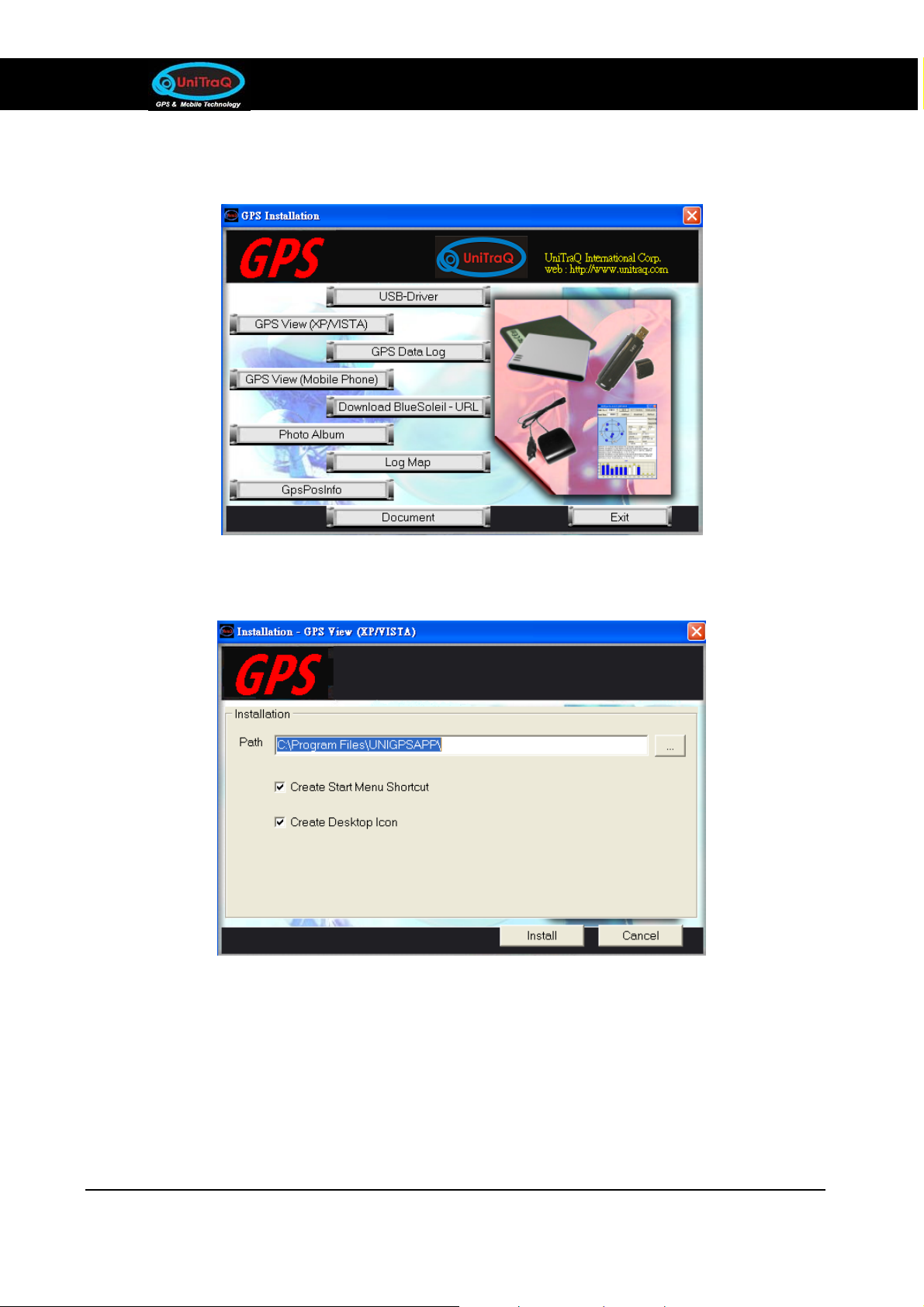
USB Dongle Series Model:UD-731R
B. Click on GPS View(XP/VISTA) on the installation welcome dialogue to continue.
C. Click on Install to continue. You may click on Cancel to quit.
UniTraQ International Corp. RoHS compliance.
2010,08, Version 1.0
12

USB Dongle Series Model:UD-731R
D. Click on OK to complete the installation.
E. You can find the icon from StartProgramsUNIGPSAPPgps-view2008.2, or from
C:\Program Files\UNIGPS APP\GPSView\gps-view2008.2.exe. Click on the icon to run
GPSView in your computer.
UniTraQ International Corp. RoHS compliance.
2010,08, Version 1.0
13
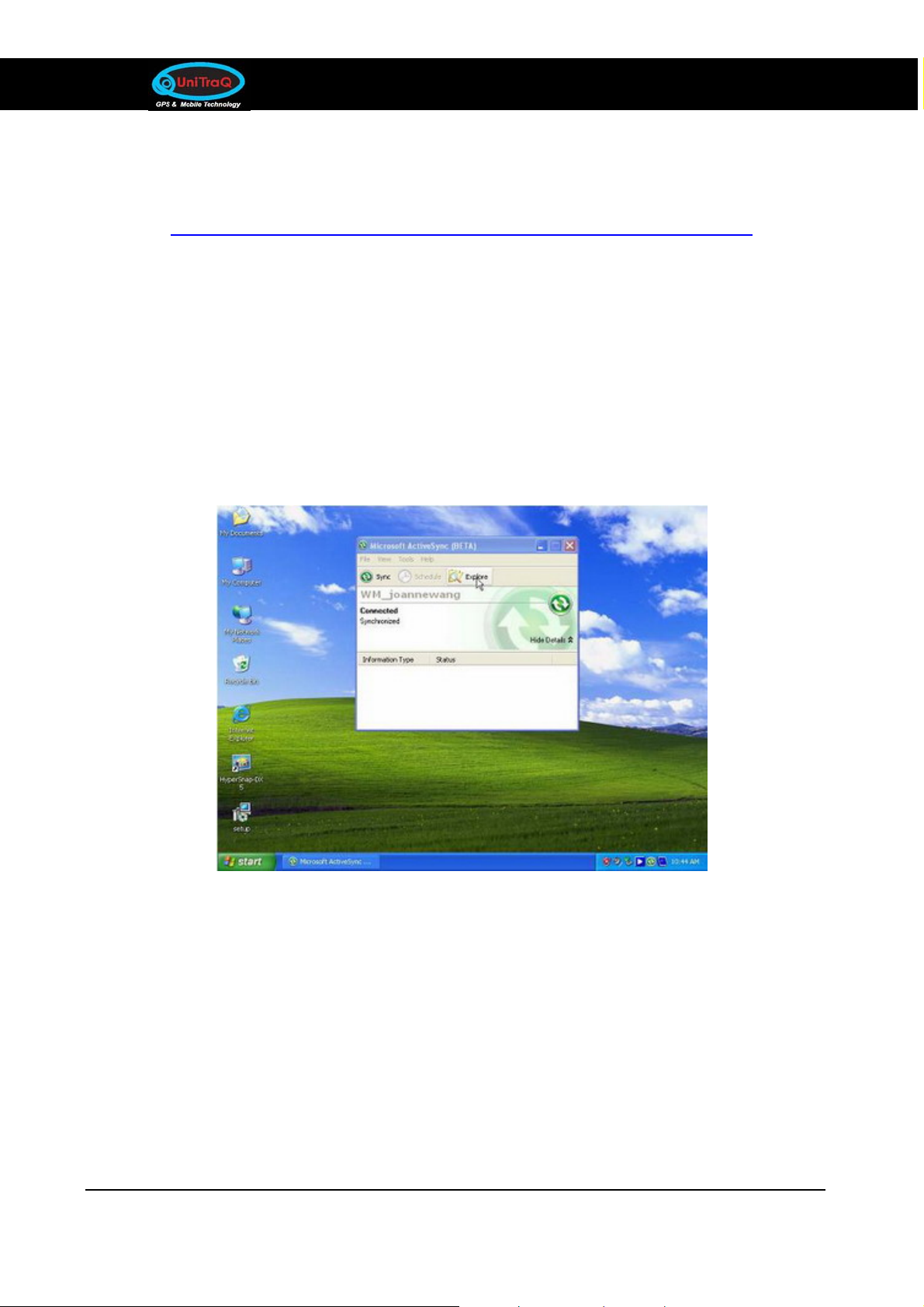
USB Dongle Series Model:UD-731R
7.3.2 Install GPSView onto Pocket PC
A. Link to the following Microsoft web-site for downloading Microsoft ActiveSync.
http://www.microsoft.com/windowsmobile/en-us/help/synchronize/activesync45.mspx
B. Install Microsoft ActiveSync onto PC.
C. Connect cradle to PC, and then the ActiveSync should create access between the PC and
pocket PC.
D. Double click on ActiveSync icon, main menu appears on the screen as blow. And then
Click Explore on the pop-up menu.
UniTraQ International Corp. RoHS compliance.
2010,08, Version 1.0
14
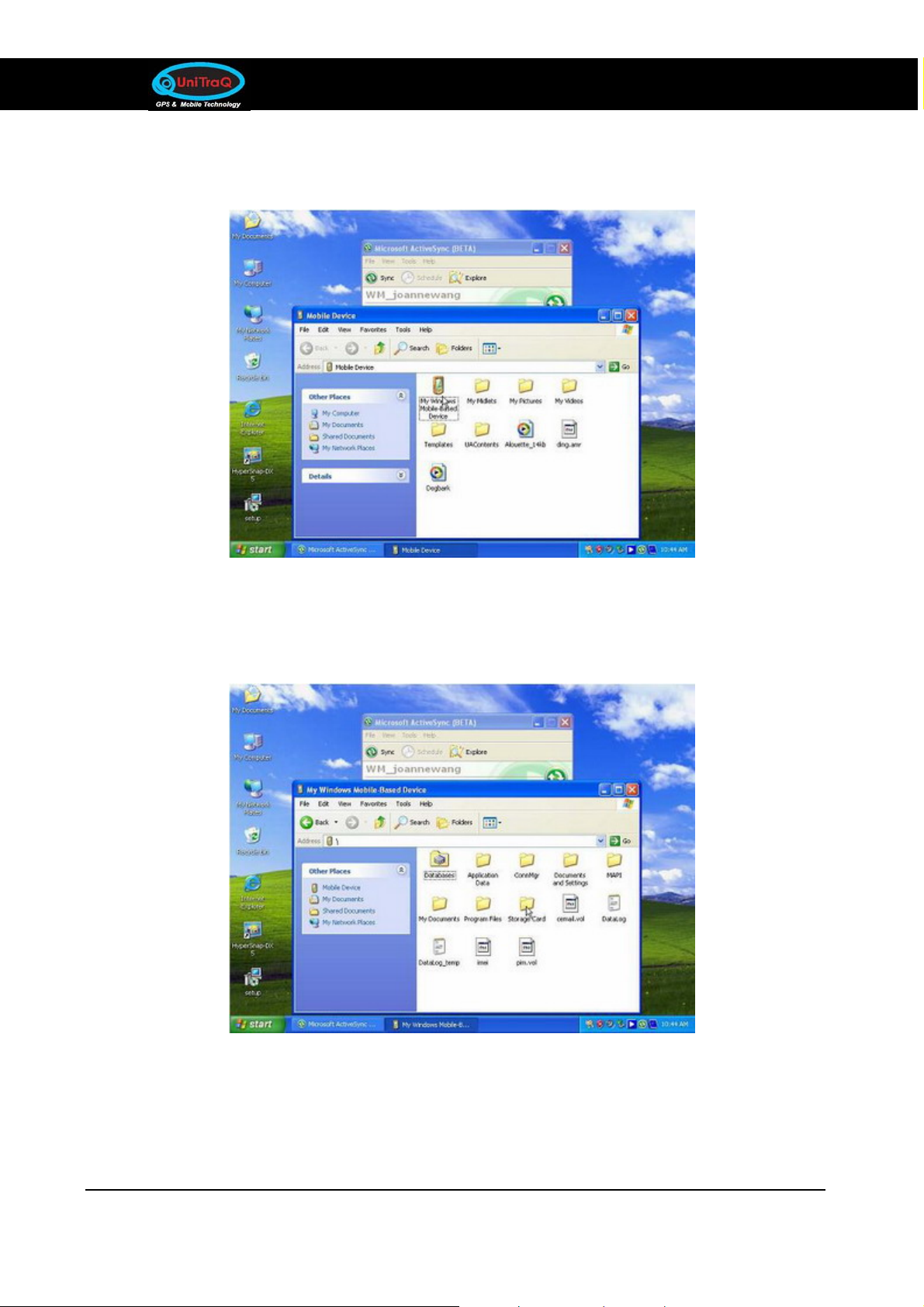
USB Dongle Series Model:UD-731R
E. Select My Windows Mobile-Based Device on the dialog.
F. Determine the desired destination folder you want. In this example, the GPSView will be
put on Storage Card.
G. Copy GPSViwe-P.exe form CD-ROM to your pocket PC. The GPSViwe-P.exe path is on
the CD-ROM GPS-InstallationPDA. And please note that CD shall be inserted to
CD-ROM disk.
UniTraQ International Corp. RoHS compliance.
2010,08, Version 1.0
15

USB Dongle Series Model:UD-731R
8. Application Software Introduction
8.1 GPSView
Double Click on the gpsview.exe. and
Click on the GT-7 Series. Enter the Win dow below.
UniTraQ International Corp. RoHS compliance.
2010,08, Version 1.0
16

USB Dongle Series Model:UD-731R
Click on “Auto Scan” or Select “COM PORT” which will co nnect to UD-7 31R, t hen Cli c k on
“Start”.
It will display the connection status of GPS and NMEA as shown below.
1. Off the GPS conne ction
2. Series Selection
3. Open Position Coordinate Wind ow
4. Execute Cold Start
5. Execute Warm Start
6. Execute Hot Start
7. Save NMEA Data (Automatically save in the same Program file)
8. Upgrade Firmware (If upgrading Fi rmware, save it in the same Program file)
UniTraQ International Corp. RoHS compliance.
2010,08, Version 1.0
17

USB Dongle Series Model:UD-731R
9. Trouble Shooting
Satellite signal problem
The following situations are normally if you find the GPS satellite signal is very low or
absolute missing:
There is something cover above.
While you are in a tunnel.
Inside of the building.
Near by buildings.
Put GPS receiver inside the car, some of the sun-control film with metal that
makes microwave can not be radiate.
GPS not fix problem
If you see “GPS not fix” message on the screen after you enable the UD-731R GPS
receiver, please consider the possible problems below:
Wait few minutes. GPS position may cost several minutes.
Make sure the UD-731 R GPS rec eiver i s put on a proper place. So me sun-control
film for car may cutoff the satellite signal. You may replace it and try again.
USB driver confliction problem
If you notice mouse cursor is jumping when you plug receiver into USB port, remove the
UD-731R from USB port and plug-in again.
10. APPROVED NMEA MESSAGE
The serial interface protocol is based on the National Marine Electronics Association’s NMEA
0183 ASCII interface specification. This standard is fully define in “NMEA 0183, Version 3.01”
The standard may be obtained from NMEA, www.nmea.org
UniTraQ International Corp. RoHS compliance.
2010,08, Version 1.0
18

USB Dongle Series Model:UD-731R
10.1 GGA – GLOBAL POSITIONING SYSTEM FIX DATA
Time, position and fix related data for a GPS receiver.
Structure:
$GPGGA,hhmmss.sss,ddmm.mmmm,a,dddmm.mmmm,a,x,xx,x.x,x.x,M,x.x,M,x.x,xxxx*hh<CR><LF>
1 2 3 4 5 6 7 8 9 10 11 12 13
Example:
$GPGGA,060932.448,2447.0959,N,12100.5204,E,1,08,1.1,108.7,M,,,,0000*0E<CR><LF>
Field Name Example Description
1 UTC Time 060932.448 UTC of position in hhmmss.sss format, (000000.00 ~
235959.99)
2 Latitude 2447.0959 Latitude in ddmm.mmmm format ddmm.mmmm
Leading zeros transmitted
3 N/S Indicator N Latitude hemisphere indicator, ‘N’ = North, ‘S’ = South
4 Longitude 12100.5204 Longitude in dddmm.mmmm format
Leading zeros transmitted
5 E/W Indicator E Longitude hemisphere indicator, 'E' = East, 'W' = West
6 GPS quality
indicator
1 GPS quality indicator
0: position fix unavailable
1: valid position fix, SPS mode
2: valid position fix, differential GPS mode
3: GPS PPS Mode, fix valid
4: Real Time Kinematic. System used in RTK mode with
fixed integers
5: Float RTK. Satellite system used in RTK mode. Floating
integers
6: Estimated (dead reckoning) Mode
7: Manual Input Mode
8: Simulator Mode
UniTraQ International Corp. RoHS compliance.
2010,08, Version 1.0
19

USB Dongle Series Model:UD-731R
7 Satellites Used 08 Number of satellites in use, (00 ~ 12)
8 HDOP 1.1 Horizontal dilution of precision, (00.0 ~ 99.9)
9 Altitude 108.7 mean sea level (geoid), (-9999.9 ~ 17999.9)
10 Geoid Separation Geoid separation in meters according to WGS-84 ellipsoid
(-999.9 ~ 9999.9)
11 DGPS Age Age of DGPS data since last valid RTCM transmission in
xxx format (seconds)
NULL when DGPS not used
12 DGPS Station ID 0000 Differential reference station ID, 0000 ~ 1023
NULL when DGPS not used
13 Checksum 0E
Note: The checksum field starts with a ‘*’ and consists of 2 characters representing a hex
number. The checksum is the exclusive OR of all characters between ‘$’ and ‘*’.
10.2 GLL - LATITUDE AND LONGITUDE, WITH TIME OF POSITION FIX AND STATUS
Latitude and longitude of current position, time, and status.
Structure:
$GPGLL,ddmm.mmmm,a,dddmm.mmmm,a,hhmmss.sss,A,a*hh<CR><LF>
1 2 3 4 5 6 7 8
Example:
$GPGLL,4250.5589,S,14718.5084,E,092204.999,A,A*2D<CR><LF>
Field Name Example Description
1 Latitude 4250.5589 Latitude in ddmm.mmmm format
Leading zeros transmitted
2 N/S Indicator S Latitude hemisphere indicator
‘N’ = North
‘S’ = South
UniTraQ International Corp. RoHS compliance.
2010,08, Version 1.0
20

USB Dongle Series Model:UD-731R
3 Longitude 14718.5084 Longitude in dddmm.mmmm format
Leading zeros transmitted
4 E/W Indicator E Longitude hemisphere indicator
'E' = East
'W' = West
5 UTC Time 092204.999 UTC time in hhmmss.sss format (000000.00 ~ 235959.99)
6 Status A St atus, ‘A’ = Data valid, ‘V’ = Data not valid
7 Mode Indicator A Mode indicator
‘N’ = Data not valid
‘A’ = Autonomous mode
‘D’ = Diffe rential mode
‘E’ = Estimated (dead reckoning) mode ‘M’ = Manual input
mode
‘S’ = Simulator mode
8 Checksum 2D
10.3 GSA - GPS DOP AND ACTIVE SATELLITES
GPS receiver operating mode, satellites used in the navigation solution reported by the GGA
or GNS sentence and DOP values.
Structure:
$GPGSA,A,x,xx,xx,xx,xx,xx,xx,xx,xx,xx,xx,xx,xx,x.x,x.x,x.x*hh<CR><LF>
1 2 3 3 3 3 3 3 3 3 3 3 3 3 4 5 6 7
Example:
$GPGSA,A,3,01,20,19,13,,,,,,,,,40.4,24.4,32.2*0A<CR><LF>
UniTraQ International Corp. RoHS compliance.
2010,08, Version 1.0
21

USB Dongle Series Model:UD-731R
Field Name Example Description
1 Mode A Mode
‘M’ = Manual, forced to operate in 2D or 3D mode ‘A’ =
Automatic, allowed to automatically switch 2D/3D
2 Mode 3 Fix type
1 = Fix not available
2 = 2D
3 = 3D
3 Satellite used 1~12 01,20,19,13,,,,,
,,,,
4 PDOP 40.4 Position dilution of precision (00.0 to 99.9)
5 HDOP 24.4 Horizontal dilution of precision (00.0 to 99.9)
6 VDOP 32.2 Vertical dilution of precision (00.0 to 99.9)
7 Checksum 0A
Satellite ID number, 01 to 32, of satellite used in solution,
up to 12 transmitted
10.4 GSV - GPS SATELLITE IN VIEW
Number of satellites in view , PRN number, elevation angle, azimuth angle, and C/No. Four
satellites details
are transmitted per message. Additional satellite in view information is send in subsequent
GSV messages.
Structure:
$GPGSV,x,x,xx,xx,xx,xxx,xx,…,xx,xx,xxx,xx *hh<CR><LF>
1 2 3 4 5 6 7 4 5 6 7 8
Example:
$GPGSV,3,1,09,28,81,225,41,24,66,323,44,20,48,066,43,17,45,336,41*78<CR><LF>
$GPGSV,3,2,09,07,36,321,45,04,36,257,39,11,20,050,41,08,18,208,43*77<CR><LF>
UniTraQ International Corp. RoHS compliance.
2010,08, Version 1.0
22

USB Dongle Series Model:UD-731R
Field Name Example Description
1 Number of message 3 Total number of GSV messages to be transmitted (1-3)
2 Sequence number 1 Sequence number of current GSV message
3 Satellites in view 09 Total number of satellites in view (00 ~ 12)
4 Satellite ID 28 Satellite ID number, GPS: 01 ~ 32, SBAS: 33 ~ 64 (33 =
PRN120)
5 Elevation 81 Satellite elevation in degrees, (00 ~ 90)
6 Azimuth 225 Satellite azimuth angle in degrees, (000 ~ 359 )
7 SNR 41 C/No in dB (00 ~ 99)
Null when not tracking
8 Checksum 78
10.5 RMC - RECOMMANDED MINIMUM SPECIFIC GPS/TRANSIT DATA
Time, date, position, course and speed data provided by a GNSS navigation receiver.
Structure:
$GPRMC,hhmmss.sss,A,dddmm.mmmm,a,dddmm.mmmm,a,x.x,x.x,ddmmyy,x.x,a,a*hh<CR><LF>
1 2 3 4 5 6 7 8 9 10 11 12 13
Example:
$GPRMC,092204.999,A,4250.5589,S,14718.5084,E,0.00,89.68,211200,,A*25<CR><LF>
Field Name Example Description
1 UTC time 092204.999 UTC time in hhmmss.sss format (000000.00 ~
235959.999)
2 Status A Status
‘V’ = Navigation receiver warning
‘A’ = Data Valid
3 Latitude 4250.5589 Latitude in dddmm.mmmm format
Leading zeros transmitted
4 N/S indicator S Latitude hemisphere indicator
UniTraQ International Corp. RoHS compliance.
2010,08, Version 1.0
23
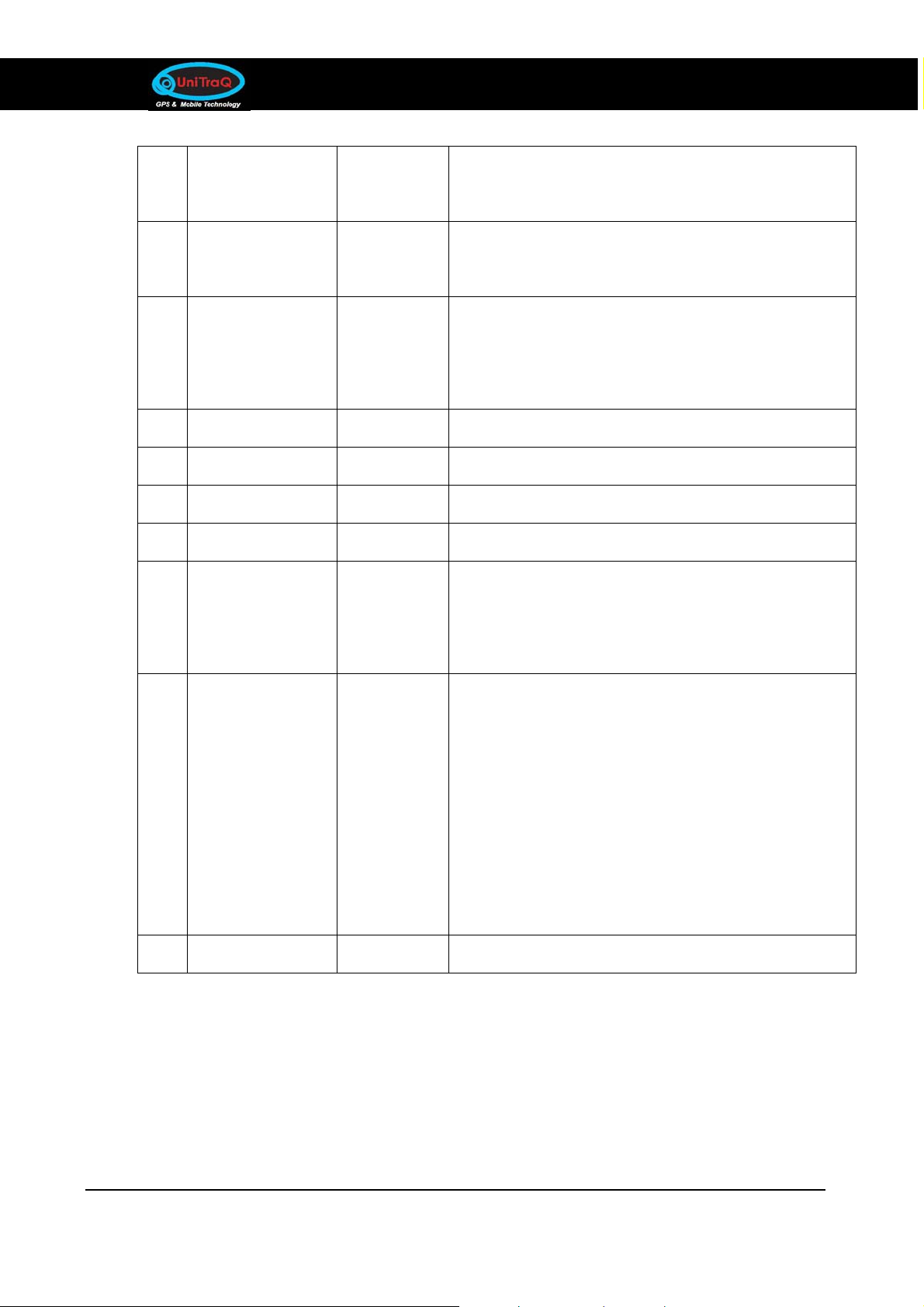
USB Dongle Series Model:UD-731R
N/S ‘N’ = North
‘S’ = South
5 Longitude 14718.5084 Longitude in dddmm.mmmm format
Leading zeros transmitted
6 E/W Indicator E Longitude hemisphere indicator
'E' = East
'W' = West
7 Speed over ground 000.0 Speed over ground in knots (000.0 ~ 999.9)
8 Course over ground 000.0 Course over ground in degrees (000.0 ~ 359.9)
9 UTC Date 211200 UTC date of position fix, ddmmyy format
10 Magnetic variation Magnetic variation in degrees (000.0 ~ 180.0)
11 Magnetic Variation Magnetic variation direction
‘E’ = East
‘W’ = We st
12 Mode indicator A Mode indicator
‘N’ = Data not valid
‘A’ = Autonomous mode
‘D’ = Diffe rential mode
‘E’ = Estimated (dead reckoning) mode
‘M’ = Manual input mode
‘S’ = Simulator mode
13 checksum 25
UniTraQ International Corp. RoHS compliance.
2010,08, Version 1.0
24
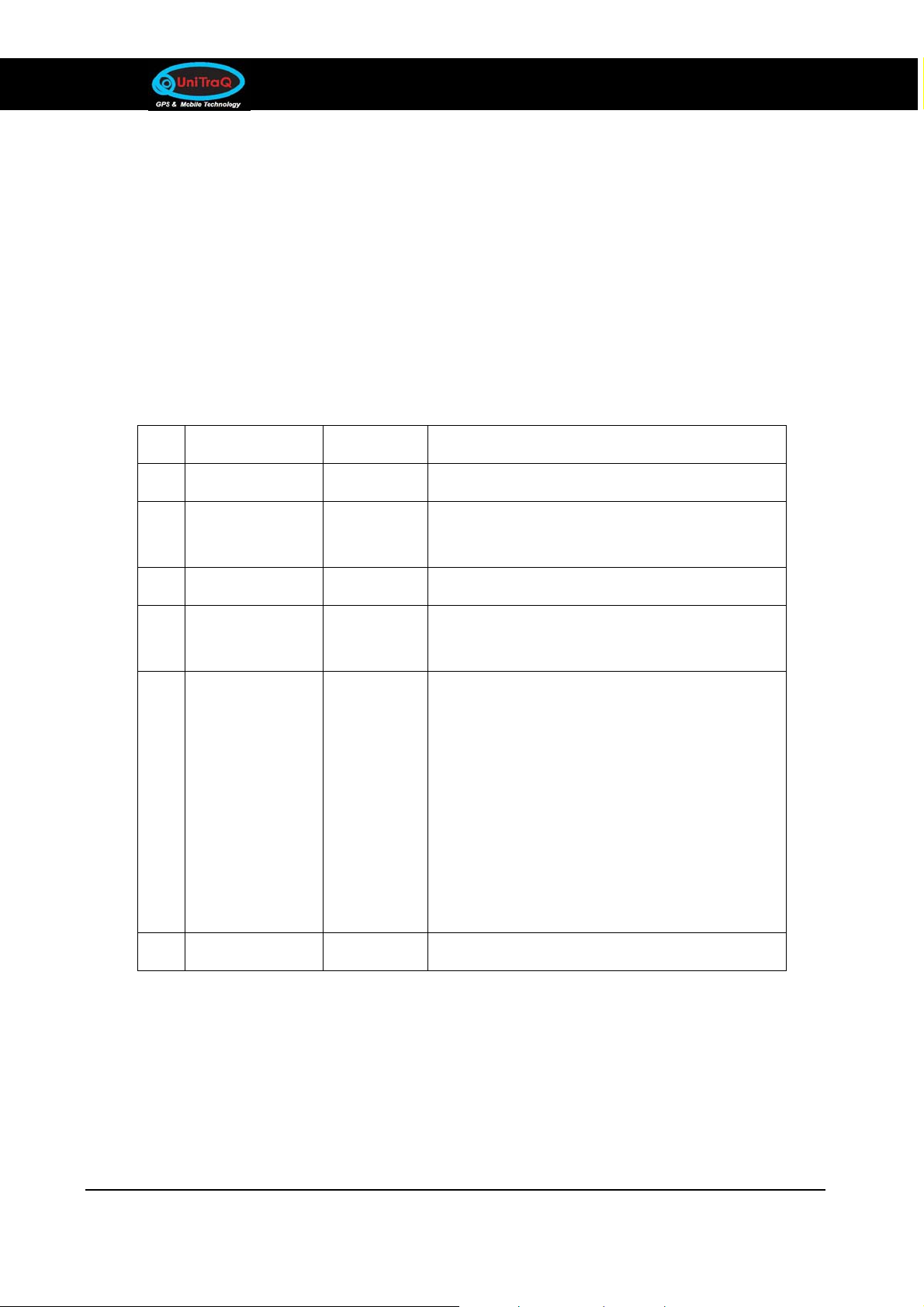
USB Dongle Series Model:UD-731R
10.6 VTG - COURSE OVER GROUND AND GROUND SPEED
The Actual course and speed relative to the ground.
Structure:
GPVTG,x.x,T,x.x,M,x.x,N,x.x,K,a*hh<CR><LF>
1 2 3 4 5 6
Example:
$GPVTG,89.68,T,,M,0.00,N,0.0,K,A*5F<CR><LF>
Field Name Example Description
1 Course 89.68 True course over ground in degrees (000 .0 ~ 359.9)
2 Course
3 Speed 0.00 Speed over ground in knots (000.0 ~ 999.9)
4 Speed 0.00
5 Mode A
6 Checksum 5F
Magnetic course over ground in degrees (000.0 ~
359.9)
Speed over ground in kilo meters per h our (0000.0 ~
1800.0)
Mode indicator
‘N’ = not valid
‘A’ = Autonomous mode
‘D’ = Diffe rential mode
‘E’ = Estimated (dead reckoning) mode
‘M’ = Manual input mode
‘S’ = Simulator mode
UniTraQ International Corp. RoHS compliance.
2010,08, Version 1.0
25

USB Dongle Series Model:UD-731R
10.7 ZDA -TIME AND DATA
Structure:
$GPRMC,hhmmss.sss,dd,mm.yyyy, , ,xxx<CR><LF>
1 2 3 4 5 6 7
Example:
$GPZDA,104548.04,25,03,2004,,*6C<CR><LF>
Field Name
1 UTC time 104548.04 UTC time in hhmmss.ss format, 000000.00 ~ 235959.99
2 UTC time: day 25 UTC time: day (01 ... 31)
3 UTC time: month 03 UTC time: month (01 ... 12)
4 UTC time: year 2004 UTC time: year (4 digit year)
5 Local zone hour
6 Local zone minutes
7 6C 6C Checksum
Example Description
Not being output by the receiver (NULL)
Not being output by the receiver (NULL)
UniTraQ International Corp. RoHS compliance.
2010,08, Version 1.0
26

USB Dongle Series Model:UD-731R
UniTraQ International Corp
2F., No.136, Ziqiang S. Rd., Zhubei City, Hsinchu County 30264, Taiwan (R.O.C.)
TEL:886-3-6578491 FAX:886-3-6578492
Email support@unitraq.com
Website www.unitraq.com
© 2010 UniTraQ International Corp. All rights reserved.
Not to be reproduced in whole or part for any purpose without written permission of UniTraQ
International Corp (“UniTraQ”) Information provided b y UniTraQ is believed to be accurate and
reliable. These materials are provided by UniTraQ as a service to its customers and may be
used for informational purposes only. UniTraQ assumes no responsibility for errors or
omissions in these materials, nor for its use. UniTraQ reserves the right to change
specification at any time without notice.
These materials are provides “as is” without warranty of any kind, either expressed or implied,
relating to sale and/or use of UniTraQ products including liability or warranties relating to
fitness for a particular purpose, consequential or incidental damages, merchantability, or
infringement of any patent, copyright or other intellectual property right. UniTraQ further does
not warrant the accuracy or completeness of the information, text, graphics or other items
contained within these materials. UniTraQ shall not be liable for any special, indi rect, incidental,
or consequential damages, including without limitation, lost revenues or lost prof its, which ma y
result from the use of these materials.
UniTraQ products are not intended for use in medical, life-support devices, or applications
involving potential risk of death, personal injury, or severe property damage in case of failure
of the product.
UniTraQ International Corp. RoHS compliance.
2010,08, Version 1.0
27
