United Security Products CVD-6050, CVD-6050P, CVD-6050PS User Manual
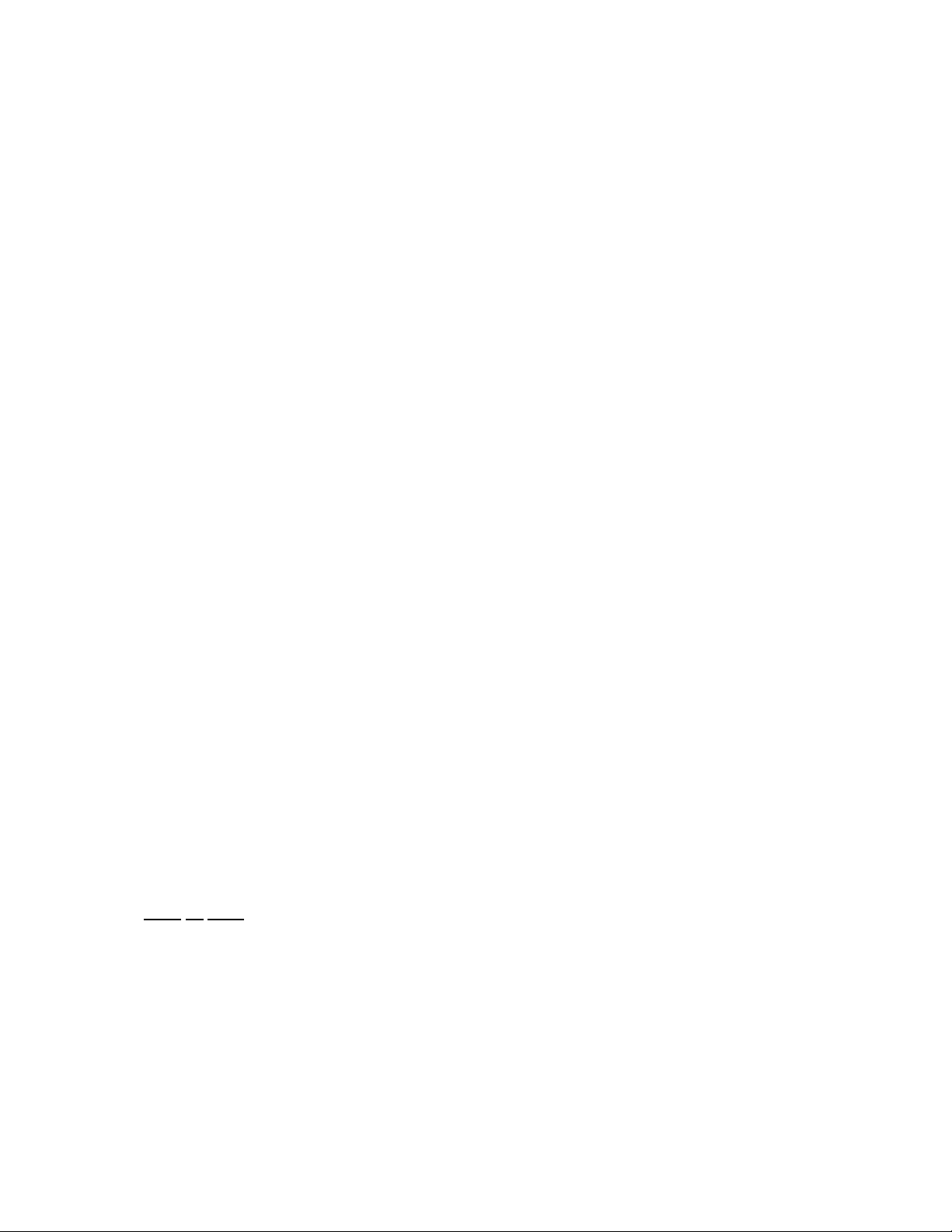
Route the 16AWG White Power Cord for the Transformer
Mini Controller, AC Input. Connect other ends of 16AWG
6050PS
CVD-6050, CVD-6050P, CVD-
Cellular Voice/Dialer System
INSTALLATION INSTRUCTIONS
TM
CVD-6050 is a complete four-channel monitoring
system with Enhanced Audio Features. Faults in N.O.
or N.C. zone circuits, and AC Power Out or AC Power
Restored, prompt either cellular only, or landline backed
by cellular calling of up to eight phone numbers
sequentially. Pre-recorded messages, released when
calls are answered, identify events specific to locations
and conditions being monitored. Intrusion, and other
emergencies, can be remotely confirmed with Listen-in
and Two-Way Audio feature.
INPUT/OUTPUT PRE-WIRING PREPARATION
Knockouts are provided in the Cabinet for wire entry/exit
when using metallic or non-metallic conduit, or other
shielding.
Run wiring from monitoring devices (up to four) to the predetermined Cabinet location. Be sure to mark wires N.O. or
N.C. per device configuration.
from a 120VAC outlet to the Cabinet location. Extend wire if
necessary.
Route the cell phone charger wire from a nearby AC outlet to
the Cabinet location. Extend wire if necessary.
If a bell, light, or siren is part of your system, you should route
that wire to the Cabinet location at this time.
LISTEN IN / TWO-WAY AUDIO INSTALLATION
Determine a central location for the Audio Module; it can be
wall or ceiling mounted. Make sure that you have determined
the CVD-6050 Dialer location, and that it is within the Audio
Cable length.
A template is supplied for drilling Mounting Anchor and Plug
relief holes. Route the right angle Plug through a 1” hole and
insert the Plug into the Audio Module jack. Install supplied
Anchors, and mount the Audio Module. Run the Audio Cable
(conceal) to the CVD-6050 Dialer.
Refer to the CVD-6050 User Manual and CVD-6050
Supplement for complete “how to” instructions regarding
Listen In and Two-Way audio features.
AC POWER MONITORING PREPARATION
The AC Adapter must be used when monitoring AC power.
Route the AC Adapter (plugged into the DC Power Pack) to a
120VAC outlet on a circuit that must remain on-line. The
Adapter cable can be extended hundreds of feet to reach a
desired location without violating electrical codes.
An entire facility, a specific area, a machine, etc., may be
monitored for power out/power restored. If machinery is
240VAC, voltage power to the AC Adapter must be stepped
down to 120VAC.
CABINET MOUNTING
Four teardrop holes in the back of the metal Cabinet can be
used for surface mounting the Cabinet.
INPUT/OUTPUT CONNECTIONS
A Wiring Diagram on the Cabinet door identifies all
necessary and optional connections. The suggested
connection sequence is as follows:
1. Connect inputs to the Channels 1 through 4 terminals on
the Terminal Block.
2. Connect local alarm device (Bell, Light, Siren, etc.) to
+12VDC and + AUX Output Terminals.
3. Connect ends of the 16AWG White Power Cord to the
White Power Cord (routed to AC outlet) to the
Transformer outer terminals marked AC.
4. Plug cell phone charger wire into cell phone.
5. Connect an “in cabinet type” backup battery (see COM-
PONENT IDENTIFICATION) by pushing the Red and
Blue Connectors, routed from the Mini Controller
Location Battery Rechargeable, onto the battery posts.
A standard 12V, 7.0Ah battery is recommended. Battery
is not supplied with the System.
Note: 12V backup (battery in cabinet or other source)
supplies power to the Cell Phone Docking Module during
a power outage. The Dialer will be powered by the DC
Power Pack for up to 30 hours during an outage.
CELL PHONE DOCKING (PARING)
If you have CVD-6050P or CVD-6050PS, make sure that all
power connections are completed (power up System) and
then proceed to PROGRAMMING NOTES below.
If you have a CVD-6050 model, “your” cell phone must be
paired to the Cell Phone Docking Module.
1. Make sure that all power connections are completed:
Power up System.
2. Hold down the button (marked with a single dot) on the
Docking Module until it starts flashing.
3. Enable Bluetooth on your phone, or search for Bluetooth,
or “Handsfree” devices, or search for headsets.
4. Select XLink Gateway.
5. Enter PIN when prompted. See label on Cell Phone
Docking Module for PIN code. Note: When paring is
complete, the button light (marked with single dot) turns
to solid green.
Proceed to PROGRAMMING NOTES.
LANDLINE CALLING WITH CELLULAR BACKUP
The system can use a landline as the primary connection
and cellular service as backup. If the landline is disrupted
or cut, the system will immediately switch to cellular.
To enable landline, Route a telephone cord (RJ11 to RJ11)
from the lower RJ11 jack on the Cell Phone Docking
Module (marked with telephone pole symbol) to a telephone
wall jack.
PROGRAMMING NOTES
Please pay attention to N.O. or N.C. when setting up
channels or zones.
When entering phone numbers, remember to enter a #
symbol after the last phone number digit. A # symbol is
required to make the CVD-6050 Cell Phone dial.
To leave a message, include three pauses (P) after the #
symbol.

AC
DC
Cell Phone
Audio
PROGRAMMING NOTES (Continued)
For pagers, program for a regular phone number and after the
# symbol insert five pauses (P) followed by the return call
number and the # symbol.
For cell numbers, enter cell number, # symbol, and up to five
pauses (P) in cases where cellular response is slow.
Complete programming instructions for the CVD-6050 Dialer
are found in its User Manual.
If installation and programming are completed, proceed to
testing the system by simulating channel or zone event.
NOTE
The Dialer is Velcro mounted and can be pulled out
for programming and to access switches on back.
Docking Module
Module
Thank you for choosing…
40 Years of Superior American Manufacturing
Made in U.S.A
Audio Cable
(T) 800-227-1592
(F) 858-413-0124
Email: sales@unitedsecurity.com
Web: www.unitedsecurity.com
Adapter
Dialer
Power Pack
Terminal Block
16AWG White Power Cord
Cell Phone included with CVD-6050P and CVD-6050PS
Battery not included with Systems
Mini Controller
Cell Phone Holder
Transformer
REV. 05.12
