Page 1
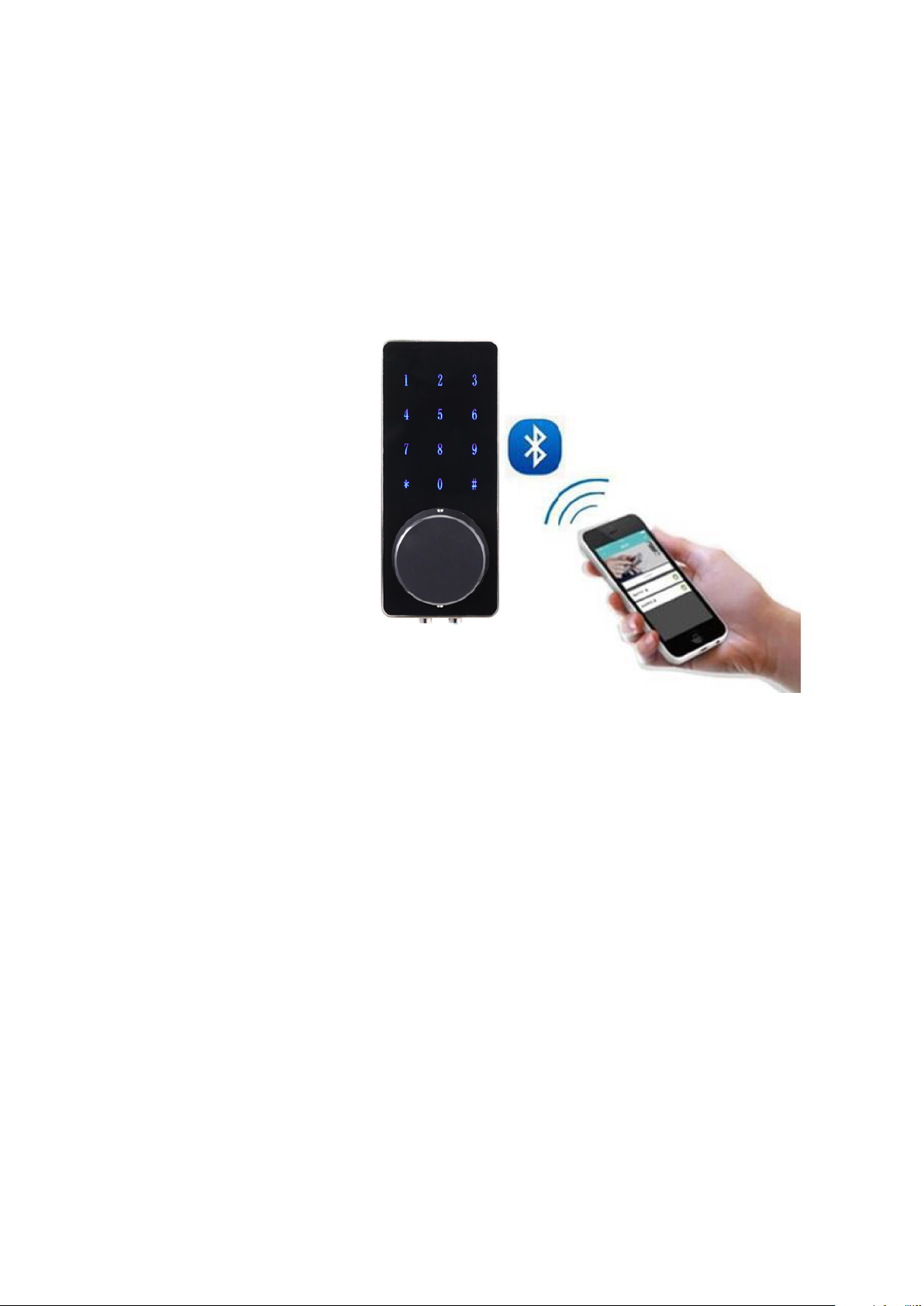
1
Bluetooth Lock Manual
Page 2
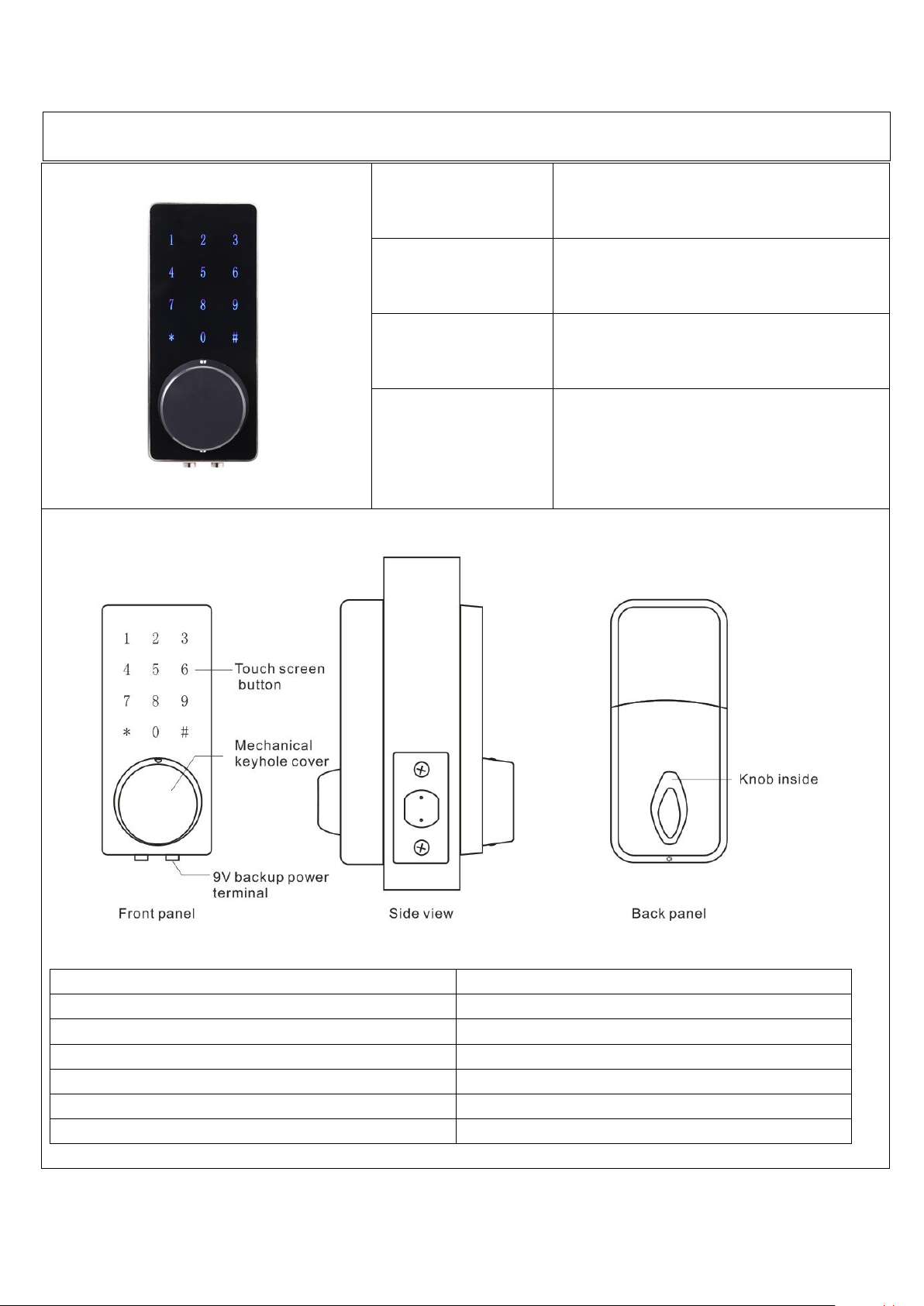
2
1. INTRODUCTION
Item NO.
Dimension
137*60*12mm
Material
Zinc Alloy
Weight
1.5 kg
1-1 . Specifications
Communication mode
Bluetooth 4.0ble
Unlocking way
Bluetooth, Code, Mechanical key
Support System
Android 4.3 / IOS 7.0 above
Unlock time
≈ 1.5 sec
Power supply
4pcs AA batteries
Static current
≤30uA
Working current
≤200mA
UL110
Page 3
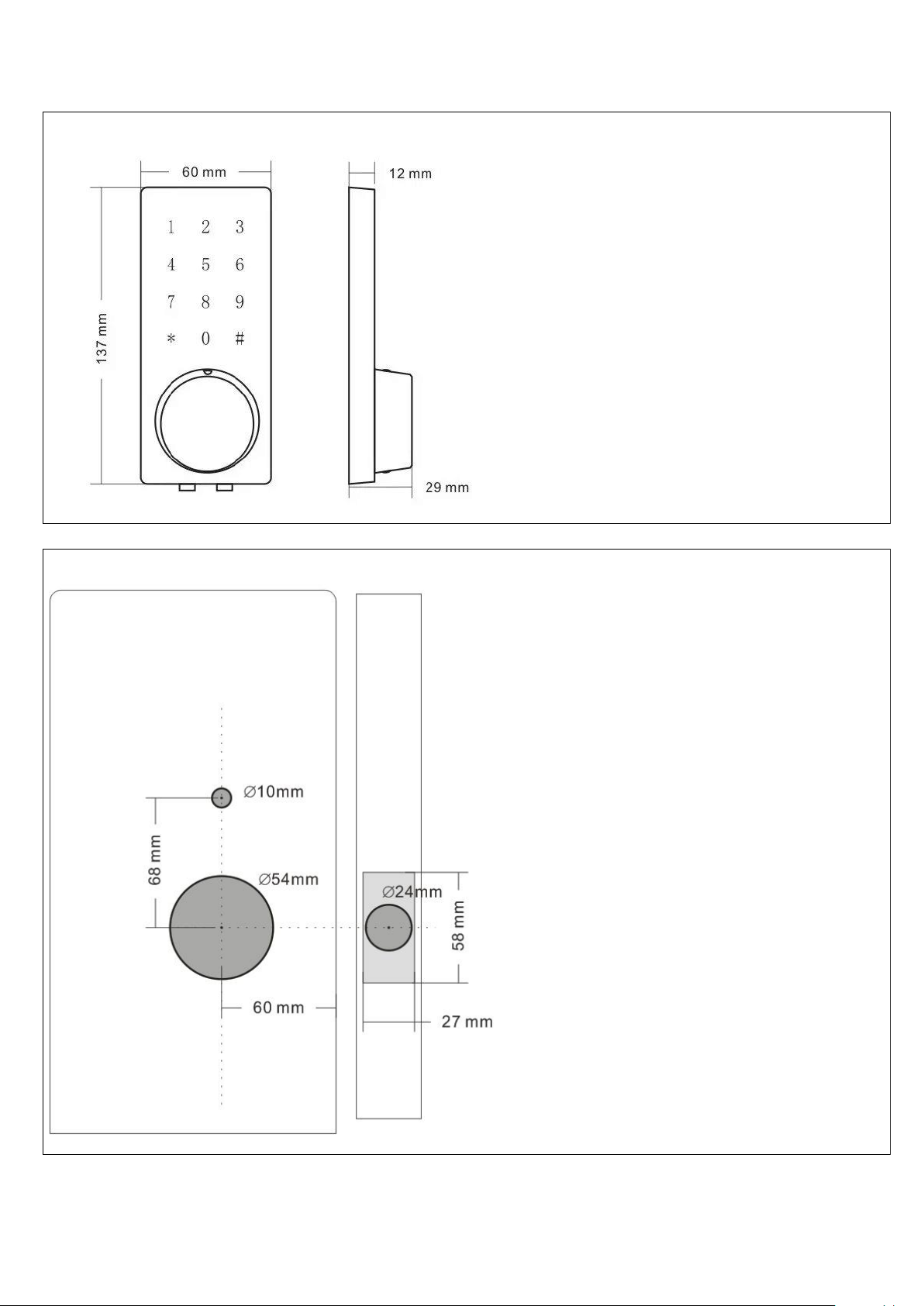
3
1-2. Dimensions
1-3. Door drill hole map
Page 4

4
2. INSTALLATION GUIDE
2-1. Installation condition
●Door frame≧110mm
●Door thickness: 38-48mm
●To install the lock for right side handling, ensure the toggle button on the back assembly is set to R.
●To install the lock for left side handling, ensure the toggle button on the back assembly is set to L.
2-2. Installation tools
Page 5

5
2-3. Installation instructions step by step
1. Prepare lock
1-1. Unpack the lock and ensure the
you have all the parts
1-2. Bolt with backset in 60mm
position. If required, twist the bolt
and pull to extend to 70mm backset
position (current drill dimensions are
fitted for 60mm position)
2. Hole drilling
Use measurements provided on
Drill sheet to drill holes in the
door.
3. Bolt installation
3-1. Insert bolt assembly through
the side hole drilled in the door
3-2. Screw on the screw holder into
the 10mm hole on the front
assembly.
4.Front plate installation
4-1.Attach the waterproofing
rubber gasket to the front panel.
4-2. Fit front assembly with
rubber gasket attached through
the 54mm hole and 10mm hole
from the outside of door.
5. Back plate installation
5-1. Secure the front assembly
using the back plate. To do this,
place the back plate and screw it to
the front assembly using the three
40mm bolt screws.
5-2. Connect wire connector from
front assembly through main hole
to back assembly. Make sure that
the wire is installed properly and
securely.
6.Battery installation
6-1. Remove the battery case lid
6-2. Fit back assembly over the
back plate, aligning the three
holes (two under the battery
cradle, and one at the bottom of
the back assembly) to the back
plate.
6-3. Secure the two holes under
the battery casing with 2x5mm
bolt screws and the bottom with
22mm bolt screw.
7.Test after installation
7-1. Test lock by placing hand over
lock to activate touchpad, and press
# to lock (if the bolt locks, then
alignment is correct and you can
proceed)
7-2. Secure bolt assembly onto door
using 2 x25mm wood screws.
8.Door holder installation.
8-1. Drill a corresponding hole on
door frame and secure the strike
plate and buckle using 2 x 25mm
wood screws.
Page 6

6
3. FEATURES
Master Bluetooth Key: The Bluetooth lock unlocks with Bluetooth via the app.
Master Code: The Bluetooth lock unlocks with a permanent Master code.
User Code: The mobile app can generate up to 300 codes, with validity duration from One Time, Permanent, or
a range from 5 minutes to 180 days.
Wrong Code Entry Limit: After 5 unsuccessful attempts at entering a code, the Bluetooth lock will be
unresponsive for 5 minutes. Mechanical key and Bluetooth lock Unlock can be used to unlock in this state.
Time Auto lock: After successfully unlocking, the Bluetooth lock will be automatically locked after a period of
time (between 5 to 120 seconds). The owner sets this function.
Simple Locking: Press # key for 2 seconds to lock the Bluetooth lock.
Lower Battery Consumption: 4pcs AA batteries can provide 5000 openings (approx. 6 months)
Lower Battery Indicator: When battery power is low, the Bluetooth lock will emit low battery warning sound. The
battery level will also be updated on the app during Bluetooth unlock. If battery power runs out, use 9V backup
battery or mechanical key.
Cloud Backup of Master Bluetooth Key: Master Bluetooth key is tied to users account instead of phone so any
phones logged in to user account can be used to unlock.
Easy Unlock: When activated, simply open the application and tap any number on the lock to unlock (the phone
and lock should be within the range of 1-2m)
Decoy Code: 8 decoy digits can be entered prior to the actual code to prevent the code from being exposed.
Page 7

7
4. PROGRAMMING
4-1. Paring lock to the phone
1) Android mobile phone, please scan the QR code as below.
2) Apple mobile phone, please search “TTlock” from App Store.
2. Register a new account or login with an existing account on app.
3. Remove one piece battery, touch keyboard and then put back the battery immediately.
4. Press"#" button in 3-5 seconds, the lock beeps two times “Di Di”.
5. Open APP, select "Discover" - "Home lock". Choose a device and connect
4-2. Setting master code (must be done within close range of lock)
1. Once user account is paired to the phone, go to the lock info page
2. Click on change master code
3. Enter the new master code between 7-10 digits. Re-enter new master code in the second line and click submit
4. Within 2 seconds, press any key on your lock
4-3.Adding new user code (can be done remotely)
1. Go to the lock info page. Click on the create code, select one time or permanent code
2. On your lock info page, under list of codes you should see the new user code
4-4. Removing used codes from APP view (can be done remotely)
1. Go to the lock info page. Under list of codes, locate the user code you would like to delete
2. Click on the “…” next to the code and select Remove from list
4-5. Resetting lock (must be done within close range of lock)
1. Go the lock info page. Click on remove all codes and OK.
2. Lock will reset all codes except for master code and all user codes previously generated are no longer valid
4-6. Activating auto lock (must be done on lock keypad)
To set auto lock
Enter *21 # Master code # duration (between 5-120 seconds) #
To cancel auto lock
Enter *20 # Master code #
