Page 1
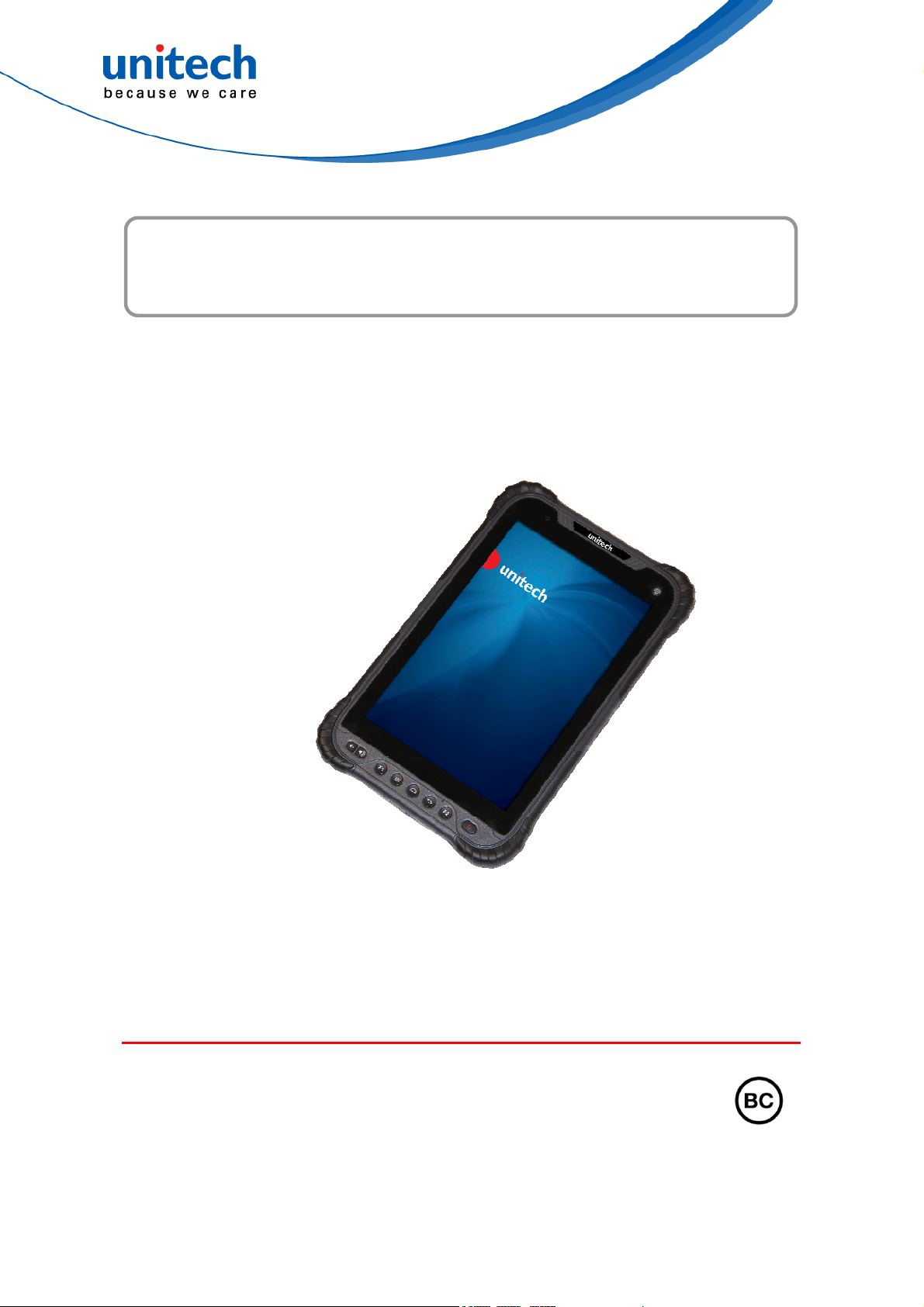
Rugged 8" Tablet (Android)
- TB85 -
User's Manual
Version 1.0
All product and company names are trademarks, service marks, or registered trademarks of their respective owners
unitech is a registered trademark of unitech Electronics Co., Ltd.
© 2019 unitech Electronics Co., Ltd. All rights reserved.
Page 2
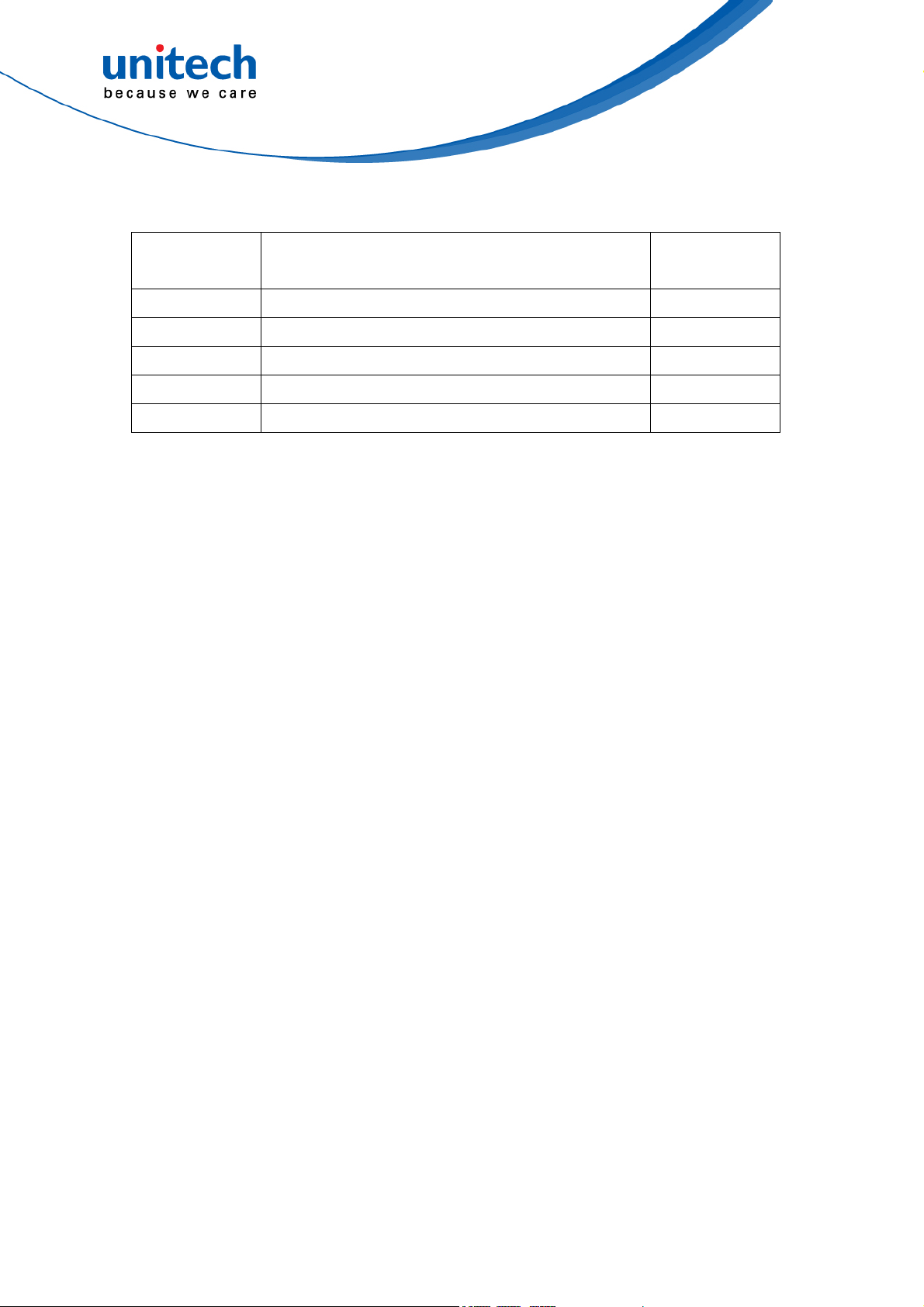
Revision History
Date Change Description Version
2019/7/11
first published version 1.0
unitech is a registered trademark of unitech Electronics Co., Ltd.
© 2019 unitech Electronics Co., Ltd. All rights reserved.
All product and company names are trademarks, service marks, or registered trademarks of their respective owners
Page 3
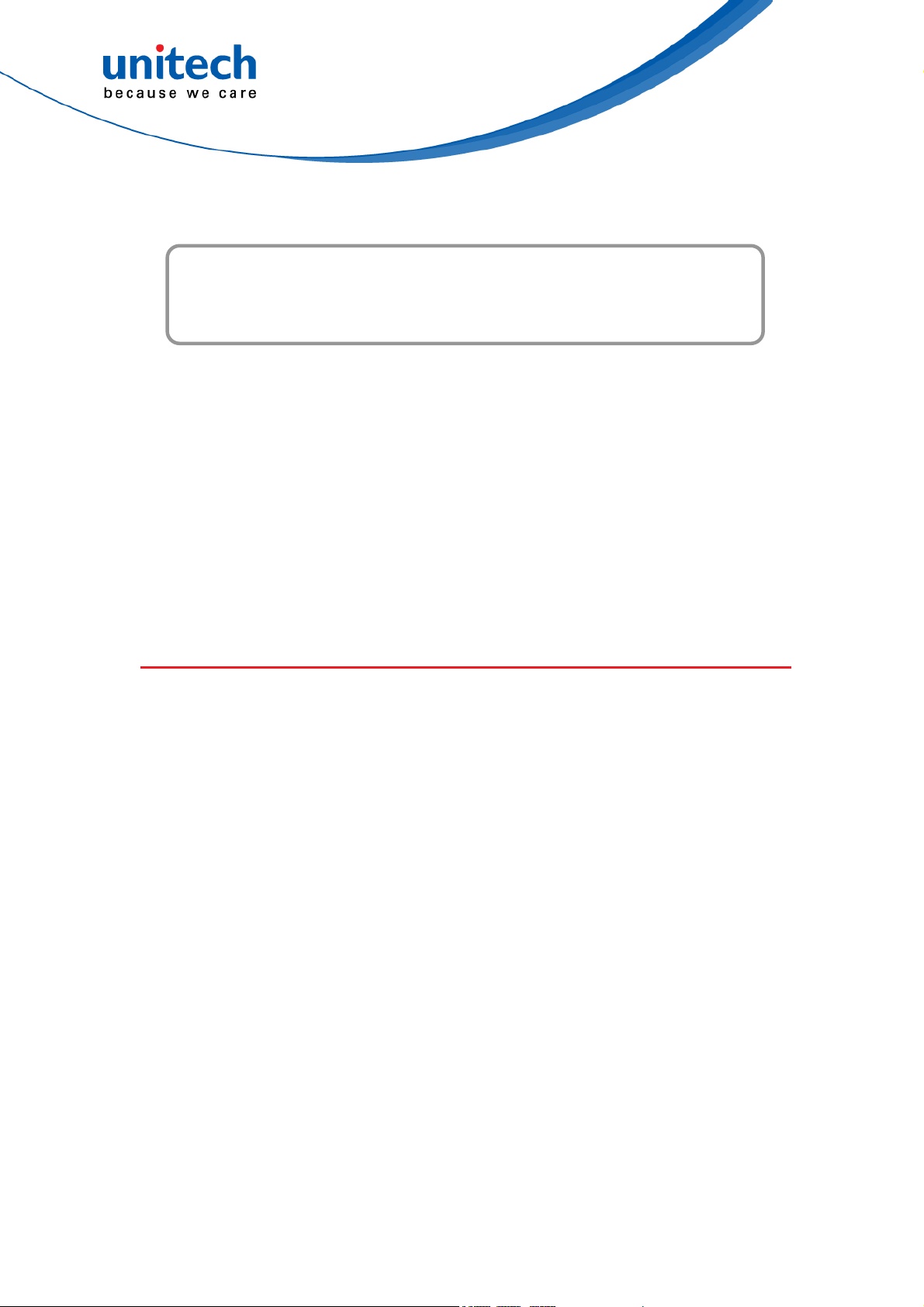
Preface
About This Manual
Thank you for purchasing the unitech product.
This manual explains how to install, operate and maintain our product.
No part of this publication may be reproduced or used in any form, or by any
electrical or mechanical means, such as photocopying, recording, or
information storage and retrieval systems, without permission in writing from
the manufacturer. The material in this manual is subject to change without
notice.
Regulatory Compliance Statements
FCC Warning Statement
This device has been tested and found to comply with the limits for a Class B
digital device, pursuant to part 15 of the FCC rules. These limits are designed
to provide reasonable protection against harmful interference in a residential
installation. This equipment generates, uses and can radiate radio frequency
energy and, if not installed and used in accordance with the instructions, may
cause harmful interference with radio communications. However, there is no
guarantee that interference will not occur in a particular installation. If this
equipment does cause harmful interference with radio or television reception,
which can be determined by turning the equipment off and on, the user is
encouraged to try to correct the interference by one or more of the following
measures:
–Reorient or relocate the receiving antenna.
–Increase the separation between the equipment and receiver.
–Connect the equipment into an outlet on a circuit different from that to
i
© 2019 unitech Electronics Co., Ltd. All rights reserved.
unitech is a registered trademark of unitech Electronics Co., Ltd.
All product and company names are trademarks, service marks, or registered trademarks of their respective owners
Page 4
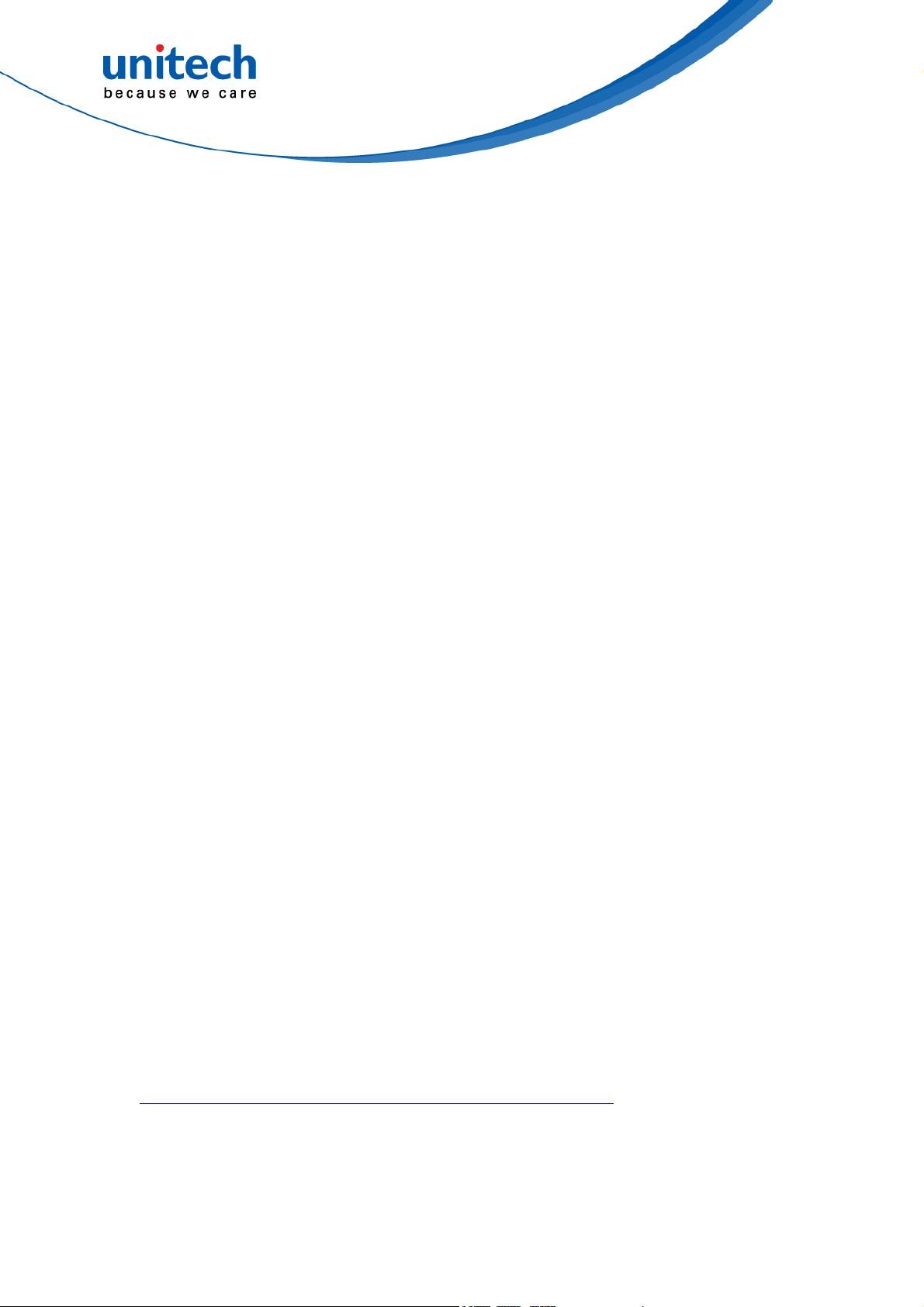
which the receiver is connected.
–Consult the dealer or an experienced radio/TV technician for help.
1. This transmitter must not be co-located or operating in conjunction with
any other antenna or transmitter.
2. This device complies with FCC RF radiation exposure limits set forth for
an uncontrolled environment. To maintain compliance with FCC RF
exposure requirements, avoid direct contact to the transmitting antenna
during transmitting.
3. Any changes or modifications (including the antennas) made to this device
that are not expressly approved by the manufacturer may void the user’s
authority to operate the equipment.
FCC Label Statement
This device complies with part 15 of the FCC rules. Operation is subject to the
following two conditions:
1. This device may not cause harmful interference.
2. This device must accept any interference received, including interference
that may cause undesired operation.
RF Radiation Exposure Statement
For body contact during operation, this device has been tested and meets FCC
RF exposure guidelines when used with an accessory that contains no metal
and that positions the handset a minimum of 1.0 cm from the body.
Use of other accessories may not ensure compliance with FCC RF exposure
guidelines.
European Conformity Statement
unitech Electronics co., Ltd herewith declares that the unitech product is in
compliance with the essential requirements and all other provisions of the RED
2014/53/EU directive.
The declaration of conformity is available for download at :
https://portal.unitech.eu/public/Safetyregulatorystatement
ii
© 2019 unitech Electronics Co., Ltd. All rights reserved.
unitech is a registered trademark of unitech Electronics Co., Ltd.
All product and company names are trademarks, service marks, or registered trademarks of their respective owners
Page 5
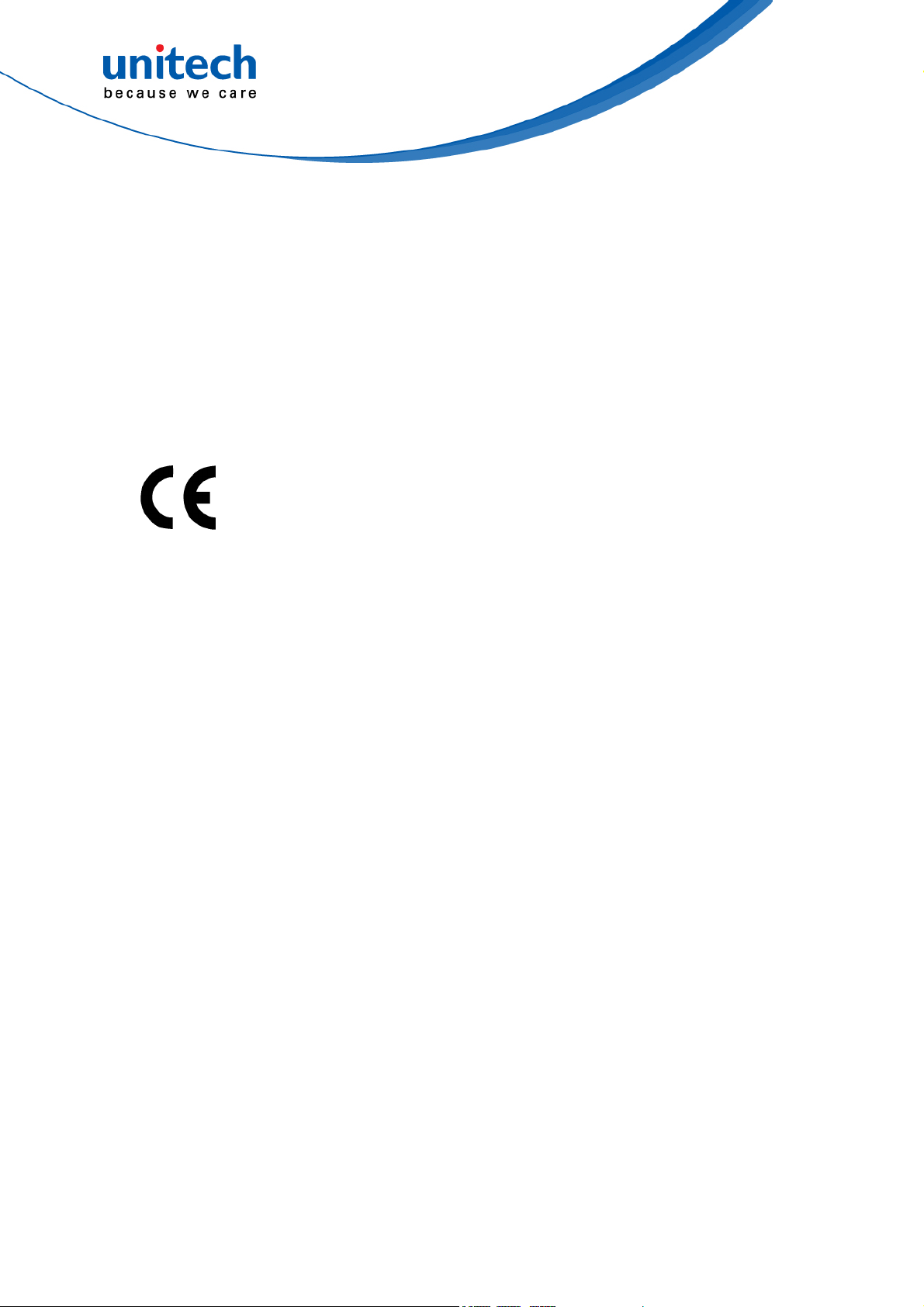
CE RF Exposure Compliance
For body-worn operation, this device has been tested and meets the ICNIRP
guidelines and the European Standard EN 62209-2, for use with dedicated
accessories, SAR is measured with this device at a separation of 0.5 cm to the
body, while transmitting at the highest certified output power level in all
frequency bands of this device. Use of other accessories which contain metals
may not ensure compliance with ICNIRP exposure guidelines.
CE Mark Warning
iii
© 2019 unitech Electronics Co., Ltd. All rights reserved.
unitech is a registered trademark of unitech Electronics Co., Ltd.
All product and company names are trademarks, service marks, or registered trademarks of their respective owners
Page 6
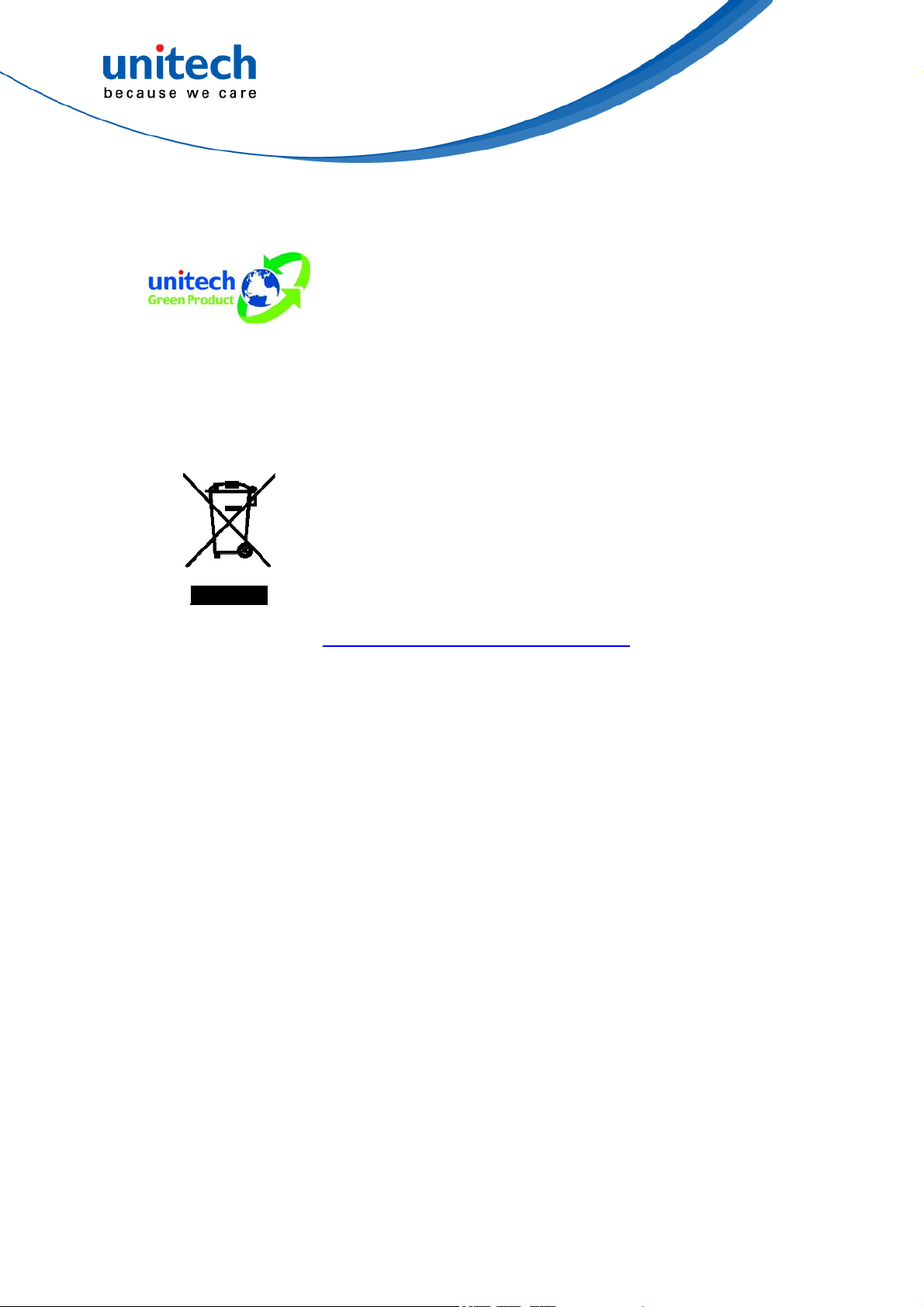
RoHS Statement
This device conforms to RoHS (Restriction Of
Hazardous Substances) European Union regulations
that set maximum concentration limits on hazardous
materials used in electrical and electronic equipment.
Waste electrical and electronic equipment (WEEE)
unitech has set up a policy and process to meet the
2012/19/EU concerning electronic waste disposal.
For more detailed information of the electronic waste
disposal of the products you have purchased from
unitech directly or via unitech’s resellers, you shall either
contact your local supplier or visit us at :
https://portal.unitech.eu/public/WEEE
iv
© 2019 unitech Electronics Co., Ltd. All rights reserved.
unitech is a registered trademark of unitech Electronics Co., Ltd.
All product and company names are trademarks, service marks, or registered trademarks of their respective owners
Page 7
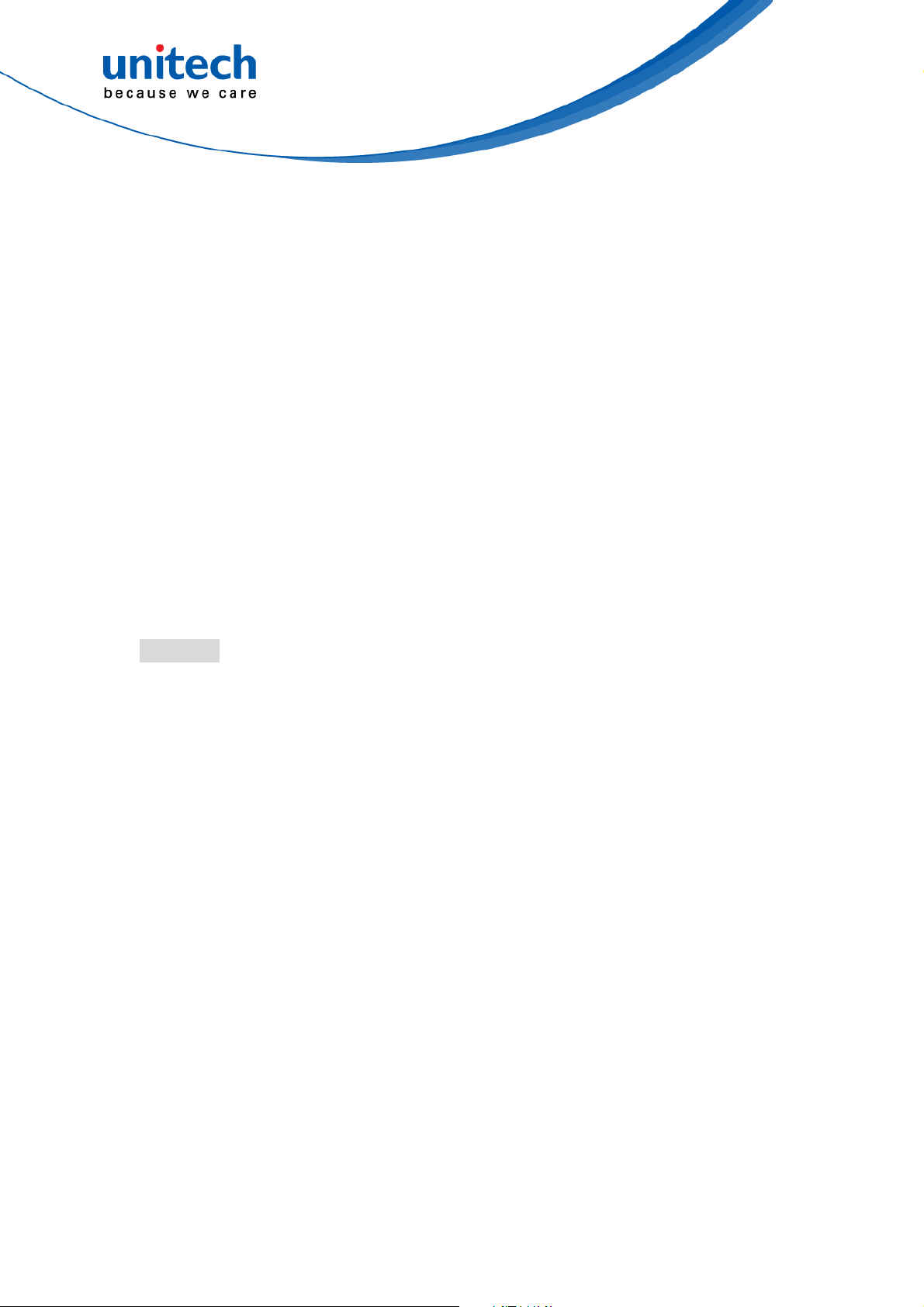
Taiwan NCC Warning Statement
低功率電波輻射性電機管理辦法
第十二條:經型式認證合格之低功率射頻電機,非經許可,公司、商號或使用者
均不得擅自變更頻率、加大功率或變更原設計之特性及功能。
第十四條:低功率射頻電機之使用不得影響飛航安全及干擾合法通信;經發現有
干擾現象時,應立即停用,並改善至無干擾時方得繼續使用。
前項合法通信,指依電信法規定作業之無線電通信。
低功率射頻電機需忍受合法通信或工業、科學及醫療用電波輻射性電機設備
之干擾。
SAR標準值2.0W/KG, 送測產品實測值為: (W/KG)
注意事項:
1. 使用過度恐傷害視力。
2. 使用30分鐘請休息10分鐘;2歲以下幼兒不看螢幕,2歲以上每天看螢幕不要超過
1小時。
3. 減少電磁波影響,請妥適使用。
4. 因應各地區/國家開放頻道不同,請依據當地主管機關與電信業者實際公告資訊
為主,如服務細則有所變更,請自行洽詢電信業者,恕不另通知。
5. 無線資訊傳輸設備避免影響附近雷達系統之操作
Note:
Within the 5.25-5.35 GHz band, U-NII devices will be restricted to indoor operations to reduce any
potential for harmful interference to co-channel MSS operations.
v
© 2019 unitech Electronics Co., Ltd. All rights reserved.
unitech is a registered trademark of unitech Electronics Co., Ltd.
All product and company names are trademarks, service marks, or registered trademarks of their respective owners
Page 8
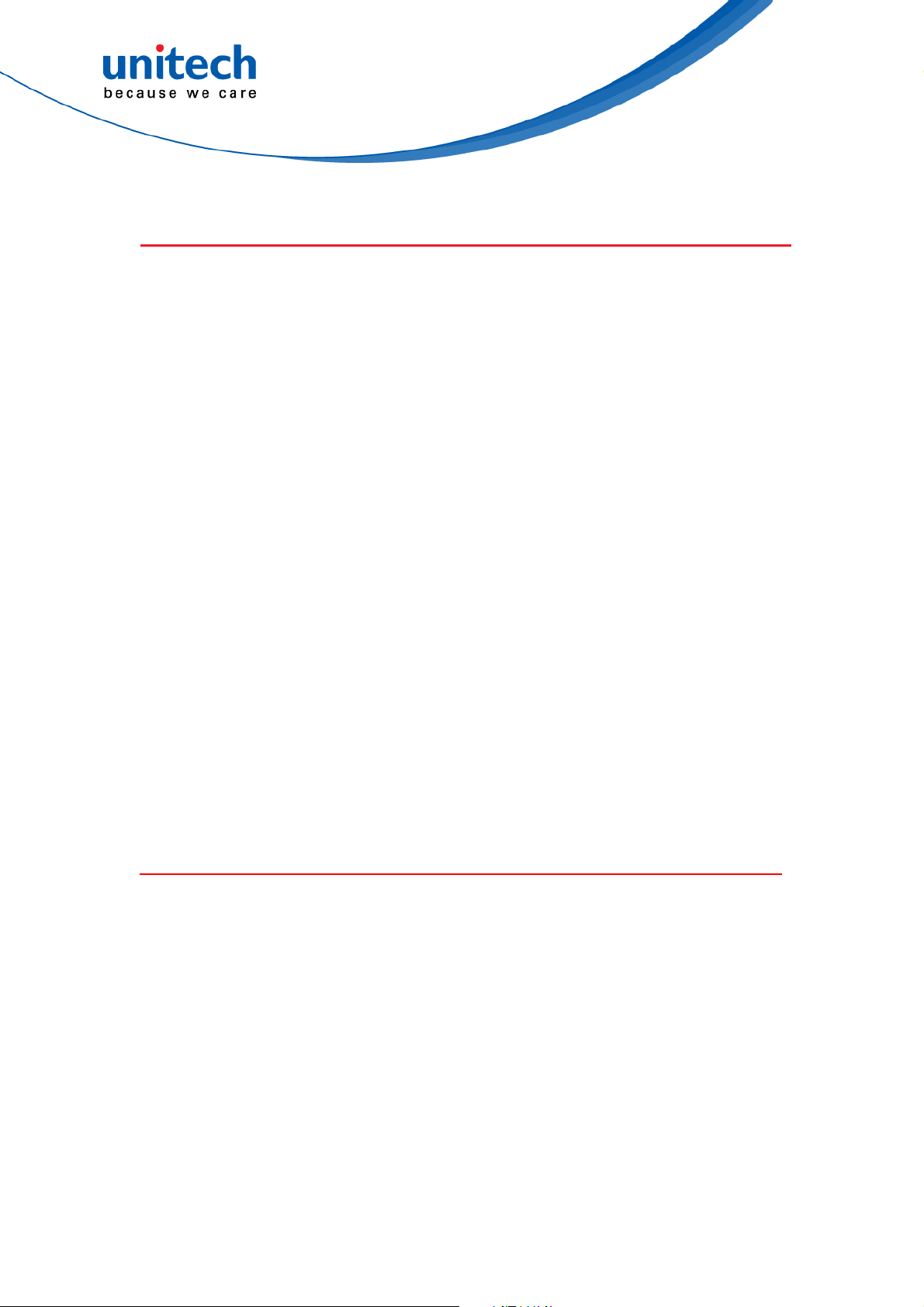
Laser Information
The unitech product is certified in the U.S. to conform to the requirements of
DHHS/CDRH 21CFR Subchapter J and to the requirements of IEC 60825-1.
Class II and Class 2 products are not considered to be hazardous. The unitech
product contains internally a Visible Laser Diode (VLD) whose emissions do
not exceed the maximum limits as set forth in the above regulations. The
scanner is designed so that there is no human access to harmful laser light
during normal operation, user maintenance or prescribed service operations.
The laser safety warning label required by the DHHS/IEC for the unitech
product’s optional laser scanner module is located on the memory
compartment cover, on the back of the unit.
* Laser information only applies to the products with laser components.
CAUTION! Use of controls or adjustments or performance of procedures
other than those specified herein may result in hazardous laser
light. Use of optical instruments with the scanner, including
binoculars, microscopes, and magnifying glasses, with will
increase eye damage. This does not include eyeglasses worn by
the user.
LED Information
The unitech product contains LED indicator(s) or LED ring whose luminance is
not harmful to human eyes during normal operation, user maintenance or
prescribed service operations.
*LED information only applies to the products with LED components.
vi
© 2019 unitech Electronics Co., Ltd. All rights reserved.
unitech is a registered trademark of unitech Electronics Co., Ltd.
All product and company names are trademarks, service marks, or registered trademarks of their respective owners
Page 9
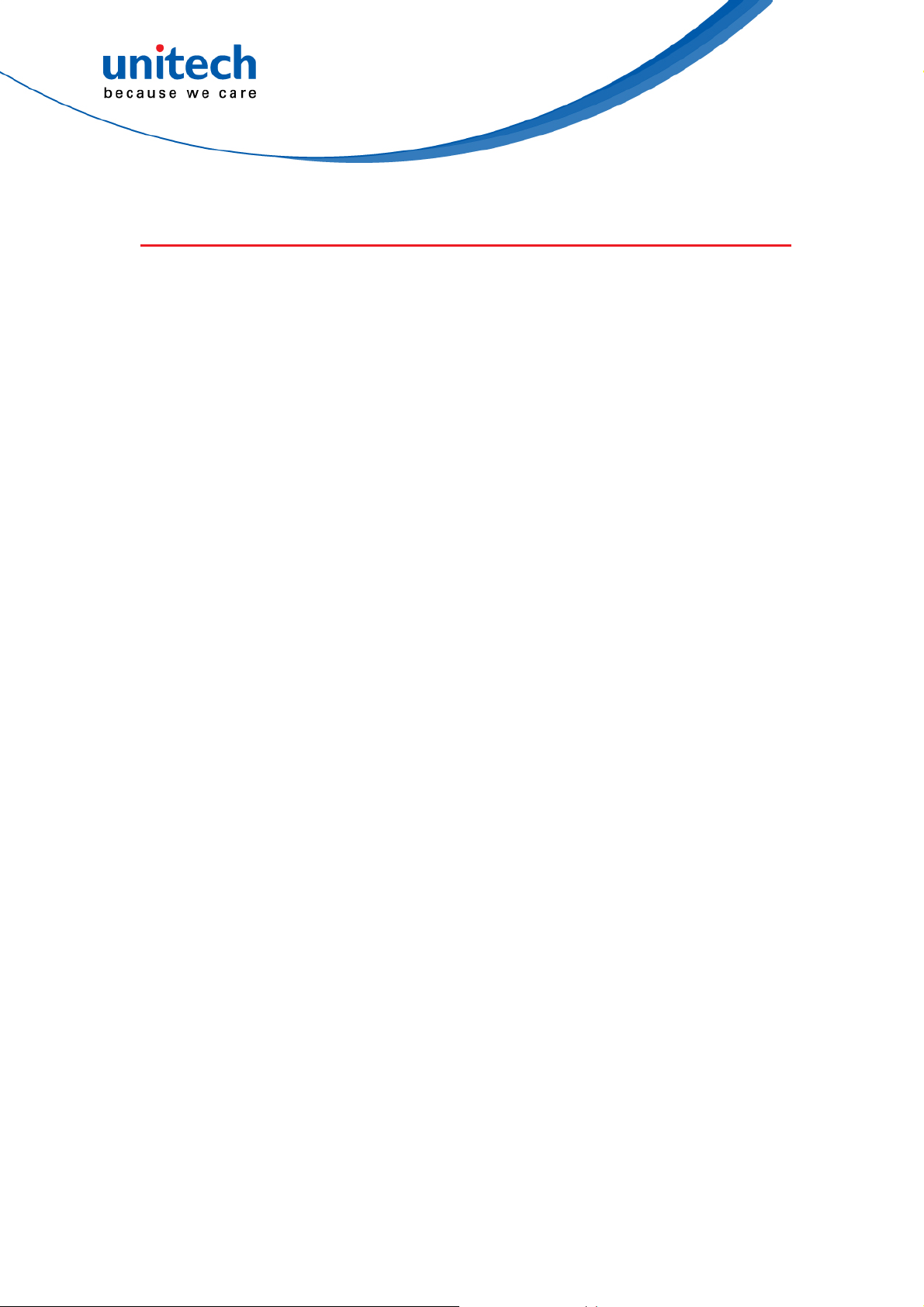
Battery Notice
1. To guarantee optimal performance, it is recommended that rechargeable
batteries be replaced every year, or after 500 charging cycles are
completed. It is normal for the battery to balloon or expand after one year
or 500 cycles. Although it does not cause damage, it cannot be used again
and must be disposed of according to the location's safe battery disposal
procedures.
2. If a battery performance decreases more than 20%, the battery is at the
end of its life cycle. Stop use and ensure the battery is disposed of
properly.
3. The length of time that a battery lasts depends on the battery type and
how the device is used. Conserve the battery life by doing the following:
Avoid fully uncharging the battery because this places additional
strain on it. Several partial uncharges with frequent charges are better
than a fully uncharged battery. Charging a partially charged battery
does not cause harm to the unit.
Keep the battery cool. Avoid hot vehicles. For prolonged
storage, keep the battery at a 40% charge level.
Do not leave the battery uncharged and unused for an extended
period of time, the battery will wear out and the longevity of the
battery will be at least half of one with frequent charges.
4. Protect battery life by not over or under charging the battery.
5. Please do not leave battery unused for long time without charging it.
Despite unitech’s safety precautions, the battery pack may begin to
change shape. If so, stop using it immediately. Please check to see if you
are using a proper power adapter to charge the battery or contact your
service provider for service.
6. If you cannot charge the battery after it has been idle for an extended
period of time and it begins to heat up, please do not try to charge it. It
may not be functional anymore.
7. Please only use the original battery from unitech. Using a third party
battery can damage our products. Please note that when such damage
occurs, it is not covered by unitech’s warranty policy.
vii
© 2019 unitech Electronics Co., Ltd. All rights reserved.
unitech is a registered trademark of unitech Electronics Co., Ltd.
All product and company names are trademarks, service marks, or registered trademarks of their respective owners
Page 10
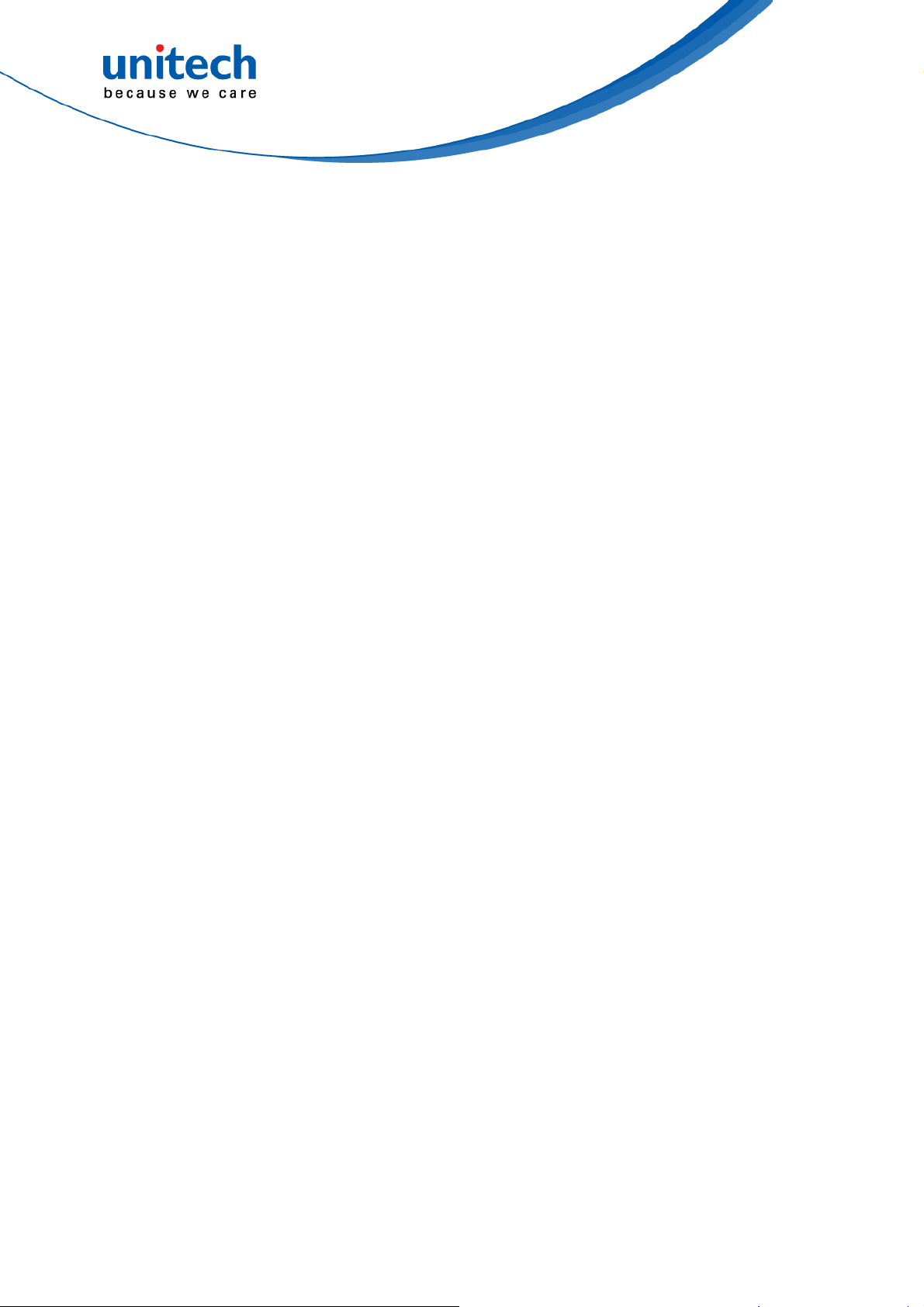
CAUTION!
RISK OF EXPLOSION IF BATTERY IS
REPLACED INCORRECTLY.
DISPOSE OF USED BATTERIES ACCORDING
TO THE INSTRUCTIONS.
如果更換不正確之電池行事會有爆炸的風險
請依製造商說明書處理用過之電池
如果更换不正确之电池行事会有爆炸的风险
请依制造商说明书处理用过之电池
Battery charge notice
It is important to consider temperature when the battery pack is charging.
Charging is most efficient at normal room temperature or in a slightly cooler
environment. It is essential that batteries are charged within the stated range of
0°C to 40°C. Charging batteries outside of the specified range could damage
the batteries and shorten their life cycle.
CAUTION! Do not charge batteries at a temperature lower than 0°C. This will
make the batteries unstable and dangerous. Please use a battery
temperature detecting device for a charger to ensure a safe
charging temperature range.
CAUTION! To ensure the unit working properly, please keep all connectors
away from the contaminants staying inside of them such as dust,
grease, mud, and water. The negligence may cause the unit with
no communication, short circuited, overheated and so on.
CAUTION! If the connector is damaged, please ensure the connector is being
fully repaired before use the unit to avoid causing short circuited.
viii
© 2019 unitech Electronics Co., Ltd. All rights reserved.
unitech is a registered trademark of unitech Electronics Co., Ltd.
All product and company names are trademarks, service marks, or registered trademarks of their respective owners
Page 11
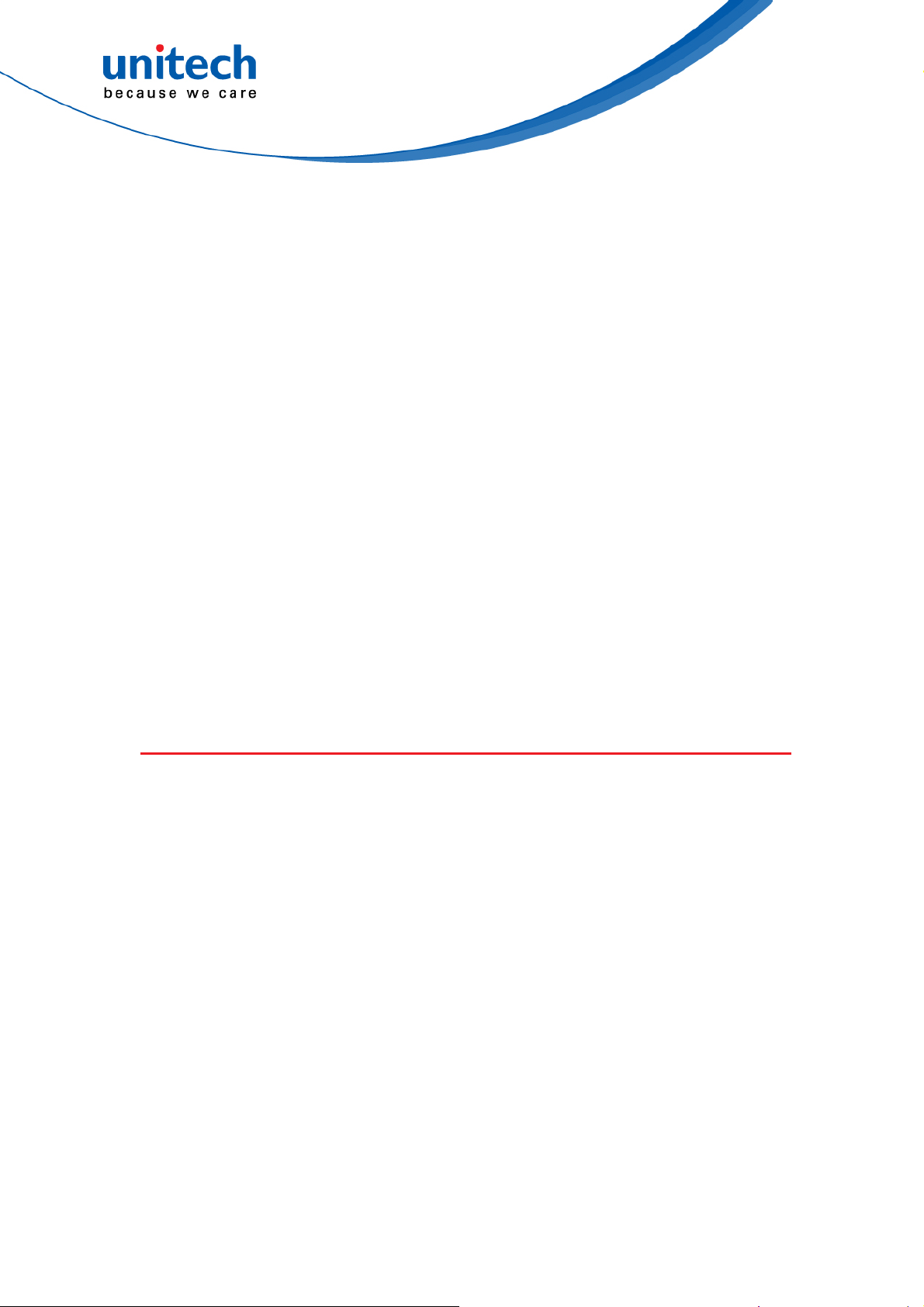
Storage and safety notice
Although charged batteries may be left unused for several months, their
capacity may be depleted due to build up of internal resistance. If this happens,
they will require recharging prior to use. Batteries may be stored at
temperatures between -20°C to 60°C, however they may deplete more rapidly
at higher temperatures. It is recommended to store batteries at room
temperature.
* The message above only applies to the usage of the removable batteries.
For the products with non-removable batteries / without batteries, please refer to
the specification of each product.
Product Operation and Storage Notice
The unitech product has applicable operation and storage temperature
conditions. Please follow the limitation of suggested temperature conditions to
avoid failure, damage or malfunction.
*For applicable temperature conditions, please refer to the specification of each
product.
Adapter Notice
1. Please do not leave the power adapter in the socket when it is not
connected to your unitech product for charging.
2. Please remove the power adapter when the battery is fully recharged.
3. The bundled power adapter that comes with your unitech product is not
meant to be used outdoors. An adapter exposed to water or rain, or a very
humid environment can cause damage to both the adapter and the
product.
4. Please only use the bundled power adapter or same specification of
adapter to charge your unitech product. Using the wrong power adapter
can damage your unitech product.
* The message above only applies to the product connected to the adapter.
For the products without using the adapters, please refer to the specification of
each product.
ix
© 2019 unitech Electronics Co., Ltd. All rights reserved.
unitech is a registered trademark of unitech Electronics Co., Ltd.
All product and company names are trademarks, service marks, or registered trademarks of their respective owners
Page 12

Hearing Damage Warning
To prevent possible hearing damage, do not listen at high volume levels for long periods.
x
© 2019 unitech Electronics Co., Ltd. All rights reserved.
unitech is a registered trademark of unitech Electronics Co., Ltd.
All product and company names are trademarks, service marks, or registered trademarks of their respective owners
Page 13
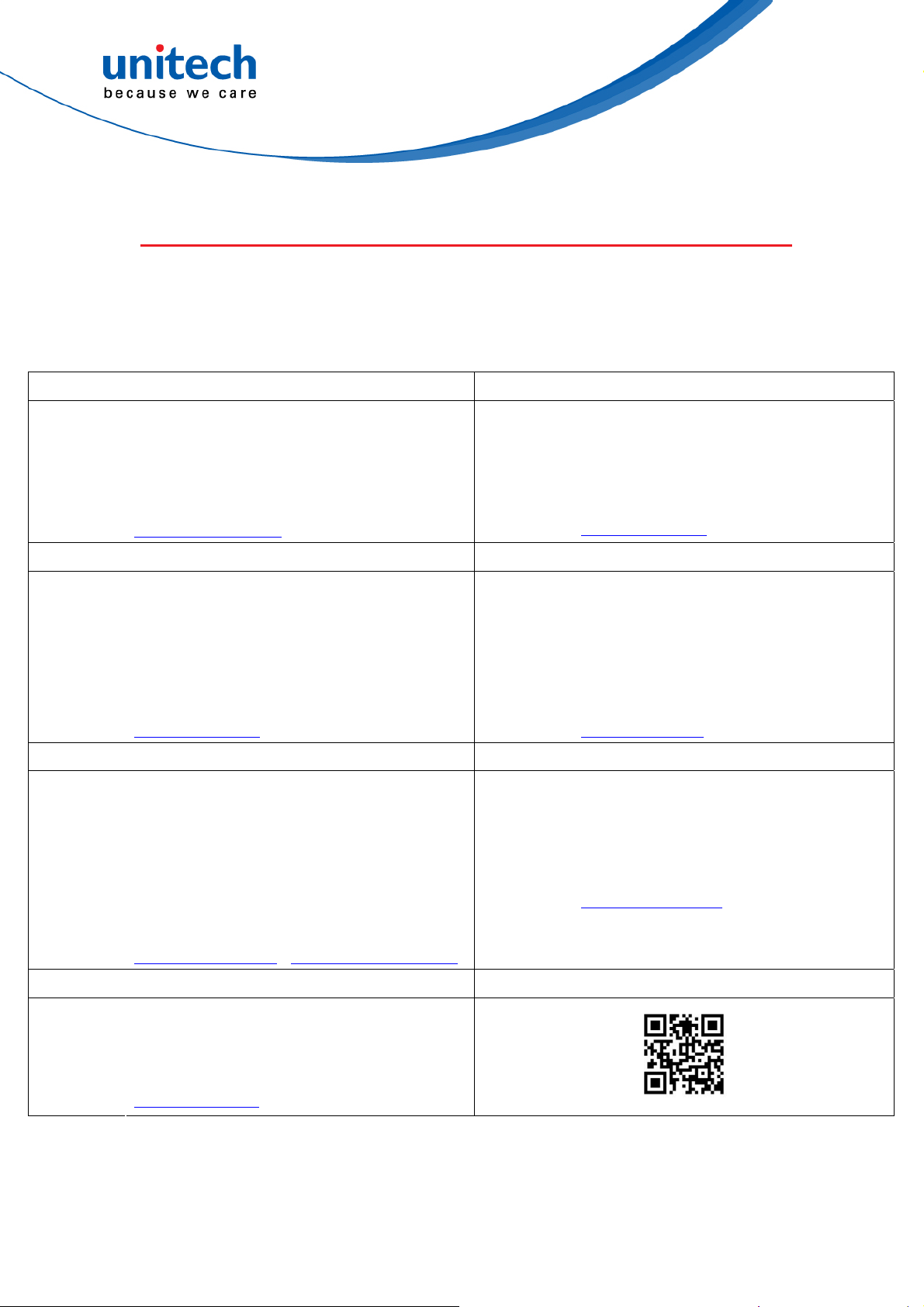
Worldwide Support
unitech’s professional support team is available to quickly answer questions or
assist with technical-related issues. Should an equipment problem occur,
please contact the nearest unitech regional service representative.
For complete contact information please visit the Web sites listed below:
Taipei, Taiwan – Headquarters Europe
Tel:
E-mail:
Address:
Website:
+886-2-89121122
info@hq.ute.com
5F, No. 136, Lane 235, Baoqiao Road, Xindian
District, New Taipei City 231, Taiwan (R.O.C.)
http://www.ute.com
E-mail:
Address:
Website:
+31-13-4609292
Tel:
info@eu.ute.com
Kapitein Hatterasstraat 19, 5015 BB,
Tilburg, the Netherlands
http://eu.ute.com
China Japan
Tel:
E-mail:
Address:
Website:
+86-59-2310-9966
info@cn.ute.com
Room401C, 4F, RIHUA International Mansion,
Xinfeng 3nd Road, Huoju Hi-tech District,
Xiamen, Fujan , China
E-mail:
Addre
Website:
+81-3-35232766
Tel:
info@jp.ute.com
Kayabacho Nagaoka Building 8F.,1-5-19
ss
:
Shinkawa, Chuo-Ku,
Tokyo, 104-0033, Japan
http://jp.ute.com http://cn.ute.com
Asia & Pacific / Middle East Latin America
Tel:
E-mail:
+886-2-27911556
info@apac.ute.com
info@india.ute.com
E-mail:
Address:
+52-55-5171-0528
Tel:
info@latin.ute.com
1717
1 Park Row
, Suite 210
Address:
Website:
info@m
4F., No. 236, ShinHu 2nd Rd.,
NeiHu Chiu, 114, Taipei,Taiwan
ideast.ute.com
http://apac.ute.com / http://mideast.ute.com
Website:
Houston, TX 77084USA (Rep.)
http://latin.ute.com
North America Please scan QR Code to visit us :
+1-714-8916400
Tel:
E-mail:
Address:
Website:
info@us.ute.com / info@can.ute.com
6182 Katella Ave, Cypress, CA 90630, USA
http://us.ute.com
unitech is a registered trademark of unitech Electronics Co., Ltd.
All product and company names are trademarks, service marks, or registered trademarks of their respective owners
xi
© 2019 unitech Electronics Co., Ltd. All rights reserved.
Page 14
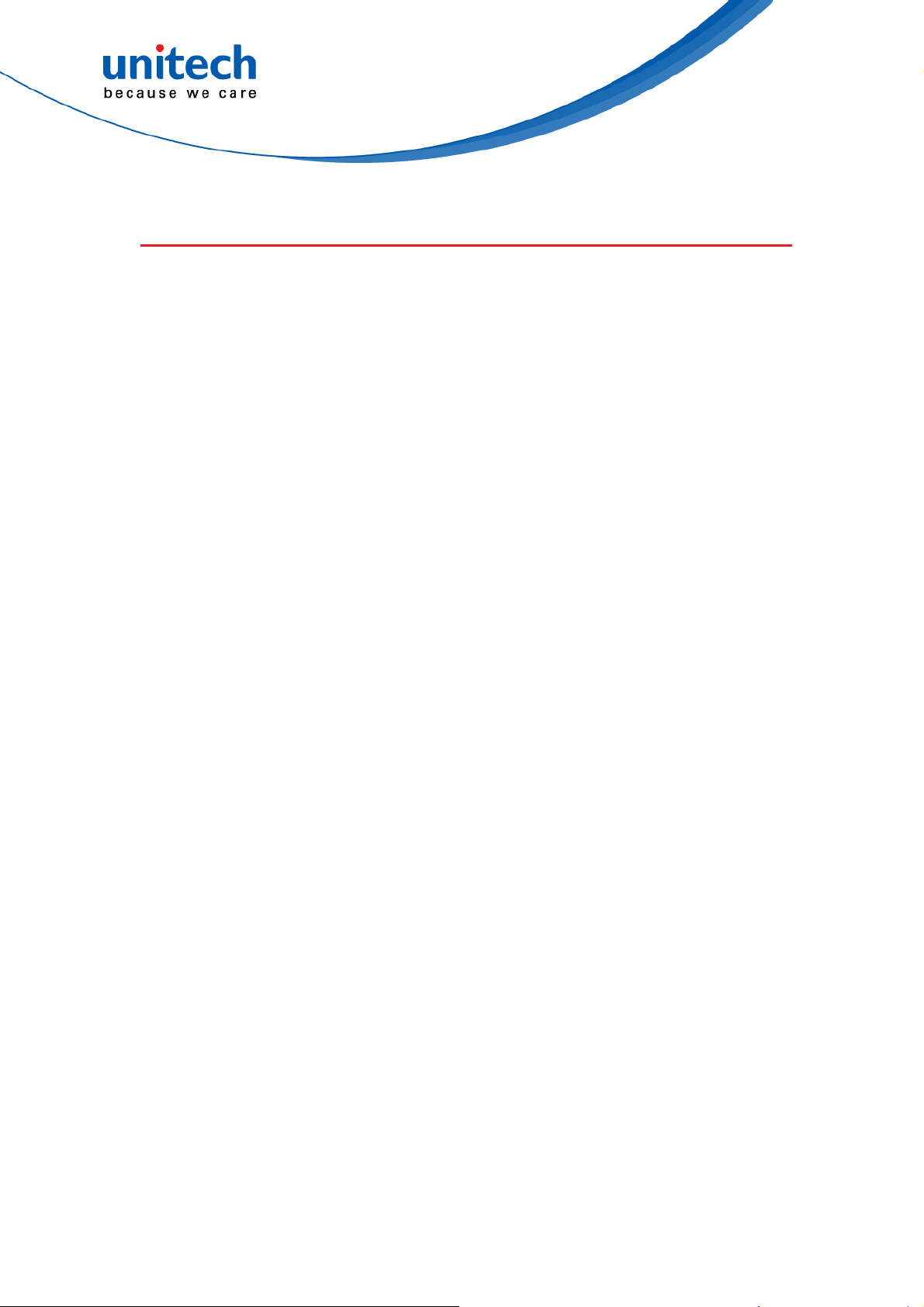
Warranty Policy
The following items covered under the unitech Limited Warranty are free from
defects during normal use:
The warranty period is varied from each country. Please consult with your
supplier or unitech local office for actual length of warranty period to your
purchased product.
Warranty becomes void if equipment is modified, improperly installed or used,
damaged by accident or neglect, or if any parts are improperly installed or
replaced by the user.
xii
© 2019 unitech Electronics Co., Ltd. All rights reserved.
unitech is a registered trademark of unitech Electronics Co., Ltd.
All product and company names are trademarks, service marks, or registered trademarks of their respective owners
Page 15
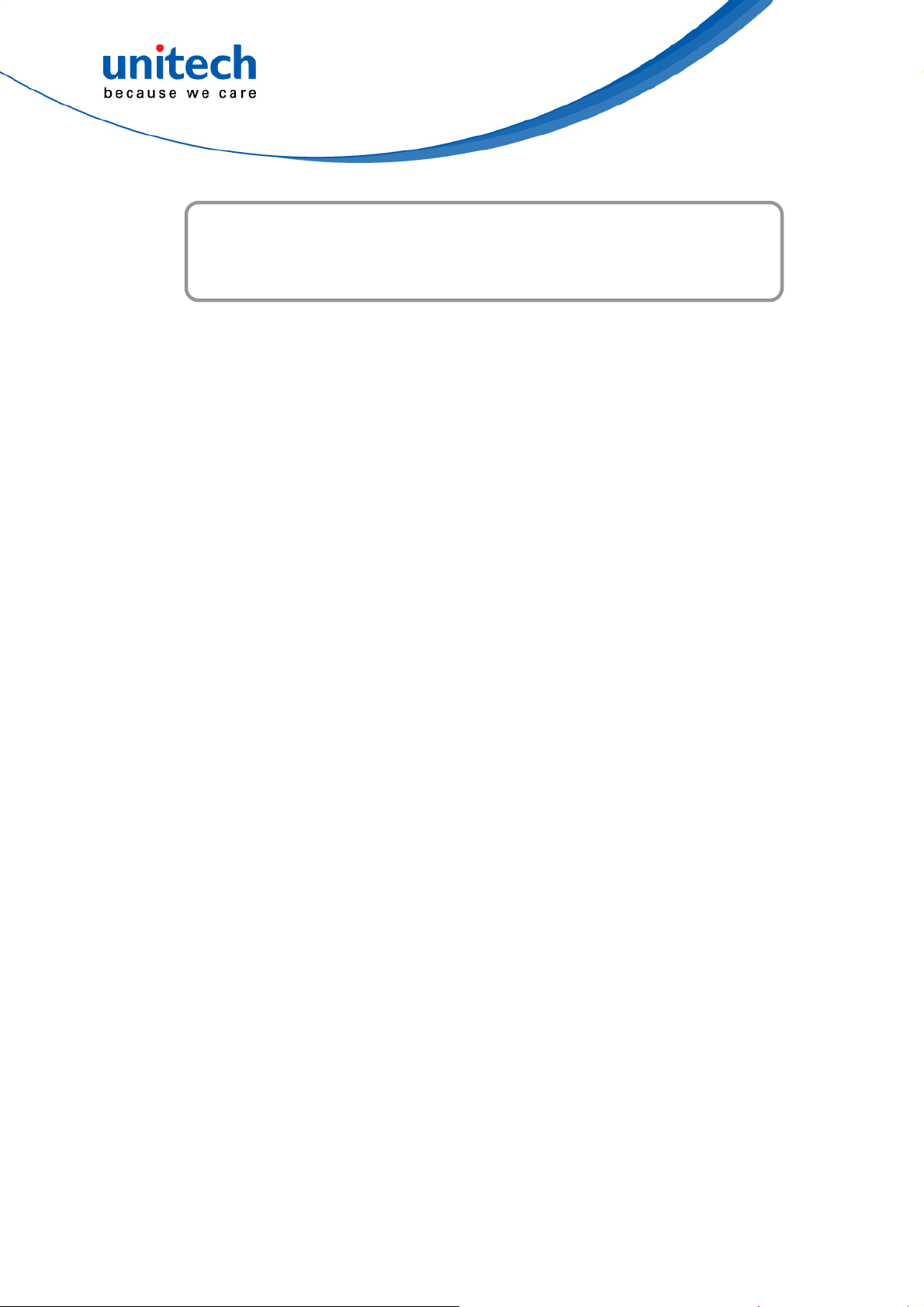
Preface.............................................................................................................i
Regulatory Compliance Statements..............................................................i
Laser Information ........................................................................................vi
LED Information ..........................................................................................vi
Battery Notice............................................................................................. vii
Adapter Notice............................................................................................. ix
Hearing Damage Warning............................................................................x
Table of Contents
Worldwide Support.......................................................................................x
Warranty Policy.......................................................................................... xii
Chapter 1 - Overview................................................................................1
1.1 Package .................................................................................................1
1.2 Product Detail.........................................................................................2
1.3 Specifications.........................................................................................4
1.4 Getting Started .......................................................................................6
1.5 Connect with TB85 cradle ....................................................................10
Chapter 2 – Installation & Operation.................................................11
2.1 TB85 2D module Assembly..................................................................11
2.2 HF Setting ............................................................................................12
2.3 WWAN Setting......................................................................................13
2.4 WLAN Setting.......................................................................................15
2.5 PAN Setting..........................................................................................17
2.6 GPS Setting..........................................................................................18
2.7 PC Setting............................................................................................19
2.8 Camera Setting ....................................................................................20
2.9 Performing a Hardware Reset..............................................................25
2.10 Performing Factory Data Reset..........................................................26
2.11 Split Screen ........................................................................................28
xiii
© 2019 unitech Electronics Co., Ltd. All rights reserved.
unitech is a registered trademark of unitech Electronics Co., Ltd.
All product and company names are trademarks, service marks, or registered trademarks of their respective owners
Page 16

Chapter 3 – Introduction to Applications.........................................29
3.1 StageGO...............................................................................................29
3.2 Software Update...................................................................................32
xiv
© 2019 unitech Electronics Co., Ltd. All rights reserved.
unitech is a registered trademark of unitech Electronics Co., Ltd.
All product and company names are trademarks, service marks, or registered trademarks of their respective owners
Page 17

TB85 User’s Manual
Chapter 1 - Overview
1.1 Package
Please make sure the following contents are in the TB85 gift box.
If something is missing or damaged, please contact your unitech
representative.
The package contents without cradle
TB85 Android rugged tablet
Battery
Adapter (with US, EU, UK plugs)
Quick Start Guide
USB type-c Cable
The package contents with cradle
TB85 Android rugged tablet
Battery
Adapter (with US, EU, UK plugs)
Quick Start Guide
USB type-c Cable
Cradle
unitech is a registered trademark of unitech Electronics Co., Ltd.
All product and company names are trademarks, service marks, or registered trademarks of their respective owners
1
© 2019 unitech Electronics Co., Ltd. All rights reserved.
Page 18

1.2 Product Detail
TB85 User’s Manual
unitech is a registered trademark of unitech Electronics Co., Ltd.
All product and company names are trademarks, service marks, or registered trademarks of their respective owners
2
© 2019 unitech Electronics Co., Ltd. All rights reserved.
Page 19

TB85 User’s Manual
unitech is a registered trademark of unitech Electronics Co., Ltd.
All product and company names are trademarks, service marks, or registered trademarks of their respective owners
3
© 2019 unitech Electronics Co., Ltd. All rights reserved.
Page 20

1.3 Specifications
Performance Characteristics
TB85 User’s Manual
CPU
Memory
Qualcomm MSM8953 PRO Octa-Core 2.2 Ghz
32GB eMMC
4GB DDR3
OS
Android 8.0 GMS Certified
Google Enterprise Device Certified
Camera
Rear: 13 MP with AF
Front: 5 MP
Languages support
English, Simplified Chinese, Traditional Chinese, Japanese,
Spanish, German, French and multiple languages
Physical Characteristics
Dimensions
Weight
Display
9.5 x 5.9 x 0.7 in (241.92 x 152 x 17.76mm )
1.3 lbs (630 grams) including battery
8" color LCD display 450nits
1280 x 800 resolution
Touch Panel with support for glove operation
Gorilla Glass 3
Keypad
Power
Voice and Audio
Expansion Slot
unitech is a registered trademark of unitech Electronics Co., Ltd.
8 Function Keys:
Power key, volume +/-, return key, home key, menu key and 2
customizable keys
Rechargeable and changeable 8200 mAh Li-ION battery
RTC Battery: Real Time Clock Battery
Charging Time: Less than 4 hours
Battery approvals: UN 38.3, MSDS, IEC 62133, UL
High Sound Quality Audio PA
3.5mm headphone jack
1x Micro SD
1x Nano SIM
4
All product and company names are trademarks, service marks, or registered trademarks of their respective owners
© 2019 unitech Electronics Co., Ltd. All rights reserved.
Page 21

TB85 User’s Manual
Sensors
Communication
RFID (NFC)
WLAN
WWAN
GPS
User Environment
Operating Temperature
Ambient light sensor
Hall sensor support for accessory
Acceleration sensor
Atmosphere pressure sensor
Frequency 13.56 Mhz (0 ~ 3 cm)
802.11 a/b/g/n/ac
GSM: 850 / 900 / 1800 / 1900
TD-SCDMA: B34, 39
WCDMA: B1, 2, 5, 8
CDMA/EVDO: BC0
LTE-TDD: B38, 39, 40, 41
LTE-FDD: B1, 2, 3, 4, 5, 7, 8, 12 ,13, 17, 20, 25, 28
GNSS-GLONASS (Global Navigation Satellite System)
-4˚ to 140˚ F (-20˚ to 60 ˚C)
Storage Temperature
Relative Humidity
EDS
-40˚ to 158˚ F (-40˚C to 70 ˚C)
5% ~ 95% (non-condensing)
contact discharge 6KV,
air discharge 8KV
Drop Specification
Ingress Protection
4 feet (1.2m) to marble
IP67
Software and Safety
Software
Regulatory approvals
Comes with the Google™ app and Google Chrome™
Android is a trademark of Google LLC.
Note:
The device is restricted to indoor use only when operating in the 5150 to 5350 MHz frequency range.
Airwatch, SOTI
GMS, CE, RED, FCC, BSMI, NCC, RoHS, MIL-STD-810G
AT BE BG HR CY CZ DK
EE FI FR DE EL HU IE
IT
LV LT LU MT NL PL
PT RO SK SI ES SE UK
IS LI NO CH TR
unitech is a registered trademark of unitech Electronics Co., Ltd.
All product and company names are trademarks, service marks, or registered trademarks of their respective owners
5
© 2019 unitech Electronics Co., Ltd. All rights reserved.
Page 22

TB85 User’s Manual
1.4 Getting Started
1.4.1 Peel off the screen protector
Before you peel off the screen protector, please note that there are two layers
of the screen protector. Kindly pull on the white t ab and remove the top layer of
screen protector. Keep the second layer on the screen.
1.4.2 Turning the device on and off
To turn on the device, firmly press and hold the bottom right【Power Button】
until the boot screen appears. To turn off the device, firmly press and hold the
【Power Button】 to display the options menu. Select the Power off option to
shutdown. With the device turned on, press the 【Power Button】to turn off the
screen and go into sleep mode; Press the 【Power Button】 again to wake the
device, swipe upwards on the screen to unlock; If the device has been idle for
a period of time, the screen will automatically turn off and go into sleep mode.
6
unitech is a registered trademark of unitech Electronics Co., Ltd.
All product and company names are trademarks, service marks, or registered trademarks of their respective owners
© 2019 unitech Electronics Co., Ltd. All rights reserved.
Page 23

TB85 User’s Manual
1.4.3 Charging the Battery
Connect the cable and the device with USB type-c interface, and plug in the
other end with adapter.
During normal charging, the home screen status bar will display the charging
icon when screen is on. When the charging is completed, the home screen
status bar will display the full battery icon when screen is on.
WARNING! There is a risk of fire and burns if the battery is handled improperly. DO NOT
disassemble, crush, puncture, short external contacts, or disp ose the battery
pack in fire or water. DO NOT attempt to open or service the battery. Dispose of
used batteries according to local recycling guidelines in your area.
unitech is a registered trademark of unitech Electronics Co., Ltd.
All product and company names are trademarks, service marks, or registered trademarks of their respective owners
7
© 2019 unitech Electronics Co., Ltd. All rights reserved.
Page 24

TB85 User’s Manual
1.4.4 Install SIM card, memory card, battery
Power off the device before installing or removing the SIM card, MicroSD card
or battery. Flip the device to its rear and push the back cover lock to the open
position, and remove the battery cover. Insert the SIM card and MicroSD card
according to the battery compartment label.
Step 1: Step 2:
Step 3:
• Face the SIM card metal contacts downwards and push into the slot.
• Face the MicroSD card metal contacts downwards and push into the slot.
• Align the contacts of the battery with the terminals of the battery
compartment and put in the battery gently.
• After the battery is installed, replace the battery compartment cover and
push the back cover lock to locked position to secure the battery
compartment cover.
All product and company names are trademarks, service marks, or registered trademarks of their respective owners
8 © 2019 unitech Electronics Co., Ltd. All rights reserved.
unitech is a registered trademark of unitech Electronics Co., Ltd.
Page 25

TB85 User’s Manual
1.4.4 Battery Status
The TB85 provides battery info for users to check the battery status, history
view and also set up users preferences.
1. On the main screen, scroll the screen from down to top to reach the APPS,
and tap
Settings and then tap Battery.
2. Battery shows the details of the battery use.
All product and company names are trademarks, service marks, or registered trademarks of their respective owners
© 2019 unitech Electronics Co., Ltd. All rights reserved.
9
unitech is a registered trademark of unitech Electronics Co., Ltd.
Page 26

TB85 User’s Manual
1.5 Connect with TB85 cradle
When connected to the cradle, the icon is displayed on the top right of
the screen.
Cradle No. 5000-900051G
RJ-45
USB
Micro-USB
10 © 2019 unitech Electronics Co., Ltd. All rights reserved.
All product and company names are trademarks, service marks, or registered trademarks of their respective owners
unitech is a registered trademark of unitech Electronics Co., Ltd.
Page 27

TB85 User’s Manual
Chapter 2 – Installation &
Operation
2.1 TB85 2D module Assembly
(Only available for TB85-QALFUMDG )
Step 1: Peel off the transparent protection film (red arrow) from terminal.
Step 2: Lock 2D module with four screws onto the terminal.
11
unitech is a registered trademark of unitech Electronics Co., Ltd.
All product and company names are trademarks, service marks, or registered trademarks of their respective owners
© 2019 unitech Electronics Co., Ltd. All rights reserved.
Page 28

TB85 User’s Manual
2.2 HF Setting
1. On the main screen, scroll the screen from down to top to reach the APPS,
and tap
Settings and then tap Connected devices.
2. Tap NFC to enable NFC
3. Make sure that both devices are unlocked and have NFC turned on.
Slightly holding the two devices close together back to back until a
connection is made. Tap the screen.
12
unitech is a registered trademark of unitech Electronics Co., Ltd.
All product and company names are trademarks, service marks, or registered trademarks of their respective owners
© 2019 unitech Electronics Co., Ltd. All rights reserved.
Page 29

TB85 User’s Manual
2.3 WWAN Setting
1. Turn off the terminal to insert the SIM card.
Note : For the instruction, please refer to 1.4.4 Install SIM card, memory card, battery
2. Turn on the terminal, 4G signal will show at the top of the screen.
2.3.1 Mobile Network Settings
1. On the main screen, scroll the screen from down to top to reach the APPS,
and tap Settings and then tap Network & internet.
13
unitech is a registered trademark of unitech Electronics Co., Ltd.
All product and company names are trademarks, service marks, or registered trademarks of their respective owners
© 2019 unitech Electronics Co., Ltd. All rights reserved.
Page 30

TB85 User’s Manual
2. Tap Mobile network for more network settings.
3. To choose different network type, please tap Preferred network type.
14
unitech is a registered trademark of unitech Electronics Co., Ltd.
All product and company names are trademarks, service marks, or registered trademarks of their respective owners
© 2019 unitech Electronics Co., Ltd. All rights reserved.
Page 31

TB85 User’s Manual
2.4 WLAN Setting
1. On the main screen, scroll the screen from down to top to reach the APPS,
and tap
2. To see available networks, turn Wi-Fi ON. And tap to choose the available
networks.
Settings and then tap Network & internet.
15
unitech is a registered trademark of unitech Electronics Co., Ltd.
All product and company names are trademarks, service marks, or registered trademarks of their respective owners
© 2019 unitech Electronics Co., Ltd. All rights reserved.
Page 32

TB85 User’s Manual
3. Choose the available networks, and enter the Password and tap Connect.
4. If the wireless network that you want is not listed, tap + Add network to
manually add it.
5. When enabled, the Wi-Fi icon
is displayed on the status bar.
16
unitech is a registered trademark of unitech Electronics Co., Ltd.
All product and company names are trademarks, service marks, or registered trademarks of their respective owners
© 2019 unitech Electronics Co., Ltd. All rights reserved.
Page 33

TB85 User’s Manual
2.5 PAN Setting
1. On the main screen, scroll the screen from down to top to reach the APPS,
and tap
Settings and then tap Connected devices.
2. Tap Bluetooth to enable Bluetooth
3. Tap ON / OFF to enable / disable Bluetooth®.
To pair the available device, turn Bluetooth® ON to choose the available
device.
17
unitech is a registered trademark of unitech Electronics Co., Ltd.
All product and company names are trademarks, service marks, or registered trademarks of their respective owners
© 2019 unitech Electronics Co., Ltd. All rights reserved.
Page 34

TB85 User’s Manual
2.6 GPS Setting
1. On the main screen, scroll the screen from down to top to reach the APPS,
and tap
Settings and then tap Security & location.
Tap Location.
2. Tap ON/OFF for the permission to use your location information.
18
unitech is a registered trademark of unitech Electronics Co., Ltd.
All product and company names are trademarks, service marks, or registered trademarks of their respective owners
© 2019 unitech Electronics Co., Ltd. All rights reserved.
Page 35

TB85 User’s Manual
2.7 PC Setting
1. Connect TB85 to your computer with the USB type C cable. Your
computer will recognize it is USB charging.
2. Slide down from top, the system will show as follow picture, then you can
select File transfers.
19
unitech is a registered trademark of unitech Electronics Co., Ltd.
All product and company names are trademarks, service marks, or registered trademarks of their respective owners
© 2019 unitech Electronics Co., Ltd. All rights reserved.
Page 36

TB85 User’s Manual
2.8 Camera Setting
1. Tap Camera on the main screen.
Or scroll the screen from down to top to reach the APPS, and tap Camera.
OR
20
unitech is a registered trademark of unitech Electronics Co., Ltd.
All product and company names are trademarks, service marks, or registered trademarks of their respective owners
© 2019 unitech Electronics Co., Ltd. All rights reserved.
Page 37

TB85 User’s Manual
2.8.1 Camera Settings
For the first time turn on, the screen will show a brief introduction about
camera settings.
21
unitech is a registered trademark of unitech Electronics Co., Ltd.
All product and company names are trademarks, service marks, or registered trademarks of their respective owners
© 2019 unitech Electronics Co., Ltd. All rights reserved.
Page 38

TB85 User’s Manual
2.8.1.1 Camera / Video / Panorama mode
Tab to switch camera / video / panorama mode
2.8.1.2 Camera filter effects
Panorama mode
Video
Camera
Scroll down for more.
22
unitech is a registered trademark of unitech Electronics Co., Ltd.
All product and company names are trademarks, service marks, or registered trademarks of their respective owners
© 2019 unitech Electronics Co., Ltd. All rights reserved.
Page 39

2.8.1.3 Settings
Press to do advance setting.
TB85 User’s Manual
23
unitech is a registered trademark of unitech Electronics Co., Ltd.
All product and company names are trademarks, service marks, or registered trademarks of their respective owners
© 2019 unitech Electronics Co., Ltd. All rights reserved.
Page 40

2.8.1.4 Mode Settings
Press to do mode setting
TB85 User’s Manual
24
unitech is a registered trademark of unitech Electronics Co., Ltd.
All product and company names are trademarks, service marks, or registered trademarks of their respective owners
© 2019 unitech Electronics Co., Ltd. All rights reserved.
Page 41

TB85 User’s Manual
2.9 Performing a Hardware Reset
You may have to perform a reset if the device freezes (i.e., the terminal no
longer responds to the buttons or tapping on the screen).
Long press and hold Power button around 15 seconds to restart the device.
25
unitech is a registered trademark of unitech Electronics Co., Ltd.
All product and company names are trademarks, service marks, or registered trademarks of their respective owners
© 2019 unitech Electronics Co., Ltd. All rights reserved.
Page 42

TB85 User’s Manual
2.10 Performing Factory Data Reset
1. On the main screen, scroll the screen from down to top to reach the APPS,
and tap Settings and then tap System.
2. Tap Reset for more options
26
unitech is a registered trademark of unitech Electronics Co., Ltd.
All product and company names are trademarks, service marks, or registered trademarks of their respective owners
© 2019 unitech Electronics Co., Ltd. All rights reserved.
Page 43

TB85 User’s Manual
3. You can reset the system on Reset.
When you select Factory data reset, it will erase all folders.
27
unitech is a registered trademark of unitech Electronics Co., Ltd.
All product and company names are trademarks, service marks, or registered trademarks of their respective owners
© 2019 unitech Electronics Co., Ltd. All rights reserved.
Page 44

TB85 User’s Manual
2.11 Split Screen
Split screen function allows you to have two apps work side by side on the
same screen. Please follow the steps to enable split screen multitasking.
Note: Some apps may not work with split-screen.
1. Press Menu button until you see those background apps on the screen.
2. Drag one of these apps you would like to use, and drag it up to the
screen.The bottom half of screen shows the rest of apps.
T o cancel split screen, simply drag up or down the black bar in the middle of
the two APPs to expand the app that you would like to keep in full screen.
28
unitech is a registered trademark of unitech Electronics Co., Ltd.
All product and company names are trademarks, service marks, or registered trademarks of their respective owners
© 2019 unitech Electronics Co., Ltd. All rights reserved.
Page 45

TB85 User’s Manual
Chapter 3 – Introduction to
Applications
3.1 StageGO
StageGO is a configuration staging solution for unitech mobile devices.
StageGO helps IT admins to use the 1-click auto configure feature to set up
and initialize a device quickly. Devices configure themselves by using
configuration scripts and barcodes prepared by the IT admins, the StageGO
app, currently available for Android devices, uses unitech devices’ barcode
scanning capabilities to load the script barcode into the device and start the
self-configuration process.
Using StageGO to configure a device is in 3 simple steps:
29 © 2019 unitech Electronics Co., Ltd. All rights reserved.
All product and company names are trademarks, service marks, or registered trademarks of their respective owners
unitech is a registered trademark of unitech Electronics Co., Ltd.
Page 46

TB85 User’s Manual
Step 1. Edit Script:
IT admins can prepare a configuration script by using StageGO’s web-based
script editor. The web-based script editor can be access by following this link:
https://apps.ute.com/StageGO
Step 2. Print Barcodes:
Upon completion of editing a script, IT admins may either download the script
file or to generate barcodes that represent the entire script. The script file or
the barcode printouts can then be handed over to the device users for
scanning.
30 © 2019 unitech Electronics Co., Ltd. All rights reserved.
All product and company names are trademarks, service marks, or registered trademarks of their respective owners
unitech is a registered trademark of unitech Electronics Co., Ltd.
Page 47
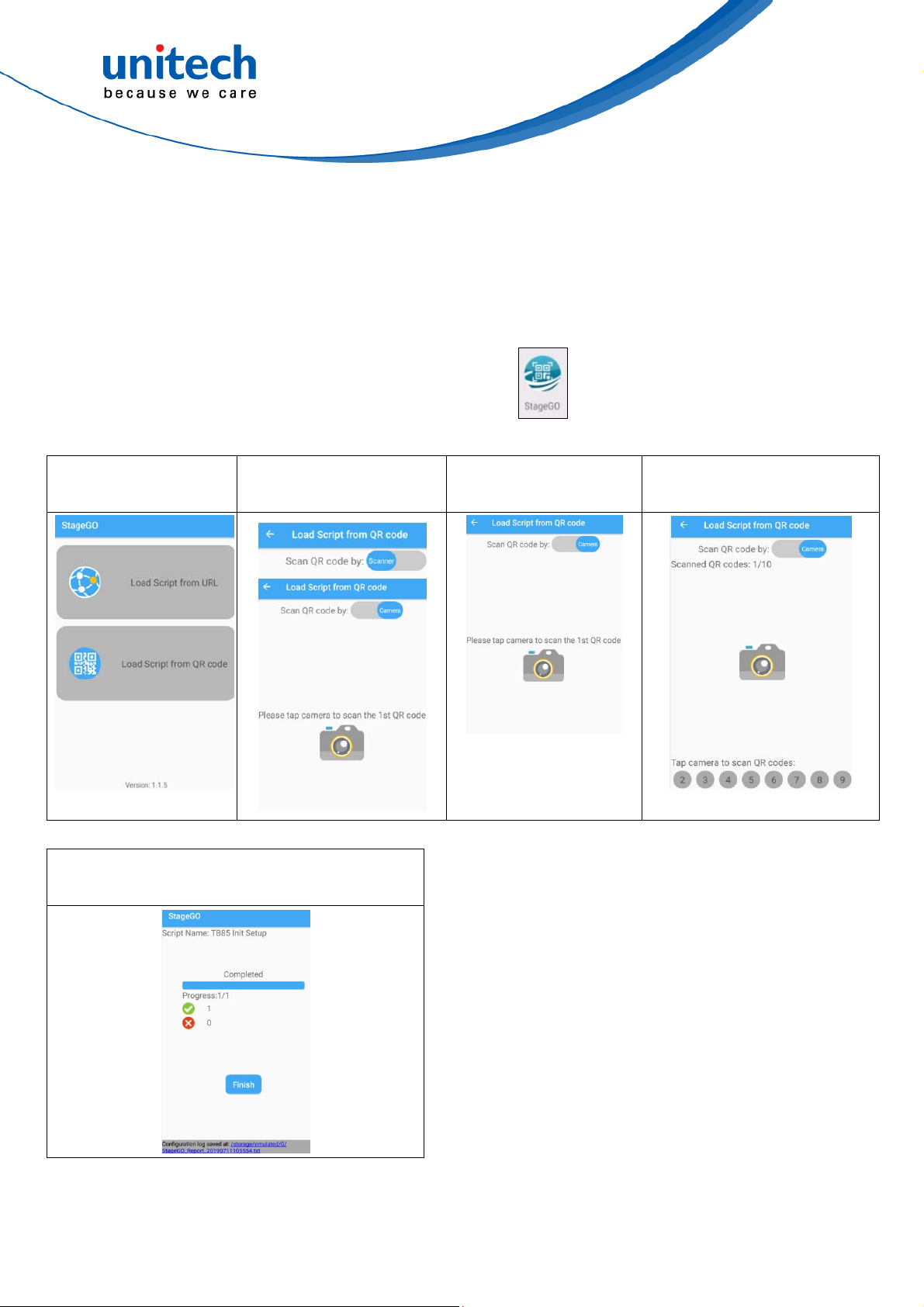
TB85 User’s Manual
Step 3. Scan Barcodes:
When device users receive the barcode printouts (or the script file) from the IT
admins, they can then run the StageGO app on their PA760, scan all the
barcodes on the printouts (or load the script file). When all barcodes are
scanned, StageGO is ready to begin self-configuration. StageGO can also be
configured for 1-click auto configuration. On the main screen, scroll the screen
from down to top to reach the APPS, and tap StageGO.
1. Select Load Script
from QR Code
2. Switch between Scanner
or Camera Mode
5. When execution completes, the result page show
number succeeded and failed
3. Start Scanning all the
barcodes
4. All barcodes are scanned and
click OK to confirm execution
31 © 2019 unitech Electronics Co., Ltd. All rights reserved.
All product and company names are trademarks, service marks, or registered trademarks of their respective owners
unitech is a registered trademark of unitech Electronics Co., Ltd.
Page 48

TB85 User’s Manual
3.2 Software Update
Software update lets you check for updates of the unitech applications installed
on this device. It also lets you install new applications as they become
available for this device. Please make sure your device is connected to the
internet before checking for updates.
On the main screen, scroll the screen from down to top to reach the APPS, and
tap Software Update.
1. Tap CHECK UPDATE
button to start
checking for updates
2. If there are updates available,
select the ones you wish to
update, and then tap the
UPDATE button to continue.
3. When updates are
complete, tap the OK
button to go back to home
page.
32
unitech is a registered trademark of unitech Electronics Co., Ltd.
All product and company names are trademarks, service marks, or registered trademarks of their respective owners
© 2019 unitech Electronics Co., Ltd. All rights reserved.
