Page 1
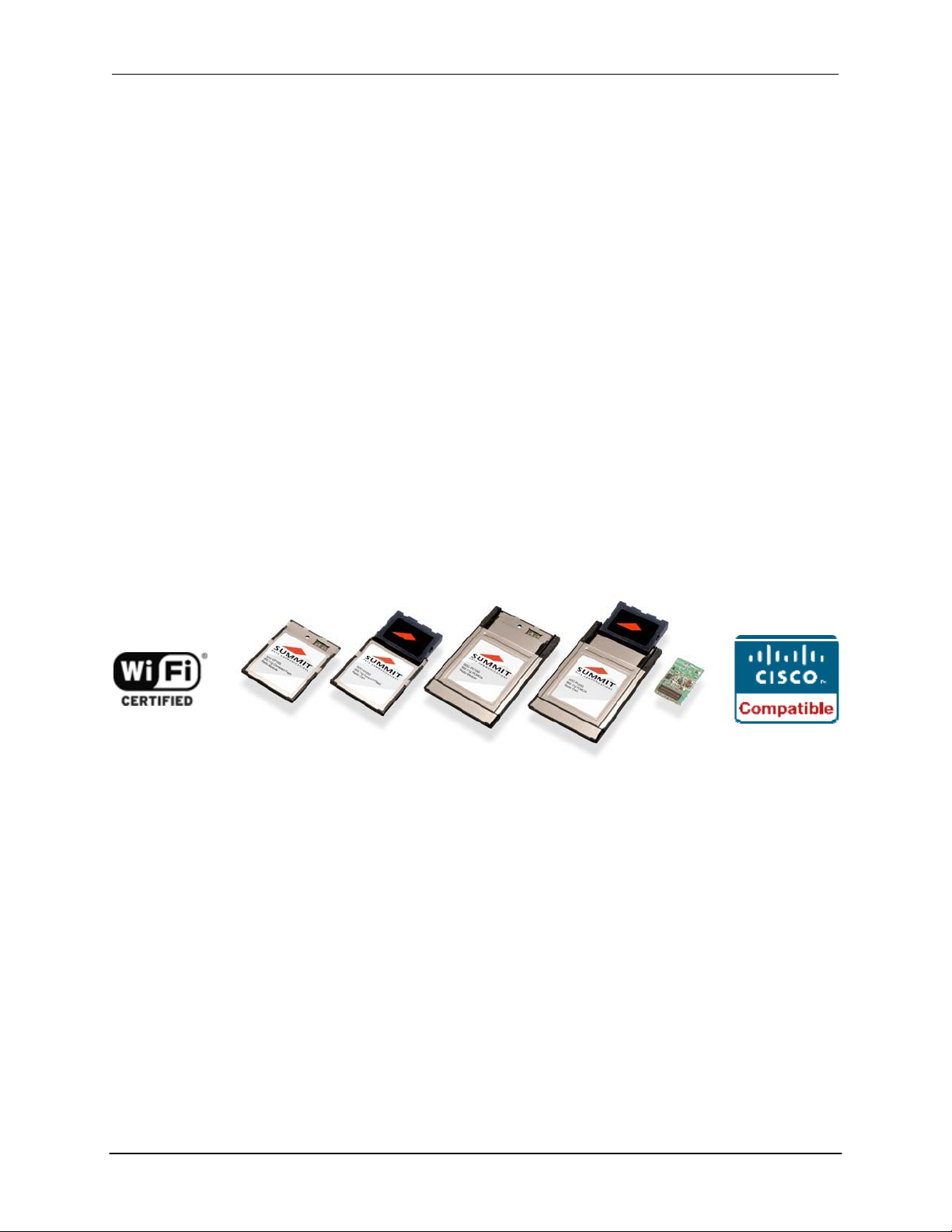
Uniitech America, Inc Summit Quick Start Guide 08/23/07
Unitech America, Inc &
Summit
Data Communications, Inc.
Quick Start Guide
for a Summit radio card or module
w
ith
softw
Summit Data Communications, Inc. i
are
version 1.03
25 June 2007
Page 2
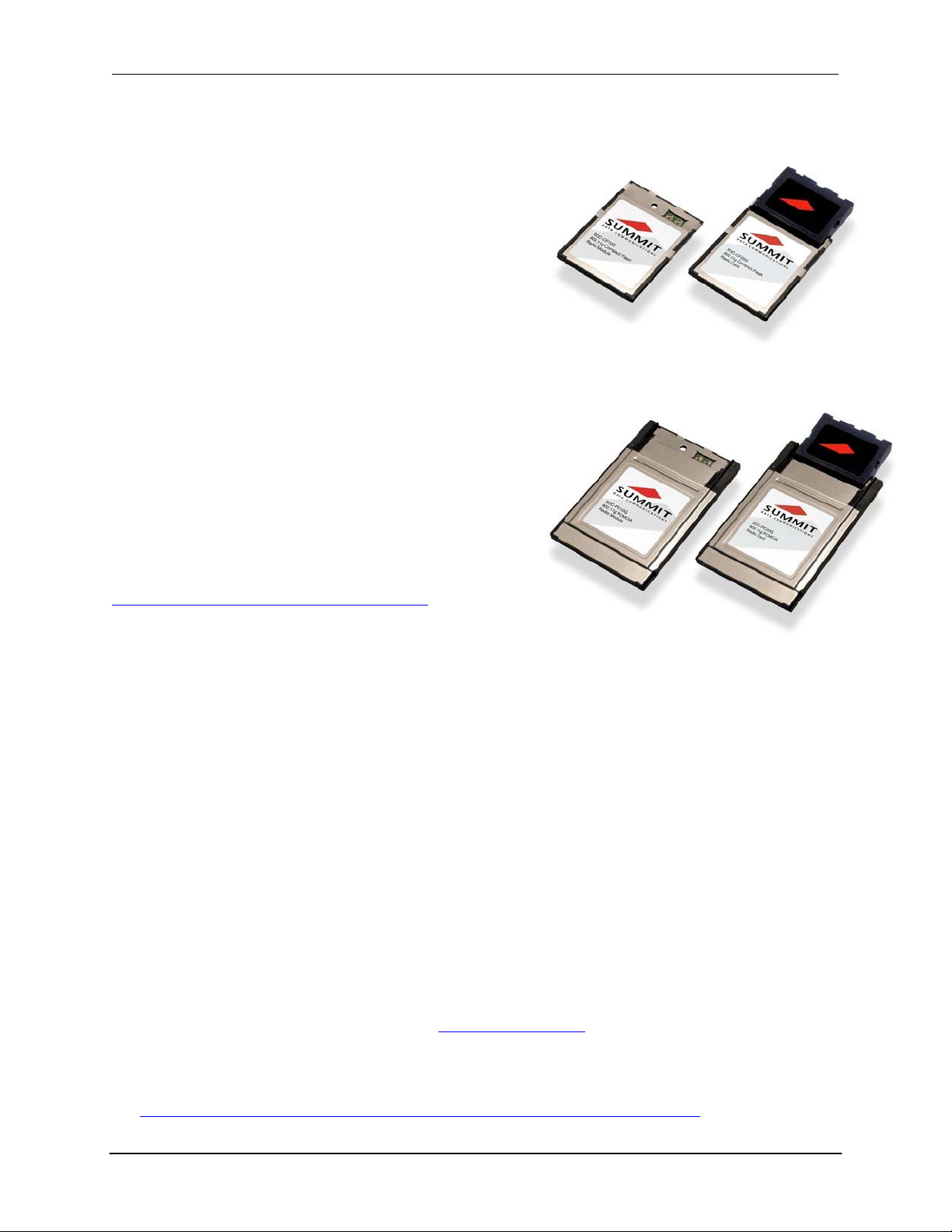
Uniitech America, Inc Summit Quick Start Guide 08/23/07
Overview
Thank you for choosing one of the following products from
Summit Data Communications, Inc.:
• SDC-CF10G comp
connectors
• SDC-CF20G comp
antennas
act
flash radio module with antenna
act
flash radio card with integrated
• SDC-PC10G PCMCIA radio module with antenna
connectors
• SDC-PC20G PCMCIA radio card with integrated
antennas
(If you are using the SDC-MCF10G miniature comp
act
SDC-CF10G SDC-CF20G
flash radio module with antenna connectors, contact
Summit
assistance.
products.)
for hardware installation information and
The
software is the same as for other Summ
it
When you ins
card in
a
a
computing network using the IEEE 802.11g and IEEE
802.11b protocols. For de
Summit
http://www.summitdatacom.com/products.ht m.
tall
and use your Summ
computing device,
products, go
to:
it
that
device can communic
tails on
the
capabilities
radio module or
of
ate to
The software
runs on the computing device
That software includes:
• A device driver
that
Summit provides for its radio modules
that
houses
a
radio module.
• An integrated IEEE 802.1X supplicant, which supports the highest
security with
• The Summit
for Summ
• On Windows CE/Mobile,
status
a
broad range of options
Client Utility
it
radio modules
(SCU),
a
service
a
configuration, monitoring, and management application designed
that
displays
for the Summit radio and enables the user to launch SCU by
This software runs on the following operating systems:
• Windows CE .NET 4.2 and Windows Mobile (or Pocket PC) 2003
• Windows CE .NET 5.0 and Windows Mobile 5.0 and 6.0
• Windows XP and Windows XP Embedded (XPe)
Your Summ
• Wi-Fi: The Wi-Fi Alliance
WPA and WPA2, both Personal and Enterprise. The tested EAP type was PEAP-MSCHAPv2. For
details,
Products” link, and search for Summ
• CCX: Summit radio modules are certified to Version 3 of the CCX specification for
specific
http://www.cisco.com/web/partners/pr46/pr147/partners_pgm_concept_home.html. For
it
radio module is Wi-Fi CERTIFIED
certifies that
visit the Wi-Fi Alliance Web
devices (ASDs). For an overview of CCX, go to
Summit radio modules support 802.11b and 802.11g with
site at
it
http://www.wi-fi.com,
Data Communications.
a
Windows System Tray icon that provides
SDC-PC10G SDC-PC20G
level of
ta
standards-based WLAN
pping the icon
®
and certified for Cisco Comp
click on
atible
the “Wi-Fi CERTIFIED
a
visual
Extensions (CCX):
applicat
ion-
details on
®
Page 3

Uniitech America, Inc Summit Quick Start Guide 08/23/07
the features in CCX V3 for ASDs, go to
http://www.cisco.com/warp/public/765/ccx/versions_and_features.shtml.
Summit Client Utility (SCU) provides
Access to these functions also is
application programmer
can use to enable another
utility to manage
To
initialize
• From the Start menu,
•
Select
• Inside the Summit directory are two
SCU icon. To run SCU, double-click the SCU icon
SCU:
the directory
select
called
Summit
SCU has five windows: Main, Profile, Status, and Diags (or Troubleshooting), and Global. Tabs, which
are shown as
described
item 8 in
in
mor
Figure 1 below, enable easy navigation between windows. Each window is
e detail in
this section.
Main
Figure 1 below is an example of
Window
a
graphical user interface (GUI) for
availa
ble through an application programming interface (API), which an
Programs
a
Main window:
items: a
the radio.
directory for the storage of security
ac
cess to
all of its
certificates and an
functions.
Figure1: Main window
Step 1: Press Admin Login-
Password:
SUMMIT
Page 4

Uniitech America, Inc Summit Quick Start Guide 08/23/07
Here
are
the highlights:
• Admin Login/Logout: To login to SCU as an administrator, you
Login” is displayed and supply the correct admin password on the dialog box. The default password
is “SUMMIT” in
function
button
• Enable/Disable Radio: When the radio is enabled, selecting this button disables
disabled,
• Active Profile: You can view the name of the
different prof
WZC is used for configuration of the radio.
• Status: Indicates the radio’s status.
• Radio Type: Indicates the type of radio in the device. “BG” means
802.11b and 802.11g.
• Regulatory Domain: Indi
“Worldwide”
an administrator or user.
• Driver: Indicates the version of the devi
• SCU: Indicates the version of SCU
• About SCU: When tapped, supplies information on SCU
would
on the
again logs you out as an administrator, leaving you with access only to end-user functions.
selecting this button enables
appear under Help | About.
select
all capital letters.
Global Settings window.) Once you are logged in as an administrator, clicking the
ile. If
means
you sel
ect
cates
that
the radio can be used in any domain. The domain cannot be configured by
(The password can be changed through the Admin Password
it.
active
“ThirdPartyConfig” then, after the device goes through
the regulatory domain or domains for which the radio is configured.
ce
driver
that is
running on the device.
profile and, using the
that is
running on the device.
that on a
this button when “Admin
it;
when the radio is
selec
tion
list, select a
a
Summit radio
Windows app
that
lication
a
power cy
supports
normally
cle,
Profile
Profile settings are radio and security settings
When
ac
tive. An adm
SCU. Profile changes made on the window are saved to the profile only when the Commit button is
pressed.
Window
a
profile is
that
selected as
ini
strator can define up to 20 profiles,
the
active
prof
ile on
are stored in the registry as part of
the Main window, the settings for
edit t
hem, and
delete
them on the Profile window in
a
configuration profile.
that
profile becom
e
Unless
it is
modified, the Default profile does not specify an SSID, EAP type, or method of encryption. If
the Default profile is the
broadcasts
its
SSID and requires no EAP type and no encryption.
active
profile, then the radio
will
associ
ate
only to an access point
that
Figure 2 below is an example of
a
Profile window:
Page 5

Uniitech America, Inc Summit Quick Start Guide 08/23/07
Figure 2: Profile window
Here are the highlights:
• Edit Profile: This is used to
• Actions: Four actions are av
- New:
- Rename: Give the profile
- Delete:
- Scan: Open
• Radio: Radio attributes in th
current
right.
• Security: Values for the two primary security attributes, EAP type and encryp
in separate dropdown lists, with the current values highlighted. When you as an administrator
an EAP type, the Credentials button appears; when you tap
to define authentication credentials for
encryp
button
• Commit: To ensure
must
• Scan: To view available wireless networks
Create a
settings
tap the Refresh button, you view an updated
received signal strength indication (RSSI), and whether or not data encryption is in use (true or false).
You can sort the
select
create a
using other selections on the window).
Delete
an SSID in the
profile for
setting or an approp
tion t
ype
appears; when you
tap the Comm
To cause
SSID, EAP type, and encryption type supported by the WLAN:
a
Summit radio to connect to
select
the profile to be viewed or, if you are an administrator, edited.
ailable,
new profile with default settings and give
a
the profile, provided
a
window
that
that lists
list by clicking on the
list,
that
SSID.
e list
riate
requires the definition of WEP keys or
tap it, a
that
changes to profi
it
button.
with the first three
new name, one
that it is
access points
and tap Commit, you return to the Profile window to
box can be
selection box with the current setting highlighted appears on th
that
dialog box appears
a typical
that is
not th
that
list of
column headers. If you are authorized as an administrator,
selected i
EAP type. When you as an administrator
le
settings made on the window are saved in the profile, you
business WLAN, you must s
available
not assigned to another profile.
e active
are broadcasting their SSIDs. Each
APs, with each row showing an AP’s SSID,
ndividu
that
enables you to define WEP keys or
only to an administrator:
it a
unique name (and then change
profile.
ally.
it, a dialog
a
pre-shared key, the PSKs/WEP Keys
When an attribute is selected, the
tion t
box appears
elect a
that
profile
time
ype, are displayed
enables you
select
an
that
specifies the
you
e
select
a
PSK.
its
Page 6

Uniitech America, Inc Summit Quick Start Guide 08/23/07
• SSID: This is the name or identification of the WLAN.
EAP type: This is the protocol used to authen
•
Enterprise version of Wi-Fi Protected Access (WPA) and WPA2. SCU supports five EAP types:
PEAP
with EAP-MSCHAP (PEAP-MSCHAP), PEAP with EAP-GTC (PEAP-GTC), EAP-TLS,
LEAP,
and EAP-FAST
• Encryption: This specifies the type of key used to encrypt and decrypt transm
is specified or derived. Encryp
- WPA2 or WPA with dyna
- WPA2 or WPA with pre-shared keys
-
Static
WEP keys
tion
options includ
mic
keys (derived from the EAP authentication process)
ticate
the device and
e:
its
user if the WLAN uses th
itted
data and how
e
that
Consult the user’s guide for
details on all
profile settings, including security settings.
Status
The Status window provides status information on the radio. A sample Status window is shown in Figur
3 on the next page. Here are the highlights:
• Active profile
• Radio’s status: Down (not recognized), Disabled, Not Associated, Associated, or [EAP type]
•
Client
• AP info: Name, IP address, MAC address, beacon period, and DTIM interval
• Connection info: Channel, data rate, transm
Window
Authenticated
info: Name, IP address, and MAC address
it
power, signal strength, and sign
al
quality
key
e
Figure 3: Status window
Diags
A samp
Window
le
Diags, or troubleshooting, window is shown in Figure 4 below:
Page 7

Uniitech America, Inc Summit Quick Start Guide 08/23/07
Figure 4: Diags window, with ping act
ive
Here are the functions
• (Re)connect: Disable and enable the radio, apply or reapply the current profile, and
and
authenticate to
• Release/Renew: Obtain
output
area
• Start Ping: St
its
name and function
Diags also
an SCU window other than Diags or Status,
• Diagnostics: Attempt to (re)connect to an AP, and provide
obtained
BSSID
• Save To...: Save the diagnostics output to
will
with (Re)connect. The dump
list of
availa
the wireless LAN, logging
at
the bottom.
art a
continuous ping to the address in the
will
stop the ping, as
APs in the area.
ble on the Diags window:
a
new IP address through DHCP release/renew, and log
change to Stop Ping. Moving to an SCU window other than Status or
will
Pings
will c
will
include radio
a file.
all activity in
ontinue until you
exit
SCU, or remove the radio.
the output ar
edit
box next to
a
more thorough dump of data than is
state,
profile settings, global settings, and
attempt
ea at
the bottom.
all activity in
it.
Once the button is clicked,
tap
the Stop Ping button, move to
to associat
the
a
Global Window
Global settings include:
• Radio and security settings
• Settings
that
An administrator can define and change most global settings on the Global Settings window in SCU. A
samp
le
Global Settings window is shown in Figure 5 below:
apply to SCU
that
itself
apply to
all
profiles
e
Page 8

Uniitech America, Inc Summit Quick Start Guide 08/23/07
Figure 5: Global window
The default setting for each global setting ensures
user’s
guide for
details on all
global settings.
relia
ble operation in most environments. Consult the
