Page 1
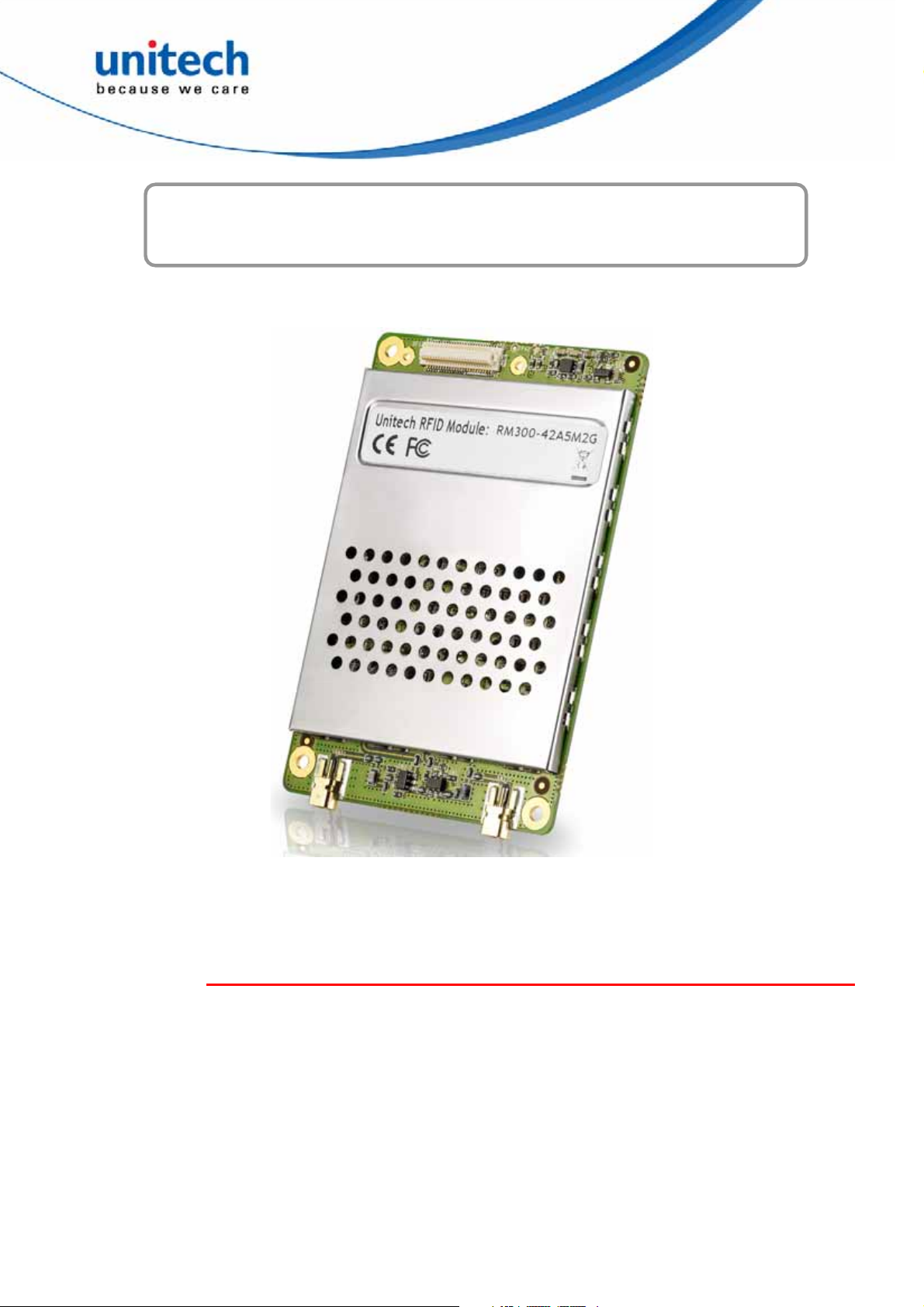
RM300 UHF RFID Reader Module
- RM300 -
User Manual
Version 1.0
Copyright 2012 Unitech Electronics Co., Ltd. All rights reserved. Unitech is a registered trademark of Unitech Electronics Co., Ltd.
Page 2
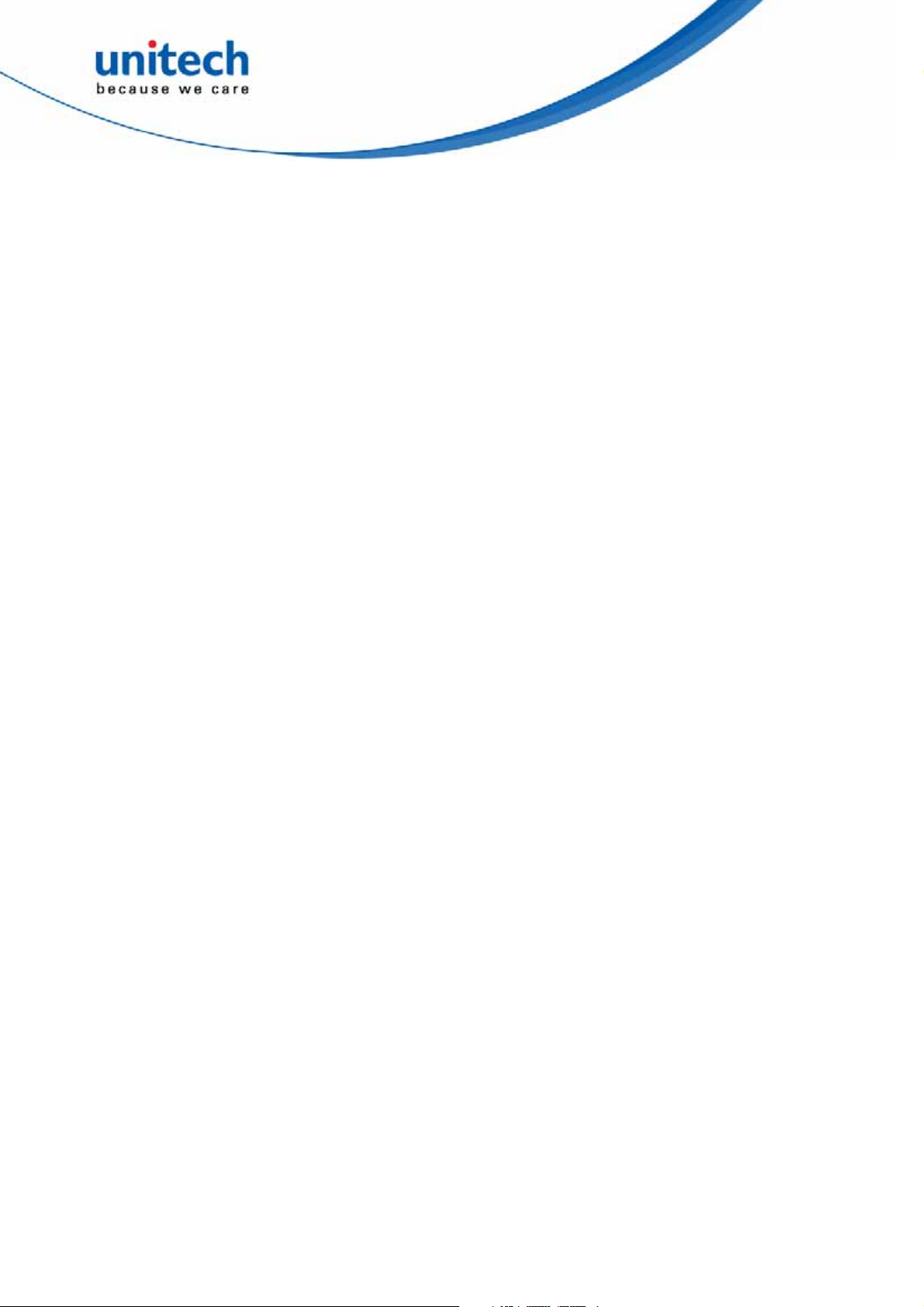
Copyright 2012 Unitech Electronics Co., Ltd. All rights reserved. Unitech is a registered trademark of Unitech Electronics Co., Ltd.
Page 3
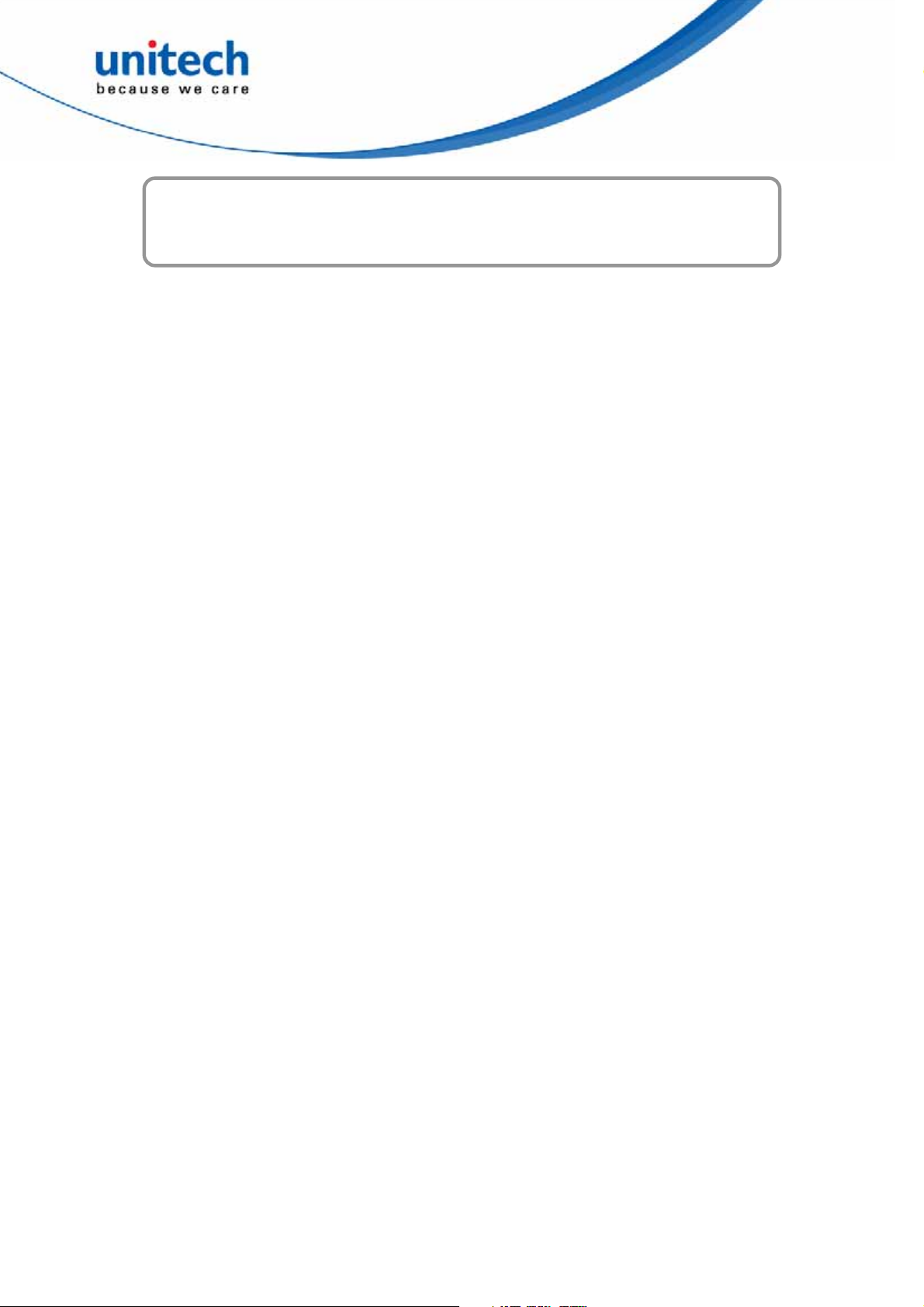
Table of Contents
Chapter 1
Hardware Overview .................................................................................................................. 1
Introducing the RM300 UHF RFID Reader Module ................................................................ 1
Features.............................................................................................................................. 1
Specifications ...................................................................................................................... 2
Package Content .................................................................................................................... 3
Tour of the RM300 UHF RFID Reader Module ....................................................................... 4
Installing the IndyTool ............................................................................................................. 4
Installation Procedure ............................................................................................................. 4
Connecting the RM300 to a PC .............................................................................................. 5
Chapter 2
IndyTool for Configuration and Development........................................................................ 9
Introduction............................................................................................................................. 9
Overview ............................................................................................................................. 9
Indy Tool General Usage ........................................................................................................ 9
Info Bar ............................................................................................................................. 11
Enumerate......................................................................................................................... 11
Connect............................................................................................................................. 12
Disconnect and Reset ....................................................................................................... 13
Cancel and Abort............................................................................................................... 13
IndyTool Functions................................................................................................................ 13
Register Access ................................................................................................................ 13
Tag Access........................................................................................................................ 15
Scripts ............................................................................................................................... 16
Profile................................................................................................................................ 18
Inventory ........................................................................................................................... 19
Tx Control.......................................................................................................................... 21
Command.......................................................................................................................... 22
GPIO ................................................................................................................................. 23
NV Mem ............................................................................................................................ 23
i
Copyright 2012 Unitech Electronics Co., Ltd. All rights reserved. Unitech is a registered trademark of Unitech Electronics Co., Ltd.
Page 4
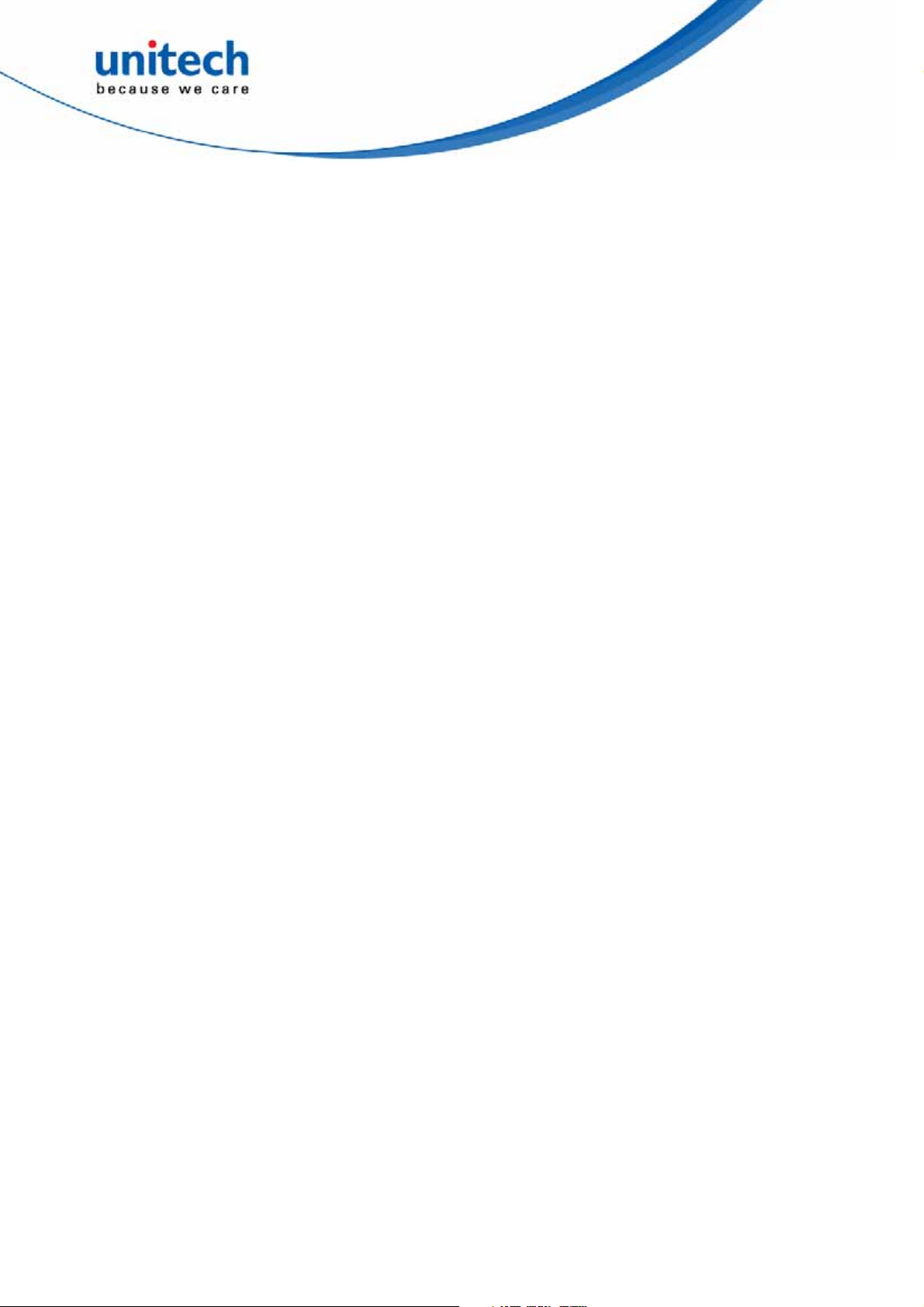
Macros .............................................................................................................................. 24
Sensors............................................................................................................................. 25
Mac Error .......................................................................................................................... 25
Calibration......................................................................................................................... 26
Help................................................................................................................................... 27
Chapter 3
Indy Tracer for Demonstration .............................................................................................. 29
Introduction........................................................................................................................... 29
Tracer Installation ................................................................................................................. 29
Tracer Usage........................................................................................................................ 30
Known Issues ....................................................................................................................... 54
ii
Copyright 2012 Unitech Electronics Co., Ltd. All rights reserved. Unitech is a registered trademark of Unitech Electronics Co., Ltd.
Page 5
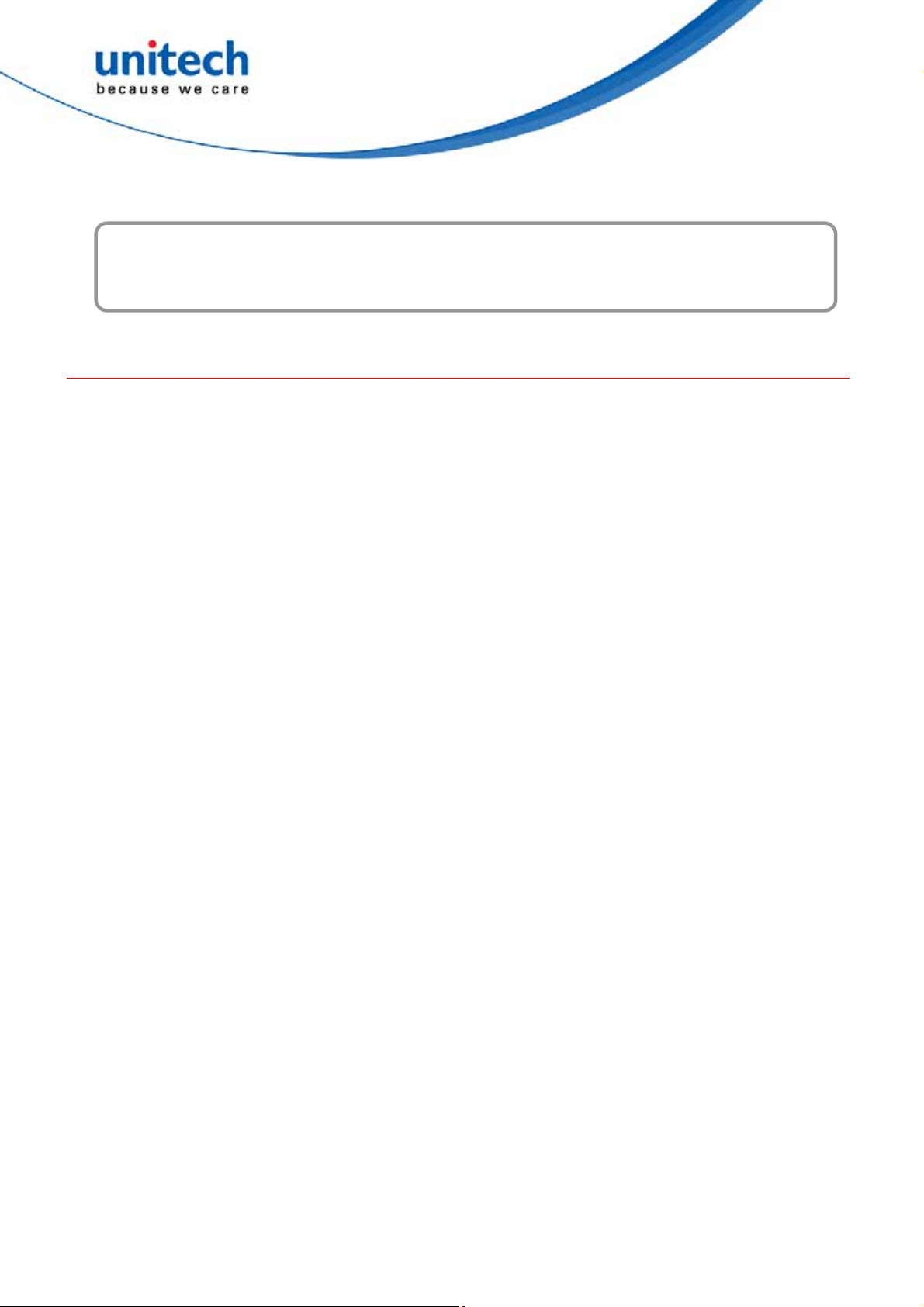
Chapter 1
Hardware Overview
Introducing the RM300 UHF RFID Reader Module
Unitech’s RM300 is a high-performance UHF RFID reader module based on the Impinj R2000
chip. It is compliant with EPC C1 Gen2 / ISO 18000-6C and FCC modular approval
requirements.
RM300 has two (MMCX) antenna connectors that can be configured as one bi-static antenna
or two mono-static antennas. It also supports dense reader mode (DRM), anti-collision, and
Listen-Before-Talk (LBT) features. RM300 has a long operating distance of up to 9 meters
when its adjustable TX power is set to 30 dBm with a 6 dBi antenna.
RM300 is small (76.5 mmx 50 mm x 4.2 mm) and ideal for adding UHF RFID read/write
capabilities to a wide range of products and solutions, such as RFID handheld PDA, label
printers, and stationary readers.
RM300 uses Serial and USB interfaces to connect to an external processor board or PC host.
Unitech offers a starter kit to enable you to design RM300 into your products quickly and easily.
This kit includes SDK, demo code, driver, and documentation. With its tiny size, excellent
operating range, and high quality UHF RFID technology, RM300 is the perfect solution for
embedded RFID applications.
Features
z
Complaint with EPC C1 Gen2 / ISO 18000-6C and FCC modular approval requirements
z
Supporting Dense Reader Mode (DRM) and Listen-Before-Talk (LBT) features
z
Meeting worldwide regulatory: FCC (US), SRRC (China), TELEC (Japan), NCC (Taiwan)
z
Two (MMCX) antenna connectors that can be configured as one bi-static antenna or two
mono-static antennas
z
Adjustable transmit output level control from 5 dBm to 30 dBm in 1 dB step
z
Maximum tag read rate of over 100 tags per second
z
Maximum tag read distance of 27 feet (9 m) with 6 dBi antenna
z
Easy to use Starter Kit to shorten product development time
1
Copyright 2012 Unitech Electronics Co., Ltd. All rights reserved. Unitech is a registered trademark of Unitech Electronics Co., Ltd.
Page 6
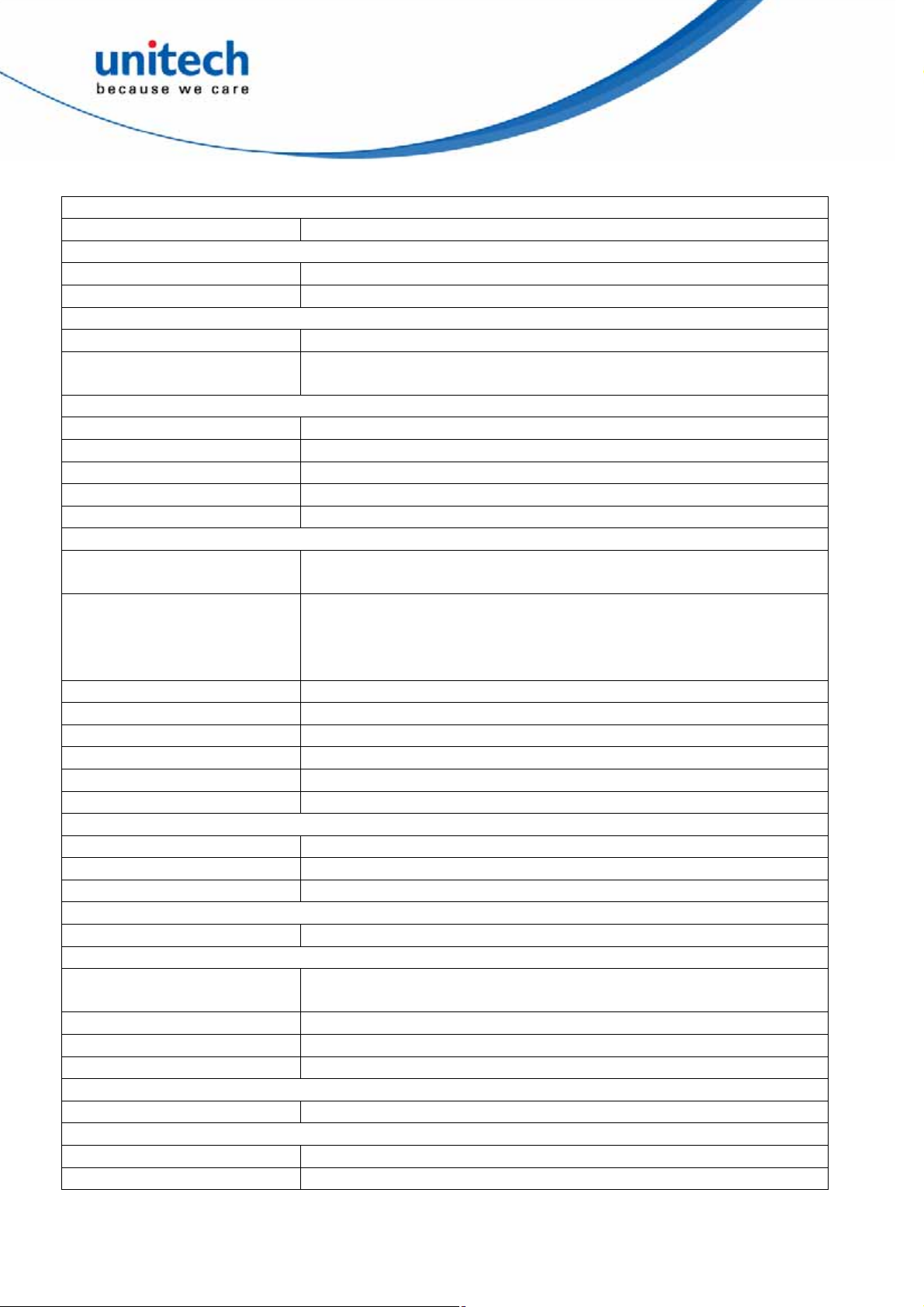
Specifications
Protocol
RFID EPCglobal Gen 2 (ISO 18000-6C), DRM
Architecture
RFID ASIC IMPINJ R2000
Processor ATMEL AT91SAM7S-256
Power
Voltage 5V VDC
Current Consumption Scan Mode : 1.5 A (Max),
Idle Modes : 0.33 A (Typical)
Interface
Connector 50-pin (HRS-DF12 SMT connector)
UART Baud rates: 9,600 to 460,800 bps, Logic levels: 3.3 / 5 V
USB USB 2.0 Full Speed (12 Mbps)
GPIO 4 GPIO pins, Logic levels: 3.3 / 5 V
API Interface Impinj
RF
Antenna Connector 2 MMCX connectors supporting 2 mono-static antennas, or
one bi-static antenna, with VSWR less than 2:1
Frequency FCC (US) 902 - 928 MHz
SRRC (China) 920.5 - 924.5 MHz
TELEC (Japan) 916.8 - 923.4 MHz
NCC (Taiwan) 922 - 928 MHz
TX power Adjustable from 5 dBm to 30 dBm @ +/-1 .0 dBm accuracy
Frequency Stability ±20 ppm
Harmonic performance under 35.0dBc
Modulation Depth 90% nominal
Data Encoding FM0 or Miller code
Bit Rate Supports uplink data rates of up to 640 Kbps
Performance
Tag Read Rate Over 100 tags/second
Inventory Reliability Through anti-collision
Tag Read Distance 27 feet (9m) with a 6 dBi antenna (36 dBm EIRP)
Compliance
Regulatory FCC 47 CFR Ch. 1 Part 15 , SRRC, TELEC, NCC
Environmental Compliance
Temperature Range Operating: -20 to +60 degree C,
Storage: -30 to + 85 degree C
Humidity 10% ~ 85% Non-condensing
Electrostatic Discharge 10 KV to antenna conductor with the antenna attached
Shock & Vibration TBD
Physical
Dimensions 76.5mm L X 50mm W X 4.2 mm H
Software
Platform support PC Windows OS & WinCE SDK
Development Tools Visual studio with C#/C++/VB.NET
2
Copyright 2012 Unitech Electronics Co., Ltd. All rights reserved. Unitech is a registered trademark of Unitech Electronics Co., Ltd.
Page 7
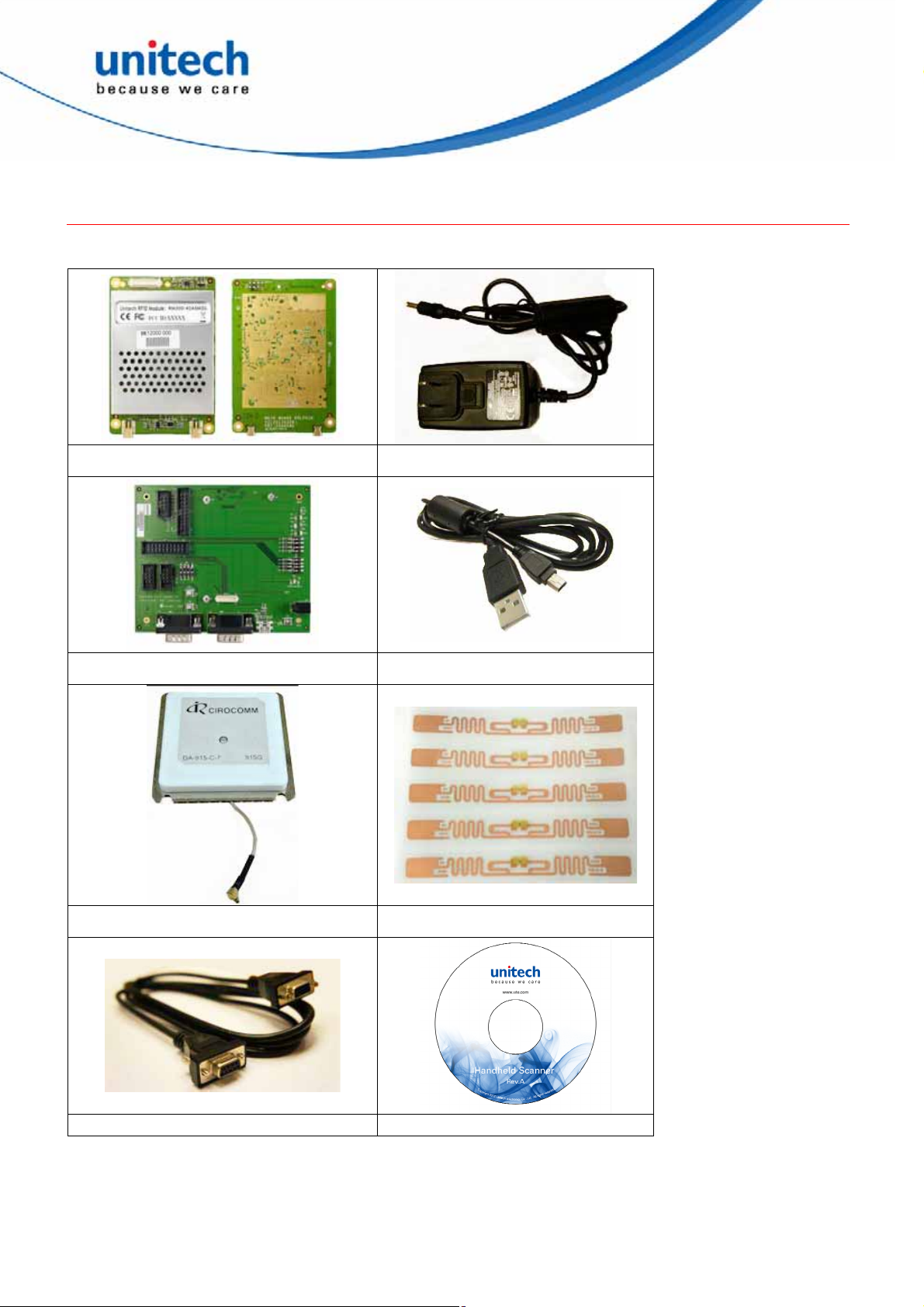
Package Content
Check the package before connecting and operating the RM300. If one or more items in this
package are lost, contact your local dealer.
RM300 UHF RFID Reader Module Power Adaptor
Interface board USB Cable
Antenna RFID Tag
RS232 Cable Integration Guide CD
3
Copyright 2012 Unitech Electronics Co., Ltd. All rights reserved. Unitech is a registered trademark of Unitech Electronics Co., Ltd.
Page 8
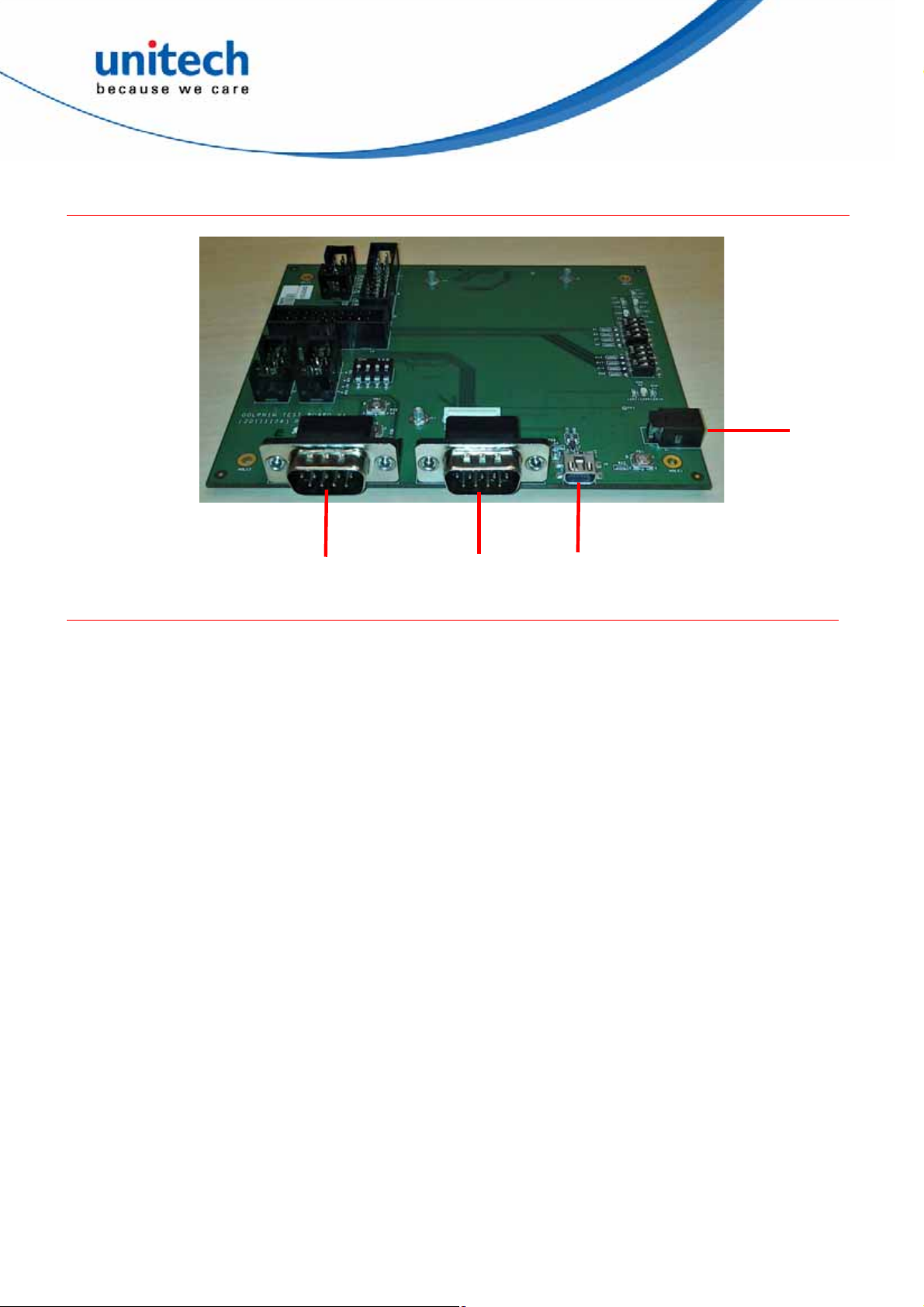
Tour of the RM300 UHF RFID Reader Module
This section describes the main components and features of the interface board.
Power Inlet
Debug Port
UART Port
Mini USB Port
Installing the IndyTool
First of all, install the IndyTool before connecting the interface board to a PC. It is possible for
multiple versions of IndyTool to co-exist on a single system, so long as a unique install path is
used for each, such as the default installation directory.
Installation Procedure
1. Double click the IndyTool installer file, IndyTool v2.4.2.msi, to launch the installation wizard.
2. When prompted, designate the desired installation directory. The default is: [Program
Files]\IMPINJ\IndyTool v2.4.2
3. Installation includes the C++ runtime libraries and adds a desktop shortcut to the IndyTool
application.
4. To Start the IndyTool application:
a. Double click the desktop shortcut, or
b. Use the Start Menu. For example, if installed to the default directory:
Click Start, select All Programs, IMPINJ, Impinj IndyTool v2.4.2, and click IndyTool.
c. Open the IndyTool installation folder and double click IndyTool.exe.
4
Copyright 2012 Unitech Electronics Co., Ltd. All rights reserved. Unitech is a registered trademark of Unitech Electronics Co., Ltd.
Page 9
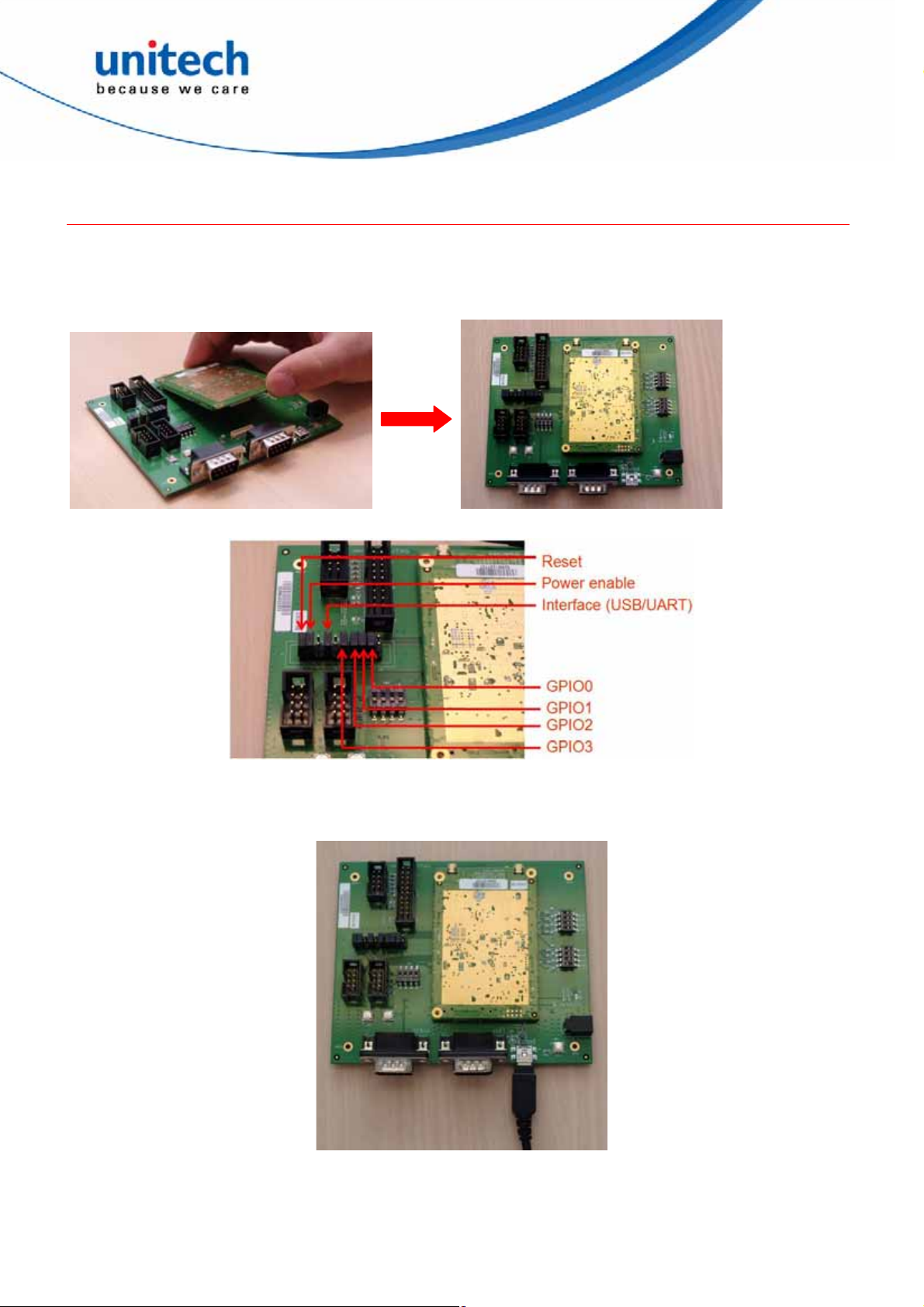
Connecting the RM300 to a PC
Before operating the Indy tool software for development of the RFID device, follow the steps
made below to connect the RM300 to a PC.
1. Install the Indy tool on your PC.
2. Mount the UHF RFID Module onto the interface board.
Set up the jumper. The jumper settings are defined below.
3. Connect the interface board to a PC by using a miniUSB cable (default setting) or a RS232
cable, respectively described in options 3a and 3b.
Option a: By using a miniUSB cable
5
Copyright 2012 Unitech Electronics Co., Ltd. All rights reserved. Unitech is a registered trademark of Unitech Electronics Co., Ltd.
Page 10
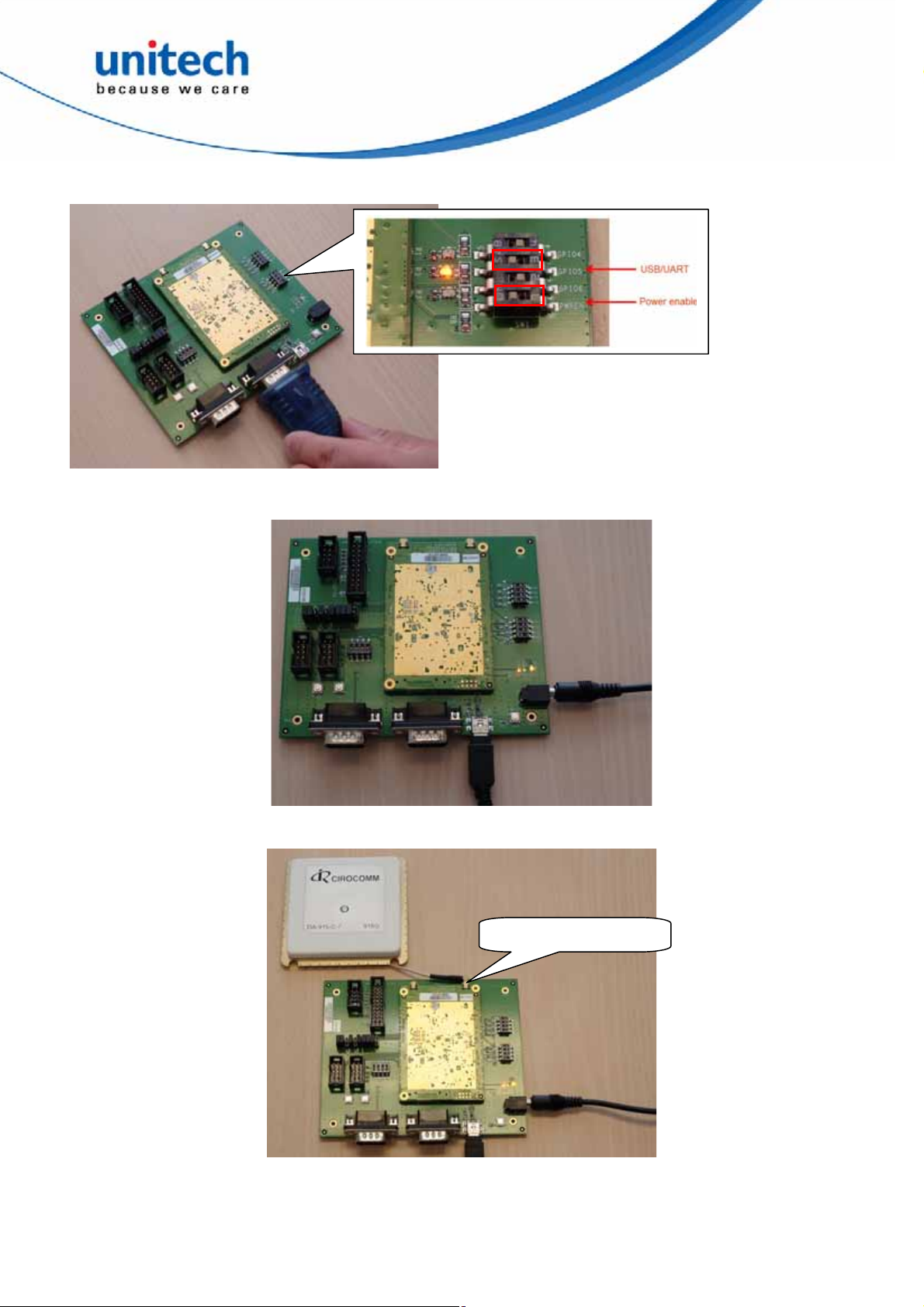
or
Option b: By using a RS232 cable
4. Insert the power connector into the power inlet on the interface board, and then plug the
power adapter into an electrical socket.
5. Insert the connector of antenna into one of the two antenna ports of the RM300 UHF RFID
Reader Module. You can connect at most two antennae at the same time.
Default antenna port
6
Copyright 2012 Unitech Electronics Co., Ltd. All rights reserved. Unitech is a registered trademark of Unitech Electronics Co., Ltd.
Page 11

6. Open the IndyTool. Click Start to scan RFID tags by using the RM300 UHF RFID Reader
module.
7
Copyright 2012 Unitech Electronics Co., Ltd. All rights reserved. Unitech is a registered trademark of Unitech Electronics Co., Ltd.
Page 12
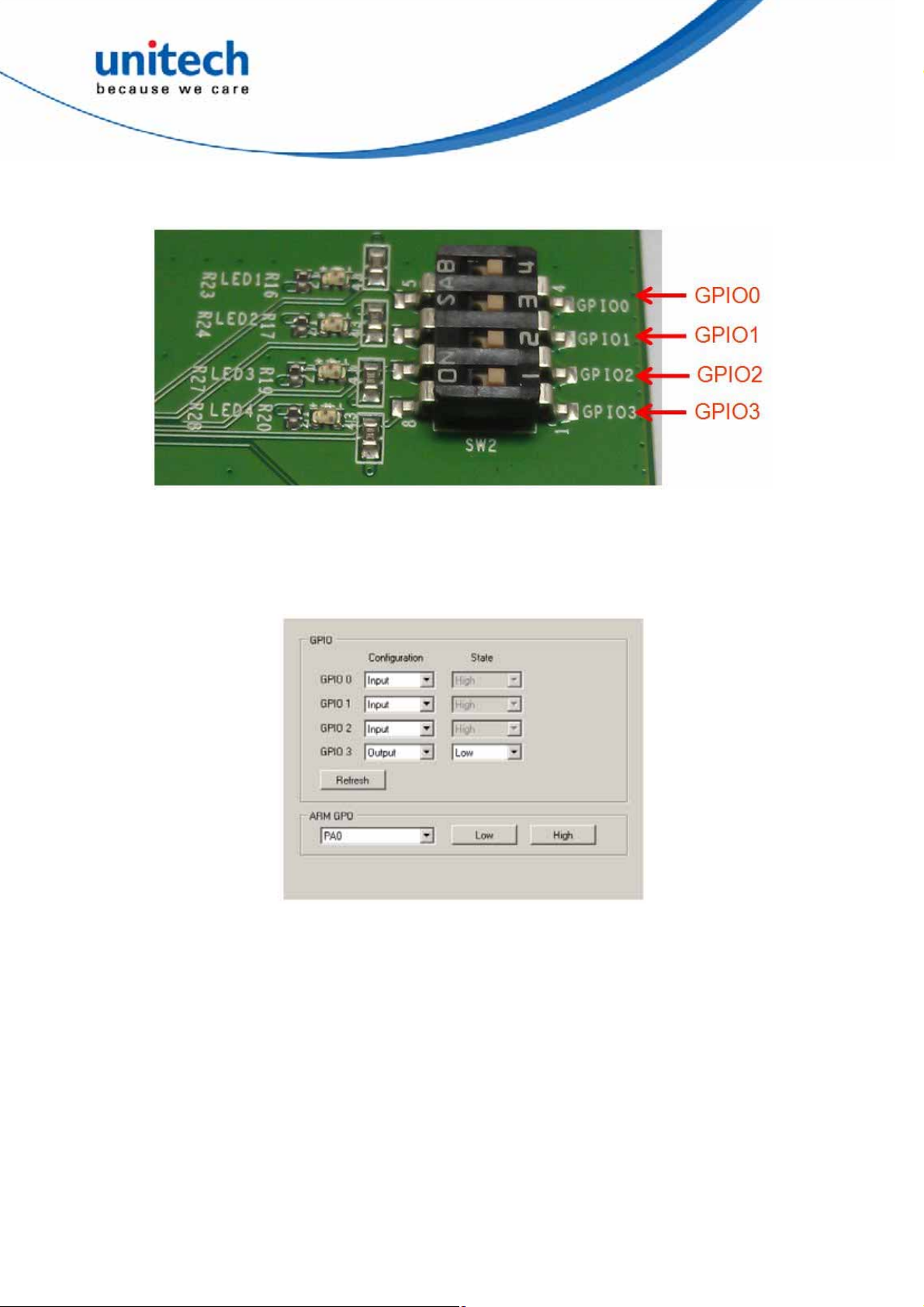
Note: The GPIO settings can be turned on optionally by hardware or software, as illustrated
below.
By hardware, push the GPIO switches to the left.
By software, use the IndyTool to turn on the GPIO settings. The General purpose GPIO can be
configured as Input or Ouptut and the corresponding state is also reflected. The Refresh button
can be used to update the states of the GPIOs configured as input. The greyed state boxes
reflect the Input State. When configured as GPOs the state becomes user selectable.
The ARM GPOs can be set Low and High via the ARM GPO control box.
8
Copyright 2012 Unitech Electronics Co., Ltd. All rights reserved. Unitech is a registered trademark of Unitech Electronics Co., Ltd.
Page 13
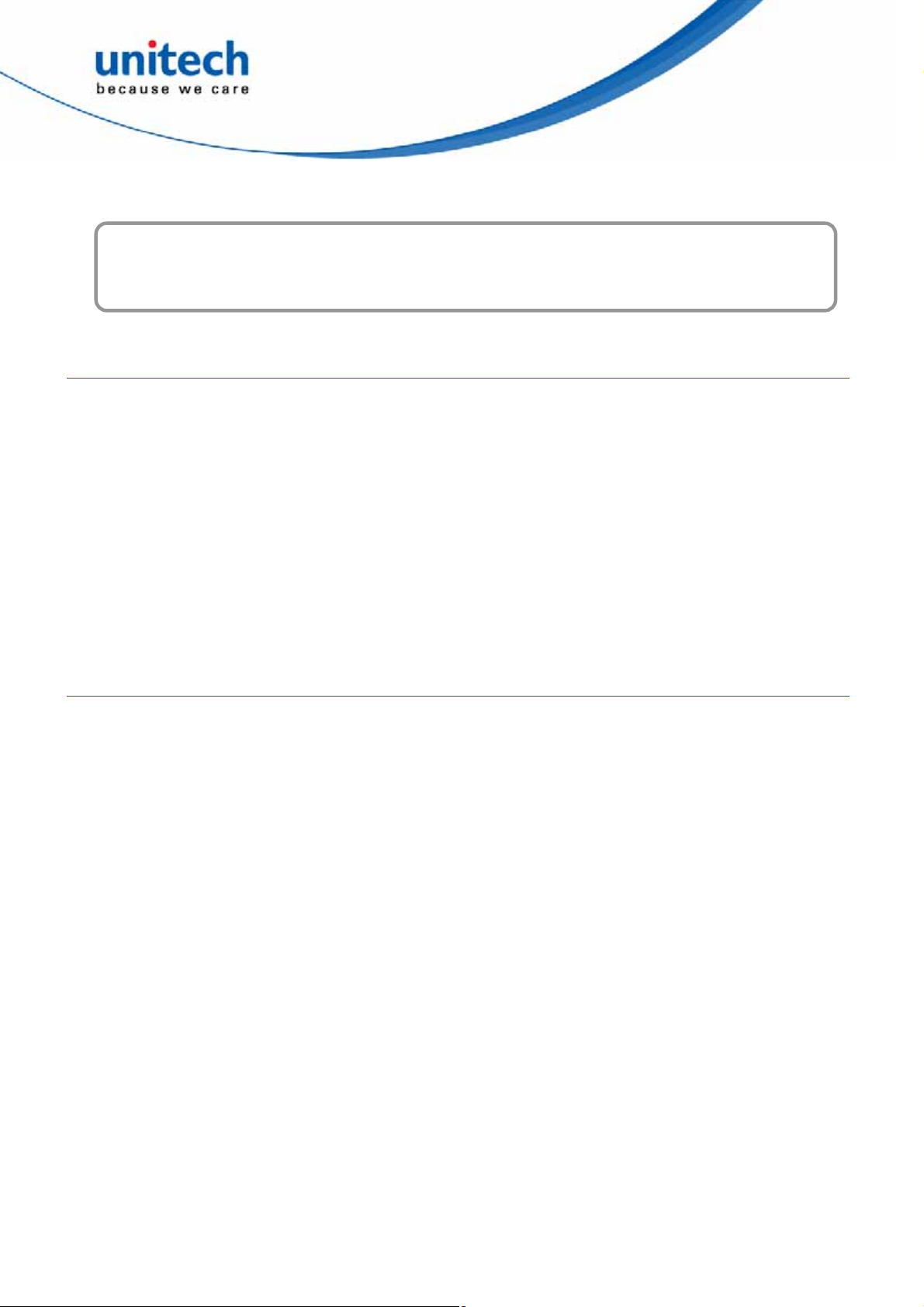
Chapter 2
IndyTool for Configuration and Development
Introduction
Overview
The IndyTool is a .Net-based graphical user interface (GUI) tool that uses the Indy® RFID Host
Library API to exercise the functionality of the reader platform, a platform that is based on the
Indy chip and firmware.
The IndyTool is dynamically linked to the Indy RFID Host Library. Therefore, there is no need to
install the interface library separately. However, the USB / UART host driver must be installed
prior to using IndyTool.
IndyTool is supported on Windows XP only.
The goal of this document is to explain the operation of the tool. This document does not
explain the underlying RFID functionality that it is controlling via the Indy RFID Host Library
API.
Indy Tool General Usage
General Guidelines
z
IndyTool will not modify the reader state without user intervention. The state of the reader is
only affected when the user executes a function within the application.
z
Multiple instances of IndyTool can be opened concurrently, however only one reader in one
instance can be connected at any one time.
z
All user input fields indicate the input type. The label (d) indicates a decimal input. The label
(h) indicates a hexadecimal input is expected, and if any other characters are inputted they
will be corrected by the application. Unless otherwise specified all the input fields in the GUI
that are marked (h) do not require the 0x prefix.
z
All user commands are logged in the Status Window and will show continuous progress or
show single command execution depending on the status options.
z
If a reader is disconnected or reset without using IndyTool, the application will show the last
known state of the reader and on the next command attempt, the status will indicate the
connection error. To recover, select disconnect, re-enumerate if necessary, and connect
back to the reader.
z
IndyTool can be connected and disconnected to and from a reader at any time. This will
allow for a user to configure the reader, disconnect and subsequently run any other
application to run the reader.
9
Copyright 2012 Unitech Electronics Co., Ltd. All rights reserved. Unitech is a registered trademark of Unitech Electronics Co., Ltd.
Page 14
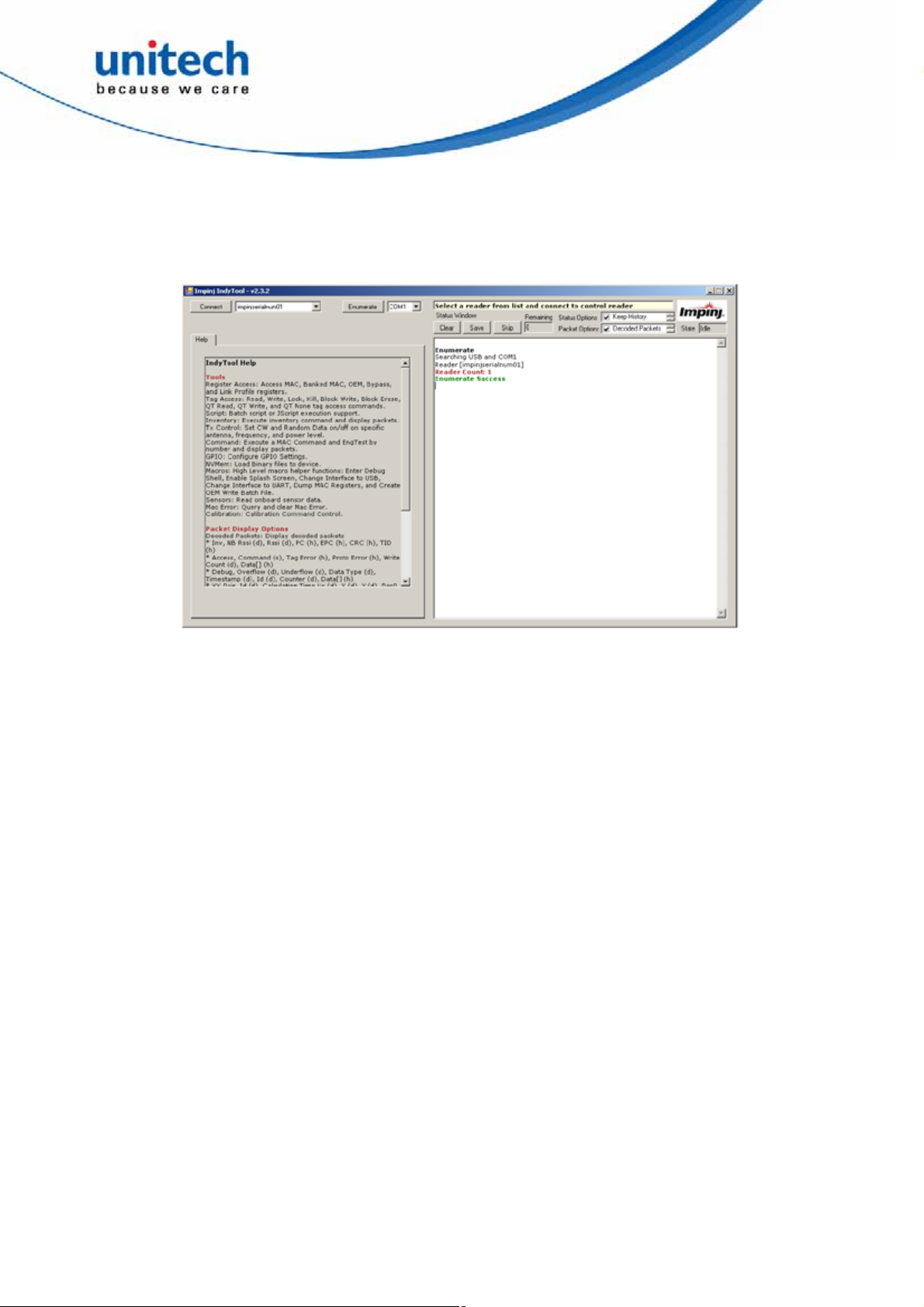
z
The target usage for IndyTool is for Engineering Development. The scope of this document
is to describe the functions in IndyTool and is not meant to describe the MAC firmware
fundamentals, which are a prerequisite to utilizing the system as a whole.
IndyTool Main Window
The following figure shows the main application window.
Main Application Window
On IndyTool startup, all the readers connected to the system via USB and the indicated COM
port are auto-enumerated. The attached readers are indicated in the status window and a pull
down list is populated from which to select.
If there are no readers connected to the system, this will be displayed in the status window and
there will no readers in the pull down menu. If there is a library exception when starting up the
application or any other error, this will be indicated in the status window.
Status Window
The status window shows the outcome of a user command. All commands and functions will
generate some form of feedback in this window.
1. Clear Button – Clears the current contents of the status window.
2. Save Button – Save the current contents of the status window to a specified file.
3. Skip Button – Skips all current status messages queued up by the application for display.
Under some high message traffic conditions, the status window will queue up messages for
display because it may not be able to keep up with influx of messages. This button will flush
the current queue and indicate in the status window how many messages were skipped and
show the tail end of the message queue.
4. Remaining– This is count of queued up status messages waiting to be displayed in the
status window. The Skip button is most useful when this count is very large and can be
useful to flush the messages and see the final status in the queue.
5. Status Options – Special options for controlling the status window:
a. Keep History – [Checked] Append all status messages. [Unchecked] Clear status
window upon each command operation.
b. Status Timestamps – [Checked] Show local timestamp on each status message.
[Unchecked] No timestamp.
10
Copyright 2012 Unitech Electronics Co., Ltd. All rights reserved. Unitech is a registered trademark of Unitech Electronics Co., Ltd.
Page 15
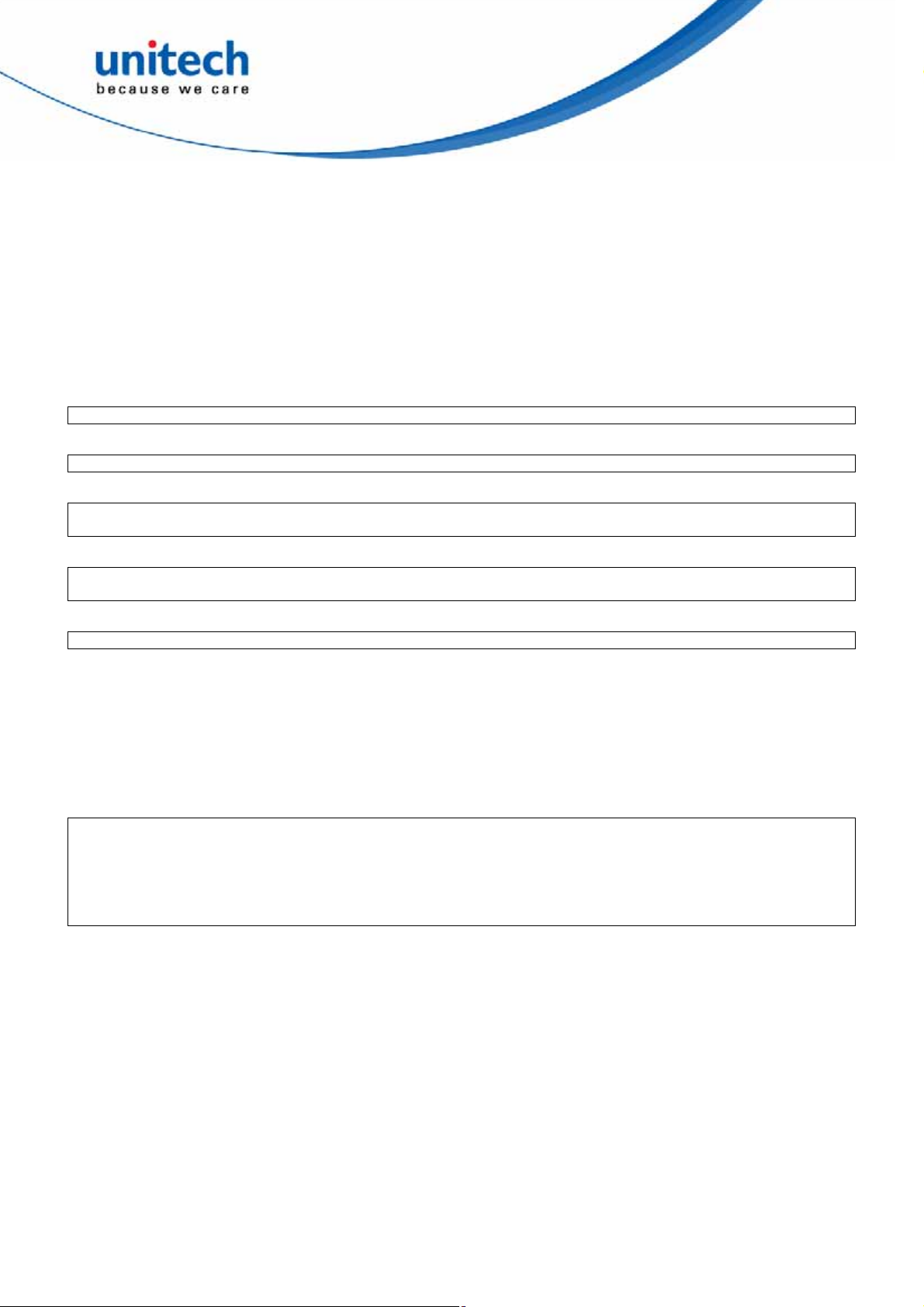
c. Read Only – [Checked] Does not allow user to input any text in status window.
[Unchecked] Allows the user to input notes in the status window, which can be useful
when logging data and results.
d. Large Window Buffer – Increases the size of the window buffer before flushing.
6. Packet Options – Special options for controlling Indy packet displaying
a. Decoded Packets – Displays high level decoded packet information.
b. Raw Packets 8 – Displays raw packet data in bytes.
c. Raw Packets 32 – Displays raw packet data in 32-bit words.
d. Packet Timestamps – Displays packet timestamps in milliseconds (when available in
the packet).
Status Timestamps
<2/18/2010 11:05:49 AM> Inv, 42, -78.0, 3000, 11112 222CCCCDDDDEEEEFFFF, 7098
Decoded Packets
Inv, 42, -78 . 0 , 3 0 0 0 , 1111 2222CCCCDDDDEEEEFFFF, 7098
Raw Packets 8
Inv, 42, -78 . 0 , 3 0 0 0 , 1111 2222CCCCDDDDEEEEFFFF, 7098
T:0005 V:01 F:02 L:0007 [ 45 6A 0A 00 58 6D 04 01 4A FE 00 00 30 00 AA AA BB BB CC CC DD DD EE EE FF FF 4A 5B ]
Raw Packets 32
Inv, 42, -78 . 0 , 3 0 0 0 , 1111 2222CCCCDDDDEEEEFFFF, 7098
T:0005 V:01 F:02 L:0007 [ 000A6A45 01046D58 0000FE4A AAAA0030 CCCCBBBB EEEEDDDD 5B4AFFFF ]
Packet Timestamps
[682579] Inv, 42, -78.0, 3000, 11112222CCCCDDDDEEEEFFFF, 7098
The status window will self flush automatically when the status window buffer is full. The
window will indicate how many times it has self flush at the top of the status window. The
current windows buffer if 2^16 characters which is approximately equivalent ot 1500
singulations of 96-bit EPCs. Use the large window buffer option to increase the windows buffer
to 2^22.
The Help Tab contains the decoded packet descriptions for reference. The following is the
summary of the decoded packet formats:
z
Inv, NB Rssi (d), Rssi (d), PC (h), EPC (h), CRC (h), TID (h)
z
Access, Command (s), Tag Error (h), Proto Error (h), Write Count (d), Data[] (h)
z
Debug, Overflow (d), Underflow (d), Data Type (d), Timestamp (d), Id (d), Counter (d),
Data[] (h)
z
XY-Pair, Id (d), Calculation Time Us (d), X (d), Y (d), Res0 (d), Res1 (d), Res2 (d), Res3 (d)
Info Bar
The Info Bar indicates when a reader is connected or when no reader is connected. The Info
Bar will also indicate the type of connection either USB or UART.
Enumerate
The Enumerate Button will execute the reader enumeration process. The application will scan
the USB interface and the selected COM port for valid readers. The enumeration is only
performed when the application is started and when the user presses this button. If a new
reader is connected after the application is started, the enumeration process must be executed
to control the reader. The reader list will be repopulated when the enumeration is complete. If
the reader is not in the pull down list, check the cable connections to make sure the reader is
connected correctly. Depending on the situation and nature of readers using the UART port, if
11
Copyright 2012 Unitech Electronics Co., Ltd. All rights reserved. Unitech is a registered trademark of Unitech Electronics Co., Ltd.
Page 16
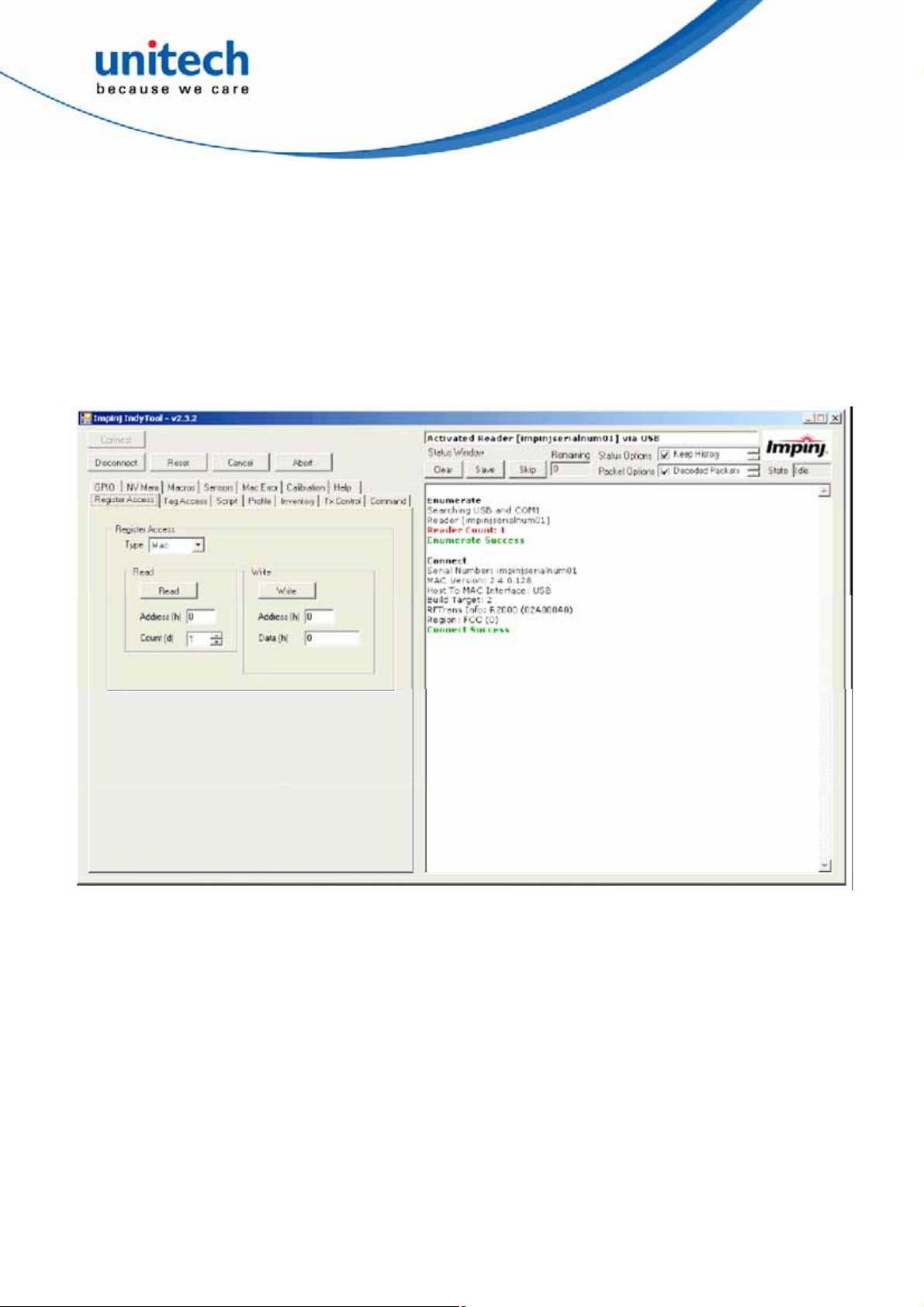
the reader is not responding (in UART mode) it is best to shutdown the application and restart
to re-enumerate the radio.
When changing the COM port to enumerate, the application will need to be restarted (as
indicated in the status window) to apply the settings. The RFIDcomm.cfg is used to configure
the COM port to control, and by default (after installation) it is set to COM1.
Connect
The Connect Button will attempt to make a connection to the reader selected in the pull down
menu. Upon a successful connection, a new set of menus will appear as shown in the following
figure. If the reader is not connected successfully, it will be indicted in the status window and no
menus will appear.
After the reader is connected it is queried for its parameters.
1. Serial Number
2. Bootloader Version (if available and active)
3. Mac Firmware Version and CRC
4. RF Transceiver Info –R1000, R2000, R500
5. Host To MAC Interface = USB or COMx
6. Build Target – 1 = R1000, 2 = R2000, 3 = R500
7. Region – 0 = FCC, 1 = ETSI, 2 = JAPAN
12
Copyright 2012 Unitech Electronics Co., Ltd. All rights reserved. Unitech is a registered trademark of Unitech Electronics Co., Ltd.
Page 17
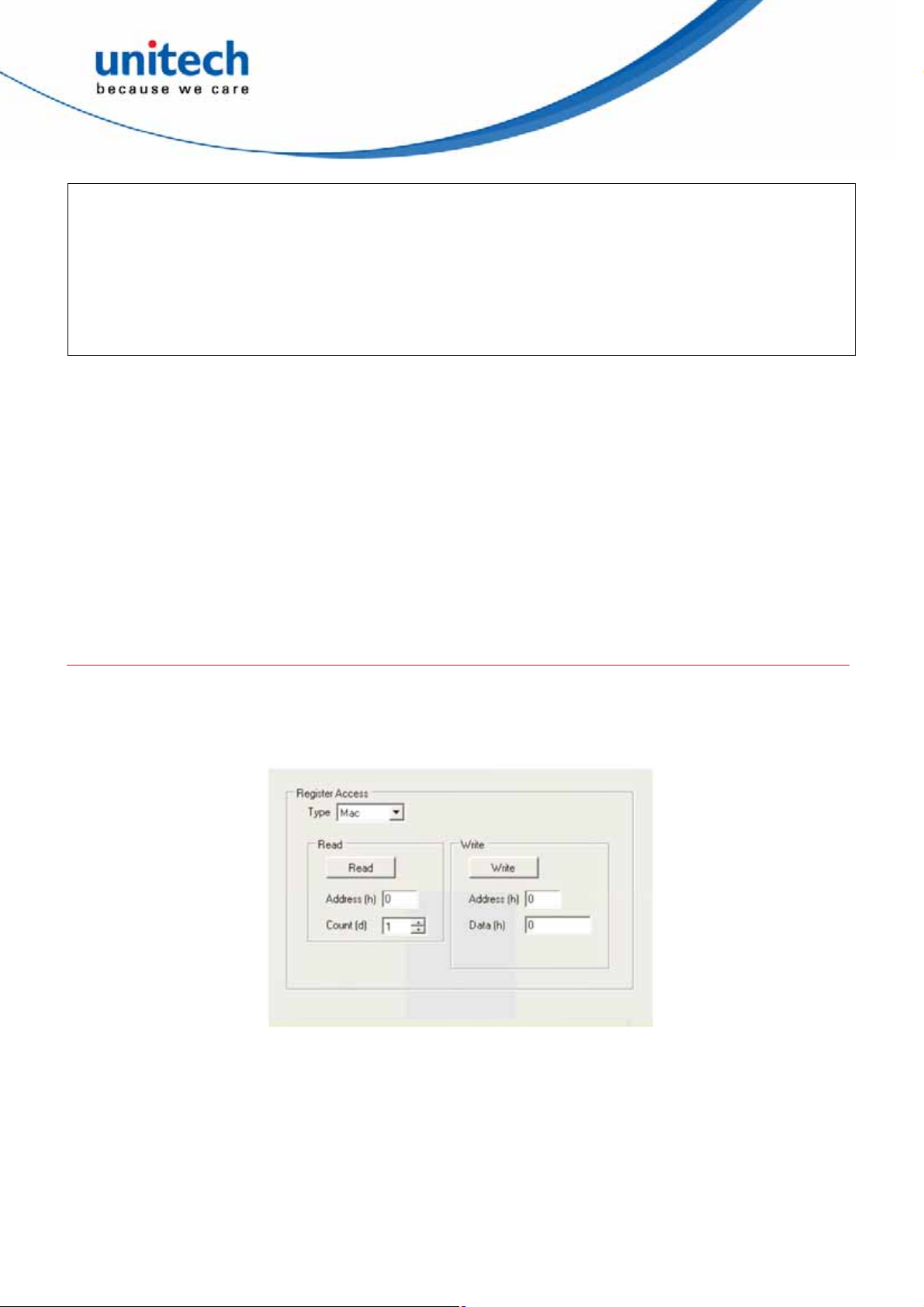
Connect
Serial Number: impinjserialnum01
MAC Version: 2.2.0.240 (CRC FFFFFFFF)
RFTrans Info: R1000 (000C00B0)
Host To MAC Interface: USB
Build Target: 1
Region: FCC (0)
Connect Success
The Info Bar will be updated with the name of the connected Reader and the activated Host To
MAC interface.
Disconnect and Reset
The Disconnect Button will attempt to disconnect from the connected reader. The menus will
disappear and the unconnected state will be indicated. The Reset Button will attempt to reset
the connected reader and will also make the menus disappear.
Cancel and Abort
The Cancel and Abort Button will issue the respective command to Reader when executing a
MAC Command. The status window will indicate the issuing of the command and the reader
will respond accordingly.
IndyTool Functions
These sections describe the functions found in the visible menus when a reader is successfully
connected.
Register Access
The Register Access menu is shown in the following figure.
13
Copyright 2012 Unitech Electronics Co., Ltd. All rights reserved. Unitech is a registered trademark of Unitech Electronics Co., Ltd.
Page 18
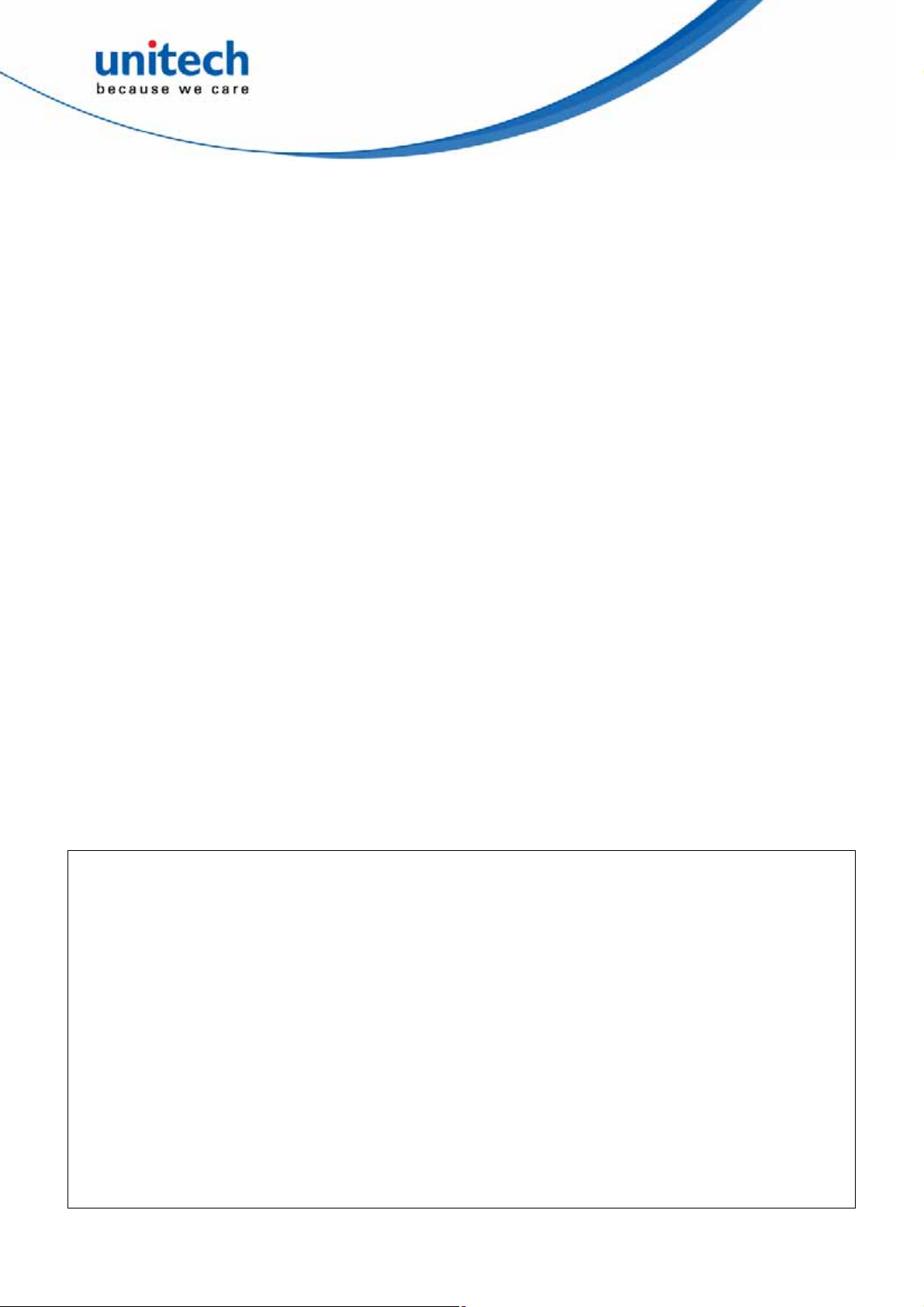
There are five Read/Write Register access types:
1. MAC – Regular MAC Register
a. [Read] The read address and count are the inputs. The count indicates how many
consecutive addresses to be read. If the application reaches a register that is not
readable, it will stop reading.
b. [Write] The write address and data are the inputs. This is single write access.
2. MAC Bank – Banked MAC Register
a. [Read] The read address and count are the inputs. The count indicates how many
consecutive addresses to be read. If the application reaches a register that is not
readable it will stop reading. A banked read will detect if the register is a banked
register and display the entire banked contents. If it is not a banked register, the single
value is displayed.
b. [Write] The write address, data and bank number are the inputs. This is a single write
access. If the address is not banked, an error will be displayed.
3. Bypass – MAC Bypass Register
a. [Read] The read address and count are the inputs. The count indicates how many
consecutive addresses to be read. If the application reaches a register that is not
readable it will stop reading.
b. [Write] The write address and data are the inputs. This is single write access.
4. OEM – OEM Register
a. [Read] The read address and count are the inputs. The count indicates how many
consecutive addresses to be read. If the application reaches a register that is not
readable, it will stop reading.
b. [Write] The write address and data are the inputs. This is single write access.
5. LinkProfile – Link Profile Transceiver Register
a. [Read] The read address, count, and profile Id are the inputs. The count indicates how
many consecutive addresses to be read. If the application reaches a register that is not
readable, it will stop reading.
b. [Write] The write address, profile Id, and data are the inputs. This is single write access.
All the results are displayed in the status window.
Read Register [Mac]
Read Mac [0000] = 020200F0 (Normal RO)
Write Register [Mac]
Write Mac [0003] = 0000FFFF
Read Register [MacBank]
Read Mac [0702][00] = 00000001 (Banked Sel:0701)
Read Mac Register Bank [0702][00] = 00000001
Read Mac Register Bank [0702][01] = 00000000
Read Mac Register Bank [0702][02] = 00000000
Read Mac Register Bank [0702][03] = 00000000
Read Mac Register Bank [0702][04] = 00000000
Read Mac Register Bank [0702][05] = 00000000
Read Mac Register Bank [0702][06] = 00000000
Read Mac Register Bank [0702][07] = 00000000
Read Mac Register Bank [0702][08] = 00000000
Read Mac Register Bank [0702][09] = 00000000
Read Mac Register Bank [0702][0A] = 00000000
Read Mac Register Bank [0702][0B] = 00000000
14
Copyright 2012 Unitech Electronics Co., Ltd. All rights reserved. Unitech is a registered trademark of Unitech Electronics Co., Ltd.
Page 19

Read Mac Register Bank [0702][0C] = 00000000
Read Mac Register Bank [0702][0D] = 00000000
Read Mac Register Bank [0702][0E] = 00000000
Read Mac Register Bank [0702][0F] = 00000000
Write Register [MacBank]
Write Mac Register Bank Fail [INVALID_PARAMETER]
Write Register [LinkProfile]
Write Link Profile [0100][2] = 0000
Tag Access
The Tag Access menu is shown in the following figure.
The following are the available Tag Access functions:
1. Read
2. Write
3. Kill
4. Lock
5. BlockWrite
6. BlockErase
7. QT_Read
8. QT_Write
9. QT_None
The following are the general inputs to the Tag Access functions:
1. Memory Bank – The target for the access operation: EPC, TID, User, or Reserved.
2. Offset – The offset of the first 16-bit word to access from the target memory bank.
3. Word Count – The number of 16-bit words to access, starting at Offset.
4. Values – The 16-bit word values used in access. The values are comma separated hex
values without the 0x prefix.
5. Access Password – The access password for the access.
6. Kill Password – The kill password for performing a kill operation.
7. Kill Permissions – The kill permissions for performing a kill operation.
8. QT Controls – The QT controls for performing a QT operation.
15
Copyright 2012 Unitech Electronics Co., Ltd. All rights reserved. Unitech is a registered trademark of Unitech Electronics Co., Ltd.
Page 20

Depending on the function selected, the appropriate inputs fields are displayed and valid
values are required for all fields.
Tag Access
Tag Access [Read]
Read = Bank:EPC Offset:0002 Count:0001 APwd:00000000
Command Begin (Cmd = 0010)
EPC = 3000CFE900238C87234200000000
Read = Flags:80 TagErr:00 ProtErr:0000 Data:CFE9
Command End (Status = 0000)
Access Count = 1
Tag Read Executed
Tag Access [Write]
Write = Bank:EPC Offset:0002 Value:1234 Count:0001 APwd:00000000
Command Begin (Cmd = 0011)
EPC = 3000CFE900238C87234200000000
Write = Flags:00 TagErr:00 ProtErr:0000 WriteCount: 1
Command End (Status = 0000)
Access Count = 1
Tag Write Executed
Scripts
The Scripts menu is shown in the following figure.
Batch Script
The Batch Access allows a user to have preconfigured access scripts to quickly configure the
reader for a specific operation. When the Run is pressed a dialog box prompts the user to
select a batch file for execution. The batch files are basic ASCII text with specific commands to
execute in order. There is a Syntax Help button to assist a user with the script format when
operating IndyTool without the manual. The ReRun Button will re-run the last loaded script file
without prompting.
The Batch Script Syntax format legend is as follows:
Batch Script Help
Legend
* Decimal value or Hex Value (0x_)
** Same as *, but in addition -1 for all banks
# is the comment character
'durationMs' - Indicates time in ms before sending cancel
'inventory' - Executes inventory command and dumps summary upon completion
Commands
script,sleep,*durationMs
16
Copyright 2012 Unitech Electronics Co., Ltd. All rights reserved. Unitech is a registered trademark of Unitech Electronics Co., Ltd.
Page 21

mac,command,*id
mac,command,*id,*durationMs
mac,engtest,subcmd,arg0,arg1
mac,engtest,subcmd,arg0,arg1,*durationMs
mac,inventory
mac,inventory,*durationMs
mac,read,*address
mac,read,*address,*count
mac,write,*address,*data
macbank,read,*address,**bank
macbank,read,*address,**bank,*count
macbank,write,*address,*bank,*data
bypass,read,*address
bypass,read,*address,*count
bypass,write,*address,*data
oem,read,*address
oem,read,*address,*count
oem,write,*address,*data
single_entry,*address,*data
linkprofile,read,*address,*id
linkprofile,read,*address,*id,*count
linkprofile,write,*address,*id,*data
The following are a list of commands that are supported:
1) Script Sleep
2) Mac Command and EngTest Commands (with duration option)
3) Read/Write of MAC, MAC Bank, Bypass, OEM, and Link Profile Registers
The commands are straightforward and follow the same input requirements as the GUI, but are
in comma separated format. The ability to put comments in the scripts is also available by
using the # symbol. Decimals values are the default input, but if hexadecimal is preferred then
add the prefix 0x to the input.
Note that ‘single_entry’ is provided as an alias to the ‘oem,write’ command for backward
compatibility with previous oem_tool formatted files.
For example, to configure the reader for Fixed Q algorithm with a Q value of 0, the following
commands can be placed in a batch script.
mac,write,0x901,0 # Configure MAC 0x901 with 0
macbank,write,0x903,0,0 # Configure MAC 0x903 Bank 0 with 0
There is a checkbox option called “Batch Stop On Error” that will halt executing a batch script
on any access or syntax error. This may be useful when the use case requires all the accesses
to be successful (for example, when first writing the batch script and checking for typographical
errors). If the checkbox is not checked, the batch will continue to execute even if an error is
detected.
Jscript
The only function available in the JScript menu is to run a JScript. When the button is pressed,
the user is prompted with a dialog for selecting a JScript for execution. If the script is valid,
IndyTool will disconnect from the reader, run the Jscript, and then reconnect back to the reader
for IndyTool control.
17
Copyright 2012 Unitech Electronics Co., Ltd. All rights reserved. Unitech is a registered trademark of Unitech Electronics Co., Ltd.
Page 22

The JScript feature is legacy feature from the original MACTool which IndyTool is replacing.
The low level MacComDirect Library is used to execute these JScripts. IndyTool provides a
GUI interface to run these scripts. However, when IndyTool is installed, the MacComDirect is
registered in the system so that a JScript can be run outside the IndyTool application.
An example JScript is included in the installation directory as a sample. The example script is
called Example.js. The example will query and display the current MAC Error in a pop up box.
Disconnect
Disconnect Success
JScript Select File
JScript Run Begin
Script: C:\Program Files\IMPINJ\Impinj IndyTool v2.2.0\JScripts\Example.js
JScript Run Success
Connect
Serial Number: impinjserialnum01
MAC Version: 2.2.0.240
RFTrans Info: R1000 (000C00B0)
Host To MAC Interface: USB
Build Target: 1
Region: FCC (0)
Connect Success
Profile
The Profile menu is shown in the following figure.
The Profile menu has three profile functions:
1. Get the profile parameter information – The input is the Profile number.
2. Set a new active profile – The input is the Profile number.
3. Get the current active profile – There is no input to this function.
The Get profile function will display all the Gen2 RF profile information
Get Link
Profile Profile Number: 0
Configuration: 4
Identifier High: 0x00000001
Identifier Low: 0x00000000
Identifier Version: 0x443A8B29
Protocol: 0
R2T Mod Type: 0
Tari: 25000
X: 1
18
Copyright 2012 Unitech Electronics Co., Ltd. All rights reserved. Unitech is a registered trademark of Unitech Electronics Co., Ltd.
Page 23

PW: 12500
RTCal: 75000
TRCal: 200000
DR: 2
Miller Number: 0
TRLink Frequency: 40000
Var T2 Delay: 51
Rx Delay: 577
Min To T2 Delay: 75
Tx Prop Delay: 24
RSSI Configuration: 0x00000000
Get Link Profile Success
The Set profile function will execute the Set Current Profile Command.
Set Link Profile
Profile Number: 0
Command Begin (Cmd = 0019)
Command End (Status = 0000)
Set Link Profile Success
The Get Current function will read the current and active profile numbers.
Get Current Link Profile
Current Profile Number: 0
Active Profile Number: 0
Get Current Link Profile Success
Inventory
The Inventory menu is shown in the following figure.
The Inventory menu has five inventory functions:
1. As configured – Executes the Inventory command without modifying any Mac Registers
2. Single Cycle - Executes the Inventory with HST_CYCLES set to 1.
3. Infinite Cycles - Executes the Inventory with HST_CYCLES set to 0xFFFF.
4. Test Channel – Executes the Inventory with currently Set Test Frequency. If no test
frequency is set an error will occur. The HST_CYCLES will also be set to 0xFFFF.
5. Test Channel with Continuous Tx - Executes the Inventory with currently Set Test
19
Copyright 2012 Unitech Electronics Co., Ltd. All rights reserved. Unitech is a registered trademark of Unitech Electronics Co., Ltd.
Page 24

Frequency. If no test frequency is set an error will occur. The HST_CYCLES will also be set
to 0xFFFF. The continuous_tx bit in HST_TEST_INVENTORY_CFG will also be set.
The Start and Stop can be used to initiate and terminate the selected inventory option. Stop is
the equivalent to the Cancel Command.
The note indicates that the Inventory must be preconfigured prior to executing the command
(other than the registers that will be explicitly set by IndyTool as described). It is assumed that
the user has preconfigured all the parameters using the Register Access menu.
After the Inventory command is complete, the basic singulation rate, tag count, duration and
unique count are displayed to the user.
Inventory
Command Begin (Cmd = 000F)
EPC = 3000CFE900238C87234200000000
EPC = 3000CFE900238C87234200000000
…
EPC = 3000CFE900238C87234200000000
EPC = 3000CFE900238C87234200000000
Command End (Status = 0000)
Singulation Rate =34.95 tags/second (70 tags in 2.00 sec, 1 Unique)
Inventory Success
The Logical Antena 0 control box allows the configuration of the ohysical antenna port and
power level.
The Test Frequency control box allows the configuration of the test frequency for the test
modes.
The Info control box allows for statistical data to be dumped to the status window.
The Inventory Info has four functions:
1) Summary – This will provide an overview of statistics of the inventory as a whole
Inventory Summary
Status: Completed without errors
Start Time: 1630896 ms (27.2 min)
End Time: 1635611 ms (27.3 min)
Duration: 4715 ms (4.7 sec)
Rate: 57.90 tags/second
Total Tags: 273
Total Unique Tags: 1
Time To See All Once: 20 ms
Inital Inactivity Time: 20 ms
Max Inactivity Time: 47 ms
Final Inactivity Time: 0 ms
Min Rssi: -44.3 dBm
Max Rssi: -42.8 dBm
Inventory Summary Success
2) Statistics – This will provide an overview of Gen2 Interface statistics of the inventory as a
whole
Inventory Statistics
Duration: 4.72 sec
Query: 286 (60.64 / sec)
RN16 Received: 273 (57.89 / sec)
RN16 Timeout: 4024 (853.27 / sec)
EPC Timeout: 0 (0.00 / sec)
Tag Read: 273 (57.89 / sec)
20
Copyright 2012 Unitech Electronics Co., Ltd. All rights reserved. Unitech is a registered trademark of Unitech Electronics Co., Ltd.
Page 25

EPC CRC: 0 (0.00 / sec)
Inventory Statistics Success
3) Configuration – This will provide an overview of all the configuration settings for the
inventory.
Inventory Configuration
Algorithm: 1
Stop After N Tags: 0
Issue Select: False (0)
Disable Inventory After Select: False (0)
Query Target: S0 (0)
Query Session: S2 (2)
Query Select Action: ASLINVA_NOTHING (1)
Start Q: 4
Max Q: 15
Min Q: 0
Threshold Multiplier: 4
Query Retry Count: 0
AB Flip: True (1)
Run Until Zero: False (0)
Inventory Configuration Success
4) Tag Data – This will provide an overview of all the individual tag statistics.
Inventory Tag Data
EPC, Count, First Seen (ms), Last Seen (ms), Min Rssi (dBm), Max Rssi (dBm)
3000AAAABBBBCCCCDDDDEEEEFFFF, 273, 20, 4715, -44.3, -42.8
Inventory Tag Data Success
5) Options – This provides an ability to toggle the TagFocus or FastID feature in the Indy
Firmware.
Tx Control
The Tx Control menu is shown in the following figure.
21
Copyright 2012 Unitech Electronics Co., Ltd. All rights reserved. Unitech is a registered trademark of Unitech Electronics Co., Ltd.
Page 26

The following are the available TX Control functions:
1. CW On/Off – Controls the CW State.
2. Random Data On/Off – Controls the Random Data State.
3. Inject Random Data – Sends Random Tx Data to the Transmit FIFO on the transceiver chip
while in CW operation.
4. Set Antenna and Power – Sets physical antenna and power level for Test Modes.
5. Set Freqency – Sets the Test Frequency and locks the PLL for Test Modes.
6. Manual Tx Control – Functions for Manual Tx Control
a. Enable Tx (Set All Setings) – Sets Frequency, Power Scaler, Gain Index, and Enables
Tx
b. Enable Tx – Only enables the Tx. Note other Tx settings must be set in conjunction to
see the transmitter output.
c. Disable Tx – Disables the Tx.
d. Power Scaler Ω Sets the power scaler.
e. Gain Index – Sets the Tx Gain to the gain code in the internal Gross Gain table.
Command
The Command menu is shown in the following figure.
The following are the available Command functions:
1. MAC Command Execute – The input is the command number.
2. EngTst Command Execute – This is essentially a regular command operation, but it allows
for easy access to configure the Sub Command and arguments for testing purposes.
22
Copyright 2012 Unitech Electronics Co., Ltd. All rights reserved. Unitech is a registered trademark of Unitech Electronics Co., Ltd.
Page 27

GPIO
The GPIO menu is shown in the following figure.
The General purpose GPIO can be configured as Input or Output and the corresponding state
is also reflected. The Refresh button can be used to update the states of the GPIOs configured
as input. The greyed state boxes reflect the Input State. When configured as GPOs the state
becomes user selectable.
The ARM GPOs can be set Low and High via the ARM GPO control box.
NV Mem
The NV Mem menu is shown in the following figure.
The following are the available Command functions:
1. Load Binary -
The NV Mem can be used to write to any of the NV memory, but the primary function is for
firmware downloads.
There are three main inputs to this NV Mem update function:
A) Input File – To select a file, a dialog will prompt the user to select the binary file. Once
selected the file is cached into the IndyTool application and the file properties are displayed:
Name: harvemacR1000.a79 Date: 2/16/2010 7:58:15 PM Size: 162996 bytes
23
Copyright 2012 Unitech Electronics Co., Ltd. All rights reserved. Unitech is a registered trademark of Unitech Electronics Co., Ltd.
Page 28

B) Starting NV Memory Address – Either a fixed Address or custom Address can be selected.
For fixed address the options are CODE (0x100000), OEM (0x137C00), INIT_OEM
(0x0013FFF8). A custom address can be entered for special cases. To use the fixed
address, the custom address must be blank.
C) Test Download – Selects whether to do perform a Test download or an actual download.
When the download button is pressed, the NV Mem sequence commences. If successful,
the reader will reboot itself and IndyTool will ask the user to wait 10 seconds and then self
disconnect from the reader. When the success is indicated, the user can reconnect to the
reader once it is reset.
2. Format OEM – This is used to initialize the OEM space for a specific platform. The pull
down menu provides the various options for the various supported platforms. The
User_Configured option can always be used, but the appropriate Format OEM
preconditions in the MAC Registers must be configured manually by the user (see the MAC
Register document for further details).
3. Reset To Bootloader - Allows a user to reset the firmware to the bootloader code.
4. Unlock Sector 0 – Allows a user to unlock Sector 0 for performing NV Mem updates in that
sector.
Macros
The Macros menu is shown in the following figure.
The following are the available Macros functions:
1. None – Performs no operation.
2. Enter Debug Shell – Executes Mac Command to enter into Debug Shell on the Debug
Port.
3. Enable Splash Screen with 2 second Delay – Configures the OEM to enable splash screen
and sets the Boot Delay to 2 seconds.
4. Interface to USB – Configures the OEM for the host for USB operation and resets the
reader.
5. Interface to UART– Configures the OEM for the host for UART operation and resets the
reader.
6. Dump Mac – Dumps the entire Mac Register Set.
24
Copyright 2012 Unitech Electronics Co., Ltd. All rights reserved. Unitech is a registered trademark of Unitech Electronics Co., Ltd.
Page 29

7. Create OEM Batch – Reads the entire OEM space and prompts the user for a file name to
save a Batch script that can be used to write the entire OEM space back to a reader.
Essentially saves the OEM state to a file so that it can be preserved, and the Batch Access
function in the Register Access menu can be used to restore the state.
Sensors
The Sensors menu is shown in the following figure.
The following are the available Sensor functions:
1. Read – The current sensor registers are queried.
2. ADC – Directly control the ADC
f. Forward Power
g. Reverse Power
h. Ambient Temperature
i. PA Temperature
j. Tranceiver Temperature
k. PA Current
l. Antenna Sense
3. DAC – Directly control the DAC
a. Tranceiver DAC 0 – Future Use
b. Tranceiver DAC 1 – PA Bias
Mac Error
The Mac Error menu is shown in the following figure.
25
Copyright 2012 Unitech Electronics Co., Ltd. All rights reserved. Unitech is a registered trademark of Unitech Electronics Co., Ltd.
Page 30

The following are the available Mac Error functions:
1. Get – The Current and Last Mac Error are queried from the reader. Diagnostic codes are
also queried and displayed
2. Clear – The Clear Mac Command is executed. Note that the Last Mac Error register is not
clearable, only the current Mac Error will be cleared.
Calibration
The Calibration menu is shown in the following figure.
The following are the available Calibration functions:
1. OEM Strings – Read and Write the OEM Strings directly. The available strings are
Manufacturer, Product and Serial.
2. RF – The following automatic RF calibration procedures can be performed. Also, the check
box for Write to OEM will automatically store the calibration data to the proper OEM area on
successful calibration completion.
a. Gross Gain Calibration – Requires forward power detector to be calibrated.
b. DC Offset –Requires forward power detector to be calibrated.
c. LBT_RSSI_Threshold – Requires a known signal level (typically -74dBm for Japan) to
be injected into the receive port at the test frequency.
d. PA Bias DAC Value – Does not have any prerequisites.
e. PA Bias Current Coefficients – Does not have any prerequisites.
3. Calibration Data – Dumps RF related calibration data from the OEM configuration space
and formats the data into an IndyTool Batch Script for future use. The script that is
generated can be used in the future to configure the same reader with the same calibration
data.
26
Copyright 2012 Unitech Electronics Co., Ltd. All rights reserved. Unitech is a registered trademark of Unitech Electronics Co., Ltd.
Page 31

Help
The Help menu is shown in the following figure.
The is no function available in the Help Menu. This menu is for a quick summary of all the other
available functions in other menus.
The Tools section describes all the functions in the specific tabs. The Packet Display Options
section describes the various packet formats and the options related to displaying packets.
The Status Display Options section describes options related to the Status Display Window.
27
Copyright 2012 Unitech Electronics Co., Ltd. All rights reserved. Unitech is a registered trademark of Unitech Electronics Co., Ltd.
Page 32

28
Copyright 2012 Unitech Electronics Co., Ltd. All rights reserved. Unitech is a registered trademark of Unitech Electronics Co., Ltd.
Page 33

Chapter 3
Indy Tracer for Demonstration
Introduction
The Tracer application is a .NET-based graphical user interface (GUI) tool that uses the Indy
RFID Host Library API to exercise the functionality of the reader platform, a platform that is
based on the Indy R1000 and R2000 chip, and Indy R1000 and R2000 firmware respectively.
Tracer is dynamically linked to the Indy RFID Host Library. Therefore, there is no need to install
the interface library separately. However, the USB / UART host driver must be installed prior to
using Tracer.
Tracer is supported on Windows XP only.
The goal of this document is to explain the operation of the tool. This document does not
explain the underlying RFID functionality that it is controlling via the Indy RFID Host Library
API.
Tracer Installation
Installation Requirements
Tracer requires Microsoft Windows XP Professional with Service Pack 1 (or later). Tracer also
relies on release 2.0 of the Microsoft .Net Framework. The Tracer setup program checks to
ensure that the correct version of the .Net Framework is installed. If the correct version is not
installed, the Tracer setup program offers to install it. The user may also download and install a
copy of the .Net Framework from the Microsoft Windows Update Site
(http://update.microsoft.com/) or the Microsoft Download Center
(http://www.microsoft.com/downloads/).
To communicate with the reader, the current version of the USB / UART host driver must be
installed. See the Indy SDK Getting Started Guide for additional information.
To take advantage of the data import/export feature, Microsoft Excel 2003 is required.
Installation
It is possible for multiple versions of Tracer to co-exist on a single system, so long as a unique
install path is used for each, such as the default installation directory.
Installation Procedure
To install the Tracer tool:
1. Double click the Tracer installer file, Tracer v2.4.
2. 2.msi, to launch the installation wizard.
3. When prompted, designate the desired installation directory. The default is [Program
Files]\IMPINJ\Tracer v2.4.2\. 3. Installation includes the C++ runtime libraries and adds a
desktop shortcut to the Tracer application.
4. To Start the Tracer application:
¾ Double click the desktop shortcut, or
29
Copyright 2012 Unitech Electronics Co., Ltd. All rights reserved. Unitech is a registered trademark of Unitech Electronics Co., Ltd.
Page 34

¾ Use the Start Menu. For example, if installed to the default directory:
Click Start, Select All Programs, IMPINJ, Impinj Tracer v2.4.2, Click Tracer.
¾ Open the Tracer installation folder and double click Tracer.exe.
Removal Procedure
To uninstall the Tracer tool:
1. Click Start, Select All Programs, IMPINJ, Impinj Tracer v2.4.2, Click Uninstall Tracer.
2. When prompted to uninstall this product, click Yes.
Alternatively:
1. Open the Control Panel and select Add or Remove Programs.
2. Select the entry for the Tracer version to uninstall and click Change/Remove.
3. When prompted to remove this product, click Yes.
Configuring for UART Operation
In the installation directory there is a file called RFIDcomm.cfg. This file contains the COM Port
number if UART operation is desired. The Tracer program will need to be restarted if this files is
changed. With UART operation, only a single reader can be controlled.
Tracer Usage
This section describes the features of the Tracer Application.
Tracer has been adapted with reader platform differences in mind. Consequently, Tracer
version 2.2.0 supports both the Indy R1000-based and R2000-based reader, hereafter referred
to as the reader.
Tracer Appearance
The Tracer consists of a main display window and a floating control panel window. See figure
below.
z
The main window contains a menu and a main display area used to show different views of
the data received from the reader.
z
The floating control panel is used to start, stop, and pause inventory rounds, and to perform
other reader actions.
Tracer User Interface Main Window (left) and Control Panel (right)
30
Copyright 2012 Unitech Electronics Co., Ltd. All rights reserved. Unitech is a registered trademark of Unitech Electronics Co., Ltd.
Page 35

Selecting a Device and a Mode
Selecting a Device
When the Tracer application starts, it attempts to open all attached readers. Each attached
reader is listed separately in the Device menu. If no readers are found, the application displays
a warning and the Device menu is empty.
The reader that is found first is automatically selected as the active device. The name of the
active reader device is always displayed on the window caption. To change the active reader,
make a selection from the Device menu as shown in the figure below.
The Device Menu
Controlling a Device
After making a selection from the Device menu, you can control the active reader from the
Reader Control menu or from the floating Control Panel. The figure below shows the Control
Panel buttons and describes the actions they perform.
Reader Control Panel
31
Copyright 2012 Unitech Electronics Co., Ltd. All rights reserved. Unitech is a registered trademark of Unitech Electronics Co., Ltd.
Page 36

Tag Access
Selecting the Tag Access option presents the user with the configuration dialog shown in the
figure below.
Tag Access dialog box, Access Type Read selected
From the Tag Access dialog box, the user can perform many different access operations
against tags as follows.
Access Type Read
Selecting the Read Access Type option displays the configuration dialog shown in the
figure above.
From this dialog, the user can perform a read operation against tags and can provide
the following configurable parameters:
Memory Bank—the target for the read operation, has selectable values of either
the EPC, TID, User, or Reserved memory bank
Offset—the offset in hexadecimal of the first 16-bit word to read from the target
memory bank
Count—the number of 16-bit words to read, starting at Offset
Access Pwd—the previously applied access password for the target tag, or no
entry for tags with no access permissions
Output from read operations is directed to the primary application window.
Access Type Write
Selecting the Write Access Type option displays the configuration dialog shown in the
figure below.
Tag Access dialog box, Access Type Write selected
32
Copyright 2012 Unitech Electronics Co., Ltd. All rights reserved. Unitech is a registered trademark of Unitech Electronics Co., Ltd.
Page 37

From this dialog, the user can perform a write operation against tags and can provide
the following configurable parameters:
Memory Bank—the target for the write operation, has selectable values of either
the EPC, TID, User, or Reserved memory bank
Offset—the offset in hexadecimal of the first 16-bit word to write from the target
memory bank
Count—the number of 16-bit words to read, starting at Offset
Value 1—the hexadecimal value of the 16-bit word to write at Offset
Value 2—the hexadecimal value of the 16-bit word to write at Offset+1, applicable
if Count is 2
Access Pwd—the previously applied access password for the target tag, or no
entry for tags with no access permissions.
Output from write operations is directed to the primary application window.
Access Type Kill
The kill operation allows the user to render any tag with a matching access and kill
password as permanently non-functional. Selecting the Kill Access Type option displays the
configuration dialog shown in the figure below.
Tag Access dialog box, Access Type Kill selected
Note: Tags with a value of zero for their password are not expected to respond to the kill
command.
Access Type Lock
The lock operation allows the user to specify the desired exposure of tag kill and access
password permissions. It also allows the user to specify write permission and condition levels
for the EPC, TID, and User memory banks. Selecting the Lock Access Type option displays the
dialog box shown in the figure below.
Tag Access dialog box,
Access Type Lock selected
33
Copyright 2012 Unitech Electronics Co., Ltd. All rights reserved. Unitech is a registered trademark of Unitech Electronics Co., Ltd.
Page 38

Note that all permissions are set in a single operation. In many circumstances, it may be
desirable to leave one or more of the target passwords or permissions in an unmodified state.
To do this, select the NO_CHANGE option for those targets.
Access Type BlockWrite
Selecting the BlockWrite Access Type option displays the configuration dialog shown in
the figure below.
Tag Access dialog box, Access Type BlockWrite selected
From this dialog, the user can perform a block write operation against tags and can
provide the following configurable parameters:
Memory Bank—the target for the read operation, has selectable values of either
the EPC, TID, User, or Reserved memory bank
Offset—the offset in hexadecimal of the first 16-bit word to read from the target
memory bank
Count—the number of 16-bit words to read, starting at Offset
Value 1—the hexadecimal value of the 16-bit word to write at Offset
Value 2—the hexadecimal value of the 16-bit word to write at Offset+1, applicable
if Count is 2.
Access Pwd—the previously applied access password for the target tag, or no
entry for tags with no access permissions.
Output from block write operations is directed to the primary application window.
Access Type BlockErase
Selecting the BlockErase Access Type option displays the configuration dialog shown in
the figure below.
Tag Access dialog box, Access Type BlockErase selected
34
Copyright 2012 Unitech Electronics Co., Ltd. All rights reserved. Unitech is a registered trademark of Unitech Electronics Co., Ltd.
Page 39

From this dialog, the user can perform a read operation against tags and can provide
the following configurable parameters:
Memory Bank—the target for the read operation, has selectable values of either
the EPC, TID, User, or Reserved memory bank
Offset—the offset in hexadecimal of the first 16-bit word to erase in the target
memory bank
Count—the number of 16-bit words to erase, starting at Offset
Access Pwd—the previously applied access password for the target tag, or no
entry for tags with no access permissions.
Output from block erase operations is directed to the primary application window.
Access Type QT_None
Selecting the QT_None Access Type option displays the configuration dialog shown in
the figure below.
Tag Access dialog box, Access Type QT_None selected and QT Control Access READ option selected
From this dialog, the user can perform a QT control data read or write operation against
tags.
The figure above illustrates the QT Control Access READ option, for which no additional
parameters are required.
Selecting the QT Control Access WRITE option displays additional options in the
configuration dialog shown in the figure below.
Tag Access dialog box, Access Type QT_None selected and QT Control Access WRITE option selected
35
Copyright 2012 Unitech Electronics Co., Ltd. All rights reserved. Unitech is a registered trademark of Unitech Electronics Co., Ltd.
Page 40

Refer to Monza4_Tag_Chip_Datasheet for an explanation of these QT related
parameters. Output from QT operations is directed to the primary application window.
Access Type QT_Read
Selecting the QT_Read Access Type option displays the configuration dialog shown in
the figure below.
Tag Access dialog box, Access Type QT_Read selected
From this dialog, the user can perform a QT control data read or write operation followed
immediately by a read operation against tags.
The configurable parameters for the QT control data read or write operation are identical
to those in section titling Access Type QT_None.
The configurable parameters for the QT read operation are identical to those in section
titling Access Type Read. Output from QT read operations is directed to the primary application
window.
Access Type QT_Write
Selecting the QT_Write Access Type option displays the configuration dialog shown in
the figure below.
Tag Access dialog box, Access Type QT_Write selected
From this dialog, the user can perform a QT control data read or write operation followed
immediately by a write operation against tags.
The configurable parameters for the QT control data read or write operation are identical to
those in section titling Access Type QT_None..
36
Copyright 2012 Unitech Electronics Co., Ltd. All rights reserved. Unitech is a registered trademark of Unitech Electronics Co., Ltd.
Page 41

The configurable parameters for the QT write operation are identical to those in section 3.3.1.2.
Output from QT write operations is directed to the primary application window.
RFID Data Views
Overview
The Tracer provides several views that allow users to examine RFID data from different
perspectives. Use the View menu (on the main window) to select different views.
Tracer provides two types of data views:
z
Live data views, which are captured in real-time from the reader
z
Post-capture views, which are generated after an operation is completed
The live data views display data as the packets arrive from the reader. The application applies
minimal processing to this live data. The following table describes the three live data views that
are available.
Live Data Views
View Name Contents
Summary View Overview statistics about the current session, currently executing
command and reporting time slice.
Standard View A list of unique tag singulations (tag id inventoried) in the session and a
count of the number of times the id was read (inventoried).
Protocol Trace A graphical view of the packet data for the current (active) command
broken out by the packet fields.
Note that while a reader is actively executing a command, such as Inventory, only live data
views are available. Even if a user has selected a post-capture view, the view is automatically
switched to a live data view when a command is issued to the reader.
While the command is running, users can switch between any of the three live views (Summary,
Standard and Protocol Trace). However, the user interface prevents users from switching to
any of the post-capture views. See the figure below.
View Menu Options – During Reader Command Execution
Performing Post-Capture Processing
After one or more reader functions has completed, Tracer must perform the post-capture
processing to create the post-capture views. The post-capture processing builds an index of
the captured data which provides the data for the post-capture views.
You can perform the post processing by initiating it yourself or by configuring the application to
invoke it automatically. The procedure for each approach is described below:
z
To initiate the post processing (i.e., to build the indexed data file), select Build Post-Capture
Views as shown in the figure below. This option is enabled after the reader functions have
completed.
37
Copyright 2012 Unitech Electronics Co., Ltd. All rights reserved. Unitech is a registered trademark of Unitech Electronics Co., Ltd.
Page 42

View Menu Options - Build Post-Capture Views
z
To configure the application to automatically invoke the post-capture processing:
1. From the Tools menu, select Tracer Options. The Tracer Option dialog box displays.
2. Select Automatically perform post-capture processing as shown in the figure below.
Automatically Perform Post-Capture Processing
When the post-capture processing completes, all views become available from the View menu,
as shown in the figure below.
View Menu Options - Post-capture Views
Except for the Reader Protocol view, all post-capture views are divided into three groups under
the submenus:
z
Packet Views
z
Diagnostic Views
z
Performance Views
The Protocol Trace is the only view that supports the display of both live and post-capture data.
When the reader is active, the Reader Protocol view displays the last one thousand captured
packets for the current command. When the post-capture process completes, the Reader
38
Copyright 2012 Unitech Electronics Co., Ltd. All rights reserved. Unitech is a registered trademark of Unitech Electronics Co., Ltd.
Page 43

Protocol view displays all packets for the active session.
The following table lists the post-ca e available:
pture packet views that ar
Post-Capture Pack
View Nam Contents
Tag Access from
e
Lists in chronological order all Inventory Response packets received
the reader. The view includes the Tag ID, time of packet arrival, the
et Views
Antenna number, device time, the access type, and the tag data.
Command
Summary
Provides summary information about the commands executed by the
reader in the current session. Data items include elapsed time of the
comma
nd, execution mode, tag count, unique tag count, and tag read
rate.
Antenna Cycle
Summary antennas
Provides summary information about the antenna cycles executed by the
reader in the current session. Data items include the number of
included, the tag count, unique tags, and tag singulation rate.
Inventory Cycle
Summary
Provides a summary of all of the inventory cycles included in the cu
session (or since the last time the session was cleared). The view
include
s the total and unique tag count, logical antenna number, and read
rrent
rate.
Inventory Round
Summary
Inventory
Lists data related to each inventory round i
count, and elapsed time in milliseconds.
Lists the parameter used in the session’s inventory rounds.
ncluding the antenna used, tag
Parameters
The following table lists the post-c re available:
View Nam Contents
All Packets
e
Lists in chronological order all packets received from the reader.
apture diagnostic views that a
Post-Capture Diagno
stic Views
(Raw Format)
Invalid Packets Lists invalid or unrecognized packets, the raw data, and the parsing error.
Inventory Cycle
Diagnostics
Inventory Round
Diagnostic
Lists diagnostic information for each inventory cycle.
Note: The extended data format must be selected to obtain this information.
Lists the diagnostic information for each inventory round.
Note: The extended data format must be selected to obtain this inform
ation.
The following table lists the post- is available:
capture performance view that
Post-Capture Perform
ance View
View Name Contents
Singulation Rate Provides data useful for calculating the read rate achieved by the reader.
Data
Exporting Data
The Tracer application allows you to export data to Microsoft Excel 2003. To export data:
z
From the File menu, click Export. A dialog box opens from which you can select the views
you wish to export. You can export one or more views at a time.
The application saves exported files in the user’s temporary directory. After the export
completes, Tracer invokes Microsoft Excel, or the associated application for xml format
worksheets, to open the exporte
sheet in an Excel workbook.
Note: Microsoft Excel allows only the first 65536 ro
Copyright 2012 Unitech Electronics Co., Ltd. All rights reserved. Unitech is a registered trademark of Unitech Electronics Co., Ltd.
d data file. Each view selected for export becomes a separate
ws in each view to be exported. If a session is too big for Excel,
39
Page 44

you can always view it in the Tracer application.
Logging Data
Tracer supports the logging to a text file of all packets received from readers. See figure below
To enable logging:
1. From the Tools menu, click Tracer Options. This opens the Tra
2. In the Tracer Options dialog box, click the Data Logging tab.
3. Select the Enable Logging check box.
4. If desired, specify an alternative directory in which log files should be stored.
cer Options dialog box.
Data Logging
The log files created by Tracer are named rfidxxxx.log, where xxxx is a four digit sequence
number. The figure below shows an example of log file content.
Log File Example
40
Copyright 2012 Unitech Electronics Co., Ltd. All rights reserved. Unitech is a registered trademark of Unitech Electronics Co., Ltd.
Page 45

The log file contains four fields separated by tab characters. These fields are defined in the
following table.
Log File Field Definitions
Field Contents
Radio Index A unique serial number for the reader.
Time stamp Elapsed time in milliseconds from the start of the session.
Symbolic Name The symbolic name for the packet.
Packet Data The packet data in hexadecimal format.
Accessing and Changing Reader Configuration
The Tracer application allows the user to configure many of the settings of the attached
readers.
To access the configuration panel:
z
From the Reader Control menu, select Configure Reader. Alternatively, from the Control
Panel, select Configure Reader. See the figure below. This opens the Tracer Reader
Configuration dialog box.
Accessing the Reader Configuration Dialog
The Tracer Reader Configuration dialog contains many function-specific pages, each of which
is listed on the left-hand side selection bar. The current selection is always indicated by a visual
highlight. For example, in the figure below, the Settings page is active.
Reader Configuration Dialog Box
41
Copyright 2012 Unitech Electronics Co., Ltd. All rights reserved. Unitech is a registered trademark of Unitech Electronics Co., Ltd.
Page 46

The following sections describe each page of the Tracer Reader Configuration dialog
box—starting with the Settings page. Refer to the Indy_Firmware_Datasheet and the
IN_DG_IPJ_Indy_RFID_Host_Library_API_Reference_Manual for a description of the
underlying functionality.
Settings Page
When the Reader Configuration dialog first opens, it displays the Settings page shown in the
figure above. The settings displayed are the current settings on the reader. From this page, you
can view and/or configure the following items:
z
Operating Region (Read only, set within the reader)
z
Link Profile • Data Format (Compact, Normal or Extended)
z
Operational Mode (Continuous Mode or Discontinuous Mode)
z
Inventory Algorithm (Fixed Q or Dyanmic Q)
Antenna Configuration Page
From the Antenna Configuration page, you can configure the reader’s 16 logical antenna ports.
As the figure below shows, this page displays the current antenna configuration within a grid.
Antenna Configuration
The Import and Export buttons allow the antenna data to be manipulated by Microsoft Excel
and then imported back into the reader.
To change the setting for a logical antenna, click its associated Edit button in the first column of
the grid. This displays the dialog box shown in the figure below.
Antenna Logical Settings
42
Copyright 2012 Unitech Electronics Co., Ltd. All rights reserved. Unitech is a registered trademark of Unitech Electronics Co., Ltd.
Page 47

Configurable parameters for individual antennas are:
z
Tx Physical Port indicating the physical connector (0 thru 3) to which the logical antenna is
bound for transmission of data.
z
Rx Physical Port indicating the physical connector to which the logical antenna is bound for
receipt of data. This value is currently bound and must be equal to the Tx Physical Port
value.
z
Maximum Dwell Time indicating the maximum number of milliseconds that may be spent on
the logical antenna during a single cycle.
z
Maximum Inventory Cycles specifying the maximum number of inventory cycles that will be
spent on the logical antenna before a switch to the next one available.
z
Antenna transmission Power in 1/10 dBm increments.
Note: The dwell time and inventory cycles may not both be set to a value of zero. If the user attempts to perform
such an operation, the last of the two fields to be modified will automatically have its value converted to one (1).
To change the global antenna sense threshold, click on the “Edit Threshold” button. This will
bring up the dialog box shown in the figure below.
Antenna Sense Threshold Settings
Select Criteria Page
Use the Select Criteria page to view and configure the selection criteria query settings that can
be used for any tag–protocol operations. As shown in the figure below, this page displays the
active selection criteria of the current reader.
Select Criteria View
43
Copyright 2012 Unitech Electronics Co., Ltd. All rights reserved. Unitech is a registered trademark of Unitech Electronics Co., Ltd.
Page 48

The Display Criterion # spin box allows you to select the criteria currently being viewed. It has
a range of one (1) up to the value displayed under Active Criteria.
The Load button causes the application to perform a direct query to the current reader and
reload the page with the retrieved select criteria settings.
To change the select criteria parameters for the active reader, click the Edit button. This
displays the dialog box shown in the figure below.
Select Criteria Edit Dialog
This panel allows configuration of individual select criterion parameters.
Note 1: Only one active select criteria is allowed at this time. Attempts to set the Active Criteria count (in the Edit
dialog) greater than one (1) results in an Invalid Parameter error. This error is generated and displayed when the
Save button is clicked.
Note 2: Truncation is not supported in the Indy firmware at this time. The Truncation parameter should be set to
DISABLE.
Inventory Algorithm Panel
The Inventory Algorithm panels are used to view and configure the reader’s query settings, the
parameters for the selected singulation algorithm, and whether select and post singulation
filters should be utilized during inventory, read, write and similar operations.
The figure below shows an example of the Inventory Algorithm View panel.
Algorithm Settings View Page
44
Copyright 2012 Unitech Electronics Co., Ltd. All rights reserved. Unitech is a registered trademark of Unitech Electronics Co., Ltd.
Page 49

The Load button queries the current reader and refreshes the values displayed on the
Algorithm Settings page.
To modify the algorithm settings for the current reader, click the Edit button. This opens a
dialog box similar to the one shown in the figure below.
Inventory Algorithm Edit Page
In the Active Algorithm dropdown box, you can select between the Fixed Q and Dyanmic Q
algorithm. When you select a new algorithm, the configurable fields displayed in the center
sub-panel change to match those available with the selected algorithm.
The Activate Select Rules and Active Post-Singulation Rules checkboxes control whether the
select and post singulation criteria that have been configured should be utilized during
inventory, read, write, and similar operations.
Post Singulation Criteria Page
Use the Post Singulation page to view and configure reader settings that define the manner in
which tags and post singulation are filtered (based on all or part of the tag’s EPC).
The figure below shows an example of the page displayed when the Post Singulation Criteria
option is chosen.
Post Singulation Criteria View Page
45
Copyright 2012 Unitech Electronics Co., Ltd. All rights reserved. Unitech is a registered trademark of Unitech Electronics Co., Ltd.
Page 50

The Display Criterion # spin box allows you to select the criteria currently being viewed. It has
a range of one (1) up to the value displayed under Active Criteria.
The Load button causes the application to perform a direct query to the current reader and
reload the page with the retrieved post singulation criteria settings.
To change the post singulation criteria parameters for the active reader, click the Edit button.
This displays the dialog box shown in the figure below.
Post Singulation Criteria Edit Dialog
This page allows configuration of individual post singulation criterion parameters.
Note: Only one active post singulation criteria is allowed at this time. Attempts to set the Active Criteria count
greater than one (1) in the Edit dialog result in an Invalid Parameter error. This error is generated and displayed
when the Save button is clicked.
GPIO Pin Configuration Page
Use the GPIO Pin Configuration page to set and retrieve the current values of General
Purpose Input/Output (GPIO) pins which are accessible to the user on the Indy Firmware
microcontroller. The figure below shows the GPIO panel.
GPIO Pin Page
46
Copyright 2012 Unitech Electronics Co., Ltd. All rights reserved. Unitech is a registered trademark of Unitech Electronics Co., Ltd.
Page 51

To retrieve the current value for a specific GPIO pin:
1. Set the Access value to GET.
2. Click the associated Apply button. The State column then indicates the retrieved
value—LOW for a binary value of zero or HI for a binary value of one. If the operation fails,
the Status field indicates this and the displayed state changes to UNKNOWN.
To retrieve the current values of all GPIO pins:
z
Click the Read All button. This operation sets all pins to GET mode and retrieves the current
values from the system.
To set a value for a specific GPIO pin:
1. Change the Access value to SET.
2. Change the State field to the desired value.
3. Click the associated Apply button.
OEM Data Page
The OEM Data page allows the user to read product data from the OEM area on the Indy
Firmware microcontroller. The GPIO page is shown in the figure below.
OEM Data Page
RF Channel Definitions Page
The RF (Radio Frequency) Channel Definitions page provides a simplified method to view and
configure the reader’s frequency channels. An example of this page is shown below in the
figure below.
RF Channels Page
47
Copyright 2012 Unitech Electronics Co., Ltd. All rights reserved. Unitech is a registered trademark of Unitech Electronics Co., Ltd.
Page 52

RF channels are identified and ordered by their slot number and displayed in a grid format
along with their current configuration values.
This dialog also allows you to import data from and export data to Microsoft Excel (using the
Excel XML format).
To edit a slot, click the Edit button next to the slot number. This displays the RF Channels
dialog box (shown in the figure below) from which the user can configure the channel.
RF Channel Settings Dialog
Note that the channel frequency value is not directly editable by the user. Instead, this value is
dynamically calculated based upon the supplied multiply and divide ratios.
Other value limitations for fields presented on this page are as follows: • Divide Ratio can only
be set to a value of 1 or greater
z
Minimum DAC Band can only be set to value ranging from 0 to the current value of
Maximum DAC Band inclusive
z
Affinity Band can only be set to values from the current Minimum DAC Band to Maximum
DAC Band inclusive
z
Maximum DAC Band can only be set to values ranging from the current value of Minimum
DAC Band to 7 inclusive
Note: When settings for a channel are saved, the specified Affinity Band is evaluated by the reader firmware. If
the firmware determines the Affinity Band is non-optimal, a new value between the Minimum DAC and Maximum
DAC Bands (inclusive) is generated and subsequently displayed on the RF Channels page.
48
Copyright 2012 Unitech Electronics Co., Ltd. All rights reserved. Unitech is a registered trademark of Unitech Electronics Co., Ltd.
Page 53

About Reader Page
The About Reader page is a static page that provides versioning information for the Indy
components of the reader. It provides a single place to find the version information for the Indy
device, Indy Firmware, Indy USB host driver, and Indy Host Library API Interface. The figure
below shows a sample About Page.
About Reader Page
Troubleshooting Panel
The Troubleshooting page provides access to the Indy Firmware error register as well as the
ability to clear the error and reset the Indy Firmware. See the figure below.
Troubleshooting Page
Note: Performing a Reset Firmware operation causes a reset of the connection to the current reader. The reader
will no longer be accessible via the application until the application is restarted.
49
Copyright 2012 Unitech Electronics Co., Ltd. All rights reserved. Unitech is a registered trademark of Unitech Electronics Co., Ltd.
Page 54

Register Access Panel
It is recommended that you have a very strong understanding of the behavior of the underlying
Indy Firmware prior to modifying register values directly via this method.
For more information, see the Indy_Firmware_Datasheet For the purpose of controlling and
configuring the reader, the Tracer application allows the user to read and write the various Indy
Firmware registers.
Register Type Mac
Selecting the Mac Register Access option displays the dialog shown in the figure below. From
this dialog, the user can perform read and write access to MAC Registers.
MAC Registers Page
To read an individual MAC register value:
z
Enter the hexadecimal start address and the total number registers to read.
z
Click the Read button. If a register cannot be read, for example because of an invalid
address entry or the register is write-only, a read fail result will be displayed in the status
window.
To write an individual MAC register value:
z
Enter the hexadecimal start address and the hexadecimal value to write.
z
Click the Write button. If a register cannot be written, for example because of an invalid
address entry or the register is read-only, a write fail result will be displayed in the status
window.
The Batch button allows for batch processing of multiple registers. Select the ? button for
Register Access Batch Help and file format.
50
Copyright 2012 Unitech Electronics Co., Ltd. All rights reserved. Unitech is a registered trademark of Unitech Electronics Co., Ltd.
Page 55

The Dump MAC button reads all MAC registers and dumps the data in the status window.
The Clear Status button clears the status window.
The Save Status button allows the content of the status window to be saved to a file.
Check Keep History to retain all access history in the status window. Uncheck Keep History to
retain only the last access record in the status window.
Register Type MacBank
Selecting the MacBank Register Access option displays the dialog shown in the figure below.
This dialog reduces the user input required to perform read and write access to MAC Banked
Registers.
MAC Banked Registers Page
51
Copyright 2012 Unitech Electronics Co., Ltd. All rights reserved. Unitech is a registered trademark of Unitech Electronics Co., Ltd.
Page 56

The configurable parameters for MAC Banked Register read operations are identical to those
in section 3.7.11.1. The figure below shows the status window for a valid banked register read,
detailing the currently selected bank, the applicable selector address, and the content of all
banks.
MAC Banked Register Read Status Example
MAC Banked Register Read and Write
Status Example
Copyright 2012 Unitech Electronics Co., Ltd. All rights reserved. Unitech is a registered trademark of Unitech Electronics Co., Ltd.
The configurable parameters for MAC Banked
Register write operations are identical to those in
section 3.7.11.1, except that an additional bank
parameter is provided. This alleviates the need to
utilize the Mac Register Access dialog to select the
desired bank via the bank selector register before
performing banked register operations. The figure
below shows the status window for a valid banked
register read, detailing the currently selected bank,
the applicable selector address, and the content of
all banks. This is followed by a write to each bank
by simply changing the bank index.
52
Page 57

Register Type Bypass
Selecting the MacBypass Register Access option displays the dialog shown in the figure below.
From this dialog, the user can perform read and write access to Indy R1000 and R2000
Registers.
MAC Bypass Registers Page
The configurable parameters for Bypass Register read and operations are identical to those in
section 3.7.11.1.
Register Type OEM
Selecting the OEM Register Access option displays
the dialog shown in the figure below. From this
dialog, the user can perform read and write access
to the OEM Registers.
OEM Registers Page
53
Copyright 2012 Unitech Electronics Co., Ltd. All rights reserved. Unitech is a registered trademark of Unitech Electronics Co., Ltd.
Page 58

The configurable parameters for OEM Register read and operations are identical to those in
section 3.7.11.1.
Register Type LinkProfile
Selecting the LinkProfle Register Access option displays the dialog shown in the figure below.
From this dialog, the user can perform read and write access to the registers of individual link
profiles.
LinkProfile Registers Page
The configurable parameters for OEM Register read and write operations are identical to those
in section 3.7.11.1, except that a Profile Id parameter is provided in order to perform the read
and write operations on a specific link profile.
Known Issues
z
The application does detect new readers that become active after the application has
started. You should power on and connect your readers prior to starting the Tracer
application.
z
The names of detected readers are displayed as ASCII only in the Device menu.
z
Truncation is not supported in the Firmware Release v2.4.2, so selecting it in the Select
criteria will render an error.
54
Copyright 2012 Unitech Electronics Co., Ltd. All rights reserved. Unitech is a registered trademark of Unitech Electronics Co., Ltd.
Page 59

Federal Communication Commission Interference Statement
This device complies with Part 15 of the FCC Rules. Operation is subject to the
following two conditions: (1) This device may not cause harmful interference, and (2)
this device must accept any interference received, including interference that may
cause undesired operation.
This equipment has been tested and found to comply with the limits for a Class B
digital device, pursuant to Part 15 of the FCC Rules. These limits are designed to
provide reasonable protection against harmful interference in a residential installation.
This equipment generates, uses and can radiate radio frequency energy and, if not
installed and used in accordance with the instructions, may cause harmful interference
to radio communications. However, there is no guarantee that interference will not
occur in a particular installation. If this equipment does cause harmful interference
to radio or television reception, which can be determined by turning the equipment off
and on, the user is encouraged to try to correct the interference by one of the
following measures:
- Reorient or relocate the receiving antenna.
- Increase the separation between the equipment and receiver.
- Connect the equipment into an outlet on a circuit different from that
to which the receiver is connected.
- Consult the dealer or an experienced radio/TV technician for help.
FCC Caution: Any changes or modifications not expressly approved by the party
responsible for compliance could void the user's authority to operate this equipment.
This transmitter must not be co-located or operating in conjunction with any other
antenna or transmitter.
Page 60

Radiation Exposure Statement:
This equipment complies with FCC radiation exposure limits set forth for an
uncontrolled environment. This equipment should be installed and operated with
minimum distance 20cm between the radiator & your body.
This device is intended only for OEM integrators under the following conditions:
1) The antenna must be installed such that 20 cm is maintained between the antenna
and users, and
2) The transmitter module may not be co-located with any other transmitter or
antenna.
As long as 2 conditions above are met, further transmitter
test will not be required.
However, the OEM integrator is still responsible for testing their end-product for any
additional compliance requirements required with this module installed
IMPORTANT NOTE: In the event that these conditions can not be met
(for example
certain laptop configurations or co-location with another transmitter), then the FCC
authorization is no longer considered valid and the FCC ID can not
be used on the
final product. In these circumstances, the OEM integrator will be responsible for
re-evaluating the end product (including the transmitter) and obtaining a separate FCC
authorization.
End Product Labeling
This transmitter module is authorized only for use in device where the antenna may be
installed such that 20 cm may be maintained between the antenna and users. The final
end product must be labeled in a visible area with the following: “Contains FCC ID:
HLERM300F”. The grantee's FCC ID can be used only when all FCC compliance
requirements are met.
Manual Information To the End User
The OEM integrator has to be aware not to provide information to the end user
regarding how to install or remove this RF module in the user’s manual of the end
product which integrates this module.
The end user manual shall include all required regulatory information/warning as
show in this manual.
