Page 1
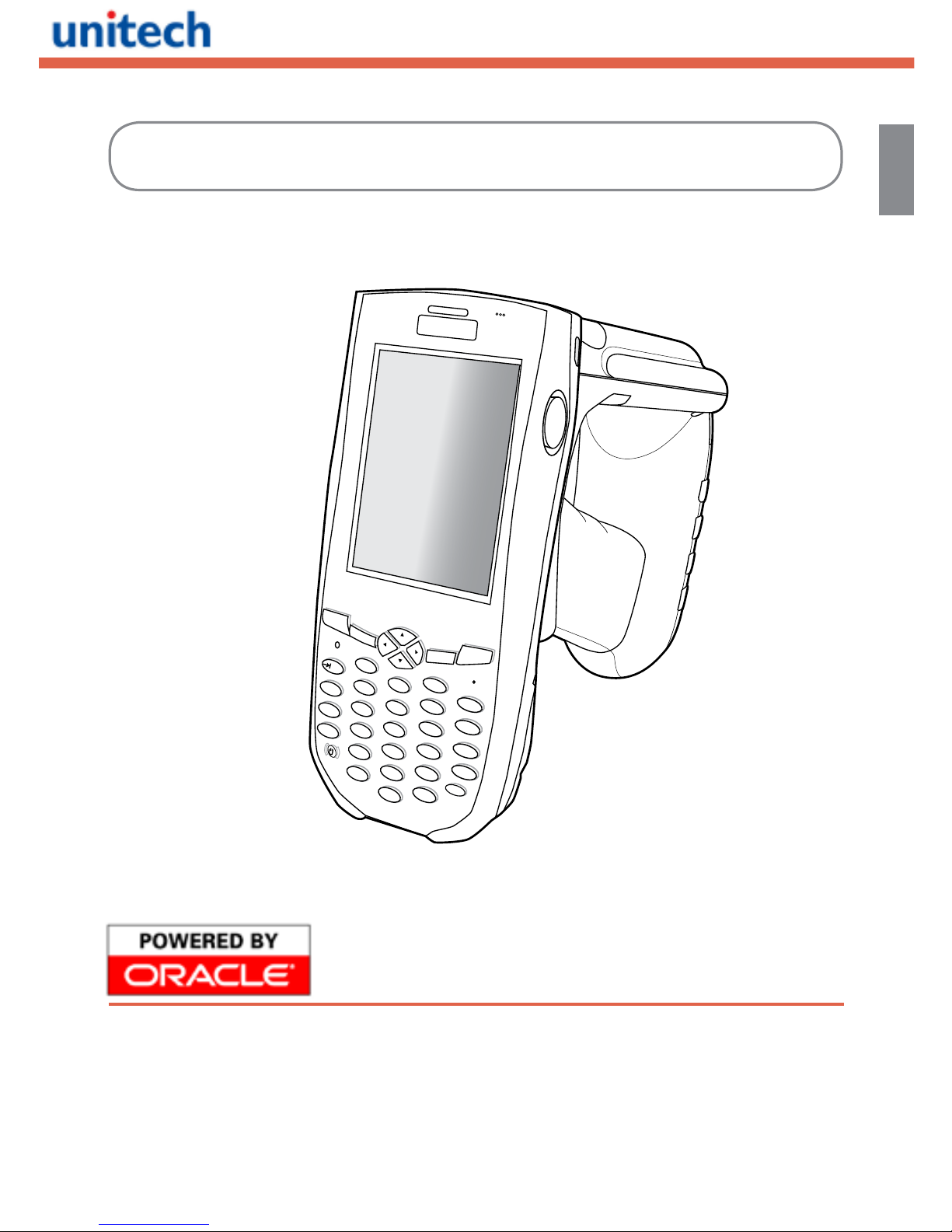
Copyright 2010 Unitech Electronics Co., Ltd. All rights reserved. Unitech is a registered trademark of Unitech Electronics Co., Ltd.
English
Unitech is a member of the Oracle Embedded Software
Licensing Program
RH767 II Handheld RFID Reader
Esc
alpha
Func
Enter
a
b
c
d
e
f
g
h
m
r
q
i
j
n
o
k
p
Del
t
x
y
z
BkSp
u
v
w
l
s
1
2
3
4
5
6
7
8
9
0
@
%
“
<
,
/
.
.
-
+
=
(
[
[
Quick Reference Guide
400558G Rev. B
Page 2
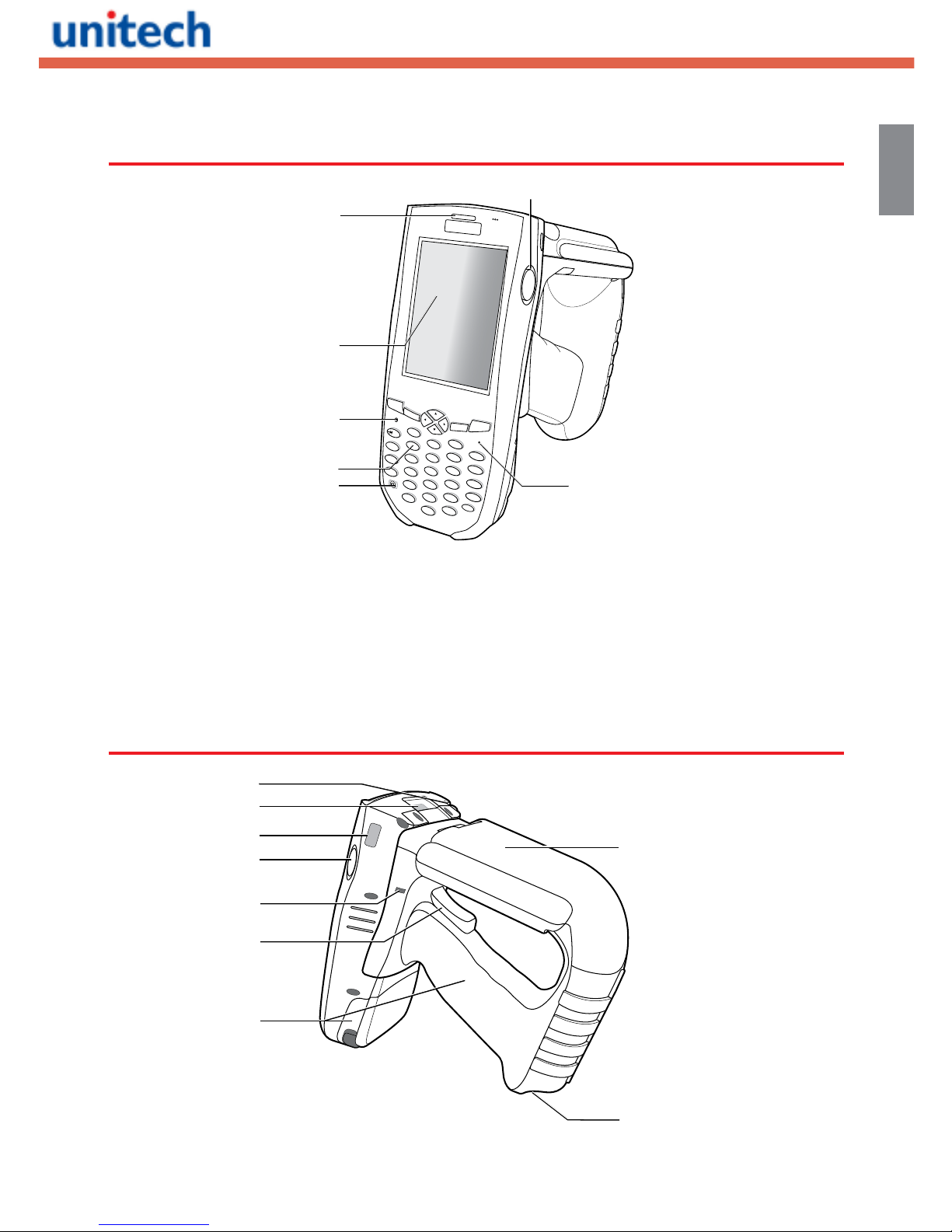
Copyright 2010 Unitech Electronics Co., Ltd. All rights reserved. Unitech is a registered trademark of Unitech Electronics Co., Ltd.
English
Front Left View
Back View
Esc
alpha
Func
Enter
a
b
c
d
e
f
g
h
m
r
q
i
j
n
o
k
p
Del
t
x
y
z
BkSp
u
v
w
l
s
1
2
3
4
5
6
7
8
9
0
@
%
“
<
,
/
.
.
-
+
=
(
[
[
1
7
4
3
2
5
6
Status Indicator
1
LCD Touch Screen
2
Alpha Mode Indicator
3
Keypad
4
Power Button
5
Microphone
6
Right Scanner Trigger Button
7
1 0
1 2
1 3
8
1 1
1 4
9
15
1 6
Page 3
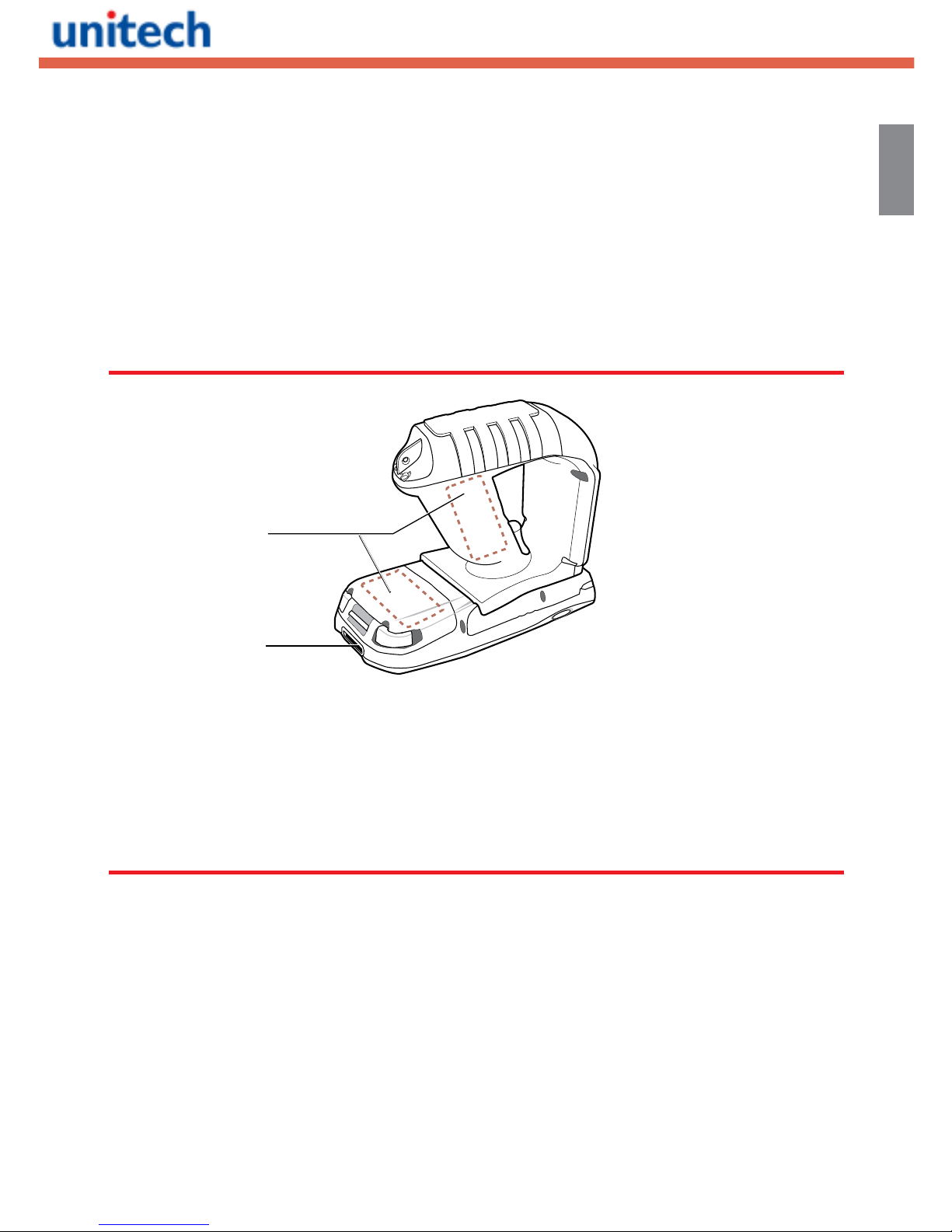
Copyright 2010 Unitech Electronics Co., Ltd. All rights reserved. Unitech is a registered trademark of Unitech Electronics Co., Ltd.
English
Stylus
8
Barcode Scanner Window
9
Infrared (IR) Port
10
Left Scanner Trigger Button
11
Reset Button
12
Bar Code Scanner Trigger
13
Battery Compartment
14
Strap Hook
15
RFID Antenna
16
Bottom View
Battery Pack
17
Universal Connector
18
PCMCIA Compartment
19
Turning the RH767 II on for the rst time
After you have initially charged your device for about 16 hours, the device is
ready to be used. You can now start up your device where you’ll adjust the screen
brightness, calibrate the display, and set up the system time zone, date and time.
Turn on the device by pressing the power button on the front panel.
1 7
1 8
Page 4

Copyright 2010 Unitech Electronics Co., Ltd. All rights reserved. Unitech is a registered trademark of Unitech Electronics Co., Ltd.
English
Installing the Battery
The RH767 II is embedded with a backup battery to prevent data loss when the
main battery diconnects from the device. However, the backup battery will only store
data for a maximum of 72 hours.
1. Open the battery compartment using the slide tabs in the direction shown.
2. Locate the backup battery switch and turn it to the ON position.
ON
OFF
3. Align the Battery Contacts with the Battery Compartment Contacts as shown :
4. Place the battery pack into the battery compartment and press the battery
securely into place.
Backup battery power switch
Battery contacts
Page 5

Copyright 2010 Unitech Electronics Co., Ltd. All rights reserved. Unitech is a registered trademark of Unitech Electronics Co., Ltd.
English
5. Replace the battery compartment cover, push down the tabs and slide them back
into place as shown:
Charging the Battery
1. Connect the synchronization power cable connector to the RH767 II.
2. Plug the AC adapter cable into the USB connector's power jack.
3. Connect the AC adapter into an electrical outlet.
3
2
1
Esc
Enter
123
6
9
(
/
*
-
+
[
[
Del
,
<
=
“
8
7
0
@
%
.
5
4
a
b
c
e
d
i
n
s
t
o
j
x
y
u
p
k
f
g
l
q
v
z
w
Bksp
r
m
h
Page 6

Copyright 2010 Unitech Electronics Co., Ltd. All rights reserved. Unitech is a registered trademark of Unitech Electronics Co., Ltd.
English
Keypads and Function Buttons
Esc
alpha
Func
Enter
1
2
3
6
9
(
/
*
-
+
[
[
Del
,
<
=
“
8
7
0
@
%
.
5
4
a
b
c
e
d
i
n
s
t
o
j
x
y
u
p
k
f
g
l
q
v
z
w
Bksp
r
m
h
Key Main Function
Power button
Escape key
Backspace key
Function key
d
Tab key
Enter key
4 directional cursor keys, Brightness up or down
Alpha key, toggle between numeric and alphabetic entry
0
p
~
1
a
Number keys, character keys
.
n
Punctuation key
Using Function keys
Key Function
[FUNC] +
Toggle display backlight
[FUNC] +
Toggle keypad LED backlight
[FUNC] +
Increase screen brightness
[FUNC] +
Decrease screen brightness
Page 7

Copyright 2010 Unitech Electronics Co., Ltd. All rights reserved. Unitech is a registered trademark of Unitech Electronics Co., Ltd.
English
Toggling to Alpha Mode and CAPS Mode
When the RH767 II boots, the default setting is with Numeric Mode on. When you
toggle to Alpha Mode, the default setting is with CAPS Mode off. Use the Alpha Key
and Function Key to toggle to turn the CAPS Mode on.
Key Alpha OFF Alpha ON
FUNC UP FUNC DOWN FUNC UP FUNC DOWN
ESC ESC ESC ESC ESC
Backspace Backspace Backspace Backspace Backspace
Enter Enter Enter Enter Enter
1 / F1 / a 1 F1 a A
2 / F2 / b 2 F2 b B
3 / F3 / c 3 F3 c C
TAB / d TAB ` d D
4 / F4 / e 4 F4 e E
5 / F5 / f 5 F5 f F
6 / F6 / g 6 F6 g G
+ / ^ / h + ^ h H
% / BL / i % Backlight i I
7 / F7 / j 7 F7 j J
8 / F8 / k 8 F8 k K
9 / F9 / l 9 F9 l L
- / _ / m - _ m M
. / ; / n . ; n N
@ / ! / o @ ! o O
0 / $ / p 0 $ p P
( / ) / q ( ) q Q
* / # / r * # r R
SPACE / s SPACE SPACE s S
“ / ’ / t “ ‘ t T
, / ? / u , ? u U
[ / ] / v [ ] v V
/ / \ / w / \ w W
< / > / x < > x X
= / & / y = & y Y
DEL / z DEL ~ z Z
