Page 1
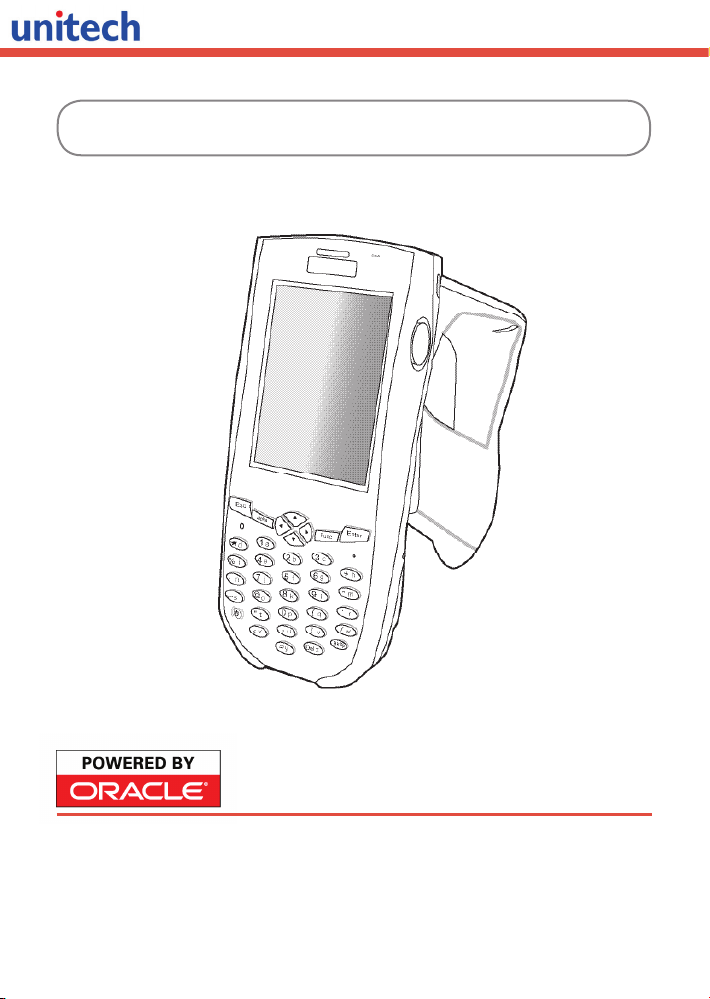
RH767 RFID Handheld Reader
Un it ec h is a mem be r of th e Oracle Embedded So ft wa re
Licensing Program.
Quick Reference Guide
400558G Rev. B
Copyright 2008 unitech Electronics Co., Ltd. All rights reserved. unitech is a registered trademark of unitech Electronics Co., Ltd.
Page 2

English
Package Contents
Make sure the following items are in the RH767 box:
RH767 Terminal AC Power Adapter Cable AC Power Adapter
Stylus S y n ch r o n iz a t io n an d
Power Cable
Cradle (Optional) Battery Pack
If anything appears missing or damaged, please contact a regional Unitech
representative.
Copyright 2008 unitech Electronics Co., Ltd. All rights reserved. unitech is a registered trademark of unitech Electronics Co., Ltd.
Unitech CD-ROM
Page 3
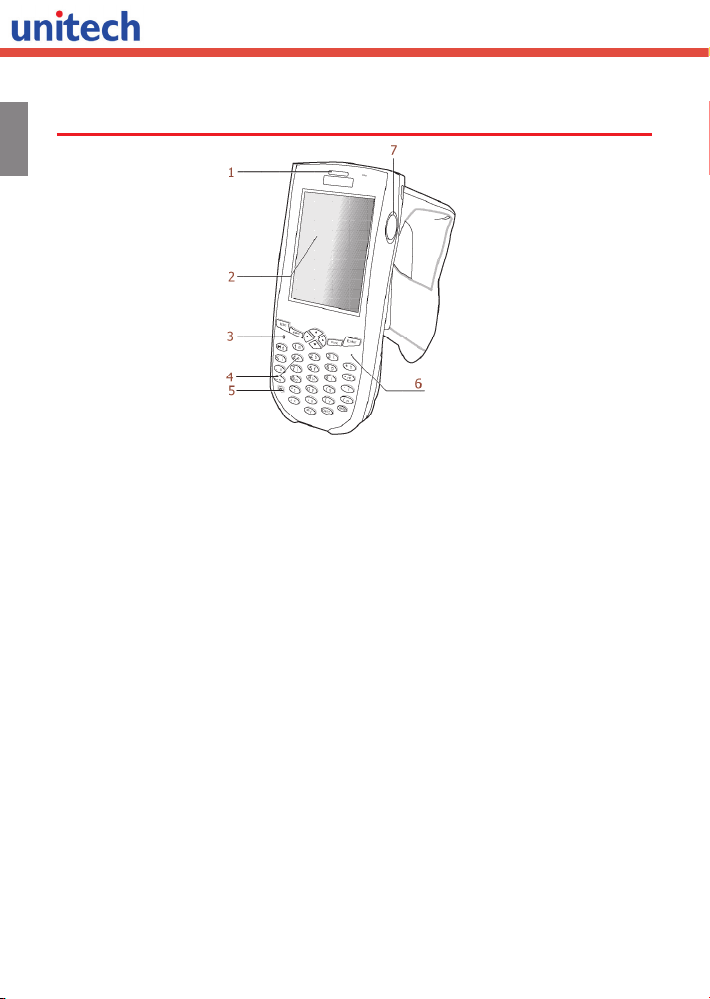
English
Front View
Status Indicator.
1
LCD Touch-screen.
2
Alpha Mode Indicator.
3
Keypad.
4
Copyright 2008 unitech Electronics Co., Ltd. All rights reserved. unitech is a registered trademark of unitech Electronics Co., Ltd.
Power Button.
5
Microphone.
6
Right Scanner Trigger Button.
7
Page 4
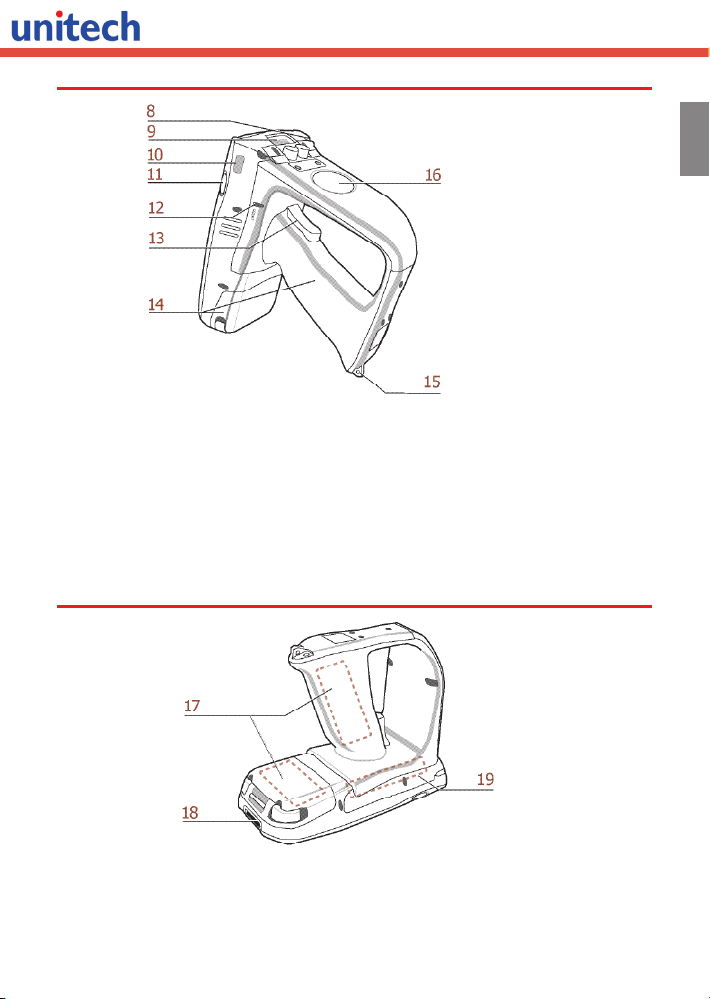
Back View
English
Stylus.
8
Bar Code Scanner Window.
9
Infrared (IR) Port.
10
Left Scanner Trigger Button.
11
Reset Button.
12
Bar Code Scanner Trigger.
13
Battery Compartment.
14
Strap Hook.
15
RFID Antenna.
16
Bottom View
Battery Pack.
17
Universal Connector.
18
Copyright 2008 unitech Electronics Co., Ltd. All rights reserved. unitech is a registered trademark of unitech Electronics Co., Ltd.
PCMCIA Slot.
19
Page 5

Installing the Battery
English
The RH767 is embedded with a Backup Battery cell to prevent data loss when the
main Battery diconnects from the device. However, the Backup Battery will only
store data for a maximum of 72 hours.
1. Open the Battery Compartment by sliding the tabs in the direction as shown
below:
2. Locate the Backup Battery Switch and turn it to the ON position as shown below:
Backup Battery & Grip Battery Switch
3. Align the Battery Contacts with the Battery Compartment Contacts as shown
below:
Battery Contacts
Copyright 2008 unitech Electronics Co., Ltd. All rights reserved. unitech is a registered trademark of unitech Electronics Co., Ltd.
Page 6

4. Place the Battery Pack into the Battery Compartment and press the battery
securely into place.
5. Replace the Battery Compartment cover, push down the tabs and slide them back
into the lock position as shown below:
Charging the Battery
1. Connect the Synchronization Power Cable connector to the RH767 (1).
2. Plug the AC Adapter cable into the USB Connector's power jack (2).
3. Connect the AC Adapter into an electrical outlet (3).
English
Copyright 2008 unitech Electronics Co., Ltd. All rights reserved. unitech is a registered trademark of unitech Electronics Co., Ltd.
Page 7

Keypads and Function Buttons
English
Key Main Function
Power button.
Escape key.
Backspace key.
Function key.
Tab key.
Enter key.
4 way cursor keys, brightness +-.
Alpha key, toggle between numeric and alphabetic entry
modes.
~
Numbers keys, characters keys.
Punctuation key.
Using Function keys
Key Function
Toggle Display Backlight.
[FUNC]+
[FUNC]+
[FUNC]+
[FUNC]+
Copyright 2008 unitech Electronics Co., Ltd. All rights reserved. unitech is a registered trademark of unitech Electronics Co., Ltd.
Toggle Keypad LED Backlight.
Increase screen brightness.
Decrease screen brightness.
Page 8

Toggle to Alpha Mode and CAPS
Numeric Mode is the RH767's default function. In Alpha Mode, CAPS mode is the
default condition. Use alpha and Func to toggle into CAPS.
Key Alpha OFF Alpha ON
FUNC UP FUNC DOWN FUNC UP FUNC DOWN
ESC ESC ESC ESC ESC
Backspace Backspace Backspace Backspace Backspace
Enter Enter Enter Enter Enter
1/F1/a 1 F1 a A
2/F2/b 2 F2 b B
3/F3/c 3 F3 c C
TAB/d TAB ` d D
4/F4/e 4 F4 e E
5/F5/f 5 F5 f F
6/F6/g 6 F6 g G
+/^/h + ^ h H
%/BL/i % Backlight i I
7/F7/j 7 F7 j J
8/F8/k 8 F8 k K
9/F9/l 9 F9 l L
-/_/m - _ m M
./;/n . ; n N
@/!/o @ ! o O
0/$/p 0 $ p P
(/)/q ( ) q Q
*/#/r * # r R
SPACE/s SPACE SPACE s S
“/’/t “ ‘ t T
,/?/u , ? u U
[/]/v [ ] v V
//\/w / \ w W
</>/x < > x X
=/&/y = & y Y
DEL/z DEL ~ z Z
English
Copyright 2008 unitech Electronics Co., Ltd. All rights reserved. unitech is a registered trademark of unitech Electronics Co., Ltd.
Page 9

English
Turning the RH767 on for the First Time
Charge the RH767 for at least 16 hours before initial use. Once the RH767 starts,
it is time to adjust the screen brightness, calibrate the display and setup the system
time zone date and time.
1. Start the RH767 by pressing the power button on the front panel.
Using the Stylus
CAUTION!
Never use anything other than the RH767 Stylus
on the screen.
1. Remove the Stylus from its holder.
2. Hold the stylus like a pencil.
3. Lightly tap the tip of the Stylus to make a menu choice.
4.Double-tap to open programs.
5. Use the Stylus to print letters or numbers.
Copyright 2008 unitech Electronics Co., Ltd. All rights reserved. unitech is a registered trademark of unitech Electronics Co., Ltd.
Page 10

English
Calibrating the RH767 Screen
The calibration screen automatically appears when the unit powers on for the rst
time or after the system is reset.
Use a stylus to tap a sequence of target marks on the RH767’s screen. Firmly hold
the stylus on top of the target mark for a moment, and then remove. Continue to tap
the target mark as it stops along the corners of the screen.
Press Enter to confirm the calibration or press ESC to cancel.
Copyright 2008 unitech Electronics Co., Ltd. All rights reserved. unitech is a registered trademark of unitech Electronics Co., Ltd.
Page 11

English
Setting the Time and Date
In the Date/Time Properties window, use the stylus to select the current date and
time, time zone and daylight saving time option.
Adjusting the Screen Brightness
Adjust the screen brightness by pressing Func to enable the soft key function and
press the left arrow (decrease brightness) or right arrow (increase brightness) cursor
buttons.
Function Button
Increase Brightness
Decrease Brightness
Copyright 2008 unitech Electronics Co., Ltd. All rights reserved. unitech is a registered trademark of unitech Electronics Co., Ltd.
