Page 1
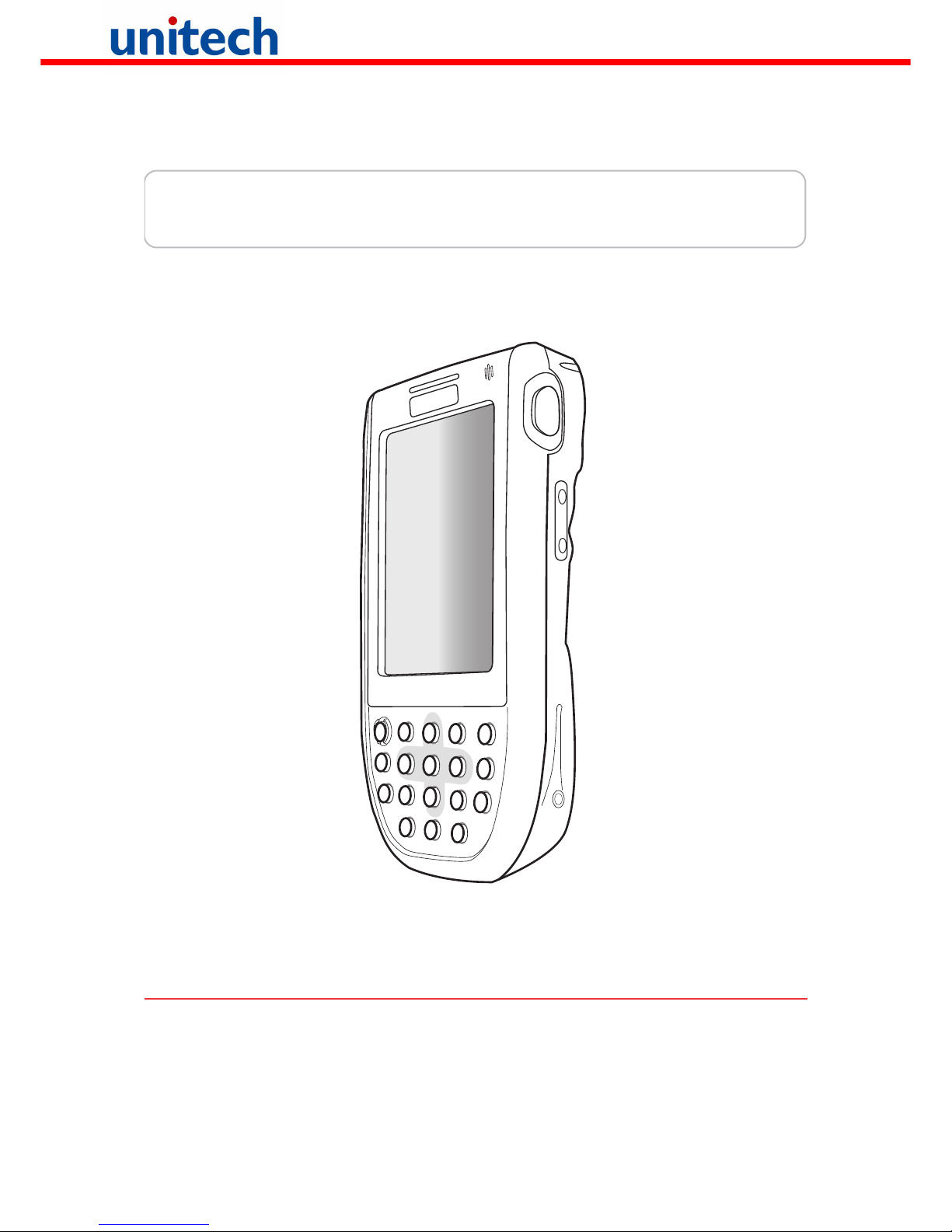
unitech
PA600 Rugged Enterprise PDA
- RFID HF Model -
User’s Manual
400618G Ver.1.2
unitech
unitech
Page 2
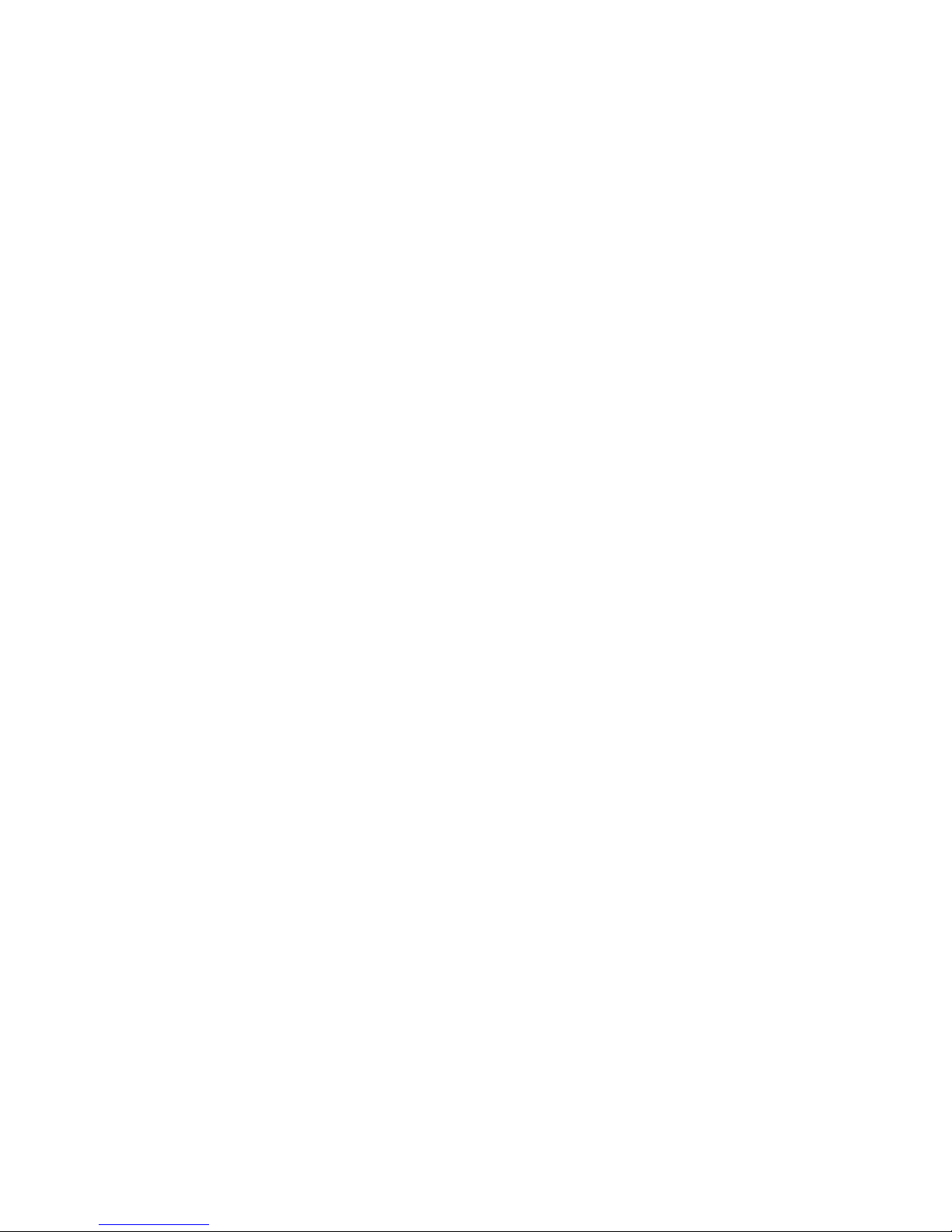
Page 3
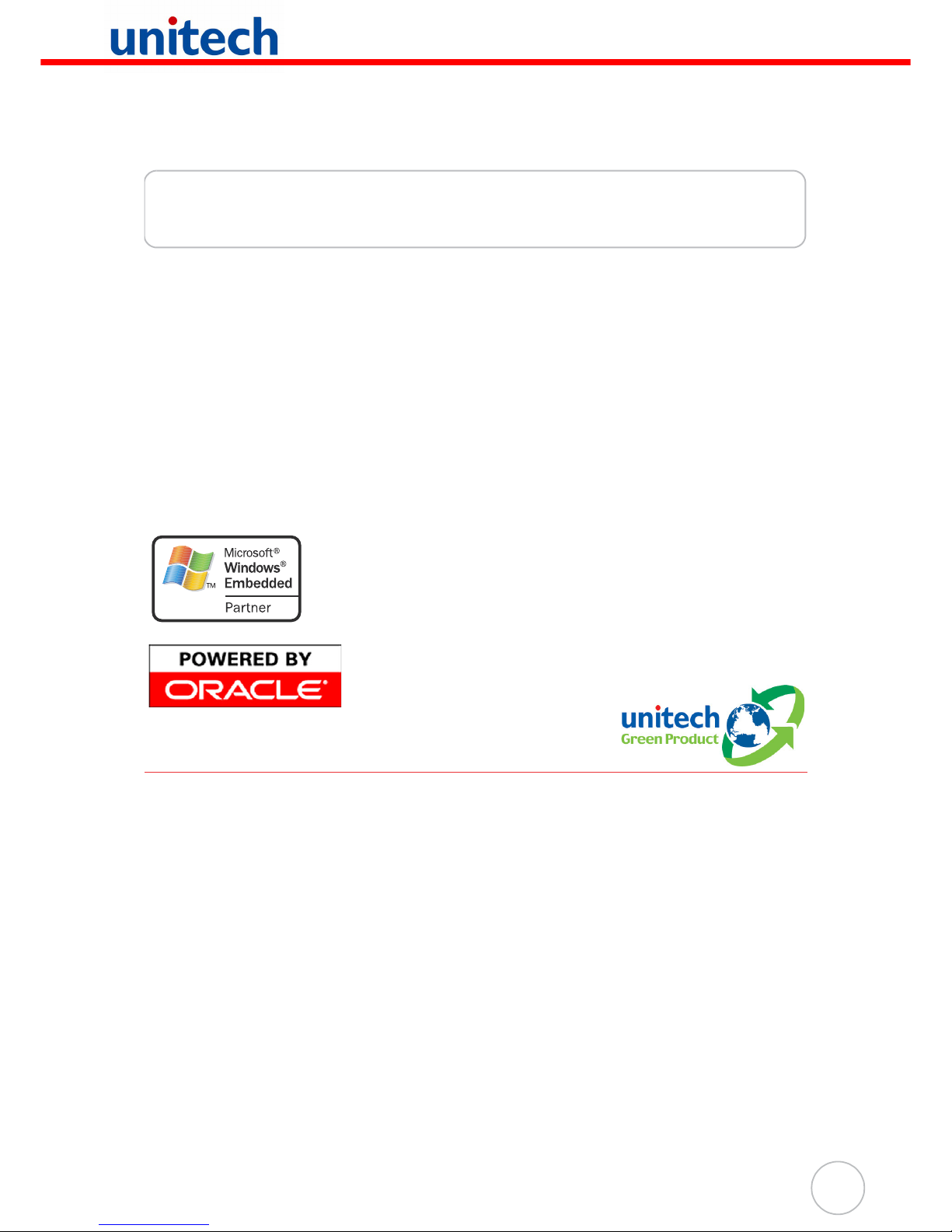
i
Preface
About This Manual
This manual explains how to install, operate and maintain the PA600 Rugged Enterprise PDA.
No part of this publication may be reproduced or used in any form, or by any electrical
or mechanical means, without permission in writing from the manufacturer. This
includes electronic or mechanical means, such as photocopying, recording, or information storage and retrieval systems. The material in this manual is subject to change
without notice.
© Copyright 2006 unitech Electronics Co., Ltd. All rights reserved.
unitech global website address: http:\\www.unitech-adc.com
Bluetooth is a registered trademark of Bluetooth SIG.
Microsoft, Windows and ActiveSync are either registered
trademarks or trademarks of Microsoft Corporation. Other
product names mentioned in this manual may be trademarks
or registered trademarks of their respective companies and
are hereby acknowledged.
unitech is a member of Oracle Embedded Software
Licensing Program
Regulatory Compliance Statements
FCC Warning Statement
This equipment has been tested and found to comply with the limits for a Class B digital device, pursuant to part 15 of the FCC rules. These limits are designed to provide
reasonable protection against harmful interference in a residential installation. This
equipment generates, uses and can radiate radio frequency energy and, if not
installed and used in accordance with the instructions, may cause harmful interference to radio communications. However, there is no guarantee that interference will
not occur in a particular installation. If this equipment does cause harmful interference
to radio or television reception, which can be determined by turning the equipment off
and on, the user is encouraged to try to correct the interference by one or more of the
following measures:
• Reorient or relocate the receiving antenna.
• Increase the separation between the equipment and receiver.
• Connect the equipment into an outlet on a circuit different from that to which the
receiver is connected.
Page 4
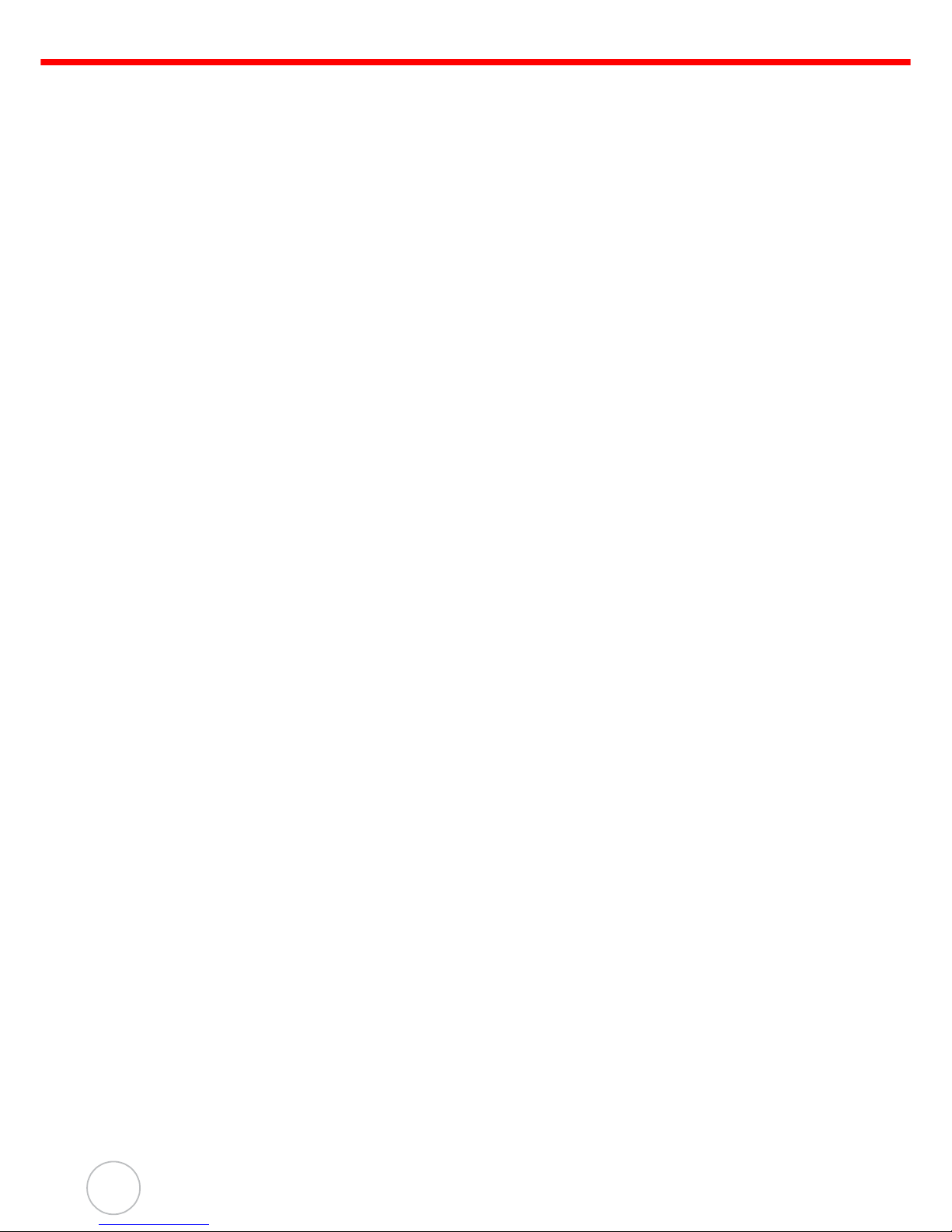
ii
• Consult the dealer or an experienced radio/TV technician for help.
1. This Transmitter must not be co-located or operating in conjunction with any
other antenna or transmitter.
2. This equipment complies with FCC RF radiation exposure limits set forth for an
uncontrolled environment. To maintain compliance with FCC RF exposure compliance requirements, avoid direct contact to the transmitting antenna during
transmitting.
3. Any changes or modifications (including the antennas) made to this device that
are not expressly approved by the manufacturer may void the user’s authority
to operate the equipment.
FCC Label Statement
This device complies with part 15 of the FCC rules. Operation is subject to the following two conditions:
1. This device may not cause harmful interference, and
2. This device must accept any interference received, including interference that
may cause undesired operation.
Canadian Compliance Statement
This Class B Digital apparatus meets all requirements of the Canadian InterferenceCausing Equipment Regulations.
Cet appareil numerique de la classe B respecte les exigences du Reglement sur le
material broilleur du Canada.
European Conformity Statement
Declaration of Conformity with Regard to the R&TTE 1999/5/EC and EMC 89/336/
EEC directives.
Page 5

About This Manual
iii
Battery Notices
This unit is equipped with a battery pack and backup battery. Both batteries will discharge after an extended period of not being used.
When both batteries are discharged, recharge the unit for 16 hours in order to fully
charge the main battery and backup battery. There are two ways to recharge PA600:
1. Plug the USB charging cable to the PA600 and plug the 5V/3A AC-DC adapter to
the power jack of the USB charging cable.
2. Place the PA600 into the docking station and plug the 5V/3A AC-DC adapter to the
power jack of the docking station.
For more details, refer to page 8, Charging the Battery.
If the main battery is removed, the backup battery ensures the data on SDRAM is safe
for up to 2 hours. To prevent data loss, do not leave the PA600 uncharged with the
main battery removed for an extended period.
Battery charge notice
It is important to consider the environment temperature whenever you are charging
the Lithium-Ion battery pack. The process is most efficient at normal room temperature or slightly cooler. It is essential that you charge batteries within the stated range of
10°C to 45°C. Charging batteries outside of the specified range could damage the batteries and shorten their charging life cycle.
Storage and safety notice
Although charged Lithium-Ion batteries may be left unused for several months, their
capacity may be depleted due to build up of internal resistance. If this happens they
will require recharging prior to use. Lithium-Ion batteries may be stored at temperatures between -20°C to 60°C, however they may be depleted more rapidly at the high
end of this range. It is recommended to store batteries within normal room temperature.
Page 6
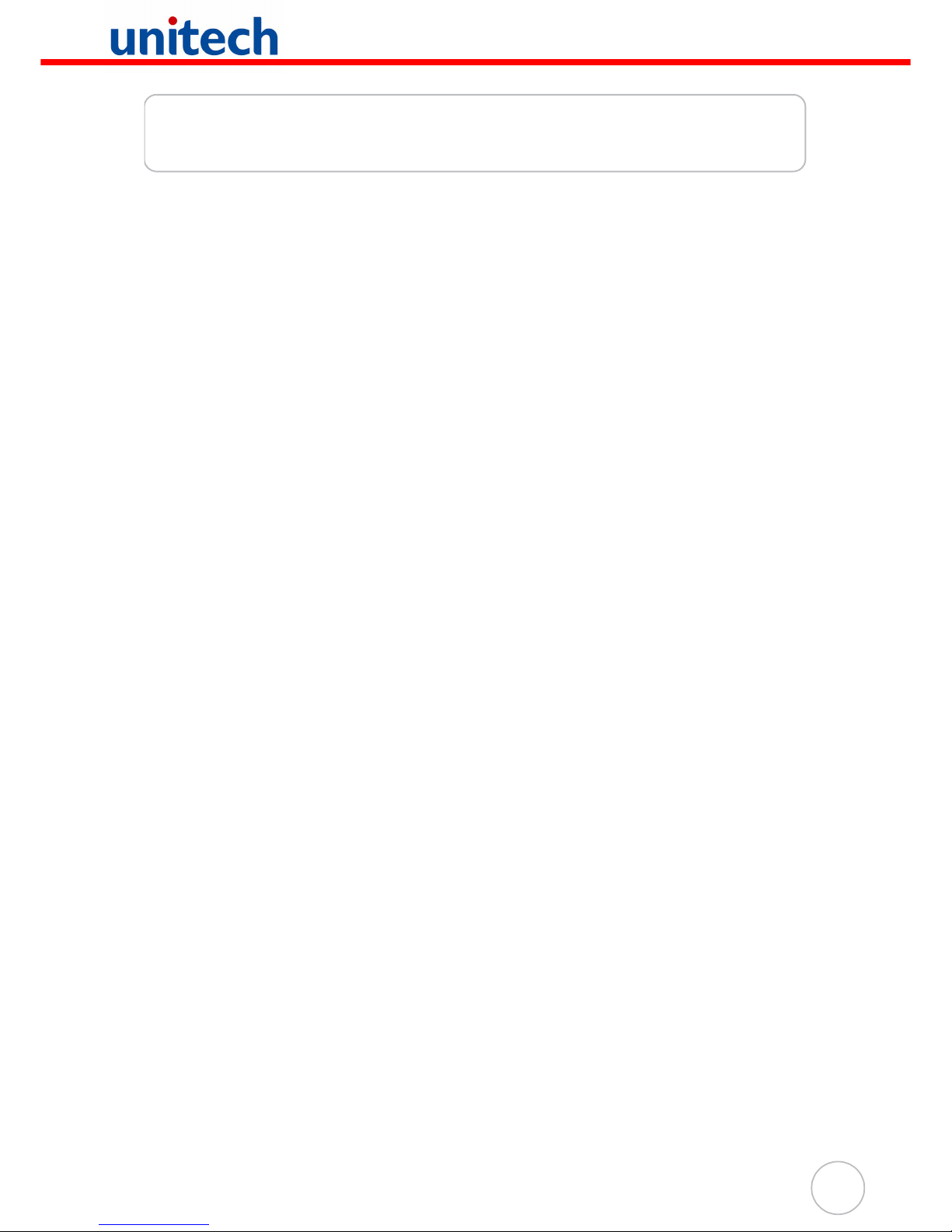
iv
Table of Contents
Preface
About This Manual
i
Regulatory Compliance Statements ............................................................................. i
FCC Warning Statement.......................................................................................................... i
FCC Label Statement .............................................................................................................. ii
Canadian Compliance Statement ............................................................................................ ii
European Conformity Statement ............................................................................................. ii
Battery Notices ..................................................................................................................... iii
Battery charge notice.............................................................................................................. iii
Storage and safety notice ....................................................................................................... iii
Chapter 1
Getting Started
1
Introducing the PA600 RFID HF..................................................................................... 1
Features................................................................................................................................... 2
Package Contents ............................................................................................................... 3
A Tour of the PA600............................................................................................................ 4
Front Left View........................................................................................................................ 4
Back View ............................................................................................................................... 5
Getting Started...................................................................................................................... 6
Installing the Battery ............................................................................................................... 6
Charging the Battery............................................................................................................... 8
Charging the Battery using the USB Cable ....................................................................... 8
Charging the Battery with the Docking Station .................................................................. 9
Checking the Battery Status .............................................................................................. 9
Connecting the PA600 to a PC............................................................................................. 10
Turning the PA600 on for the First Time............................................................................... 11
Powering On.................................................................................................................... 11
Calibrating the PA600 Screen ......................................................................................... 12
Chapter 2
Using the Hardware
14
Keypads and Function Buttons ................................................................................... 14
Adjusting the Screen Brightness................................................................................ 16
Using the Stylus................................................................................................................. 16
Using the SD/MMC memory card ................................................................................ 17
Inserting a Storage Card ................................................................................................. 17
Removing a Storage Card ............................................................................................... 17
Using the RFID HF Reader ............................................................................................. 18
Chapter 3
Getting Connected
20
Page 7

v
Establishing Device-PC Connection.......................................................................... 20
Installing Microsoft ActiveSync ............................................................................................. 20
Connecting the Device to Your Computer ............................................................................ 23
Synchronizing with Your Computer........................................................................... 24
Connection options ............................................................................................................... 24
USB Connection .............................................................................................................. 24
Bluetooth Connection ...................................................................................................... 25
WiFi Connection .............................................................................................................. 27
Synchronizing Information ............................................................................................ 32
Synchronization Options....................................................................................................... 32
Using ActiveSync to Exchange Files ........................................................................ 32
Chapter 4
Advanced Settings
34
Adjusting Settings............................................................................................................. 34
Checking the Main and Backup Battery Status..................................................... 35
Extending Battery Life ..................................................................................................... 36
Changing the Automatic Power Settings .............................................................................. 36
Adjusting Backlight Setting ................................................................................................... 37
Viewing Flash Memory Files ......................................................................................... 38
Performing a hardware reset ........................................................................................ 39
Performing a Warm Boot ...................................................................................................... 39
Performing a Cold Boot ........................................................................................................ 40
Appendix
System Specifications
41
Page 8

1
Chapter 1
Getting Started
Introducing the PA600 RFID HF
Thank you for purchasing the PA600 RFID HF.
Your PA600 was designed for users who need a compact and
durable PDA for data collection and real time transactions.
The PA600 is a rugged, compact and lightweight palm-size computer using the Windows Mobile 5.0 operating system, and incorporating a RFID HF reader, color LCD with touchscreen, keypad,
and Bluetooth and wireless communication capability. It provides
users with a standard Windows-based environment for customizing and operating the device.
To reduce TCO, the PA600 is sealed to meet IP64 standards and
has undergone multiple drop tests to prevent downtime.
unitech
unitech
Page 9
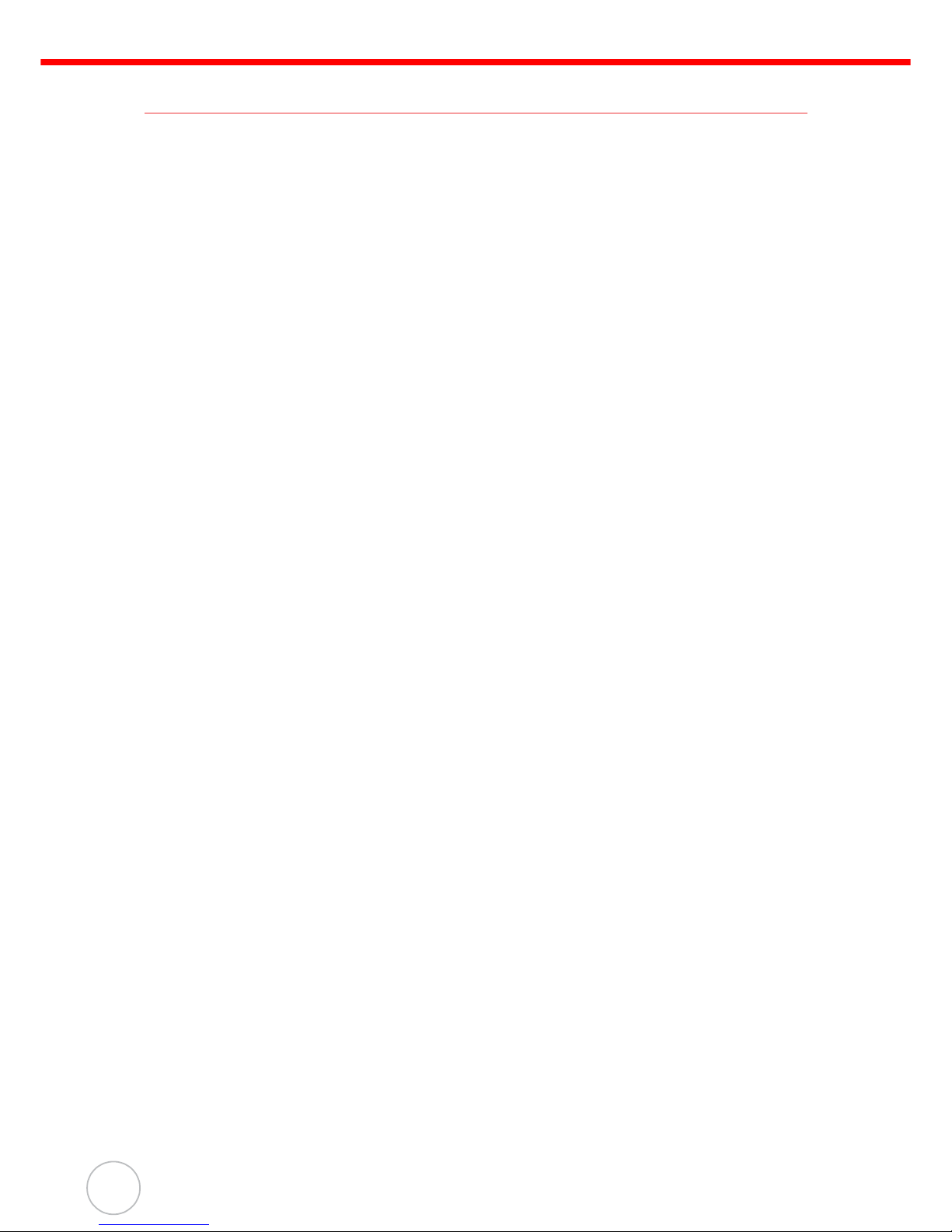
Chapter 1 Getting Started
2
Copyright 2006 unitech Electronics Co., Ltd. All rights reserved. unitech is a registered trademark of unitech Electronics Co., Ltd.
Features
Powerful system
• Microsoft Windows Mobile 5.0
operating system
• Intel PXA270 processor with speed
of up to 520 MHz
System memory
•64 MB SDRAM
• 320 MB Flash ROM
Display
• 3.5-inch QVGA LCD touch-sensitive screen
• 320 x 240 resolution
RFID HF reader
• Built-in RFID HF Reader
• HF 13.56MHz support ISO 15693,
ISO 14443A/B
Communication
• USB Host & Client
• Bluetooth version 1.2
(supports Bluetooth Printer,
Bluetooth ActiveSync, Bluetooth
Modem)
Audio
• Voice recording and playback
•MIC
• Speaker
• Headset Connector
• Receiver
Wireless connectivity
• IEEE 802.11b/g
• Bluetooth wireless technology
Expansion slot
• Accommodate Secure Digital (SD)
memory cards and can serve as an
SDIO port
Battery system
• 3.7V 2200mAh Li-ion battery pack
• Charging time: 4 hours
• Embedded backup battery cell
User-friendly interface
• Quick launch hot keys for enabling
backlight, calibration, software keyboard, and other device management tasks
Page 10
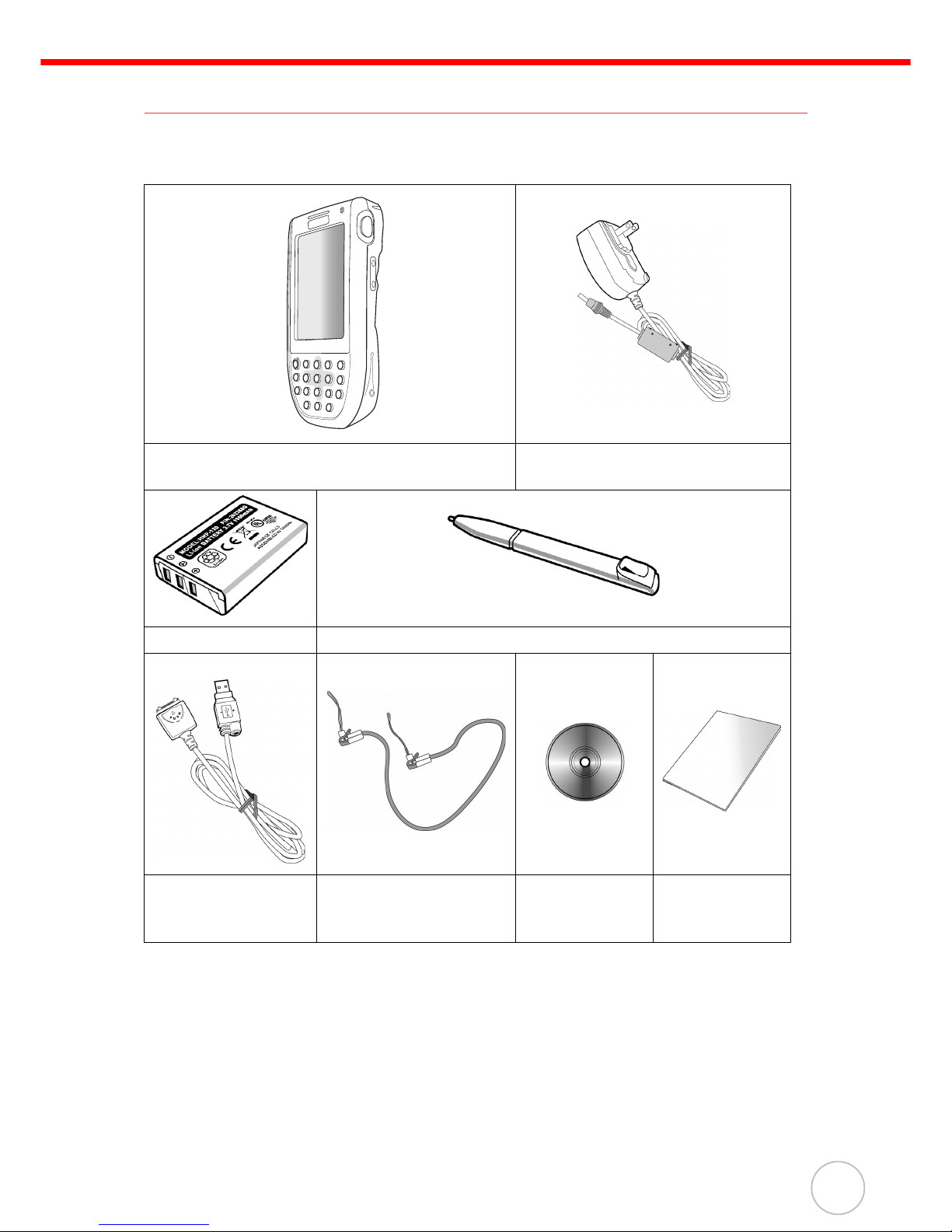
Chapter 1 Getting Started
3
Package Contents
After opening the box, ensure the following accessories for the PA600 are present:
If anything is missing or appear damaged in any way, contact your dealer.
PA600 Terminal
AC Adapter with universal
plugs
Battery Pack Stylus
USB Charging
Cables
Elastic Stylus String CD-ROM
Quick
Reference
Guide
unitech
unitech
Page 11
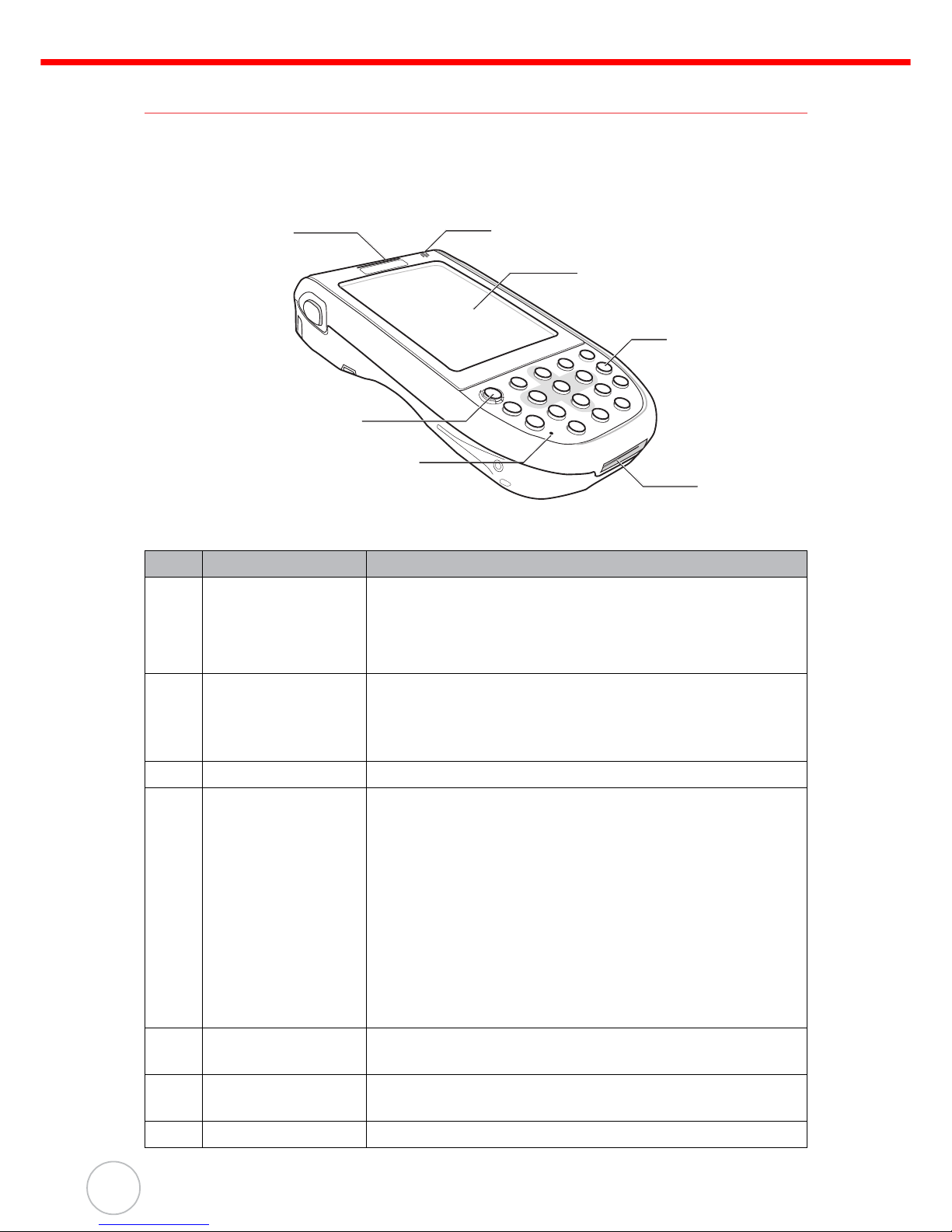
Chapter 1 Getting Started
4
Copyright 2006 unitech Electronics Co., Ltd. All rights reserved. unitech is a registered trademark of unitech Electronics Co., Ltd.
A Tour of the PA600
The following sections describe the main components and features of the PA600.
Front Left View
No. Component Description
1. Status indicator Indicates the battery charging status.
Green - Battery is fully charged, or when the device
without battery.
Red - Battery is charging.
2. Power button If the device is off, press this button to turn it on.
Alternatively, when the unit is on, this key must be
pressed and held down for about three seconds in
order to turn the device off.
3. Microphone Enables you to record voice audio.
4. Universal
connector
Connects your device to a USB charging/
communication cable. This USB cable connects to the
computer’s USB port and accepts the 5V AC adapter
to provide power to the PA600. See page 16 for further
instructions.
This unit can simultaneously recharge and perform an
ActiveSync operation. You can use it to connect peripheral hardware, such as a docking station, to device.
This port can also support USB and RS232 hosting for
devices such as an USB or RS232 scanner, keyboard,
or USB memory key.
5. Keypad Keypad interface for controlling the PA600. See Keypads
and Function Buttons on page 14 for more information.
6. LCD touch screen Displays the applications and data stored on your device. It
is touch-sensitive and responds to the stylus or finger.
7. Speaker Enables you to hear audio from the PA600.
1
3
2
4
5
6
7
Page 12
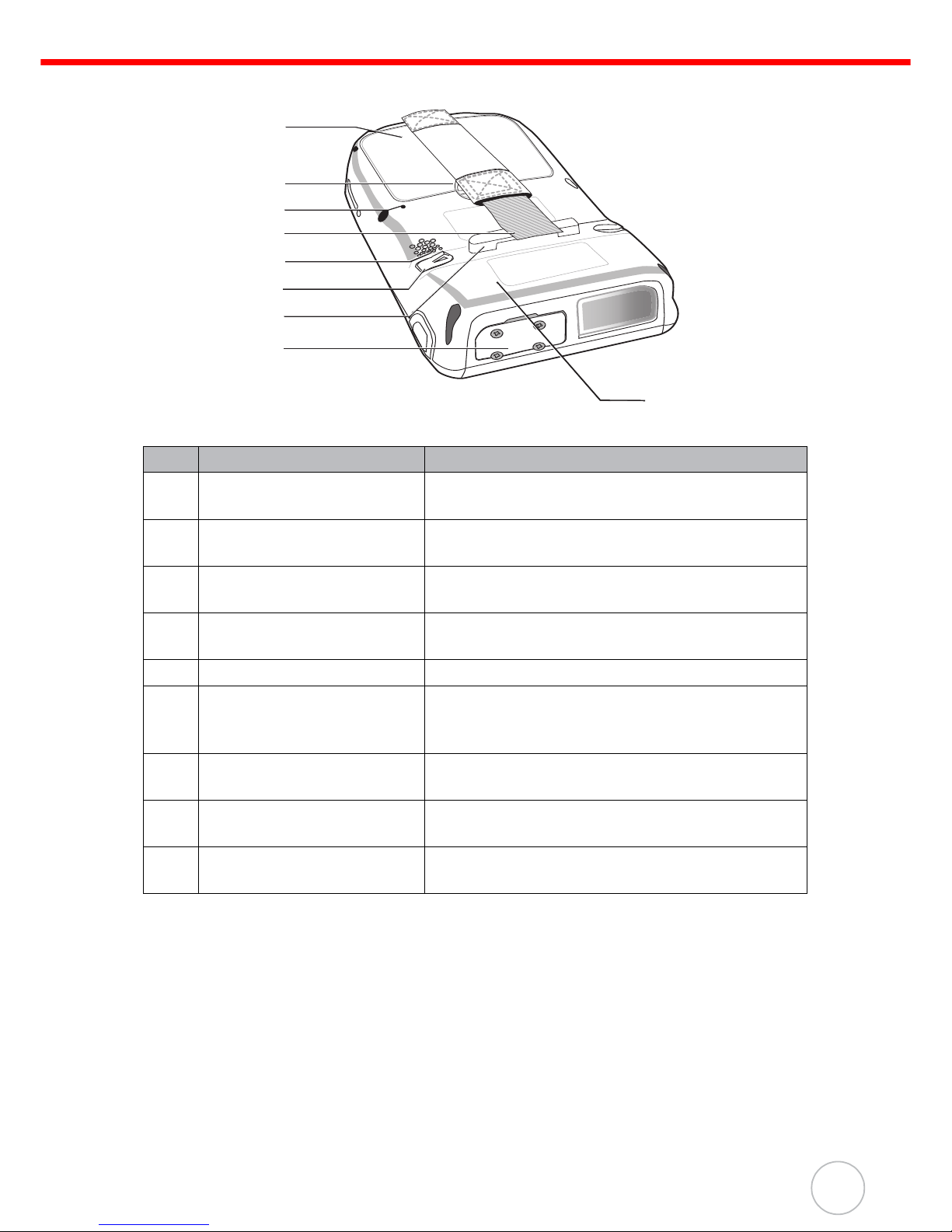
Chapter 1 Getting Started
5
Back View
No. Component Description
8. Battery compartment Houses the removable and rechargeable 3.7 V,
2200 mAH battery pack
9. Battery compartment
release latch
Opens the battery compartment.
10. Reset button Press the end of the stylus into the button to
reset your device.
11. Handstrap Enables you to securely hold the PA600 while
using it.
12. Speaker Enables you to hear audio from the PA600.
13. Stylus Enables you to interact with the operating system.
To use the stylus, remove it from its holder and
hold it the same way as you hold a pen or pencil.
14. Strap holder Attachment location for holding hand strap,
carrying strap, and stylus.
15. Memory card slot Accommodates Secure Digital (SD) memory
cards and can serve as an SDIO port.
16. RFID antenna Enables your to receive the radio frequency
signals
8
9
10
12
14
13
11
15
16
Page 13
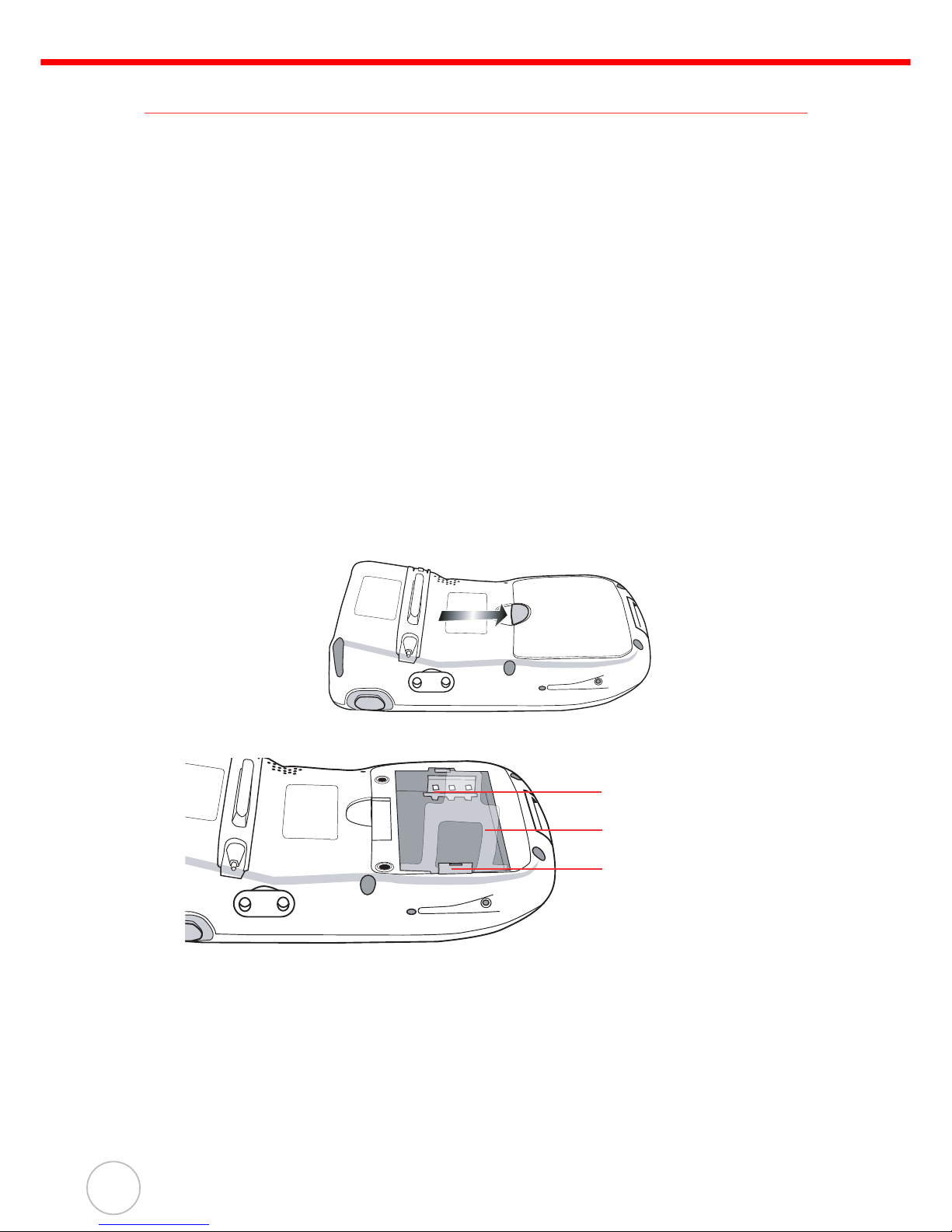
Chapter 1 Getting Started
6
Copyright 2006 unitech Electronics Co., Ltd. All rights reserved. unitech is a registered trademark of unitech Electronics Co., Ltd.
Getting Started
This section explains how to install and charge the battery, how to check battery status, how to turn on the PA600, and how to calibrate the screen.
Installing the Battery
WARNING! There is a risk of fire and burns if the battery pack is handled improp-
erly. DO NOT disassemble, crush, puncture, short external contacts,
or dispose the battery pack in fire or water. DO NOT attempt to open
or service the battery pack. Dispose of used batteries according to
local recycling guidelines in your area.
A backup battery cell is embedded into your device to prevent data loss in instances
when the removable battery pack is removed or completely discharged. This backup
battery cell will keep the data and system setting for up to 6 hours if the main battery is
removed.
NOTE: To enable the internal battery cell to provide backup power supply,
charge your device with the main battery pack for at least 16 hours.
1. Open the battery compartment by pushing the latch in the direction of the arrow
and lifting up.
The battery compartment is displayed:
NOTE: The plastic battery tab makes it easy to remove the battery.
Compartment contacts
Plastic battery tab
Battery hook
Page 14
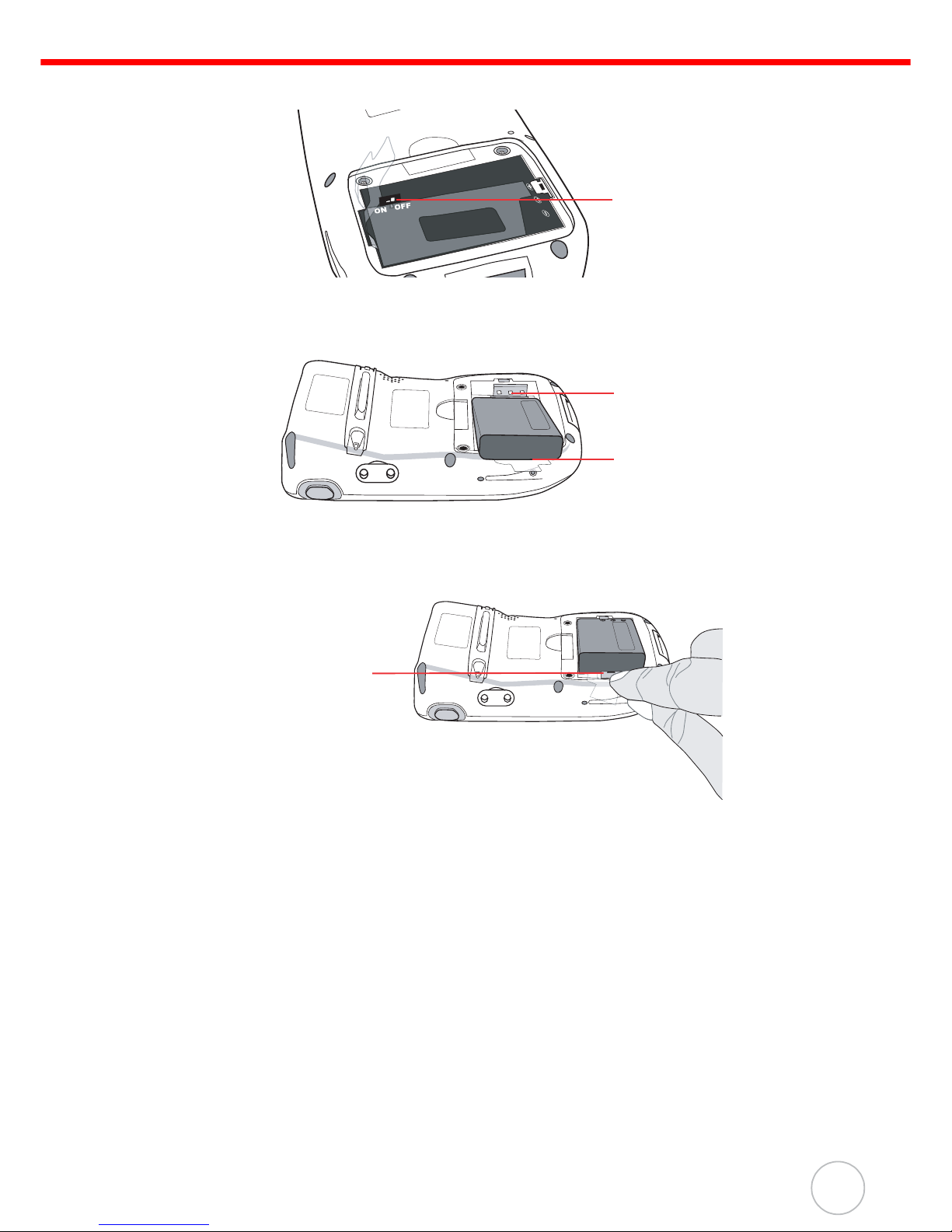
Chapter 1 Getting Started
7
2. Locate the backup battery switch and turn it on.
3. Position the battery pack, making sure the battery contacts are aligned with the
contacts in the compartment and the battery is placed on top of the plastic tab,
as shown in the following illustration.
4. Slide the battery pack into the battery bay while simultaneously pulling the battery hook until the battery clicks into place.
5. Replace the battery compartment cover.
Backup battery
switch
Contacts
Plastic tab
Battery hook
Page 15
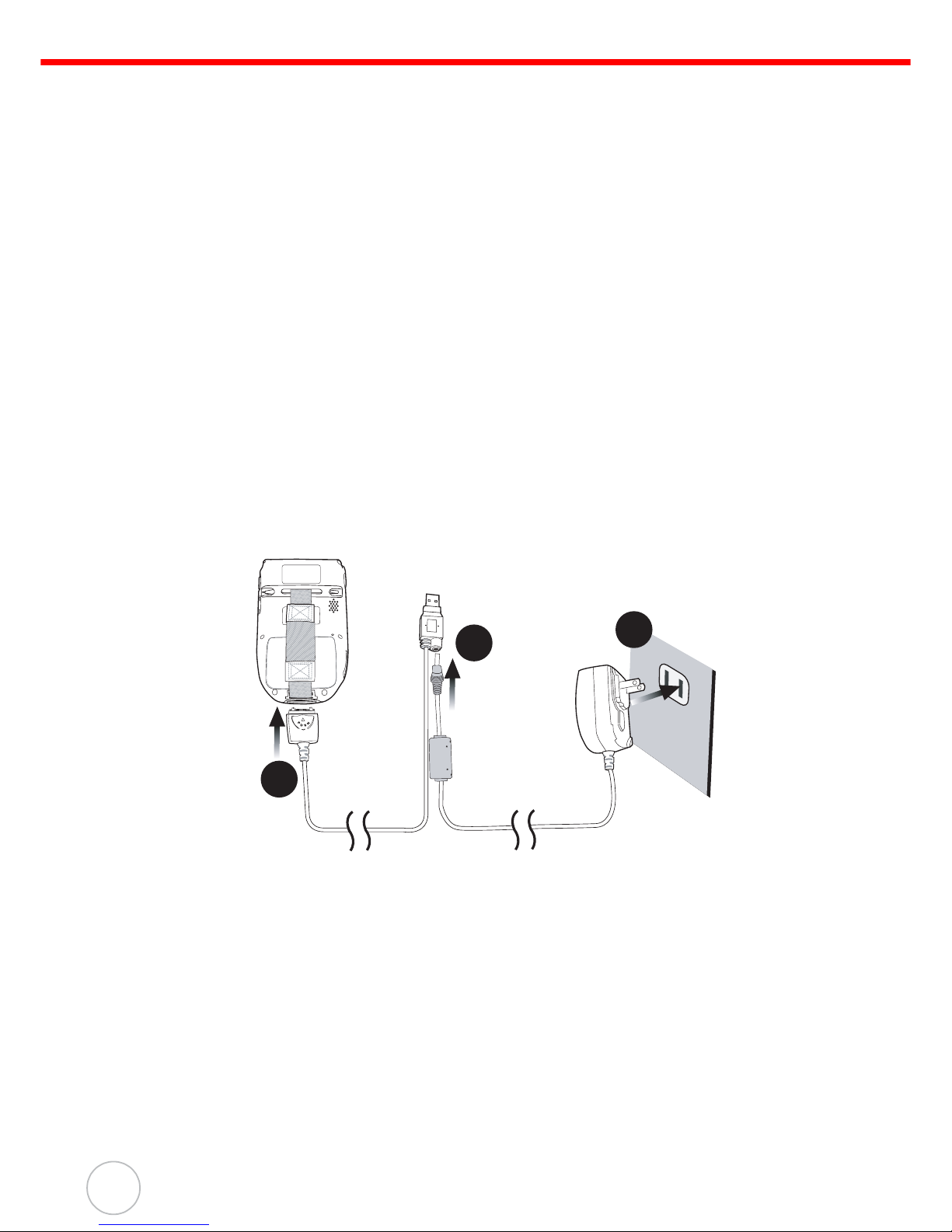
Chapter 1 Getting Started
8
Copyright 2006 unitech Electronics Co., Ltd. All rights reserved. unitech is a registered trademark of unitech Electronics Co., Ltd.
Charging the Battery
Before using the PA600 for the first time, you need to charge it for about 16 hours.
After that, you can charge the PA600 4 hours to recharge the battery to full capacity.
Charge the PA600 using the USB charging cable or the docking station.
CAUTION! Operating the PA600 for the first time without the AC adapter, and
without fully charging the backup battery may result in loss of data
stored in RAM memory. When the main battery is removed, the
backup battery retains RAM data in memory for 2 hours, please
charge the battery for the period to avoid the data loss in RAM memory.
NOTE: Turn the backup battery switch on before charging the battery. Data you
entered may not be properly stored until the built-in backup battery has
been adequately charged.
Charging the Battery using the USB Cable
1. Press and hold the connector button on the USB charging cable and connect it
to the PA600 (1).
2. Plug the AC adapter cable into the power jack on the USB charging cable (2).
3. Connect the AC adapter into an electrical outlet (3).
3
2
1
Page 16

Chapter 1 Getting Started
9
Charging the Battery with the Docking Station
1. Plug the AC adapter cable into the power jack on the docking station, then connect the AC adapter into an electrical outlet.
2. Slide the device into the docking station until it clicks
into place.
3. The connection is secure when the bottom edge of the
device is aligned with the docking station, and the LED
indicator on the device lights up red.
Checking the Battery Status
If the battery level becomes low in the course of normal use, a status icon appears on the
device screen indicating low or very low battery status. In both cases, perform an ActiveSync operation to back up your data, then recharge your device as soon as possible.
If the battery level reaches low status, the device will enter a sleep mode and cannot
be powered up until the battery is charged. Windows Mobile 5.0 devices will retain
installed applications and data when the main battery is completely drained for
extended periods of time.
LED Status
LED Meaning
PA600 Solid Red Charging
Solid Green Charging complete
Docking
Station
Power LED
Power is on
Charging LED: Charging (For spare battery only)
Sync LED Synchronization is taking place
unitech
unitech
Page 17

Chapter 1 Getting Started
10
Copyright 2006 unitech Electronics Co., Ltd. All rights reserved. unitech is a registered trademark of unitech Electronics Co., Ltd.
Connecting the PA600 to a PC
Use the USB cable to connect the PA600 to a PC, in order to use with ActiveSync.
1. Press and hold the connector button on the USB charging cable and connect it
to the PA600 (1).
2. Plug the USB connector into the USB port on the PC and connect the AC
adapter into the USB connector (2).
3. Connect the AC adapter into an electrical outlet (3).
3
2
1
Page 18

Chapter 1 Getting Started
11
Turning the PA600 on for the First Time
After you have initially charged your device for about 16 hours, the device is ready to
be used. You can now start up your device where you’ll calibrate the display, learn
some basic stylus usage, and set up the system time zone, date and time.
Powering On
1. Turn on your device by pressing
the power button on the front panel.
NOTE: The PA600 screen ships with
a protective plastic film. You
may remove this if desired by
peeling from one corner. The
screen will be more susceptible to scratching without the
film, but will be more readable.
2. The unitech PA600 welcome
screen appears for a moment followed by the Windows Mobile
screen.
Power Button
Page 19

Chapter 1 Getting Started
12
Copyright 2006 unitech Electronics Co., Ltd. All rights reserved. unitech is a registered trademark of unitech Electronics Co., Ltd.
Calibrating the PA600 Screen
The calibrate screen automatically appears when the unit is powered-on for the first
time or after the system is reset.
To calibrate the screen at any time, follow these instructions.
1. Tap Start → Settings, and then switch to System tab.
2. Tap the Screen icon.
Or
Press Func key and ESC key simultaneously.
The Screen Settings window appears.
This Window enables you to customize the screen
settings.
3. Tap Align Screen to calibrate the screen.
The align screen window appears.
4. Tap the cross hair firmly and accurately.
Page 20

Chapter 1 Getting Started
13
The cross hair moves to the next location.
5. Continue tapping the cross hairs until the
screen has been calibrated.
Page 21

14
Copyright 2006 unitech Electronics Co., Ltd. All rights reserved. unitech is a registered trademark of unitech Electronics Co., Ltd.
Chapter 2
Using the Hardware
Keypads and Function Buttons
The keypad enables you to both enter information and interact with the PDA operating
system and also operate secondary functions using the function button. When the
green function button is pressed, the green icon functions on the keypad become
available.
When the Function button is pressed, an icon
appears in the operating system:
The following table describes the keypad keys.
Key Main Function Secondary Function
Turns the PA600 on and off. —
Number 1
Left soft key - activates function
above in LCD screen.
Alphanumeric 2, a, b, c Up navigation key
Alphanumeric 3, d, e, f
Right soft key - activates function
above in LCD screen.
Enter key OK
Function activated icon
Page 22

Chapter 2 Using the Hardware
15
Back space Escape key
Alphanumeric 4, g, h, i Left navigation key
Alphanumeric 5, j, k, l —
Alphanumeric 6, m, n, o Right navigation key
—
Enables/ disables secondary
function keys
Tab Windows key opens Start menu
Alphanumeric 7, p, q, r, s Decreases screen brightness
Alphanumeric 8, t, u, v Down navigation key
Alphanumeric 9, w, x, y, z Increases screen brightness
Alpha —
Asterisk Illuminates keypad
Number 0, space —
Period Pound
Key Main Function Secondary Function
Page 23

Chapter 2 Using the Hardware
16
Copyright 2006 unitech Electronics Co., Ltd. All rights reserved. unitech is a registered trademark of unitech Electronics Co., Ltd.
Adjusting the Screen Brightness
Adjust the screen brightness by pressing
the Function button to enable the soft
keys and pressing the 7 (decrease brightness) or 9 (increase brightness) buttons.
Using the Stylus
CAUTION! Never use anything other than the PA600 stylus on the screen. Other-
wise this could cause a permanent damage.
1. Remove the stylus from its holder.
2. Hold the stylus as you hold a pencil.
3. To make a choice from a menu, lightly tap the tip of the stylus on that choice.
4. To write data into a field on a form, use the stylus to print the letters or numbers.
Use very light pressure.
Function Button
Increase
Brightness
Decrease
Brightness
Copyright 2006 unitech Electronics Co., Ltd. All rights reserved. unitech is a registered trademark of unitech Electronics Co., Ltd.
Page 24

Chapter 2 Using the Hardware
17
Using the SD/MMC memory card
Your device has an expansion slot compatible with a range of SD and MMC storage
cards, which are primarily used to back up or transfer files and data. The slot also supports SDIO cards for added connectivity options.
Inserting a Storage Card
1. Remove the four screws from the SD compartment cover and remove the
cover.
2. Insert the SD card with the notched corner as shown by the icon on the case.
3. Replace the SD compartment cover and the four compartment screws.
Removing a Storage Card
1. Remove the four screws from the SD compartment cover and remove the
cover.
2. Press the card in and release.
The card pops out.
3. Remove the card from the slot.
Page 25

Chapter 2 Using the Hardware
18
Copyright 2006 unitech Electronics Co., Ltd. All rights reserved. unitech is a registered trademark of unitech Electronics Co., Ltd.
Using the RFID HF Reader
The device has a built-in RFID HF Reader allowing you to read various types of RFID
Cards. The scanning area is shown as the illustration.
Locate the scanning area and bring the RFID tag close to the RFID antenna, allowing
the device to read the tag.
The RFID demo program is pre-installed in PA600 RFID HF.
To launch the RFID HF Reader:
1. Tap Start → Programs, and then tap the
RFID_HF icon.
unitech
unitech
RFID Antenna
PA600 RFID HF
RFID Tag
Page 26

Chapter 2 Using the Hardware
19
2. The RFID demo program opens. Select a
card type 15693, 14443A, or 14443B. Tap
Start to activate the RFID reader.
3. The window shows the reading number.
Tap Stop to end the reading process.
Page 27

20
Copyright 2006 unitech Electronics Co., Ltd. All rights reserved. unitech is a registered trademark of unitech Electronics Co., Ltd.
Chapter 3
Getting Connected
Establishing Device-PC Connection
Installing Microsoft ActiveSync
In order to exchange data between your computer and PA600, Microsoft ActiveSync
must be installed on your computer. Use the USB charging cable that comes with your
device to connect the device to your computer.
NOTE: If you have a previous version of the Microsoft ActiveSync installed in
your computer, uninstall it first before installing the latest version of
Microsoft ActiveSync.
To install Microsoft ActiveSync on your computer:
1. Close any open programs, including those that run at startup, and disable any
virus-scanning software.
2. Download the ActiveSync software from the Microsoft ActiveSync Download
page at
http://www.microsoft.com/windowsmobile/downloads/activesync42.mspx.
3. Browse the location of the downloaded file, and double-click it.
The installation wizard begins.
Page 28

Chapter 3 Getting Connected
21
4. Click Next.
You are prompted to read the End User License Agreement (EULA).
5. Accept the license agreement terms and click Next.
You are prompted for user information.
6. Type the user name and organization and click Next.
You are prompted for the destination folder.
Page 29

Chapter 3 Getting Connected
22
Copyright 2006 unitech Electronics Co., Ltd. All rights reserved. unitech is a registered trademark of unitech Electronics Co., Ltd.
7. Select a drive to install the program and click Next.
The installation wizard has gathered the information it needs to install Active-
Sync and prompts you to begin the installation.
8. Click Install.
The program begin the installation
After the program has finished installing you see the following screen.
Copyright 2006 unitech Electronics Co., Ltd. All rights reserved. unitech is a registered trademark of unitech Electronics Co., Ltd.
Page 30

Chapter 3 Getting Connected
23
9. Click Finish.
You may be prompted to restart your computer.
After you have installed ActiveSync and restarted your computer, the ActiveSync icon
appears in your computer’s system tray as shown and ActiveSync Connection
Wizard starts. For detailed information on how to use ActiveSync on your computer,
start ActiveSync then click Help → Microsoft ActiveSync Help.
Connecting the Device to Your Computer
1. After ActiveSync has been installed, connect the USB charging cable to the universal connector on the bottom of your device. If necessary, connect an
adapter. Refer to Connecting the PA600 to a PC on page 10.
2. Plug the other end of the USB charging cable into a USB port on your computer.
3. Turn the device on.
4. ActiveSync starts automatically and configure the USB port to work with the
PA600. The New Partnership setup wizard will automatically start.
NOTE: If ActiveSync doesn’t start automatically, click Start → Programs →
Microsoft ActiveSync.
If a message appears indicating that it is unable to detect a connection,
click the Cancel button and manually configure the communication settings.
5. Follow the onscreen instructions.
6. When the configuration
process is complete, the
ActiveSync window
appears.
7. Synchronization will be initialized and will take place if you’ve chosen to synchronize periodically or upon connection.
NOTE: Your computer can create a partnership with multiple PA600s. Also, a
PA600 can create a partnership with up to two computers.
Page 31

Chapter 3 Getting Connected
24
Copyright 2006 unitech Electronics Co., Ltd. All rights reserved. unitech is a registered trademark of unitech Electronics Co., Ltd.
Synchronizing with Your Computer
Synchronization takes place according to the options you choose while setting up
ActiveSync on your computer. If you accept the default (On Connect) synchronization
option in the Microsoft ActiveSync Setup Wizard, you’ll be able to simply connect your
PA600 to your desktop computer and synchronization will take place.
If you have not enabled the On Connect feature in Active Sync, you can start ActiveSync in either of the following ways:
• On your computer, double-click My Computer → Mobile Devices folder.
• Connect the USB cable between the computer and PA600.
Connection options
You can set remote synchronization with your computer using the following connection options:
• USB connection
• Bluetooth connection
• WiFi connection
USB Connection
To synchronize with your computer using a USB connection:
1. Connect your device to your computer using the USB charging cable.
2. Initiate connection by tapping Start → Pro-
grams → ActiveSync.
3. Tap Menu → Connections.
4. Check Synchronize all PCs using this connection.
Select a baud rate or cable type connection. Tap OK.
Page 32

Chapter 3 Getting Connected
25
Bluetooth Connection
Your device is equipped with Bluetooth wireless technology that you can use to synchronize information with a computer equipped with a Bluetooth adapter or access
point. Bluetooth wireless technology allows you to communicate with the computer
whenever it is within range.
Follow these instructions to set up a Bluetooth connection.
1. Tap Start → Settings → Connections →
Bluetooth → Mode and check Turn on
Bluetooth.
2. Tap Devices → Add new device...
Page 33

Chapter 3 Getting Connected
26
Copyright 2006 unitech Electronics Co., Ltd. All rights reserved. unitech is a registered trademark of unitech Electronics Co., Ltd.
3. Select a device from the list and tap Next.
4. .You are prompted for a passkey.
5. Enter the Passkey.
On the PC screen, you
are prompted to enter
the Bluetooth PIN
Code Request.
6. Enter the same Bluetooth PIN Code you
entered in step 4.
7. Select service. Check Activesync and tap Finish.
8. To preserve battery power, be sure to end the bluetooth activesync connection
when synchronizing is complete. Tap OK.
9. From Start → Programs, double tap ActiveSync.
10. Tap Menu at right bottom corner. Select Connect via Bluetooth. Terminal connects to the host via Bluetooth Activesync.
Page 34

Chapter 3 Getting Connected
27
WiFi Connection
With the device’s embedded WLAN module, you can send and receive signals to a
WiFi network then synchronize files.
NOTE: WiFi access requires a separate purchase of a service contract with a
wireless service provider. Contact a wireless service provider for more
information.
A wireless network can be added either when the network is detected or by manually
entering settings information. Before doing these steps, make sure you enable the
Wireless function, and determine if authentication information is needed.
There are two ways to enable the wireless function:
1. Double-tap the WiFi icon, and tap Enable
Wireless.
2. Press Func key and “9” button to bring the
Device Setting screen.
Under IO, select Wireless and Enable.
WiFi icon
Page 35

Chapter 3 Getting Connected
28
Copyright 2006 unitech Electronics Co., Ltd. All rights reserved. unitech is a registered trademark of unitech Electronics Co., Ltd.
To set up the wireless connection:
1. Once the RF card is detected, a dialog window pops up. Select a network SSID to connect to.
2. Select The Internet, and tap Connect.
3. Enter the network Key. Tap Connect.
Page 36

Chapter 3 Getting Connected
29
To set up the wireless connection through Wireless Manager:
1. Tap the Wireless Manager icon.
2. Tap Menu at the right bottom corner of
Wireless Manager. Select Wi-Fi Settings.
3. If there are available networks detected, tap
and hold the network name, and then select
Connect.
Page 37

Chapter 3 Getting Connected
30
Copyright 2006 unitech Electronics Co., Ltd. All rights reserved. unitech is a registered trademark of unitech Electronics Co., Ltd.
To add a new wireless network manually:
1. Tap Add New... Configure Wireless Network screen appears.
2. Enter a name for the network. Tap Next.
3. Uncheck The key is automatically pro-
vided.
Enter the Network key, and tap Next.
NOTE: The Network key must be 5, 10, 13,
or 26 characters in length.
Page 38

Chapter 3 Getting Connected
31
4. Tap Finish.
Configure Wireless Network screen
appears again, and the new wireless network becomes available in the list.
To disable the wireless network, you may do one of the following:
1. Double-tap the WiFi icon and tap Disable Wireless.
2. Press Func key and “9” button to bring the Device Setting screen. Under IO,
select Wireless and Disable.
3. Tap the Wi-Fi bar in the Wireless Manager screen.
Page 39

Chapter 3 Getting Connected
32
Copyright 2006 unitech Electronics Co., Ltd. All rights reserved. unitech is a registered trademark of unitech Electronics Co., Ltd.
Synchronizing Information
All files created on the device are stored in My Document/PA600 My Document folder
(if the designated device name is PA600). You can view files by double-clicking the
PA600 My Documents icon on your computer.
If you have enabled file synchronization, your PA600 files are automatically synchronized in the My Documents folder on your computer, unless a different name was chosen for PA600.
Synchronization Options
Synchronization options can be modified, including when you synchronize and what
gets synchronized. In the Mobile Device window, click Tools → Sync Options.
For each type of information, the synchronization process can be hastened by limiting
the amount of data to be synchronized. To do this, select a service and click the Settings button. After enabling a service, you must close and reopen the ActiveSync.
Using ActiveSync to Exchange Files
You can use ActiveSync to exchange information from your device to your computer
and vice versa. Changes you made to the information on one location will not affect
the information on the other one. If you want to automatically update information on
both your device and computer, synchronize the information instead.
You can copy two types of information to your device: files and Pocket Access Windows CE Store information.
The procedure below only applies to copying files. Refer to the ActiveSync Help on
your computer for instructions on how to copy Pocket Access Windows CE Store
information.
NOTE: Files created on your computer may need to be converted by Active-
Sync so that they can be viewed and edited on your device, and vice
versa.
To copy files:
1. Connect your device to your computer.
2. In ActiveSync on your computer,
click Explore.
Page 40

Chapter 3 Getting Connected
33
Windows Explorer opens the Mobile Device window for your device.
3. Locate the file that you want to copy on your device or computer.
4. Do either one of the following:
– To copy the file to your device, right-click the file and click Copy. Place the
cursor in the desired folder for your device, right-click, then click Paste.
– To copy the file to your computer, right-click the file and click Copy. Place the
cursor in the desired folder for your computer, right click, then click Paste.
Page 41

34
Copyright 2006 unitech Electronics Co., Ltd. All rights reserved. unitech is a registered trademark of unitech Electronics Co., Ltd.
Chapter 4
Advanced Settings
Adjusting Settings
This section describes how to adjust the settings of your device to accommodate your
work habits.
To access Settings, tap Start → Settings.
The Settings screen appears.
From here you can adjust such user configurable items as the backlight, auto power off
timer, system volume, and processor speed.
You can also assign functions to buttons, configure menus, enter owner information, and set up
connections.
Page 42

Chapter 4 Advanced Settings
35
Checking the Main and Backup Battery Status
This section describes how to view the power level for both the main and backup battery. To minimize power consumption, you can define settings for the auto-off function
and the processor’s operation speed.
To check the main and backup battery status:
1. Open Power Properties. Do either of the following:
– If the Plug or Battery icon appears on
your device, double-tap the icon to
bring the Power Properties screen.
– Tap Start → Settings → System →
Power.
NOTE: Press Func key and “8” button.
Plug icon
Page 43

Chapter 4 Advanced Settings
36
Copyright 2006 unitech Electronics Co., Ltd. All rights reserved. unitech is a registered trademark of unitech Electronics Co., Ltd.
The Power screen appears.
2. The battery menu item displays the status
of the main and backup batteries.
On the screen shown here, both batteries
are Good.
NOTE: It is necessary to charge the bat-
tery when the battery charge
reaches below 10%. If the battery
does not accept a charge, contact
unitech Technical Support.
Extending Battery Life
You can extend the PA600 battery life by doing either of the following:
• Change the automatic power settings
• Minimize the use of backlight
Changing the Automatic Power Settings
The PA600 will enter idle mode when there is no task, or all tasks are waiting for input.
In default setting, the PA600 automatically turns itself off if it remains idle for 3 minutes
and when there is no external charging power connected. Pressing the power button
returns the PA600 to the same point at the time of automatic shutdown.
To change the automatic power settings:
1. In the Power screen tap the Advanced tag.
2. Tap the automatic shut off time arrow to
select from a list of time periods. The
available time periods are 1, 2, 3, 4, and 5
minutes.
3. This function can also be activated when
the PA600 is plugged into the power
adapter or placed in its docking station by
tapping the On external power check
box and then tapping the arrow to select
from a list of time periods. The available
time periods are 1, 2, 5, 10, 15, and 30
minutes.
Page 44

Chapter 4 Advanced Settings
37
Adjusting Backlight Setting
The power consumption of the LCD backlight is high, turn off the backlight function if it
is not necessary.
If a backlight is required, set “automatically turn off the backlight” function.
To change backlight settings:
1. Tap Start → Settings → System.
2. Tap Backlight.
The Backlight screen appears.
3. Do any of the following:
– In the Battery Power tab, tap the Turn
off backlight if device is not used for
checkbox and select the amount of time
before the unit turns off the backlight
while running in battery power mode
from the drop-down list.
– In the External Power tab, tap the Turn
off backlight if device is not used for
checkbox and select the amount of time
before the unit turns off the backlight
while running in external power mode
from the drop-down list.
– Tap the Turn on backlight when...
checkbox to activate the backlight when
a button is pressed or the screen is
tapped.
Page 45

Chapter 4 Advanced Settings
38
Copyright 2006 unitech Electronics Co., Ltd. All rights reserved. unitech is a registered trademark of unitech Electronics Co., Ltd.
– In the Brightness tap, tap and drag the
slider to adjust a dimmer backlight.
Viewing Flash Memory Files
The Flash Storage folder is a rewritable location for programs or data files. The benefit
of this feature is that files and programs saved in Flash Storage are unaffected by the
PA600 power status.
To access the Flash Memory files:
1. Tap My Device > Flash Storage folder.
To transfer files to the Device’s flash memory:
1. Connect the device to your computer by ActiveSync.
2. On your computer’s Activesync, Click Mobile Device > Flash Storage.
3. Select the file that you want to transfer.
4. Drag the file from your terminal’s flash storage folder to your computer’s folder
or drag the file from your computer’s folder to the terminal’s flash storage folder.
Page 46

Chapter 4 Advanced Settings
39
Performing a hardware reset
You may have to perform a reset if the device freezes (i.e., device no longer responds
to the buttons or tapping on the screen).
A soft reset allows your device to get a fresh start, similar to rebooting a computer.
This will restart your device and adjust memory allocation. All records and entries are
retained after a soft reset. Unsaved data in open programs may in some cases be lost.
Performing a Warm Boot
1. Remove the stylus from its holder.
2. Lightly press the tip of the stylus to the reset button located on the rear of the
PA600.
Reset button
Page 47

Chapter 4 Advanced Settings
40
Copyright 2006 unitech Electronics Co., Ltd. All rights reserved. unitech is a registered trademark of unitech Electronics Co., Ltd.
Performing a Cold Boot
A cold boot cuts off power of your device, erasing all records and entries, deleting all
programs you have added, and restoring the device to default factory settings.
Never perform a hard reset unless a soft reset does not correct your problem. When
you perform your next ActiveSync operation, you can restore any data that you previously synchronized to your computer or you can restore data that you backed up to a
storage card.
NOTE: When you perform a hard reset, the date and time settings are not be
retained. Formats, preferences, and other setting are restored to their
default factory settings. Data stored in the flash storage are retained.
Follow these instructions to perform a cold boot.
1. Press and hold the Func key and TAB
key.
2. While holding the Func key and TAB
key, insert the tip of the stylus into the
reset hold on the back of the PA600.
Press and hold the reset button until you
see the unitech splash logo screen.
Wait 5 seconds and then release the
Func key and TAB keys.
NOTE: The system is returned to the default settings. All registry settings and all
files (include the hidden files) are returned to their original factory
defaults.
Page 48

41
Appendix
System Specifications
Processor / Memory CPU Intel PXA270 520MHz
Memory SDRAM: 64MB
Flash ROM: 320MB
OS Window Mobile 5.0
Keypad 18-Key, including numeric key, alpha key and
function key
Display 240x320 QVGA, Color Transflective TFT,
with Touch Screen & backlight
RFID Reader HF 13.56MHz
ISO 15693, ISO 14443A/B
Indicator Led, Vibrator
Communication USB Host & Client
802.11b/g
Bluetooth 1.2
Bluetooth supports Bluetooth Printer, Bluetooth
ActiveSync, Bluetooth Modem
Audio MIC, Speaker, Headset Connector, Receiver
Expansion Slot SDIO slot
Power Source Main 3.7V 2200mAh Li-ion battery pack
Backup 3.6V 40mAh Ni-MH backup battery
Enclosure Weight 310g with battery
Dimension Approximately L149.5 X H35.5 X
W85mm
Environmental Operating temperature
-10
°C~ 50 °C
Storage temperature
-20
°C~ 60 °C
Charging temperature
10 °C~ 45 °C
Relative Humidity 5%~95% (non-condensing)
Drop test to Concrete 4 feet
Environmental Sealing IP64
Models RFID HF + 802.11b/g + BT
GPRS + 802.11b/g + BT
GPRS + BT
802.11b/g + BT
BT Only
Certification CE, FCC, BSMI, VCCI, CCC, RoHS compliant
Accessories Battery Charger
Desktop Cradle
Modem Cradle
Multi-bay
Holster
Software unitech Software Development Kit
Oracle Database Lite
Wave Link Avalanche
Microsoft BizTalk Server 2006 R2
