Page 1
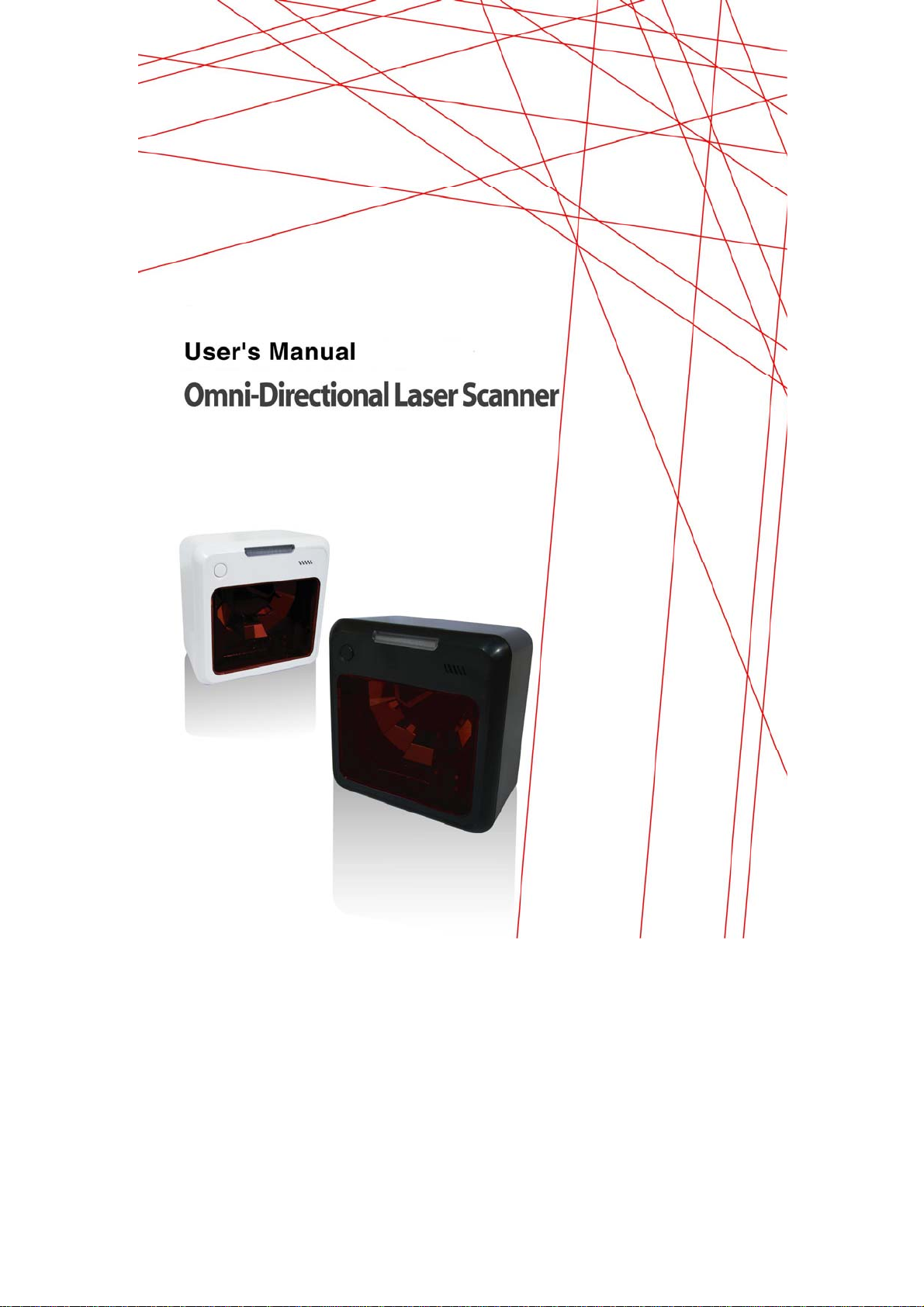
.
Page 2
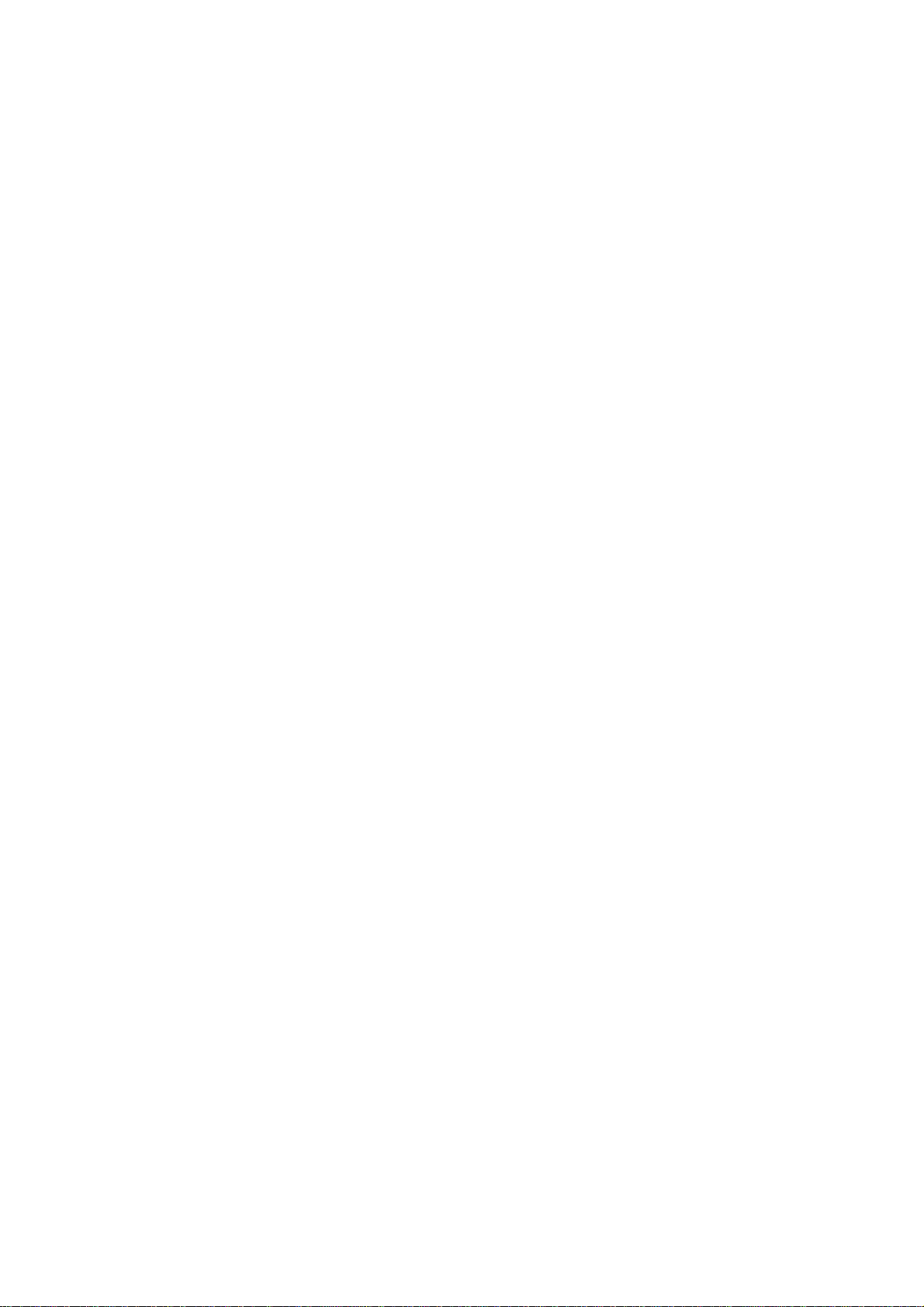
Page 3
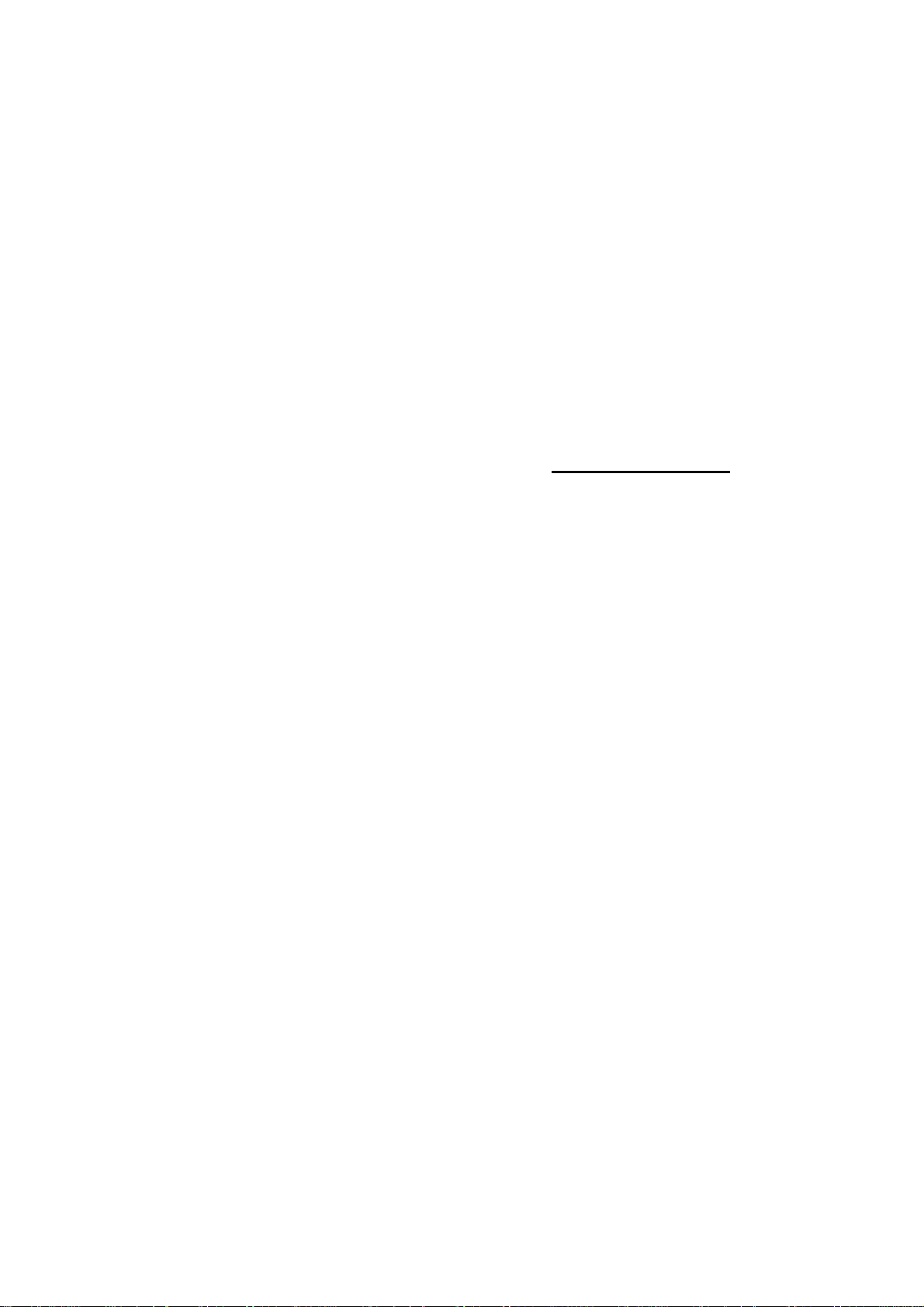
User’s Manual
.
Page 4
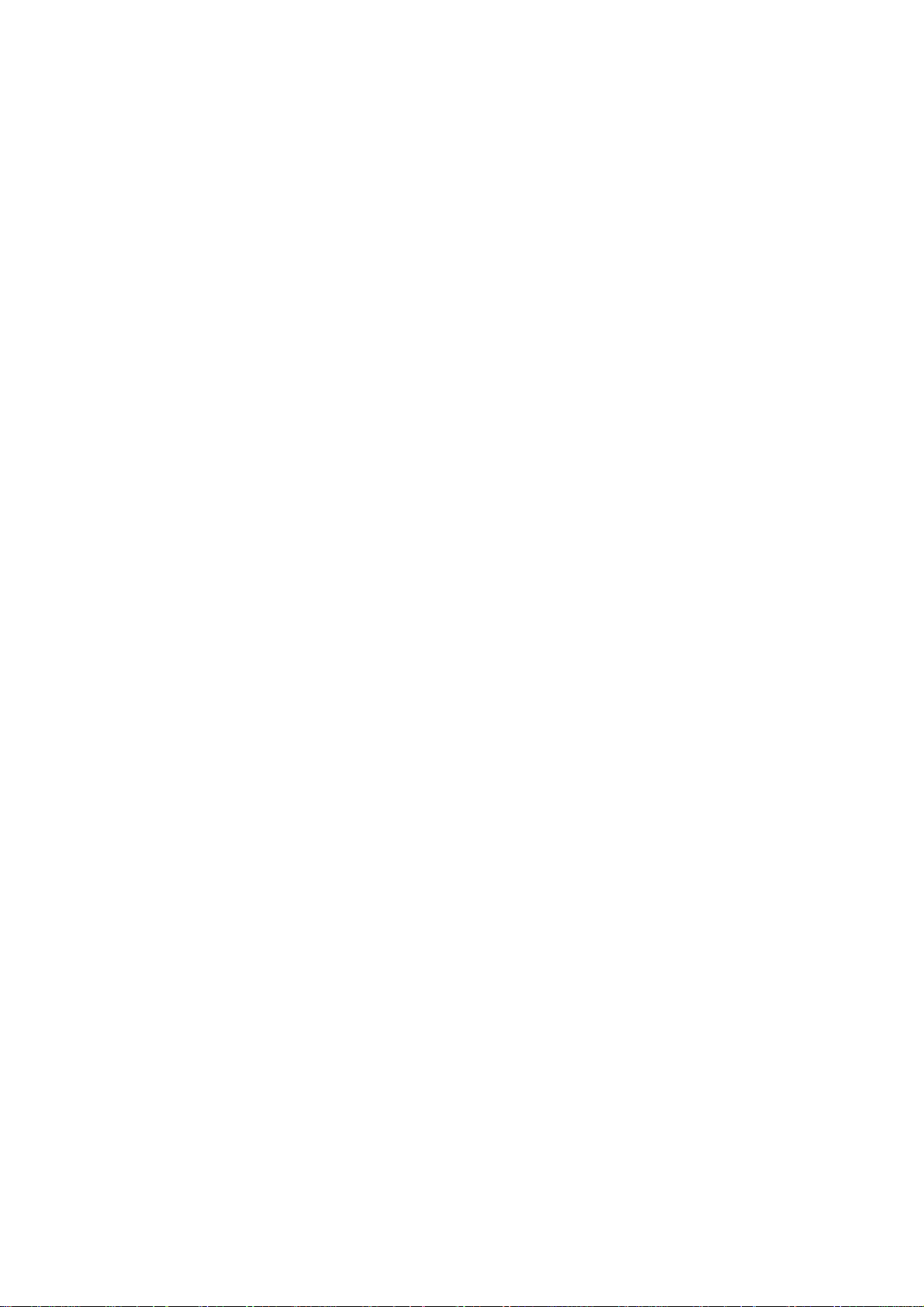
Copyright © 2011.
This manual is copyrighted, with all rights reserved. Under the copyright laws, this manual may not, in
whole or in part, be copied, photocopied, reproduced, translated or converted to any electronic
medium or machine readable form without prior written consent of th e manufacturer.
Important
This equipment has been tested and found to comply with the limits for a Class B digital device,
pursuant to EN55022, and with the limits for a class A digital device, pursuant to part 15 of the FCC
rules. These limits are designed to provide reasonable protection against harmful interference when
the equipment is operated in a commercial env ironment. This equipment generates, uses, and can
radiate radio frequency energy and, if not installed and used in accordance with the user’s manual,
may cause harmful interference to radio communications. Operation of the equipment in a residential
area is likely to cause harmful interference in which case the user will be required to correct the
interference at his own expense. Any unauthorized changes or modifications to this equipment could
void the user’s authority to operate this equipment.
For CE-countries:
- This equipment is in conformity with the CE standards.
P/N: 0145-SRNUM61 July 2011
Page 5
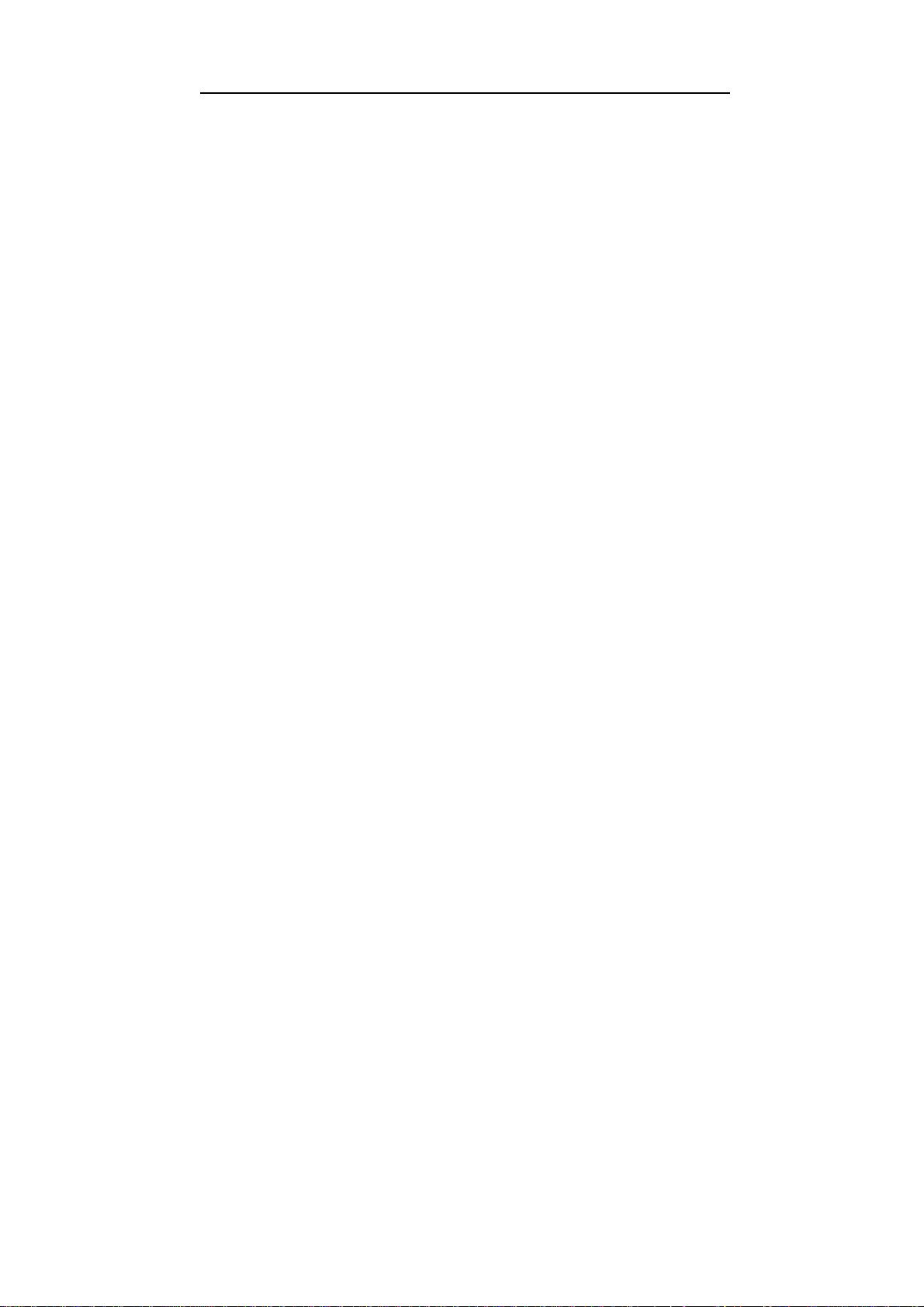
Table of contents
Preface ....................................................................................................... i
Chapter 1
Chapter 2
Appendices ................................................................................................... 17
Product Overview ......................................................................... 1
1.1 Unpacking .............................................................................. 2
1.2 Declaration of conformity ....................................................... 4
1.3 Scanning bar codes ............................................................... 5
1.4 Scanner labelling .................................................................... 6
1.5 Maintaining the scanner ......................................................... 9
1.6 Controlling the scanner from the POS system ..................... 10
Installation .................................................................................. 11
2.1 Connecting the scanner ....................................................... 12
2.2 Interface selection ................................................................ 14
2.3 Installing the scanner on a counter surface ......................... 15
A Connector types and pin definitions ..................................... 18
B Technical specifications ....................................................... 20
C Troubleshooting ................................................................... 22
Page 6
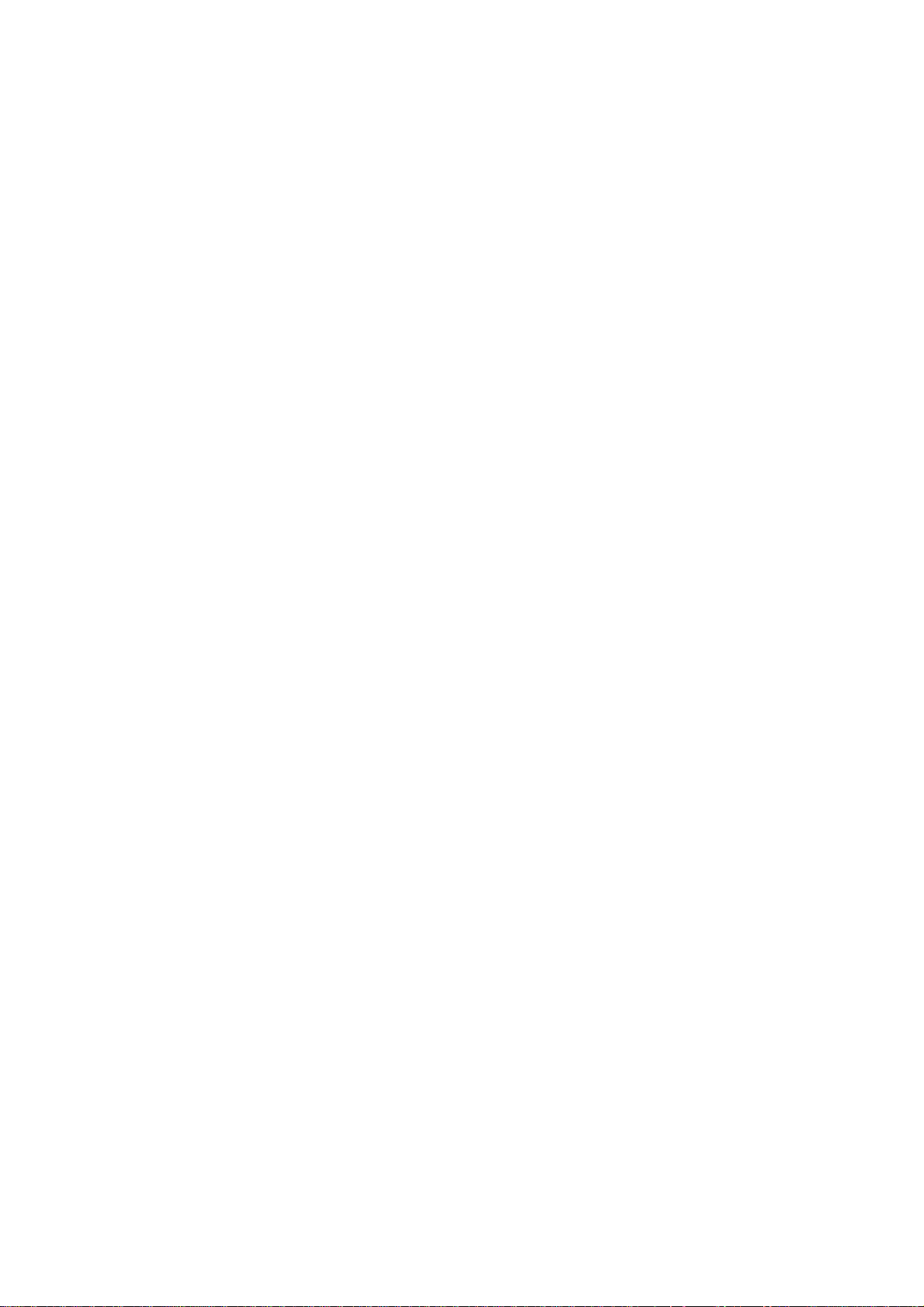
Page 7
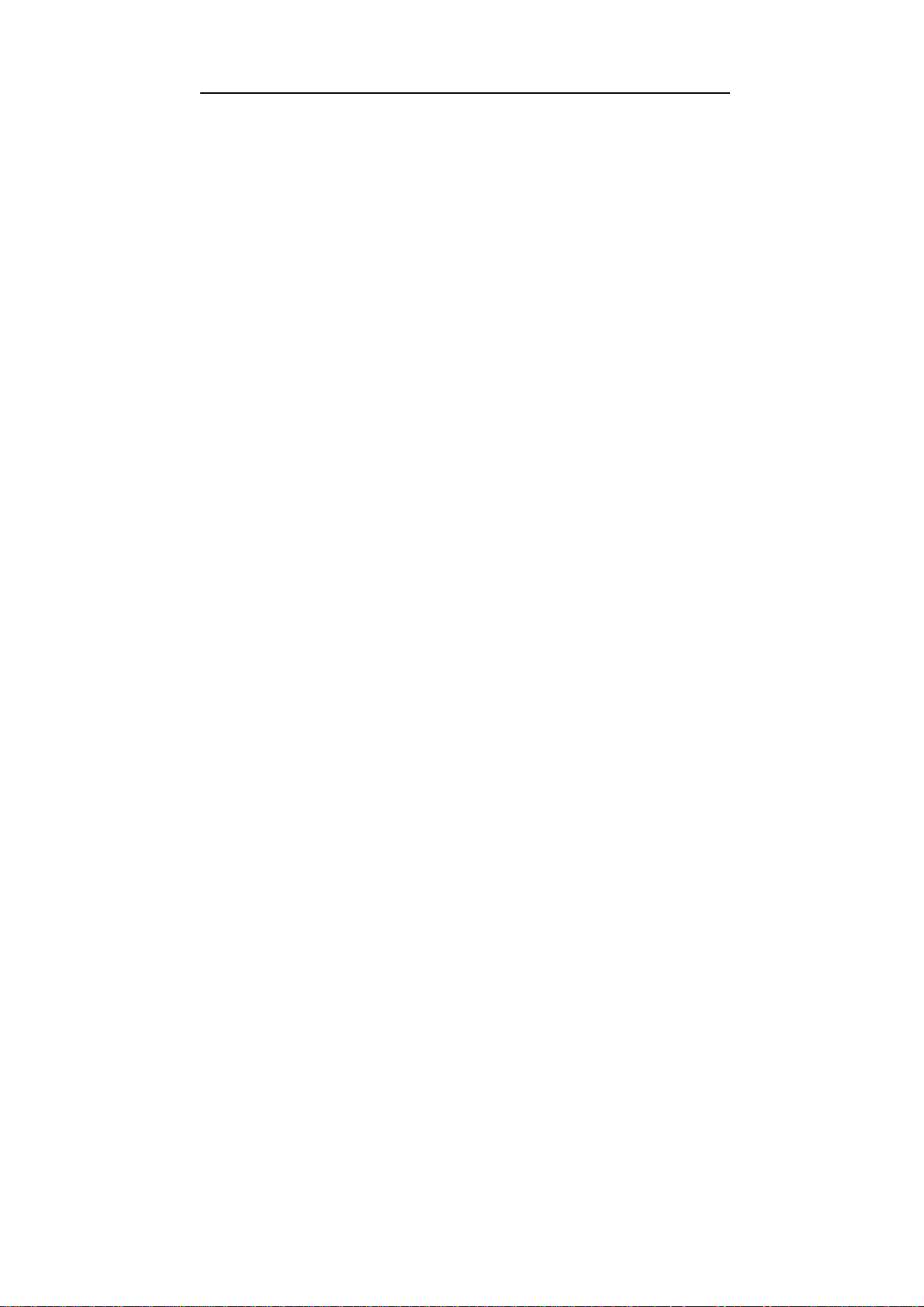
Preface
This PS306 is the continuation of the excellent optical design experience
and with a new back-end design, to create an outstanding product
performance and reliability. This scanner features high inerrability, flexibility,
scanning, and decoding capability. It is ideally suited for supermarkets,
pharmacies, petrol stations, and other similar retail stores.
Based on the standard product reliability, the product design concept is fully
focused on user’s context and mode. It also reduces time and cost.
Our solutions provide instant and accurate scanning, making the checkout
process more efficient for you and more convenient for your customers.
Reduce checkout lines at busy times, including weekends and holidays.
Create additional points-of-sale anywhere in the store by enabling
sales associates to access POS sy stems in real-time and complete
transactions on the store floor.
True presentation scanning, with Omni-directional and pass through
scan capabilities offer a faster, more natural way of working
This scanner reads all popular bar code symbologies, and supp orts a wide
range of scan pattern. In addition, this scanner also provides an aggressive
first-pass scanning, reducing the time it takes to scan products, increasing
customer satisfaction and employee efficiency. Another important feature of
this scanner is its programmable sleep mode which is designed to save
power on this scanner. If the scanner is not used within a programmable
period of time, the scanner switches off automatically. The scanner can be
re-activated by pressing the sleep mode button.
This scanner is available in two colour versions, both supporting multiple
interfaces for communication with any host system. The multiple interface
versions are: RS-232 + USB + P-USB + Keyboard Wedge(Option).
This manual contains two chapters and three appendices. The first chapter
describes this scanner and its general features. The description for
installation can be found in the second chapter. Precisely follow the
instructions for the installation of the scanner. Default settings can be
changed with the bar code labels from the Configuration Guide that came
with the scanner.
Appendix A gives the pin definition for the Data ports of the scanner. The pin
definition may be required when you want to make a new cable for
communication with the POS/computer. Technical specifications of this
.
Page 8
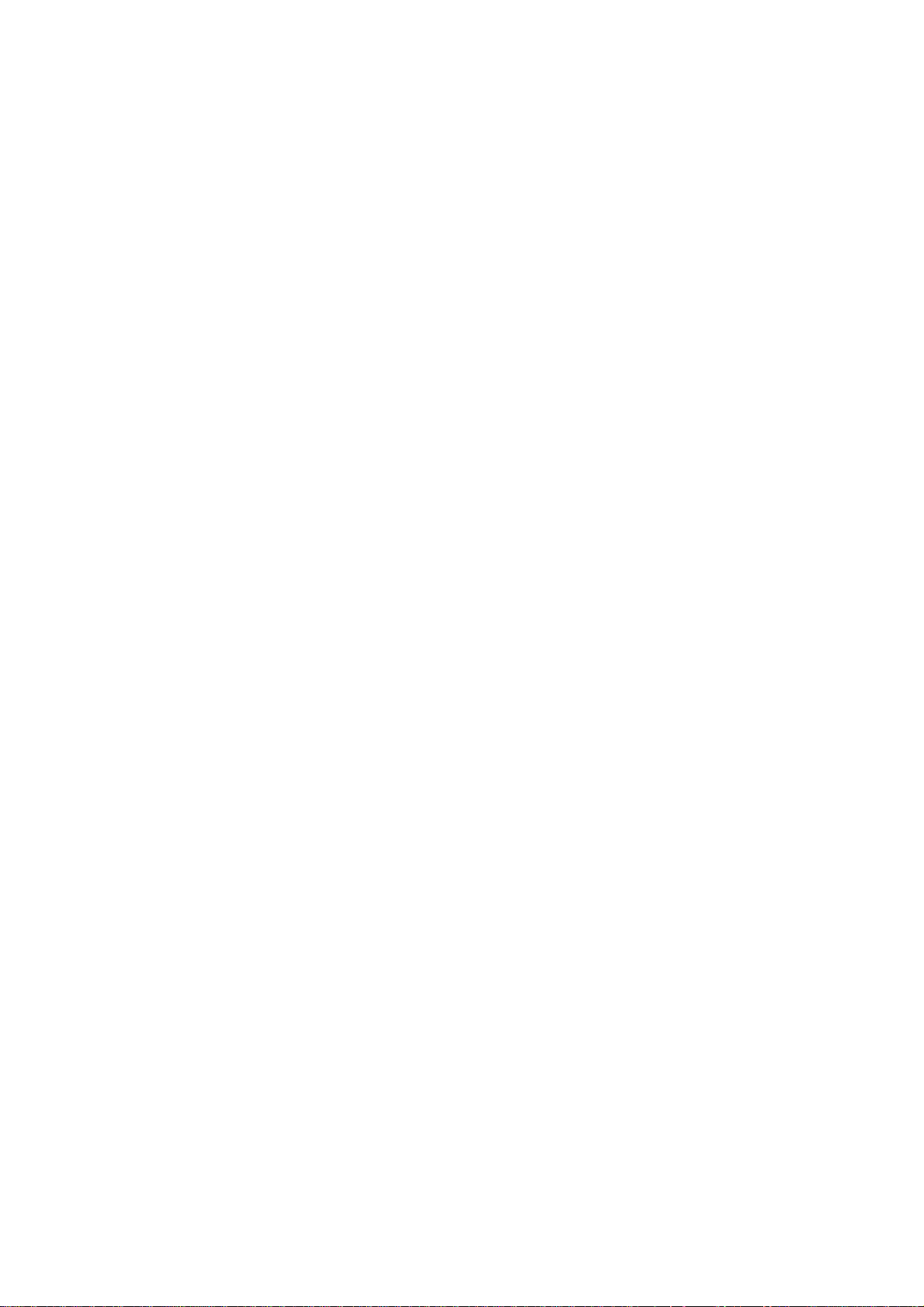
scanner can be found in Appendix B. Refer to Appendix C for
troubleshooting if the scanner is not working properly.
Page 9
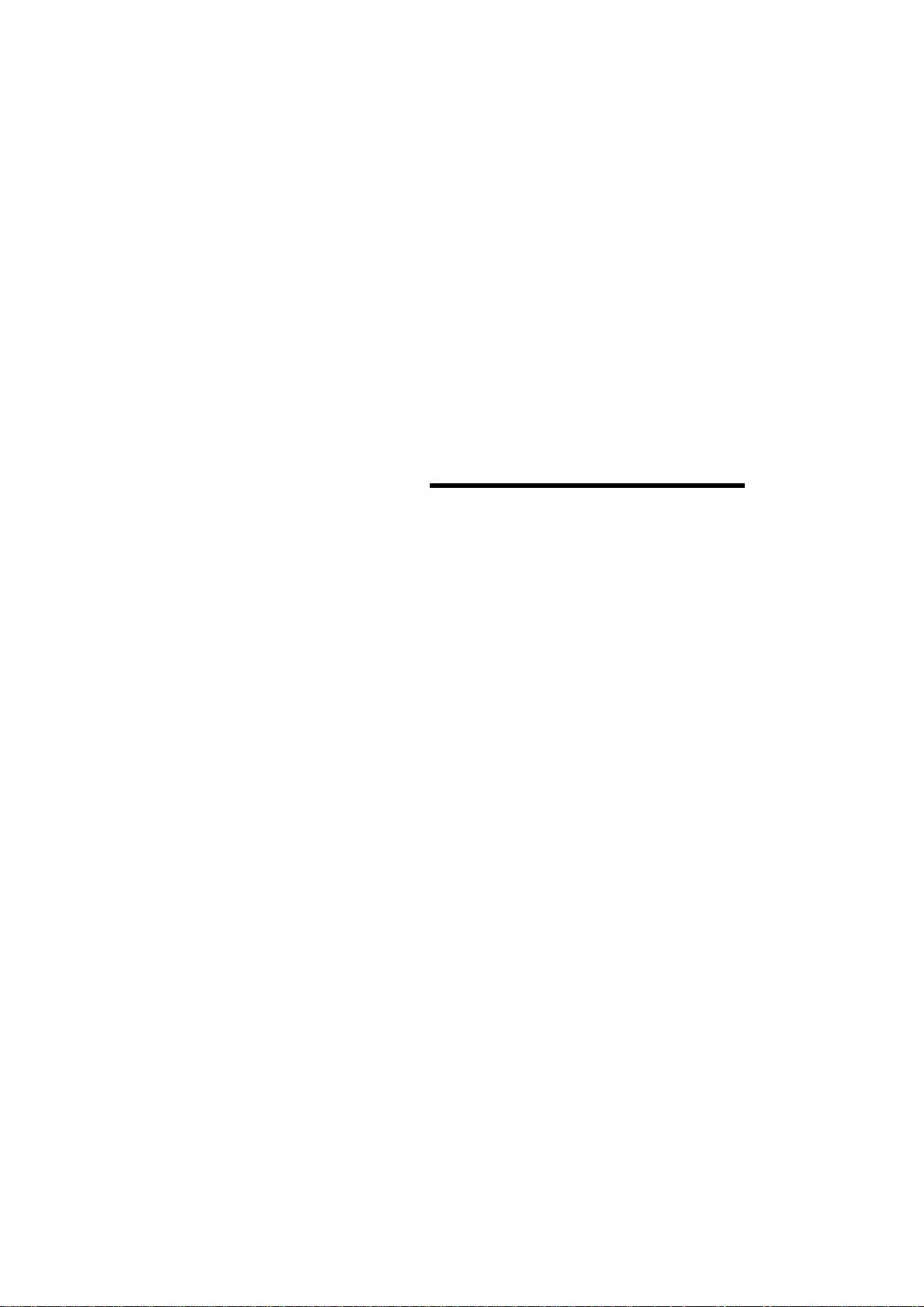
w
Chapter 1 Product Overvie
Page 10
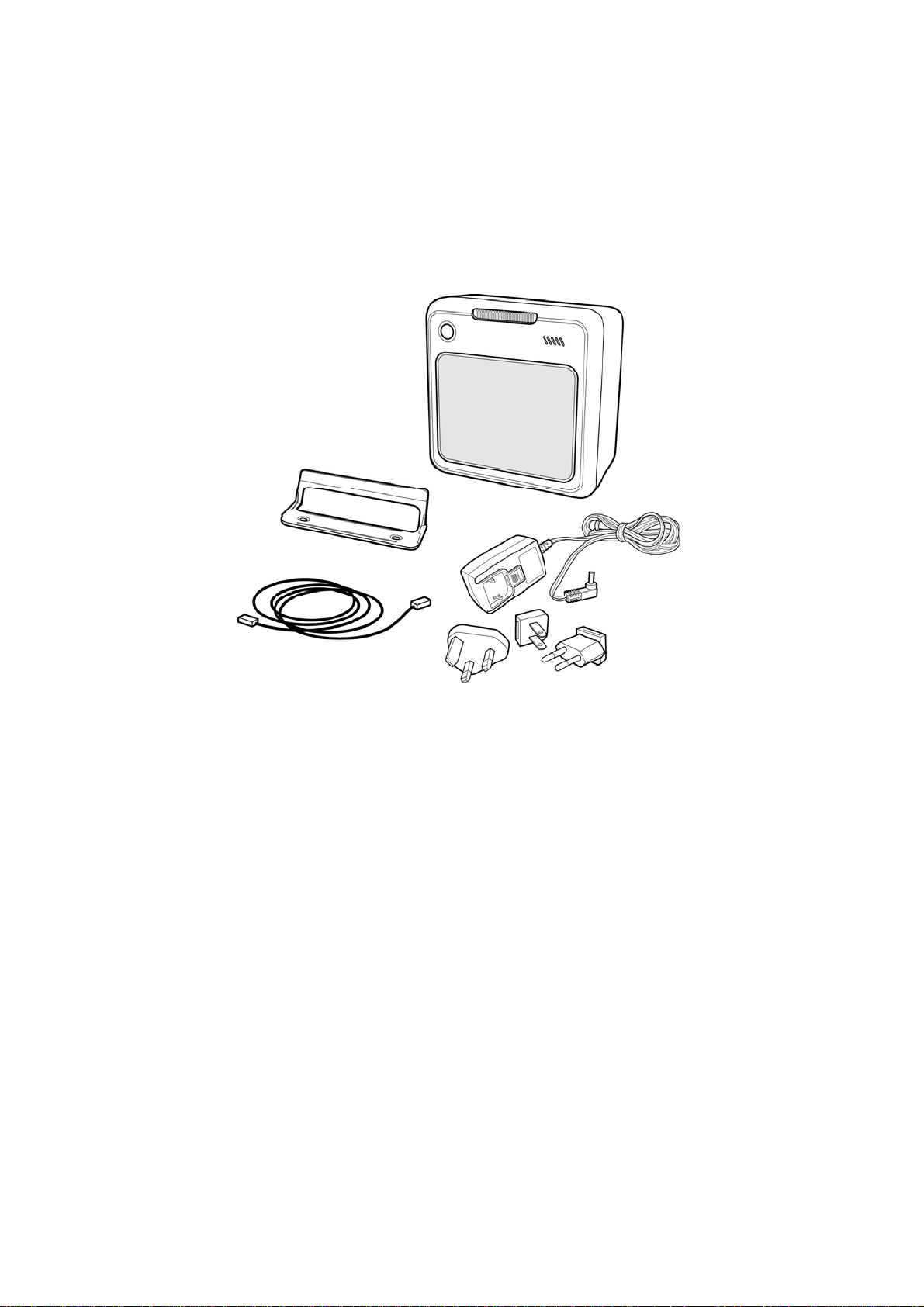
Product Overview 2
1.1 UNPACKING
Remove the scanner and its accessories from the box and packing material.
Refer to the packing list to make sure you have received all the items
ordered. Visually inspect the scanner and accessories for any evidence of
physical damage. Refer to the figure on page 13 to locate the interface label
and make sure that the scanner interface corresponds with the host system
interface. Immediately contact your supplier if anything appears to be
damaged, or if the supported interface does not correspond with the host
system interface.
interface
Page 11

Product Overview 3
The specific parts of this scanner are:
1. Sleep mode
button
2. LED
2
3
- When a sleep mode time-out is programmed,
the scanner can be re-activated by pressing
this button. The sleep mode feature is
programmable with the menu labels from the
Configuration guide.
NOTE: The default value for the sleep mode
time-out is set to 10 minutes. When the
scanner is in sleep mode, the LED is
intermittently flashing orange.
- A blue LED indicates that the scanner is
ready to read a bar code. An orange LED
indicates a good read.
3. Buzzer
- The buzzer is heard whenever data has been
Standard parts & accessories:
Interface cable
Power supply
- One of various types of cable to connect to
- Powers your scanner via the AC power outlet
read correctly. The frequency and volume
can be adjusted.
your host computer / POS system.
if your scanner is not directly powered.
Page 12

Product Overview 4
1.2 DECLARATION OF CONFORMITY
Will comply with the following product specifications:
Laser Safety: - IEC 825-1
Electrical Safety: - EN 60950
EMC: - EN 55022:2006 + A1:2007
- EN 61000-3-2: 2006
- EN 61000-3-3: 1995 + A1:2001 + A2:2005
- EN 55024:1998 + A1:2001 + A2:2003
- IEC 61000-4-2: 1995 + A1: 1998 + A2: 2000;
- IEC 61000-4-3: 2006 + IEC: 61000 -4-4: 2004;
- IEC 61000-4-5: 2005 + IEC: 61000 -4-6: 2003; +A1: 2004 +A2:
2006;
- IEC 61000-4-8: 1993 + A1: 2000; IEC 61000 -4-11:2004
LVD: - EN 60950-1:2006+A11 1:2009
- IEC 60950-1:2005 (2
nd
Edition)+Am 1:2009
Page 13

Product Overview 5
p
1.3 SCANNING BAR CODES
This scanner is an omni-directional presentation scanner featu ring a 7
directional scan field with a 24 lines scan pattern. Bar code labels can easily
be read by presenting them to the scanner.
The scanner's scan volume is illustrated in the figure below. The optimal
reading zone lies between 2 and 30 cm from the scanner window. The scan
depth varies depending on the size of the barcode.
Scan
atter
Scanning a bar code label with a presentation scanner is very simple:
present the product’s bar code label to the scanner as illustrated in the
figure below.
1. Move the label to the scanner.
Bar code is read (orange LED).
2. Move the label from the scanner.
Page 14

Product Overview 6
1.4 SCANNER LABELLING
Two labels are present on the housing of this scanner as indicated in
the figure below. Two labels are also visible through the scanner window.
All labels are attached by the manufacturer and should not be removed.
The scanner’s serial number is found underneath the bar code label as
depicted in the figure above. This official registration number is strictly
related to the device. The supplier may ask for this number when the
scanner needs servicing.
Page 15

Product Overview 7
Laser safety
German:
Der Strichcode-Scanner entspricht den Sicherheitsvorschriften nach IEC 825-1 (1993) für ein
Laserprodukt der Klasse I. Er entspricht auch U.S. 21CFR1040, anwendbar auf ein
Laserprodukt der Klasse IIa. Vermeiden Sie langzeitiges Hineinblicken in direktes Laserlicht.
Dutch:
De scanner voldoet aan de veiligheidsnormen IEC 825-1 (1993) voor een Klasse I laserproduct.
Tevens voldoet de scanner aan U.S. 21CFR1040, van toepassing op een Klasse IIa
laserproduct. Vermijd langdurig kijken in direct laserlicht.
French:
Le scanner est conforme aux normes de sécurité IEC 825-1 (1993) s’appliquant à un produit
laser de la classe I. Il est également conforme à la U.S. 21CFR1040 telle qu’elle s’applique à
un produit laser de la classe IIa. Eviter de rester exposé longtemps à la lumière directe du
laser.
Danish:
Skanneren er i overensstemmelse med sikkerhedsstandarden IEC 825-1 (1993) for
laserprodukter i klasse I. Den er også i overensstemmelse med U.S. 21CFR1040, der gælder
for laserprodukter i klasse IIa. Undgå at se direkte på laserlys i længere perioder.
Finnish:
Skanneri täyttää luokan I lasertuotteelle IEC 825-1:ssä (1993) asetetut turvavaatimukset. Se
täyttää myös U.S. 21CFR1040:ssa asetetut vaatimukset siltä osin kuin ne koskevat luokan IIa
lasertuotetta. Vältä pitkäaikaista suoraan laservaloon katsomista.
Swedish:
Avsökaren uppfyller säkerhetsnormen IEC 825-1 (1993) för laserprodukter av klass 1. Den
uppfyller dessutom U.S. 21CFR1040 som gäller för laserprodukter av klass IIa. Undvik att titta i
direkt laserljus under längre perioder.
Norwegian:
Skanneren er i samsvar med sikkerhetsstandarden IEC 825-1 (1993) for laserprodukter i klasse
I. Den er også i samvar med U.S. 21CFR1040 for laserprodukter i klasse IIa. Unngå å se
langvarig på direkte laserlys.
Italian:
Lo scanner è conforme alle norme di sicurezza IEC 825-1 (1993) relative ad un prodotto laser
di Classe 1. È inoltre conforme alla norma U.S. 21CFR1040 relativa ad un prodotto laser di
Classe IIa. Evitare l'esposizione prolungata all'emissione diretta di luce laser.
Portuguese:
O scanner está conforme as normas de segurança IEC 825-1 (1993) para a Classe 1 dos
produtos laser. Também está conforme a norma U.S. 21CFR1040 aplicada nos produtos laser
da Classe IIa. Evite expor os olhos directa e prolongadamente aos raios laser.
Spanish:
El scanner reune las normas de seguridad IEC 825-1 (1993) para un producto laser de Clase
1. Y también reune las normas U.S. 21CFR1040 que se aplican a un producto laser de Clase
IIa. Se debe evitar mirar muy fijo en luz lasérica directa.
Page 16

Product Overview 8
English:
The scanner complies with safety standard IEC 825-1 (1993) for a Class I laser product. It also
complies with U.S. 21CFR1040 as applicable to a Class IIa laser product. Avoid long term
viewing of direct laser light.
Optical:
The use of optical instruments with this product will increase eye hazard. Optical instruments
include binoculars, microscopes and magnifying glasses but do not include eye glasses worn
by the user.
Radiant Energy:
The scanner uses a low-power laser diode operating at 630…670 nm in an opto-mechanical
scanner resulting in less than 0.6 mW peak output power. Laser light observed at 13 cm (5.1
in.) above the window through a 7 mm (0.28 in.) aperture and averaged over 1000 seconds is
less than 3.9 µW per CDRH Class IIa specification. Do not attempt to remove the protective
housing of the scanner, as unscanned laser light with a peak output up to 0.8 mW could be
accessible inside.
Laser Light Viewer:
The scanner window is the only aperture through which laser light may be observed on this
product.
A failure of the scanner motor, while the laser diode continues to emit a laser beam, may cause
emission levels to exceed those for safe operation. The scanner has safeguards to prevent this
occurrence. If, however, a stationary laser beam is emitted, the failing scanner should be
disconnected from its power source immediately.
Adjustments:
Do not attempt any adjustments to or alteration of this product. Do not remove the scanner’s
protective housing. There are no user-serviceable parts inside.
CAUTION: Use of controls or adjustments or performance of
procedures other than those specified herein may result in hazardous
laser light exposure.
Page 17

Product Overview 9
1.5 MAINTAINING THE SCANNER
This scanner requires little maintenance. Only occasional cleaning of the
scanner window is necessary to remove dirt and fingerprints. Cleaning can
be performed during operation with a non-abrasive glass spray cleaner and
a soft lint-free cloth.
Page 18

Product Overview 10
1.6 CONTROLLING THE SCANNER FROM THE POS
SYSTEM
This scanner can be controlled from the POS system via the RS232C
interface. Control is achieved by transmitting the following single byte
commands to the scanner. In the default setting the following commands are
available (more details upon request):
ASCII code function byte is also called:
05 Hex power-up re-initialization ENQ or <Ctrl-E>
OE Hex enable (cancels disable) Shift Out or <Ctrl-N>
OF Hex disable Shift In or <Ctrl-O>
12 Hex sleep DC2 or <Ctrl-R>
14 Hex wake (cancels sleep) DC4 or <Ctrl-T>
When the scanner is disabled (indicated by the blinking red LED), the motor
of the scanner will stay on until the scanner goes into sleep mode.
Powered with external power supply
Direct powering
POS system
POS system
Scanner
control
Scanner
control
Page 19

Chapter 2 Installation
Page 20

Installation 12
This scanner can be installed on a counter surface. Instructions for
installation on a counter surface are given in Section 2.3.
Due to many POS systems on the market, a large number of communication
cables are available. Make sure that you have the right cable to connect the
scanner to your POS or computer.
NOTE
The scanner and the host system must be switched off before
starting the installation of the scanner. By following this
precaution you prevent any electrical damage.
You are advised to install the scanner in an air circulated place
out of direct sunlight.
2.1 CONNECTING THE SCANNER
Before you connect any cables to the scanner, check whether you should
guide them through the foot or counter surface!
This scanner features a triple interface in one standard unit:
RS232 + Keyboard Wedge (KBW) + USB and powered USB
(Option).
It also provides:
Auxiliary port for additional scann er
Power connector
If you use “Direct Powering”, power is supplied by the host and you do not
need to connect an external power supply to the Power Input entry.
NOTE
Plug the interface cable prior to connecting power. System will
automatically setup interface.
For changing interface cable, remove power first. Change
interface cable then connect power.
Page 21

Installation 13
Use the illustration below to see where to connect your cable(s) to the
scanner.
Page 22

Installation 14
2.2 INTERFACE SELECTION
This scanner allows you to connect your host system using four different
interface cables: RS232, Keyboard Wedge, USB, and Powered
USB(Option). On powering up, the scanner senses the type of the interface
used and switches to the appropriate protocol.
Interface Cable Connector type
RS232 (Product Number: 0114-S806121) Sub-D 9-pin
Keyboard Wedge (Product Number: 0114-S805121) Standard PS2
USB (Product Number: 0114-S802121) USB connector
Powered USB (Product Number: 0114-S801121)
Powered USB
connector
Page 23

Installation 15
2.3 INSTALLING THE SCANNER ON A COUNTER
SURFACE
To install this scanner on a counter surface, follow the instructions below.
1. Remove the two rubber feet from the back cover. Lead the
communication cable and power supply cable through the slit. Fasten
the back cover to the surface with two screws as illustrated in the figure.
Coming
from power
Coming from AUX
equipment
Coming
from host
NOTE
You can use the back cover as a template to mark the places
for the mounting holes at the counter surface and drill two
holes.
If you do not want to drill holes in the counter top, the
scanner can be installed without fixing it to the surface. In
this case the rubber feet will prevent the scanner from
sliding.
to Data port 1
of scanner
to socket for
power
AUX (optional)
2. Position this scanner as indicated in the figure below and rotate the
scanner around the cover. Make sure that connectors and cables are
placed as indicated in the figures, to allow easy attachment of the
scanner to the back cover. Press the scanner until a "click" is heard.
Page 24

Installation 16
3. Plug the remote ends of all cables into the appropriate connections of
your host POS-system.
4. If you are using an external power supply, power on this scanne r by
plugging the power supply into an AC power outlet. Switch on the host
system.
IMPORTANT
To activate USB or KBW interface, scan the following codes
from the Configuration Guide:
1. Open the scanner Programming Mode by scanning code
1.1.
2. Return to factory default settings by scanning code 1.3.
Once this scanner is installed, you can start scanning bar code labels. If you
want to change the default settings of the scanner, proceed to the
Configuration Guide which came with this scanner.
Page 25

Appendices
A. Connector types and pin definitions
B. Technical Specifications
C. Troubleshooting
Page 26

Appendices 18
A CONNECTOR TYPES AND PIN DEFINITIONS
This scanner supports triple interface in one standard unit: RS232,
Keyboard Wedge (KBW) and USB/USB plus power. The various pin
definitions for the applicable Data port are given on page 18 and 19. The
connector to be
used for the port is indicated below.
To activate USB or KBW interface, follow this sequence:
1. Plug in the appropriate interface cable and then power up the
scanner.
2. Scan the following codes from the Configuration Guide:
- Open the scanner Programming Mode by scanning code 1.1
- Return to factory default settings by scanning code 1.3
Pin definitions for multi interface: Connector: RJ-48, 10 pins
Multiple Interface
RS-232 KBW USB
Powered
USB
Pin Description Description Description Description Remark
1 - - IFID IFID IFID = Interface ID
2 CTS PC-Clock - - 3 RxD PC-Data - - 4 TxD KB-Data - - IFID = Interface ID
5 RTS KB-Clock - - 6 Ground Ground Ground Ground Ground
7 - PC - 5V PC - 5V - -
Direct Power,
8 - - - +12V
may be used to
power scanner
9 -
IFID: connect
to ‘6’
10 - -
D + D +
D - D - D - = USB data
IFID = Interface ID
D + = USB data
Page 27

Appendices 19
Pin definition for all scanner versions:
AUX Port for HH
scanner
POWER
Pin Description Direction Pin Description Direction
1 +5 VDC output 1 +12V input
2 CTS input 2 GND
3 RXD input
4 (reserved) -
5 RTS output
6 GND -
7 (reserved) -
8 (reserved) -
9 (reserved) -
10 (reserved) -
Page 28

Appendices 20
B TECHNICAL SPECIFICATIONS
Electrical
Power supply voltage 100 – 240 V ac 50/60 Hz (adapter)
DC input to scanner 12VDC,
Interfaces RS-232 + USB + Powered-USB + Keyboard Wedge
Optical
Light source Visible laser diode (650 nm)
Depth of field 300 mm EAN 0.33mm/13mil PCS@90%
Scan pattern 7 directions scan field, 24 lines scan pattern
Scan rate 2400 scans / second
Decoding
Bar code types Auto discriminates all standard 1D cod es.
GS1 databar family, Omnidirectional, Stacked
Omnidirectional, Expanded, Expanded Stacked ,
Truncated and Limited.
Page 29

Appendices 21
Physical
Weight 450 g
Dimensions H x W x D : 152 x 152 x 91 mm
: 5.98 x 5.98 x 3.58 inch
152 mm
152 mm
91 mm
91 mm
Environmental
Operating temperature 0° C ~ 40° C
Humidity 5% ~ 95% RH (non-condensing)
Safety
Laser safety IEC 825-1 Class I, U.S. CDRH: 21CFR1040 Class II
a
Electrical safety EN 60950 second edition
EM Compatibility
Radio and TV interference EN 55024/22, FCC Part 15 class B, CNS 13438
152 mm
Page 30

Appendices 22
C TROUBLESHOOTING
This section contains information on solving problems you may encounter
when using the scanner. If troubles occur, take a moment to read the
information in this section. However, before referring to the diagnostic tips
make sure that the scanner is installed as described in Chapter 2 and that
all cables are properly connected.
Problem Diagnostic Tips
The scanner is on but a bar code
cannot be read. The LED is blue.
The scanner is on, but the motor is
not rotating. A bar code cannot be
read. The LED is intermittently
flashing orange.
The LED is alternating blue/orange. Mirror motor is defective and must
The LED is alternating blue/orange
and beeps are heard.
The scanner does not accept more
than two or three bar codes.
The LED is blinking blue/orange. The ambient temperature is too
The scanner window is dirty.
Clean the scanner window as
described in the Maintenance
section.
The presented bar code type is
not enabled. Select the bar code
type with the Configuration Guide.
The scanner is disabled by the
host. Refer to Section 1.6.
The bar code type you presented
to the scanner is not supported by
the scanner.
The scanner is in sleep mode.
Press the switch on top of the
scanner to reactivate the scanner
(or use the wake protocol. Refer to
section 1.6).
be replaced (Authorized personnel
only).
Possible failure of the scanning
safeguard circuit. Immediately
disconnect the scanner from its
power source. Contact your
supplier.
There is no proper handshaking
with the host system. Switch the
host system on and check
connection and communication
settings.
high. Make sure the scanner has
enough air ventilation and is not
placed in direct sunlight.
Page 31

Appendices 23
Problem Diagnostic Tips
The LED remains blue. The scanner is continuously
seeing a bar code. Remove all bar
code labels from the scan volume
of the scanner and try again.
The scanner cannot send the data
to the host system. There is no
proper handshaking between the
scanner and the host. Scanner
buffer is full. Make sure that all
cables are connected and your
host system is ready to receive
data.
A bar code is read by the scanner
but not accepted by the host system.
The communication cable is not
connected to the serial port of
your host system. Refer to the
manual of your host system to
locate the serial port.
The communication settings of the
host and scanner do not match.
Ensure that the setting values for
both devices are the same. For
proper adjustment values see the
Configuration Guide.
The communication cable does
not suit your host system. Contact
your supplier for the correct
communication cable.
The data format is not supported
by the software running on the
host system.
Page 32

Appendices 24
Problem Diagnostic Tips
USB is not working. Unless you use USB plus power,
you need a separate power
connection to the scanner like the
external power supply.
Restart the scanner by temporarily
disconnecting the power. This
may help the POS system to
detect the scanner. The very first
time the PC might install some
general drivers, possibly from your
computer setup CD.
In case of KB emulation you can
select various ‘keyboard
languages’ or the universal ‘Altinput-method’.
In a windows environment verify
with the device manager that a
HID (Human Interface Device) is
installed for the scanner.
Ensure that both the scanner and
POS-system/Computer expect the
same USB protocol (KB
emulation, RS-232 emulation or
IBM POS protocol).
See Configuration Manual for
setup codes and reset (re-power)
the scanner after making any
changes.
Due to Unitechs continuing product improvement programs, specifications and features are
subject to change without notice.
Page 33

Page 34

